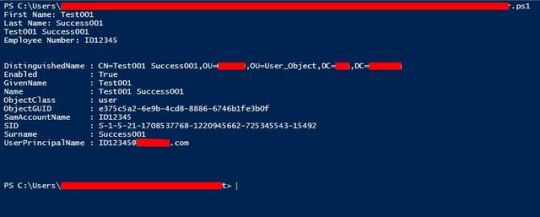#Poweshell
Explore tagged Tumblr posts
Text
I think that Poweshell tools are as bad as they are because Microsoft designed the whole system to hide what tools you are using.
In linux, you have a "tool command arguments" syntax, which highlights what you are acting on and what third party you are involving. "Systemd start example", "git add folder", "Nano file"
In windows, it's verb-noun. "write-output text" "get-service" "new-object"
But it gets worse, because while in Linux, you get a known return type, in Windows, you don't. What a command returns is masked by a layer of text that doesn't match what's below. So if you want to do something like combine two commands... good luck.
I think Microsoft doesn't want you using tools in the operating system or understanding the subsystems in question. It doesn't want you understanding your system, and that shines through in the design choices.
If you need a verb and noun to start communication, you can't ask the subsystem "what can I do". Which is terrible for exploration.
0 notes
Text
Symbolic Links - Create Folder / Directory Alias in Windows

In this post we'll explain the concept of symbolic links, a neat NFTS feature that can be used to create "proxies" or "pointers" for files or folders in NTFS-enabled Windows systems. In a nutshell, a symbolic link is a file-system object that has the sole purpose to point to another file system object: the object acting as a pointer is the symbolic link, while the one being pointed to is called target. If you think that we're talking about shortcuts, you're wrong: although there are indeed similarities between the two concepts, the actual implementation is completely different. To better understand these kinds of difference, though, is advisable to step back and talk about what aliases and shortcuts actually are and how they do differ in a typical operating system.
Introduction
In general terms, an alias is defined as an alternate name for someone or something: the noun is derived from the Latin adverb alias, meaning "otherwise" and, by extension, "also known as" (or AKA). In information technology, and more specifically in programming languages, the word alias is often used to address an alternative name for a defined data item, which can be defined only once and then referred by one or multiple aliases: such item can be an object (i.e. a class instance), a property, a function/method, a variable, and so on. In short words, we can say that an alias is an alternate (and arguably most efficient) way to reference to the same thing. This eventually led to a more widespread usage, also including e-mail aliases - a feature of many MTA services that allows to configure multiple e-mail prefixes for a single e-mail account - and other implementations based upon the overall concept. The main characteristic of an alias lies in the fact that it is an alternative reference to the same item: it different from other common terms frequently used in information technology, such as the shortcut - which defines a quicker way to reach - yet not reference to - a given item, target, or goal. To explain it even better, we could say that the alias is a different way to address something, while the shortcut is a different way to reach it. Such difference can be trivial or very important, depending of what we need to do.
Shortcut vs Simbolic Links
The perfect example to visualize the differences between shortcuts and aliases is a typical Windows operating system. From the desktop to the start menu, a Windows environment is tipically full of shortcuts: we do have shortcuts to run programs, to look into the recycle bin, to open a folder (which can contains other shorcuts), and so on. In a nutshell, a Windows shortcut is basically just a file that tells Windows what other file needs to be opened whenever it gets clicked, executed or activated: we could just say that a shortcut is a physical resource designed to redirect to another (different) resource: it help us to get there, yet it's not an alternate way to address it. This means, for example, that its reference won't be affected if we delete it. It also means that we can change its reference at any time, without altering its status (it will still be a shortcut) and without affecting its previous reference (cause they are completely different things and not related in any way). An alias doesn't work like that: whatever command we issue to it would likely have effect on the actual item to which it refers: we could say that an alias is a different (and additional) path to access the same resource. As a matter of fact, it ultimately depends on how the alias feature has been implemented on that specific scenario we're dealing with, but that's how it usually works in most programming languages, operating systems, database services and similar IT environments that usually make use of the concept. That's how it works on UNIX, where aliases are called links, and also in Windows NTFS, where they are known as symbolic links. Shortcuts In modern Windows, a shortcut is an handle that allows the user to find a file or resource located elsewhere. Microsoft Windows introduced such concept in Windows 95 with the shell links, which are still being used nowadays: these are the files with the .lnk extension you most likely already know (the .url extension is used when the target is a remote location, such as a web page). Microsoft Windows .lnk files operate as Windows Explorer extensions, rather than file system extensions. From a general perspective, a shortcut is basically a regular file containing path data: we can think on them as text files which only contain a URI for a file, a folder or any other external resource (UNC share, HTTP(s) address, and so on): that URI gets executed whenever the user clicks on (executes) them, as long as the operating system allows it - which is the default behaviour by default, but can be disabled for security reasons. Anyway, shortcuts are treated like ordinary files by the file system and by software programs that are not aware of them: only software programs that understand what shortcuts are and how they work - such as the Windows shell and file browsers - are able to "properly" treat them as references to other files. Symbolic Links Conversely from aliases, NTFS symbolic links (also known as symlink) have been implemented to function just like the UNIX aliases: for that very reason, they are transparent to users and applications. They do appear just any other standard file or folder, and can be acted upon by the user or application in the same manner. Such "transparency" makes them perfect to aid in migration and/or application compatibility tasks: whenever we have to deal with an "hardcoded" path that cannot be changed, and we don't want to physically move our files there, we can create a symbolic link pointing to that address and fix our issue for good.
How to create Symbolic Links
On Windows Vista and later, including Windows 10, symbolic links can be created uisng the mklink.exe command-line tool in the following way: mklink | | ] Here's an explanation of the relevant parameters: /d – This parameter creates a directory symbolic link. mklink creates a file symbolic link by default. /h – This parameter creates a hard link instead of a symbolic link. /j – This parameter creates a Directory Junction. – This parameter specifies the name of the symbolic link that is being created. – This parameter specifies the path that the new symbolic link refers to. /? – This parameter displays help. In Windows XP, where mklink.exe is not available, you can use the junction utility by Mark Russinovich, now offered by Microsoft as a part of their official Sysinternals suite (download link).
Conclusion
That's pretty much about it: we hope that this small guide will be useful for those who're looking for a way to create symbolic links and/or to gain valuable info regarding aliases and shortcuts. Read the full article
#Alias#junction#Microsoft#mklink#New-SymLink#NTFS#Poweshell#Shortcuts#SymbolicLink#Sysinternals#Windows
0 notes
Photo

#tirinha#humor#hq#quadrinhos#comics#nuux#tecnologia#ti#informacao#ciencia#computador#shell#programador#poweshell#bash#wls#linux#windows#sistema operacional#so#marketing#propaganda
0 notes
Text
How to guide: Windows Admin Center
By Curtis Brown
Windows Admin Center is a new, locally-deployed, browser-based management tool set that lets you manage your Windows Servers with no Azure or cloud dependency. It gives you full control over all aspects of your server infrastructure and is particularly useful for managing servers on private networks that are not connected to the Internet.
Windows Admin Center is the modern evolution of "in-box" management tools, like Server Manager and MMC. It complements System Center - it's not a replacement.
This blog is a ‘how to’ guide on installing and using the Admin Center.
Installation
The installation starts with a pretty straightforward Window Installer.

It will ask if you want to use MS Update to keep it updated – probably a good idea!
When you install it, it can be a local install on Windows 10 accessed via a browser directed to https://localhost:6516 or installed on a Server in Gateway mode (https://servername). You’ll need a supported browser – MS Edge (obviously) and Google Chrome currently. Internet Explorer doesn’t make the cut.
You can use a self-signed SSL certificate (not good) or a signed one. If you’ve got a domain CA, simply create a Computer certificate in the server’s Personal Store and get the thumb print of this certificate. A tip – Copy the thumbprint into notepad first and take out the spaces otherwise it won’t accept it.
Using Admin Center
Open the browser and point at the URL discussed above.
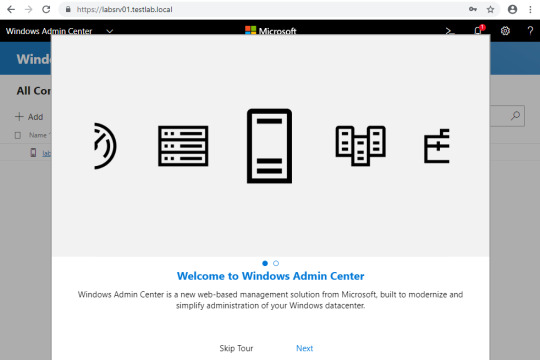
If you click on the Cog icon, you can access settings. We can configure a number of items, notably access rights.

In Extensions, we can see further functionality that can be added.

Immediately useful ones are Active Directory, DHCP and DNS.
From the Server Manager page, we add servers. This requires suitable credentials, so Service Accounts might be worthwhile here. Here we can see we’ve got two servers. LABSRV01 is the server we’ve installed the Admin Center on, while LABDC01 is our Domain Controller (DC).

If we select the DC, we see that we can remotely configure quite a lot of both server configuration items, but also, where applicable, we can use the Extensions installed earlier.

The PowerShell option allows us to open a PowerShell session on the target system – quite useful.

How about remote access to the Windows Registry?

The Active Directory extension allows for some administration of Computer and User objects.

Closing Thoughts…
As an administration tool, especially in the second line upwards support context, this is actually quite a useful tool in a modern environment. In order to support slightly older Windows server releases, a few adjustments are needed on the server side to allow access, though the effort might be worth it.
Although aimed at a largely server management context, it may also be useful in some desktop contexts, particularly for diagnostic and investigation work.
Although Xtravirt are a primarily Virtualization focused business, by the very nature of what we do, we also have to use tooling and technology both within the virtual estate (such as Guest Operating Systems) as well as in the wider environment supporting the virtualization platform (such as Active Directory, DNS etc). If you’re in the process of a virtualization effort and require guidance on integration into a wider estate, then Xtravirt may be able to help.
About the author
Curtis Brown joined the Xtravirt consulting team in October 2012. His specialist areas include End User Compute solutions and Virtual Infrastructure design and implementation with particular strengths in VDI, storage integration, backup and disaster recovery design/implementation. He was awarded VMware vExpert 2019.
About Xtravirt
If you’re embarking on either an upgrade or a new VMware Horizon implementation, Xtravirt have the expertise and experience in the End User Compute space and can provide advisory, design and implementation services to create the right solution for your organisation. Contact us and we’ll be happy to assist you.
#xtraCBrown#xtravirt#Microsoft#Azure#Windows#WindowsServer#Server#Active Directory#Poweshell#ActiveDirectory
0 notes
Text
ZeroDoor – A Script Written Lazily For Generating Cross-Platform Backdoors – Kali Linux 2017.2
ZeroDoor – A Script Written Lazily For Generating Cross-Platform Backdoors – Kali Linux 2017.2
Hey Guys, In this video i show you a cool script called ZeroDoor which used for Generating Cross-Platform Backdoors.
ZeroDoor: https://github.com/Souhardya/Zerodoor
A script written lazily for generating reverse shell backdoors on the go whenever you need without any hassle for your daily penetration needs . These backdoors are not James Bond high tech stuff but rather simple ones to prevent over…
View On WordPress
#backdoors#Cross-Platform#Cross-Platform Backdoors#generate backdoors#generate payload#Generating Cross-Platform Backdoors#hacking windows 10#Information Security#Kali Linux 2017.2#linux backdoor#listener#mac#mac payload#os x backdoor#osx#Payload#pentesttools#Poweshell#Poweshell payload#Poweshell payload generation#reverse shell#reverse shell backdoors#Script#shell#undetected payloads#windows 10 backdoor#windows 10 payload#windows backdoor#ZeroDoor
0 notes
Text
[Media] anti_Royal
anti_Royal Poweshell tool to check for partially encrypted files with various techniques and sandbox them for analysis. https://github.com/shadowdevnotreal/anti_Royal

0 notes
Text
Folder’s Tree
1.- Open Poweshell or Cmd pressing Shift + Rmb 2.- Type ‘tree /f /a > tree.txt’ and press Enter
0 notes
Text
Power Shell - Containment Operators
Power Shell – Containment Operators
Power Shell Containment Operators The containment operators (-contains and -notcontains) are similar to the equal operators. However, the containment operators always return a Boolean value, even when the input is a collection. The conditional operator -Contains is similar to -eq, except it returns ‘True’ or ‘False’. -Contains is designed for situations where you wish to test for one particular…
View On WordPress
#dotnet-helpers#dotnethelpers.com#Jquery Tutorial#knockout tutorial#New PowerShell 3.0 Comparators -NotIn and -In#Power Shell - Containment Operators#PowerShell and the -contains operator#poweshell tutorial#thiyagu#Windows PowerShell 1.0 Comparison and Containment Operators
0 notes
Video
Powershell for SUPPORT Course Module #4 SCHEDULED TASKS
#Powershell,#task scheduler,#windows task schedule,#Powershell for SUPPORT Course Module #4 SCHEDULED TASKS,#powershell automation scripts examples,#powershell in a month of lunches EASY,#powershell scripting tutorial,#powershell scripts repositories,#powershell for beginners,#powershell in english,#powershell,#schedule task windows 10,#Scheduled task windows 10,#windows powershell,#powershell tutorial,#learn powershell,poweshell
0 notes
Text
Just rename ps1 layer to poweshell layer. In vscode the name of that language mode is PowerShell. https://t.co/o2VBH4xXiQ #PowerShell #Vim
Just rename ps1 layer to poweshell layer. In vscode the name of that language mode is PowerShell.https://t.co/o2VBH4xXiQ#PowerShell #Vim
— SpaceVim (@SpaceVim) July 4, 2019
from Twitter https://twitter.com/SpaceVim July 03, 2019 at 08:44PM via IFTTT
0 notes
Text
How To Fix Windows Error Code 0x80072ee7 In Windows 10
Error code 0x80072ee7 comes up and doesn’t let you access Windows store instead of having proper internet connection, there are several reasons that it can be caused. While in most of the possibilities it occurs when making a crucial update and error code 0x80072ee7 comes up because of:
Corrupted windows System files.
Network connection configuration.
Registry Repair.
Viruses.
Windows device update and drivers.
Fix Error Code 0x80072ee7 In Windows 10
Generally, these are the possible reasons our development team has worked and each of the stated reason has a fix, just follow the given fixes to ensure the results and remove this error code 0x80072ee7. We have shared the fixes below with the required information to easily overcome this issue manually, no paid service is required for the fix.
Corrupted Windows System Files:
Generally, the corrupted windows files don’t let you access the windows applications update or windows store, but these corrupted files can easily be detected and fixed. All you have to do is to run a windows insider troubleshooter, follow the steps to run the troubleshooter which will scan all the windows system files and repair it with an ease.
Press Windows + X > Windows poweShell(Admin)
SFC /scannow Enter this.
This will initiate the troubleshooter where each windows system files will be detected and if any of the files is corrupted it will be listed and get repaired. If there is any correction listed after check then you must have encountered some issue and get it fixed by now, you just need to restart the windows to let the changes take effect and get this error code 0x80072ee7 fixed.
Network Connection Configuration:
Incorrectly saved settings of DNS server cause this error code 0x80072ee7 while making windows update the use of static IP should be shifted to DNS Server settings and make some needed changes to fix this error.
Open> Open Network and Sharing Center > Wifi.
Network and sharing center > Click on the connected internet.
Properties > Protocol IPV4 > Change DNS Settings.
Preferred DNS Server: 8.8.8.8
Alternated DNS Server: 8.8.4.4
Save these changes and then check the process again, initiate the restart of windows and get this error code 0x80072ee7 fixed.
Registry Repair:
Generally, this is a crucial issue and needs more attention while making a repair, follow the given steps and commands to re-register the windows settings from its pre-installed location.
Press Windows + X > Open windows powerShell(Admin).
Run The Given Command:
PowerShell -ExecutionPolicy Unrestricted -Command “& {$manifest = (Get-AppxPackage Microsoft.WindowsStore).InstallLocation + ‘\AppxManifest.xml’ ; Add-AppxPackage -DisableDevelopmentMode -Register $manifest}” .
This will automatically re-register the windows and make an instant repair, this will eventually fix the error code 0x80072ee7 and let you access your windows store and applications easily.
Viruses:
There are numerous threats causing different viruses which might be affecting the windows store and showing this error code 0x80072ee7, this issue can easily be fixed by scanning your system with the installed antivirus. This will eventually help you to fix the error code 0x80072ee7 and see the number of threats getting repaired and fixed.
Windows Device And Updates:
Press Windows + X > Device manager, move inside the window and check if there is any attention required. Most attention is required when there is any need of an update the installed driver or changes required in hardware properties. This will help you to fix the error code 0x80072ee7 easily, just fix these issues and make an instant restart to make these changes effective and remove the error code 0x80072ee7. These all are the suggested fixes with the adequate information and get these fixed, our developers have referred to take each action after reading the given information and keep your data saved. Create a replica of your mass storage to prevent data loss as well.
Call On Our Technical Support Phone Number for Fix Windows Error Code 0x80072ee7 by Errorcode Expert USA +1 (800) 848-5295 Right Now to Get Instant Help
0 notes
Text
Favorite tweets
W00t! Got #PoweShell Universal Dashboard for #Honeywell #Evohome working on #RaspberryPi and storing historic data into #SQLite db. http://pic.twitter.com/DdKdv3dAVF
— Stefan Stranger (@sstranger) December 30, 2017
from http://twitter.com/sstranger via IFTTT
0 notes