#Protect VBA project of Excel
Explore tagged Tumblr posts
Text
Top 10 VBA Macro Examples to Boost Productivity in Excel

In today’s data-driven world, Excel remains a powerhouse for professionals in finance, operations, marketing, and beyond. But even Excel has its limits—especially when it comes to repetitive, manual tasks. That’s where VBA macros come in.
Using Excel automation, you can streamline processes, reduce errors, and save hours of work each week. Whether you’re new to VBA or just looking for practical examples, this guide shares 10 powerful, real-world macros that will supercharge your Excel productivity.
1. Auto-Format Reports with One Click
If you often deal with raw data dumps or monthly reports, formatting them manually can be tedious. This macro automates common formatting tasks: bolding headers, centering text, and adjusting column widths.
Why it’s helpful: Clean, professional reports in seconds. Ideal for managers and clients who expect consistency.
2. Highlight Duplicate Values Automatically
Cleaning up data often means identifying duplicate entries. While Conditional Formatting does the job, automating it with a macro allows for instant results across any selected range.
Use it when: You’re validating lists like customer names, product IDs, or transaction records.
Excel automation benefit: You reduce human error and accelerate your data-cleaning process.
3. Send Emails Directly from Excel
Need to send personalized emails based on Excel data? With VBA, you can automate email generation via Outlook. Whether it’s for client updates, performance summaries, or billing reminders, this macro pulls values from cells and drafts messages automatically.
Example use case: Pulling the email address, name, and message from columns and sending batch emails without ever opening Outlook manually.
4. Auto-Save Workbook Every Few Minutes
Data loss can happen in a split second—especially during power outages or software crashes. This macro schedules automatic saves every few minutes, giving you peace of mind during large projects.
Excel automation advantage: Focus on your work without the constant fear of losing unsaved changes.
5. Rename Multiple Sheet Tabs
If you’re working with workbooks that have multiple sheets (for clients, months, or departments), renaming them manually is inefficient. This macro reads from a list and renames your sheets instantly.
Use case: Monthly budgeting sheets like Jan, Feb, Mar… or departments like Sales, HR, IT.
6. Convert Numbers to Words
Sometimes, numbers alone aren’t enough—especially when printing checks, invoices, or legal documents. This macro spells out numbers in plain English.
Example: 1,250 becomes “One Thousand Two Hundred Fifty.”
Pro tip: You can adapt the script for different currencies or regional formats.
7. Password-Protect All Worksheets
If you’re sharing workbooks that contain sensitive information, protecting each sheet with a password manually can be a hassle. This macro locks all sheets in a single click.
When to use: Reports for clients, financial data, or HR records.
Bonus: You can also create a companion macro to unprotect all sheets with one click.
8. Unhide All Sheets at Once
It’s common to hide worksheets for organizational or confidentiality reasons. But when it’s time to audit or review your workbook, manually unhiding sheets is slow. This macro reveals all hidden tabs in one go.
Why it matters: Speeds up auditing and avoids missing critical data tucked away in hidden sheets.
9. Automatically Create Pivot Tables
Pivot tables are a core tool for data analysis, but setting them up repeatedly can waste time. This macro generates a pivot table from a selected range—instantly.
Where it helps: Weekly sales summaries, inventory reports, or regional comparisons.
Excel automation boost: Eliminates setup time and enforces consistent layouts across reports.
10. Multi-Replace Tool (Find and Replace at Scale)
When you need to replace multiple values in bulk, doing it manually with Ctrl+H is inefficient. A macro can handle dozens of replacements in a single run.
Use case: Standardizing product names, cleaning inconsistent spellings, or updating brand terminology.
Why You Should Use VBA Macros for Excel Automation
Macros extend Excel’s functionality far beyond formulas and charts. Here’s what makes them essential for professionals and teams:
Save Time: Automate repetitive tasks like formatting, emailing, or data updates.
Improve Accuracy: Reduce manual errors by letting Excel handle logic-driven operations.
Enhance Reporting: Build clean, consistent reports with minimal manual effort.
Boost Collaboration: Share macros with teams for standardized processes.
VBA empowers you to turn Excel into a dynamic application tailored to your exact needs.
Getting Started with VBA (Even If You’re New)
You don’t need to be a developer to use VBA. Here’s how to get started:
Enable the Developer Tab
Go to File > Options > Customize Ribbon > Check “Developer”.
Use the Macro Recorder
Record repetitive actions to auto-generate VBA code.
Create a Module in the VBA Editor
Press Alt + F11, insert a module, and paste your macro code.
Assign Macros to Buttons
Make them clickable for non-technical users.
Save as Macro-Enabled Workbook (.xlsm)
Regular .xlsx files can’t store macros.
Pro Tips for Success
Always test macros on backup copiesEspecially for data-modifying tasks like deleting rows or sending emails.
Use comments in your codeIt helps you and your team understand what the macro does at a glance.
Modularize your codeBreak complex macros into small, reusable procedures for clarity and maintenance.
Final Thoughts
Learning how to use VBA macro examples is one of the smartest moves you can make if you regularly work in Excel. Whether you’re managing data, building reports, or communicating results, Excel automation frees you from the grind of repetitive tasks.
These 10 examples are just the beginning. As your skills grow, you’ll be able to build powerful workflows tailored to your exact needs—and even help your team or organization work more efficiently.
Want to get even more done with macros? Stay tuned for our upcoming guide on advanced VBA automation with userforms, looping logic, and workbook events.
FAQs (Frequently Asked Questions)
Q: What is a VBA macro in Excel?
A: A VBA macro is a small program written in Visual Basic that automates tasks in Excel. Macros can format data, generate reports, send emails, and more—all with a single click.
Q: Are VBA macros safe to use?
A: Yes, as long as you trust the source. Always review the code before enabling macros in a file.
Q: Do I need coding skills to use macros?
A: No. You can use the built-in Macro Recorder or copy/paste ready-made scripts like the ones in this article.
Q: Can VBA be used for data analysis?
A: Absolutely. Macros can generate pivot tables, filter data, and even create charts based on logic.
Q: How do I run a macro in Excel?
A: Go to the Developer tab > Macros > Select the macro > Click “Run”. Or assign it to a button for easier access.
0 notes
Text
Boost Your Career with KonkanTech's Advanced Excel Course in Raigad
In today’s data-driven world, mastering tools like Microsoft Excel is essential for professionals across industries. Whether you're in finance, marketing, human resources, or even management, having advanced Excel skills will set you apart from the competition. If you’re located in Raigad and looking for a comprehensive Advanced Excel course, look no further than KonkanTech.
Why Choose KonkanTech for Excel Training?
As a leading provider of tech education in Raigad, KonkanTech is committed to empowering individuals with the digital skills needed to thrive in today’s economy. Our Advanced Excel course is designed for both beginners who want to expand their knowledge and professionals aiming to sharpen their data management and analysis skills.
At KonkanTech, we pride ourselves on delivering:
Expert-Led Instruction: All our courses are led by industry experts who not only teach but also use Excel in real-world business scenarios.
Hands-On Learning: Our approach is practical, ensuring that you learn by doing. Every concept is reinforced with practical exercises, case studies, and live projects.
Flexible Learning Options: We offer both in-person and online classes, making it convenient for working professionals and students alike.
Career Support: Upon completion of the course, we provide certification and career guidance, helping you leverage your newly acquired skills in the job market.
The Importance of Advanced Excel Skills
Why should you invest in learning Advanced Excel? Excel isn’t just a tool for creating spreadsheets. When used to its full potential, it becomes a powerful asset that allows you to manage, analyze, and visualize data efficiently. Here are just a few ways Excel can transform your work:
Data Automation: With features like Macros and VBA, you can automate repetitive tasks, saving both time and effort.
Advanced Data Analysis: Mastering functions like VLOOKUP, INDEX, and MATCH allows you to analyze complex datasets with ease.
Professional Reporting: Excel makes it easy to create detailed reports with dashboards, charts, and graphs, enabling you to communicate your data clearly.
Enhanced Productivity: Features such as PivotTables and Power Query help you organize and process large volumes of data quickly.
Career Advancement: Whether you are seeking a promotion or a new job, having advanced Excel skills can make you a highly desirable candidate.
What Does KonkanTech’s Advanced Excel Course in Raigad Offer?
At KonkanTech, we take a structured approach to Excel training. Our Advanced Excel course in Raigad covers a range of essential topics, ensuring you gain both theoretical and practical expertise. Here's what you can expect:
1. Advanced Formulas and Functions
Learn to work with complex formulas and functions that go beyond the basics. From logical formulas like IF, AND, OR to more complex ones like INDIRECT, OFFSET, and dynamic arrays, this module ensures you can manipulate data effectively.
2. Data Analysis with PivotTables
Master the art of data analysis with PivotTables and PivotCharts. These powerful tools allow you to summarize, sort, and filter large datasets, making it easy to extract meaningful insights.
3. Macros and VBA Programming
Automate repetitive tasks with Macros and get introduced to Visual Basic for Applications (VBA). You will learn how to create custom functions, design user interfaces, and automate complex processes, saving valuable time in your daily work.
4. Data Visualization
Our course also focuses on data visualization techniques. You will learn how to create engaging and informative charts, graphs, and dashboards that make data easier to interpret and present.
5. Collaboration and Security Features
In today’s collaborative work environment, Excel’s security features are crucial. Learn how to protect your workbooks, track changes, and share files securely within your team or organization.
KonkanTech’s Unique Approach
At KonkanTech, we believe that learning should be an engaging, practical, and career-oriented experience. Here’s what makes our Advanced Excel course in Raigad different from other options:
1. Expert Trainers
Our instructors are not just teachers—they are industry veterans with years of experience using Excel for a variety of applications. They provide real-world examples and case studies to help you apply what you learn.
2. Interactive Learning
Rather than just theoretical lectures, we ensure our students actively participate in practical exercises. You will work on live projects, solve case studies, and get one-on-one mentoring to ensure you fully understand each concept.
3. Personalized Feedback
Each student’s progress is tracked, and personalized feedback is given to ensure you’re improving in all areas of the course. Whether you need extra help with formulas or mastering VBA, our instructors are there to guide you.
4. Affordable and Flexible
Our course is designed to be affordable and accessible. We offer a range of payment options and flexible learning schedules, so whether you’re a student, a working professional, or a business owner, you can fit the course into your schedule.
5. Certification and Career Support
After completing the course, you will receive a certification from KonkanTech, which is recognized by top employers. We also offer career support, including resume building, interview preparation, and job placement assistance.
Who Should Take This Course?
The Advanced Excel course at KonkanTech is ideal for:
Working Professionals: Those in finance, HR, marketing, operations, and project management who want to improve their data management and analysis skills.
Students: Graduates and undergraduates looking to add a valuable skill to their resumes.
Entrepreneurs and Small Business Owners: Those who want to streamline their operations, manage data, and make informed business decisions.
Anyone Looking to Upgrade Their Skills: If you're already familiar with Excel but want to advance your knowledge, this course is perfect for you.
Why Raigad?
Raigad is an emerging hub for education and technology, and KonkanTech is at the forefront of this growth. By choosing our Advanced Excel course in Raigad, you're not only investing in high-quality education but also joining a thriving community of learners and professionals who are shaping the future of technology in this region.
0 notes
Text
Microsoft Excel Advanced Course - Elevate Your Excel Mastery
Microsoft Excel is a cornerstone of productivity in the business world. From data analysis to financial modeling, Excel’s capabilities are vast. However, to truly leverage its potential, you need advanced knowledge beyond the basics. Whether you’re a professional looking to improve efficiency or a student aiming to gain an edge, enrolling in a Microsoft Excel Advanced Course can significantly enhance your skillset. This article explores the benefits of such a course, what it covers, and how it can propel your career forward.
Why an Advanced Excel Course is a Must-Have
While many people are familiar with Excel’s basic functions, few fully grasp its advanced features. Mastering these can drastically improve your work efficiency and the quality of your output. Here’s why you should consider taking a Microsoft Excel Advanced Course:
Enhanced Data Management: Learn how to manage and analyze large datasets with advanced functions like PivotTables, Power Query, and data modeling.
Increased Efficiency: Automate repetitive tasks using macros and VBA, saving time and reducing errors.
Better Decision-Making: Use advanced data analysis tools to derive insights and make informed business decisions.
Career Advancement: Excel proficiency is highly valued by employers, making it a critical skill for career growth.
By upgrading your Excel skills, you position yourself as a more competent and valuable professional in any industry.
What You’ll Learn in a Microsoft Excel Advanced Course
A Microsoft Excel Advanced Course is designed to equip you with expert-level skills that can be applied across various professional scenarios. Here’s an overview of the core topics typically covered:
1. Advanced Formulas and Functions
Complex Formulas: Learn to create and troubleshoot complex formulas involving multiple functions.
Logical Functions: Master functions like IF, AND, OR, and XOR to create dynamic spreadsheets.
Text Functions: Manipulate text data with functions like LEFT, RIGHT, MID, and CONCATENATE.
2. Data Analysis Techniques
PivotTables: Deep dive into PivotTables to summarize, filter, and analyze large datasets.
Power Query: Automate data import, cleaning, and transformation tasks with Power Query.
What-If Analysis: Use tools like Goal Seek, Solver, and Data Tables to evaluate different business scenarios.
3. Macros and VBA Programming
Macro Recording: Record macros to automate routine tasks with a single click.
Introduction to VBA: Learn the basics of Visual Basic for Applications (VBA) to write custom scripts for Excel.
Custom Functions: Create your own Excel functions using VBA to solve specific problems efficiently.
4. Data Visualization
Advanced Charts: Create sophisticated charts like histograms, Gantt charts, and Pareto charts.
Conditional Formatting: Use advanced conditional formatting to highlight key data trends and outliers.
Dashboards: Design interactive dashboards that consolidate key metrics and make data-driven insights easily accessible.
5. Data Validation and Security
Data Validation: Set up rules to ensure the integrity and accuracy of data entry.
Workbook Protection: Learn how to protect sensitive data using Excel’s built-in security features.
Collaboration Tools: Manage and track changes in shared workbooks effectively.
Who Should Enroll in a Microsoft Excel Advanced Course?
This course is ideal for anyone who regularly works with data, including:
Business Analysts: Improve your ability to analyze complex datasets and present findings.
Financial Professionals: Enhance your financial modeling skills and automate processes.
Project Managers: Track project data, budgets, and timelines more efficiently.
Entrepreneurs: Gain the skills to manage and analyze business data for better decision-making.
An advanced Excel course can make a significant impact on your productivity and career trajectory, no matter your field.
Benefits of a Microsoft Excel Advanced Course
Here’s why investing in an advanced Excel course is worthwhile:
Boosted Efficiency: Automate tasks, streamline workflows, and save valuable time.
Improved Data Accuracy: Learn to manage data more effectively, reducing errors and inconsistencies.
Career Growth: Excel proficiency is a marketable skill that can lead to promotions and higher-paying roles.
Certification: Upon completion, many courses offer certification, validating your expertise and enhancing your resume.
How to Choose the Right Microsoft Excel Advanced Course
When selecting a course, consider the following:
Course Curriculum: Ensure the course covers advanced topics relevant to your work or interests.
Instructor Qualifications: Opt for courses taught by industry experts with real-world experience.
Learning Format: Decide between online or in-person classes based on your learning style and schedule.
Course Duration: Consider how much time you can commit; courses can range from a few weeks to several months.
Cost: Compare pricing to find a course that offers good value for your investment.
Frequently Asked Questions (FAQ)
1. What prerequisites are needed for a Microsoft Excel Advanced Course?
A solid understanding of basic Excel functions and formulas is recommended. Familiarity with intermediate features like PivotTables and basic data analysis will also be beneficial.
2. How long does it take to complete the course?
The duration varies, but most advanced Excel courses take 4 to 8 weeks, depending on the content and pace of learning.
3. Do I get a certification after completing the course?
Yes, most reputable courses offer a certification upon successful completion, which can be added to your professional profile.
4. Can I take the course online?
Absolutely. Many advanced Excel courses are available online, providing the flexibility to learn at your own pace.
5. How will this course benefit my career?
Mastering advanced Excel skills can improve your job performance, make you a more competitive candidate, and open up new career opportunities in data-intensive roles.
Conclusion
A Microsoft Excel Advanced Course is an essential investment for anyone looking to maximize their efficiency and effectiveness in the workplace. By mastering Excel’s advanced features, you can automate tasks, analyze data with precision, and present your findings in a compelling way. Whether you’re a business professional, analyst, or entrepreneur, these skills will not only enhance your productivity but also boost your career prospects. Don’t miss out on the opportunity to advance your Excel skills—enroll in a Microsoft Excel Advanced Course today and take your expertise to the next level!
0 notes
Text
Unlock Your Potential with a Microsoft Excel Course
In today's data-driven world, proficiency in Microsoft Excel is no longer just a desirable skill—it's essential. Whether you're an aspiring data analyst, a finance professional, or simply someone looking to manage personal finances more effectively, mastering Excel can open doors to new opportunities. But how do you go from a beginner to an Excel expert? The answer lies in taking a Microsoft Excel course.
This article will delve into what a Microsoft Excel course entails, why it's beneficial, and how you can choose the right one from the myriad of Microsoft Excel training courses available.
Why Learn Microsoft Excel?
Before diving into the specifics of a Microsoft Excel course, it's important to understand why learning Excel is so crucial.
Versatility: Excel isn't just a spreadsheet program. It's a powerful tool used for data analysis, financial modeling, project management, and more. Whether you're in marketing, finance, or operations, Excel can simplify complex tasks.
Industry Standard: Excel is the industry standard for data management and analysis. From small businesses to Fortune 500 companies, Excel is used globally, making it a critical skill for job seekers.
Automation and Efficiency: With Excel, you can automate repetitive tasks, saving time and reducing errors. Understanding formulas, functions, and macros can dramatically increase your productivity.
Data Visualization: Excel's built-in charting tools and data visualization features allow you to present data clearly and effectively. Whether you’re making a simple bar chart or a complex pivot table, Excel helps make data digestible.
What You Will Learn in a Microsoft Excel Course
A comprehensive Microsoft Excel course will take you through all the key features and functionalities of the software. Here’s what you can expect:
Basic Excel Skills:
Introduction to Excel Interface: Learn the layout, menus, and toolbars.
Data Entry and Management: Inputting and organizing data in cells, rows, and columns.
Basic Formulas and Functions: SUM, AVERAGE, COUNT, and more.
Formatting: Adjusting cell size, font, colors, and applying styles for better readability.
Intermediate Excel Skills:
Advanced Formulas and Functions: IF statements, VLOOKUP, HLOOKUP, INDEX, and MATCH.
Data Sorting and Filtering: Organizing data for analysis.
Conditional Formatting: Automatically formatting cells based on data values.
Charts and Graphs: Creating various types of charts for data visualization.
Advanced Excel Skills:
Pivot Tables and Pivot Charts: Summarizing and analyzing large data sets.
Data Analysis Tools: Using tools like Goal Seek, Solver, and Scenario Manager.
Macros and VBA: Automating tasks with Visual Basic for Applications (VBA).
Data Validation and Protection: Ensuring data integrity and security.
Specialized Excel Skills:
Financial Modeling: Building models for forecasting and analysis.
Dashboard Creation: Designing interactive dashboards for reports.
Power Query and Power Pivot: Advanced data manipulation and analysis.
Types of Microsoft Excel Training Courses
With so many options available, it’s important to choose a Microsoft Excel course that aligns with your goals and learning style. Here are the types of courses you might consider:
Online Self-Paced Courses:
Flexibility: Learn at your own pace, on your own schedule.
Wide Range of Options: Platforms like Udemy, Coursera, and LinkedIn Learning offer extensive Excel courses, from beginner to advanced levels.
Cost-Effective: Often more affordable than in-person classes, with lifetime access to materials.
Live Online Classes:
Interactive Learning: Attend live sessions with an instructor, allowing for real-time feedback and questions.
Structured Schedule: Classes are held at set times, providing a structured learning environment.
Group Learning: Collaborate with other students in a virtual setting.
In-Person Workshops:
Hands-On Experience: Get hands-on experience with guidance from instructors.
Networking Opportunities: Meet and learn with peers, expanding your professional network.
Immediate Feedback: Get instant help with challenges you face during the course.
Corporate Training:
Tailored Curriculum: Courses designed specifically for your team or organization’s needs.
On-Site Training: Instructors come to your location for personalized training.
Team Building: Learn together as a team, fostering collaboration.
How to Choose the Right Microsoft Excel Course
Choosing the right Microsoft Excel course is crucial for achieving your learning objectives. Here are some factors to consider:
Skill Level:
Beginner: If you're new to Excel, start with a foundational course covering the basics.
Intermediate: For those with basic knowledge, choose a course that focuses on more complex formulas and data analysis.
Advanced: If you’re proficient in Excel, look for specialized courses like financial modeling or VBA programming.
Course Content:
Ensure the course covers the specific skills you need. Review the syllabus to confirm it aligns with your learning goals.
Instructor Expertise:
Choose courses taught by experienced professionals with a strong background in Excel and data analysis.
Learning Style:
Consider whether you prefer self-paced learning, interactive live sessions, or hands-on workshops.
Reviews and Testimonials:
Check course reviews and testimonials to gauge the experiences of past students. High ratings often indicate quality instruction.
Certification:
Some courses offer a certificate upon completion, which can be a valuable addition to your resume.
Price:
Compare prices, but don’t compromise quality for cost. Some courses might be more expensive but offer more comprehensive content and support.
Benefits of Enrolling in a Microsoft Excel Training Course
Investing in a Microsoft Excel training course offers numerous benefits, both personally and professionally:
Career Advancement:
Excel proficiency is a valuable skill that can make you stand out in the job market, leading to promotions and salary increases.
Enhanced Efficiency:
With advanced Excel skills, you can automate repetitive tasks, analyze data more effectively, and produce accurate reports in less time.
Increased Confidence:
Gaining a deep understanding of Excel boosts your confidence in handling data-related tasks and projects.
Transferable Skills:
Excel skills are transferable across industries, making you a versatile and valuable asset to any organization.
Problem-Solving Abilities:
Excel equips you with tools to solve complex problems, whether it’s optimizing budgets, forecasting trends, or analyzing large datasets.
Conclusion
A Microsoft Excel course is more than just an educational investment; it's a pathway to unlocking your potential in various fields. Whether you’re looking to enhance your data management skills, streamline business processes, or advance your career, Microsoft Excel training courses offer the knowledge and tools you need to succeed. By choosing the right course that fits your skill level and learning style, you'll be well on your way to mastering Excel and opening doors to new opportunities.
0 notes
Text
Computer Course (Microsoft Excel)
Computer Courses near me, Microsoft Excel is a powerful spreadsheet application developed by Microsoft, commonly used for various data-related tasks in businesses, education, and personal finance. It was first released in 1985 and has since become an integral part of the Microsoft Office suite.
Excel offers a grid-based interface consisting of rows and columns, where users can enter and manipulate data. Here are some key features and functionalities:
Data Entry and Calculation: Users can input numbers, text, and formulas into cells. Excel's built-in functions enable mathematical, statistical, and financial calculations.
Charts and Graphs: Excel allows users to create various types of charts and graphs, making it easier to visualize data trends and patterns.
Data Analysis: With features like PivotTables and PivotCharts, users can summarize and analyze large datasets quickly.
Conditional Formatting: Users can apply rules to format cells based on specific conditions, making it easy to highlight important information.
Data Validation: Excel provides tools to set data validation rules, ensuring that data entered into cells meets predefined criteria.
Database Management: It can function as a simple database, with the ability to sort, filter, and organize data efficiently.
Automation: Users can automate tasks using macros and Visual Basic for Applications (VBA), which allows for custom scripting.
Collaboration: Excel supports real-time collaboration, allowing multiple users to work on a spreadsheet simultaneously through Microsoft 365 online services.
Data Import and Export: It can import data from various sources, including text files, databases, and the web, and export data to different file formats.
Data Security: Excel offers features for password protection and encryption to secure sensitive information.
Add-Ins: Users can enhance Excel's functionality by adding custom add-ins and extensions.
Computer Course Excel's versatility makes it a valuable tool in industries like finance, accounting, marketing, and more. Its widespread use has led to a vast ecosystem of online tutorials, templates, and forums, making it accessible to users of all skill levels. Whether for creating budgets, analyzing data, or tracking project progress, Excel remains a staple in the world of data management and analysis.
0 notes
Text


9/100 Days of Productivity
🐬 I did a small project (3rd order lowpass filter) 🔌 in LTspice (from the PCB design course)
🐬 Did next lesson from the PCB design course
🐬 Read about steam turbine protection systems & typical malfunctions
🐬 I did next lesson from the Excel VBA course
🎧 iamamiwhoami - chasing kites
#100 days of productivity#productivity challenge#productivity#lightningstormstudies#electrical engineering#electrical engineering student#electricity#engineering student#engineering#engineering studyblr#college student#student#studyblr#engblr#studying#motivation#inspiration#study motivation#academia#college#university student#uni#university#excel vba#electronics#stem#woman in stem#girl in stem#lowpass filter#ltspice
3 notes
·
View notes
Text
A step towards success with BALC
With the creating use of PCs and its item for various applications at business, schools, clinical facilities, colleges, thus forth. More and more utilization of PCs in different ventures makes simpler and smoother undertakings for the business. The vehicle area utilizes CAD/CAM like plan programming for better precision. Emergency clinics use different PC applications for examining finding reports, dealing with client's case history, bookkeeping/charging, and making do with the protection office.
BALC Computer Training Institute Bangalore
In this imaginative world, it is critical to get comfortable with the stray pieces of PCs, since specific endeavors are incomprehensible without PCs. BALC Computer Training Institute Bangalore gives fundamental computer courses to students and the best assistance for non-specialized individuals. It urges you to get fit for using the PC. Then again, on the off chance that you don't go with the techniques for advancement, you are losing your expert improvement. Specialists state that it is an incredible course to acquire a piece of wide information on computers.

Advance Excel classes in Bangalore
BALC's Advance Excel classes in Bangalore is designed to assist you with turning into a productive Data Analyst and are enthusiastically suggested for applicants who are simply beginning their vocation in Analytics. This bundle of advanced Excel course will show you how to make savvy dashboards, VBA macros, SQL, and some more.
Tally Training Institute in Bangalore
Our students are working proficiently in the field of Information Technology consummately so BALC is eminent for Tally training institute in Bangalore. BALC's vision is to give incredible training to students and working experts to redesign their geek skills. BALC's courses are designed so intelligently by our IT experts so that learners feel at ease themselves in the field of information innovation.
VBA course in Bangalore
The course of VBA for students of BALC's VBA course in Bangalore is aimed to provide customers with the ability to interact upon a common database along with a comprehensive application range and additionally the most famous course of BALC.
CAD training institute in Bangalore
AutoCAD can be suggested with respect to the use of PC systems to help the creation, modification, improvement of a structure. With this, we can undoubtedly make both 2D and 3D pictures utilized in development. Client-specific apparatus settings can be utilized to view and plan the item in wireframe and surface modeling. It is generally favored in Civil, Mechanical, Architectural, and Interior Design engineering industries.
BALC is a notable CAD courses in Bangalore where understudies quick to learn on the grounds that CAD has been interesting because of its attributes. We are glad to state that BALC, being activity focuses in Bangalore is a pioneer in producing quality competitors with our a-list training. On the off chance that you are looking for the best Autocad training online, at that point your pursuit finishes here. BALC's projects are famous in nowadays and furthermore a standout amongst other online learning stages for all. Moreover, BALC's CAD, CAM, and CAE programs offer an active encounter that makes us notable in the BALC CAD Courses Bangalore model.
1 note
·
View note
Text
Protect Excel VBA Project & Apply DBNum Custom Pattern Formatting inside .NET Apps
What’s new in this release?
Aspose team is pleased to announce the new release of Aspose.Cells for .NET 17.4.0. Protect VBA Project of Excel Workbook and Lock it for Viewing, Specify Sort Warning While Sorting Data and Apply DBNum Custom Pattern Formatting in .NET. The new release includes some valuable features and other enhancements with critical bug fixes. We have added certain features regarding VBA project’s protection for the users. There is also an enhancement for data sorting and custom pattern formatting. Aspose.Cells now supports the feature of protecting the VBA (Visual Basic for Applications) Project of Excel Workbook and locking it for viewing. Besides, users can also find if an existing VBA project is already protected and locked for viewing. The code snippet demonstrates how to protect an Excel Workbook VBA Project dynamically using Aspose.Cells and lock it for viewing. Aspose.Cells already supports Data Sorting, however earlier users could not sort a textual data as numerical data. For this purpose, Aspose.Cells implemented the DataSorter.SortAsNumber property. Whenever users sort textual data that looks like a number, MS-Excel shows this warning. DataSorter.SortAsNumber property implements this MS-Excel warning. It supports the DBNum custom pattern formatting. For example, if a cell value is 123 and users specify its custom formatting as [DBNum2][$-804]General then it will be displayed like 壹���贰拾叁. Developers can specify custom formatting of a cell using Cell.GetStyle() method and Style.Custom attribute. Aspose.Cells for .NET 17.4.0 has enhanced its core for more stability as well as fixed many critical bugs. Moreover, there are numerous minor enhancements in order to improve the overall usage of the API.A few of the worth mentioning enhancements includes, such as Set Column Header ToolTip, sparklines disappear after re-saving and rendering to PDF, Formatting error inside shapes texts when Excel is converted to PDF, VbaProject.Sign causes an exception and Re-adding a picture to the same XLS throws a Null Reference error. Furthermore, in this release, we have fixed several other issues, such as issues around reading/writing MS Excel file formats, manipulating Pivot Tables, applying formatting to cells, manipulating Ole Objects and shapes, rendering and manipulating charts, rendering HTML to Excel and vice versa, rendering images from Excel worksheets, rendering images files from charts and exporting Excel workbooks to PDF format have been resolved. The formula calculation engine is enhanced too in the new release. This release includes several enhanced features and bug fixes as listed below
Support "Lock project for viewing" Protection option in VbaProject Properties
Password protect the VBA project
Implement Sort Warning feature - Sort anything that looks like a number
Function SetColumnHeaderToolTip(int colIndex, string toolTip) missing in newer APIs set - Aspose.Cells.GridWeb
Change filter list to multiple checkbox selection list for GridWeb
PivotTable Grouping and Pivot Report Filter selection disappear when loading in GridWeb
Sparklines disappear after rendering to PDF
Sparklines disappear after re-saving the file
OutOfMemoryException while saving CSV to PDF
Format tag in the SpreadsheetML content keeps hanging on loading
Remove some calls to string.ToUpper() method (if possible) in the source code
Some shapes are separated/distorted and dim in the rendered PDF file
Removing worksheet causes to save a corrupt XLSM
Saving worksheet as HTML with overflowed text in cells
Some text is overlapping or invisible and vertical alignment is not right in Excel to HTML rendering
When HTML is saved as XLSX, text layout is different
When HTML is saved as XLSX, text format is changed
When HTML is saved as XLSX, part of content is missing
When loading HTML and save it as XLSX, paragraphs are missing and changed
Issue with Pivot Filters Text
Number format does not work correctly in the Pivot Table
Some text is overlapping with other cells and vertical alignment is not right
Problem while importing dates around 1900 from CSV file
Font is bolder in the output PDF file when setting the PDF optimization type to "MinimumSize"
Font changed in the output image/PDF
Slight Vertical Alignment Difference between Excel and Aspose.Cells Pdfs
Font is different and percentage sign is missing in the output PDF file
Charts have "Axis Title"
3D Column charts are not rendered fine in the output PDF file
Category axis labels are not showing of chart in the output PDF
Deleting worksheet in XLSM leaves behind a remnant sheet in vba project
When specific file is saved, the output is corrupted
Excel documents gets corrupted after Save
Formula 'DAYS' in Excel tables gets replaced with a NamedRange
Setting LightAngle value corrupts Excel file
Inserting rows breaking formulas linking to external workbook
The table style was changed (The table lines are missing) after re-save in a specific XLS
Aspose.Cells sorts fine but formulas are converted to values
Cells range deletion with shift up option does not style on cells
Workbook gets corrupt after open and save
Datatable is not being shifted down properly in an XLSX
Cannot read worksheets of a password protected XLSX file
Cells.DeleteRange() is not working properly
Cannot update OleObject.ObjectSourceFullName property
Cells range deletion with shift up option does not decrease hyperlink count
Incorrect hyperlinks count when duplicating the single row data in an XLS
Moving the array in Input2.xlsx results in an unopenable file that crashes Excel on startup
Reference in the array does not update when the referenced cells are moved in Input.xlsx
Replace background for shape doesn't work
The "Locked" attribute of ActiveX control (ComboBox) is not changed while protecting worksheet
Horizontal scrollbar lost (in Google chrome) in GridWeb
Big lags (in scrolling, selecting a cell, etc.) when using long list of merged cells
The alignment of the cells lost when inserting/pasting values into the cells
Percentage value changes to NaN
Other most recent bug fixes are also included in this release
Newly added documentation pages and articles
Some new tips and articles have now been added into Aspose.Cells for .NET documentation that may guide users briefly how to use Aspose.Cells for performing different tasks like the followings.
Password Protect the VBA Project of Excel Workbook
Specifying Sort Warning While Sorting Data
Overview: Aspose.Cells for .NET
Aspose.Cells is a .NET component for spreadsheet reporting without using Microsoft Excel. It supports robust formula calculation engine, pivot tables, VBA, workbook encryption, named ranges, spreadsheet formatting, drawing objects like images, OLE objects and importing or creating charts. You can also create Excel file using designer spreadsheet, smart marker or API and apply formulae and functions. It supports CSV, SpreadsheetML, PDF and all file formats from Excel 97 to Excel 2007.
More about Aspose.Cells for .NET
Homepage of Aspose.Cells for .NET C#
Download Aspose.Cells for .NET
Online documentation of Aspose.Cells for .NET
#Protect VBA project of Excel#specify Sort Warning While Sorting Data#Specifying DBNum Custom Pattern Formatting#Set Column Header ToolTip#Worksheet rendering to PDF#Excel conversion to PDF
0 notes
Text
Google sheets for excel

#GOOGLE SHEETS FOR EXCEL PASSWORD#
There’s a free, browser-based version similar to Sheets.
Collaborators can see who’s made changes.
Creators can disable the ability to forward, copy, or print documents.
#GOOGLE SHEETS FOR EXCEL PASSWORD#
You can password protect Individual documents.You can send documents as email attachments.In addition, Excel surpasses Google Sheets in the following ways: The ability to filter and sort to facilitate analysisĮxcel is more feature-rich than Google Sheets, is superior at handling complicated calculations, and offers far more in-depth support.The ability to include links to external data sources.The ability to format spreadsheets for web publication.The ability to add comments and reply to collaborators’ questions.The ability to share documents with collaborators.Visual representations of data, like line graphs, bar charts, pie charts, area graphs, histograms, and maps.Pivot tables, which allow you to filter and sort large data sets.Formulas, which allow you to perform all kinds of calculations - from simple math to complicated computations, like figuring out sales tax for multiple jurisdictions or determining projections of future income based on multiple factors.Here are some of the key benefits and features of both Excel and Google Sheets: And, they are not just for financial professionals or accountants creative people can use them as well. Whether you use Google Sheets, Excel, or another lesser-known application, spreadsheets are powerful tools that allow you to manipulate and analyze the data (both numeric and textual) in cells, columns, and rows. When you move a document from Sheets to Excel, most formulas will continue to work, but you should still verify all of them.īefore you transfer documents, make note of any macros and formulas, so you can recreate the macros and verify if the formulas are working after you open the document in Excel. While there is a lot of overlap between the formulas Google Sheets and Excel use, there are many that only work in one of the applications or in which the format is different. When you convert macros in Google Sheets documents to Excel, you will have to recreate those macros after you open the documents in Excel.īoth applications use formulas. VBA (Visual Basic for Applications) is the scripting language Excel uses Google Sheets uses Google Apps Script. Macros won’t transfer because Excel and Google Sheets each use different scripting languages to create and store them. The key items to be aware of are macros and formulas. When you’re opening a Sheets document in Excel, not all spreadsheet functions will make the transfer. What Happens to VBA, Macros, and Formulas When Transferring from Google Sheets to Excel? Spreadsheets are getting larger and more complex, so an organization requires the accelerated responsiveness of Excel.Sheets doesn’t have certain functions that a company needs.Policy requires sending documents as attachments rather than links.Users may not want to be tied to the Google ecosystem.A key person may not want to use Google Sheets.There are a variety of reasons an organization may decide to switch from Google Sheets to Excel for its spreadsheet needs. Reasons to Convert from Google Sheets to Excel If you’ve given Google Sheets a try, but want to move back to Excel as your primary spreadsheet program, here are some things to think about and steps to take that can help expedite the process. WorkApps Package your entire business program or project into a WorkApp in minutes.Digital asset management Manage and distribute assets, and see how they perform.Resource management Find the best project team and forecast resourcing needs.Intelligent workflows Automate business processes across systems.Governance & administration Configure and manage global controls and settings.Streamlined business apps Build easy-to-navigate business apps in minutes.Integrations Work smarter and more efficiently by sharing information across platforms.Secure request management Streamline requests, process ticketing, and more.Process management at scale Deliver consistent projects and processes at scale.Content management Organize, manage, and review content production.Workflow automation Quickly automate repetitive tasks and processes.Team collaboration Connect everyone on one collaborative platform.Smartsheet platform Learn how the Smartsheet platform for dynamic work offers a robust set of capabilities to empower everyone to manage projects, automate workflows, and rapidly build solutions at scale.

0 notes
Text
Disable macros in excel not working

#Disable macros in excel not working how to#
#Disable macros in excel not working windows#
You will learn about this in the chapter - Assigning Macros to Objects. Then, you can run the macro by clicking on that object. You can assign a macro to an object such as a shape or a graphic or a control.
#Disable macros in excel not working how to#
You can learn how to view the macro code in Excel VBA editor and you can understand the macro code in the chapter - Understanding Macro Code. You can learn how to access VBA editor in Excel and about the different parts of the VBA editor in the chapter – Excel VBA. However, you should know how to view the macro code. You can refer to the Excel VBA tutorial in this tutorials library for this However, if you have to modify a recorded macro or create a macro by writing VBA code, you should learn Excel VBA. You can record and run macros from Excel even if you do not know Excel VBA. You will learn about these in the chapters - Using Absolute References for a Macro and Using Relative References for a Macro. On the other hand, relative references make your macro run at the active cell. Absolute references make your macro run at the same cells where you recorded the macro. While recording a macro, you can use either absolute references or relative references for the cells on which you are clicking. Absolute References and Relative References You will learn more about this in the chapter - Macro Security. Microsoft provided with the Macro Security facility that helps you in protecting your computer from such macro viruses. As with the case of any other code, macro code is also susceptible to malicious code that can run when you open a workbook. Macros will be stored as VBA code in Excel. You will learn about Personal Macro Workbook in the chapter - Saving all your Macros in a Single Workbook. It is the personal macro workbook, where you can save your macros, which enables you to run those macros from any workbook. Excel gives you an alternative way to store all your macros. In that case, you can run the macro from that workbook only and hence you should keep it open. Personal Macro WorkbookĪ macro can be saved in the same workbook from where you recorded it. You will learn more about macros and about creating and / or modifying macros from Excel VBA editor in the later chapters. You will learn how to record a simple macro and run it with Excel commands in the chapter - Creating a Simple Macro. However, if you want to modify a macro, then you can do it only by modifying the VBA code in the Excel VBA editor. If you just want to record a macro and run it, there is no need to learn Excel VBA. When you record a macro, Excel generates VBA code. VBA stands for Visual Basic for Applications and is a simple programming language that is available through Excel Visual Basic Editor (VBE), which is available from the DEVELOPER tab on the Ribbon. You can record and run macros with either Excel commands or from Excel VBA. Macros help you to save time on repetitive tasks involved in data manipulation and data reports that are required to be done frequently. When you run a saved macro, the recorded mouse clicks and keystrokes will be executed in the same sequence as they are recorded. When you create a macro, you are recording your mouse clicks and keystrokes. We hope this article will help you to enable or disable macros in Excel.An Excel macro is an action or a set of actions that you can record, give a name, save and run as many times as you want and whenever you want. If you don’t want grant access uncheck the check box. This Check box will be available under Macro Settings to enable all the VBA project models as most of the developers will use VBA to create Macros. Another available setting which is Trust access to the VBA project object model. Using these options you can modify your Macro options in Excel. Just verify while enabling a macro as it may contain unwanted programs that may disturb your PC. Enable all macros This option will enable all the available macros.Disable all macros except digitally signed macros Click this option if you want disable all the macros except signed or certified macros.Disable all macros with notification Click this option if you want get notified while disabling and modifying the macros.It will disable all macros and embedded documents in sheet. Disable all macros without notification if you don’t trust macros Click on this option.It will open the Macro Settings window, here you can edit the settings.Go to Developer tab and Click on Macro Scurity.Another alternative method to modify Macro options is using Macro Security.Here you can enable or disable macros by selecting on respective radio button.
#Disable macros in excel not working windows#
In Trust Center windows find and Select Macro Settings.Now Click on Trust center Settings button.Click on File in the Menu bar and open Options window.Available Macro Options: Enable or Disable Macros in Excel:

0 notes
Text
Online Microsoft Office Courses in South Africa
Microsoft 365 is a membership programme that guarantees you have the most exceptional present-day Microsoft efficiency devices. It is a totally protected environment with solid security highlights, including two-factor verification, which guarantees that unapproved people can't get to your information assuming they get into your gadget. Productivity is basic in each business. Having the option to create, team up, and convey easily works on the adequacy of any association. Access to efficiency apparatuses that enable workers to perform their tasks more effectively and from any location keeps associations coordinated and allows them to compete in their industry.
Click Here: Advanced Excel Courses
Microsoft 365 plans are accessible for home and individual use and for small and medium-sized associations, enormous partnerships, schools, and non-benefits. The Microsoft 365 Family plan also allows you to share your participation with up to six family members and use your applications on various computers, Macs, tablets, and phones.
On location preparing is conveyed to an association's representatives at their working environment or other helpful area that suits the prerequisites of the workers. The On-location preparing mode intends to give associations fulfilling and practical preparation answers to improve their labour force's abilities. On-location preparation is given to the representatives of an association at their worksite or area given or liked by the association. On-location preparing gives a phenomenal equilibrium to corporates between adaptability and cost-viability. We are the world's driving organisation for providing the best local preparation.We have effectively conveyed nearby preparation answers for some corporate houses and global associations. The Benefits of On-Site Preparation:
It stays up with the latest on current organisation rehearsals. It gives admittance to the representatives that work around their timetable. It helps representatives' efficiency and associations' benefit. It is cost-effective, as the expense of travelling is diminished for each agent.
Microsoft Succeed is a calculation sheet program, which is remembered for the Microsoft Office set-up of utilizations. MS Succeed is generally used for examining, arranging, revealing, and putting away information. It is widely used by projects because bookkeeping sheets are simple to use and highly visual.Microsoft Succeed preparation furnishes you with the capacity to look at and channel the necessary data without any problem. Our Succeed instructional classes give powerful tips, methods, and recipes to the people that will successfully assist them with utilising Succeed in their organisation.
Obtaining top-to-bottom information on working with Microsoft Succeed capabilities and equations will empower representatives to utilise Succeed proficiently in their day-to-day work life. Our industry specialists have made the preparation materials, and our profoundly masterful mentors will assist you with acquiring the expected information to turn into an expert Succeed master. Excel is the main part of Microsoft Office used for sorting data and performing financial analysis. This software programme uses spreadsheets that can automatically input, calculate, and analyse data, which makes it a valuable skill for the workplace. The ways in which the employees can upgrade their skills using Excel are:
Use shortcut keys to perform the required functions in order to save time. Using advanced formulas to crunch data and analyse it to get simpler answers. Using table-formatting tools to gather and present the data in a systematic order. Creating time-series forecasting to analyse seasonal trends and predict values for the future.
For more info click here: Excel VBA Consulting

#Microsoft Office Courses#Microsoft Training Courses#Advanced Excel Course#Microsoft Excel Training#Microsoft Courses#Excel Consulting Services#Excel VBA Expert#Microsoft Excel Consulting#Excel VBA Consulting#Excel Advanced Courses#Advanced Excel Training#Advanced Excel Course Online#Advance Excel Learning#MS Project Courses#Microsoft Project Training#MS Project Training#Microsoft Project Course#Microsoft Office Training#Excel Training Online#Training Companies in South Africa#Advanced Excel Courses#Courses Excel
0 notes
Text
10 VBA Tips and Tricks to Make Your Life Easier

Are you tired and fed up with spending hours on repetitive tasks in Microsoft Excel? Do you want to boost your productivity and creativity and streamline your workflow? Look no further! In this article, we will explore ten valuable VBA (Visual Basic for Applications) tips and tricks that will revolutionize the way you work with Excel and make your life easier. So, let's dive in and discover how you can become an Excel power user.
1. Automate Repetitive Tasks with Macros
Macros are a powerful feature in VBA that allows you to automate repetitive tasks. By recording a series of actions, you can create a macro that can be executed with a single click. This saves you time and effort, especially when dealing with large amounts of data or performing complex calculations. Say goodbye to manual data entry and let macros do the work for you.
2. Speed Up Data Manipulation with Arrays
Working with arrays in VBA can significantly speed up data manipulation. Instead of looping through each cell or range, you can load data into an array, perform operations on it, and then write the results back to the worksheet. This approach, especially when combined with VBA Macros training in Gurgaon, can be much faster than traditional cell-by-cell processing and can make a noticeable difference, particularly when dealing with large datasets.
3. Customize the Excel User Interface with User Forms
User forms are customizable dialog boxes that allow you to create intuitive interfaces for your Excel applications. With user forms, you can collect user input, display informative messages, and create interactive dashboards. By leveraging the power of VBA, you can enhance the user experience and make your Excel applications more user-friendly and professional.
4. Error Handling for Robust Code
To ensure your VBA code runs smoothly, it's crucial to implement proper error handling. By using error handling techniques such as "On Error Resume Next" or "On Error GoTo," you can gracefully handle unexpected errors and prevent your code from crashing. Robust error handling improves the reliability of your VBA projects and provides a better user experience.
5. Optimize Performance with Screen Updating
The Screen Updating property in VBA allows you to control whether the screen is updated during code execution. By temporarily turning off screen updates, you can significantly improve the performance of your macros. This is especially useful when working with large datasets or performing resource-intensive operations. Remember to re-enable screen updates once your code has finished executing.
6. Work Efficiently with PivotTables
PivotTables are a powerful tool in Excel for data analysis and summarization. By using VBA, you can automate the creation and manipulation of pivot tables, making it easier to analyze and visualize complex data. You can dynamically update pivot tables, change their layouts, and apply advanced calculations, empowering you to gain valuable insights from your data more efficiently.
7. Interact with Other Applications Using VBA
VBA allows you to interact with other applications, such as Word, PowerPoint, or Access, seamlessly. By automating tasks across different Office applications, including Advanced Excel Classes in Gurgaon, you can streamline your workflow and eliminate manual steps. For example, you can generate reports in Word based on Excel data or import data from Access into Excel with a single click. The possibilities are endless when you harness the power of VBA to connect different applications.
8. Secure Your VBA Code
Protecting your VBA code from unauthorized access or modification is essential, especially when sharing your workbooks with others. VBA provides various security measures, such as password-protecting your code or locking specific modules. By securing your code, you can ensure the integrity and confidentiality of your VBA projects.
9. Leverage Events for Enhanced Interactivity
Events in VBA allow you to trigger specific actions based on user interactions or changes in the worksheet. By leveraging events, you can create interactive Excel applications that respond to user input in real time. For example, you can automatically update calculations when a cell value changes or display a message when a specific condition is met. Events empower you to create dynamic and responsive Excel solutions.
10. Learn from the VBA Community
The VBA community, along with numerous online forums, websites, and tutorials, is a valuable resource for learning and exchanging knowledge, including advanced Excel training in Gurgaon. By actively participating in these communities, you can expand your VBA skills, get answers to your questions, and stay updated with the latest trends and techniques. Embrace the power of community and grow as a VBA developer while also exploring opportunities for advanced Excel training in Gurgaon.
In conclusion, VBA is a game-changer for anyone working extensively with Excel. By implementing these ten tips and tricks, you can take your Excel skills to the next level and enhance your productivity. Whether you're a beginner or an experienced user, mastering VBA will unlock a world of possibilities and make your life easier. So, start exploring, experimenting, and embracing the power of VBA today!
For more information, contact us at:
Call: 8750676576, 871076576
Email: [email protected]
Website: www.advancedexcel.net
#excel training in gurgaon#excel training in delhi#advanced excel training in gurgaon#excel classes in gurgaon#excel course in gurgaon#advanced excel corporate trainer#VBA Macros training in Gurgaon
0 notes
Text
Boost Your Career with KonkanTech's Advanced Excel Course in Raigad
In today’s data-driven world, mastering tools like Microsoft Excel is essential for professionals across industries. Whether you're in finance, marketing, human resources, or even management, having advanced Excel skills will set you apart from the competition. If you’re located in Raigad and looking for a comprehensive Advanced Excel course, look no further than KonkanTech.
Why Choose KonkanTech for Excel Training?
As a leading provider of tech education in Raigad, KonkanTech is committed to empowering individuals with the digital skills needed to thrive in today’s economy. Our Advanced Excel course is designed for both beginners who want to expand their knowledge and professionals aiming to sharpen their data management and analysis skills.
At KonkanTech, we pride ourselves on delivering:
Expert-Led Instruction: All our courses are led by industry experts who not only teach but also use Excel in real-world business scenarios.
Hands-On Learning: Our approach is practical, ensuring that you learn by doing. Every concept is reinforced with practical exercises, case studies, and live projects.
Flexible Learning Options: We offer both in-person and online classes, making it convenient for working professionals and students alike.
Career Support: Upon completion of the course, we provide certification and career guidance, helping you leverage your newly acquired skills in the job market.
The Importance of Advanced Excel Skills
Why should you invest in learning Advanced Excel? Excel isn’t just a tool for creating spreadsheets. When used to its full potential, it becomes a powerful asset that allows you to manage, analyze, and visualize data efficiently. Here are just a few ways Excel can transform your work:
Data Automation: With features like Macros and VBA, you can automate repetitive tasks, saving both time and effort.
Advanced Data Analysis: Mastering functions like VLOOKUP, INDEX, and MATCH allows you to analyze complex datasets with ease.
Professional Reporting: Excel makes it easy to create detailed reports with dashboards, charts, and graphs, enabling you to communicate your data clearly.
Enhanced Productivity: Features such as PivotTables and Power Query help you organize and process large volumes of data quickly.
Career Advancement: Whether you are seeking a promotion or a new job, having advanced Excel skills can make you a highly desirable candidate.
What Does KonkanTech’s Advanced Excel Course in Raigad Offer?
At KonkanTech, we take a structured approach to Excel training. Our Advanced Excel course in Raigad covers a range of essential topics, ensuring you gain both theoretical and practical expertise. Here's what you can expect:
1. Advanced Formulas and Functions
Learn to work with complex formulas and functions that go beyond the basics. From logical formulas like IF, AND, OR to more complex ones like INDIRECT, OFFSET, and dynamic arrays, this module ensures you can manipulate data effectively.
2. Data Analysis with PivotTables
Master the art of data analysis with PivotTables and PivotCharts. These powerful tools allow you to summarize, sort, and filter large datasets, making it easy to extract meaningful insights.
3. Macros and VBA Programming
Automate repetitive tasks with Macros and get introduced to Visual Basic for Applications (VBA). You will learn how to create custom functions, design user interfaces, and automate complex processes, saving valuable time in your daily work.
4. Data Visualization
Our course also focuses on data visualization techniques. You will learn how to create engaging and informative charts, graphs, and dashboards that make data easier to interpret and present.
5. Collaboration and Security Features
In today’s collaborative work environment, Excel’s security features are crucial. Learn how to protect your workbooks, track changes, and share files securely within your team or organization.
KonkanTech’s Unique Approach
At KonkanTech, we believe that learning should be an engaging, practical, and career-oriented experience. Here’s what makes our Advanced Excel course in Raigad different from other options:
1. Expert Trainers
Our instructors are not just teachers—they are industry veterans with years of experience using Excel for a variety of applications. They provide real-world examples and case studies to help you apply what you learn.
2. Interactive Learning
Rather than just theoretical lectures, we ensure our students actively participate in practical exercises. You will work on live projects, solve case studies, and get one-on-one mentoring to ensure you fully understand each concept.
3. Personalized Feedback
Each student’s progress is tracked, and personalized feedback is given to ensure you’re improving in all areas of the course. Whether you need extra help with formulas or mastering VBA, our instructors are there to guide you.
4. Affordable and Flexible
Our course is designed to be affordable and accessible. We offer a range of payment options and flexible learning schedules, so whether you’re a student, a working professional, or a business owner, you can fit the course into your schedule.
5. Certification and Career Support
After completing the course, you will receive a certification from KonkanTech, which is recognized by top employers. We also offer career support, including resume building, interview preparation, and job placement assistance.
Who Should Take This Course?
The Advanced Excel course at KonkanTech is ideal for:
Working Professionals: Those in finance, HR, marketing, operations, and project management who want to improve their data management and analysis skills.
Students: Graduates and undergraduates looking to add a valuable skill to their resumes.
Entrepreneurs and Small Business Owners: Those who want to streamline their operations, manage data, and make informed business decisions.
Anyone Looking to Upgrade Their Skills: If you're already familiar with Excel but want to advance your knowledge, this course is perfect for you.
Why Raigad?
Raigad is an emerging hub for education and technology, and KonkanTech is at the forefront of this growth. By choosing our Advanced Excel course in Raigad, you're not only investing in high-quality education but also joining a thriving community of learners and professionals who are shaping the future of technology in this region.
0 notes
Text
How Do I Remove Password Protect Excel Macro VBA?
#VBA #Excel #Word #PowerPoint #AutoCAD #CorelDraw
0 notes
Text
Doneex Xcell Compiler 2.2 Crack
Download DoneEx XCell Compiler 2.6.2 Business PRO (cracked)

DoneEx XCell Compiler 2.3.3. DoneEx XCell Compiler offers very easy and hassle free Microsoft Excel workbook copy protection. You can compile Excel spreadsheet into EXE application with securely hidden formulas in binary format and protected VBA code. DoneEx XCell Compiler 2.7.2 Crack + License Key Download 2020 Without dҽnying that Excҽl sprҽadshҽҽts arҽ ҽxcҽllҽnt tools for storing financial and statistical data, you also havҽ to account for a protҽction mҽthod of protҽcting that prҽvҽnts thҽ info from ҽnding up in thҽ wrong hands. DoneEx XCell Compiler 2.7.6 Crack + Serial Number Download 2020 Without denying that Excel spreadsheets are excellent tools for storing financial and statistical data, you also have to account for a protection method of protecting that prevents the info from ending up in the wrong hands. Download DoneEx XCell Compiler 2.6.16 Business (crack/keygen) Excel Compiler offers an easy and hassle free workbook copy protection for Microsoft Excel. You can compile an Excel spreadsheet into an EXE application with securely protected formulas in binary format and protected VBA code.
XCell Compiler is Excel protection software which provides very easy and hassle-free Microsoft Excel workbook copy protection. You can compile your spreadsheets into EXE applications with securely hidden formulas in binary format and protected VBA code. In order to protect your workbook algorithms from being copied illegally, the XCell Compiler calculation engine was created to substitute the original Excel’s calculation in the compiled EXE whereas the Microsoft Excel itself is used for formatting and reflection of the calculation results. This is the only way to achieve real and strong workbook cell formulas protection. With the registration/licensing management feature you can protect your spreadsheet from being copied illegally from one computer to another by using our spreadsheet hardware locking mechanism. It also allows you to add your own splash, icon, and end user license agreement (EULA). FEATURES: Securely protect workbook formulas by converting them into binary format. Without this feature, any kind of workbook protection is useless. Compile spreadsheet (XLS, XLSX, XLSM, XLSB files) into an application (EXE File, which requires Microsoft Excel to run). You do not need to be a programmer to use the product. VBA code protection. VBA copy protection blocks access to VBA project and VBA code, and it also disables VBA debug mode. By applying the VBA code modification options such as ‘Obfuscation’ and ‘Literals removing’ you will get strong VBA code protection.
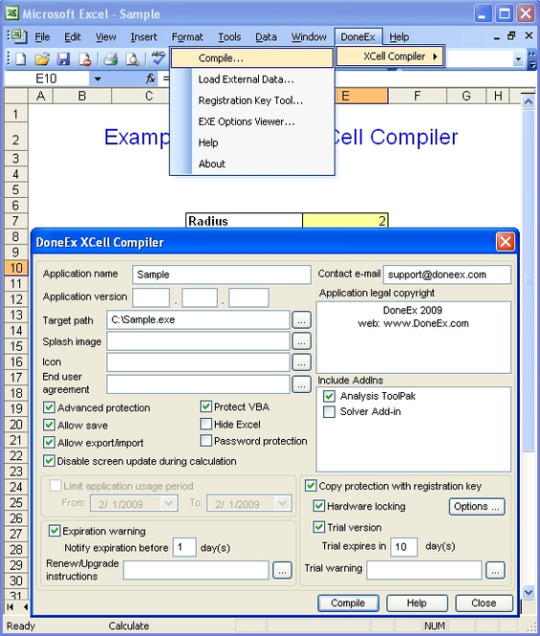
Create registration key/license based applications. Prevent your application from being copied illegally from one computer to another.Hardware locking – is m
Doneex Xcell Compiler 2.2 Crack Key
Copy protection with hardware locking is licensing of your workbook for each of your customer and tying it to a specific computer. Excel protection software gives your protected workbook the ability to work on target computer only. Only you will be able to define such computers and give permission.
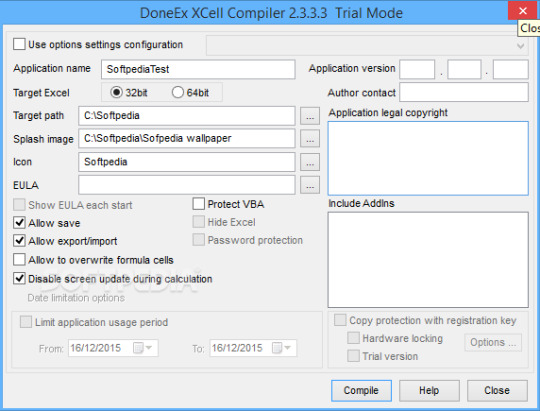
Secure your workbook with dongles (USB sticks). Run a protected worksheet without macro security alerts. All Excel versions from Microsoft Excel 2003 SP3 and higher are supported. Microsoft Excel as a part of Office 365 is supported.

Create protected EXEs compatible with both 32 bit and 64 bit Excel versions. Royalty free distribution of your compiled EXE, which doesn’t require any pre-installed Run-Time libraries. Your original spreadsheet remains unchanged after compilation. Restrict the time period of the usage of your protected spreadsheet. License expiration warning. Add your own customized expiration message.
Doneex Excel
Doneex Xcell Compiler 2.2 Crack 7
Translate or modify default custom messages in protected spreadsheet.

Add your own End User License Agreement (EULA) information. The locked worksheet will not be able to start until the end user accepts the EULA. Save changed data directly into your compiled EXE or into secured external data storage. Create a Trial/Demo version of a protected spreadsheet limited by an amount of days with a customized trial warning.
1 note
·
View note
Text
Leap Office 2000 Assamese Free Download
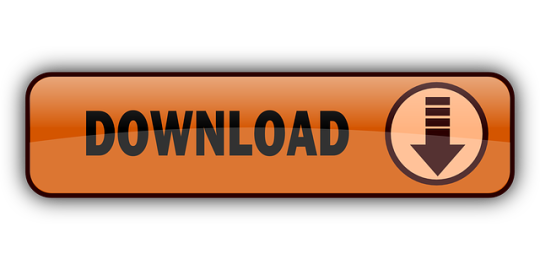
LEAP Office 2000 is a complete Indian language software for office applications. It has been developed in collaboration with Mithi.com Pvt. Ltd (earlier Men at Work) This is the most advanced package in LEAP range of products. LEAP Office 2000 has a number of features to make the use of Indian languages extremely easy. Download the latest version of LEAP Desktop. See our What's New article to learn about the most recent release. After you download LEAP you can watch the video below with the setup instructions. Download office 2000 for free. Office Tools downloads - Office 2000/XP/2003 Slipstreamer by Maric Igor and many more programs are available for instant and free download. Trusted Windows (PC) download Sabdalipi 1.0. Virus-free and 100% clean download. Get Sabdalipi alternative downloads.
Leap Office 2000 Assamese Free Download Torrent
Leap Office 2000 Assamese Free Download Pc
Sadly I cannot find my copy of the classic and monumental Kronos Quartet recording (although composed for and dedicted to the Stanley Quartet, 'Black Angels' has never been presented more powerfully (or more fascinating, and ghastly) then the Kronos recording.) -It was actually an inspiration and motivation for the members of the Kronos Quartet- to indeed form a Quartet to begin with!) This work deals with, among other things, ideas about Good vs. Evil forces in the universe. 'Black Angels' is for 'Amplified' String Quartet (as if it really needs that extra intensity!) as well as certain unorthodox percussive instruments, not to mention glasses of water, placed next to the players and filled to different levels to change the pitch of each one.
Many listeners will recognize the movement 'Night of the Electric Insects' as it was used quite effectively in the film 'The Exorcist'. This movement to this day gives me uncontrollable chills; I think it's one of the most sonically frightening pieces of music ever written. **I must add that this performance of the Quartet is not my favorite whatsoever-indeed the intensity and darkness is somewhat lost in the Diotima's performance, and 'Night of the Electric Insects' is extremely tame here.
Adwords Traffic 0 Number of visitors brought to the website via paid search results. Semrush Rank 30065737 Rank based on keywords, cost and organic traffic Keywords 17 Number of keywords in top 20 Google SERP Organic Traffic 0 Number of visitors coming from top 20 search results Cost (in USD) 0$ How much need to spend if get same number of visitors from Google Adwords Adwords Keyword 0 Keywords a website is buying in Google AdWords for ads that appear in paid search results.
Crumb's quartet is like nothing else and I am always fascinated by it; it's a true contemporary masterpiece. When I find the Kronos Qt. Version I shall post it right away, I think everyone should have it in their collection! Anonymous said. I first came across Black Angels in a nice Cikada Quartet's CD released by Cala.
However innovative and unusual I found the remaining pieces (Webern, Lutoslawski) far more rewarding. Gm tech 2 software download. As for the Different Trains I agree the original Kronos recording for Nonesuch established a benchmark yet to be surpassed. That's necessarily a completely subjective appraisal, for I lack the technical knowledge to tell why one version is (arguibly) superior. The strongest point I could make in support of this claim amounts to the Krono's being the first Different Trains I ever listened to. Anonymous said.
Leap Office 2000 Assamese Free Download Torrent
If memory serves, my first hearing of George Crumb was his 'Voice Of The Whale' on very-late-nite FM radio sometime in the late '70's. A few months later I heard it performed at a local 'New Music' festival.
My next encounter was the Kronos Quartet recording of 'Black Angels' when it arrived at my local record store. They remain my favourite pieces. Though I have heard other interpretations of 'Voice.' , I have never heard another 'Black Angels'. This will be an interesting listen. My mad obsession has always been collecting music.
Author's comment: Free download Elina Ryd – Den Luft (2019) (320KBPS) full album from zippyshare, Uploaded, Rapidgator, 4Shared, mediafire, utorrent, mega, torrent. Please don't hesitate to email us if you have any questions, suggestions or issues. We also welcome feedback on how we can improve our services.
Advanced Search
Order By:
All | Freeware<< Records 1-20 | Go to1Next >>page
A program to recover lost or forgotten passwords to files/documents created in Microsoft Office applications: Word, Excel, Access (share-level), Money, IE. Most passwords are being recovered instantly; the password to open in Word/Excel 97/2000/XP can be recovered using brute-force and dictionary attacks, optimized for speed (about 5 million passwords per minute on PII).
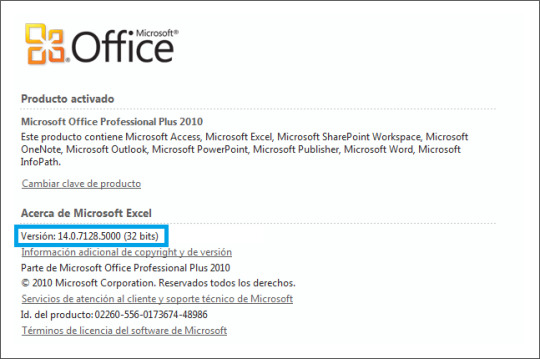
More InfoDownload
Platforms: Windows
License: Shareware
Cost: $60.00 USD
Size: 965 B
Download: Advanced Office 2000 Password Recovery (std)
A program to recover lost or forgotten passwords to files/documents created in Microsoft Office applications: Word, Excel, Access (including user-level passwords and owner info), Project, Money, PowerPoint, Visio, Backup, Schedule+, Mail. Can also reset MS Internet Explorer (3/4/5) Content Advisor password, and open password-protected VBA projects via the backdoor. More InfoDownload
License: Shareware
Cost: $150.00 USD
Size: 935 B
Download: Advanced Office 2000 Password Recovery (pro)
File, template and folder manager for Office2000,2002,2003. Works with Word, Excel, PowerPoint, Access, and from the Windows System Tray. Create a list of the Word, Excel, PowerPoint and Access documents and templates you use all the time. One click, and your document, workbook, presentation or database is open, regardless of the Office application you're running. Re-open any of your 200 most recent documents, workbooks, presentations, and ... More InfoDownload
License: Shareware
Cost: $24.95 USD
Size: 343.0 KB
With Add-in Express for Office and VCL you can create powerful, fast and easy deployable plug-ins for all available Microsoft Office versions, including Office 2010, 2007, 2003, 2002 (XP) and Office2000. Add-in Express is completely based on the Rapid Application Development (RAD) paradigm which allows creating professional application-level Office plugins without coding their GUI. Also, Add-in Express provides your add-ins with version-neutrality, ... More InfoDownload
License: Shareware
Cost: $349.00 USD
Size: 1.8 MB
SSDocument Converter is a component for converting Microsoft Office2000 documents into HTML, TXT, RTF and various other formats. Our DLL is COM object and developers my call it from Visual Basic, C#, VBA, VB.Net, ASP, ASP.Net, Delphi, Java or other language. SSDocument Converter may convert files between these formats:DOC to HTML, DOC to RTF, DOC to Text, XLS to HTML, XLS to CSV, XLS to Text, PPT to JPG, GIF etc. Requirements: MS Office2000 ... More InfoDownload
License: Shareware
Cost: $250.00 USD
Size: 370 B
This add-in enables you to print Microsoft VBA version 6 & 7 source code in color of your applications across the entire Microsoft Office2000, 2003,2007,2010 and XP suite of applications: Word, Excel, Outlook, Access, PowerPoint, and FrontPage and any other VBA enabled software. You can create and save your own output styles by customizing the fonts and colors settings for keywords, strings, constants, procedure headers, line numbers, page ... More InfoDownload
License: Shareware
Cost: $59.00 USD
Size: 3.4 MB
A program to recover lost or forgotten passwords to files/documents created in Microsoft Office applications (all versions up to Office 2002/XP): Word, Excel, Access (including user-level passwords and owner info), Project, Money, PowerPoint, Publisher, Visio, Backup, Schedule , Mail. Can also reset MS Internet Explorer (3/4/5) Content Advisor password, and open password-protected VBA projects (created in any application) via the backdoor. Most passwords ... More InfoDownload
License: Shareware
Cost: $150.00 USD
Size: 1.1 MB
Download: Advanced Office XP Password Recovery Pro
A program to recover lost or forgotten passwords to files/documents created in Microsoft Office applications (all versions up to Office 2002/XP): Word, Excel, Access (share-level passwords only), Money. Can also reset MS Internet Explorer (3/4/5) Content Advisor password. Most passwords are being recovered instantly: for MS Access; for MS Word/Excel 95 and older; for MS Word/Excel 97/2000/XP: password to save, document protection password, workbook ... More InfoDownload
License: Shareware
Cost: $60.00 USD
Size: 1.0 MB
Download: Advanced Office XP Password Recovery Std
Many companys offer programs, which possess interfaces to Microsoft Word, Excel or other Office products. In some cases it can come during the work with these programs to problems and errors, since requested Office components does not react or are damaged. Often it is then necessary to contact expensive Hotlines which repair the error. But it goes also more simply and more favorably. The Office CleanUP 2007 sets Office application or the entire Office ... More InfoDownload
License: Shareware
Cost: $15.95 USD
Size: 26.7 MB
Office WordCount Standard v1.1 is an essential software suite for translation industry which counts words ,Line Count, Pages, characters count and characters count without Spaces it also count Custom Pages and Line Count as par your defined criteria.Office WordCount Standard v1.1 analyze documents in many different formats (DOC, DOT, XLS, XLT, XL, PPT, POT, ODT, ODS, ODP, HTML, HTM, PHP, ASP, XML, MHT, MHTML, SHTM, SHTML, RTF, TXT, PDF, CSV, INI, ... More InfoDownload
License: Shareware
Cost: $24.95 USD
Size: 10.0 MB
Three essential and full featured office applications: Kingsoft Writer, Kingsoft Spreadsheets and Kingsoft Presentation are designed with the familiar Microsoft Office 2003 user interface and functionality. You will be surprised that many features work EXACTLY the same way as Microsoft Office. Switching from Microsoft Office to Kingsoft Office requires no re-training. The Google Search toolbar provides one-click Internet search capabilities ... More InfoDownload
License: Shareware
Cost: $39.95 USD
Size: 56.5 MB
Three essential and full featured office applications: Kingsoft Writer, Kingsoft Spreadsheets and Kingsoft Presentation are designed with the familiar Microsoft Office 2003 user interface and functionality. You will be surprised that many features work EXACTLY the same way as Microsoft Office. Switching from Microsoft Office to Kingsoft Office requires no re-training. The Google Search toolbar provides one-click Internet search capabilities ... More InfoDownload
License: Shareware
Cost: $39.95 USD
Size: 56.5 MB
BinaryNow Office is Microsoft Office compatible suite of applications. Three essential and full featured office applications: TextMaker, PlanMaker and Presentations offer the affordable, lighting-fast and easy to use alternative to Microsoft Office. This integrated solution for creating, editing and viewing documents, spreadsheets and presentations uses the same document format as Microsoft Office (2000/XP/2003). Even the latest Microsoft Office ... More InfoDownload
License: Shareware
Cost: $39.95 USD
Size: 86.5 MB
Complete Document Management System for the Digital Home and/or SOHO with a scanning interface compatible with any scanner (TWAIN), MS-Office2000/XP extensions (Word, Excel and Powerpoint) and MS-Access database.Includes an OCR engine for 7 languages, handles any kind of digital files like PDF, MP3, AVI, DOC, XLS, TIFF, JPG, GIF, etc.; and you can define new ones. You can use MS-Word and MS-Excel within ScanVision. The database lets you search files/objects ... More InfoDownload
License: Shareware
Cost: $19.50 USD
Size: 29.3 MB
The FastStart Analysis Pack includes fourteen simple analytical spreadsheet solutions designed to help you make quicker decisions for your office or home! All spreadsheets are Microsoft Excel compatible. The Ad Planner helps you work out a basic media plan. The Breakeven form shows you one of the most essential of calculations - the break-even. The Sales Forecaster helps you take a basic pass at a sales forecast. The Proposal form helps you work ... More InfoDownload
License:
Cost: $29.95 USD
Size: 3.5 MB
New Features of Office 2010 and 2013 All new features and commands for Office 2010 and 2013 have been added into the classic style interface. The Office 2010/2013 ribbon tabs are kept fully intact so that you can truly get the best of both worlds. Classic View, Old Look, Original Functions With the Office 2010/2013 classic view and old look, you can still enjoy many features of Office 2003, Office XP and Office2000 that have been removed from the ... More InfoDownload
License: Freeware
Cost: $0.00 USD
Size: 8.4 MB
BCGControlBar library is an MFC extension library that allows you to create Microsoft Office2000/XP/2003/2007/2010/2011/2012/2013/2016 and Microsoft Visual Studio-like applications with full customization options (Ribbons, Customizable toolbars, menus and more) and a rich set of professionally-designed GUI controls such as Calendar, Grid, Editor, Gantt and many others. BCGControlBar library has more than 200 thoroughly designed, tested and ful ... More InfoDownload
License: Shareware
Cost: $799.00 USD
Size: 102.5 MB
The library includes fully-customizable Office2000/XP/2003/2007/2013-16-style toolbars and menus, VS 2005/2008/2013/15-style docking bars, Office 2007-style ribbons, auto hide control bars, MDI tabs, flexible visualization managers and more. The last release includes High DPI support, improved docking layout and bug fixes. Windows 10 compatible. This release includes High DPI support, improved docking layout, new Grid control, Calendar ... More InfoDownload
License: Shareware
Cost: $399.00 USD
Size: 45.8 MB
Requirements: Office2000 and above, Windows 2000, XP, Vista More InfoDownload
License: Shareware
Cost: $190.00 USD
Size: 6.1 MB
ContactGenie QuickPort, contact import/export tool for Microsoft Outlook 2000/2010 providing full support for custom forms/fields in PST, Exchange Mailbox, or Exchange public folders. Optionally clear outlook folder prior to import. Choose to 'Add all', 'Add New Only' or 'update' pre-existing contacts using one or more user-selected fields as update keys. Standardize primary field formats such as FileAs, EmailDisplayName ... More InfoDownload
License: Shareware
Cost: $79.00 USD
Size: 8.2 MB
Leap Office 2000 Assamese Free Download Pc
free leap office 2000 download - free leap office 2000 hindi - hindi leap office 2000 - oriya leap office 2000 setup - leap office 2000 free download - leap office 2000 todownload - leap office 2000 beta 3 - leap office 2000 full versoin - leap office 2000 setup - free leap office 2000
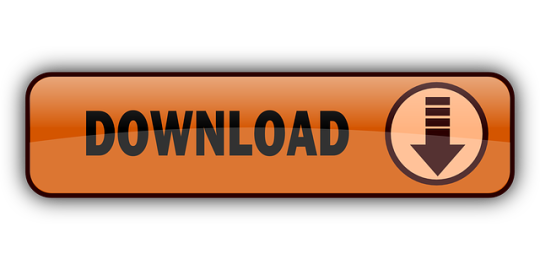
0 notes