#Roku code link
Explore tagged Tumblr posts
Text
The Anime Nostalgia Podcast - Ep 137: Space Adventure Cobra The Movie with Tricia

This episode is sponsored in part by Tokyo Treat! To get $5 off your first box of delicious snacks & treats delivered from Japan straight to your door, AND to help support my little podcast, use code "NOSTALGIA" at my link here!
November 18th was legendary director Osamu Dezaki's birthday--so let's celebrate the Thanksgiving season by revisiting one of his works that's a real feast for the eyes! That's right, I'm talking all about the wonderfully pulpy sci-fi romp that is Space Adventure Cobra: The Movie! And joining me once again to chat all about it is returning guest Tricia! Listen as we discuss everything from Dezaki's eye for design, to Buichi Terasawa's love for Barbarella & Disney movies. All this and answering your questions, too! Once you're done with your food coma, have a rest and listen in!
[ STREAM OR DOWNLOAD THE EPISODE HERE ]
Relevant links:
Stream Space Adventure Cobra: The Movie for FREE in the US on Retrocrush, Pluto TV, and The Roku Channel! (And watch the TV series on TMS's official YT Channel!)
Buy Space Adventure Cobra: The Movie on bluray at Amazon or Crunchyroll Store!
Or buy the 4K version at Amazon or Crunchyroll Store!
Follow Tricia on Bluesky, Tumblr, or Twitter!
My theme song music was done by Kerobit! You can find more about them on their website!
As always, feel free to leave me your thoughts on this episode or ideas for future episodes here—or email me directly at [email protected].
Thanks for listening!
#Space Adventure Cobra#The Anime Nostalgia Podcast#80s anime#Osamu Dezaki#buichi terasawa#sci-fi anime#tricia#boobly#affiliate links#links out
13 notes
·
View notes
Text
The narrative foils between kataang and azulaang
It's clear that Katara and Azula uncannily contrast each other, almost more so than either do with Zuko or Sokka.
Another thing that can foil each other is their dynamic with Aang.
Kataang is solely based on a kid having his first cute little crush. The romantic coding is primarily from Aang's perspective and we're supposed to root for him. That all changed when the chakra session came. The heart chakra deals with love and it shows Katara's face upon opening it, but later, it's revealed that his romantic love is what blocks his last chakra.
Why must this be? Well, there is more about love than just the romantic variation. He's not asked to trade happiness and love for perfection and power, having both is optional.
By the end of season 3, Aang and Katara conveniently become more distant. Aang unintentionally acts almost self-righteous to Katara, causing her to reject the philosophy of forgiveness and second chances. Aang acts more desperate and entitled to Katara's love. He acts unreasonably jealous over exaggerated dialogue from the ember island play, which is strange because he didn't act this way with Jet. The last conversation they have for the rest of the series is about them fighting.
When they addressed their differences by the time they make out is never revealed. By the end of Aang's saga, his light chakra and cosmic chakra stayed closed.
...
Now, Aang and Azula never had a chance to have any romantic moments but if they were to, it'd be very different from Kataang.
They were the most hostile enemies to the point Azula had no problem killing him but it wasn't personal by any means.
For a while, I came up with a thing where, by the time Aang had completely opened all chakras, Azula and Aang became spiritually linked/connected/bonded due to Azula being a descendant of Aang's past life, Roku, and/or because Ozai's true identity is Vaatu himself in the case of my dark avatar Ozai AU.
Why this bond didn't happen when he opened his last chakra the first time could be because his fire and light chakras weren't fully opened by then.
In any case, this bond allows each other to intuitively know each other's experiences, draw each other closer, and even have only a piece of each other's personality. Aang will know when Azula lies better than Toph can and vice versa.
You know the close dynamic the show tries to frame Aang and Zuko into having? It's the same with Aang and Azula but even more intimate. Any romantic feelings Aang can potentially develop for Azula and vice versa are much more mature, nuanced, and spicier.
They show each other truths that were denied before: Azula helps Aang figure that he and the monks have taken FN lives. Aang eventually talks Azula into opening and mastering her chakras and she bestows herself the title; The nomadic Phoenix Queen.
37 notes
·
View notes
Text
Locked and Coded
Galaxy brain hyper overthink, kind of wildly off base SaNami-tinted (re)interpretation of the Sunny's fridge password.
Now in AO3!! [link]
🍊๑♡๑🍊
When Sanji told Nami the fridge's password, hearts in his eyes and a goofy grin on his face, he told her it was their secret.
She humoured his comments, inwardly thinking she would've figured it out herself eventually, even if he hadn't. She may not use her cat burglar skills quite as often, but they were still top notch. Besides, that password is very typical Sanji, anyone who knew him well enough should be able to figure it out.
7326. Nami - Sanji- Nico Robin.
Naturally, she wasn't surprised that Robin also knew the password.
It's a good thing that the only person who was in any way invested in trying to sneak past that lock, namely their ever-hungry captain, could never piece that together.
One day, Nami was working on her charts in the dining table, and right on cue Sanji swayed by to bring her refreshments. It didn't escape her that the drink and snacks were carefully selected and placed to minimise risk of drops, crumbs, and spills. So thoughtful as always, and it made her smile.
A curious thought floated in her mind as he was twirling away.
"Sanji-kun, if Vivi joined our crew instead of Robin, what would the fridge password be?" she asked, "Or if another woman joined us?"
He stopped, then he looked to her with a perplexed expression and asked back, "Why would it be any different?"
There was an oddly poignant pause that prickled at Nami, but then Sanji had already turned back to the kitchen, and the moment passed.
That was kind of a weird answer, she thought idly, and he didn't even ask her if she was jealous. She shrugged it off, though, and went back to her charts. Their crew was perfect as it were, and he probably meant he never considered anything different.
Except that for days upon days, the subject kept popping back in her mind and wouldn't let her go. It's ridiculous how simple numbers could bother her thoughts so much, and yet there she was, wondering what's so special about the password time and time again.
Determined to get her peace, Nami marched to the kitchen to ask. She'd braced herself for any awkwardness (or even gushing from his part), knowing that there were all sorts of implications coming with her having dwelt on the issue for so long.
Surprisingly, for all his usual stream of sweet words, he was actually quite evasive about this one. It took a lot of wheedling before she managed to get him to giver her answers.
7326. "Nami and Sanji's lock".
Nothing in all the four Blues could have prepared her for that, nor how intensely her feelings reacted to it. She could feel her cheeks burning, and was certain her face had taken the hue of boiled lobster. Every second of silence was punctuated by her heart thudding so hard in her chest, she thought she could feel the reverberation in her fingertips. Her mind raced for something to say, but what does one say in response in this situation?
Something suddenly exploded outside, followed by a lot of yelling. Glad for the interruption, they both rushed to check on whatever havoc had been wreaked on the deck.
Then, even later, she found that Robin was never told the password. Robin had puzzled it out herself. Sanji really had meant it when he said it was their secret.
For weeks after that discovery, Nami couldn't look at that darned lock and the ship's resident cook without blushing (and thankfully, nobody seemed to notice).
🍊๑♡๑🍊
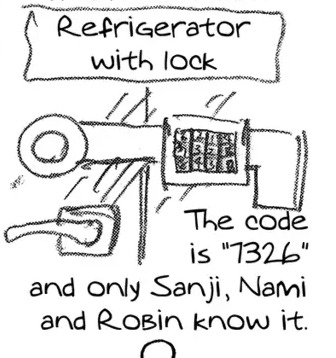
The standard reading for the 7326 password is 73 for Nami, 32 for Sanji, and 26 for Nico Robin (2 is ni, 6 is roku but represents just the "ro" sound here). I reinterpreted the roku as "lock" (rokku) for this story based on this one time I saw this funky splash ad for a Japanese book or event where "goku" was romanised as "gock" in alphabet.
#fanfic#sanami headcanon#sanami#sanji x nami#sannami#sanjixnami#I love number puns#I am such a nerd for secret codes#my writing
48 notes
·
View notes
Text
What is Jailbreaking : Pros and Cons

Jailbreaking lets you install non-official software on a locked device. By jailbreaking, the device owner can access the OS root and all features. It’s called jailbreaking because it removes perceived restrictions.
What is jailbreaking? Most people refer to jailbreaking the iPhone, the most “locked down” mobile device. Early iPhones had no app store and fewer iOS options. The first iPhone was only available on AT&T in the US, so users needed a jailbroken iPhone for other carriers.
Learn if iPhone jailbreaking is worth it and how to fix a jailbroken iPhone in this video:
Apple’s ‘walled garden’ software has always contrasted with Android’s customization. Many jailbreakers want Android-like iOS. Jailbreaking lets users install unapproved apps and customize the interface.
Since its inception, jailbreaking has involved adapting phone and game console codes. It can mean installing custom mobile software or removing movie DRM. It usually refers to Apple products. The iPad and iPod Touch can be jailbroken.
Jailbreaking is sometimes confused with “cracking” (software) and “rooting” (phones). Rooting removes manufacturer protections to install alternative mobile operating systems, like a jailbreak. Many people jailbreak Amazon Firesticks, Roku streaming boxes, and Nintendo Switches to run media software and emulated games instead of the built-in apps.
A jailbroken iPhone or iPad can use the App Store without affecting its core features. Jailbroken devices download apps Apple rejected or use jailbreaking features from independent app stores. After jailbreaking iOS devices, Cydia, a storefront, is most popular.
Hacking forums and sites offer free jailbreak codes to promote unrestricted device use. Although technical knowledge is helpful, most jailbreaks include full instructions and desktop tools to apply the new code.
Sometimes jailbreaking is “tethered” or “untethered”:
Tethered jailbreaks require an on iOS device and computer. Jailbreaking the iPhone requires a computer and software. Untethered jailbreaks : Jailbreaks without computers. Everything needed to jailbreak iPhone is on it. Booting off a computer doesn’t jailbreak it. Since iPhone apps have OS access, jailbreaking is less popular. Apple publicly opposes jailbreaking, so it has fixed jailbreak vulnerabilities in hardware and software, making many iOS versions hard to jailbreak.
Is jailbreaking safe? Phone jailbreaking is legal but risky. Online criminals can hack jailbroken phones.
Jailbreaking your phone abandons Apple security. Side-loaded apps are unsafe in Apple’s App Store because it doesn’t screen them. Jailbreaking your phone disables iOS updates, including security updates, leaving you vulnerable to new threats.
Apple prohibits jailbreaking iOS and warns users of risks, including:
Security holes Stability issues Possible freezes, crashes Shorter battery life Apple discourages iPhone and iOS device jailbreaking. iPhone viruses are rare and usually caused by jailbreaking. Jailbreaking voids your warranty, so fix phone issues.
You should also consider phone ownership and content. Does your boss own the phone? Your work email linked? Your data and company are at risk from malware. Your company is vulnerable to cyberattacks from jailbroken phones.
Companies that give employees mobile devices usually protect company data. Locking down phones to allow certain features, updating devices and apps, and installing a mobile device agent to detect jailbroken phones are examples.
Pros and cons of jailbreaking Jailbreak benefits Increased device control Apple aims for a unified design. If that’s too restrictive, jailbreak your phone to add icons, wallpapers, and menus. Instead of Apple or anyone else, you become full device administrator. Install screensavers or icons on your iPhone home screen. Jailbreaking allows you to connect your iPad to your PC and control what you see and do by allowing file system access and device communication.
Install and use unauthorized apps Apple removes App Store apps for security. Jailbreaking installs non-App Store apps. The most popular jailbroken phone storefront, Cydia, lets you install games and networking apps. Also banned from Apple’s app store are retro gaming emulators, which let you play older computer games for free. However, Cydia provides them free.
Remove pre-installed apps You can’t change or delete iOS’s default apps like Apple Watch, Weather, Games Center, etc. Non-users dislike these apps’ memory usage. Replace Apple’s default apps with third-party ones with jailbreaking. Siri can use Google Maps instead of Apple Maps for directions.
Extra anti-theft features Some jailbreakers say it boosts anti-theft. Find My iPhone doesn’t work in airplane mode, off, or offline. The jailbreak app iCaughtU claims to outperform Find My iPhone. The front-facing camera emails the owner a photo of a thief who enters the wrong passcode.
Cons of jailbreaking Stop auto-updates Apple will stop automatic updates. Each iOS version requires the jailbreaking community’s hack. Since jailbreaking each iOS version takes time, you can’t update your jailbroken phone until the latest update is jailbroken. Major updates may make jailbreaking difficult.
Problem updating software Several unauthorized modifications have rendered iPhones inoperable after iOS updates.
Voiding phone warranty The iOS end-user software license agreement prohibits unauthorized iOS modifications. Unauthorized software may prevent Apple from servicing an iPhone, iPad, or iPod touch. If your jailbroken device breaks, Apple may deny repairs.
Shorter battery life Hacked software drains iPhone, iPad, and iPod touch batteries faster.
Your phone could brick Bricked phones cannot boot, respond to input, or make calls. Jailbreaking does not brick the phone, but it poses risks.
Content or services may disappear Due to the loss of iCloud, iMessage, FaceTime, Apple Pay, Weather, and Stocks, jailbreaking a phone for more content can backfire. Third-party apps using Apple Push Notification Service have had trouble receiving notifications or received notifications from hacked devices. Push services like iCloud and Exchange have server synchronization issues. Third-party providers may block jailbroken devices.
Your phone may crash more Your jailbroken iPhone or iPad may crash more. Jailbroken apps can access features and APIs Apple-approved apps cannot, so they may not be tested. The device may crash frequently, freeze built-in and third-party apps, and lose data.
Unreliable voice and data Jailbreaking can cause dropped calls, unreliable data, and inaccurate location data.
Data breaches Hackers accessed 225,000 jailbreakers’ iCloud accounts. Security vulnerabilities in jailbreaking allowed hackers to hack devices.
Security can be compromised iOS is one of the most secure mobile operating systems because it’s closed to protect your data and system. Jailbreaking your phone increases hackers’ chances of stealing data, damaging it, attacking your network, or installing malware, spyware, or viruses.
Security risks of jailbreaking Security risks arise from jailbreaking phones. Jailbreak gives you more device control, but apps get more control. These apps requesting root access pose the greatest security risks. Malware can gain root access to all data.
Jailbreaking bypasses Apple’s “walled garden”. Because jailbroken phones bypass Apple’s app vetting, viruses and malware are more likely. Jailbreaking allows free app and game piracy. This means you trust app developers over Apple.
Jailbroken iPhones can compromise bank account, password, and social media data. This risk was highlighted by KeyRaider, which stole 225,000 Apple IDs and thousands of certificates, private keys, and purchasing receipts. The victims reported abnormal app purchases and ransomware-locked phones.
Jailbroken Malware and bugs can crash iPhones and disable important features. Smartphones raise mobile crime risk. You must monitor new threats and scams and install comprehensive mobile security.
Read more on Govindhtech.com
#jailbreaking#iphone#Amazon#apple#malware#CyberSecurity#ipad#AppleWatch#technology#TechNews#govindhtech
7 notes
·
View notes
Text
How to Install IPTV Smarters Pro on FireStick, Android, and iOS: A Step-by-Step Guide
"Waves-iptv.com offers a diverse range of channels and programs - from live sports events to the latest movies and TV shows, there's something for everyone."
This guide will show you how to install IPTV Smarters Pro on Firestick, Android, iOS, and even Roku devices.
IPTV Smarters Pro is one of the best IPTV Players available that works on just about every device imaginable.
How To Setup IPTV ltd on Firestick/Android device
First, you must install an Application known as Downloader, this app can be found in the Amazon App Store in case you have an Android device, the app is available on Play Store.
Once you finish installing Downloader app, make sure to use this link to grab the application:
Downloader URL: bit.ly/40i7HUu
Downloader Code: 78522
Screenshot Guide
1. Install the Downloader app from your respective App Store (Amazon App Store or Google Play) and enable Unknown Sources within the settings of your streaming device.
If you haven’t done this yet please refer to the following screenshot tutorial for step-by-step instructions.
2. Launch Downloader
3. Hover over the URL bar and click the select button on your remote to open the keyboard.
4. Type the Downloader Code for IPTV Smarters Pro apk which is 78522 and click Go.
5. You will then see a redirect page https://aftv.news/78522
6. Wait for the app to download.
7. Click Install.
Install IPTV Smarters Pro on FireStick, Android, and iOS
9. You can now launch the app for use.
Install IPTV Smarters Pro on FireStick, Android, and iOS
Note: if you want to install the app on Firestick you first need to enable Unknown Source in developer mode. If you don’t know how, follow this complete detailed guide to learn how to do that: Install IPTV Smarters on Firestick
When the app is downloaded, install it on your device and then click open to Launch.
There is another option where you can go to the Home Screen and select IPTV Smarters from there to open it.
Install IPTV Smarters Pro on FireStick, Android, and iOS
When you open and the app is launched you will see the List Users, just click on the Add New User option
Another screen will appear after clicking on Add New User. It will ask for the method to Login Your account. Here you need to click on the Login with Xtream Codes API.
Install IPTV Smarters Pro on FireStick, Android, and iOS
On the next screen you will need to put your Username, Password, and the Portal URL, which were provided by Xtreme HD IPTV.
On the next screen you will need to put your Username, Password, and the Portal URL, which were provided by Xtreme HD IPTV.
On the next screen you will need to put your Username, Password, and the Portal URL, which were provided by waves iptv
5 notes
·
View notes
Text
How to create and login Disney plus account?
With its rich library of beloved content, Disney Plus has become a top streaming service for fans of Disney, Pixar, Marvel, Star Wars, and National Geographic. Whether you're a movie enthusiast, a Marvel fanatic, or someone looking for quality family-friendly entertainment, Disney Plus delivers it all.
If you’re new to the platform and wondering how to create and login to your Disney Plus account, this detailed guide will walk you through every step. We’ll also explain how to use the official portal at disneyplus.com begin to activate your account on various devices.
What is Disney Plus?
Disney Plus (also written as Disney+) is a premium subscription-based streaming platform launched by The Walt Disney Company. It offers access to thousands of movies, TV shows, exclusive originals, and documentaries from Disney, Marvel, Pixar, Star Wars, and National Geographic — all in one place.
It supports HD, 4K Ultra HD, HDR, and Dolby Atmos, making it a favorite for viewers seeking immersive entertainment experiences across multiple devices.
Why You Need a Disney Plus Account
To enjoy Disney Plus, you must create an account and log in to start streaming. Your Disney Plus account gives you access to:
Unlimited streaming of blockbuster movies and original series.
Multiple user profiles (up to 7).
Simultaneous streaming on up to 4 devices.
Downloads for offline viewing.
Parental controls and kids profiles.
Creating an account is quick, secure, and hassle-free. Let’s go step by step.
How to Create a Disney Plus Account – Step-by-Step
Creating a Disney Plus account is the first step to enjoying everything the platform has to offer. You can create your account using a web browser, mobile app, or smart TV. The easiest way is through a desktop or mobile browser.
Step 1: Visit the Official Website
Open your browser and go to disneyplus.com begin.
Click on the Sign Up Now button.
Step 2: Enter Your Email Address
You’ll be prompted to enter your email.
This email will become your primary login ID.
Make sure it’s a valid and accessible email.
Step 3: Create a Strong Password
Next, create a secure password (at least 6 characters with a mix of upper/lowercase letters, numbers, and symbols).
Confirm the password to continue.
Step 4: Choose a Subscription Plan
You will see various plan options:
Disney+ Basic (With Ads): $7.99/month
Disney+ Premium (No Ads): $13.99/month
Disney Bundle (Disney+, Hulu, ESPN+): Starting from $14.99/month
Choose the plan that best fits your needs.
Step 5: Enter Your Payment Information
Provide your credit/debit card or PayPal details.
You won’t be charged until the free trial ends (if available).
Step 6: Agree to Terms and Conditions
Accept Disney's terms and click “Start Watching”.
Congratulations! Your Disney Plus account is now successfully created.
How to Login to Your Disney Plus Account
Once you’ve created your account, logging in is simple and can be done across multiple devices.
Login on Web Browser
Go to disneyplus.com begin
Click on Log In (top right corner).
Enter your email and password.
Click Log In and start streaming.
Login on Mobile Devices (iOS/Android)
Open the Disney+ app.
Tap Log In.
Enter your credentials.
Tap Continue to access your account.
Login on Smart TVs, Roku, Firestick, or Consoles
Open the Disney+ app on your device.
Select Log In.
An activation code will appear.
On your phone or computer, go to disneyplus.com begin.
Enter the 8-digit code and login to your account.
Your device will sync automatically, and you’ll be ready to stream!
How to Use disneyplus.com begin for Device Activation
The disneyplus.com begin link is the official activation page used when logging into Disney Plus on non-browser devices (e.g., Smart TVs, gaming consoles, and streaming sticks).
Here’s how to use it:
Step-by-Step Guide:
Open Disney+ on your Smart TV or device.
Select Log In.
An 8-digit activation code appears.
Go to disneyplus.com begin on a phone or PC.
Enter the activation code.
Sign in with your Disney Plus account.
Once authenticated, your device will automatically refresh and start streaming.
This method is secure, fast, and avoids having to type your password using a remote control.
Forgot Password? Here’s How to Reset
If you can't remember your password, resetting it is easy.
Steps to Reset Disney Plus Password:
Go to disneyplus.com begin
Click Log In.
Enter your email address and click Continue.
Click on “Forgot Password?”.
A verification code will be sent to your email.
Enter the code and create a new password.
Now you can log in using your updated credentials.
How to Log Out of Your Disney Plus Account
To log out from devices:
On Web Browser:
Click on your profile icon (top right).
Select Account > Log Out of All Devices.
On Mobile App:
Tap the profile icon.
Go to Settings > Log Out.
On Smart TV:
Open the Disney+ app.
Go to your profile > Settings.
Select Log Out.
You can also use the "Log Out of All Devices" option from your account dashboard for security purposes.
How to Switch Disney Plus Profiles
Disney Plus allows up to 7 user profiles. Here’s how to switch:
On the home screen, select the current profile icon.
Choose another profile or click “Add Profile”.
Set preferences like profile picture, name, and content rating.
Profiles help you maintain your watch history, preferences, and recommendations.
Disney Plus Account Security Tips
Use a strong password and don’t share your login credentials.
Enable two-step verification (if available).
Log out of devices you no longer use.
Monitor account activity regularly via the account page.
Final Thoughts
Setting up and logging into your Disney Plus account is a straightforward process. By visiting the official portal at disneyplus.com begin, you can activate and sync your Disney+ account across any compatible device, including Smart TVs, Roku, Firestick, PlayStation, and Xbox.
Whether you're creating a new account or logging in on a new device, this guide has everything you need to get started. Now that you know how to sign up, activate, and log in — it's time to stream your favorite Disney classics, Marvel superhero hits, and Star Wars epics from the comfort of your home.
0 notes
Text

I will be resume designer and professional CV maker
Fiverr Link https://www.fiverr.com/s/e6xloera
wpwar Link https://wpwar.com/product/theme-junkie-roku-wordpress-theme/
professional resume expert with years of experience helping clients succeed in the European, Canadian, German, UK, and USA, Arabic, international CV and I will do CV resume create make optimize design revamp build update up-grade modern business academic professional beautiful linked profile ats CV resume cover letter europass CV job markets.#nationalnews #somoytv #Housefull5 #UCLfinal #Oververse #wordpressdevelopment #socialmediamarketing #hosting #shopify #php #marketingdigital #wordpresshosting #websitedesigner #blogger #onlinemarketing #wordpressdesigner #websites #wordpresswebsites #ux #ui #developer #wordpressplugin #uidesign #coding #wordpresstips #javascript #elementor #contentmarketing #technology #google #development #programming #smallbusiness #instagram #cms
0 notes
Text
Amazon.com/code Explained: Fast and Secure Device Setup
Amazon Prime Video is one of the most popular streaming platforms today. If you're trying to activate it on your smart TV or device and not sure where to start, this FAQ-style guide will walk you through the process. From setup to troubleshooting, we’ll answer the most common questions — including how to use Amazon.com/code for easy device activation.
❓ What is Amazon.com/code?
Amazon.com/code is a secure portal where you can enter a code displayed on your TV or streaming device to link it with your Amazon account. This allows you to activate Prime Video and start streaming instantly. It’s a quick and secure way to authorize new devices without entering your full account credentials directly on your TV.
❓ Which Devices Can Be Activated Using Amazon.com/code?
You can use this activation method on a wide range of devices, including:
Smart TVs (Samsung, LG, Sony, TCL, etc.)
Streaming devices (Amazon Fire TV, Roku, Apple TV, Chromecast)
Game consoles (PlayStation, Xbox)
Blu-ray players and some cable boxes
Projectors and other smart home entertainment systems
❓ How Do I Activate Amazon Prime Video Using Amazon.com/code?
Follow these easy steps:
Install the Prime Video App Download the Prime Video app from your device’s app store, if it isn’t already installed.
Open the App Launch the app and select “Sign In.” A unique activation code will appear on your screen.
Go to Amazon.com/code On your phone, tablet, or computer, visit the URL and enter the code.
Complete the Process After entering the code and confirming your login, your TV screen will refresh. Prime Video will now be fully activated on your device.
❓ Is Amazon.com/code the Same as Amazon.com/mytv?
They’re very similar. Both URLs serve the purpose of activating devices for Amazon services, including Prime Video. The difference depends on your device or region — some devices may prompt you to visit Amazon.com/mytv instead. The process and results are nearly identical.
❓ Can I Use the Same Amazon Account on Multiple Devices?
Yes! You can use your Amazon Prime account on:
Up to 3 devices streaming simultaneously
2 devices watching the same content at the same time
Your watch history, watchlist, and playback position sync across devices for a seamless experience.
❓ What If My Activation Code Doesn’t Work?
If the code doesn’t work or expires:
Refresh the app on your TV to get a new code
Clear your browser’s cache and try again
Restart your device and internet connection
Make sure you're logged into the correct Amazon account
❓ How Can I Manage Which Devices Are Linked to My Account?
To see and manage linked devices:
Go to your Amazon account
Navigate to Account & Lists > Content & Devices > Devices
Deregister any devices you no longer use
This is especially helpful if you’ve upgraded your TV or shared your account in the past.
❓ Can I Set Up Parental Controls?
Absolutely. Prime Video gives you control over what content can be watched or purchased:
Set viewing restrictions based on content ratings
Create Kids profiles for safe browsing
Add a PIN to prevent unauthorized purchases
These options can be configured through your Amazon account or directly in the app.
❓ What Are Some Tips to Get the Best Streaming Quality?
To enjoy the best streaming experience:
Use an internet speed of at least 5 Mbps for HD and 15 Mbps for 4K
Close other apps or downloads running on your network
Use a wired Ethernet connection when possible
Upgrade to a TV or device that supports 4K HDR if you want top-tier quality
❓ What Other Content Can I Access with Amazon Prime Video?
In addition to thousands of movies and TV shows, Amazon also offers:
Amazon Originals (like The Boys, Reacher, The Marvelous Mrs. Maisel)
Live sports and events
Subscription add-ons for channels like HBO, Showtime, Paramount+, and more
Free content with ads through Amazon Freevee
✅ Final Thoughts
Activating your TV or device for Amazon Prime Video is simple with tools like Amazon.com/code and Amazon.com/mytv. Whether you're a new user or adding a new device, this secure setup method makes streaming fast, easy, and worry-free.
Now that you know how it works, grab your remote and enjoy unlimited entertainment — anytime, anywhere.
0 notes
Text
The Ultimate Guide to Activate Crunchyroll on Your Device

Crunchyroll is the go-to streaming service for anime lovers, manga fans, and those who enjoy East Asian dramas. Whether you’re new to Crunchyroll or a seasoned viewer, activating it on your preferred device can be a breeze with the right instructions. This ultimate guide will take you through the steps to Activate Crunchyroll on multiple devices, ensuring you’re ready to watch your favorite anime and manga anytime, anywhere.
Why Activate Crunchyroll?
Crunchyroll offers an extensive collection of anime, manga, and dramas from Japan and other East Asian countries. With both free and premium membership options, Crunchyroll provides access to thousands of hours of entertainment. Activating Crunchyroll on your device not only gives you the ability to stream content but also unlocks features like:
Access to the latest episodes: Watch new anime episodes just hours after they air in Japan.
Ad-Free Streaming: A premium account lets you stream without interruptions.
Wide Range of Devices: Crunchyroll is available on smartphones, tablets, gaming consoles, smart TVs, and more.
Now, let’s get started with the activation process for your device.
How to Activate Crunchyroll on PlayStation
Download the Crunchyroll App: Open the PlayStation Store and search for the Crunchyroll app. Download and install it.
Open the App: Launch the Crunchyroll app on your PlayStation console.
Log into Your Account: Sign in with your Crunchyroll credentials.
Receive the Activation Code: Once logged in, you will see an activation code on your screen.
Activate on Your Browser: On your computer or mobile device, go to crunchyroll.com/activate. Log in with your Crunchyroll account and enter the activation code.
Link Device: After entering the code, your PlayStation will be linked to your Crunchyroll account, and you’re ready to start streaming!
How to Activate Crunchyroll on Android Devices
Download the App: Head to the Google Play Store, search for “Crunchyroll,” and download the app.
Open the App: Launch the Crunchyroll app on your Android phone or tablet.
Log In: Enter your Crunchyroll credentials to log in.
Activation Code: An activation code will appear on your screen.
Activate on Your Browser: Go to crunchyroll.com/activate on your computer or mobile browser. Log into your Crunchyroll account and enter the code.
Link Device: Click “Link Device,” and your Android device will be activated.
How to Activate Crunchyroll on Roku
Search for Crunchyroll: On your Roku, go to the Roku Channel Store and search for “Crunchyroll.”
Add the Channel: Select the Crunchyroll channel and add it to your Roku.
Open Crunchyroll on Roku: Launch the app on your Roku device.
Receive Activation Code: The app will display an activation code on your screen.
Activate on Browser: On your computer or mobile device, visit crunchyroll.com/activate and log in.
Enter Activation Code: Enter the activation code from your Roku device, and it will be linked to your Crunchyroll account.
How to Activate Crunchyroll on iOS (iPhone/iPad)
Download the App: Open the App Store, search for Crunchyroll, and install the app on your iOS device.
Open the App: Launch Crunchyroll on your iPhone or iPad.
Sign In: Enter your Crunchyroll account credentials to sign in.
Activation Code: A code will appear on your screen.
Activate via Browser: On a browser, go to crunchyroll.com/activate, log in, and enter the activation code.
Complete Activation: Click “Link Device” to activate Crunchyroll on your iOS device.
How to Activate Crunchyroll on Desktop
Go to Crunchyroll.com: On your desktop, navigate to crunchyroll.com and sign in to your account.
No Code Needed: Since you’re already logged in on your desktop, Crunchyroll will be activated directly, and you can start streaming anime right away.
Crunchyroll Premium Benefits
When you Activate Crunchyroll on your device, you can choose between a free account or upgrade to a premium membership. With Crunchyroll Premium, you get additional benefits such as:
Ad-Free Streaming: Enjoy uninterrupted viewing with a premium account.
Access to Latest Content: Stream the newest episodes of your favorite anime without waiting for them to become available for free users.
Members-Only Discounts: Get access to special deals and offers available exclusively for premium members.
Conclusion
Activating Crunchyroll on any device is quick and easy. Whether you’re using PlayStation, Android, Roku, iOS, or your desktop, this guide ensures you’re ready to enjoy unlimited anime, manga, and more. With a premium membership, you can enhance your streaming experience and enjoy an ad-free, seamless viewing experience. Start watching your favorite shows today by following these simple steps to activate Crunchyroll on your device!
Visit Our Website: Startupeditor
1 note
·
View note
Text
Customizing OTT Ad Campaigns for Maximum Impact Across Industries in 2025

Why OTT Advertising Is the Future of Industry-Specific Marketing
OTT advertising has redefined digital marketing, offering data-driven audience targeting and real-time analytics that traditional TV cannot match. As more consumers shift to streaming platforms like Hulu, Roku, and Amazon Fire TV, advertisers must implement customized campaign strategies that align with their industry’s unique needs.
By leveraging AI, geofencing, and cross-device attribution, OTT advertising agencies can optimize campaign performance across multiple industries.
Retail & eCommerce: Interactive Video Ads That Convert
Retailers are moving beyond traditional commercials by integrating shoppable OTT ads that encourage immediate purchases.
Best Practices for Retail OTT Ads
Personalized Product Showcases: AI-powered content adapts based on user behavior.
Dynamic Pricing & Promotions: Real-time updates to reflect inventory and discounts.
Cross-Device Targeting: Seamless integration across smart TVs, mobile, and desktop.
For an in-depth analysis of retail advertising trends, see Forbes’ research on eCommerce advertising and how streaming ads are driving higher engagement.
Healthcare: Patient-Centric Messaging with Privacy-First Targeting
OTT agencies help healthcare brands connect with patients while maintaining strict privacy compliance under HIPAA regulations.
Best Practices for Healthcare OTT Ads
AI-Driven Audience Segmentation: Delivers health-related ads based on interests and demographics.
Appointment Booking Integrations: QR codes direct patients to scheduling platforms.
Trust-Based Messaging: Promotes healthcare services through educational content.
For a deeper look at privacy-focused healthcare marketing, check out Brandify’s healthcare advertising strategies designed to enhance audience engagement while maintaining compliance.
Automotive: Engaging Car Buyers with Smart OTT Targeting
OTT advertising allows automotive brands to serve ads based on a viewer’s search history, interest in specific vehicle models, and dealership locations.
Best Practices for Automotive OTT Ads
Location-Based Retargeting: Delivers ads to users searching for dealerships nearby.
Augmented Reality (AR) Vehicle Showcases: Virtual test drives integrated into OTT ads.
Multi-Channel Attribution: Links streaming ad performance to in-person dealership visits.
For industry insights, Adweek’s guide to automotive marketing explores how streaming ads influence purchase decisions.
Finance & Banking: Engaging High-Value Customers Through AI Optimization
OTT agencies help financial brands target customers based on income level, credit score, and investment behavior while ensuring transparency and trust.
Best Practices for Finance OTT Ads
Behavior-Based Customization: AI tailors messages based on financial habits.
Educational Video Content: Explains investment strategies, loans, and banking solutions.
Cross-Platform Synchronization: Ensures messaging aligns across TV, mobile, and web ads.
For a closer look at AI-driven financial advertising, Brandify’s fintech advertising solutions provide precision targeting and AI-powered audience segmentation.
OTT advertising enables highly personalized, industry-specific marketing strategies that increase engagement and conversion rates.
Get a free targeting plan within the hour for your business here: https://brandify.io/targeting-plan/
Press Release: https://www.prlog.org/13053451
0 notes
Text
The TV Is The Store
About 25 years ago I read an interesting white paper from Accenture. Remember, this was long before smartphones, smart TVs, and smart appliances. About the only thing we had that was remotely smart was our Palm Pilot. If you owned one of these, you were pretty cool.
That white paper envisioned a time not far off in which they speculated shoppers could use their Palm Pilot or similar device to shop. But here’s where it gets a little creepy. Suppose you were sitting on a public bench outside your office building, and saw a person go by whose outfit you found particularly attractive. In this futuristic world you could simply point your Palm Pilot toward that person, and specifically at a particular garment. The onboard camera would scan it, find it online, and after a couple of taps and clicks, you could make it yours.
Wow. There’s a lot to unpack here, because Google reverse image search did not come along until only a few years ago. I guess if you can imagine it, you can make it reality.
I also read a paper in which our TV shows would literally be video showrooms of paid product placements. The idea of paid placements was not at all a new one, but when coupled with that Palm Pilot again, you could point to that Fortuny lamp in Monica’s apartment on Friends, and buy it.
Here we are in 2025, and none of this played out quite like the dreamers dreamed, but we’re getting there. In fact, shoppable TV is now a growing phenomenon. Why do you think that Walmart bought Vizio TV? Simple. So they could advertise products—and make them available for sale—on the home screen. Vizio is the third-highest selling brand of televisions in the US, and it is now a dedicated advertising platform for Walmart.

Generally speaking, though, shoppable TV has boiled down to QR codes that can be scanned, and then the featured item can be purchased. Amazon used it on Black Friday last year when it broadcast an NFL game. I have seen it on The Today Show. Kroger used it in a recent promotion on Hulu.
The stats are compelling. We have seen products featured on television for so long that we have come to accept it, and we use it to discover new items. And let’s face it: We are probably never more than a few feet from our phone, and may in fact have it in our hands. This makes shopping extremely easy, even easier than having to open an app or website on any device.
Although Roku found consumer engagement to be significantly higher when consumers are prompted to use their remote control instead of their phone, I see problems with that. It would be clunky entering my data to buy something, whereas scanning a QR code with my phone could easily link to my payments, and I could be done in seconds.
All of which means we had better be pretty careful waving our phones around the room! We might go on a shopping spree and not even know it.
The common thread connecting the Accenture paper with the shoppable TV of today is ease of shopping. The goal of marketers is to make it as simple as possible for us to buy things, almost as if on impulse. It is little different from all of the items we find surrounding the checkout stands in retail stores. While we are waiting in line, it is easy to be distracted when we are least expecting it. The same holds true for shoppable TV.
Amazon understands this well. It is hard to buy anything without also seeing a bundle of things that other people bought. Upselling is as old as the hills. Once again, the goal is to make it easy to buy more stuff.
Some things never change, and those folks at Accenture were pretty prescient. Maybe not perfect, but they saw a world in which it would be simple to shop. Thankfully, though, it’s nowhere near as creepy as the way they imagined.
Dr “Please Don’t Point At Me” Gerlich
Audio Blog
0 notes
Text
Why Is DisneyPlus.com/Begin Redirecting Me to a Different Page?
Disney Plus has rapidly become one of the leading streaming services worldwide, offering an extensive catalog of beloved movies, TV shows, and exclusive originals. However, some users have reported issues with the disneyplus.com/begin URL redirecting them to a different page than expected. This article delves into the potential reasons for this behavior and provides insights on how to resolve it. Understanding why this happens can save time and improve your Disney Plus experience.
Understanding DisneyPlus.com/Begin
Before exploring the reasons for redirection, it is essential to understand what DisneyPlus.com/begin is designed for. Typically, this URL is part of Disney Plus’s device activation process. When users want to stream Disney Plus content on devices such as smart TVs, gaming consoles, or streaming devices (like Roku or Amazon Fire Stick), they are prompted to visit DisneyPlus.com/begin on a web browser. This site enables users to enter an activation code displayed on their device to link their account and begin streaming seamlessly.
Despite its simple purpose, several factors might cause the URL to redirect users to unexpected pages. Let’s analyze these reasons in detail.
Common Reasons for DisneyPlus.com/Begin Redirection
1. Incorrect URL Entry
One of the most common reasons for being redirected to a different page is typing the URL incorrectly. A minor typo can lead users to an unintended Disney Plus page or even to a completely unrelated website. For example, missing the "dot" between "DisneyPlus" and "com" or misspelling "begin" could lead to redirection.
Solution:
Always double-check the URL before hitting "Enter." Ensure it is typed correctly as "DisneyPlus.com/begin" to access the intended page.
2. Regional Restrictions or Redirects
Disney Plus operates in multiple countries, but the content and features available might vary based on regional licensing agreements. The DisneyPlus.com/begin URL may redirect users to a localized version of the page or a different Disney Plus page that matches the user’s region. For example, a user in the UK may be redirected to a UK-specific Disney Plus page.
Solution:
Ensure that your region is supported by Disney Plus and that your account settings reflect your actual location. Using a VPN can sometimes cause unexpected redirects due to mismatched regional data.
3. Session Management and Cookies
Web browsers store session data and cookies to enhance user experience. However, outdated or corrupted cookies can lead to improper redirection. When you visit DisneyPlus.com/begin, the stored cookies might prompt your browser to redirect you to an unintended page.
Solution:
Clear your browser’s cookies and cache. Restart the browser and try accessing DisneyPlus.com/begin again. If the issue persists, consider trying a different browser or using incognito mode.
4. Server-Side Issues on Disney Plus
Sometimes, the issue may not lie on the user’s end but on Disney Plus’s servers. If Disney’s backend systems are undergoing maintenance or experiencing technical glitches, the DisneyPlus.com/begin URL might behave unexpectedly.
Solution:
Check the official Disney Plus social media channels or website for announcements about server maintenance or outages. In most cases, such issues are temporary and will be resolved by Disney’s technical team.
5. Device Compatibility Issues
Certain devices may have specific requirements for linking with Disney Plus. If the device you are trying to activate is not fully compatible, visiting DisneyPlus.com/begin may redirect you to a troubleshooting page or a general Disney Plus help center.
Solution:
Verify that your device is compatible with Disney Plus. Check the official Disney Plus support page for a list of supported devices and troubleshooting steps.
6. Account-Related Problems
If there are issues with your Disney Plus account—such as unpaid subscription fees, account suspension, or login problems—attempting to access DisneyPlus.com/begin may result in redirection to a page addressing these issues.
Solution:
Log in to your Disney Plus account from a web browser or mobile app to check for notifications or issues. Ensure your subscription is active and there are no pending actions required.
7. Phishing or Malware Concerns
Cybersecurity threats such as phishing or malware attacks may also cause URL redirection. If you unintentionally click on a malicious link that mimics DisneyPlus.com/begin, you may be redirected to a fraudulent or harmful page.
Solution:
Ensure you only visit DisneyPlus.com/begin by typing the URL directly into your browser’s address bar.
Avoid clicking on suspicious links from unknown emails, text messages, or advertisements.
Use reliable antivirus software to protect your device.
How to Troubleshoot DisneyPlus.com/Begin Redirection Issues
If you’re experiencing redirection issues, follow these troubleshooting steps:
Step 1: Verify the URL
Ensure that you are typing the correct URL: DisneyPlus.com/begin. Double-check for spelling errors or unnecessary characters.
Step 2: Clear Browser Cache and Cookies
Outdated cache and cookies can cause unexpected behavior. Clear your browser’s cache and cookies to eliminate potential conflicts.
Step 3: Test Different Browsers or Devices
Sometimes, the issue is browser-specific. Try accessing DisneyPlus.com/begin using a different browser or device to see if the problem persists.
Step 4: Disable VPN or Proxy Services
If you’re using a VPN or proxy service, disable it temporarily and try accessing DisneyPlus.com/begin again. This ensures the site is recognizing your actual location.
Step 5: Contact Disney Plus Support
If none of the above steps resolve the issue, contact Disney Plus’s customer support team. Provide them with details about your device, browser, and any error messages encountered. They can guide you further and resolve account-related problems.
Preventing Future Issues with DisneyPlus.com/Begin
To avoid future problems when using DisneyPlus.com/begin, consider these preventive measures:
Bookmark the Correct URL: Save DisneyPlus.com/begin as a bookmark in your browser to avoid typing errors.
Update Your Browser Regularly: Ensure your web browser is up to date to maintain compatibility with Disney Plus’s platform.
Secure Your Account: Use a strong, unique password for your Disney Plus account and enable two-factor authentication for added security.
Stay Informed: Follow Disney Plus on social media or subscribe to their email updates to stay informed about platform updates, maintenance schedules, and new features.
Conclusion
Experiencing unexpected redirection when visiting disneyplus.com/begin can be frustrating, but understanding the potential reasons behind it can help you address the issue effectively. Whether it’s a simple typo, regional restrictions, or technical glitches, most problems have straightforward solutions. By following the troubleshooting steps outlined in this article, you can resolve redirection issues and enjoy uninterrupted access to Disney Plus’s vast library of entertainment.
0 notes
Text

Stream Paramountplus com Roku by downloading the Paramount+ app from the Roku Channel Store. Sign in or subscribe to access movies, live TV, and exclusive series. Enjoy content ad-free or with limited ads based on your plan. Activation requires linking your account via an activation code at paramountplus com activate.
0 notes
Text
How to Activate and Stream Amazon Prime Video Using Amazon.com/code
Amazon Prime Video is one of the most popular streaming platforms today. If you're trying to activate it on your smart TV or device and not sure where to start, this FAQ-style guide will walk you through the process. From setup to troubleshooting, we’ll answer the most common questions — including how to use Amazon.com/code for easy device activation.
❓ What is Amazon.com/code?
Amazon.com/code is a secure portal where you can enter a code displayed on your TV or streaming device to link it with your Amazon account. This allows you to activate Prime Video and start streaming instantly. It’s a quick and secure way to authorize new devices without entering your full account credentials directly on your TV.
❓ Which Devices Can Be Activated Using Amazon.com/code?
You can use this activation method on a wide range of devices, including:
Smart TVs (Samsung, LG, Sony, TCL, etc.)
Streaming devices (Amazon Fire TV, Roku, Apple TV, Chromecast)
Game consoles (PlayStation, Xbox)
Blu-ray players and some cable boxes
Projectors and other smart home entertainment systems
❓ How Do I Activate Amazon Prime Video Using Amazon.com/code?
Follow these easy steps:
Install the Prime Video App Download the Prime Video app from your device’s app store, if it isn’t already installed.
Open the App Launch the app and select “Sign In.” A unique activation code will appear on your screen.
Go to Amazon.com/code On your phone, tablet, or computer, visit the URL and enter the code.
Complete the Process After entering the code and confirming your login, your TV screen will refresh. Prime Video will now be fully activated on your device.
❓ Is Amazon.com/code the Same as Amazon.com/mytv?
They’re very similar. Both URLs serve the purpose of activating devices for Amazon services, including Prime Video. The difference depends on your device or region — some devices may prompt you to visit Amazon.com/mytv instead. The process and results are nearly identical.
❓ Can I Use the Same Amazon Account on Multiple Devices?
Yes! You can use your Amazon Prime account on:
Up to 3 devices streaming simultaneously
2 devices watching the same content at the same time
Your watch history, watchlist, and playback position sync across devices for a seamless experience.
❓ What If My Activation Code Doesn’t Work?
If the code doesn’t work or expires:
Refresh the app on your TV to get a new code
Clear your browser’s cache and try again
Restart your device and internet connection
Make sure you're logged into the correct Amazon account
❓ How Can I Manage Which Devices Are Linked to My Account?
To see and manage linked devices:
Go to your Amazon account
Navigate to Account & Lists > Content & Devices > Devices
Deregister any devices you no longer use
This is especially helpful if you’ve upgraded your TV or shared your account in the past.
❓ Can I Set Up Parental Controls?
Absolutely. Prime Video gives you control over what content can be watched or purchased:
Set viewing restrictions based on content ratings
Create Kids profiles for safe browsing
Add a PIN to prevent unauthorized purchases
These options can be configured through your Amazon account or directly in the app.
❓ What Are Some Tips to Get the Best Streaming Quality?
To enjoy the best streaming experience:
Use an internet speed of at least 5 Mbps for HD and 15 Mbps for 4K
Close other apps or downloads running on your network
Use a wired Ethernet connection when possible
Upgrade to a TV or device that supports 4K HDR if you want top-tier quality
❓ What Other Content Can I Access with Amazon Prime Video?
In addition to thousands of movies and TV shows, Amazon also offers:
Amazon Originals (like The Boys, Reacher, The Marvelous Mrs. Maisel)
Live sports and events
Subscription add-ons for channels like HBO, Showtime, Paramount+, and more
Free content with ads through Amazon Freevee
✅ Final Thoughts
Activating your TV or device for Amazon Prime Video is simple with tools like Amazon.com/code and Amazon.com/mytv. Whether you're a new user or adding a new device, this secure setup method makes streaming fast, easy, and worry-free.
Now that you know how it works, grab your remote and enjoy unlimited entertainment — anytime, anywhere.
0 notes
Text
Nomad IPTV: Your Gateway to Affordable, Flexible TV Streaming
In today’s world, where everything is going digital, how we watch TV has also taken a big leap forward. Gone are the days of bulky cable boxes, long-term contracts, and overpriced bills. Now, services like Nomad IPTV are changing the game by making TV more affordable, accessible, and portable. Whether you're a frequent traveler or just someone who wants more control over their TV experience, Nomad IPTV might just be what you’re looking for.
What Exactly Is Nomad IPTV?
At its core, Nomad IPTV is a streaming service that brings live TV and on-demand content straight to your devices via the internet. Instead of relying on traditional cable or satellite signals, it uses an internet connection to stream TV channels. This makes it possible for users to watch their favorite programs no matter where they are, as long as they have access to the internet.
For digital nomads (people who work remotely while traveling), or anyone who’s constantly on the go, Nomad IPTV offers a hassle-free way to stay connected to live TV without being tied down by location. Plus, it’s a great option for those who are tired of sky-high cable bills and restrictive contracts.
Why Nomad IPTV Stands Out
Nomad IPTV is loaded with features that make it a great option for almost anyone, from casual viewers to hardcore TV enthusiasts. Here’s why:
1. Tons of Channels, Tons of Choices
With Nomad IPTV, you’re spoiled for choice. The service offers a wide selection of live TV channels, covering everything from entertainment, sports, and news, to international channels. Whether you’re in the mood for local news, a live sports event, or a foreign TV show, you’ll find something that suits your tastes.
2. Crystal-Clear Streaming
Nobody likes buffering. Thankfully, Nomad IPTV is designed to give you a smooth streaming experience with HD and even 4K options on many channels. This means you can enjoy sharp, high-quality visuals whether you’re watching a movie or cheering for your favorite sports team.
3. Easy on the Wallet
One of the biggest advantages of Nomad IPTV is its affordability. Unlike traditional cable companies that lock you into expensive, long-term contracts, Nomad IPTV offers flexible pricing. You can choose from monthly, quarterly, or yearly plans, depending on what works best for you. With Nomad, you get more channels for a fraction of the price of regular cable services.
4. Watch What You Want, When You Want
Aside from live TV, Nomad IPTV also offers a large library of on-demand content, including movies, TV shows, and series. This gives you the freedom to catch up on a missed episode or binge-watch your favorite show anytime, without waiting for it to air.
5. Stream on Any Device
Nomad IPTV is all about convenience. You can watch it on just about any device—smartphones, tablets, smart TVs, and streaming devices like Fire Stick or Roku. Whether you’re lounging at home or traveling abroad, you’ll always have access to your favorite content.
6. No Strings Attached
Say goodbye to hidden fees and restrictive contracts. With Nomad IPTV, what you see is what you get. There are no surprise charges, and you can cancel your subscription anytime without any penalties.
How to Get Started with Nomad IPTV
Getting set up with Nomad IPTV is straightforward and won’t require you to be a tech wizard. Once you choose a subscription plan, you’ll receive instructions on how to install the service on your device. It’s as easy as downloading an app or setting up an IPTV player, then entering a code to link the service to your account.
In just a few minutes, you’ll be browsing through a massive selection of channels and on-demand content, ready to start streaming.
Who Should Consider Nomad IPTV?
Nomad IPTV is perfect for a variety of people:
Frequent Travelers or Digital Nomads: If you’re always on the move, this service allows you to watch TV from anywhere in the world. No more missing your favorite shows just because you're traveling.
Expats: Living abroad and missing TV from back home? Nomad IPTV has a wide range of international channels, so you can stay connected to your favorite programs from your home country.
Budget-Conscious Viewers: Tired of paying too much for cable? Nomad IPTV gives you more content for less money, without the hassle of hidden fees or contracts.
Tech-Savvy Users: If you enjoy streaming services and want more flexibility in how and when you watch TV, Nomad IPTV will be right up your alley. Plus, the multi-device support means you can watch it on whatever screen suits you best.
A Few Things to Keep in Mind
Like all streaming services, the quality of Nomad IPTV depends on your internet connection. If your Wi-Fi is slow or unstable, you might experience buffering or lower-quality streams.
Also, while IPTV services like Nomad offer a lot of value, it’s important to stay informed about local laws and regulations regarding IPTV usage. Make sure you’re in compliance with any legal requirements in your region before signing up.
Final Thoughts
Nomad IPTV is quickly becoming a popular choice for people who want more freedom and flexibility in how they watch TV. With its massive channel lineup, affordable pricing, and the ability to watch from anywhere, it’s an attractive alternative to traditional cable services. Whether you’re looking to save money, cut the cord, or stay entertained while traveling, Nomad IPTV delivers a user-friendly, reliable streaming experience tailored to modern-day needs.
0 notes
Text
How To AirPlay From Mac to Roku

One more expected necessity nowadays is the integration of technologies, such as AirPlay Mac to Roku. Apple has a sharing feature lets you stream items from your computer to other gadgets, including the streaming media player. This enables uploading videos, photos, and audio, but the other does not. Suppose you are interested in improving this workflow and learning more about the future of moving beyond the computer screen and into a media player. In that case, this guide will be helpful. We will also explain why the media application is the best fit for connecting such gadgets. Section 1: Preparing for Sharing First, you need to check if your media player and computer have the required features to share files. Checking Compatibility Mac: This sharing feature is compatible with computers with newer operating system versions. This capability comes included. Roku: Sharing currently works for many streaming media players using current software. For instance, there are models such as the Smart Soundbar. If you want to be sure about the model of your media player, you can get it from the settings. For instance, if your software requires updating, you can look for the update in the settings. Enabling sharing on the media player Power on the device and go to settings. Turn on sharing. You can also set an extra condition as a code to enhance security. Make sure both your devices are connected to the same wireless connection It would be best to do this by clicking on your computer's media file— a video, image, or music. Go to the sharing icon or tab from the menu and select the mirror Mac to Apple TV. You can choose the player you want if other media players are available. If you set a code, you must enter it on the TV to connect. Your media should now appear on your television. A specialized media app can enhance the watching experience in cases of lag or connection issues. Part 2: Reasons Why the Media App is Among the Best The computer and the media player provide sharing capabilities, but there are issues with specific formats or latency issues. It is compatible with most formats and has fast streaming capabilities. Here's why it's the top solution: Here's why it's the top solution: Extensive File Support While essential sharing may sometimes fail due to unsupported formats, the media app supports almost any file. Regardless of MP4, MOV, MKV, and AVI formats, this app opens and plays them with no additional codecs. This flexibility suits users with different media who want to share it without issues. Optimized Streaming Some of the many advantages of sharing include that with the media app; files can stream instead of having lags and buffer times. There is very little lag time when watching videos; you can watch videos in high definition, etc. Streaming eliminates the problem of synchronization of the devices to make your experience a better one. Intuitive Interface You can freely control media and streaming because the interface is friendly. To use it: Install the App: You can download it from the web and install it on your computer. You can obtain it from the official website or the app store. Open Media: Open it and click on the link to stream the file. Connect Devices: Click the streaming icon, and if the devices are on the same network, select your media player if it is available. Enjoy Streaming: Your media is ready on your player with no interruption. It is more advantageous than essential sharing, notably for large or high-definition files. Custom Playback Another helpful function is the ability to control the video playback. Some features you can easily set include speed, subtitles, and even audio and video options within the application. This level of control is not possible otherwise, which provides a substantial streaming benefit. It also supports External Audio and Captions. For example, you can use external audio tracks and subtitles when streaming foreign materials with multiple soundtracks. Make sure to download subtitles within the application to avoid any issues. No Extra Equipment Needed The app requires no additional hardware or software on the media player. It is software that you can download and install on your computer and stream effortlessly. Reliable Performance There is more consistent streaming stability than sharing lags or even stuck videos. It manages the playback of even large media files well for improved full-high-definition video. Secure Streaming Wireless streaming has the disadvantage that other users can view your files. The app employs encrypted protocols for the content to ensure your media stays private. Conclusion Sharing is fast, but some issues may be faced with specific formats. Elmedia Player provides the best solution to avoid the problems mentioned while using the media app. Full compatibility with devices and easy playback controls make it an ideal solution for seamless streaming between devices. Whether the user is watching movies, listening to music, or viewing photos, this app offers the best streaming with smooth playback and performance. Next time you want to stream media, you can use it to share. Read the full article
0 notes