#SecureBoot
Explore tagged Tumblr posts
Text
Enabling Secure Boot just got easier! Follow these updated 2024 steps to secure your device against unwanted access and enjoy peace of mind. 🖥️💡
0 notes
Text
#EndeavourOS#RockyLinux#Proxmox#FreeBSD#OpenMandriva#KDE#LUKS2#Calamares#SecureBoot#CephReef#OpenSSH#Plasma
0 notes
Photo
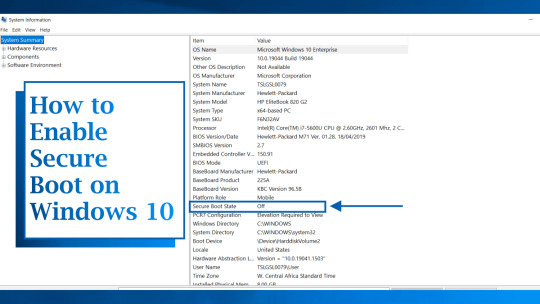
(via How to enable Secure Boot on PC to install Windows 11)
0 notes
Text
i can do better than that previous poll. 1 point per recommendation followed, interpret conservatively.
automatic backups (and tested!!)
ransomware resilient
2nd factor on all important accounts
2nd factor, not sms, phishing resistant everywhere where feasible
unique passwords on all important accounts
unique passwords everywhere
bitlocker/full disk encryption and secureboot
bonus point for measures not listed (tags plssss)
26 notes
·
View notes
Note
Just got a new laptop which unfortunately comes with windows 11, so I’m kinda tempted to throw Linux on it out of spite
Would that be a good idea, seeing as I have never to my knowledge used linux?
Ok so this is in my honest opinion, if you want something good for beginners, then Linux Mint is your best option
If you already know how to flash an ISO to a USB drive and boot to it and all that, then you don't have to click the read more button, but if you don't there's some more instructions below the cut
There's a really easy way to get started
First, get a torrent client like qBittorrent, Deluge, Transmission, whatever, they're all pretty good open source torrent clients (although I'm biased towards qBittorrent because that's my personal client of choice)
Then you're gonna wanna go to https://linuxmint.com and you're gonna wanna click that download button
You're gonna come across three different editions of Linux Mint, I recommend going with the first option, Cinnamon edition as Cinnamon is pretty good at helping you feel at home when coming from Windows
Hit the download button and then click the button that says Torrent Download: 64-bit, and you'll get a torrent file that you can open up in your torrent client
Or you could just do a direct download if you're gonna wipe the damn laptop, no point in trying to seed the ISO when Windows 11 is gonna get wiped
Anyway, let that iso download and then you're gonna wanna grab a piece of software called rufus
Go to https://rufus.ie/en/ and download the correct version for your platform
Now get a USB drive you don't mind wiping the data off of, because you need to flash the ISO to it
Then you're gonna wanna plug the USB drive into your computer and open up rufus and select the USB drive you just plugged in, if it didn't already do that
Then you're gonna wanna select the ISO you downloaded in Rufus
Leave all the settings as is, it'll be fine, but given you have a new laptop, I'm gonna assume it's one of the newer models and not something like a Thinkpad, so you should set the partition scheme to GPT
Then you just hit start, click through a couple of prompts, and then you just wait
At this point, just reboot your computer and figure out which key gets you into the boot menu, could be escape, f11, f12, delete, beats me, it's always something different
You may need to disable secureboot because it may prevent you from booting the USB, so there's that
Anyway, boot into the USB, hit enter to start Linux Mint and you'll be dropped into the live desktop
You can poke around and see if you like what you see, or if you don't, then that's alright, you can shutdown and pull the USB and flash a different edition or use a completely different distro
Just poke around in it, see what looks good to you, see what doesn't, you won't affect any of your disks until you decide to install
But yeah, there should be a CD looking icon on the desktop, and you can click it to start the install process
Once you go through it all and wiped Windows 11, there you go, Linux Mint on your computer
And if a video guide works better for you, then maybe this tutorial might help, it's a little old, but the same broad strokes still apply
youtube
Have fun on linux and enjoy the wild west of computing
9 notes
·
View notes
Text
If you’re the type that is comfortable with repairing tech, I highly recommend Framework laptops. They’ll sell you the one screwdriver you need to replace anything in it: battery, screen, processor, RAM, speakers, whatever. The various components are marked with QR codes that take you to the relevant “how to fix this thing” page. Cory Doctorow (@mostlysignssomeportents) loves his.
The 16 inch looks nice, but it won’t ship until the semester’s over. Look at the 13 inch models in stock and reference all the advice above. If you don’t mind doing some assembly and installing the OS at the start, look at the DIY model, shop around for better prices on memory and storage, and install it yourself.
I’ve been running Ubuntu on mine and it’s been great. It installed right out of the box, and supports SecureBoot and SSD encryption.
So You Need To Buy A Computer But You Don't Know What Specs Are Good These Days
Hi.
This is literally my job.
Lots of people are buying computers for school right now or are replacing computers as their five-year-old college laptop craps out so here's the standard specs you should be looking for in a (windows) computer purchase in August 2023.
PROCESSOR
Intel i5 (no older than 10th Gen)
Ryzen 7
You can get away with a Ryzen 5 but an intel i3 should be an absolute last resort. You want at least an intel i5 or a Ryzen 7 processor. The current generation of intel processors is 13, but anything 10 or newer is perfectly fine. DO NOT get a higher performance line with an older generation; a 13th gen i5 is better than an 8th gen i7. (Unfortunately I don't know enough about ryzens to tell you which generation is the earliest you should get, but staying within 3 generations is a good rule of thumb)
RAM
8GB absolute minimum
If you don't have at least 8GB RAM on a modern computer it's going to be very, very slow. Ideally you want a computer with at least 16GB, and it's a good idea to get a computer that will let you add or swap RAM down the line (nearly all desktops will let you do this, for laptops you need to check the specs for Memory and see how many slots there are and how many slots are available; laptops with soldered RAM cannot have the memory upgraded - this is common in very slim laptops)
STORAGE
256GB SSD
Computers mostly come with SSDs these days; SSDs are faster than HDDs but typically have lower storage for the same price. That being said: SSDs are coming down in price and if you're installing your own drive you can easily upgrade the size for a low cost. Unfortunately that doesn't do anything for you for the initial purchase.
A lot of cheaper laptops will have a 128GB SSD and, because a lot of stuff is stored in the cloud these days, that can be functional. I still recommend getting a bit more storage than that because it's nice if you can store your music and documents and photos on your device instead of on the cloud. You want to be able to access your files even if you don't have internet access.
But don't get a computer with a big HDD instead of getting a computer with a small SSD. The difference in speed is noticeable.
SCREEN (laptop specific)
Personally I find that touchscreens have a negative impact on battery life and are easier to fuck up than standard screens. They are also harder to replace if they get broken. I do not recommend getting a touch screen unless you absolutely have to.
A lot of college students especially tend to look for the biggest laptop screen possible; don't do that. It's a pain in the ass to carry a 17" laptop around campus and with the way that everything is so thin these days it's easier to damage a 17" screen than a 14" screen.
On the other end of that: laptops with 13" screens tend to be very slim devices that are glued shut and impossible to work on or upgrade.
Your best bet (for both functionality and price) is either a 14" or a 15.6" screen. If you absolutely positively need to have a 10-key keyboard on your laptop, get the 15.6". If you need something portable more than you need 10-key, get a 14"
FORM FACTOR (desktop specific)
If you purchase an all-in-one desktop computer I will begin manifesting in your house physically. All-in-ones take away every advantage desktops have in terms of upgradeability and maintenance; they are expensive and difficult to repair and usually not worth the cost of disassembling to upgrade.
There are about four standard sizes of desktop PC: All-in-One (the size of a monitor with no other footprint), Tower (Big! probably at least two feet long in two directions), Small Form Factor Tower (Very moderate - about the size of a large shoebox), and Mini/Micro/Tiny (Small! about the size of a small hardcover book).
If you are concerned about space you are much better off getting a MicroPC and a bracket to put it on your monitor than you are getting an all-in-one. This will be about a million percent easier to work on than an all-in-one and this way if your monitor dies your computer is still functional.
Small form factor towers and towers are the easiest to work on and upgrade; if you need a burly graphics card you need to get a full size tower, but for everything else a small form factor tower will be fine. Most of our business sales are SFF towers and MicroPCs, the only time we get something larger is if we have to put a $700 graphics card in it. SFF towers will accept small graphics cards and can handle upgrades to the power supply; MicroPCs can only have the RAM and SSD upgraded and don't have room for any other components or their own internal power supply.
WARRANTY
Most desktops come with either a 1 or 3 year warranty; either of these is fine and if you want to upgrade a 1 year to a 3 year that is also fine. I've generally found that if something is going to do a warranty failure on desktop it's going to do it the first year, so you don't get a hell of a lot of added mileage out of an extended warranty but it doesn't hurt and sometimes pays off to do a 3-year.
Laptops are a different story. Laptops mostly come with a 1-year warranty and what I recommend everyone does for every laptop that will allow it is to upgrade that to the longest warranty you can get with added drop/damage protection. The most common question our customers have about laptops is if we can replace a screen and the answer is usually "yes, but it's going to be expensive." If you're purchasing a low-end laptop, the parts and labor for replacing a screen can easily cost more than half the price of a new laptop. HOWEVER, the way that most screens get broken is by getting dropped. So if you have a warranty with drop protection, you just send that sucker back to the factory and they fix it for you.
So, if it is at all possible, check if the manufacturer of a laptop you're looking at has a warranty option with drop protection. Then, within 30 days (though ideally on the first day you get it) of owning your laptop, go to the manufacturer site, register your serial number, and upgrade the warranty. If you can't afford a 3-year upgrade at once set a reminder for yourself to annually renew. But get that drop protection, especially if you are a college student or if you've got kids.
And never, ever put pens or pencils on your laptop keyboard. I've seen people ruin thousand dollar, brand-new laptops that they can't afford to fix because they closed the screen on a ten cent pencil. Keep liquids away from them too.
LIFESPAN
There's a reasonable chance that any computer you buy today will still be able to turn on and run a program or two in ten years. That does not mean that it is "functional."
At my office we estimate that the functional lifespan of desktops is 5-7 years and the functional lifespan of laptops is 3-5 years. Laptops get more wear and tear than desktops and desktops are easier to upgrade to keep them running. At 5 years for desktops and 3 years for laptops you should look at upgrading the RAM in the device and possibly consider replacing the SSD with a new (possibly larger) model, because SSDs and HDDs don't last forever.
COST
This means that you should think of your computers as an annual investment rather than as a one-time purchase. It is more worthwhile to pay $700 for a laptop that will work well for five years than it is to pay $300 for a laptop that will be outdated and slow in one year (which is what will happen if you get an 8th gen i3 with 8GB RAM). If you are going to get a $300 laptop try to get specs as close as possible to the minimums I've laid out here.
If you have to compromise on these specs, the one that is least fixable is the processor. If you get a laptop with an i3 processor you aren't going to be able to upgrade it even if you can add more RAM or a bigger SSD. If you have to get lower specs in order to afford the device put your money into the processor and make sure that the computer has available slots for upgrade and that neither the RAM nor the SSD is soldered to the motherboard. (one easy way to check this is to search "[computer model] RAM upgrade" on youtube and see if anyone has made a video showing what the inside of the laptop looks like and how much effort it takes to replace parts)
Computers are expensive right now. This is frustrating, because historically consumer computer prices have been on a downward trend but since 2020 that trend has been all over the place. Desktop computers are quite expensive at the moment (August 2023) and decent laptops are extremely variably priced.
If you are looking for a decent, upgradeable laptop that will last you a few years, here are a couple of options that you can purchase in August 2023 that have good prices for their specs:
14" Lenovo - $670 - 11th-gen i5, 16GB RAM, and 512GB SSD
15.6" HP - $540 - 11th-gen i5, 16GB RAM, and 256GB SSD
14" Dell - $710 - 12th-gen i5, 16GB RAM, and 256GB SSD
If you are looking for a decent, affordable desktop that will last you a few years, here are a couple of options that you can purchase in August 2023 that have good prices for their specs:
SFF HP - $620 - 10th-gen i5, 16GB RAM, 1TB SSD
SFF Lenovo - $560 - Ryzen 7 5000 series, 16GB RAM, 512GB SSD
Dell Tower - $800 - 10th-gen i7, 16GB RAM, 512GB SSD
If I were going to buy any of these I'd probably get the HP laptop or the Dell Tower. The HP Laptop is actually a really good price for what it is.
Anyway happy computering.
50K notes
·
View notes
Text
Object permanence

I'm on a 20+ city book tour for my new novel PICKS AND SHOVELS. Catch me in PITTSBURGH on May 15 at WHITE WHALE BOOKS, and in PDX on Jun 20 at BARNES AND NOBLE. More tour dates here.

#20yrsago Canadian music industry’s fake stats shredded https://web.archive.org/web/20050410142551/http://firstmonday.org/issues/issue10_4/geist/
#20yrsago American Airlines’ dossier on Cory’s friends: the latest installment https://memex.craphound.com/2005/04/09/american-airlines-dossier-on-corys-friends-the-latest-installment/
#20yrsago Bill Gates 0wns Einstein, Groucho , Freud, Asimov, Fuller, et al https://www.theguardian.com/world/2005/apr/09/arts.film
#20yrsago WIPO Development Agenda proposal scorecard: USA, Mexico, UK all blow it https://web.archive.org/web/20050410234518/http://lists.essential.org/pipermail/a2k/2005-April/000199.html
#15yrsago Canadian copyright consultation: 54 in favor of US/UK-style copyright expansion, 6138 against https://web.archive.org/web/20100412160154/https://www.michaelgeist.ca/content/view/4946/125/
#5yrsago Tails adds Secureboot support https://pluralistic.net/2020/04/09/all-hail-morlocks/#uefi
#5yrsago Kansas GOP nukes ban on large Easter gatherings https://pluralistic.net/2020/04/09/all-hail-morlocks/#gop-death-cult
#5yrsago Philips quadruples ventilator costs https://pluralistic.net/2020/04/09/all-hail-morlocks/#covidiens-revenge
#1yrago Steven Brust's "Lyorn" https://pluralistic.net/2024/04/09/so-meta/#delightful-doggerel
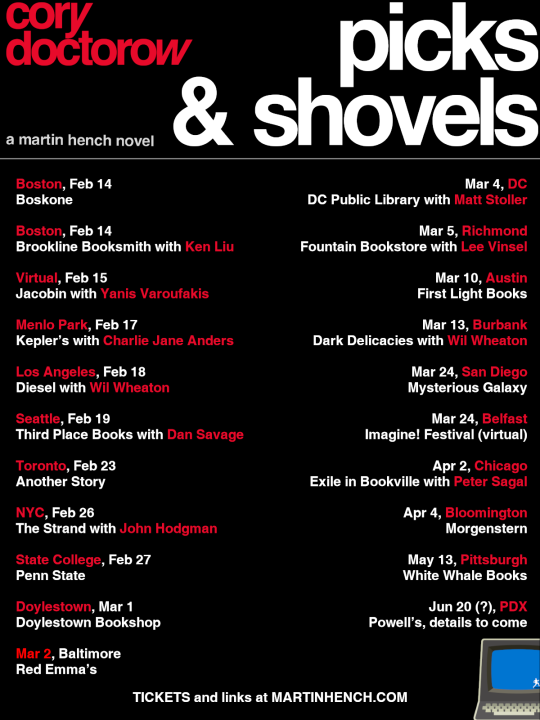
1 note
·
View note
Text
現在のGentoo Linux
-------------------------------------------------
さて、ある程度までは、Gentoo Linuxの問題は一緒ですが、一部大きな点、
必ずinstallkernelをやらないと、fedraのインストーラーとして、makeするという事w🤣
↑installkernelを無視し、gentoo-soucesを入れた。
そしてmake、make installしようとしたら、
「liloがインストールされてません!」
と、インストール出来ないw🤣
liloなんて最初から入れる気無いから、あるわけないw🤣
つまり、必ずinstallkernelをやらないと、gentooとしてインストール出来ない。
ま、あとは、言われた通りセキュリティを設定すれば、インストールは出来る。
Kernelインストール前、①unrar②linux-firmware③paholeを準備、インストール。
kernel configは、securebootは駄目。module signにとどめ、Configする。
installkernelにて、grubの設定で、インストール。
gentoo-soucesをインストールする。
もう一度、linux-firmwareをインストールし直す。(R)
初めて、make。
makeの後、module signの設定をする。そしてsbctlをインストールし、鍵を作り、enrollまでやる。
これらのセキュリティの準備が出来たら、「make install」
このプロセスにて、起動は可能だが、sbctlにて、再起動される。(つまり、必要な鍵のdbとdbxが無いため、secure bootの許可が出ない。)
sbctlの設定は、GitHubに詳しい説明があります。
sbctlの残りの設定をして、再起動。
この場合、既にGentooを稼働してる場合のケース。私の環境では、古い2020年のkernelで、grub 2での起動がある。
なので、grub-mkconfigをやり確認、usbメモリーを使い、新しいboot領域をgrub-íntallしてます。
全く新しくGentooをインストールする場合、Systemd-bootが、最もまともに動く可能性があります。
ただし、Secure Boot問題は、必ず関係してしまう。いくつかの方法がありますが、それは好みかとw🤣
私の場合は、既にGentooを使っている人のためのマニュアルになります。
さて、新しいkernelで再起動すると、sbctlしか使えない状態です。
sbctlの残りの設定をして、また再起動。
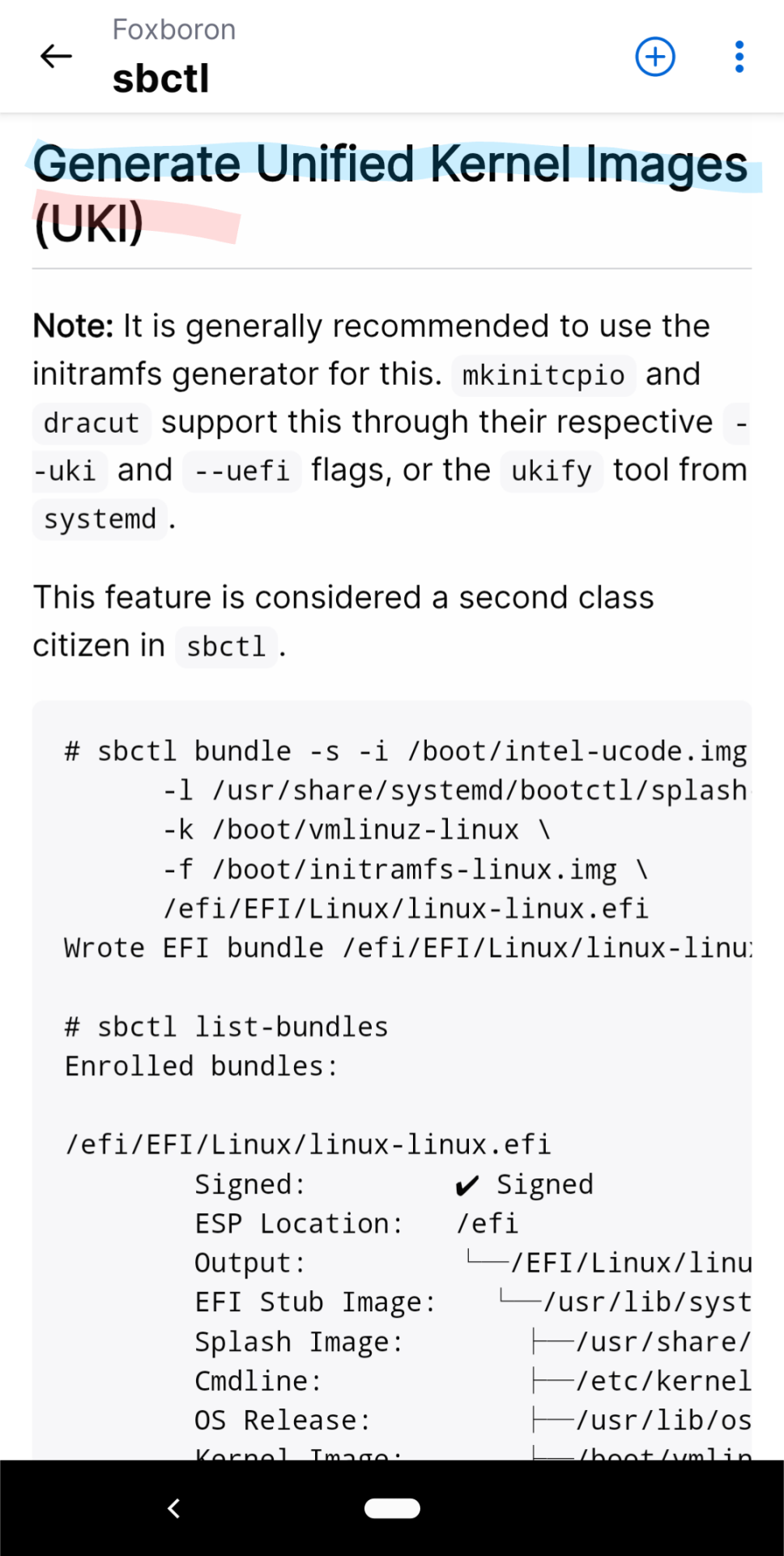
ukiってのを、作りますが、dracutが必要なようですから、
emerge --ask dracut
か、もしくは、gentoo-kernelをインストールすれば、ok。
grubを入れようとすると、だいたいdracutを引っ張りますがw
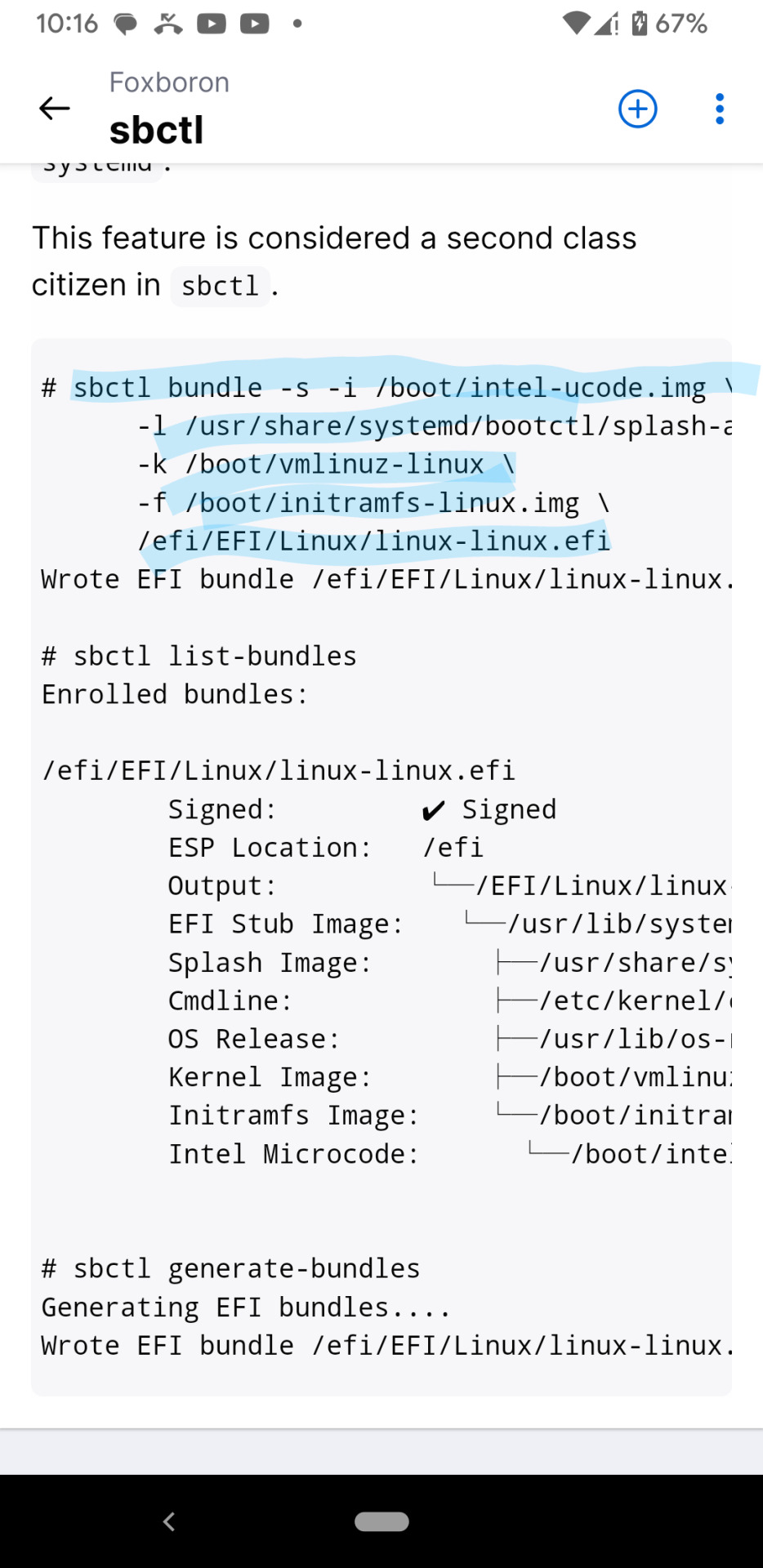
NSAがやりたいSecure bootの条件。
PK※パッケージkeyの略
KEK※key enforce key
db※データベース
dbx無意味なデータベースw🤣
この組み合わせが無いと、起動させてくれませんw🤣
さすが、軍隊w🤣🤣🤣
なので、それをやってくれるのが、sbctl。
そんなわけで、自由なはずのkernelが、NSAやGoogleの圧力にて、馬鹿みたいに無駄な時間を費やされますが、相変わらずkernelは自由なものには、変わりありませんw🤣
ま、そういう厨二病も、トランプ大統領により、排除に向かって欲しいですねw🙂✨
いわゆる、“通せんぼ”してるわけだから。
0 notes
Text
2024/06/18 GPD WIN Max2 2023 BIOSアップデートが複雑なのでまとめる
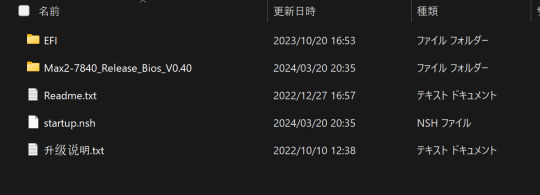
GPD WIN Max2 2023モデルのBIOSアップデート方法の公式の案内適当すぎない??
特に解説されてるサイトが少ないので備忘録に記載。海外サイト見ないとよくわからないのはきつい…。
作業手順
BIOSデータをUSBにダウンロード
BitLockerの番号の確認
BitLockerの解除
セキュアブートの解除(先にBitLocker解除しないとできない)
BIOSの更新(先にセキュアブートを解除しないとできない)
となる。
BIOSデータをUSBにダウンロード
2022モデル(無印)と2023&2024モデルはデータ別物扱いなので要注意! 下記GPD公式サイトからダウンロードできる。
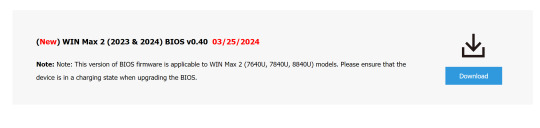
サイト内のDRIVER&BIOSタブを選択、上記の部分からダウンロードできる。
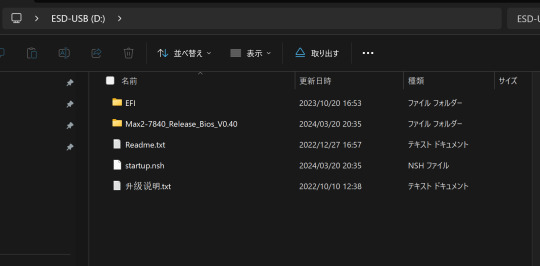
Readmeが適当すぎてフォルダの階層にほんと迷った…。USBに上記の内容をコピーすればOK。
BitLockerの番号の確認
下記のサイトで確認できる。
私の場合は、謎にBitLockerの番号がアカウントに正しくアップロードされておらず、Microsoftアカウントを再度登録し直したら無事に確認ができた。
スマホで番号撮っておこう。
BitLockerの解除
BitLockerは[スタート] > [設定] > [プライバシーとセキュリティ] > [デバイスの暗号化]でOFFにできる。時間がかかるので、寝る前にやると良さそう。
セキュアブートの解除
先にBitLockerを解除しないと操作できません。
PCを再起動、起動前にDELキーを長押し、BIOS画面を出す。 [security] > [SecureBoot] > [SecureBoot]の項目で、SecureBoot自体をDisabledにする。
BIOSの更新
先にセキュアブートを解除しないとUSBメモリを認識しません。
PC起動時にF7キーを長押し、USBメモリを選択して実行。 処理が始まるので、放置すると更新される。
下記サイトがかなり参考になった
0 notes
Text
Not only that, a lot of the windows 11 requirement has to do with secureboot and TPM bullshit, not actual computing power. My desktop is listed as unable to run Windows 11 because I won't flip a setting in my bios that I shouldn't be forced to flip.
I talked about the problem of Windows system requirements being too damn high before, and how the windows 10 to 11 jump is especially bad. Like the end of Windows 10 is coming october 2025, and it will be a massive problem. And this article gives us some concrete numbers for how many computers that can't update from win10 to 11.
And it's 240 million. damn. “If these were all folded laptops, stacked one on top of another, they would make a pile 600 km taller than the moon.” the tech analysis company quoted in the article explains.
So many functioning computers that will be wasted. And it's all because people don't wanna switch to a Linux distro with sane system requirements and instead buy a new computer.
Like if you own one of these 240 million windows 10 computers, Just be an environmentally responsible non-wasteful person and switch that computer to Linux instead of just scrapping it because Microsoft says it's not good enough.
8K notes
·
View notes
Text
Tải về Windows 11 Pro RTM build 22000.588 TPM x64 Mar-2022 Pre-activated
Tải về Windows 11 Pro RTM build 22000.588 TPM x64 Mar-2022 Pre-activated Tải về Windows 11 Pro RTM build 22000.588 TPM x64 Mar-2022 Pre-activated là bản dựng Windows 11 build 22000.588 được cập nhật mới nhất tháng 3/2022, bản dựng không tùy biến hoàn toàn xây dựng trên nền ảnh gốc chưa loại bỏ TPM 2.0 và SecureBoot ngoại trừ đã kích hoạt sẵn Windows 11 cho người dùng. Tải về Windows 11 Pro RTM…

View On WordPress
#build 22000.588 TPM x64 Mar-2022 Pre-activated#Tải về Windows 11#Tải về Windows 11 Pro RTM#Windows 11 build 22000.588
0 notes
Text

shim Bootloader mit Risiko "hoch"
Update inzwischen verfügbar
Der Open Source Linux Bootloader "shim" enthält eine Sicherheitslücke, mit der Angreifer eigenen Code einschleusen können. Die Warnung CVE-2023-40547 (CVSS 8.3, Risiko "hoch") beschreibt die Gefahr, dass bei einem solchen "Man in the Middle" Angriff in Speicherbereiche außerhalb des allokierten Bereichs geschrieben werden kann (Out-of-bound write primitive). Damit kann das ganze System kompromittiert werden.
Der einzige Zweck von shim als eine "triviale EFI-Applikation" ist der, dass damit auf handelsüblichen Windows-Computern auch andere vertrauenswürdige Betriebssysteme mit Secure Boot zu starten sind. Microsoft macht es mit SecureBoot und seinen EFI/UEFI Bootloadern anderen Systemen weiterhin schwer als System neben Windows installiert zu werden.
Ein Update auf shim 5.18 korrigiert die Sicherheitslücke und repariert auch weitere Schwachstellen. So war erst im Dezember 2023 eine Lücke im Secure-Boot auf BIOS-, bzw. UEFI-Ebene unter dem Namen "LogoFAIL" bekannt geworden.
Mehr dazu bei https://www.heise.de/news/Bootloader-Luecke-gefaehrdet-viele-Linux-Distributionen-9624201.html
Kategorie[21]: Unsere Themen in der Presse Short-Link dieser Seite: a-fsa.de/d/3yU Link zu dieser Seite: https://www.aktion-freiheitstattangst.org/de/articles/8678-20240210-shim-bootloader-mit-risiko-hoch.html
#Microsoft#Windows#Diskriminierung#Ungleichbehandlung#OpenSource#Linux#Bootloader#UEFI#Cyberwar#Hacking#Trojaner#Verbraucherdatenschutz#Datenschutz#Datensicherheit#Datenpannen
1 note
·
View note
Text
Proxmox 8.1 New Features and Download with Software-Defined Network and Secure Boot
Proxmox 8.1 New Features and Download with Software-Defined Network and Secure Boot #homelab #proxmox #proxmox81 #proxmoxnewversion #proxmoxupgrade #softwaredefinednetworking #opensourcehypervisor #secureboot #hypervisorsecurity #virtualizationhowto
The Proxmox 8.1 hypervisor has been released with great new features. The official information and documentation show it is a worthy upgrade for Proxmox 8 systems. Highlights include new software-defined network (SDN) features, secure boot, flexible notifications, and other new improvements. Let’s dive into this release. Table of contentsSoftware-Defined Networking in Proxmox VE 8.1Enhancing…

View On WordPress
0 notes
Text
How to enable TPM in BIOS Dell/HP & How to enable secure boot in BIOS| Enable TPM 2.0 in Windows 11 #CHECKRA1N #IOS14 #UNC0VER #ODYSSEYJB #BURHANRANA #IPHONE #APPLE #WINDOWS #JAILBREAK #HOWTO #LINUX #CHECKN1X #CYDIA #IPHONE6 #IPHONE5S #IOS1254 #taurine ios146 #win11 #windows11 #windows #tpm #secureboot
How to enable TPM in BIOS Dell/HP & How to enable secure boot in BIOS| Enable TPM 2.0 in Windows 11 #CHECKRA1N #IOS14 #UNC0VER #ODYSSEYJB #BURHANRANA #IPHONE #APPLE #WINDOWS #JAILBREAK #HOWTO #LINUX #CHECKN1X #CYDIA #IPHONE6 #IPHONE5S #IOS1254 #taurine ios146 #win11 #windows11 #windows #tpm #secureboot
youtube
View On WordPress
0 notes
Text
This PC can't run Windows 11: How to fix the problem with TPM and Secure Boot
We've found four ways to get around the Windows 11 installation error.

If you saw that your PC is not compatible with Windows 11, it may be because your system doesn't have two security settings turned on, Secure Boot and TPM 2.0. Here's how to do it.Sarah Tew/CNET New system requirements for the recently announced Windows 11 may create a range of problems for people looking to upgrade to Microsoft's new operating system on their current PC (here's how to download Windows 11). If you've tried installing Windows 11 Insider Preview or using the now-disabled Microsoft PC Health Checker app, and were greeted with an error message reading "This PC can't run Windows 11," it may be because your system doesn't have two security settings turned on, Secure Boot and TPM 2.0. Both these features have been built into many modern computers and processing chips from Intel and AMD, and are now required for all machines running Windows 11. If your machine is new enough to support both, enabling TPM (short for Trusted Platform Module) and Secure Boot is often quite easy. No special skills are needed, and you'll just be clicking through menus. If you've never heard the words "BIOS menu" you might feel out of your element, but don't be intimidated. With a little patience, any first-timer can do this. Here's what you need to know. CNET WINDOWS REPORT
What are TPM and Secure Boot?
TPM microchips are small devices known as secure cryptoprocessors. Some TPMs are virtual or firmware varieties but, as a chip, a TPM is attached to your motherboard during the build and designed to enhance hardware security during computer startup. A TPM has been a mandatory piece of tech on Windows machines since 2016, so machines older than this may not have the necessary hardware or firmware. Previously, Microsoft required original equipment manufacturers of all models built to run Windows 10 to ensure that the machines were TPM 1.2-capable. TPM 2.0 is the most recent version required. TPMs are controversial among security specialists and governments. An updated and enabled TPM is a strong preventative against firmware attacks, which have risen steadily and drawn Microsoft's attention. However, it also allows remote attestation (authorized parties can see when you make certain changes to your computer) and may restrict the kinds of software your machine is allowed to run. TPM-equipped machines generally aren't shipped in countries where western encryption is banned. China uses its state-regulated alternative, TCM. In Russia, TPM use is only allowed with permission from the government. Secure Boot is a feature in your computer's software that controls which operating systems are allowed to be active on the machine. It's both a good and bad thing for a Windows machine. On the one hand, it can prevent certain classes of invasive malware from taking over your machine and is a core defense against ransomware. On the other hand, it can prevent you from being able to install a second operating system on your machine, giving you two to choose from when you first start up your computer. So, if you wanted to experiment with Linux operating systems, for instance, Secure Boot could stop you. Secure Boot also plays a part in preventing Windows pirating.

TPM and Secure Boot could be the key to getting your device to run Windows 11.Microsoft
A few words of caution
Now that you know about the secure technologies you'll be using, there are a few things you should keep in mind before you dive into fixing the issue on your own. - Microsoft confirmed there are four types of problems that might have given you a "This PC can't run Windows 11" error message if you used its PC Health Check tool (as of Monday, the tool has been temporarily disabled so Microsoft can build in more specific feedback as to why your machine is not compatible). If you were able to use the tool before it went offline and saw that you were missing the hardware or firmware necessary for Windows 11, the instructions below won't help -- you'll need to buy a new device to run the OS. - Keep in mind that these instructions are written as broadly as possible. That's because Windows machines vary so much that it's not feasible to cover all the possible ways to enable TPM and Secure Boot across every device. For the most part, though, the process is similar enough across machines that you should be able to use the instructions as a guide and, where your computer differs, still identify the equivalent menu or label in your own system. - If your machine is still covered by a warranty, always speak with the manufacturer first before doing anything that could potentially void it. If your machine is owned and maintained by your company or school, it may have a unique security configuration that your IT staff will need to handle. It's also a good idea to get in contact with your local PC repair shop; having a qualified professional on standby is the best way to get back on track if you get turned around or encounter roadblocks. - Always back up your important files before making any big changes to your computer. Always. Just do it. You'll thank us later. - If this is your first time working in a BIOS menu, stick close to the instructions and don't veer too far from the beaten path. We're on a very simple mission here, and nothing I recommend below will do any damage to your machine or data, but changing firmware settings in your BIOS menu can have a wide-ranging impact. There are few guardrails here, and you can lose a lot of important data very fast. Some mistakes can be permanent and, in most cases, there won't be any polite pop-ups gently asking whether you're sure you want to make those mistakes. You should definitely look around, explore your options and familiarize yourself with what's under the hood, but avoid changing any settings or saving any of those changes unless you know specifically what's going to happen when you do.

New Windows 11 features include Microsoft Teams integration.Microsoft/Screenshot by Sarah Tew/CNET
Is my device capable of TPM 2.0 and Secure Boot?
If the PC Health Checker suggested that TPM isn't enabled, you should first find out whether that's an accurate diagnosis. Here's how. 1. From your desktop, press the Windows key next to the spacebar + R. This will bring up a dialog box. 2. In the text field of the box, type tpm.msc and hit Enter. This should bring up a new window labelled "TPM Management on Local Computer." 3. Click Status. If you see a message that says "The TPM is ready for use" then the PC Health Checker has misdiagnosed you, and the steps below won't help. At this point, there are several reasons you might be receiving the wrong error message from Microsoft, so your best bet is to get a professional to take a look at your machine. If you don't see that message, and instead see "Compatible TPM cannot be found" or another message indicating the TPM may be disabled, follow the next steps.

How do I enable TPM 2.0?
You're going to need to get to your BIOS menu so you can get to your TPM switch, and there are two ways to do that. We'll cover both here. The first is for much newer PCs, the second method for those a few years older. Regardless of which you choose, though, you're going to need to restart your machine. So save any work and close any open windows or programs before proceeding. From Windows 10's Start menu If you have a newer machine running Windows 10, your boot time may be too fast for you to try the traditional method of hitting a particular key to get to your BIOS menu before Windows can fully load. Here's how to get to it from inside your normal desktop.

Brett Pearce/CNET 1. Start your computer normally and open the Start menu by clicking on that Windows button on the far left bottom of your screen. Click on the gear-shaped Settings icon on the left side of the menu. 2. Within the Settings window that appears, click Update & Security. On the left-side pane that appears, click Recovery. Under the Advanced startup header, click Restart now. Your computer will immediately restart, and instead of restarting and bringing you to your normal desktop screen, you'll be brought to a blue screen with a few options. 3. Click Troubleshoot, followed by Advanced options, followed by UEFI Firmware Settings. Your device will restart again. From here, go to Step 2 in the section below and follow the remaining steps. From start-up You're going to need to move very quickly for Step 1. You'll only have a few seconds to get into the BIOS before your operating system loads. If you miss your window, no harm done, you'll just have to restart the computer and try again. After Step 1, though, feel free to take your sweet time. 1. Restart your computer, and as it's booting up you should see a message telling you to press a certain key to enter the BIOS, whether it uses that word or another. On most Dells, for instance, you should see "Press F2 to enter Setup." Other messages might be "Setup = Del" (meaning Delete) or "System Configuration: F2." Press whatever key the prompt tells you to and enter the Setup menu. Depending on what kind of computer you have, a different key may be needed to enter your Setup menu. It could be F1, F8, F10, F11, Delete or another key. If there's no message on the screen with instructions, the general rule is to hit the key when you see the manufacturer's logo but before Windows loads. To find out which key will get you in, search online for your laptop's make and model along with the phrase "BIOS key." 2. In the BIOS or UEFI menu, there should be at least one option or tab labelled Security. Using your keyboard, navigate to it and hit Enter. On some systems, you might need to use the + key to expand a submenu instead. 3. Once you're inside the Security section, you're going to be looking for the TPM settings. This might be clearly labeled "TPM Device," "TPM Security" or some variation. On Intel machines, it will sometimes be labeled "PTT" or "Intel Trusted Platform Technology." It might also appear as "AMD fTPM Switch." Warning: Stay alert here. Within most TPM settings menus, you generally have an option to clear your TPM, update it or restore it to factory default. Do not do that right now. Clearing the TPM will cause you to lose all data encrypted by the TPM and all keys to the encryption. This action can not be undone or reversed. 4. From inside the TPM settings menu, you're on one mission only: Find the switch that turns on the TPM. You're not touching anything else. Look through the options inside this menu for one that shows some form of toggle or switch beside the word "Enable" or "Unavailable" or even just "Off." Use your arrow keys to flip that toggle or switch. 5. Once you've kicked on the TPM, look around the screen for Save. Once you've saved this setting, restart the computer.
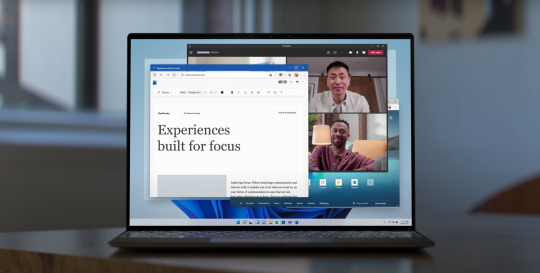
Microsoft
How do I enable Secure Boot?
You'll save yourself a headache if you keep one thing in mind about enabling Secure Boot. Sometimes after you enable Secure Boot on a machine that's running software incompatible with Secure Boot, the machine will refuse to load Windows properly on restart. If that happens, don't panic. You didn't break anything. No matter which method you've used to get to the boot menu to begin with -- either via Windows 10's Start menu, or by the traditional method of hitting a specific key during start-up -- you can still use the traditional method to get back to the boot menu and disable Secure Boot again. From Windows 10's Start menu Follow the steps above to access the UEFI Firmware Settings. 1. Once you're in the UEFI, you're going to be looking for the Secure Boot setting. There are a few possible places this could be -- check under any tabs labelled Boot, Security or Authentication. 2. Once you've checked the tabs and found the Secure Boot setting, toggle the switch beside it to turn it on or enable it. 3. Find your Save feature and, after you've saved your changes and exited the menu, your computer should reboot and bring you back to a normal Windows desktop. There are some PCs on which you may not be able to readily find the Secure Boot setting. Some computers will load Secure Boot keys under a Custom tab. Some computers won't allow you to enable Secure Boot until certain factory settings are restored. If you're unable to access Secure Boot, or get roadblocked here, it's best to get help from a professional rather than take chances. From start-up If you're not working with UEFI, then you should be able to just enable Secure Boot in BIOS. 1. Just as you did when enabling your TPM, hit F2 (or whichever key your manufacturer specifies) as your computer is booting up and enter the BIOS menu. 2. Go to the tab or option that says BIOS Setup, and then select Advanced. 3. Next, select Boot Options and a list of them should appear. 4. In that list, find Secure Boot. Enable it. 5. Hit Save, exit the menu system, and restart your computer if it does not restart automatically.
What if I don't have a TPM chip?
As noted by CNET sister publication ZDNet back in 2017, motherboard manufacturers sometimes skimp on installing the actual TPM chip and instead send the boards out with only the part that allows the chip to connect to the board. If you find out that you were shorted on your TPM chip when you bought your PC, and you don't have a virtual or firmware TPM version, you still have a few options. Your first option is to try to return your machine via your manufacturer warranty. That is, of course, assuming your machine's manufacturer is willing to install the chip it already sold you, or replace your model with one that has a chip. Your second, and most expensive, option is to simply buy a newer machine after verifying that it does, indeed, have an actual TPM 2.0-capable chip. If your warranty is already voided, your third option -- less expensive, but perhaps more difficult -- is to buy a whole new motherboard with a TPM 2.0 chip installed, then either swap out the boards yourself or have your local aftermarket repair shop handle the job. Be warned, however, that the ongoing global chip shortage has squeezed the world's supply of motherboards, making them more difficult to find and pushing prices to upward of $300 to $400 dollars for some brands. That's another place your local repair shop may be able to help. Finally, either you or your repair shop can try your fourth option: hunting down a TPM chip with the right specifications for your motherboard and installing it. Depending on the type you go with and where you get it from, a TPM 2.0-capable chip can run you anywhere from $70 up. Luckily, the basic structures of the boards and chips are similar enough that -- if you'd like to get your hands dirty under the hood -- it's possible to install a TPM chip yourself. ZDNet has step-by-step instructions (with a helpful gallery of pictures to guide you). Whichever route you go, we strongly advise you to first consult either your manufacturer or a device repair specialist before you try to take apart your machine. Spending a few moments with a knowledgeable professional could be all it takes to turn your upgrade nightmare into a quick fix, and spare you excessive replacement costs. For more, check out how to download Windows 11, and the best new Windows 11 features and how to use them. Original article written by: Rae Hodge | CNET Read the full article
0 notes
Text
The lack of credit the digital artists is bad certainly, but it seems to be extremely common for shows like this. It's a problem the whole industry needs to fix, not just Apple.
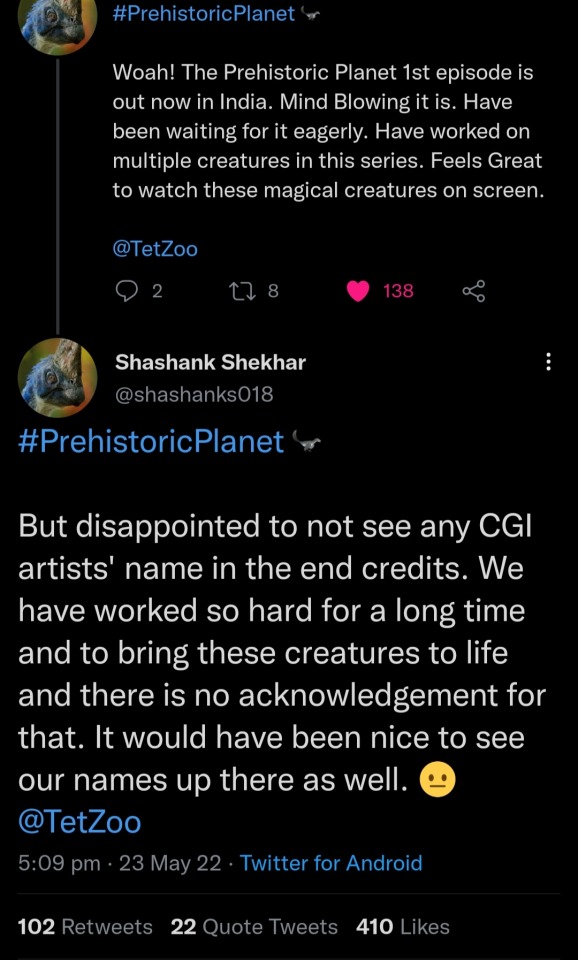
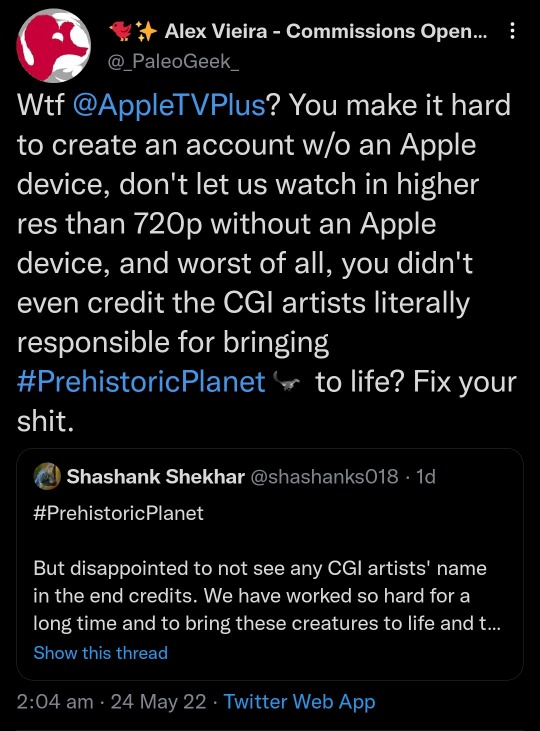
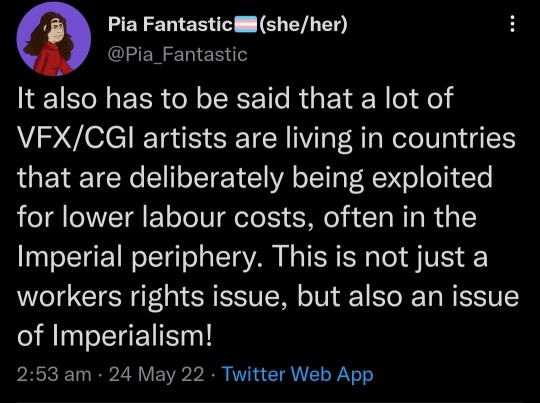
i know many people are enjoying prehistoric planet right now but i think it's very important that we all be made aware of the outrageous shit happening behind the scenes. we can all appreciate the quality of the series while demanding that executives give the very people who made it possible, some goddamn credit
#Not sure about the 720p thing#May relate to HDCP 2.2 and TPM/SecureBoot for PCs#Which is still stupid#But similar to what Netflix and Amazon also do
17K notes
·
View notes