#Use Message Effects in MacOS
Explore tagged Tumblr posts
Text
Email Client - Mailspring
The Sleek Email Client for the Modern User
In today’s digital age, email is a central communication tool for both personal and professional life. With countless email clients available, Mailspring stands out as one of the sleekest and most feature-rich email applications. Whether you're a productivity enthusiast, a remote worker, or someone who simply wants a well-organized inbox, Mailspring offers a clean, efficient, and customizable solution. In this blog post, we'll take a closer look at Mailspring, its features, and why it might just be the email client you've been looking for.
What is Mailspring?
Mailspring is an open-source, cross-platform email client that combines speed, style, and productivity. Available on Windows, macOS, and Linux, it’s designed to give users a modern email experience that helps them manage their inbox efficiently. Whether you're a casual user or someone managing multiple email accounts, Mailspring's interface and features cater to a wide range of needs.
Key Features of Mailspring
Unified Inbox for Multiple Accounts One of Mailspring’s standout features is its unified inbox, which allows users to manage multiple email accounts in a single place. You can add Gmail, Outlook, Yahoo, iCloud, or even custom IMAP/SMTP accounts, and manage all your emails seamlessly from one window. This eliminates the need to juggle between different accounts or apps, streamlining the way you handle email.
Sleek and Modern Interface Mailspring boasts a minimalistic yet elegant design, with a clean interface that enhances productivity. It offers a dark mode for users who prefer a more subdued look, and the customization options ensure that the interface feels personal and comfortable to use. From its customizable themes to its intuitive layout, Mailspring’s design is tailored to make email management more enjoyable.
Advanced Search Capabilities Searching through your emails is made easy with Mailspring's advanced search function. It allows you to quickly find any email, whether it’s based on the sender, subject, content, or attachments. This makes it much faster to locate important information, especially if you have a large volume of emails in your inbox.
Smart Filters Mailspring provides smart filters that can automatically organize your emails based on pre-defined criteria. This can save time by filtering out spam, categorizing newsletters, and grouping other similar emails. The smart filters let you focus on the most important messages without having to manually sort through everything.
Email Tracking and Insights One of the most innovative features of Mailspring is its email tracking functionality. With Mailspring’s Pro version, you can track when your emails are opened and even see the recipient’s location and device. This is especially useful for professionals who need to track important communications, ensuring follow-ups are timely and effective.
Snooze Emails Sometimes, you don’t have the time to respond to an email right away. Mailspring lets you snooze emails, which means you can temporarily remove them from your inbox and have them pop back up at a later time that you choose. This feature helps you stay focused and manage your time effectively.
Touch and Gesture Support If you're using a touchscreen device, Mailspring supports gestures like swiping to archive or delete emails. This enhances the user experience on tablets or laptops with touchscreens, making the interface more interactive and responsive.
Translation Features Mailspring offers integrated translation support, which can be a life-saver when communicating with international contacts. You can translate incoming emails into your preferred language, breaking down language barriers and fostering smoother communication.
Performance and Speed
Mailspring is optimized for performance, meaning it loads quickly and handles large email volumes without slowing down. It also offers a responsive design, which makes navigating between folders and emails a breeze. Users who manage multiple accounts will appreciate the responsiveness and smooth transitions between their email accounts.
Mailspring Pro: Additional Features
While the free version of Mailspring provides a solid foundation for managing email, the Pro version adds some premium features that can elevate your email management experience. These include:
Email Scheduling: Send emails at a specific time, even if you’re offline.
Customizable Signatures: Create and manage multiple email signatures for different accounts.
Priority Support: Get faster support from the Mailspring team.
The Pro version is available for a subscription, but many users find the free version already quite comprehensive for everyday use.
How to Get Started with Mailspring
Getting started with Mailspring is simple. Head over to the official website, download the version compatible with your operating system (Windows, macOS, or Linux), and install it. After installation, you can add your email accounts and start exploring the features.
Mailspring also offers robust documentation, including guides and FAQs, to help users make the most of the app. If you're new to Mailspring, the intuitive interface and smooth onboarding process make it easy to dive right in.
Why Choose Mailspring?
Efficiency: With features like smart filters, snooze, and advanced search, Mailspring helps you manage your inbox more effectively.
User-Friendly: Its clean and modern interface makes it easy for anyone to use, whether you're tech-savvy or a beginner.
Cross-Platform: Available on multiple platforms, Mailspring works seamlessly across all your devices, ensuring that your email is always within reach.
Customizable: With a wide range of themes and customization options, you can make Mailspring feel like your own.
Conclusion
Mailspring is an impressive email client that ticks all the boxes for those seeking a modern, fast, and efficient way to manage their emails. Its combination of powerful features, sleek design, and cross-platform support makes it a standout choice for both personal and professional use. If you’re tired of your current email client or looking to switch to something that’s more feature-packed and user-friendly, Mailspring is worth a try.
Give it a shot today and experience email like never before!
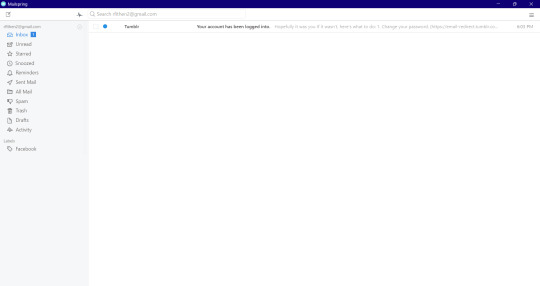
0 notes
Text
CopyClipper Appsumo Lifetime Deal Review
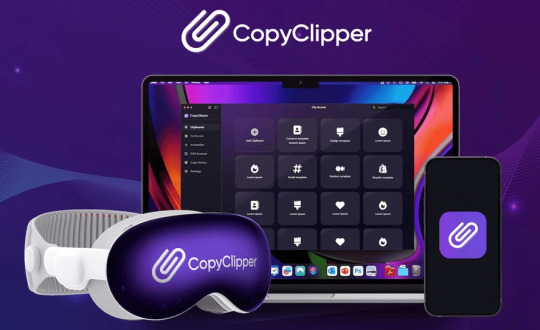
In today’s fast-paced digital environment, efficiency is paramount. Professionals and creatives alike seek tools that streamline tasks and enhance workflow. CopyClipper emerges as a solution, offering advanced clipboard management features designed to optimize text handling across devices.

Get Lifetime Access To CopyClipper today >>>
Understanding CopyClipper
CopyClipper is an AI-powered clipboard manager available exclusively for macOS and iOS platforms. It allows users to save, organize, and enhance text snippets, facilitating quick access and efficient management of frequently used content. This tool is particularly beneficial for individuals managing multiple projects or those who require rapid retrieval of specific text segments.
Key Features of CopyClipper
Unlimited Clipboards and Text SnippetsUsers can create an unlimited number of clipboards (folders) and store countless text snippets. This feature ensures that all necessary information is readily accessible, eliminating the need to search through various documents or applications.
Advanced OCR TechnologyCopyClipper incorporates advanced Optical Character Recognition (OCR) technology, enabling users to extract text from images, PDFs, and videos instantly. This capability simplifies workflows by converting visual content into editable text, reducing manual transcription efforts.
AI-Powered Text EnhancementsThe application offers AI-driven suggestions to rewrite text for different contexts. Users can adjust tone and style for emails, messages, or documents directly within the app, streamlining content refinement and ensuring appropriate communication across various platforms.
Device-Wide Copy HistoryCopyClipper maintains a comprehensive copy history across devices, allowing users to retrieve previously copied text effortlessly. This feature is particularly useful for referencing past information without the need to recopy or retype content.
Unlimited To-Do EntriesBeyond clipboard management, CopyClipper provides functionality for creating unlimited to-do entries. This integration aids in task management, allowing users to organize their responsibilities alongside their text snippets.
System Requirements
To utilize CopyClipper, the following system requirements must be met:
macOS: Minimum version 10.15 (Catalina) or Apple M1 silicon Macs.
iOS: Version 12.1 or later.
These specifications ensure optimal performance and compatibility across Apple devices.
User Feedback and Reviews
As of February 2025, CopyClipper has garnered positive feedback from its user base. On AppSumo, the platform where CopyClipper is available, it holds a 5.00 out of 5 rating based on reviews from verified users. One user, SelinaRod78, highlighted the tool’s utility, stating:
“I use copy and paste probably more than 500 times a day – and very often similar text pieces. E.g., links, messages, etc. This tool is very useful and a no-brainer for this price…”
The development team has also been responsive to user feedback. For instance, in response to a user’s concern about excluding specific applications from the copy history, the founder acknowledged the request and indicated that it had been forwarded to the developer for consideration.
Pricing and Availability
CopyClipper is available for a one-time purchase of $29, providing lifetime access to all features. This pricing model eliminates recurring subscription fees, offering a cost-effective solution for long-term use. The purchase includes:
Access for one user across multiple devices (macOS, iOS, and visionOS).
Unlimited clipboards and text snippets.
Unlimited monthly OCR scans.
Unlimited AI modifications.
Unlimited to-do entries.
Advanced OCR technology.
Device-wide copy history.
A 60-day money-back guarantee is also offered, allowing users to try the tool for two months to ensure it meets their needs.
How To Buy CopyClipper Lifetime Deal In Appsumo $29
Visit the “CopyClipper Lifetime Deal AppSumo” deal page.
Wait for some seconds, A discount popup will appear.
Enter your email address to receive the exclusive benefits.
Continue with the same email ID.
Get a $10 discount at the end.
The discount is valid for new users only.
Conclusion
CopyClipper stands out as a robust tool for individuals seeking to enhance their productivity through efficient text management. Its combination of unlimited storage, advanced OCR capabilities, AI-powered text enhancements, and comprehensive device-wide copy history makes it a valuable addition to any professional’s toolkit. The positive user reviews and responsive development team further underscore its reliability and effectiveness.
For those interested in exploring CopyClipper, it is available exclusively on AppSumo. The platform offers a variety of software deals aimed at entrepreneurs and professionals, providing access to innovative tools like CopyClipper at discounted rates.
So Grab the Now CopyClipper Lifetime Deal For Your Dream Business With an Extra $10 Bonus!
Get Lifetime Access To CopyClipper today >>>
0 notes
Text
What are the Most Popular Applications You Can Build with NodeJS? Meet MAE
Node.js has now become a very important platform in the field of backend development which is attracting developers from all over the world. It has some unique features like: event driven, min-blocking I/O model and JavaScript. Its strong runtime environment provides resources to build efficient, high-performance, flexible, and real-time applications.
What is Node.js?
Node.js is an open-source, multi-platform runtime environment that runs JavaScript code outside the web browser. Node.js is built using Chrome's v8 JavaScript engine and follows the dynamic blocking I/O model. For this reason, it works very smoothly on parallel connections and also supports the flexibility of the application.
Key Advantages of Node.js
• High Performance: Node.js is good at handling lots of requests because of its non-blocking I/O model. It is best for instant applications like chat apps, streaming services and APIs.
• Scalability: Node.js applications can easily be scaled by adding more servers. If you get more users, you can simply add new servers.
• Large and Active Community: The community of Node.js is very large and they help the developers a lot. Here developers get different support like libraries Express.js and Socket.io.
• Multi device Compatibility: It is multi-platform compatible and works well on any operating system like Windows, macOS and Linux.
Top Applications You Can Build with Node.js
Node.js is a flexible platform from which different types of applications can be created. These are some popular applications which are made with Node.js:
1. Real-time Applications:
• Chat apps: The reactive design of Node.js makes it great for building real-time chat apps. With this you can also send direct messages, do group chats and video calls.
• Teamwork software: Apps such as Google Docs and Trello use Node.js to enable real-time collaboration and data alignment between users.
• Online games: Node.js is used in many online games, it makes the gameplay experience smooth. It features real-time updates, multiplayer interactions and leader boards.
2. Streaming Services:
• Video streaming platforms: Node.js is used to create smooth streaming platforms like Netflix, Spotify. It can handle multiple users simultaneously and deliver quality video and audio streams.
• Live streaming applications: Node.js makes streaming video and audio of live events like concerts and conferences easy.
3. Application Programming Interfaces:
• RESTful APIs: Many people use Node.js to create RESTful APIs. These APIs help in sharing and communicating data between two applications or services.
• Microservices: Node.js is best used for creating microservices architectures. This means dividing large applications into smaller, separate services.
4. Single-Page Applications:
• Frontend frameworks: Node.js is used in front-end frameworks like React, Angular and Vue.js. This helps in creating dynamic and interactive single page applications.
5. Internet of Things Applications:
• Data streaming and processing: Using Node.js Streams you can efficiently handle data coming from IoT appliances.
• Device control and automation: By using IoT and Node.JS you can develop controlling and automatic devices.
Choosing the Right Node.js Framework
There are many popular frameworks to simplify Node.js development.
• Express.js: This is a framework which is very simple and flexible, with this you can create web applications and APIs easily.
• Nest.JS: This is a backend framework that is progressive and modern, with the help of which you can create effective, flexible and testable applications.
Why Choose Mobile App Experts?
If you want to use Node.js for your next project, then you should consider partnering with mobile app experts as our company is one of the top app development companies in India. Our experienced team will help you:
• Design and develop high-performance, expandable, and secure Node.js applications
• Choose the right framework and tools for your specific project requirements
• Apply best practices for code quality, and performance
• Provide ongoing support and maintenance for your Node.js applications
Conclusion
Node.js has changed backend development a lot. It has excellent performance, is easy to use, and is adjustable for different applications ranging from real-time chat and streaming services to solutions for highly complex e-commerce platforms and IoT applications.
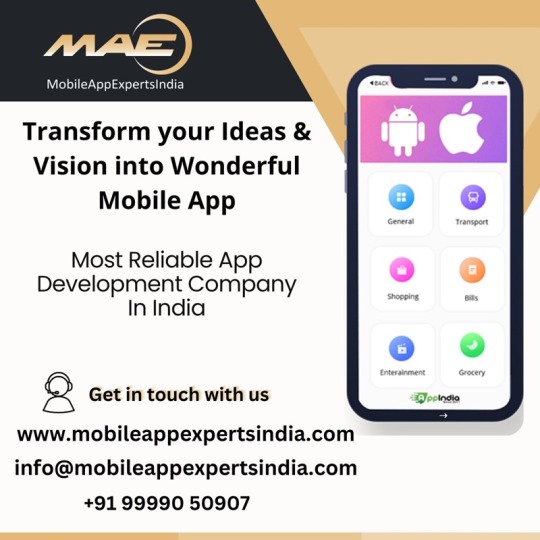
#top app development companies#mobile app development company#mobile app development#mobile application development#app developer companies#mobile app developers
0 notes
Text
How to Bypass Lockdown Browser
Understanding LockDown Browser: What You Need to Know
LockDown Browser—the digital watchdog of modern education. You sit down, heart racing, ready to take an online exam, and suddenly, your computer transforms into a prison cell; there are ways in which you can Lockdown Browser Bypass to help you navigate this virtual confinement.
But before going into how students deal with LockDown Browser’s restrictions, it’s essential to understand what it is, how it works, and why educational institutions use it.
This blog will cover everything you need to know about LockDown Browser, including its functions, advantages, and limitations, and how students can prepare effectively for their exams.

What Is LockDown Browser?
LockDown Browser is a secure web browser developed by Respondus to prevent cheating during online exams. Unlike regular browsers, it restricts access to external websites, applications, and system functions, ensuring students stay within the exam environment.
Once launched, LockDown Browser disables copy-pasting, web searches, screen recording, and other potential cheating methods. Some institutions pair it with Respondus Monitor, which uses a webcam to detect suspicious behavior.
Designed to maintain academic integrity, LockDown Browser ensures a fair testing environment by preventing students from using unauthorized resources while completing their exams.
Why Do Schools and Universities Use LockDown Browser?
With the rise of online learning, academic institutions face the challenge of ensuring fair and secure testing environments.
To prevent Lockdown Browser Cheating and maintain academic integrity, many schools and universities use this specialized web browser to restrict access to external resources during exams.
Preventing Online Cheating
One primary reason for using LockDown Browser is to prevent students from searching for answers online. Unlike regular browsers, it blocks access to Google, Wikipedia, and other websites, ensuring that students rely solely on their knowledge.
Restricting Unauthorized Tools and Apps
LockDown Browser disables other applications, such as messaging apps, calculators, and note-taking software, preventing students from communicating with others or accessing stored notes.
Maintaining a Fair Testing Environment
By ensuring that all students take the exam under the same conditions, LockDown Browser promotes fairness. It prevents students from gaining an unfair advantage over their peers.
Enhancing Online Exam Security
When combined with Respondus Monitor, LockDown Browser uses AI-driven webcam and microphone monitoring to detect suspicious behavior, further securing the exam process.
Ultimately, schools and universities use LockDown Browser to uphold academic honesty and ensure reliable assessment outcomes.
vimeo
How to Prepare for an Exam Using LockDown Browser?
If you are wondering how to bypass LockDown Browser, you’re not alone. Many students find using it frustrating, as it restricts access to websites, applications, and other resources during an exam.
Here is how you can prepare with LockDown Browser:
Check System Requirements
Before your exam, ensure your device meets the minimum requirements for running LockDown Browser. Using an outdated system can result in compatibility issues, crashes, or other technical difficulties.
Here’s what you need to check:
• Operating System: LockDown Browser supports Windows, macOS, and iPads, but it may not work on Chromebooks or older computers. • Storage Space: Ensure you have enough free disk space to run the browser smoothly. • Updates: Keep your operating system and LockDown Browser updated to the latest version. Some issues arise simply because of outdated software. • Permissions: Grant necessary permissions for LockDown Browser to access your camera, microphone, and internet.
By verifying these system requirements in advance, you minimize the risk of technical glitches during your exam.
Install and Test the Browser
Never wait until exam day to download and install LockDown Browser. Many institutions provide a practice test for students to familiarize themselves with the software—take advantage of it!
Steps to Prepare:
• Download LockDown Browser from your school’s official website to ensure you get the correct version. • Install the software and follow the setup instructions carefully. • Take a practice exam (if available) to identify and resolve potential issues. • Check your webcam and microphone if Respondus Monitor (webcam monitoring) is required.
Testing the browser beforehand allows you to troubleshoot technical issues before the exam rather than during it.
Ensure a Stable Internet Connection
A weak or unstable internet connection can disrupt your exam, causing delays, disconnections, or lost progress. Here’s how to ensure a reliable connection:
• Use a wired connection (Ethernet) if possible – It’s more stable than Wi-Fi. • If using Wi-Fi, sit close to the router to improve signal strength. • Disconnect other devices (phones, tablets, gaming consoles) from the network to free up bandwidth. • Avoid public Wi-Fi networks, as they can be unreliable and insecure.
If your internet disconnects during the exam, stay calm, reconnect immediately, and inform your instructor if necessary.
Create a Quiet Testing Environment
Since LockDown Browser may use Respondus Monitor to record you, your exam space should be quiet, distraction-free, and well-lit to avoid unnecessary flags.
Tips for Setting Up Your Exam Space:
• Choose a quiet location where you won’t be disturbed. • Ensure proper lighting so your face is visible to the webcam. • Inform roommates or family members about your exam schedule so they don’t interrupt you. • Remove study materials, notes, and textbooks from your workspace unless explicitly allowed.
A distraction-free environment helps you focus and prevents potential flags from the monitoring system.
Close Unnecessary Applications
Before launching LockDown Browser, close all other programs and browser tabs to prevent conflicts with the software.
• Disable background applications such as messaging apps (WhatsApp, Discord, Slack), screen recording tools, and cloud storage programs. • Turn off pop-ups and system notifications to avoid distractions. • Restart your computer before the exam to clear unnecessary background processes.
LockDown Browser may flag or even crash if other applications run, so ensure your system is dedicated entirely to the exam.
Final Thoughts
Instead of searching for ways to bypass LockDown Browser, focus on preparing properly to avoid stress and technical issues.
By checking your system requirements, testing the browser, securing a stable internet connection, and setting up a quiet environment, you can ensure a smooth and successful exam experience.
You can also visit Lockdown Cheat to choose from various plans to Respondus Lockdown Browser Bypass and ace the test quickly!
#Lockdown Browser How to Cheat#Bypass Lockdown Browser#Lockdown Browser Bypass#Uninstall Lockdown Browser#Vimeo
1 note
·
View note
Text
Essential Tools to Take Your Web Development to the Next Level
To take your web development skills to the next level, here are some essential tools that can help:
1. Code Editors and IDEs:
VS Code: A powerful, extensible code editor that supports a wide range of languages, extensions, and debugging tools.
Sublime Text: A fast and feature-rich editor with support for multiple programming languages and a sleek interface.
Atom: An open-source, customizable text editor, ideal for web development.
2. Version Control Systems:
Git: A version control tool to track changes in code and collaborate efficiently with other developers.
GitHub/GitLab/Bitbucket: Platforms for hosting Git repositories and collaborating with teams.
3. Front-End Frameworks:
React.js: A JavaScript library for building dynamic and interactive user interfaces.
Vue.js: A progressive JavaScript framework for building web interfaces.
Angular: A robust framework for creating scalable and structured web apps.
Tailwind CSS: A utility-first CSS framework for building custom designs quickly.
Bootstrap: A popular CSS framework for building responsive and mobile-first websites.
4. Back-End Frameworks:
Node.js: A JavaScript runtime for building scalable server-side applications.
Express.js: A minimal web framework for Node.js, often used for building APIs and web apps.
Django: A high-level Python web framework for building secure and maintainable websites.
Ruby on Rails: A full-stack framework built on Ruby, known for rapid development and ease of use.
5. Database Management:
MySQL: A widely used relational database management system.
MongoDB: A NoSQL database that's flexible and scalable.
PostgreSQL: A powerful, open-source object-relational database system.
Firebase: A cloud-based real-time database with simple authentication and data synchronization.
6. Package Managers:
npm: Node.js package manager for managing JavaScript libraries and dependencies.
Yarn: An alternative package manager for JavaScript with a focus on performance and reliability.
7. API Tools:
Postman: A powerful tool for testing and interacting with APIs.
Swagger: An open-source framework for API documentation, design, and testing.
8. Task Runners & Module Bundlers:
Webpack: A static module bundler for JavaScript, CSS, and other assets.
Gulp: A task runner used for automating repetitive development tasks.
Parcel: A zero-config bundler that is easy to use and fast.
9. CSS Preprocessors:
Sass: A CSS preprocessor that extends CSS with variables, nested rules, and functions.
Less: A preprocessor with features like variables and functions to make CSS more manageable.
10. Testing Tools:
Jest: A testing framework for JavaScript, commonly used for testing React apps.
Mocha: A flexible JavaScript testing framework for Node.js.
Cypress: An end-to-end testing framework for web applications.
Selenium: A tool for automating web browsers, useful for functional and UI testing.
11. Containerization & Deployment:
Docker: A platform for building, running, and shipping applications inside containers.
Kubernetes: An orchestration platform for automating the deployment, scaling, and management of containerized applications.
Netlify: A platform for continuous deployment of web apps with automatic scaling.
Vercel: A platform that provides serverless deployment and front-end hosting.
12. UI/UX Design Tools:
Figma: A collaborative interface design tool for creating web and app prototypes.
Adobe XD: A vector-based tool for designing and prototyping user experiences.
Sketch: A design tool for web and mobile interfaces, available for macOS.
13. Collaboration Tools:
Slack: A messaging platform for team communication and collaboration.
Trello: A task management tool for organizing and prioritizing tasks in a project.
Asana: A work management platform that helps teams plan, organize, and execute projects.
Using these tools effectively can streamline your workflow, help you collaborate better with teams, and enhance the quality of your web development projects.
0 notes
Text
Understanding and Fixing Issues with MacBook Pro A1278 with One RAM Slot Not Working Properly

The MacBook Pro A1278 is a reliable machine widely used by professionals and enthusiasts for its robust design and performance. However, like any electronic device, it can occasionally encounter technical issues. One common problem faced by users is when the MacBook Pro A1278 with 1 RAM slot not working properly. This article explores the causes, implications, and solutions for this issue.
Causes of the RAM Slot Issue
When one RAM slot of your MacBook Pro A1278 is not functioning as expected, several factors might be responsible, such as:
Faulty RAM Module: The RAM module itself could be defective, causing the slot to appear non-functional.
Dust or Dirt: Accumulated dust and debris in the RAM slot can lead to improper contact, preventing the slot from working.
Physical Damage: Damage to the slot’s connectors or the motherboard might render the slot non-operational.
Firmware Issues: Software or firmware glitches might prevent the system from recognizing the installed RAM properly.
Symptoms of a Malfunctioning RAM Slot
Users encountering this problem with their MacBook Pro A1278 with 1 RAM slot not working properly may notice the following symptoms:
The system fails to boot or shows repeated restarts.
A significant decrease in performance due to reduced available memory.
Error messages indicating memory problems.
Only half of the installed RAM being detected by the system.
Steps to Troubleshoot and Fix the Issue
If you suspect one RAM slot in your MacBook Pro A1278 is not working correctly, follow these steps to diagnose and potentially resolve the problem:
Swap RAM Modules: Test each RAM module in the functioning slot to ensure they are working correctly. This will help determine if the issue lies with the RAM module or the slot.
Clean the RAM Slot: Gently clean the problematic RAM slot using compressed air to remove any dust or debris. Be careful not to damage the connectors.
Inspect for Physical Damage: Check the slot for visible signs of damage, such as bent pins or loose connections. If damage is evident, consult a professional technician.
Update Firmware and macOS: Ensure that your MacBook Pro A1278’s firmware and operating system are up to date. Sometimes, software updates resolve hardware recognition issues.
Reset the SMC and PRAM: Resetting the System Management Controller (SMC) and Parameter RAM (PRAM) can sometimes fix hardware-related problems. Follow Apple’s official guidelines for these resets.
Consult a Technician: If none of the above steps resolve the problem, it’s advisable to seek professional assistance. A certified technician can diagnose and repair the issue with your MacBook Pro A1278 with 1 RAM slot not working properly.
Preventive Measures
To avoid encountering similar issues in the future:
Handle RAM modules carefully during installation or upgrades.
Regularly clean your MacBook’s internals to prevent dust accumulation.
Avoid exposing your device to extreme temperatures or moisture, as these can damage internal components.
Conclusion
Experiencing issues with the MacBook Pro A1278 with 1 RAM slot not working properly can be frustrating, but understanding the possible causes and solutions can help you address the problem effectively. By following the troubleshooting steps outlined above, you can identify the root cause and restore your MacBook Pro to optimal performance. If the issue persists, professional assistance will ensure a reliable and lasting fix for your device.
0 notes
Text
Why Troop Messenger’s TroopTodo Outshines Todoist: The Future of To-Do Apps for Seamless Task Management in 2024
In today’s fast-paced world, managing tasks effectively is crucial for both personal and professional success. The right Todo app can streamline your workflow, boost productivity, and help you stay on top of your daily responsibilities. With a plethora of options available, it’s essential to find the tool that best fits your needs. This article explores the 13 best online To-Do list apps in 2024 for superior task management, with a special spotlight on Troop Messenger and its exceptional TroopTodo feature, which stands out as a game-changer compared to competitors like Todoist.

Why TroopTodo is a Game-Changer
While Todoist has long been a popular name in the To-Do app arena, TroopTodo, a feature of Troop Messenger, redefines task management with advanced features designed for modern teams and individuals. Here’s why TroopTodo is better than Todoist:
Integrated Messaging and Task Management Unlike Todoist, TroopTodo is embedded within Troop Messenger, offering seamless collaboration. You can chat with your team, share files, and manage tasks—all in one platform.
Advanced Task Hierarchies TroopTodo allows users to create sub-tasks and categorize them with priority levels, ensuring nothing slips through the cracks. Todoist, while efficient, lacks this level of customization and integration.
Team Collaboration Features With TroopTodo, task assignments and updates are integrated directly with your team chats, reducing communication gaps. Todoist requires separate tools for communication, which can fragment workflows.
Security First Troop Messenger ensures all your tasks and conversations are encrypted, offering enterprise-grade security, something that is not as robust in Todoist.
Affordable Pricing Plans TroopTodo offers budget-friendly plans that cater to both individuals and large teams, making it an excellent choice for startups and enterprises alike.
Specifications of TroopTodo
Smart Task Assignment: Assign tasks with deadlines, priority levels, and detailed descriptions.
Progress Tracking: Monitor real-time updates on task completion.
Cross-Platform Compatibility: Access TroopTodo on desktop, mobile, and web seamlessly.
Custom Notifications: Stay updated with reminders and alerts tailored to your schedule.
User-Friendly Interface: A simple, intuitive design that caters to all user levels.
File Sharing Integration: Attach relevant documents directly to tasks for enhanced productivity.
The Role of Troop Messenger in Task Management
Troop Messenger is more than just a messaging app—it’s a comprehensive collaboration tool designed to unify communication, task management, and productivity in one place. With features like encrypted chats, voice/video calling, and file sharing, it empowers teams to stay connected and organized. Adding TroopTodo to its arsenal makes it a one-stop solution for anyone looking to simplify task management.
Top 13 Online To-Do Apps in 2024
Apart from TroopTodo, here’s a quick look at other leading Todo apps for task management:
Todoist – A widely used app with basic features for personal task management.
Microsoft To-Do – Offers great integration with Microsoft tools.
Asana – Ideal for project management with task tracking features.
Trello – Perfect for visual task boards and kanban-style workflows.
Notion – A versatile app that combines notes and task management.
ClickUp – Known for its extensive customization and task tracking.
Monday.com – A robust platform for team collaboration and tasks.
Google Tasks – Simple, free, and integrated with Gmail and Google Calendar.
Any.do – Offers reminders and calendar integration for easy scheduling.
OmniFocus – Tailored for Apple users with powerful task prioritization.
Habitica – A fun, gamified approach to managing tasks.
Things 3 – A sleek and intuitive To-Do app for macOS and iOS.
TroopTodo – The ultimate choice for integrated communication and task management.
Why Choose TroopTodo?
For individuals and teams seeking a robust Todo app that combines task management with communication, TroopTodo is unmatched. It bridges the gap between traditional task management tools and modern collaboration platforms, ensuring an organized and productive experience for all users.
Conclusion
As 2024 unfolds, choosing the right To-Do app can significantly impact your productivity. While options like Todoist have their merits, the innovative features of TroopTodo within Troop Messenger make it the superior choice for seamless task management. Try TroopTodo today and experience how it can transform your workflow for the better.
#To Do#Task Management#To-Do#todo app#best to do app#todo#todoist#to do#to do list#task manager#to do list app#todo list#best to do list app
1 note
·
View note
Text
Why Java is the Best Language to Learn First
In the ever-expanding world of programming languages, choosing the right one to start with is crucial for building a solid foundation. Among countless options, Java has consistently been one of the top recommendations for beginners. But what makes it the best language to learn first? Let’s uncover the reasons that make Java a standout choice for aspiring programmers.

Enrolling in a Java Course in Pune significantly enhances one’s ability to leverage Java’s capabilities effectively. Understanding its primary advantages is crucial for developers and businesses considering its adoption.
1. Beginner-Friendly Yet Powerful
Java strikes the perfect balance between simplicity and functionality. Its syntax is straightforward and easy to read, making it approachable for beginners. At the same time, Java is powerful enough to build everything from simple apps to complex enterprise systems, allowing learners to grow with the language.
Clear and Intuitive Syntax
Java’s syntax is logical and similar to natural language, making it easier for new coders to grasp programming concepts without feeling overwhelmed.
Guided Learning Through Errors
One of Java’s standout features is its detailed error messages. Beginners can quickly identify and fix mistakes, turning errors into valuable learning experiences.
2. Foundation for Object-Oriented Programming (OOP)
Java is a fully object-oriented language, introducing learners to essential OOP concepts like inheritance, polymorphism, encapsulation, and abstraction. These principles are not only fundamental to Java but also to many other modern programming languages, giving you transferable skills.
Real-Life Problem Solving
Learning OOP with Java helps students approach problem-solving like a developer, breaking down complex challenges into manageable components.
3. Platform Independence
Java’s "Write Once, Run Anywhere" (WORA) philosophy allows the same program to run seamlessly on multiple platforms. This feature not only showcases Java’s versatility but also teaches learners the importance of cross-platform compatibility in software development.
Practical Applications
From Windows to macOS to Linux, beginners can test and run their programs without worrying about platform-specific restrictions.
4. Wide Range of Applications
One of the biggest advantages of learning Java is its versatility. As a beginner, you can explore various domains without switching languages:
Web Development: Java frameworks like Spring and Hibernate power countless web applications.
Mobile Development: It’s a go-to language for building Android apps.
Game Development: Java’s libraries and frameworks make it suitable for game programming. Consider enrolling in the Java Online Certification Training to fully harness Java’s capabilities and become proficient in web automation.
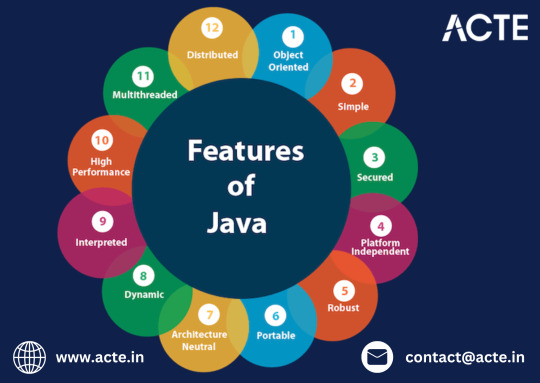
Big Data: Tools like Apache Hadoop and Spark rely heavily on Java.
This diversity allows beginners to experiment and discover their interests while using the same language.
5. Rich Ecosystem and Strong Community Support
Learning Java means stepping into a world with abundant resources.
Documentation: Java’s official documentation is detailed and beginner-friendly.
Online Tutorials: From blogs to YouTube channels, there’s no shortage of free Java tutorials.
Community Help: Java boasts a massive community of developers who are eager to help on platforms like Stack Overflow, Reddit, and GitHub.
This strong support system ensures beginners never feel stuck.
6. Prepares You for Future Technologies
Learning Java is not just about understanding a language; it’s about equipping yourself for future opportunities.
Transition to Advanced Skills
Once you master the basics, Java opens doors to advanced topics such as:
Android Development: Java is the backbone of Android applications.
Cloud Computing: Java is widely used in cloud platforms like AWS and Google Cloud.
Enterprise Solutions: Major companies rely on Java for large-scale, robust systems.
By starting with Java, you’re setting yourself up for a seamless transition into these high-demand fields.
7. Safe and Secure
Java prioritizes security, a critical aspect of modern programming. Its built-in security features, such as bytecode verification and sandboxing, teach beginners the importance of safe coding practices early on.
8. Encourages Problem-Solving and Creativity
Java encourages learners to think critically and solve problems logically. With simple tools and concepts, you can build exciting projects like:
Basic calculator applications
Interactive games
Inventory management systems
These projects not only strengthen your understanding but also make learning Java fun and rewarding.
Conclusion: Why Java Deserves the Spotlight
Java isn’t just another programming language; it’s a launchpad for your programming journey. Its beginner-friendly nature, coupled with its powerful features and versatility, makes it the best choice for anyone stepping into the world of coding.
By learning Java first, you’re not just acquiring a skill—you’re building a solid foundation for a thriving career in technology. Whether your goal is to create apps, dive into web development, or explore emerging fields, Java is the perfect companion to help you get started.
So, take the leap, start your Java journey, and unlock a world of endless opportunities!
0 notes
Text
Cannot Use Your Apple ID on This Device? How to Fix
Recently, many customers have reported to us that they got a pop-up message saying "Cannot Use Your Apple ID on This Device", along with some more info like Your Apple ID can only be used on devices with iOS 16.2 or later or macOS 13.1 or later. This iPhone cannot be updated to the latest software. They are wondering why this issue happens and seeking an effective solution to fix it. In this post, you'll get some tips.
0 notes
Text
SOCIAL MEDIA
SOCIAL MEDIA
INTRODUCTION
When you use social media correctly, it can be of service to how your department communicates. Many of us are keen on having a social media presence for personal and work stuff, so the Office of University Communications and Marketing put together a little guide to get us started. Check it out before you get going on social media.
Social media is mostly about chatting and sharing stuff on the internet. You can have conversations, share information, and create information on social media sites. There are all categories of social media, like blogs, Twitter, Instagram, Facebook, and more. It's all about sharing and connecting online.
THE TOP 10 SOCIAL MEDIA PLATFORMS
FACEBOOK
Facebook is a really good platform for connecting with people, sharing material, and creating a nation.
Facebook is just one of the many tools that Meta handles.
WHATSAPP
WhatsApp is a cool good that lets you text, call, and send voice and video messages and media files. It's a good platform.
YOUTUBE
YouTube is an amazing website where you can watch all types of videos for free. You can also make your videos and post them there for everyone to see. People spend about 6 billion hours watching videos there every month.
SNAPCHAT
Snapchat is an American app where you can send pictures and messages, but they only last for a slight while before they leave.
TIKTOK
TikTok is a super enjoyable app where you can read, watch, and find short videos on all types of goods like jokes, dancing, and learning new things. People normally make videos that are 15 to 60 seconds long and add beautiful music, filters, and effects to them.
LinkedIn
LinkedIn is the largest online professional website. You can use it to find beautiful jobs or training, connect with people in your plot, and level up your skills. You can get on LinkedIn from your computer, the LinkedIn app, or on your phone's web users.
PINTEREST
Pinterest is like a search tool for finding good abilities like recipes, home and style ideas, and more. You can also make Pins to share your amazing ideas with others on Pinterest.
TWITTER
Twitter is the biggest social media platform. It's very popular and the public can share small messages, pics, and videos called tweets or retweets official posts or reposts, and like other people's stuff. There is also direct connecting, video and audio calls bookmark lists, communities, job searches, and Spaces, which is a good audio feature. Users can also vote on goods added by approved users using the public notes feature.
REDDIT
Reddit is like this good platform where people share news and goods, and the users can vote on what they like. You got a sign-up to use the basic points, but it's free to join.
TELEGRAM
Telegram Messenger, or just Telegram, is a good connecting app that works on different devices. It came out for iOS on August 14, 2013, and for Android on October 20, 2013. You can use it to send messages, share goods, and have private or group voice or video calls. Plus, you can even do people's livestreams. It works on Android, iOS, Windows, macOS, Linux, and web users.
CONCLUSION
social media has modified how we talk, share goods, and stay in touch. But let's not forget the disadvantages like privacy issues, fake news, and all that. We have to be smart about how we use social media and think twice about what we read. We can make social media awesome by being careful and aware of how to stay safe online.
1 note
·
View note
Text
MacBook Battery Replacement: Extend the Life of Your Device

If your MacBook's battery life has diminished or it's no longer holding a charge, it may be time to consider a MacBook battery replacement. Batteries degrade over time, and replacing them can restore your laptop's performance and ensure it runs smoothly for years to come. In this guide, we’ll walk you through the signs that indicate a battery replacement is needed, the benefits of professional replacement, and tips to maintain your MacBook’s battery life post-replacement.
Signs You Need a MacBook Battery Replacement
Rapid Battery Drain If your MacBook can no longer last a few hours without being plugged in, the battery may have lost its capacity.
Battery Not Charging Fully The battery might stop charging at a certain percentage, never reaching 100%.
MacBook Runs Slowly on Battery Power Performance drops when running on battery, indicating that the system may be throttling due to battery issues.
Warning Messages from macOS If you see the “Service Battery” message in macOS, it’s a clear sign the battery needs replacement.
Swollen or Bulging Battery A swollen battery is a serious issue that requires immediate attention to prevent further damage.
Benefits of Professional MacBook Battery Replacement
1. Improves Device Performance
Replacing an aging battery ensures your MacBook performs at optimal speeds, even on battery power.
2. Restores Battery Life
A new battery can provide several more years of use without frequent recharging.
3. Cost-Effective Solution
Battery replacement is far more affordable than purchasing a new MacBook.
4. Prevents Overheating Issues
Old batteries can overheat and cause thermal issues; a new battery helps prevent this.
5. Professional Expertise
Certified repair services ensure the replacement is done safely and correctly without compromising the device’s integrity.
MacBook Battery Replacement Process
Battery Assessment: Technicians check the battery health and confirm whether a replacement is necessary.
Device Disassembly: Using special tools, the MacBook is carefully opened to avoid damaging other components.
Battery Removal: The old battery is safely removed, and any adhesive is cleaned to prepare for the new battery.
New Battery Installation: A high-quality replacement battery is installed, ensuring proper connections.
Testing: The new battery is tested to confirm it charges properly and delivers expected performance.
Final Inspection: The MacBook undergoes a final check to ensure all components are working smoothly.
Why Choose Professional Battery Replacement Services?
Skilled Technicians: Professionals ensure that the replacement is done correctly without damaging other components.
High-Quality Batteries: Certified services use high-quality batteries to guarantee long-lasting performance.
Fast Turnaround Time: Battery replacements are often completed the same day.
Warranty Protection: Reputable repair centers provide warranties on parts and service.
Avoid DIY Risks: Replacing a MacBook battery yourself can be risky and may void warranties or cause damage.
Tips to Maintain Your New MacBook Battery
Avoid Frequent Deep Discharges: Try to keep the battery level between 20% and 80% for optimal health.
Use Original Chargers: Using non-certified chargers can degrade battery life.
Manage Background Apps: Close unnecessary apps to prevent battery drain.
Update macOS Regularly: Updates often include battery management improvements.
Store Properly: If you won’t use your MacBook for a while, store it at 50% charge to prevent battery degradation.
Replacing your MacBook’s battery can breathe new life into your device, improving performance and extending its usability. Whether you’re experiencing rapid battery drain, charging issues, or swelling, a professional MacBook battery replacement is the safest and most efficient solution. By opting for expert repair services, you ensure a high-quality replacement with a warranty, giving you peace of mind and extending the life of your MacBook.
#MacBookBatteryReplacement#MacBookRepair#AppleBatteryService#LaptopBatteryMaintenance#MacBookMaintenance
0 notes
Text
10 Best Remote Desktop Tools That Outshine TeamViewer
Many of us are very much aware that TeamViewer helps us connect to any device from anywhere at any time! However, if you’re excited to explore the free alternatives to TeamViewer?
We hear you
Fortunately, when it comes to finding a suitable TeamViewer alternative, there are several options available that offer similar functionality. Additionally, you can find discussions about these alternatives on platforms like Reddit.
Before we explore the top TeamViewer alternatives, it's worth reviewing why TeamViewer may not always be the ideal choice.
As TeamViewer lags from Time to Time and doesn’t work properly through the proxy servers, it’s a perfect time to shop around.
If you want a TeamViewer alternative that’s among the best remote desktop access software, keep reading. We’ve gone out to the remote desktop access market and reviewed the pros and cons of ten apps that can act as a TeamViewer alternative.
Troop Messenger

Troop Messenger is the best Team Viewer alternative that allows users to connect with remote teams with lightning speed.
This advanced screen-sharing feature enhances the user experience with the ability to initiate one-to-one and group audio-video calling better explain the contents of the screen. Different users from different parts of the globe can share their screens via their desktop, web, and mobile.
While presenting the screen contents to remote users, one can highlight the required section with the help of screen annotation.
Troop Messenger is better than TeamViewer because it supports a wide range of use cases such as providing a live chat app to sites through chat APIs, and the users can avail many privileges like conducting team meetings, webinars, online classes, etc., they can talk, meet face-to-face, and share their screen contents.
Troop Messenger is a flexible and effective alternative to TeamViewer, offering an extensive range of functions designed to decorate team collaboration and communique. With its screen sharing, far-off management, stable messaging, and extra, Troop Messenger gives everything your team wishes to paint efficiently and successfully in Teamviewer Alternatives.
Why choose Troop Messenger’s Remote Screen Sharing?
Can choose to share the contents of the entire screen, application window, or any Chrome tabs.
Can initiate an audio-video call to talk and have face-to-face interactions while presenting the remote screen.
Can switch from an audio call to a video call while sharing a screen.
Can add more users to the call while sharing the screen.
Can end the audio or video call alone.
Can exit self.
Can stop sharing your screen while continuing the audio or video calling.
2. Anydesk
AnyDesk is considered the best alternative for TeamViewer which allows its users to connect to a distant computer remotely, be it the next-door buddy or halfway around the world. This TeamViewer alternative ensures reliable remote connections to desktops for both on-the-go individuals and IT professionals.
AnyDesk developers worked devotedly to make it a TeamViewer competitor; as a result, it became extremely fast but put some restrictions on access to the network. It uses bandwidth and band-with rates effectively to achieve high performance.
Pros
Cons
Lightweight and fast interface
Copy-Paste function freezes sometimes
Mobile app connectivity
Occasional issues with adjustment of resolutions
Full-screen mode available
Session limits
Network customization (portable options)
Shows the entire screen to the connected user
Supported Platform: Windows, Android, Linux, FreeBSD, Raspberry Pi, iOS, and macOS
Pricing:
Free for personal use
Lite Plan: US$10.99 per month
Professional: US$20.99 per month
Power: US$52.99 per month
3. LogMeIn
LogMeIn is software like Teamviewer, that is cloud-based and functions as a powerful endpoint management tool with remote support. It provides high-quality servicenow consulting through a wide range of solutions like LogMeIn Pro, LogMeIn Central, and LogMeIn Rescue.
One of the best features of this app like TeamViewer is the Multi-monitor Display, which can allow the presentation of multiple remote monitors in 1:1 size. For security-conscious organizations, password management features are a great add-on, where you can get complimentary access to LastPass so that all accounts are stored in the password vault.
Pros
Cons
1 TB file storage for seamless storing of files and remote access.
Reporting feature needs some bug-fixing
Allows printing of remote documents from a local printer
File transfer speed is not optimum
99.9% uptime: reliable control
Pricing could be better
TLS 1.2 Security & AES-256-bit encryption
Endpoint infrastructure management
Uses BitDefender as an antivirus tool to protect user’s privacy
Password Management Feature
Supported Platform: PC, iOS, Android, and Mac OS, and more
Pricing for LogMeIn Pro:
Individuals: US$30 per user per month, access up to 2 desktop
PowerUsers: US$70 per user per month, access up to 5 desktop/computers
small businesses: US$129 per user per month, access to up to 10 desktops/computers
4. Chrome Remote Desktop
Chrome Remote Desktop is one of the best free alternatives to TeamViewer free - in other words, it is the best open-source TeamViewer alternative and completely free to use. The tool offers two different elements, including remote support and remote access. The simple and interactive interface makes it easy for non-technical users to make a connection.
Furthermore, Chrome Remote Desktop supports both spontaneous access and also unattended access. It’s highly secure and compatible with multiple devices. So if you are looking for a TeamViewer alternative open-source tool Chrome Desktop could be your ideal tool.
Pros
Cons
Blazing fast speed and Two-step set up
Chrome Remote doesn’t work with browsers other than Google Chrome. Hence, to use it you’ve to have Google Chrome.
Full-screen mode is available
Doesn’t allow drag & drop file transfer from one desktop to another
It’s free of charge, unlike other proprietary remote desktop access services
No multi-monitor support
Can function even when the host is not logged in
No multi-session support
Highly Secure
Cannot reboot the remote machine
Supported Platform: Web, Android, and iOS
Pricing: Free
5. WebEx Remote Access
Cisco’s WebEx Remote access is one of the premium replacements for TeamViewer. It is often touted as the pioneer of remote desktop access. Not only does it allow real-time access to the remote screen but also makes it easy for users to view and control the extended servers, and point-of-sale systems, and improve remote support effectiveness.
WebEx Remote Access users can create distributed remote access networks and keep pace with changes in regulatory issues without investing in expensive data transferring systems. It also enables users to manage company software and hardware proactively and reduce maintenance delays. WebEx, as an alternative to TeamViewer, makes it easy for users to transfer files, reconnect, and reboot as required to resolve problems.
Pros
Cons
Drag-and-drop interface for file transfers
Start-up time is slow
Comprehensive session logs
Occasional trouble during session set-up
Available in nine languages
Record, edit, and playback the remote access sessions
Works across firewalls
WebEx Remote Access is Customised for the Windows OS
Support multiple computers – over thousands of connections at one time
Enterprise-grade security - passwords at the site level, 128-bit SSL, Block out machines, and AES encryption
SupportedPlatform: Access from any web browser
Pricing: Custom pricing
6. GoToMeeting Video Conferencing & Online Meeting Software
Pros
Cons
No need to install a software
Pricing
Free trial available
Sometimes the audio becomes choppy
One-Click Screen Sharing
The lite version doesn’t support web video streaming
High-quality audio, toll-free blends, recording, scheduling, and remote control,
24/7 admin control on the account
Responsive, Reliable, and Easy-to-use interface that allows hassle-free sharing of files and graphics
Supported Platform: All Web Browsers, Android, iOS, macOS, Windows, Linux, and more
Pricing:
Lite: $10 (allows access up to 5 computers)
Pro: $20 (allows access up to 15 computers)
Premium: $30 (No limit)
7. Splashtop
Splashtop’s main feature is remote desktop access for individuals, IT teams, support teams, and business professionals. It’s a great alternative to TeamViewer since Splashtop offers excellent on-demand customer support. It is a simple, powerful, and cost-effective solution for remote desktop access.
Pros
Cons
Reliable, Fast, and HD remote desktop connections
Occasional lagging issue
All remote desktop connections are protected by device authentication and multiple 2nd-level passwords
The user interface is not as interactive
Encrypted with 256-bit AES and TLS
iOS app supports all languages except French and Italian
Easy migration from other remote desktop services like LogMeIn and TeamViewer, which makes it a better alternative to TeamViewer
Includes both attended and unattended access
On-demand support
supported platform: Windows, Chromebook, Mac, iOS, Android, & more
Pricing:
Business AccessSolo: US$5 per month, billed annually, allows access up to 2 computers
BusinessAccessPro: US$8.25 per month per user, billed annually, allows access up to 10 computers
BusinessAccessPro, VolumeLicenses: US$4.54 per month per user, billed annually
8. Ammyy Admin
What makes Ammyy Admin a superior TeamViewer alternative is its Zeo configuration requirement. With Ammyy Admin you don’t have to install software or set up anything. Ammyy Admin users can swiftly control and give access to remote desktops, from anywhere, at any time.
Ammyy Admin also has a wide variety of plans for different corporate needs. It is undoubtedly the quickest way to run a remote desktop connection without following any additional set-up steps.
Pros
Cons
No installation needed
Poor Customer Support
Supports HTTPS proxy
No full-screen mode
Access servers and network computers remotely
Limited security features
High-quality data transfer (built-in file manager) on a remote server
Basic chat function
Built-in voice chat
Limited shortcut and remote keys
Highly compatible with Windows
SupportedPlatform: Web, Android, and iOS
Pricing:
Free for Personal Use
Starter v3 plan at US$33.90 (One-Time fee)
Premium v3 plan at US$66.90 (One-Time fee)
9. VNC Connect
When we talk about TeamViewer competitors, one of the best options is VNC Connect. This application appeals more to the small business sectors. It has a security feature with password protection and two-factor authentication. This app can be helpful for the user because of its high-speed streaming for remote access across cloud and offline connections.
It may not compete with TeamViewer alternative's free plans since VNC Connect lacks web conferencing features in the basic plan, its paid version gives control over unlimited devices, and standard features like data transfer and chat.
We can consider the paid version of VNC Connect as a good competitor to TeamViewer. Because it provides a quick and efficient service to the user.
Pros
Cons
Flexible in use
Not transparent to the firewall
Provides remote access
Lacks web conferencing
Very good security features
High-speed Internet required
Provides quick service
The initial set-up process is quite complex
High-speed streaming
Slightly challenging program
SupportedPlatform: Web, Android, and iOS
Pricing:
Home: Free for non-commercial use
Professional- Instant support: 16.99$ /per month
Enterprise- Device Access: 4.59$ per remote computer /per month
Enterprise- Instant Support: 33.49$ /per month
10. Mikogo
There are many applications that we count as TeamViewer competitors. Mikogo is one of them. It is used for screen sharing, and desktop sharing to streamline web conferencing, online meetings, etc. It also allows the users to record the screen, website integration, schedule the meetings, company logo branding, web conferencing, etc.
In Mikogo, you can share your pdf documents or application windows with up to 25 participants in real-time. It also provides high-quality VOIP ad teleconferencing for many users.
You can also schedule meetings in advance and send calendar invitations to other users. It also provides facilities for recording the session for future reference. Mikogo also supports multiple monitors up to 4 screens.
So, we can say Mikogo is one of the TeamViewer competitors for its TeamViewer similar kind of features and advanced technology.
Pros
Cons
Real-time access, chat & File transfer
Sends file size up to 200MB only
Remote keyboard & mouse control
Doesn't work at numerous customer sites
High-quality teleconference
Sharing up to 25 meeting participants
Session scheduler & session recording
Slow downloads and screen refreshes
Multi-user collaboration
Supports up to 4 screens
Multiple monitor support
Supported Platform: Apple IOS, Android, PC
Pricing:
Free Trial
Basic Annual: 156$
Professional Annual: 228$
Professional Lifetime: 456$
What is the best TeamViewer alternative?
Fortunately, when it comes to finding the best or right TeamViewer alternative, there are a variety of options. Apart from ensuring seamless access and control, these tools can also help you to avail real-time chat and collaboration that can bolster employee engagement and customer experience.
Given the choice, I would prefer to go with Troop Messenger because it offers more than just an alternative to TeamViewer. It is a comprehensive team collaboration tool that eliminates the need for relying on multiple tools for different requirements.
Finally, it's worth considering these 10 tools as alternatives to TeamViewer. It's challenging to determine the absolute best alternative since the requirements vary for each business and organization. Whatever choice you make when replacing TeamViewer, prioritize security and easy accessibility as top priorities.
0 notes
Text
In-Depth Exploration of Custom Web Application Development
The growing prominence of web applications has transformed how businesses and users interact with technology. In the digital age, companies need innovative web solutions that are scalable, secure, and accessible across multiple platforms. Web applications, unlike traditional websites, provide enhanced interactivity, a native-like user experience, and the flexibility to serve diverse business needs.
A top custom web application development company such as AdsCult can bring immense value to businesses by delivering high-performance web apps that cater to both current demands and future growth. In this article, we will explore the essential aspects of custom web application development, focusing on cross-platform functionality, user experience (UX), performance optimization, scalability, and security, while delving into the benefits these elements offer to businesses and users.
1. Cross-Platform Functionality: The Future of Web Development
One of the major shifts in the tech landscape is the rise of cross-platform solutions. With a variety of devices such as smartphones, tablets, desktops, and wearable tech, users expect seamless access to applications regardless of the platform. Cross-platform functionality in web applications ensures users have a consistent experience no matter what device they’re using.
This is where a custom web app excels. Cross-platform solutions built with modern frameworks (e.g., React, Angular, or Vue.js) allow developers to create responsive designs that automatically adapt to different screen sizes and resolutions. A top custom web application development company, like AdsCult, focuses on ensuring this adaptability is baked into their solutions.
Cross-platform development reduces costs by eliminating the need to build separate applications for iOS, Android, and web browsers. Instead, a single web application functions seamlessly across multiple platforms. This also means faster development cycles, reduced maintenance, and a unified codebase that simplifies updates.
Developers are also mindful of browser compatibility. Various browsers (Chrome, Safari, Firefox, Edge) handle code differently, so ensuring a web app works flawlessly across all browsers is another challenge addressed through testing and fine-tuning. Optimizing for different operating systems like Windows, macOS, and Linux further enhances the web app’s reach, providing users with a consistent and fluid experience.
2. The Role of User Experience (UX) in Custom Web Apps
User experience (UX) is the heart of any successful web application. An application’s design and functionality must revolve around the end user, ensuring that navigation is intuitive, processes are streamlined, and interactions are frictionless. A custom web application’s success depends largely on its ability to cater to user needs effectively and consistently.
UX design focuses on aspects such as:
Simplified Navigation: Users should be able to easily navigate through the application, finding what they need with minimal clicks or taps.
Visual Consistency: A consistent design throughout the application (in terms of color schemes, typography, button styles, etc.) helps users feel comfortable and familiar as they explore.
Accessibility: Ensuring that applications are accessible to everyone, including those with disabilities, is a critical element of UX. Accessibility features such as keyboard navigation and compatibility with screen readers are essential for an inclusive app.
Responsive Feedback: Every action a user takes should provide immediate feedback, whether through visual cues (loading animations) or confirmation messages (e.g., form submission acknowledgments).
By integrating UX design principles into the web app development process, companies like AdsCult ensure that their custom web applications provide a seamless, enjoyable experience that keeps users engaged and satisfied.
Moreover, UX is closely tied to user interface (UI) design. While UI focuses on the aesthetics of the application, UX is concerned with how the interface operates from the user's perspective. Both must work in harmony to create a product that is visually appealing and easy to use.
3. Performance Optimization: Speed and Efficiency
Performance is critical for web applications, especially as user expectations continue to rise. Studies show that users are likely to abandon a website or app if it takes more than a few seconds to load. Performance optimization, therefore, is a priority in the development of custom web applications.
Performance encompasses:
Fast Loading Times: Optimizing images, reducing HTTP requests, and using browser caching are just a few ways to ensure an app loads quickly.
Efficient Data Management: Proper database management ensures that web apps can handle large volumes of data without slowing down. AdsCult may employ techniques such as database indexing, optimized queries, and efficient data storage solutions.
Server-Side Performance: The server that hosts the web app plays a significant role in its speed. Using modern technologies like Node.js, Docker, and containerization allows developers to build high-performance back-end infrastructures that support fast front-end experiences.
Content Delivery Networks (CDNs) are also employed to distribute content across multiple servers worldwide, reducing the time it takes for a user’s device to retrieve the necessary files. These techniques ensure that users, no matter where they are located, experience fast and responsive web applications.
Moreover, caching strategies (both server-side and client-side) help minimize data requests and speed up data retrieval. Lazy loading—loading resources only when needed—is another optimization technique that improves load times and ensures users don’t wait for unnecessary content.
4. Scalability: Preparing for Growth
One of the key advantages of web applications is their potential for scalability. A web app needs to perform well not just when it has 100 users but also when it has 100,000 or even 1 million users. Scalability is the ability of an application to grow with increasing user demands, data, and functionality without compromising performance.
In the development of scalable web apps, companies like AdsCult consider both vertical scaling (improving the capacity of a single server) and horizontal scaling (adding more servers to handle increased load). This approach ensures that as your business grows, your web app can handle the influx of traffic, new features, and data.
Developers often use cloud infrastructure to enable scalability. Cloud services such as Amazon Web Services (AWS) or Google Cloud Platform (GCP) offer the flexibility to scale applications automatically as demand increases. Additionally, microservices architecture—where different components of the app operate independently—enables scalability by allowing developers to optimize individual services without affecting the entire system.
5. Security: Protecting Data and Users
Security is a cornerstone of web application development. With cyber threats becoming more sophisticated, it’s essential that web applications are built with robust security measures to protect sensitive data and ensure the integrity of the platform.
A top custom web application development company will implement security features such as:
SSL/TLS Encryption: To ensure data is transmitted securely between the user’s browser and the web server.
Authentication and Authorization: Two-factor authentication (2FA), secure password storage, and role-based access control are common methods to verify and protect user identities.
Regular Security Audits and Patches: Web applications require constant monitoring for vulnerabilities. Regular updates and patches are critical to ensure the app is protected against emerging threats.
Data Encryption: Encrypting sensitive data both in transit and at rest helps mitigate the risk of data breaches.
By prioritizing security, companies like AdsCult ensure that their clients' web applications are resilient to cyberattacks while maintaining user trust and compliance with privacy regulations.
Conclusion
Custom web application development is a multi-faceted process requiring expertise in cross-platform functionality, UX design, performance optimization, scalability, and security. Companies like AdsCult specialize in creating custom web applications tailored to the unique needs of businesses, ensuring that they remain competitive in an ever-evolving digital landscape. A well-developed web app enhances user engagement, boosts performance, and provides a secure, scalable solution that grows alongside the business.
If you're looking for a top custom web application development company to bring your digital vision to life, AdsCult offers the expertise and solutions needed to create world-class applications.
0 notes
Text
basic computer course in hoshiarpur
Empower Your Future with a Basic Computer Course in Hoshiarpur
In today’s digital age, computer literacy is more than just a useful skill—it’s a necessity. Whether you’re a student, a working professional, or someone looking to enhance your career prospects, mastering basic computer skills can open doors to countless opportunities. For residents of Hoshiarpur, enrolling in a basic computer course can be a game-changer. In this blog, we’ll explore the benefits of these courses, what you can expect to learn, and how to find the right program for you.
Why Enroll in a Basic Computer Course in Hoshiarpur?
1. Enhanced Job Opportunities: In a competitive job market, a basic computer understanding can set you apart from other candidates. Many positions require fundamental computer skills, from data entry to customer service roles. A basic computer course in Hoshiarpur can equip you with the knowledge needed to excel in these roles.
2. Improved Productivity: Navigating common software applications like Microsoft Word, Excel, and PowerPoint can significantly boost your productivity. Whether you’re preparing reports, managing schedules, or creating presentations, these skills can make your tasks more efficient and effective.
3. Personal Growth: Computer skills are not just for professional use. They also enhance your ability to stay connected with friends and family, manage personal finances, and access a wealth of information online. A basic computer course can make these tasks easier and more enjoyable.
4. Digital Literacy: As technology continues to evolve, understanding the basics of computers can help you stay current. Basic computer courses cover essential concepts such as internet safety, email etiquette, and software updates, which are crucial in today’s tech-driven world.
5. Confidence Building: For many, using a computer can be intimidating. A structured course provides a supportive environment to learn at your own pace, helping you build confidence in your abilities and overcome any apprehensions you might have.
What to Expect from a Basic Computer Course in Hoshiarpur
A well-rounded basic computer course typically covers the following areas:
1. Introduction to Computers: This module covers the fundamental components of a computer system, including hardware (e.g., keyboard, mouse, monitor) and software (e.g., operating systems, applications). You’ll learn how to operate a computer efficiently and troubleshoot common issues.
2. Operating Systems: Understanding how to use an operating system is crucial. Courses often include instruction on popular systems like Windows and macOS, focusing on file management, system settings, and software installation.
3. Microsoft Office Suite: Proficiency in Microsoft Office is a common requirement for many jobs. A basic computer course will typically cover Word for document creation, Excel for spreadsheets, and PowerPoint for presentations. You’ll learn how to use these tools to create, format, and edit documents effectively.
4. Internet and Email: Navigating the internet safely and efficiently is essential. You’ll learn how to use web browsers, conduct searches, manage emails, and practice online safety. Understanding these skills is vital for both personal and professional communication.
5. Basic Troubleshooting: The course will also cover basic troubleshooting techniques to help you resolve common computer problems. This includes understanding error messages, performing basic repairs, and knowing when to seek professional help.
Finding the Right Course in Hoshiarpur
Choosing the right basic computer course in Hoshiarpur can make a significant difference in your learning experience. Here are some tips to help you find a course that suits your needs:
1. Check the Curriculum: Ensure the course covers all the essential topics mentioned above. A comprehensive curriculum will give you a well-rounded understanding of computer basics.
2. Look for Experienced Instructors: Qualified and experienced instructors can make a big difference in your learning experience. Look for courses taught by professionals who have a strong background in computer education.
3. Consider Class Size: Smaller class sizes often provide more personalized attention and a better learning environment. Check the class size and student-to-teacher ratio before enrolling.
4. Read Reviews and Testimonials: Feedback from previous students can give you insights into the course quality and effectiveness. Look for reviews and testimonials online to gauge the reputation of the training provider.
5. Evaluate Flexibility and Support: Choose a course that offers flexible scheduling to accommodate your other commitments. Additionally, check if the provider offers support outside of class hours, such as access to online resources or additional help if needed.
Conclusion
A basic computer course in Hoshiarpur is more than just a stepping stone to understanding technology—it’s a gateway to numerous opportunities. By investing in your computer literacy, you’re not only enhancing your professional prospects but also improving your personal life. With the right course, you can gain the skills needed to thrive in a digital world and embrace the future with confidence. Whether you’re looking to advance in your career, manage your daily tasks more effectively, or simply gain new skills, a basic computer course is a valuable investment in your future.
0 notes
Text
Revolutionize Your Communication with the Nexus Messaging App
In today’s fast-paced world, effective communication is the key to staying connected with family, friends, and colleagues. As the digital age continues to evolve, the need for a robust, user-friendly, and secure messaging platform becomes more pressing. Enter the Nexus Messaging App—a groundbreaking solution designed to meet the demands of modern communication. Whether you're looking to chat with loved ones or collaborate with team members, Nexus offers an unparalleled experience that sets it apart from the competition.

Seamless User Experience
One of the standout features of the Nexus Messaging App is its seamless user experience. The developers have meticulously crafted an interface that is both intuitive and visually appealing. From the moment you download and open the app, you're greeted with a clean, organized layout that makes navigating through various features effortless. Whether you're a tech-savvy individual or someone who prefers simplicity, Nexus caters to all user levels.
The app’s interface is designed to minimize clutter and maximize efficiency. Essential features are easily accessible, allowing users to send messages, share multimedia, and make voice or video calls with just a few taps. The app’s smooth performance, coupled with its visually pleasing design, ensures that users can focus on what truly matters—staying connected.
Advanced Security Features
In an era where privacy concerns are at the forefront, the Nexus Messaging App stands out with its commitment to security. The app employs end-to-end encryption to ensure that your conversations remain private and secure. This means that only you and the intended recipient can read the messages, with no possibility of third-party interception.
Moreover, Nexus includes advanced security features like two-factor authentication (2FA), which adds an extra layer of protection to your account. Users can rest assured that their personal information and communication history are safeguarded against unauthorized access. For those who prioritize privacy, Nexus’s security measures are a major selling point.
Versatile Communication Options
The Nexus Messaging App isn’t just about text messaging. It offers a variety of communication options to suit different needs. Users can engage in one-on-one conversations, create group chats, or participate in large community forums. The app also supports high-quality voice and video calls, making it an all-in-one communication tool.
For those who love expressing themselves beyond text, Nexus provides a rich array of multimedia options. Share photos, videos, voice notes, and even documents seamlessly within your conversations. The app’s integration with cloud storage services ensures that you can share large files without any hassle.
Customization and Personalization
Understanding that every user is unique, the Text Messaging App offers extensive customization and personalization features. Users can choose from a variety of themes, adjust notification settings, and even create custom chat backgrounds. This level of personalization ensures that the app feels tailored to your preferences, making your communication experience even more enjoyable.
Additionally, Nexus supports customizable chat bubbles, fonts, and emojis, allowing you to express your personality in every conversation. The app also includes a built-in sticker store, where you can download and use a wide range of stickers to add flair to your chats.
Cross-Platform Compatibility
In today’s interconnected world, cross-platform compatibility is crucial, and Nexus delivers on this front. The app is available on multiple platforms, including Android, iOS, Windows, and macOS. This ensures that you can stay connected regardless of the device you’re using. The seamless syncing across devices means that you can start a conversation on your phone and continue it on your desktop without missing a beat.
0 notes
Text
The Versatility and Strength of Java: Unveiling Its Key Advantages

Advantages of Advanced Java
1. Rich API Library
Explanation: Advanced Java provides an extensive set of APIs (application Programming interfaces) that simplify complex tasks. These APIs cover areas such as networking, database connectivity, security, and more.
Example: The Java Database Connectivity (JDBC) API allows seamless interaction with databases, enabling developers to write efficient and scalable database-driven applications.
2. Platform Independence
Explanation: Like standard Java, advanced Java is platform-independent. This means you can write code once and run it on any platform (Windows, Linux, or macOS) without modification.
Example: A web application developed using advanced Java can be deployed on any server (Tomcat, JBoss, etc.) regardless of the underlying operating system.
3. Servlets and JSPs
Explanation: Advanced Java includes technologies like servlets and JavaServer Pages (JSP). Servlets handle server-side logic, while JSPs allow embedding Java code within HTML pages.
Example: Building dynamic web applications becomes easier with Servlets and JSPs. They facilitate the separation of business logic from presentation, enhancing maintainability.
4. Enterprise-Level Applications
Explanation: Advanced Java is widely used for developing enterprise-level applications due to its robustness and scalability.
Example: Large-scale banking systems, e-commerce platforms, and customer relationship management (CRM) software often rely on advanced Java technologies.
5. Security Features
Explanation: Advanced Java incorporates security features such as Java Authentication and Authorization Service (JAAS) and Java Secure Socket Extension (JSSE).
Example: JAAS allows fine-grained access control, while JSSE ensures secure communication over networks using protocols like SSL/TLS.
6. Multithreading Support
Explanation: Advanced Java provides better support for multithreading, allowing developers to create efficient, concurrent applications.
Example: You can build responsive applications that handle multiple tasks simultaneously, improving overall performance.
7. Distributed Computing
Explanation: Advanced Java supports distributed computing through technologies like Remote Method Invocation (RMI) and Java Naming and Directory Interface (JNDI).
Example: RMI enables communication between processes running on different machines, making it useful for distributed systems.
8. Integration with Existing Systems
Explanation: Advanced Java seamlessly integrates with legacy systems and other technologies.
Example: You can connect an advanced Java application to existing databases, messaging systems (using Java Message Service (JMS)), or even interact with other languages via Java Native Interface (JNI).
9. Robust Exception Handling
Explanation: Advanced Java emphasizes robust exception handling, ensuring that applications gracefully handle errors.
Example: By catching and handling exceptions effectively, developers can prevent application crashes and improve user experience.
10. Community Support and Resources
- **Explanation**: The Java community actively contributes to advanced Java libraries, frameworks, and forums.
- **Example**: Developers can find abundant resources, tutorials, and open-source projects related to advanced Java online.
In conclusion, advanced Java extends the capabilities of standard Java, making it a preferred choice for building complex, scalable, and secure applications. Whether you’re working on web development, enterprise software, or distributed systems, advanced Java has you covered!
0 notes