#WP Migration plugin
Explore tagged Tumblr posts
Text
Wordpress Migration Plugin - Transferito the quickest and easiest WordPress migration Tool on the planet. Migrate your large WordPress site at the click of a button.
#Wp transfer#Wordpress transfer#Wordpress migration tool#Wp migration plugin#Migrate large wordpress site#Migrate wordpress plugin
1 note
·
View note
Text
If you’re a WordPress user and you’ve run into issues with file size limitations while using the All in One WP Migration plugin, you’re not alone. The default import size limit can sometimes become a hurdle, particularly when dealing with larger websites.
0 notes
Text
A Few Ways That Cloudways Makes Running This Site a Little Easier
New Post has been published on https://thedigitalinsider.com/a-few-ways-that-cloudways-makes-running-this-site-a-little-easier/
A Few Ways That Cloudways Makes Running This Site a Little Easier
It’s probably no surprise to you that CSS-Tricks is (proudly) hosted on Cloudways, DigitalOcean’s managed hosting arm. Given both CSS-Tricks and Cloudways are part of DigitalOcean, it was just a matter of time before we’d come together this way. And here we are!
We were previously hosted on Flywheel which was a fairly boutique WordPress hosting provider until WP Engine purchased it years back. And, to be very honest and up-front, Flywheel served us extremely well. There reached a point when it became pretty clear that CSS-Tricks was simply too big for Flywheel to scale along. That might’ve led us to try out WP Engine in the absence of Cloudways… but it’s probably good that never came to fruition considering recent events.
Anyway, moving hosts always means at least a smidge of contest-switching. Different server names with different configurations with different user accounts with different controls.
We’re a pretty low-maintenance operation around here, so being on a fully managed host is a benefit because I see very little of the day-to-day nuance that happens on our server. The Cloudways team took care of all the heavy lifting of migrating us and making sure we were set up with everything we needed, from SFTP accounts and database access to a staging environment and deployment points.
Our development flow used to go something like this:
Fire up Local (Flywheel’s local development app)
Futz around with local development
Push to main
Let a CI/CD pipeline publish the changes
I know, ridiculously simple. But it was also riddled with errors because we didn’t always want to publish changes on push. There was a real human margin of error in there, especially when handling WordPress updates. We could have (and should have) had some sort of staging environment rather than blindly trusting what was working locally. But again, we’re kinduva a ragtag team despite the big corporate backing.
The flow now looks like this:
Fire up Local (we still use it!)
Futz around with local development
Push to main
Publish to staging
Publish to production
This is something we could have set up in Flywheel but was trivial with Cloudways. I gave up some automation for quality assurance’s sake. Switching environments in Cloudways is a single click and I like a little manual friction to feel like I have some control in the process. That might not scale well for large teams on an enterprise project, but that’s not really what Cloudways is all about — that’s why we have DigitalOcean!
See that baseline-status-widget branch in the dropdown? That’s a little feature I’m playing with (and will post about later). I like that GitHub is integrated directly into the Cloudways UI so I can experiment with it in whatever environment I want, even before merging it with either the staging or master branches. It makes testing a whole lot easier and way less error-prone than triggering auto-deployments in every which way.
Here’s another nicety: I get a good snapshot of the differences between my environments through Cloudways monitoring. For example, I was attempting to update our copy of the Gravity Forms plugin just this morning. It worked locally but triggered a fatal in staging. I went in and tried to sniff out what was up with the staging environment, so I headed to the Vulnerability Scanner and saw that staging was running an older version of WordPress compared to what was running locally and in production. (We don’t version control WordPress core, so that was an easy miss.)
I hypothesized that the newer version of Gravity Forms had a conflict with the older version of WordPress, and this made it ridiculously easy to test my assertion. Turns out that was correct and I was confident that pushing to production was safe and sound — which it was.
That little incident inspired me to share a little about what I’ve liked about Cloudways so far. You’ll notice that we don’t push our products too hard around here. Anytime you experience something delightful — whatever it is — is a good time to blog about it and this was clearly one of those times.
I’d be remiss if I didn’t mention that Cloudways is ideal for any size or type of WordPress site. It’s one of the few hosts that will let you BOYO cloud, so to speak, where you can hold your work on a cloud server (like a DigitalOcean droplet, for instance) and let Cloudways manage the hosting, giving you all the freedom to scale when needed on top of the benefits of having a managed host. So, if you need a fully managed, autoscaling hosting solution for WordPress like we do here at CSS-Tricks, Cloudways has you covered.
#Accounts#app#arm#automation#Blog#CI/CD#Cloud#cloudways#Conflict#CSS#css-tricks#Database#deployment#development#digitalocean#dropdown#easy#engine#enterprise#Environment#Events#Forms#friction#github#Giving#gravity#Hosting#hosting provider#human#incident
2 notes
·
View notes
Text
How to Quickly Duplicate a Page in WordPress for Easy Reuse

Duplicating a page in WordPress is a fast and efficient way to replicate content or layouts without having to start from scratch. WordPress itself doesn’t offer an option for this, but with the right approach, it’s easy to learn how to duplicate an entire page in WordPress. For a step-by-step guide, check out our article on How to Duplicate a Page in WordPress.
Why Duplicating a Page is Useful
There are several reasons you might want to duplicate a page:
You need a similar layout for different pages on your site.
You want to quickly create landing pages for marketing campaigns.
You’re making updates to a page but want to keep the original version as a backup.
How to Duplicate an Entire Page in WordPress
The two main ways to duplicate a page in WordPress are through plugins or manually copying content.
Duplicating with a Plugin
Using a plugin is the easiest and quickest method to make a duplicate page. Here’s how:
Install and activate a plugin like "Duplicate Post" or "Duplicate Page."
Go to your WordPress dashboard and navigate to "Pages."
Hover over the page you wish to duplicate and click on "Clone" or "Duplicate."
A new draft will be created with the same content, layout, and settings as the original.
This method ensures you don’t miss any important page settings or SEO configurations.
Manually Copying a Page
Another option is to manually duplicate a page by copying the content from the original page into a new draft. However, you’ll need to reapply any settings like SEO, featured images, or custom templates.
How Do I Duplicate a WordPress Site?
If you need to go beyond just a page and duplicate your entire WordPress site, tools like "Duplicator" or "All-in-One WP Migration" are designed for this purpose. To duplicate a WordPress site, you’ll need to:
Install one of these migration plugins.
Export your current site’s data.
Import the site backup into a new WordPress installation.
Make adjustments to URLs and settings as needed for the new site environment.
This method will give you a complete copy of your site, including all content, settings, and plugins.
Best Practices for Duplicating Pages
Duplicating pages can be a powerful tool in your website management. Whether for A/B testing, marketing campaigns, or simply saving time, knowing how to duplicate an entire page or even a full site can help streamline your workflow. Keep in mind that using plugins for this task is much faster than manually duplicating content, especially if you’re handling multiple pages.
Conclusion
Duplicating a page in WordPress is a simple process, especially with the right tools. Whether using a plugin or doing it manually, the ability to easily replicate content can save you time and effort. For more details on how to duplicate an entire page in WordPress, check out our full guide on How to Duplicate a Page in WordPress.
3 notes
·
View notes
Text
Why WordPress Is Still the Best CMS for Business Websites in 2025

In a world full of website builders and content management systems (CMS), one name has stood the test of time — WordPress. Despite newer tools entering the market, WordPress continues to lead the way in 2025 as the most trusted platform for building professional, secure, and scalable websites.
But what makes WordPress such a powerful CMS? And why do businesses across all industries — from tech startups to cafes and tour operators — still rely on it?
What is a CMS, and Why Do You Need One?
A Content Management System (CMS) is a software platform that allows users to create, manage, and modify content on a website without needing to code everything from scratch.
Whether it’s updating a product page, writing a blog post, or adding new services, a CMS makes it simple and quick.
Popular CMS Options in 2025 Include:
WordPress
Wix
Squarespace
Shopify (for eCommerce)
Webflow
Among these, WordPress remains the most flexible and scalable, powering over 40% of all websites globally.
Top 7 Reasons Why WordPress Still Dominates in 2025
1. It’s Completely Open-Source and Free
One of WordPress’s biggest advantages is that it’s open-source — you have full control over your site’s design, content, and data.
There are no restrictions on how you use it. You can:
Customize every detail
Migrate your site anytime
Add as many users, pages, or plugins as needed
This level of freedom is unmatched by many other platforms.
2. Limitless Design Flexibility
With over 10,000+ themes and visual builders like Elementor and WPBakery, WordPress gives you endless creative control.
Want a minimalist portfolio? A vibrant online store? A multilingual booking system? WordPress can do it all — and look good while doing it.
3. Thousands of Plugins to Expand Your Site
From SEO and analytics to appointment booking and chat support — WordPress’s 60,000+ plugins let you build exactly what you need.
Popular plugin categories include:
SEO: Yoast, Rank Math
Ecommerce: WooCommerce
Security: Wordfence, Sucuri
Speed: LiteSpeed Cache
Forms: WPForms, Gravity Forms
You’re never limited by your theme — you can add new features anytime.
4. Built-In SEO Superpowers
WordPress is SEO-friendly out of the box. Combine that with tools like Yoast SEO, fast-loading themes, and schema plugins — and you’re looking at a website that’s ready to rank on Google.
Plus, it’s easy to:
Add meta titles and descriptions
Create sitemaps
Control URL structures (permalinks)
Optimize image alt tags
For businesses looking to grow organically, WordPress is the most reliable option.
5. Mobile-Responsive and Fast
Most WordPress themes in 2025 are designed to work seamlessly across all screen sizes — from phones to tablets to desktops. Speed optimization plugins like WP Rocket and LiteSpeed Cache make your website lightning fast — a key factor in both SEO and user retention.
6. Ideal for E-Commerce and Service Businesses
Want to sell products online? WooCommerce — WordPress’s native eCommerce plugin — is robust, easy to use, and supports everything from physical goods to digital services.
And if you’re a service-based business, you can add features like:
Appointment scheduling
Live chat
Online payments
Google Maps integration
All with just a few plugin installations.
7. Large Community and Ongoing Support
WordPress is backed by a massive global community. That means:
Regular software updates
Thousands of tutorials and guides
Developers ready to troubleshoot issues
Countless forums and YouTube channels for self-help
It’s a CMS that’s constantly evolving — and won’t be obsolete next year.
What Types of Businesses Use WordPress in 2025?
The beauty of WordPress is its universal adaptability. It’s used by:
Restaurants and cafes for menu display and reservations
Tour companies for blog posts, package listings, and online bookings
Real estate agents for showcasing properties
Startups for portfolio sites and landing pages
Hospitals and clinics for appointment systems and patient information
Online stores selling everything from handmade items to courses
Even major companies like TechCrunch, Sony, and The New Yorker still trust WordPress.
WordPress vs. Other CMS Platforms
FeatureWordPressWixShopifyWebflowOwnershipFullLimitedLimitedFullFlexibilityHighMediumE-commerce onlyHighCostLow to scalableMediumHighHighPlugin SupportMassiveLimitedApp-basedModerateCommunity SupportGlobalLimitedModerateModerate
WordPress wins for long-term growth and business scalability.
Should You DIY or Hire a Professional?
WordPress is beginner-friendly — but building a website that is fast, secure, mobile-optimized, and SEO-ready from day one takes expertise.
That’s where a professional web design company in Udaipur comes in. A team that understands design, development, SEO, and user behavior can help you:
Customize themes and plugins
Set up proper security and backup systems
Speed-optimize for Google ranking
Build landing pages that convert
You focus on your business — let the experts handle the tech.
Final Words: WordPress Is Still King in 2025
Trends come and go. Website builders rise and fall. But WordPress continues to rule the CMS world — and for good reason.
0 notes
Text
Top 10 Essential Plugins Every WordPress Developer Should Know
WordPress has evolved into one of the most powerful and flexible content management systems available today. With over 40% of the web powered by WordPress, developers have an incredible opportunity to build robust, high-performing websites tailored to any niche or industry.
One of the key reasons behind WordPress's popularity is its vast plugin ecosystem. Plugins enhance functionality, streamline development, improve security, and boost performance—saving developers time and effort. But with over 60,000 plugins in the WordPress repository, choosing the right ones can be overwhelming.
To help you cut through the noise, here are 10 essential WordPress plugins every developer should know. Whether you’re building custom themes, working on client projects, or managing your own website, these tools are must-haves in your toolkit.
1. Advanced Custom Fields (ACF)
Purpose: Add and manage custom fields
Advanced Custom Fields is a staple for WordPress developers. It allows you to add custom fields to posts, pages, users, and more—giving you complete control over content structure.
Whether you're building a real estate site with custom listings or a portfolio with dynamic content types, ACF simplifies data entry and enhances your site's flexibility.
Why it’s essential:
User-friendly interface for clients
Supports complex field types (repeaters, galleries, flexible content)
Saves development time
2. Yoast SEO
Purpose: Optimize site for search engines
While it’s widely known among content creators, Yoast SEO is also an important tool for developers. It ensures that every page and post is properly optimized with SEO best practices in mind.
For developers, Yoast offers customizable breadcrumbs, schema integration, and control over robots.txt and sitemaps.
Why it’s essential:
Enhances search visibility
Adds structured data
Developer-friendly filters and actions
3. WP Rocket
Purpose: Performance optimization
Speed is a ranking factor and a user experience booster. WP Rocket is a powerful caching plugin that makes WordPress sites load faster with minimal configuration.
It handles page caching, browser caching, lazy loading, database cleanup, and CDN integration—all in one.
Why it’s essential:
Boosts Core Web Vitals
Developer hooks for customization
Compatible with eCommerce and multilingual sites
4. Query Monitor
Purpose: Debugging and performance analysis
Query Monitor is a must-have for diagnosing issues in WordPress development. It tracks database queries, PHP errors, hooks, REST API calls, and much more.
If your site is running slowly or you’re dealing with unexpected behavior, Query Monitor helps pinpoint the problem quickly.
Why it’s essential:
Real-time debugging
Works with themes and plugins
Identifies performance bottlenecks
5. Custom Post Type UI
Purpose: Create and manage custom post types and taxonomies
WordPress development often involves creating custom content structures beyond posts and pages. Custom Post Type UI provides an easy interface for registering custom post types and taxonomies without touching code.
It’s perfect for speeding up development and can be used alongside ACF for full control over content models.
Why it’s essential:
No-code setup for post types
Export functionality for use in themes/plugins
Saves hours of manual coding
6. Duplicator
Purpose: Site migration and backup
Duplicator makes it easy to clone, move, or back up a WordPress site. Whether you're moving from staging to production or delivering a completed project to a client, this plugin simplifies the process.
It packages your site files and database into a single archive for easy deployment.
Why it’s essential:
Hassle-free migrations
Great for creating boilerplate templates
No need for manual database edits
7. WP All Import
Purpose: Import data into WordPress
When working with client data, bulk content, or WooCommerce products, WP All Import is an invaluable tool. It allows you to import data from XML or CSV files into any post type.
It integrates seamlessly with ACF, WooCommerce, and custom taxonomies—giving developers control over how data is mapped and displayed.
Why it’s essential:
Handles large datasets
Flexible import options
Developer-friendly with PHP functions
8. User Role Editor
Purpose: Manage and customize user roles and capabilities
In complex WordPress sites, controlling access levels is crucial. User Role Editor lets you fine-tune permissions for different user roles, or even create entirely new roles tailored to your project.
This is particularly helpful for membership sites, eLearning platforms, and client dashboards.
Why it’s essential:
Easy UI for managing capabilities
Useful for multisite setups
Secure role management
9. Regenerate Thumbnails
Purpose: Recreate image sizes
When changing themes or modifying image dimensions in your functions file, WordPress doesn’t automatically apply those changes to existing media. Regenerate Thumbnails lets you update image sizes in bulk.
This ensures consistency in your layouts and prevents layout issues.
Why it’s essential:
Saves hours of manual editing
CLI support for automation
Works well in dev and production environments
10. Wordfence Security
Purpose: WordPress site security
Security should never be an afterthought. Wordfence offers real-time threat defense, malware scanning, login protection, and firewall features to keep your WordPress sites safe.
While developers might also work with server-level tools, Wordfence provides an easy layer of protection that’s client-friendly and highly effective.
Why it’s essential:
Real-time firewall and malware scanning
Brute force protection
Detailed traffic and threat reports
Final Thoughts
The WordPress plugin ecosystem is vast, and while there’s no one-size-fits-all solution, these ten plugins provide a solid foundation for any WordPress developer. They help speed up workflows, improve site performance, enhance SEO, secure data, and streamline debugging.
As a developer, knowing when and how to use these tools—and when to avoid unnecessary plugins—is part of mastering WordPress. Choose wisely, keep your stack lean, and always test for compatibility in your development environment.
Are there any plugins you can’t live without? Let us know in the comments!
0 notes
Text

How to Set Up Your Local Development Environment for WordPress
Setting up a local development environment is one of the best ways to experiment with and build WordPress websites efficiently. It offers you a safe space to test themes, plugins, and updates before applying changes to a live site. Whether you’re a beginner or an experienced developer, having a local environment is essential in streamlining your workflow and minimizing website downtime.
Before we dive into the technical steps, it’s worth mentioning the benefits of WordPress for your business website. WordPress offers unmatched flexibility, scalability, and user-friendliness, making it an ideal platform for businesses of all sizes. When paired with a solid local development setup, WordPress becomes even more powerful in enabling fast and secure site builds.
Step 1: Choose Your Local Development Tool
There are several local development tools available that cater specifically to WordPress users:
Local by Flywheel (now Local WP): Extremely beginner-friendly with features like SSL support and one-click WordPress installs.
XAMPP: A more general-purpose tool offering Apache, MySQL, PHP, and Perl support.
MAMP: Ideal for macOS users.
DevKinsta: Built by Kinsta, it offers seamless WordPress development and staging capabilities.
Choose the one that suits your OS and comfort level.
Step 2: Install WordPress Locally
Once you’ve chosen your tool:
Install the software and launch it.
Create a new WordPress site through the interface.
Set up your site name, username, password, and email.
After setup, you’ll get access to your WordPress dashboard locally, allowing you to install themes, plugins, and begin your customizations.
Step 3: Configure Your Development Environment
To ensure an efficient workflow, consider these configurations:
Enable Debug Mode: Helps in identifying PHP errors.
Use Version Control (e.g., Git): Keeps your changes tracked and manageable.
Database Access: Tools like phpMyAdmin help manage your WordPress database locally.
If your project requires dynamic functionality, leveraging PHP Development Services during the setup phase can ensure custom features are implemented correctly from the beginning.
Step 4: Customize Themes and Plugins Safely
With your local environment set up, now's the time to begin theme development or customization. You can safely create or modify a child theme, experiment with new plugins, and write custom code without any risk of affecting your live site.
For those unfamiliar with theme structures or WordPress standards, it’s often wise to hire a professional WordPress developer who understands best practices and can ensure clean, maintainable code.
Step 5: Syncing to a Live Server
After building and testing your site locally, you'll eventually want to push it live. Popular methods include:
Using a plugin like Duplicator or All-in-One WP Migration
Manual migration via FTP and phpMyAdmin
Using version-controlled deployment tools
Syncing should always be done carefully to avoid overwriting crucial data. Regular backups and testing are essential.
Step 6: Maintain Your WordPress Site Post-Launch
Launching your website is only the beginning. Ongoing updates, security patches, and performance optimization are critical for long-term success. Enlisting website maintenance services ensures your site remains fast, secure, and up-to-date.
Services can include:
Core, plugin, and theme updates
Malware scans and security hardening
Site performance monitoring
Regular backups
Final Thoughts
A local WordPress development environment not only speeds up your development process but also protects your live website from unintended changes and errors. With tools and strategies now more accessible than ever, there's no reason not to use one.From learning the basics to running advanced builds, setting up locally gives you the confidence and space to grow your WordPress skills. And if you want to see real-world examples or follow along with tips and tricks I share, feel free to check out my work on Instagram for practical inspiration.
0 notes
Text
5 Reasons Cheap WordPress Hosting is Costing You More | Reversed Out
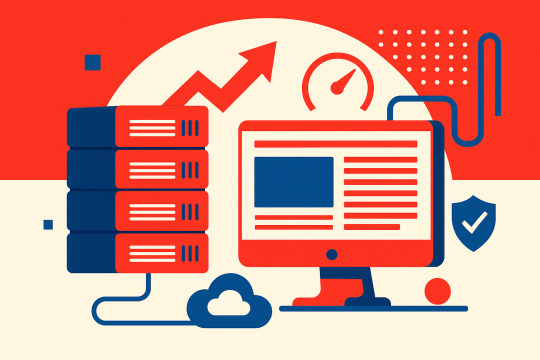
The cost of cheap WordPress hosting goes far beyond the monthly price. You’ve seen the ads—“Web hosting for just $5/month!”—but what are you actually giving up?
It sounds like a no-brainer—until your website slows down, gets hacked, or vanishes from Google search results. Suddenly, that cheap hosting deal becomes a liability.
At Reversed Out Creative, we’ve migrated countless businesses away from cut-rate hosting providers like GoDaddy, Bluehost, and HostGator after they discovered just how costly “cheap” can be. Most had no idea what they were missing until their website broke, or worse—stopped converting altogether.
This post breaks down exactly what you’re not getting with cheap WordPress hosting, and why making the switch to our $300/month all-in-one hosting + support plan may be the smartest investment in your digital presence.
Cost of Cheap WordPress Hosting: What You’re Not Getting
1. Speed Optimization: Shared Servers Are Slowing You Down
Most cheap WordPress hosting companies run your site on a shared server, which means your site is sitting on the same machine as hundreds (sometimes thousands) of other websites. If one of those sites has a traffic spike or a poorly coded plugin, your performance suffers. This leads to slow load times, server timeouts, and a poor user experience.
Page speed matters. Google’s Core Web Vitals make site performance a ranking factor, and users expect fast load times. According to Google, 53% of mobile users abandon a site that takes longer than 3 seconds to load 【source†Google Think Insights】.
Our Solution:
We host your site on enterprise-grade WP Engine infrastructure with CDN, caching, and advanced server tuning. Your site gets its own optimized slice of server resources — never shared with unknown neighbors.
2. Plugin & WordPress Updates: “Set and Forget” Isn’t Safe
Cheap WordPress Hosting rarely maintains your WordPress install beyond offering one-click updates. If your theme or plugins are out of sync, your site can break. Worse, outdated plugins are one of the most common attack vectors for WordPress-based sites.
One of our clients came to us after discovering their contact form hadn’t worked in three months—a plugin update had failed, but no one noticed because the host didn’t test anything.
Our Solution:
We use WP Engine’s Smart Plugin Manager with visual regression testing. Updates are applied in a staging environment first. We only push them live if nothing breaks. That’s peace of mind you won’t get for $5/month.
3. Security & Backups: Your Safety Net Is Missing
Cheap WordPress Hosting often includes basic SSL and “malware scans,” but that’s it. If your site is hacked or corrupted, you’ll be lucky if your host even has a backup—and you’ll likely wait days for support.

Our Solution:
We include:
Daily backups with instant restores
Web Application Firewall (WAF)
Real-time threat detection
DDoS protection and CDN-based security
Your site is actively monitored, and if something ever does go wrong, we can restore it instantly.
4. SEO & ADA Compliance: Invisible Costs of Inaction
Google doesn’t just look at keywords—it looks at technical SEO, site speed, mobile responsiveness, and accessibility. If your host is dragging down load times, breaking plugins, or leaving your site inaccessible to disabled users, your rankings will suffer.
And legally? ADA lawsuits over inaccessible websites are on the rise—more than 4,000 were filed in 2023 alone.
Our Solution:
With every migration, we perform a full:
On-page SEO audit
ADA compliance review
Site structure optimization (URLs, headings, internal links, image alt text) at a discounted rate
Speed + mobile UX fixes at a discounted rate
We don’t just host your site—we make it better.
5. Strategic Partnership: Real People, Real Support
Budget hosts offer ticket-based support queues or low-level call centers. They won’t guide your marketing, flag issues proactively, or offer strategy.

Our Solution:
Every Reversed Out client gets:
2 hours/month of expert dev & strategy time (rolls over to December)
Quarterly strategy calls to align on goals
Monthly web reports with SEO insights, traffic stats, and action items
Priority email/phone support with real people who know your site
We become part of your extended digital team.
Feature Comparison Table
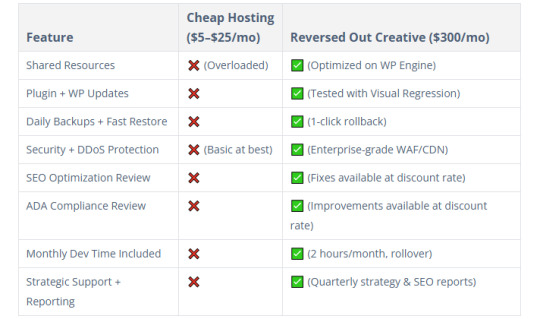
Who This Is For
Mid-sized businesses with websites driving real revenue
Funded startups that need infrastructure but not a full in-house team
Marketing directors and CMOs who want a proactive digital partner
Agencies looking to white-label our team for their clients
Companies that have outgrown Wix, Squarespace, or GoDaddy
Real Impact: Before & After Switching to Reversed Out
“We didn’t realize how slow our old host was until we moved. Our bounce rate dropped by 18%, and leads increased by 22% the first month. The peace-of-mind alone was worth the switch.” — Insurance client in Cincinnati
These results are common when we move a client from bargain-bin hosting to our fully managed, optimized environment.
FAQ’s
Isn’t $300/month a lot for hosting? Not when you factor in the performance boost, dev time, SEO improvements, ADA compliance, and actual support. You’d spend more piecing this together yourself—and you’d still have to manage it.
Can you migrate my site for free? Yes. We handle the full migration, staging setup, and go-live with zero downtime.
What happens if I want to cancel? No contracts, no lock-in. But most clients don’t leave because they finally have a digital partner they trust.
What’s Your Website Really Worth?
If your website brings in leads, sells products, or builds credibility—why risk it on $5/month hosting that does nothing beyond keeping it online?
With Reversed Out Creative, you get:
Enterprise-grade hosting
Real SEO and ADA support
Strategic dev time
Peace of mind
Move once. Fix everything. Stay ahead.
Ready to Switch?
👉 Schedule your free site audit and migration plan
Contact Us
At Reversed Out Creative, we understand the challenges and opportunities presented by AI disruption. Our team of experts specializes in web design, SEO, graphic design, and digital marketing services. Reach out to us through our contact form to learn more about navigating the evolving job market and embracing the potential of AI. Together, let’s shape a future that combines human ingenuity with the power of AI.
Content source: https://reversedout.com/cost-of-cheap-wordpress-hosting/
#Cheap WordPress Hosting#Best WordPress Hosting#WordPress Hosting Costs#Web Development Company In Cincinnati#Web Development Cincinnati
0 notes
Text
Product CSV Import Suite nulled plugin 1.10.77

Unlock Seamless Product Imports with Product CSV Import Suite Nulled Plugin Managing a WooCommerce store can be overwhelming, especially when it comes to uploading and managing hundreds or even thousands of products. That’s where the Product CSV Import Suite nulled plugin steps in as your ultimate time-saving tool. This powerful WooCommerce extension is tailored to make bulk product management a breeze, and now you can download it for free right here. What Is the Product CSV Import Suite Nulled Plugin? The Product CSV Import Suite is a premium WooCommerce extension designed to streamline the process of importing, merging, and updating products via CSV files. Whether you’re launching a new store or updating an existing one, this plugin provides the most efficient way to manage your WooCommerce inventory without the hassle of manual data entry. Technical Specifications Plugin Name: Product CSV Import Suite Version: Latest Compatible Version Compatibility: WooCommerce 4.x and higher File Format: .zip (ready for upload) License: GPL – Download and use without restrictions Powerful Features and Benefits Bulk Product Import: Upload hundreds of products with a single CSV file—titles, descriptions, prices, images, and more. Custom Fields & Taxonomies: Map custom fields and taxonomies effortlessly for a fully customizable product database. Merge & Update: Easily update existing product data without duplicates using the powerful merge function. Variable Product Support: Import variable products, including size, color, and other attributes, with ease. User-Friendly Interface: Simple and intuitive UI that makes importing easy even for beginners. Why Choose the Product CSV Import Suite Nulled Plugin? Choosing the Product CSV Import Suite means eliminating the headaches associated with manual product uploads. This tool is a game-changer for eCommerce entrepreneurs, developers, and site managers. Downloading this plugin for free from our site lets you experience its premium benefits without spending a dime. Common Use Cases Launching a new WooCommerce store with a large product catalog Seasonal updates to prices or product descriptions Migrating from another eCommerce platform to WooCommerce Managing vendor product feeds with consistent updates Installation & Usage Guide Download the Product CSV Import Suite nulled plugin from our website. Log in to your WordPress admin dashboard. Navigate to Plugins > Add New > Upload Plugin. Select the downloaded .zip file and click Install Now. Activate the plugin and access it under WooCommerce > CSV Import Suite. Use the import wizard to upload your product CSV file and map the fields accordingly. Frequently Asked Questions (FAQs) Is this plugin safe to use? Yes. The Product CSV Import Suite nulled plugin offered here is tested for safety and performance. It is 100% free of malware and backdoors. Can I update products without duplicating them? Absolutely. One of the best features of this plugin is its ability to merge and update existing products using a unique product ID or SKU. What type of products can I import? You can import simple, grouped, and variable products, including all their variations, attributes, and metadata. Is there a limit on the number of products I can import? No. The plugin handles large volumes of data efficiently. Just ensure your hosting environment can handle large imports. Where can I get other nulled plugins? If you're looking to optimize your site performance, consider downloading WP-Optimize Premium nulled from our site for free. Do you offer design tools too? Yes, for powerful page design features, check out wpbakery nulled, the ultimate drag-and-drop page builder for WordPress. Experience the flexibility and performance of the Product CSV Import Suite today and take your WooCommerce store management to the next level—without spending a cent.
0 notes
Link
0 notes
Text
Choose the Right Web Hosting
Thinking of switching web hosting providers but worried about losing your website or breaking something important? You're not alone. Many website owners hesitate to make the move because they’re unsure about how the process works. But the truth is, with the right steps, you can move your website to a new host safely and easily — even as a beginner.
In this guide, we’ll walk you through a simple and safe way to transfer your website, while also helping you choose the right web hosting for long-term success. If you ever need quick assistance, feel free to call +91 9818 62 9898.
Why People Change Web Hosting Providers
Before we dive into the steps, let’s understand why someone might need to move their website:
Slow website performance
Frequent downtime or server issues
Poor customer support
Limited features or outdated technology
High renewal costs
If any of these issues sound familiar, it’s a clear sign that you need to move on and choose the right web hosting provider. For expert help during the switch, call us directly at +91 9818 62 9898.
Pre-Move Checklist: What You Need to Prepare
To ensure a smooth transfer, gather the following:
Access to your current hosting account
Access to your domain registrar
A backup of your website files and database
Login credentials for your new hosting provider
Some time (ideally during non-peak hours)
If you get stuck at any point, just dial +91 9818 62 9898 — our team is here to help.
Step-by-Step Guide to Move Your Website Safely
Step 1: Choose the Right Web Hosting Provider
The first and most important step is to choose the right web hosting for your current and future website needs. Look for:
99.9% uptime guarantee
High server speed
Free migration services
24/7 support
User-friendly dashboard
Not sure which provider is right for you? Get a quick recommendation by calling +91 9818 62 9898.
Step 2: Backup Your Website Files and Database
Always create a full backup before migrating.
For WordPress: Use plugins like All-in-One WP Migration or Duplicator to back up both files and database.
For non-WordPress sites: Download your files via FTP and export your database using phpMyAdmin.
Need help taking a backup? Reach out at +91 9818 62 9898.
Step 3: Upload Files to the New Host
Once your new host is ready, it’s time to upload:
WordPress Users:
Install WordPress on the new host
Import the backup using your chosen plugin
Non-WordPress Sites:
Upload via FTP
Recreate the database and import your .sql file
For technical support, don’t hesitate to call +91 9818 62 9898.
Step 4: Update Database Settings
If your website is database-driven (like WordPress), update the config file with new database credentials.
For WordPress, modify wp-config.php with:
sql
CopyEdit
define('DB_NAME', 'new_db_name'); define('DB_USER', 'new_db_user'); define('DB_PASSWORD', 'new_db_password'); define('DB_HOST', 'localhost');
Not sure where to find these details? We’re one call away at +91 9818 62 9898.
Step 5: Preview the Website on New Host
Before changing your domain settings, preview your site using:
A temporary URL (provided by your new host)
Hosts file modification (advanced users)
Ensure everything works — images load, forms submit, pages function properly. If you see issues, give us a call at +91 9818 62 9898 for quick troubleshooting.
Step 6: Change Domain DNS Settings
Now it’s time to go live.
Log in to your domain registrar
Update the DNS (nameservers) to your new host’s settings
Wait for DNS propagation (can take 24–48 hours)
During this period, avoid editing the website. If you're unsure how to do this, call +91 9818 62 9898 and we’ll walk you through it.
Step 7: Test After DNS Propagation
After DNS has updated, test your site:
Load pages
Test forms
Check mobile responsiveness
Verify email services (if connected to domain)
Pro Tips for a Smooth Migration
Migrate during low-traffic hours
Inform your visitors if there will be downtime
Keep your old host active for at least a week
Clear browser and site cache after the move
Always double-check backups
Need guidance through any of these steps? Talk to our web experts at +91 9818 62 9898.
Final Thoughts
Switching your hosting might feel scary, but it’s easier than it looks — especially when you follow the right steps. The key is to be prepared, follow a structured process, and above all, choose the right web hosting that meets your performance and support expectations.
Whether you're unhappy with your current provider or just want to upgrade, now is the perfect time to make the move. And if you ever feel stuck, don’t worry — just call +91 9818 62 9898, and we’ll guide you every step of the way.
Want expert help with your hosting migration? Call us now at +91 9818 62 9898 and get started without stress.
0 notes
Text
What are your must-have plugins with a new WordPress site?
Security & Backup
Security & Backup plugins are essential tools that help protect your website from threats and ensure your data is safe.Backup plugins help you automatically save copies of your website files and database. These are crucial in case something breaks, gets deleted, or is hacked
Wordfence Security – Firewall & malware scanner UpdraftPlus – Easy backups and restoration Limit Login Attempts Reloaded – Protect against brute force attacks
Performance & Speed
A Performance & Speed plugin in WordPress is used to optimize your website’s loading time, responsiveness, and overall performance—which directly impacts user experience, SEO rankings, and conversion rates.
WP Rocket (premium) or W3 Total Cache – Caching and performance boost Smush – Image optimization without quality loss Perfmatters – Disable unnecessary scripts to speed up
SEO
An SEO plugin in WordPress helps you optimize your website for search engines like Google to improve visibility, traffic, and rankings.
Rank Math SEO (or Yoast SEO) – On-page SEO optimization Redirection – Manage 301 redirects and track 404s Schema Pro (optional) – Add rich snippets
Site Management & Essentials
A Site Management & Essentials plugin in WordPress helps you maintain, monitor, and streamline key admin tasks for smoother website operations.
Elementor (or another page builder) – Drag-and-drop site design WPForms – Contact forms made simple Really Simple SSL – Automatically handles SSL migration Insert Headers and Footers – Easily add scripts like Google Analytics or FB Pixel
Marketing & Engagement
A Marketing & Engagement plugin in WordPress is used to boost user interaction and grow your audience through targeted campaigns and communication tools.
Mailchimp for WordPress – Connect email forms to Mailchimp MonsterInsights – Google Analytics tracking inside WordPress PushEngage (optional) – Push notifications for returning visitors
0 notes
Text
Top SEO Plugins for WordPress You Should Use in 2025

Having a WordPress website is only the beginning—getting it discovered by search engines is where the real magic happens. With millions of websites competing for attention, optimizing your site for SEO is essential.
Thankfully, WordPress has an incredible range of SEO plugins that simplify the process. Whether you’re a blogger, business owner, or eCommerce seller, these tools help you rank higher, drive more traffic, and grow faster.
In this guide, we’ll cover the top SEO plugins for WordPress in 2025, how they work, and why you should consider installing them. For professional setup, a trusted WordPress Development Company in Udaipur can help you implement them flawlessly.
1. Yoast SEO
Best for: All-purpose SEO, beginners to advanced users
Yoast remains one of the most popular SEO plugins for WordPress, and in 2025, it’s better than ever.
Key Features:
On-page SEO suggestions
Keyword optimization
XML sitemap generation
Meta title and description editor
Breadcrumbs and canonical URLs
Yoast offers a real-time SEO analysis tool that guides you as you create content—perfect for bloggers and marketers alike.
Free version available | Premium from $99/year
2. Rank Math
Best for: Power users and those who want more control
Rank Math is quickly becoming the new favorite in the WordPress SEO world—and for good reason.
What sets it apart:
Track up to 5 keywords per post (even in the free version)
Built-in schema markup
Advanced redirection manager
Integration with Google Search Console & Analytics
Local SEO module for businesses
It’s powerful, lightweight, and packed with features that were previously only available in paid plugins.
Free version available | Pro from $59/year
3. All in One SEO (AIOSEO)
Best for: Business websites, eCommerce stores
AIOSEO is another long-standing plugin trusted by millions. Its latest 2025 update focuses on performance and deeper WooCommerce integration.
Highlights:
TruSEO on-page analysis
Smart XML sitemaps
SEO audit checklist
WooCommerce SEO tools
Social media integration with Open Graph and Twitter Cards
The setup wizard makes it easy to configure in minutes—ideal for beginners.
Free version available | Pro from $49/year
4. SEOPress
Best for: Developers and agencies
SEOPress is a clean, lightweight, and privacy-focused SEO plugin that rivals both Yoast and Rank Math in power.
Notable features:
Content analysis and optimization tips
Schema (structured data) integration
Broken link checker
Google Analytics and Tag Manager integration
White-label options for agencies
If you want an ad-free, developer-friendly SEO solution, SEOPress is a strong contender.
Free version available | Pro from $49/year
5. Schema Pro
Best for: Advanced schema markup
Structured data helps Google understand your content better—and plugins like Schema Pro make it easy to implement.
What it does:
Adds rich snippets (reviews, FAQs, recipes, etc.)
Supports 20+ schema types
Integrates with Elementor and other builders
Visual interface for mapping schema fields
Great for businesses and blogs that want to improve click-through rates with rich results.
Premium only | Starts at $79/year
6. Redirection
Best for: Managing 301 redirects and broken links
SEO isn’t just about adding keywords—it’s also about maintaining clean URLs. Redirection helps manage URL changes and avoid 404 errors.
Key Features:
Easy setup of 301 redirects
Monitor 404 errors
Conditional redirects based on login status, browser, or referrer
Full logging for troubleshooting
It’s a lightweight plugin that plays a big role in preserving SEO equity during site migrations or redesigns.
Completely free
7. WP Rocket (for Speed & Core Web Vitals)
Best for: SEO through performance optimization
While not an SEO plugin in the traditional sense, WP Rocket improves page speed and Core Web Vitals, both of which are crucial for SEO rankings in 2025.
Features:
Page and browser caching
File minification
Lazy loading for images
CDN support
Database cleanup
Google ranks fast sites higher, so using WP Rocket in tandem with SEO plugins is a smart strategy.
Premium only | Starts at $59/year
8. Broken Link Checker
Best for: Fixing dead links that hurt SEO
Broken links frustrate users and damage your SEO. This plugin scans your posts, pages, and comments to detect and fix them.
Benefits:
Scans internal and external links
Notifies you via dashboard and email
Offers quick editing interface
It’s a must-have for content-heavy websites and blogs.
Free version available
9. Google Site Kit
Best for: Integrating Google’s tools into WordPress
Google Site Kit brings essential SEO tools right into your WordPress dashboard.
What it connects:
Google Search Console
Google Analytics
PageSpeed Insights
Google AdSense
Tag Manager
Use it to monitor traffic, performance, and crawl errors in one place—no code needed.
Completely free
10. Squirrly SEO
Best for: Beginners and content creators
Squirrly is like having an SEO coach inside your dashboard. It’s ideal for non-technical users who want real-time tips as they write.
Features:
SEO Live Assistant with suggestions
Keyword research built-in
Weekly site audits
Competitor analysis
Google SERP checker
It also helps you optimize content for both users and search engines.
Free version available | Pro from $71.99/year
Final Thoughts
If you’re using WordPress, you already have a head start in SEO—but the right plugins can elevate your site’s performance, visibility, and traffic dramatically.
0 notes
Text
youtube
With aaPanel's WP Toolkit, you can management theme, plugins, back up, migrate, restore,and set up security for your WordPress website with one click.
0 notes
Text
Senior PHP Developer (WordPress & Laravel)
Join our innovative team responsible for our flagship product – All-in-One WP Migration – and its extensions, plus our Laravel-based website. We’re looking for a senior developer with strong PHP skills and proven WordPress plugin development experience to drive forward our mission of delivering reliable, user-friendly website management tools. Key Responsibilities: Design, code, and maintain […]
0 notes
Text
How to Update Your WordPress Theme Without Losing Content

WordPress is one of the most popular platforms for website development, offering incredible flexibility and functionality. However, updating your WordPress theme can sometimes feel like a challenging task, especially if you’re worried about losing your carefully crafted content and customizations. This guide will show you how to safely update your WordPress theme while preserving your site’s content and functionality.
Table of Contents
Why You Should Update Your WordPress Theme
What to Do Before Updating Your Theme
Backing Up Your Website
Checking the Theme Changelog
Testing on a Staging Site
How to Update Your WordPress Theme
Updating Through the Dashboard
Manual Updates Using FTP
How to Keep Your Customizations Safe
Use a Child Theme
Save Your Custom CSS
Note Widget and Menu Settings
What to Do After Updating Your Theme
Clear Cache
Check Your Website for Issues
FAQs
Why You Should Update Your WordPress Theme
Updating your WordPress theme is critical for keeping your site:
Secure: Updates often include fixes for vulnerabilities that hackers can exploit.
Functional: Older themes may not work well with the latest version of WordPress or plugins.
Improved: Developers release updates to add new features and improve performance.
If you ignore updates, your website may face problems like slow loading, compatibility issues, or even security breaches.
What to Do Before Updating Your Theme
Before jumping into the update, take these steps to avoid surprises:
1. Backup Your Website
A backup is like an insurance policy—it lets you restore your website if something goes wrong. Use plugins like UpdraftPlus or All-in-One WP Migration to back up your:
Database (your content and settings)
Files (images, plugins, themes, etc.)
2. Check the Theme Changelog
Go to the theme developer’s website and look at the changelog. This document tells you what’s new in the update—bug fixes, features, or changes that might affect your website.
3. Use a Staging Site
If you’re nervous about updating your live site, use a staging site to test the changes first. Many hosting providers, like SiteGround or Bluehost, offer easy staging tools.
How to Update Your WordPress Theme
There are two ways to update your WordPress theme: through the dashboard or manually.
1. Updating Through the Dashboard
This is the easiest and quickest way:
Go to Appearance > Themes in your WordPress dashboard.
If an update is available, you’ll see a notification.
Click Update Now, and WordPress will handle the rest.
Pro Tip: Always make sure you’ve backed up your site before clicking “Update.”
2. Manual Updates Using FTP
For themes downloaded from third-party websites or if the dashboard update fails, you can use FTP:
Download the latest theme version from the source (e.g., ThemeForest).
Unzip the file on your computer.
Use an FTP client like FileZilla to access your website’s files.
Navigate to wp-content/themes and upload the new theme folder, replacing the old one.
By replacing the folder, your site will use the updated theme while keeping your existing content intact.
How to Keep Your Customizations Safe
Customizations are the heart of your website’s design. Here’s how to protect them during updates:
1. Use a Child Theme
If you’ve made changes to your theme files, they will be overwritten during updates. A child theme saves the day by letting you customize your site without touching the parent theme files.
How to Set Up a Child Theme:
Create a folder inside the wp-content/themes directory.
Add a style.css file and include the following lines: css /*
Theme Name: My Child Theme
Template: ParentThemeName
*/
Activate the child theme from your WordPress dashboard.
2. Save Custom CSS
If you’ve added CSS through the Customizer:
Go to Appearance > Customize > Additional CSS.
Copy your custom CSS into a text file before updating.
Reapply it if needed after the update.
3. Note Widget and Menu Settings
Sometimes theme updates reset your widgets and menus. Take screenshots of your layout and menu structure for reference.
What to Do After Updating Your Theme
Once you’ve updated your theme, there are a few more steps to ensure everything is running smoothly:
1. Clear Cache
Both browser and website caching can cause outdated files to appear, making your site look broken. Clear your browser cache and use a caching plugin like WP Super Cache to refresh everything.
2. Check Your Website for Issues
Test your site thoroughly:
Visit all major pages.
Test your forms, buttons, and interactive features.
Ensure your design looks the same.
If you spot issues, you can restore your backup or contact the theme developer for support.
FAQs
1. Can I update my theme without losing content?
Yes! Your posts, pages, and media are stored in the WordPress database and won’t be affected by a theme update. However, customizations in the theme files will be lost unless you use a child theme.
2. How often should I update my WordPress theme?
Check for updates regularly and apply them as soon as they’re released. Updates keep your site secure and compatible.
3. What happens if I don’t update my theme?
Your site may become vulnerable to hackers, experience compatibility issues with plugins, or miss out on new features and performance improvements.
4. What should I do if my site crashes after an update?
Restore your backup immediately, check for plugin conflicts, and contact the theme developer if needed.
5. Do I need professional help for theme updates?
If your site has heavy customizations or you’re unsure about the process, hiring WordPress theme development services can save you time and trouble.
Conclusion
Updating your WordPress theme is essential for keeping your site secure, functional, and up-to-date. By following the steps in this guide—backing up your site, using a child theme, and testing updates—you can confidently update your theme without losing content or customizations.
0 notes