#WebflowTips
Explore tagged Tumblr posts
Text
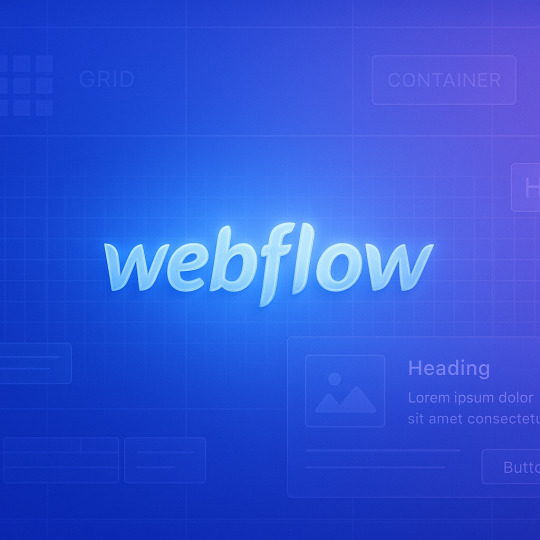
🌟 Webflow Tip of the Day 🌟 🎯 Use Grid for Precise Layouts
Tired of struggling with complex multi-column designs or uneven spacing? Webflow’s CSS Grid gives you pixel-level precision and total control when building structured layouts.
💡 Why use CSS Grid in Webflow?
Visually define rows and columns without writing code
Great for magazine-style layouts, portfolios, product cards, or dashboards
Easily align nested elements exactly where you want them
Adapt designs across breakpoints with full responsiveness
🔧 Quick How-To:
Drag a div block onto the canvas
Set its display to Grid
Customize your row & column structure
Place content inside and position it within grid areas
Adjust gaps, alignment, and responsiveness with ease
✅ Pro Tip: Use Grid Template Areas in Webflow’s advanced settings for even more layout flexibility—great for asymmetrical designs!
🧩 Example Use Case: Creating a portfolio section with a 3-column grid:
Column 1: Project image
Column 2: Project title and short description
Column 3: Technologies used and a “View Project” button With Grid, this layout is easy to manage and fully responsive—no extra classes or complex positioning needed!
💼 Want expert Webflow layouts built the right way? 🌐 Portfolio: www.webflowwork.com 🎯 Upwork: https://bit.ly/4iu6AKd 🎯 Fiverr: https://bit.ly/3EzQxNd
#webflow#freelancewebdeveloper#web design#web development#webflowdesign#webflowexperts#webflowlandingpage#website#nocode#ui ux design#webflowTips#cssgrid#nocodedesign
0 notes
Text
Beginner’s Guide to Webflow CMS: What You Need to Know

In today's fast-paced digital landscape, building a website that stands out requires more than just a beautiful design. It demands a platform that empowers creators to develop, customise, and maintain their sites without the need for extensive coding knowledge. Enter Webflow CMS—a powerful tool that bridges the gap between creativity and functionality. In this comprehensive guide, we will walk you through everything you need to know about Webflow CMS, whether you're a seasoned designer or a complete beginner.
What is Webflow CMS?
Webflow CMS is a content management system designed with both developers and designers in mind. It allows users to design, build, and launch websites without writing a single line of code. Unlike traditional CMS platforms like WordPress, Webflow offers a visual interface that lets you create complex layouts and interactions with ease. But it's not just about the aesthetics—Webflow CMS is built for flexibility, scalability, and performance.
Key Features of Webflow CMS
1. Visual Design Interface
One of the standout features of Webflow CMS is its visual design interface. This drag-and-drop builder allows you to design your website exactly as you envision it, without needing to rely on templates or pre-built components. Every element you add can be customized to your liking, giving you complete control over the look and feel of your site.
2. Dynamic Content Management
Webflow CMS excels in managing dynamic content. Whether you're running a blog, a portfolio, or an e-commerce site, Webflow's dynamic content system lets you create custom content types, known as Collections. These Collections can be anything from blog posts to product listings, and they can be easily updated through Webflow's intuitive interface.
3. Responsive Design
It's essential to have a website that looks fantastic on all devices in today's mobile-first market.Webflow CMS automatically generates responsive design elements, ensuring your website is optimized for desktops, tablets, and smartphones. The platform also allows for custom breakpoints, giving you even more control over how your site appears on different screen sizes.
4. Hosting and Performance
Webflow offers built-in hosting on their reliable, fast servers. The platform's hosting is powered by Amazon Web Services (AWS), ensuring that your website is secure, scalable, and performs well under traffic spikes. With Webflow, you don't have to worry about server maintenance or configuration—everything is handled seamlessly in the background.
5. SEO Capabilities
SEO is at the heart of Webflow CMS. The platform offers advanced SEO tools, allowing you to optimize meta titles, descriptions, and URLs with ease. It also supports schema markup, which helps search engines understand the content on your site. Additionally, Webflow's clean code ensures that your site loads quickly, further enhancing its SEO performance.
6. Integrations and Extensions
Webflow CMS is not an isolated platform. It integrates seamlessly with a wide range of third-party tools and services, including Google Analytics, Mailchimp, and Zapier. These integrations allow you to extend the functionality of your website and connect it with your favourite marketing, automation, and analytics tools.
Getting Started with Webflow CMS
1. Setting Up Your Webflow Account
To start using Webflow CMS, you'll need to create an account on the Webflow website. Webflow offers several pricing plans, including a free plan that allows you to experiment with the platform's features. Once your account is set up, you can create a new project and begin building your website.
2. Designing Your Website
Webflow's visual editor is where you'll spend most of your time. The editor is divided into several panels: the Navigator, the Style Panel, and the Elements Panel. The Navigator allows you to manage the structure of your website, while the Style Panel lets you apply CSS styles to elements on your page. The Elements Panel is where you'll find all the building blocks you need, from basic divs and text blocks to more complex components like sliders and forms.
3. Creating and Managing Content
Content creation in Webflow CMS is straightforward. You can create static pages, such as a homepage or about page, or dynamic pages that pull content from Collections. To create a Collection, simply navigate to the CMS panel and click "Add New Collection." From there, you can define the fields for your Collection, such as title, image, and body content. Once your Collection is set up, you can start adding items to it and design how those items will appear on your site.
4. Publishing Your Website
Once your website is designed and populated with content, it's time to publish it. Webflow allows you to publish your site to a Webflow subdomain for free, or you can connect your own custom domain. Publishing is as simple as clicking the "Publish" button, and your website will be live within minutes.
5. Maintaining and Updating Your Website
After your site is live, maintaining and updating it is a breeze. Webflow's CMS makes it easy to add new content, update existing pages, and make design changes on the fly. The platform also offers version history, so you can revert to previous versions of your site if needed.
Advantages of Using Webflow CMS
1. No Coding Required
Perhaps the biggest advantage of Webflow CMS is that it doesn't require any coding knowledge. This makes it accessible to designers and entrepreneurs who want to build their own websites without hiring a developer.
2. Customizable and Scalable
Webflow's flexibility allows you to create a website that is truly unique. The platform is also scalable, meaning you can start with a simple site and add more features and pages as your business grows.
3. Built-In Hosting
Webflow's built-in hosting takes the hassle out of managing a website. You don't need to worry about server configurations, security updates, or performance optimizations—Webflow handles it all for you.
4. SEO-Friendly
Webflow is designed with SEO in mind. The platform's clean code, fast loading times, and advanced SEO tools make it easier for your website to rank well in search engine results.
Common Challenges and How to Overcome Them
1. Learning Curve
Webflow has a learning curve even though it is user-friendly, especially for those who are not experienced with web design. However, Webflow offers extensive tutorials and documentation to help you get up to speed.
2. Pricing
Webflow is more expensive than some other CMS platforms, particularly if you need advanced features or hosting. However, the value you get in terms of design flexibility and ease of use can justify the cost for many users.
3. Limited Custom Code Integration
Although Webflow is a no-code platform, there may be times when you need to integrate custom code for specific functionality. Webflow allows for custom code integration, but it's somewhat limited compared to traditional platforms like WordPress.
Conclusion
Webflow CMS is a game-changer for anyone looking to build a modern, responsive website without the need for coding. Its powerful features, combined with its ease of use, make it a top choice for designers and entrepreneurs alike. Whether you're creating a simple blog or a complex e-commerce site, Webflow has the tools you need to succeed.
Website Here:- https://intorque.com/
#WebflowCMS#WebDesign#NoCode#WebDevelopment#ResponsiveDesign#DigitalMarketing#SEO#ContentManagement#WebflowTips#CreativeDesign#WebsiteBuilding#WebflowCommunity#WebDesignInspiration#TechTools#WebflowGuide#ModernWebsites
0 notes
Text

🌟 Webflow Tip of the Day 🌟 Leverage Symbols (now called Components) to Reuse Elements Efficiently
When you're working on multi-page or client-facing Webflow sites, consistency and efficiency are key. That's where Symbols, now called Components in Webflow, become essential.
🔁 What are Components (formerly Symbols)? They allow you to turn a reusable section (like a navbar, footer, or call-to-action) into a single editable unit. Instead of manually updating the same element across multiple pages, you edit it once, and Webflow applies the change everywhere that component is used.
✅ Benefits of Using Components: Time-saving: No more repetitive edits
Consistency: Design stays unified across the site
Easier Handoffs: Ideal when passing projects to clients or collaborators
Cleaner Code: Reduces clutter and class duplication
💡 Pro Tip: Use the new Component Slots to add dynamic flexibility inside components. This way, parts of a reusable element (like headings or buttons) can be edited individually per page, without breaking the layout.
💼 Build smarter Webflow websites with reusable design logic: 🌐 Portfolio: www.webflowwork.com 🎯 Upwork: https://bit.ly/4iu6AKd 🎯 Fiverr: https://bit.ly/3EzQxNd
#webflow#freelancewebdeveloper#web design#web development#webflowdesign#webflowexperts#webflowlandingpage#website#nocode#webflowcms#NoCodeDesign#webflowtips#freelancewebflowdeveloper#uidesign
0 notes
Text

🌟 Webflow Tip of the Day 🌟 Use “Client-First Naming Convention” for Scalable Projects
If you're building larger or client-focused Webflow websites, start using the Client-First naming system (by Finsweet). It keeps your classes clean, organized, and easy for others to understand — especially useful when clients or teams need to maintain the site.
🔧 Example: Instead of using random class names like blue-text or block-3, use structured names like: section-hero, container-main, text-heading-large
✅ Why it matters:
Easy to scale your website structure
Cleaner style guide = easier edits later
Better handoff to clients or teams
Works great with Webflow’s style guide clones
Pro Tip: Start every project with a basic style guide using Client-First — it will save hours of cleanup later.
💼 Ready to scale your Webflow site the smart way? 🌐 Portfolio: www.webflowwork.com 🎯 Upwork: https://bit.ly/4iu6AKd 🎯 Fiverr: https://bit.ly/3EzQxNd
#webflow#WebflowTips#ClientFirst#Finsweet#workflowautomation#wordpress#lowcode#nocode#WebflowExpert#freelance web designer
0 notes
Text
Common Webflow Development Mistakes and How to Avoid Them

Webflow has revolutionised the way we build websites, offering powerful features that blend the flexibility of a visual builder with the capabilities of code. However, like any robust tool, it's easy to make mistakes that can hinder the performance, usability, and aesthetics of your website. In this comprehensive guide, we will explore the common Webflow development mistakes and provide actionable strategies to avoid them.
1. Neglecting Mobile Responsiveness
In today's digital landscape, mobile responsiveness is crucial. Your website may have a worse user experience and rank lower in search results if it is not mobile-friendly.
How to Avoid It:
Use Webflow’s built-in responsive design tools: Start by designing your site for the smallest screen size and progressively enhance for larger screens.
Test on multiple devices: Regularly preview your site on different devices and browsers to ensure consistency.
Utilize Flexbox and Grid Layouts: These layouts help maintain structure across various screen sizes without breaking the design.
2. Overcomplicating Animations and Interactions
While animations and interactions can enhance user experience, overcomplicating them can lead to slow load times and a cluttered interface.
How to Avoid It:
Prioritize simplicity: Use animations to enhance user experience, not distract from content.
Optimize for performance: Limit the number of animated elements and ensure they are optimized for fast loading.
Test loading times: Use Webflow's performance tools to test and refine your animations.
3. Poor SEO Practices
Ignoring SEO can severely limit your site's visibility. Common mistakes include not using proper heading tags, lacking meta descriptions, and not optimizing images.
How to Avoid It:
Use proper heading hierarchy: Ensure H1 tags are used for main titles, H2 for subheadings, and so on.
Optimize meta descriptions and title tags: Craft descriptive and keyword-rich meta descriptions and titles.
Image optimization: Use descriptive alt text for images and ensure they are properly compressed to improve load times.
4. Inefficient Content Management
Poor content management can lead to inconsistencies and difficulty in updating the site.
How to Avoid It:
Leverage Webflow CMS: Utilize collections and templates to manage content efficiently.
Maintain consistency: Establish style guides and templates to ensure a cohesive look and feel across all pages.
Regular updates: Keep content fresh and relevant by regularly updating your CMS.
5. Ignoring Accessibility Standards
Ensuring online accessibility guarantees that your website is accessible to and navigable by all users, including those with disabilities.Neglecting this can limit your audience and lead to legal issues.
How to Avoid It:
Follow WCAG guidelines: Implement Web Content Accessibility Guidelines (WCAG) to ensure your site is accessible.
Use semantic HTML: Properly structure your HTML with appropriate tags to aid screen readers.
Test accessibility: Use tools like WAVE and Webflow's accessibility checker to identify and fix accessibility issues.
6. Inconsistent Branding and Design Elements
Establishing a unified brand identity is essential for increasing recognition and trust.Inconsistent use of design elements can confuse visitors and dilute your brand message.
How to Avoid It:
Create a style guide: Develop a comprehensive style guide that outlines the use of colors, fonts, and design elements.
Consistent templates: Use consistent templates across your site to maintain a unified appearance.
Regular audits: Conduct regular design audits to ensure consistency in branding elements.
7. Overloading with Third-Party Integrations
While third-party integrations can enhance functionality, overloading your site with too many can slow down performance and complicate maintenance.
How to Avoid It:
Prioritize essential integrations: Only use third-party integrations that are necessary for your site's functionality.
Optimize and manage: Regularly review and update integrations to ensure they are optimized and do not conflict with each other.
Monitor performance: Use Webflow's performance tools to track the impact of integrations on load times and site speed.
8. Not Utilizing Webflow's SEO Settings
Webflow offers robust SEO settings, but many developers fail to take full advantage of them, resulting in missed opportunities for optimization.
How to Avoid It:
Utilize SEO settings: Ensure you are using Webflow's built-in SEO settings, including meta tags, alt text, and canonical URLs.
Generate sitemaps: Regularly update and submit your sitemap to search engines to improve indexing.
Monitor and update: Continuously monitor your SEO performance and make necessary adjustments based on analytics.
9. Poor Use of Collections and Symbols
Webflow's collections and symbols are powerful tools for managing recurring content and design elements. Poor usage can lead to inefficiencies and inconsistencies.
How to Avoid It:
Plan collections carefully: Structure your collections to make content management easy and efficient.
Use symbols for recurring elements: Utilize symbols for design elements that appear across multiple pages to maintain consistency and simplify updates.
Regularly update symbols: Ensure that symbols are up-to-date and reflect any changes in design or content.
10. Not Testing Interactivity and User Experience
A successful website must prioritize the user experience.Failing to test interactivity and user flows can result in a frustrating experience for visitors.
How to Avoid It:
Conduct user testing: Regularly test your site with real users to gather feedback on usability and interactivity.
Iterate based on feedback: Use the feedback to make informed improvements to your site's design and functionality.
Monitor user behavior: Utilize analytics tools to track how users interact with your site and identify areas for improvement.
By being aware of these common Webflow development mistakes and implementing the strategies outlined above, you can create a website that is not only visually appealing but also performs well in search rankings and provides a great user experience.
Website Here:- https://intorque.com/webflow-development/
#Webflow#WebDesign#SEO#WebDevelopment#DigitalMarketing#UserExperience#WebAccessibility#ResponsiveDesign#ContentManagement#WebsiteOptimization#Branding#WebflowTips#WebflowCMS#WebAnimation#WebPerformance#WebDesignMistakes#WebflowDevelopment#WebflowSEO#WebDev#WebflowCommunity
0 notes
Text
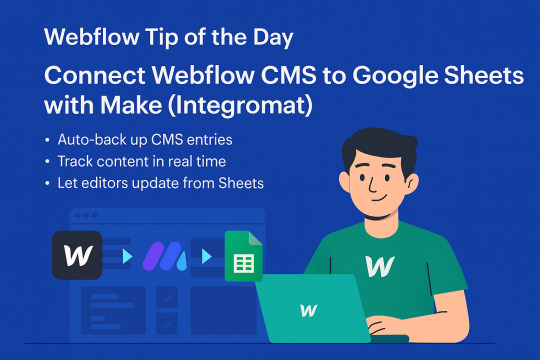
Webflow Tip of the Day
Connect Webflow CMS to Google Sheets with Make (Integromat)
Want to automate your content workflow? Use Make (formerly Integromat) to connect Webflow CMS to Google Sheets.
This allows you to:
Auto-backup CMS entries to a spreadsheet
Track blog posts, products, or team updates in real time
Enable content editors to update content from Google Sheets
How to Do It:
Create a scenario in Make.com
Add Webflow and Google Sheets as modules
Authenticate your Webflow API and select your CMS Collection
Choose actions like “Watch Records” in Google Sheets and “Create Item” in Webflow
Schedule it or run on form submission
Bonus Use Case:
Reverse the flow, update a CMS item when a Google Sheet row is edited.
No-code automation saves hours of manual entry and empowers your non-technical clients, too!
📌 Connect With Me:
🌐 Portfolio: https://webflowwork.com/
🎯 Upwork: https://bit.ly/4iu6AKd
🎯 Fiverr: https://bit.ly/3EzQxNd
#WebflowTips #NoCode #WebflowCMS #Automation #Make #Integromat #GoogleSheets #WebflowDeveloper #ClientWork #Productivity
#webflow#freelancewebdeveloper#web design#web development#webflowdesign#webflowlandingpage#webflowexperts#website#nocode#ui ux design
0 notes
Text
webflow tip of the year
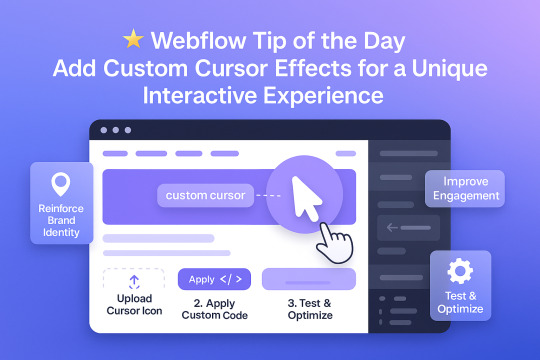
Webflow Tip of the Day Add Custom Cursor Effects for a Unique Interactive Experience
Want to make your site stand out and feel more interactive without heavy JavaScript?
🎯 Use Custom Cursors to Enhance UX & Visual Identity
Why Use Custom Cursors? Custom cursors can guide user interaction and reinforce your brand personality. Subtle changes (like hover animations or icon-based cursors) elevate the experience.
How to Implement in Webflow:
1. Upload a Cursor Icon Go to your assets → Upload a `.png` or `.svg` icon for your custom cursor.
2. Apply It via Custom Code Use this code in Page Settings or Embed:
css body { cursor: url('your-cursor-url.png'), auto; }
3. Change Cursor on Hover (Optional) Target buttons or links with different cursors using:
css a:hover { cursor: url('hover-icon.png'), pointer; }
Pro Tips:
* Keep file size small for performance * Test across browsers * Use contrasting icons so they remain visible on all backgrounds
Result:
* Better user interaction * Unique, memorable brand experience * Improved engagement without extra plugins
Portfolio:-https://lnkd.in/dt5pF9MW 🎯 Upwork:- https://bit.ly/4iu6AKd 🎯 Fiverr:- https://bit.ly/3EzQxNd
#WebflowTips #WebflowDesign #WebflowDeveloper #UXDesign #CustomCursor #WebflowMagic #NoCode #WebDesign #WebflowExperts #CreativeUX
#webflow#freelancewebdeveloper#webflowdesign#webflowlandingpage#webflowexperts#web development#website#nocode#web design#ui ux design
0 notes
Text
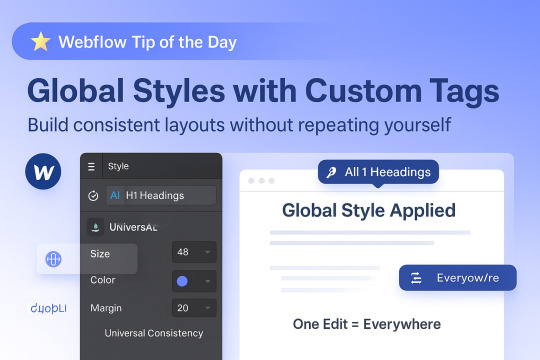
🌟 Webflow Tip of the Day – Create Global Styles with Custom Tags for Consistency
Tired of repeating styles across headings, paragraphs, or links? Use Webflow’s tag-based styling to apply global styles that automatically affect every instance.
🔧 How to Do It:
Select an element, like a Heading or Paragraph.
Instead of adding a class, click into the tag (e.g., All H1 Headings, All Paragraphs).
Apply your preferred font, size, color, spacing, etc.
All elements using that tag will now inherit these styles unless overridden by a class.
🧠 Why Use It:
Maintain consistency across your project
Avoid repetitive styling
Easily update styles globally
Keep your style guide clean and scalable
🔥 Pro Tips:
Combine tag styles with utility classes for advanced layout control.
Use this for All Links, All Buttons, or even All Blockquotes.
📌 Connect With Me 🌐 Webflow Portfolio: www.webflowwork.com 🎯 Upwork: https://bit.ly/4iu6AKd 🎯 Fiverr: https://bit.ly/3EzQxNd
#Webflow #WebflowTips #WebDesign #NoCode #UIUX #GlobalStyles #WebflowExpert #StyleGuide #ResponsiveDesign #WebflowCommunity
#webflow#freelancewebdeveloper#web design#web development#webflowdesign#webflowlandingpage#webflowexperts#website#nocode#ui ux design
0 notes
Text

🌟 Webflow Tip of the Day – Supercharge Your CMS Pages by Optimizing Collection List Performance
When working with Webflow’s CMS Collection Lists, loading too many items on a single page can cause sluggish performance, hurt SEO rankings, and degrade the user experience — especially on mobile.
Here’s how you can dramatically improve speed, interactivity, and SEO using best practices:
🧠 1. Limit Items Per List
Instead of loading all blog posts, products, or portfolio items at once, show only 6–12 items per list.
How to Do It:
Select your Collection List Wrapper
In the Settings Panel → check the “Limit Items” option
Set a reasonable number like 6, 9, or 12
This cuts the load time drastically, especially on mobile.
🔄 2. Enable Pagination
Webflow allows pagination for CMS lists — perfect for blogs, job boards, or directories.
How to Do It:
Go to Collection List Settings
Check “Paginate items” and set items per page (e.g., 6 per page)
Style navigation arrows or numbered pages as needed
Why it works: It keeps DOM size smaller and helps Google crawl pages more efficiently (improves SEO).
🖼️ 3. Lazy Load Your Images
Images can be heavy. Webflow supports native lazy loading.
How to Do It:
Select each image in the Collection List
In the Image Settings → Set “Load” to Lazy
This ensures images load only when they come into view, not all at once.
🔍 4. Combine Filters with Limits
Example: Show only “Featured Projects” or “Top 3 Articles” from a category.
Steps:
Apply a filter (e.g., Category = Featured)
Add item limit (e.g., 3)
This creates focused content blocks without overloading the layout.
⚙️ 5. Use Load More with Webflow Logic or Custom Code
If you want a modern infinite scroll or “Load More” button instead of pagination, consider:
Custom JS with CMS API
Using Finsweet’s Attributes (no code solution): https://www.finsweet.com/attributes/cms-load
This creates a smoother UX for blog readers or product browsers.
🚀 Result
✅ Faster load times �� Improved SEO & crawlability ✅ Better user experience on all devices ✅ Easier page management ✅ Scalable CMS design
📌 Let’s Build Smarter Together! 🌐 Portfolio: www.webflowwork.com 🎯 Upwork: https://bit.ly/4iu6AKd 🎯 Fiverr: https://bit.ly/3EzQxNd
#Webflow #WebflowTips #WebflowCMS #NoCode #WebflowDesign #UXDesign #LazyLoading #WebDesignTips #Pagination #WebflowCommunity #Finsweet #WebflowPerformance #SEO #SpeedOptimization
#webflow#freelancewebdeveloper#web design#web development#webflowdesign#webflowexperts#webflowlandingpage#website#nocode#ui ux design
0 notes
Text

🕛 Midnight Pro Tip: Master Dynamic SEO with Webflow Collection Pages
If you're creating a blog, real estate listings, or service pages, Collection Pages are a hidden gem for boosting SEO and saving time.
What’s a Collection Page?
It’s an auto-generated template page in Webflow for each item in a CMS Collection. One design, unlimited content!
How to Leverage Collection Pages:
Go to CMS → Choose your Collection.
Design the Collection Page once.
Webflow auto-generates a unique page for every CMS item (with its own URL!).
SEO Power Moves:
Add dynamic meta titles using fields like Name | Blog Title | City.
Optimize each page with custom Open Graph & meta descriptions.
Add schema markup with attributes using custom code embeds.
Set canonical tags for CMS templates to avoid duplicate content.
Use Case Examples:
Property listings with unique SEO titles per listing
Blog posts with automatic structure
Service pages tailored by location or category
Portfolios where each project has its own shareable page
Save hours of work and boost Google visibility with dynamic CMS magic!
📌 Connect With Me:
🌐 Webflow Portfolio: www.webflowwork.com
🎯 Upwork: https://bit.ly/4iu6AKd
🎯 Fiverr: https://bit.ly/3EzQxNd
#Webflow #WebflowTips #WebflowExpert #CMSpages #SEO #NoCode #WebDesign #WebflowCMS #PortfolioDesign #WebflowDevelopment #DynamicContent #WebflowCommunity #fiverr #upwork #figmatowebflow
#webflow#freelancewebdeveloper#web design#web development#webflowdesign#webflowlandingpage#webflowexperts#website#nocode#ui ux design
0 notes
Text

https://bit.ly/3EzQxNd
Webflow Tip of the Day
🚀 Supercharge Your Webflow CMS with Finsweet’s CMS Library
If you're building advanced Webflow websites with dynamic content — like real estate listings, e-commerce shops, or portfolio galleries — you may hit the limits of native Webflow filtering and pagination.
That’s where Finsweet’s CMS Library comes in! It adds powerful custom filtering, real-time search, and advanced load functionality — all without writing complex code.
🔍 Why Use Finsweet CMS Library?
✅ Multi-Filter Support: Users can filter listings by multiple fields (like category, location, or price) in real-time. ✅ Load More + Infinite Scroll: Improve UX by loading more content only when needed. ✅ Live Search: Allow users to search CMS items without refreshing the page. ✅ Highly Customizable: Control the design completely using Webflow Designer.
📘 Example Use Case: Real Estate Website
Imagine you're building a real estate site using Webflow CMS. You want to let users filter by:
🏙️ City (e.g., Mumbai, Delhi, Rajkot)
🏠 Property Type (Apartment, Villa, Commercial)
💰 Price Range
You can set up a Finsweet filter system with checkboxes, dropdowns, and range sliders. No more duplicate CMS Collections or manual work — just dynamic, filtered content that updates instantly!
🧠 Pro Tips:
Use Webflow CMS’s reference/multi-reference fields to create relationships (e.g., agent, property category).
Combine this with Conditional Visibility to show or hide optional content like badges or tags.
Make sure all images have lazy loading turned on for speed.
Don’t forget to set alt text on dynamic images for better SEO.
🔗 Work With Me — Vishal Solanki
As a Webflow expert with years of experience, I can help you build fast, scalable CMS-powered websites — whether it's for real estate, portfolios, services, or startups.
✅ Remote Webflow & WordPress Developer ✅ Specialist in CMS Architecture & Custom Filters ✅ Startup & Real Estate Site Expert
📂 Explore My Work & Hire Me:
🌐 Portfolio: www.webflowwork.com 🎯 Fiverr: bit.ly/3EzQxNd 🎯 Upwork: bit.ly/4iu6AKd 🔗 LinkedIn: Vishal Solanki 📧 Email: [email protected] 📱 WhatsApp: +91 9904941937
📈 Hashtags for SEO & Reach:
#WebflowTips #FinsweetCMS #WebflowDeveloper #WebflowIndia #NoCodeTools #RealEstateWebsite #DynamicWebDesign #CMSFiltering #LiveSearch #PortfolioSite #WebflowExpert #FreelanceWebflowDeveloper #StartupWebDesign #RemoteWebflowJobs
#webflow#freelancewebdeveloper#web design#web development#webflowdesign#webflowexperts#webflowlandingpage#website#nocode#ui ux design#webflowexpert#web desgin company#uidesign#webflowcms#figmatowordpress#figmadesign#figma#figmacommunity#upwork#fiverr top rated seller#fiverr gigs#fiverr#freelance#onlinebusiness#startup#workfromhome
0 notes
Text

🌟 Webflow Tip of the Day Supercharge Your Webflow Projects with Finsweet’s Attributes
When Webflow’s native tools hit their limits, Finsweet’s Attributes step in to unlock powerful, no-code features. Whether you're building a blog, marketplace, directory, or advanced CMS-driven site—Attributes allow you to filter, sort, paginate, and even nest CMS collections without a single line of code.
💡 Why Use It?
Filter CMS items in real time (e.g., sort blog posts by category or tags)
Enable search and live filtering without JavaScript
Nest CMS items (like related blog posts inside another CMS item)
Add conditional visibility, custom sliders, tabs, and more
🧠 Example: Imagine a real estate website with a property listing CMS. Using Finsweet’s CMS Filter, visitors can click buttons like "2 BHK", "3 BHK", or "Luxury Homes" to instantly filter listings—enhancing UX and keeping things fast and dynamic.
🔧 Best of all: Everything is customizable and integrates directly with Webflow’s Designer.
🚀 Need help building something like this? Let’s connect! 🌐 Portfolio: www.webflowwork.com 🎯 Upwork: https://bit.ly/4iu6AKd 🎯 Fiverr: https://bit.ly/3EzQxNd
#WebflowTips #Finsweet #NoCodeTools #WebflowDevelopment #AdvancedCMS #WebDesign #UIDesign #WebflowExperts #WebflowCommunity #NoCodeMagic #CMSFilter #RealTimeFiltering
#webflow#freelancewebdeveloper#web design#web development#webflowdesign#webflowlandingpage#webflowexperts#website#nocode#uidesign#fiverr#fiverr gigs#upwork
0 notes
Text

🌟 Webflow Tip of the Day 🌟 Master Flexbox for Responsive Layouts
Want more control over how your elements align and wrap across screen sizes? Learn to use Flexbox in Webflow. It’s one of the most powerful layout tools for responsive design.
🔧 With Flexbox, you can:
Align items horizontally or vertically
Easily center content in both directions
Let items wrap on smaller screens
Space elements evenly
✅ Pro Tip: Set a parent element (like a div block) to display: flex, and then use justify and align options to control how its children behave.
This small step can drastically improve your layout control without writing a single line of code!
💼 Grow your business with custom Webflow builds: 🌐 Portfolio: www.webflowwork.com 🎯 Upwork: https://bit.ly/4iu6AKd 🎯 Fiverr: https://bit.ly/3EzQxNd
#WebflowTips #Flexbox #WebDesign #NoCode #WebflowExpert #UIDesign #FreelanceWebflowDeveloper
#webflow#freelancewebdeveloper#web design#web development#webflowdesign#webflowexperts#webflowlandingpage#website#nocode#flexbox#uidesign#ui ux design#ux#ui
0 notes
Text

Use “Global Swatches” for Efficient and Consistent Color Management 🎨
In Webflow, instead of setting colors manually each time, you can use Global Swatches to create a centralized color system. This means when you update a global color, it automatically updates everywhere that color is used — whether it’s in buttons, text, backgrounds, or icons.
🔧 Here’s how to do it:
Go to the color picker and select “Add to swatches”
Turn on “Global” for that swatch
Name it clearly (e.g., Primary Blue, Accent Yellow)
✅ Benefits:
Instantly update your brand palette across the whole site
Perfect for projects that evolve or go through rebranding
Makes collaboration easier for teams and freelancers
Speeds up design revisions and client changes
Pro Tip: Create a full set of global swatches at the beginning (primary, secondary, background, text colors, etc.) to keep your design system clean and scalable.
💼 Let’s design faster, smarter, and cleaner: 🌐 Portfolio: www.webflowwork.com 🎯 Upwork: https://bit.ly/4iu6AKd 🎯 Fiverr: https://bit.ly/3EzQxNd
#WebflowTips #WebflowDesign #NoCodeDevelopment #UIUX #FreelanceWebDesigner
0 notes
Text
🌟 Webflow Tip of the Day 🌟
Use “Global Swatches” for Efficient and Consistent Color Management 🎨
In Webflow, instead of setting colors manually each time, you can use Global Swatches to create a centralized color system. This means when you update a global color, it automatically updates everywhere that color is used — whether it’s in buttons, text, backgrounds, or icons.
🔧 Here’s how to do it:
Go to the color picker and select “Add to swatches”
Turn on “Global” for that swatch
Name it clearly (e.g., Primary Blue, Accent Yellow)
✅ Benefits:
Instantly update your brand palette across the whole site
Perfect for projects that evolve or go through rebranding
Makes collaboration easier for teams and freelancers
Speeds up design revisions and client changes
Pro Tip: Create a full set of global swatches at the beginning (primary, secondary, background, text colors, etc.) to keep your design system clean and scalable.
💼 Let’s design faster, smarter, and cleaner: 🌐 Portfolio: www.webflowwork.com 🎯 Upwork: https://bit.ly/4iu6AKd 🎯 Fiverr: https://bit.ly/3EzQxNd
#WebflowTips #WebflowDesign #NoCodeDevelopment #UIUX #FreelanceWebDesigner
0 notes