#WebflowExpert
Explore tagged Tumblr posts
Text
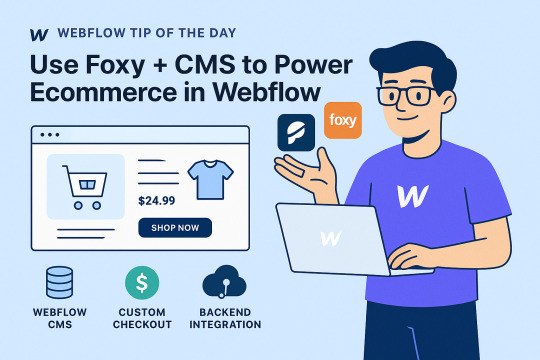
Webflow Tip of the Day
Use Foxy + CMS to Power E-commerce in Webflow Without Limiting Design
If you're building an ecommerce experience in Webflow but don’t want to be restricted by Webflow’s native ecommerce limitations, Foxy is the perfect integration to supercharge your setup using Webflow CMS!
Why Use Foxy for E-commerce in Webflow?
Webflow’s native ecommerce is powerful, but it lacks flexibility for custom checkout flows, subscriptions, digital downloads, complex pricing, or multi-currency.
Foxy lets you use Webflow CMS to manage your products visually and still enjoy powerful cart & checkout features.
How It Works:
Create a CMS Collection for your products (name, price, description, image, etc.)
Use a custom attribute to connect each product to Foxy, using:
data-fc-product="name:Product Name; price:24.99; code:SKU001;"
Embed a Foxy add-to-cart button inside each Collection Item using a <form> element or link block.
Customize the cart, checkout, and confirmation pages from Foxy’s backend.
Optional: Store customer data in platforms like Zapier, Airtable, or even Supabase for deeper backend integration.
Use Cases Perfect for Foxy:
Selling digital downloads (PDFs, courses, music)
Offering subscriptions or memberships
Donation forms
Product variants (sizes, colors, bundles)
Global shipping with dynamic rates
Pro Developer Tips:
Use Webflow CMS filters + Foxy logic to build dynamic product catalogs.
Combine with JavaScript to trigger dynamic pricing updates or variant displays.
Use Foxy webhooks or integrations to connect with external CRMs, email systems, or analytics platforms.
Result:
Fully custom design freedom with Webflow
Powerful and scalable e-commerce backend
Seamless checkout experience with secure payment gateways
🔗 Need inspiration or help with setup?
Check out my e-commerce builds:
🌐 Portfolio: webflowwork.com
🎯 Upwork: bit.ly/4iu6AKd
🎯 Fiverr: bit.ly/3EzQxNd
#webflow#freelancewebdeveloper#web design#webflowdesign#web development#webflowexperts#webflowlandingpage#website#nocode#ui ux design#fiverr gigs#fiverr#upwork#freelance#freelancing#webflowexpert#web developers#website development#foxy#cms development
0 notes
Text

Migrating from WordPress to Webflow: Tips and Tricks for Success
Unlock valuable insights and strategies for successfully migrating from WordPress to Webflow. This guide offers best practices, highlights potential challenges, and provides tips to help you achieve a seamless transition and enhance your website's performance."
#MigratingfromWordPresstoWebflow#Wordpresstowebflow#Websitemigration#Webflowexpert#webflowfreelancer
0 notes
Text
WordPress to Webflow: A Step-by-Step Migration Guide
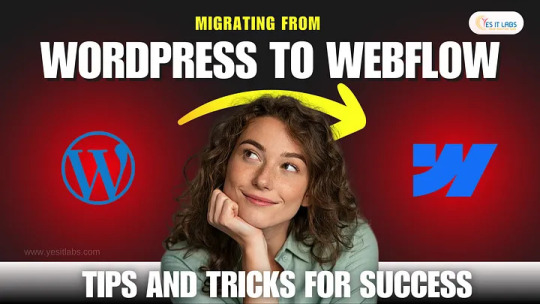
Learn the step-by-step process for migrating your site from WordPress to Webflow, focusing on crucial tasks such as content migration, design transfer, and functionality adjustments. This comprehensive guide will help you identify which elements to prioritize during the transition, including images, posts, and pages. We’ll also cover best practices for maintaining SEO throughout the migration process, ensuring that your hard-earned rankings aren’t negatively impacted.
0 notes
Text

🗳️ Make your campaign stand out.
The Politician TNC Webflow CMS Template helps political candidates and organizations build sleek, professional websites that connect with voters.
✨ Clean design 📱 Mobile-responsive ⚙️ CMS-powered & customizable
🎯 Go live in minutes: https://tncflow.com/template/politician-tnc
#PoliticalWebsite #Election2025 #WebflowTemplate #Candidate2025 #CMSWebsite #DigitalCampaign #WebDesignDaily #CampaignReady #UXDesign #WebflowExperts
#design#web development#webflow#business#web design#home & lifestyle#template#aesthetic#education#beauty#politics#american politics#political website
0 notes
Link
Do you know which is the best platform out of Webflow vs WordPress?🤔
The comparison of Webflow vs WordPress is about their scalability, features, and pros and cons. 😎✅
This will help you determine which platform is most suitable for you.👇
https://wpblazer.com/comparison/webflow-vs-wordpress/?utm_source=bookmark&utm_medium=social&utm_campaign=tof_cd_webflowvswp
2 notes
·
View notes
Photo
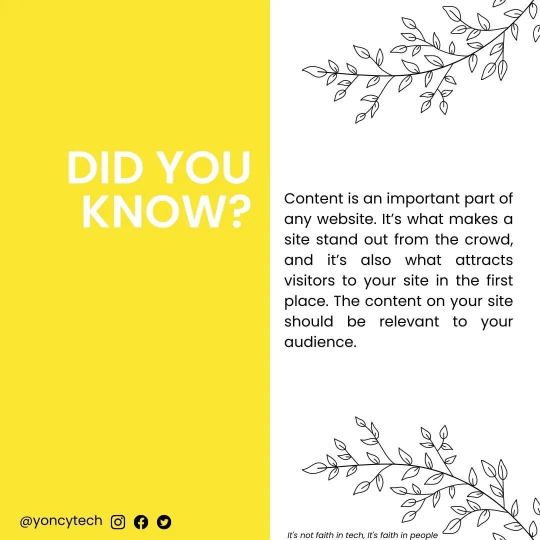
Let us build that creative website for you #creative #creditrepairwebsite #cryptocurrency #creativity #landingpage #salesfunnelexpert #contentmarketing #content #contactme #figmaplugins #webdesignagency #graphicsdesignagency #webflowexpert #uiuxdesignexpert https://www.instagram.com/p/Cj63NMvIfC0/?igshid=NGJjMDIxMWI=
#creative#creditrepairwebsite#cryptocurrency#creativity#landingpage#salesfunnelexpert#contentmarketing#content#contactme#figmaplugins#webdesignagency#graphicsdesignagency#webflowexpert#uiuxdesignexpert
0 notes
Photo

🚀Guía de introducción a Webflow para principiantes 2021💙⠀ ☑️¿Quién no ha querido diseñar su propia web sin tener que programar? Gracias a plataformas como WordPress, creadores de páginas y servicios de creación de sitios web como Wix y Weebly, esto ha sido posible por un tiempo. En este tutorial de Webflow, conocerás una posibilidad más.⠀ ⠀ Las webs hechas con las opciones anteriores pueden ser un poco repetitivas. Por lo general, puedes verlos desde lejos. Webflow es una herramienta en línea que promete acabar con eso.⠀ 👉Nuevo post en mi blog, link en mi bio.⠀ 📣 #webdesign #uiux #uxdesign #ux #designtools #uidesign #dribbble #userexperience #webdesigner #websitedesign #appdesign #interface #uidesigner #webflowexpert #webdevelopment #graphicdesigner #graphicdesign #dailywebdesign #appdesigner #uiuxdesign #userinterface #uxprocess #webdesigninspiration #websitedesigner #wix #uxdesignmastery #websitedesigning #webdeveloper #uxresearch #uxinspiration https://www.instagram.com/p/CVNAIp3AR7Z/?utm_medium=tumblr
#webdesign#uiux#uxdesign#ux#designtools#uidesign#dribbble#userexperience#webdesigner#websitedesign#appdesign#interface#uidesigner#webflowexpert#webdevelopment#graphicdesigner#graphicdesign#dailywebdesign#appdesigner#uiuxdesign#userinterface#uxprocess#webdesigninspiration#websitedesigner#wix#uxdesignmastery#websitedesigning#webdeveloper#uxresearch#uxinspiration
0 notes
Text
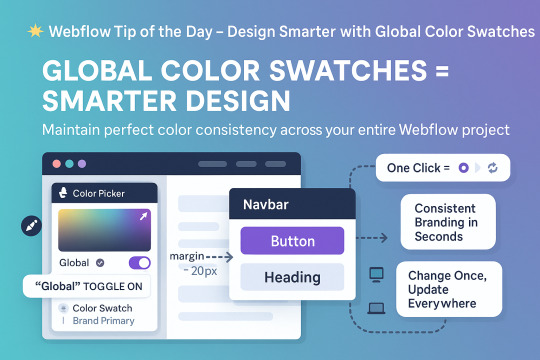
🌟 Webflow Tip of the Day – Design Smarter with Global Color Swatches
Want to save hours and maintain visual consistency across your entire project? Start using Global Color Swatches in Webflow!
🎨 What Are Global Color Swatches? They are reusable colors that update everywhere when changed — ideal for branding consistency.
🛠️ How to Use:
Select any element → Open the Color Picker.
Click the “+” next to Swatches.
Toggle on “Global” and name your swatch (e.g., Brand Primary).
Apply this swatch to all related text, backgrounds, borders, etc.
✅ Why Use Global Swatches?
One change updates site-wide (saving time!)
Keeps your brand’s color palette consistent
Easy to switch to dark/light mode themes
⚠️ Pro Tip: Organize swatches with a naming system like Primary / Secondary / Accent, or Light / Dark / Hover to stay efficient.
🚀 Bonus: Export or share your style system with teammates or future projects.
📌 Connect With Me: 🌐 Webflow Portfolio: www.webflowwork.com 🎯 Upwork: https://bit.ly/4iu6AKd 🎯 Fiverr: https://bit.ly/3EzQxNd
#freelancewebdeveloper#webflow#web design#web development#webflowdesign#webflowexperts#webflowlandingpage#website#nocode#ui ux design#webflowexpert#website development#webflowcms#upwork#fiverr gigs#fiverr#freelancing
0 notes
Text

https://bit.ly/3EzQxNd
Webflow Tip of the Day
🚀 Supercharge Your Webflow CMS with Finsweet’s CMS Library
If you're building advanced Webflow websites with dynamic content — like real estate listings, e-commerce shops, or portfolio galleries — you may hit the limits of native Webflow filtering and pagination.
That’s where Finsweet’s CMS Library comes in! It adds powerful custom filtering, real-time search, and advanced load functionality — all without writing complex code.
🔍 Why Use Finsweet CMS Library?
✅ Multi-Filter Support: Users can filter listings by multiple fields (like category, location, or price) in real-time. ✅ Load More + Infinite Scroll: Improve UX by loading more content only when needed. ✅ Live Search: Allow users to search CMS items without refreshing the page. ✅ Highly Customizable: Control the design completely using Webflow Designer.
📘 Example Use Case: Real Estate Website
Imagine you're building a real estate site using Webflow CMS. You want to let users filter by:
🏙️ City (e.g., Mumbai, Delhi, Rajkot)
🏠 Property Type (Apartment, Villa, Commercial)
💰 Price Range
You can set up a Finsweet filter system with checkboxes, dropdowns, and range sliders. No more duplicate CMS Collections or manual work — just dynamic, filtered content that updates instantly!
🧠 Pro Tips:
Use Webflow CMS’s reference/multi-reference fields to create relationships (e.g., agent, property category).
Combine this with Conditional Visibility to show or hide optional content like badges or tags.
Make sure all images have lazy loading turned on for speed.
Don’t forget to set alt text on dynamic images for better SEO.
🔗 Work With Me — Vishal Solanki
As a Webflow expert with years of experience, I can help you build fast, scalable CMS-powered websites — whether it's for real estate, portfolios, services, or startups.
✅ Remote Webflow & WordPress Developer ✅ Specialist in CMS Architecture & Custom Filters ✅ Startup & Real Estate Site Expert
📂 Explore My Work & Hire Me:
🌐 Portfolio: www.webflowwork.com 🎯 Fiverr: bit.ly/3EzQxNd 🎯 Upwork: bit.ly/4iu6AKd 🔗 LinkedIn: Vishal Solanki 📧 Email: [email protected] 📱 WhatsApp: +91 9904941937
📈 Hashtags for SEO & Reach:
#WebflowTips #FinsweetCMS #WebflowDeveloper #WebflowIndia #NoCodeTools #RealEstateWebsite #DynamicWebDesign #CMSFiltering #LiveSearch #PortfolioSite #WebflowExpert #FreelanceWebflowDeveloper #StartupWebDesign #RemoteWebflowJobs
#webflow#freelancewebdeveloper#web design#web development#webflowdesign#webflowexperts#webflowlandingpage#website#nocode#ui ux design#webflowexpert#web desgin company#uidesign#webflowcms#figmatowordpress#figmadesign#figma#figmacommunity#upwork#fiverr top rated seller#fiverr gigs#fiverr#freelance#onlinebusiness#startup#workfromhome
0 notes
Text

🌟 Webflow Tip of the Day 🌟 Use “Client-First Naming Convention” for Scalable Projects
If you're building larger or client-focused Webflow websites, start using the Client-First naming system (by Finsweet). It keeps your classes clean, organized, and easy for others to understand — especially useful when clients or teams need to maintain the site.
🔧 Example: Instead of using random class names like blue-text or block-3, use structured names like: section-hero, container-main, text-heading-large
✅ Why it matters:
Easy to scale your website structure
Cleaner style guide = easier edits later
Better handoff to clients or teams
Works great with Webflow’s style guide clones
Pro Tip: Start every project with a basic style guide using Client-First — it will save hours of cleanup later.
💼 Ready to scale your Webflow site the smart way? 🌐 Portfolio: www.webflowwork.com 🎯 Upwork: https://bit.ly/4iu6AKd 🎯 Fiverr: https://bit.ly/3EzQxNd
#webflow#WebflowTips#ClientFirst#Finsweet#workflowautomation#wordpress#lowcode#nocode#WebflowExpert#freelance web designer
0 notes
Text
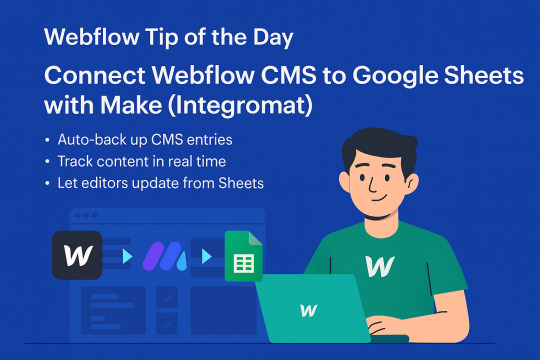
Webflow Tip of the Day
Connect Webflow CMS to Google Sheets with Make (Integromat)
Want to automate your content workflow? Use Make (formerly Integromat) to connect Webflow CMS to Google Sheets.
This allows you to:
Auto-backup CMS entries to a spreadsheet
Track blog posts, products, or team updates in real time
Enable content editors to update content from Google Sheets
How to Do It:
Create a scenario in Make.com
Add Webflow and Google Sheets as modules
Authenticate your Webflow API and select your CMS Collection
Choose actions like “Watch Records” in Google Sheets and “Create Item” in Webflow
Schedule it or run on form submission
Bonus Use Case:
Reverse the flow, update a CMS item when a Google Sheet row is edited.
No-code automation saves hours of manual entry and empowers your non-technical clients, too!
📌 Connect With Me:
🌐 Portfolio: https://webflowwork.com/
🎯 Upwork: https://bit.ly/4iu6AKd
🎯 Fiverr: https://bit.ly/3EzQxNd
#WebflowTips #NoCode #WebflowCMS #Automation #Make #Integromat #GoogleSheets #WebflowDeveloper #ClientWork #Productivity
#webflow#freelancewebdeveloper#web design#web development#webflowdesign#webflowlandingpage#webflowexperts#website#nocode#ui ux design
0 notes
Text
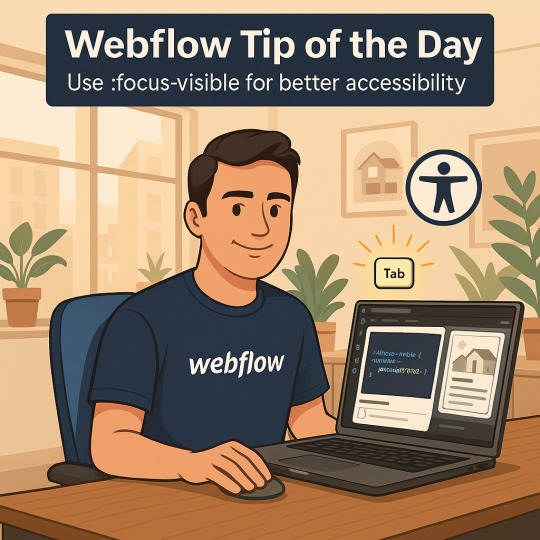
Webflow Tip of the Day Use :focus-visible for Better Accessibility When styling interactive elements like buttons or links, avoid removing the outline completely. Instead, use the :focus-visible pseudo-class to only show outlines when it's keyboard-focused, not mouse clicks. Why this matters: Improves keyboard navigation without affecting mouse users. Keeps your site WCAG-compliant and accessible for users relying on keyboard/tab navigation. How to apply: button:focus-visible { outline: 2px solid hashtag hashtag#0070f3; outline-offset: 4px; } You can add this as custom code in Webflow or style it via custom attributes with minimal JS if needed. Bonus: Combine it with skip links or anchor links for full keyboard-friendly navigation. Result: Better experience for visually impaired users No annoying outlines on mouse clicks Clean, accessible UX across devices I’m ready to bring your vision to life! 🌐 Webflow Portfolio: www.webflowwork.com 🎯 Upwork: bit.ly/4iu6AKd 🎯 Fiverr: bit.ly/3EzQxNd #WebflowExpert #FiverrGig #FigmaToWebflow #WebflowDeveloper #WebDesign #WordPressDeveloper #APIIntegration #FreelanceDeveloper #WebflowWebsite #ResponsiveDesign #SEOFriendly #WebsiteDesigner #FiverrPro #HireFreelancer #FreelanceWebDeveloper
#webflow#freelancewebdeveloper#web design#web development#webflowdesign#webflowexperts#webflowlandingpage#website#nocode#ui ux design
0 notes
Text
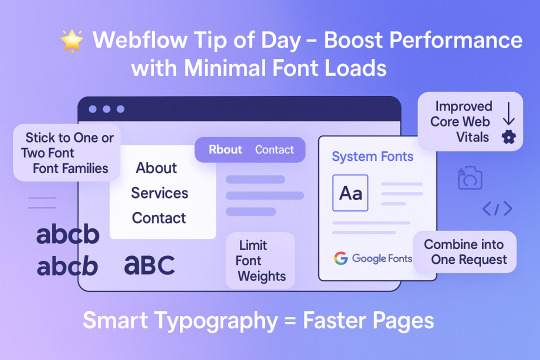
Webflow Tip of the Day
Boost Performance with Minimal Font Loads
Did you know that loading multiple font families and weights can slow down your site?
Smart Typography = Faster Pages
Here’s how to optimize your typography without compromising design:
1. Stick to One or Two Font Families
Too many fonts = heavier load. Choose a strong primary font and, if needed, one secondary.
2. Limit Font Weights
Instead of loading 100, 300, 400, 500, 600, 700 – stick to what you actually use. For most websites, 400 (regular) and 700 (bold) are enough.
3. Use System Fonts Where Appropriate
System fonts like Arial, Helvetica, or Roboto load instantly – no extra fetch needed.
4. Combine Google Fonts into One Request
When using Google Fonts, bundle them smartly using Webflow’s font settings or manual embed.
Why It Matters:
Faster load times
Improved Core Web Vitals
Better mobile performance
SEO gains with cleaner code




#webflow#freelancewebdeveloper#web design#web development#webflowdesign#webflowlandingpage#webflowexperts#website#nocode#ui ux design
0 notes
Text
Webflow Tip of the Day Use Auto Height on Sliders for Dynamic Content
When using Webflow Sliders for blog previews, testimonials, or case studies, you might face layout shifts or empty space issues if slides have different content heights.
Here’s how to solve it smartly:
Problem: Slides with different content lengths cause awkward gaps or clipped content.
Solution: Use Auto Height for Slider Wrappers to make your sliders adjust smoothly!
How to Apply:
1. Select the `Slider` element in Webflow. 2. Make sure the `Slide` wrapper uses `Auto` height (not fixed or min-height). 3. Set each `Slide` content to `Fit Content` using proper padding & margins. 4. Add smooth transitions (optional) for elegant height changes.
Why This Works:
* Prevents layout jumping when switching between slides * Makes sliders responsive to dynamic CMS content * Improves user experience on all devices * Reduces empty space in designs
Pro Tip: If you're using CMS content in your sliders, always test on mobile and tablet views, content height can vary dramatically!
Boost your Webflow game every day!
Portfolio:https://lnkd.in/dt5pF9MW 🎯 Upwork: https://bit.ly/4iu6AKd 🎯 Fiverr: https://bit.ly/3EzQxNd

#webflowdesign#webflowexperts#webflow#freelancewebdeveloper#nocode#website#webflowlandingpage#web development#ui ux design#web design#fiverr seller#fiverr gigs#fiverr tutorial#fiverr top rated seller#upwork#freelance#fiverr review#commission#freelancing
0 notes
Text
webflow tip of the year
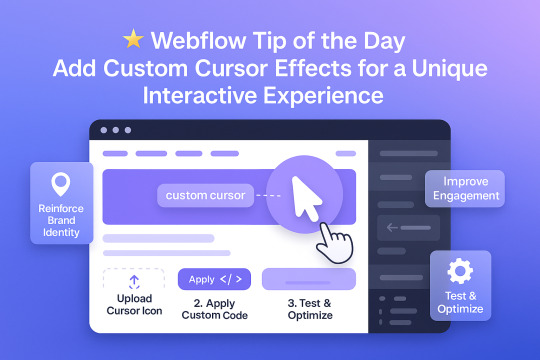
Webflow Tip of the Day Add Custom Cursor Effects for a Unique Interactive Experience
Want to make your site stand out and feel more interactive without heavy JavaScript?
🎯 Use Custom Cursors to Enhance UX & Visual Identity
Why Use Custom Cursors? Custom cursors can guide user interaction and reinforce your brand personality. Subtle changes (like hover animations or icon-based cursors) elevate the experience.
How to Implement in Webflow:
1. Upload a Cursor Icon Go to your assets → Upload a `.png` or `.svg` icon for your custom cursor.
2. Apply It via Custom Code Use this code in Page Settings or Embed:
css body { cursor: url('your-cursor-url.png'), auto; }
3. Change Cursor on Hover (Optional) Target buttons or links with different cursors using:
css a:hover { cursor: url('hover-icon.png'), pointer; }
Pro Tips:
* Keep file size small for performance * Test across browsers * Use contrasting icons so they remain visible on all backgrounds
Result:
* Better user interaction * Unique, memorable brand experience * Improved engagement without extra plugins
Portfolio:-https://lnkd.in/dt5pF9MW 🎯 Upwork:- https://bit.ly/4iu6AKd 🎯 Fiverr:- https://bit.ly/3EzQxNd
#WebflowTips #WebflowDesign #WebflowDeveloper #UXDesign #CustomCursor #WebflowMagic #NoCode #WebDesign #WebflowExperts #CreativeUX
#webflow#freelancewebdeveloper#webflowdesign#webflowlandingpage#webflowexperts#web development#website#nocode#web design#ui ux design
0 notes
Text
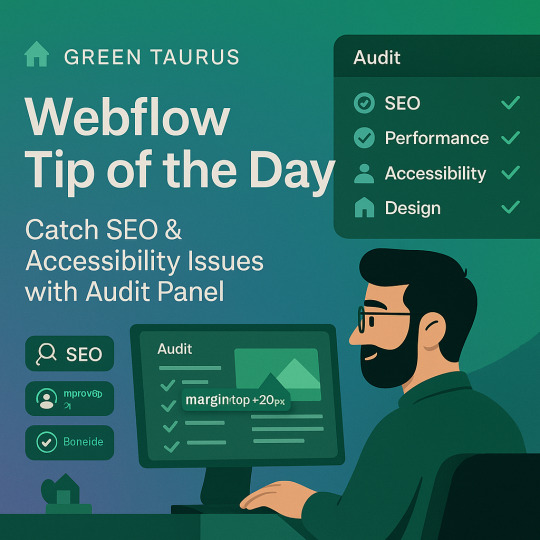
🌟 Webflow Tip of the Day – Use Webflow’s Audit Panel to Catch SEO & Accessibility Issues
Before you hit publish, make sure your site is polished not just visually ��� but also technically! Webflow’s Audit Panel is an underrated tool that helps you catch issues that might hurt SEO, accessibility, and performance.
🔍 What is the Audit Panel? It’s a built-in feature in Webflow Designer that flags:
Missing alt text for images
Unlinked pages
Heading structure issues (like skipping H2 to H4)
Empty link blocks
Pages missing meta titles or descriptions
✅ How to Use It:
Go to Designer → Click the Audit icon (⚠️) in the lower-left corner
Select a page and run the audit
Webflow will list issues and link directly to the problematic elements
Fix them right away inside the Designer
💡 Why This Matters:
🚀 Boosts SEO and crawlability
♿ Improves accessibility for all users
🔧 Catches issues before clients or users do
✅ Helps maintain professional, production-ready builds
⚡ Pro Tip: Make a habit of auditing every major page before publishing — especially the homepage and key landing pages.
🔗 My Portfolio & Services: 🌐 Portfolio: www.webflowwork.com 🎯 Upwork: bit.ly/4iu6AKd 🎯 Fiverr: bit.ly/3EzQxNd
#webflow#freelancewebdeveloper#web design#web development#webflowdesign#webflowexperts#webflowlandingpage#website#nocode#ui ux design#fiverr gigs#fiverr#fiverr top rated seller#fiverr seller#fiverr review#fiverr tutorial#upwork#freelance#freelancing
0 notes