#WordPress Automatic Plugin
Explore tagged Tumblr posts
Photo

New Post has been published on https://themesnulled.us/wordpress-automatic-plugin-v3-60-1/
Wordpress Automatic Plugin v3.60.1
0 notes
Text
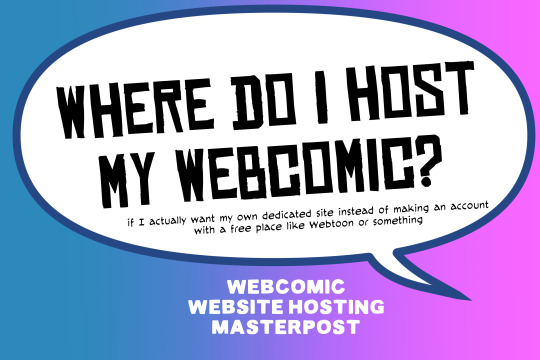
There are many web hosting companies to choose from if you're taking the plunge into making your own website with a comic content management system (CMS) like ComicControl or Grawlix, a Wordpress comic theme like Toocheke or ComicPress, or a HTML template to cut/paste code like Rarebit. While these solutions are generally free, finding a home for them is... generally not. It can be hard to choose what's best for your webcomic AND your budget!
We took a look at a few of the top hosting services used by webcomics creators using webcomic CMSes, and we put out a poll to ask your feedback about your hosts!
This post may be updated as time goes on as new services enter the hosting arena, or other important updates come to light.
Questions:
💻 I can get a free account with Wix/Squarespace/Carrd, could I just use those for my comic? - Web hosts like this may have gallery functions that could be adapted to display a series of pages, but they are very basic and not intended for webcomics.
📚 Wait, I host on Webtoon, Tapas, Comic Fury, or some other comic website, why are they not here? - Those are comic platforms! We'll get into those in a future post!
🕵️♀️Why does it say "shared hosting"? Who am I sharing with? - "Shared hosting" refers to sharing the server space with other customers. They will not have access to your files or anything, so it is perfectly fine to use for most comic CMSes. You may experience slowing if there is too much activity on a server, so if you're planning to host large files or more than 10 comics, you may want to upgrade to a more robust plan in the future.
Web Host List
Neocities

Basic plan pricing: Free or $5/month. Free plan has more restrictions (1 GB space, no custom domain, and slower bandwidth, among other things)
Notes: Neocities does not have database support for paid or free accounts, and most comic CMS solutions require this (ComicCtrl, Grawlix, Wordpress). You will need to work with HTML/CSS files directly to make a website and post each page.
Hostinger

Basic plan pricing: $11.99/month or $7.99/month with four year commitment (monthly, 1, 2, and 4 year plans available).
Notes: Free domain for the 1st year. Free SSL Certifications. Weekly backups.
KnownHost

Basic plan pricing: $8.95/month or $7.99/month with four year commitment (monthly, 1, 2, and 4 year plans available).
Notes: Free DDOS protection. Free SSL Certifications.
InMotion Hosting

Basic plan pricing: $12.99/month or $9.99/month with three year commitment (monthly, 1, and 3 year plans available).
Notes: Free SSL Certifications, free domain names for 1 and 3 year plans. 24/7 live customer service and 90-day money-back guarantee. Inmotion also advertises eco-friendly policies: We are the first-ever Green Data Center in Los Angeles. We cut cooling costs by nearly 70 percent and reduce our carbon output by more than 2,000 tons per year.
Reviews:
👍“I can't remember it ever going down.”
👍“InMotion has a pretty extensive library full of various guides on setting up and managing websites, servers, domains, etc. Customer service is also fairly quick on responding to inquiries.” 👎“I wish it was a bit faster with loading pages.”
Ionos Hosting

Basic plan pricing: $8/month or $6/month with three year commitment (monthly, 1, 2 and 3 year plans available).
Notes: Free domain for the first year, free SSL Certification, Daily backup and recovery is included. Site Scan and Repair is free for the first 30 days and then is $6/month.
Reviews:
👍“Very fast and simple” 👎“Customer service is mediocre and I can't upload large files”
Bluehost

Basic plan pricing: $15.99/month or $4.95/month with three year commitment (monthly, 1, 3 year plans available).
Notes: Free domain and SSL certificates (for first year only). 24/7 Customer Service. Built to handle higher traffic websites. Although they specialize in Wordpress websites and provide updates automatically, that's almost a bad thing for webcomic plugins because they will often break your site. Their cloud hosting services are currently in early access with not much additional information available.
Reviews:
👎"The fees keep going up. Like I could drop $100 to cover a whole year, but now I'm paying nearly $100 for just three months. It's really upsetting."
👎"I have previously used Bluehost’s Wordpress hosting service and have had negative experiences with the service, so please consider with a grain of salt. I can confirm at least that their 24/7 customer service was great, although needed FAR too often."
Dreamhost

Basic plan pricing: $7.99/month or $5.99/month with three year commitment (monthly, 1, 3 year plans available).
Notes: Free SSL Certificates, 24/7 support with all plans, 97-day moneyback guarantee. Not recommended for ComicCtrl CMS
Reviews:
👍“They've automatically patched 2 security holes I created/allowed by mistake.” 👍“Prices are very reasonable” 👎 “back end kind of annoying to use” 👎 “wordpress has some issues” 👎 “it's not as customizable as some might want“
GoDaddy

Basic plan pricing: $11.99/month or $9.99/month with three year commitment (monthly, 1, 2, and 3 year plans available).
Notes: Free 24/7 Customer service with all plans, Free SSL Certificates for 1 year, free domain and site migration.
Reviews:
👍Reasonable intro prices for their Economy hosting, which has 25GB of storage 👍Migrated email hosting service from cPanel to Microsoft Office, which has greater support but may not be useful for most webcomic creators. 👎 Many site issues and then being upsold during customer service attempts. 👎 Server quality found lacking in reviews 👎 Marketing scandals in the past with a reputation for making ads in poor taste. Have been attempting to clean up that image in recent years. 👎 “GoDaddy is the McDonald's of web hosting. Maybe the Wal-Mart of hosting would be better. If your website was an object you would need a shelf to put it on. You go to Wal-Mart and buy a shelf. It's not great. It's not fancy. It can only hold that one thing. And if we're being honest - if the shelf broke and your website died it wouldn't be the end of the world.The issue comes when you don't realize GoDaddy is the Wal-Mart of hosting. You go and try to do things you could do with a quality shelf. Like, move it. Or add more things to it.” MyWorkAccountThisIs on Reddit*
Things to consider for any host:
💸 Introductory/promotional pricing - Many hosting companies offer free or inexpensive deals to get you in the door, and then raise the cost for these features after the first year or when you renew. The prices in this post are the base prices that you can expect to pay after the promotional prices end, but may get outdated, so you are encouraged to do your own research as well.
💻 Wordpress hosting - Many of the companies below will have a separate offering for Wordpress-optimized hosting that will keep you updated with the latest Wordpress releases. This is usually not necessary for webcomic creators, and can be the source of many site-breaking headaches when comic plugins have not caught up to the latest Wordpress releases.
Any basic hosting plan on this list will be fine with Wordpress, but expect to stop or revert Wordpress versions if you go with this as your CMS.
🤝 You don't have to go it alone - While free hosts may be more limited, paid hosting on a web server will generally allow you to create different subdomains, or attach additional purchased domains to any folders you make. If you have other comic-making friends you know and trust, you can share your server space and split the cost!
Want to share your experience?
Feel free to contribute your hosting pros, cons, and quirks on our survey! We will be updating our list periodically with your feedback!
156 notes
·
View notes
Text
"Researchers have classified the flaw, tracked as CVE-2024-27956, as a SQL injection, a class of vulnerability that stems from a failure by a web application to query backend databases properly."
Its 2024 and people still arent sanitizing input
20 notes
·
View notes
Text
Why Irish Businesses Should Always Maintain Their Websites
Since so much is pulled up online, your website may be the first interaction a customer has with you. Having a good-looking website can separate businesses in Limerick, Galway and even Dublin from rivals, allowing them to attract new customers.
We have assisted many Irish businesses and what we notice most is that keeping your website up to date helps maintain your online reputation and promotes growth in the future.
In the following sections, we will focus on why maintaining your website is important for your business.
1. First Impressions Matter
You would make sure the area near your store was tidy, fresh and not damaged. What is the point of doing it again in the cyber world?
Most of the time, a potential customer’s first contact with you happens when they visit your site. If the site takes a long time to open, links do not work, the information is old or the appearance is outdated, it gives a feeling that nobody cares. This scares off visitors and weakens your reputation.
If you regularly look after your website, it will continue to be fresh and serve its purpose, making people trust it and enjoy it.
2. Security Should Always Be Considered from the Beginning
More organizations are under cyber attacks and even small businesses are being targeted. Almost all the time, WordPress, Joomla, Magento and other content management systems make security updates to guard against new risks.
If you do not maintaining of your site:
Your customer details could be taken by fraudsters.
A search engine may blacklist your website.
Our maintenance services at Flo Web Design include regular security audits, updates for plugins and malware scans to give you a worry-free website and protect your visitors.
3. SEO depends on regular website maintenance
Google and other search engines prefer websites that get updated and maintained frequently. If a site is slow, features old information or isn’t accessible on mobile, it will be given a lower ranking by search engines.
Keeping your website updated makes it better:
How fast web pages are loading
Mobile responsiveness
Metadata and organized data
Dealing with broken links
Content freshness
As a result, your website becomes more visible to search engines, it gains higher positions and gets more traffic.
4. Improve the way users interact with the application
Website users today want sites that are easy to use and quick to respond. Anything that makes the site slow such as images that don’t load or ancient navigation, will lead them to leave.
Maintaining the website often helps keep:
All the links and pages are accessible.
Pictures and videos are displayed without any errors.
Checkout, buttons and forms work efficiently.
Updates are made to give the program a new look.
A seamless experience for users will make them more likely to stay and possibly become paying customers.
5. Making Sure Your Content is Up-to-Date
Information about companies can vary—such as their prices, services, working hours, contact details, special deals, employees and similar elements. If the changes aren’t reflected on your website, it confuses your customers and decreases trust.
If your site is updated, you demonstrate that your business is lively and interested in its customers.
Our team at Flo Web Design ensures that Irish companies update their content, update their blogs and remove any old materials from their website.
6. This involves backing up and recovering your data
Website crashes can happen for reasons such as plugin conflicts, issues with the server, hacking or making a mistake while deleting something important. If you don’t back up your files often, you could lose everything you have worked on for a long time.
With our maintenance package, your site is backed up automatically, making it easy and quick to restore it and continue your business.
7. The standards of both Compliance and Performance
All Irish businesses should follow the rules set out by GDPR. Failing to keep your contact forms and cookie policies current could result in serious fines and legal issues.
Maintenance done regularly will help your website:
Follows the necessary regulations for data protection.
The website is fast to load on every type of device.
Still works properly after OS and browser updates.
It’s more important to establish trust and eliminate risks than just fulfilling the requirements.
8. Making Your Website Resistant to Future Changes
Technology keeps advancing all the time. Plugins become old, browsers are updated and people’s needs change.
When you maintain your website regularly, it grows with your business. If you add new features, boost e-commerce or update the design, frequent upgrades help you not have to begin again.
How a Retailer in Ireland Benefited from Website Maintenance
A shop in Cork contacted us for help because their site was down for two days. Since the developers failed to update the site’s plugins or security measures for more than a year, the site was breached.
We recovered the site from our backup, removed the malware, updated the plugins and applied the best security measures. By opting for a monthly service package, they haven’t experienced any downtime and now get 35% more online inquiries due to faster performance.
Take action before a problem arises. Keeping your computer well-maintained is like having insurance.
So, What Services Are Part of Website Maintenance with Flo Web Design?
Our services include packages that are customized for businesses in Ireland.
Keeping an eye on security
Ensuring a fast website
Links on your website are checked for breaks
Backup & recovery
Updates on GDPR compliance
Updates to the content (upon request)
We’ll take care of your website’s back end, helping it run as efficiently as you run your business.
Conclusion
Just as you maintain a car regularly, you should keep your website up to date. This rule also applies to the internet. A secure, effective and successful website depends on regular upkeep.
Your website’s updates, security and page issues are all taken care of by Flo Web Design. We handle all the necessary jobs, allowing you to focus on your business.
Want to Maintain Your Site in the Best Way Possible?
We will make sure your website is kept safe, fast and performing at its peak each and every month.
2 notes
·
View notes
Text
Top WordPress Plugins to Supercharge Your Website in 2024

Building and maintaining a WordPress site is both exciting and challenging. While the platform provides a robust foundation, the true power of WordPress lies in its plugins. From enhancing site functionality to improving user experience, WordPress plugins are indispensable tools for developers, businesses, and bloggers alike. In this blog, we’ll explore the best WordPress plugins that can transform your website into a highly functional, user-friendly, and SEO-optimized powerhouse.
What Are WordPress Plugins?
WordPress plugins are software add-ons designed to extend the functionality of your WordPress site. Whether you need to improve site speed, enhance SEO, secure your website, or add unique design features, there’s likely a plugin for that. Plugins allow both beginners and advanced users to customize their sites without coding expertise.
With over 60,000 plugins available on the WordPress Plugin Directory alone, the options can feel overwhelming. Choosing the right plugins for your website’s goals is critical for success. Below, we’ve rounded up some of the most essential WordPress plugins to consider.
Must-Have WordPress Plugins for Every Website
1. Yoast SEO
SEO is crucial for driving organic traffic to your site, and Yoast SEO is one of the best tools for optimizing your content. This plugin provides on-page optimization tips, readability analysis, and technical SEO tools to help your site rank higher on search engines.
2. Elementor
Looking to build a visually stunning website without hiring a designer? Elementor is a drag-and-drop page builder that makes designing websites easy. Its intuitive interface and vast array of widgets allow you to create professional-looking pages in minutes.
3. WPForms
For websites that rely on user interaction, a contact form is a must-have feature. WPForms allows you to create customizable, mobile-responsive forms effortlessly. Whether it’s contact forms, surveys, or payment forms, this plugin has you covered.
4. WooCommerce
If you’re running an online store, WooCommerce is the go-to plugin. It transforms your WordPress site into a fully functional e-commerce platform, complete with features for product listings, payment gateways, and inventory management.
5. Akismet Anti-Spam
Spam comments can clutter your website and ruin user experience. Akismet Anti-Spam automatically filters out spam comments, keeping your site clean and professional.
6. Jetpack
Created by Automattic, the team behind WordPress, Jetpack is a multipurpose plugin offering features like performance optimization, security, site analytics, and social media integration.
7. Rank Math
Another excellent SEO plugin, Rank Math provides advanced features like schema integration, keyword tracking, and detailed analytics. It’s an excellent alternative to Yoast SEO for more advanced users.
8. UpdraftPlus
Backup and restoration are critical for any website. UpdraftPlus allows you to schedule automatic backups and store them securely on cloud services like Google Drive or Dropbox.
9. Smush
Site speed plays a major role in user experience and search engine rankings. Smush compresses images without compromising quality, helping your site load faster.
10. MonsterInsights
Understanding how visitors interact with your site is essential. MonsterInsights integrates Google Analytics directly into your WordPress dashboard, offering real-time insights into traffic, user behavior, and more.
11. W3 Total Cache
Slow-loading websites lose visitors and revenue. W3 Total Cache improves website performance by caching static files and optimizing server resources.
12. Sucuri Security
Cybersecurity is non-negotiable in today’s digital landscape. Sucuri Security offers malware scanning, firewall protection, and blacklist monitoring to keep your site secure.
13. Social Snap
Boost social media engagement with Social Snap, a powerful social sharing plugin. It offers customizable sharing buttons and in-depth analytics to track your social media performance.
14. Litespeed Cache
For websites hosted on LiteSpeed servers, LiteSpeed Cache is a high-performance optimization plugin that enhances speed and reduces server load.
15. TablePress
If your site needs to display complex data, TablePress is a lifesaver. It lets you create and manage tables without requiring any coding knowledge.
Why Use WordPress Plugins?
Enhanced Functionality: WordPress plugins extend the capabilities of your site, making it easier to achieve your goals.
Ease of Use: Many plugins are beginner-friendly and require no technical expertise.
Scalability: Whether you’re running a blog, an e-commerce store, or a portfolio, plugins grow with your needs.
Cost-Effective: Most plugins offer free versions with premium features, making them accessible for all budgets.
Tips for Choosing the Right WordPress Plugins
Identify Your Needs: Start by determining what features your site requires.
Check Reviews and Ratings: Plugins with high ratings and positive reviews are generally more reliable.
Update Frequency: Look for plugins that are updated regularly to ensure compatibility with the latest WordPress version.
Avoid Overloading: Too many plugins can slow down your site. Stick to essential ones.
Final Thoughts
WordPress plugins are the backbone of a successful website. By selecting the right ones, you can enhance your site’s functionality, user experience, and performance. Whether you’re aiming to boost your SEO, secure your site, or create stunning designs, there’s a plugin tailored for your needs.
Experiment with the plugins mentioned above and watch your WordPress site thrive. Remember to regularly review your plugin list and update them to ensure optimal performance.
4 notes
·
View notes
Note
Hey FW! Just wondering what you used to make your wobblydev website?
hello fellow worker! i used to write my sites by hand in a text editor but i began using wordpress a few years ago. i host the sites myself, so automatic doesn't see any of my money.
maybe one day i'll learn drupal and move away from wp entirely, but i admit i like the rich plugin community it's got.
fuck matt mulenweg.
9 notes
·
View notes
Text
How to Enable Auto-Sync Photos from Dropbox to WordPress?
Managing media files and keeping them organized on your WordPress website can be a daunting task. Dropbox users can now simplify this process with the powerful File Manager for Dropbox (Integrate Dropbox plugin), which allows seamless auto-synchronization of your Dropbox folders with your WordPress site. Whether you're uploading photos, videos, or documents, this plugin ensures your content is always up-to-date and easily accessible. Here’s how you can get started:
What is Integrate Dropbox?
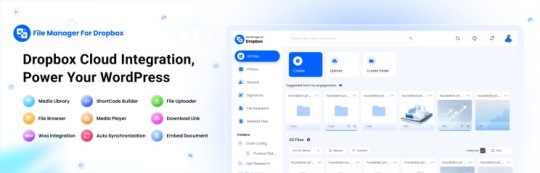
File Manager for Dropbox (Integrate Dropbox) is a WordPress plugin designed to sync your Dropbox content directly to your WordPress pages, posts, or media library. This plugin makes it easy to:
Upload images, videos, or files from Dropbox to your WordPress site.
Auto-sync shared folders for real-time updates.
Showcase Dropbox content on your website without the hassle of manual uploads.
By automating the synchronization process, Integrate Dropbox saves time and improves efficiency for bloggers, photographers, businesses, and anyone managing a WordPress site.
Who Benefits from the Integrate Dropbox Plugin?
Photographers: Automatically sync and display photo albums on your portfolio site.
Content Creators: Keep your website updated with the latest files, presentations, or videos.
Businesses: Share brochures, product catalogs, and documents seamlessly with your clients.
Using the Integrate Dropbox Plugin, you can seamlessly upload photos to your website in real time by creating a Dropbox folder and embedding it on your site using a shortcode. This functionality is perfect for events like photo booths at Christmas or New Year’s parties, where you want the latest uploads to be visible instantly.
How to Auto-Sync Photos from Dropbox to WordPress
youtube
Step 1: Install and Activate the Integrate Dropbox Plugin
Download and install the Integrate Dropbox Plugin from the WordPress Plugin Directory.
Activate the plugin from the Plugins section of your WordPress Dashboard.
youtube
Step 2: Connect Your Dropbox Account
Go to Settings > Integrate Dropbox in your WordPress admin panel.
Click Connect Dropbox Account.
Authorize the connection by logging in to Dropbox and allowing the app access.
Step 3: Create a Dropbox Folder for Uploads
Log in to your Dropbox account.
Create a new folder named, for example, Event Photos.
Share the folder with your event team or photographers, allowing them to upload photos in real time.
Step 4: Sync the Dropbox Folder with Your Website
In your WordPress dashboard, navigate to the Integrate Dropbox section.
Click Shortcode Builder and select Gallery or Slider Carousel module.
Choose the Dropbox folder (Event Photos) you created earlier.
Customize display settings like layout, style, and auto-refresh interval.
Copy the generated shortcode.
Why Use the File Manager for Dropbox Plugin?
Here are a few reasons why Dropbox users find this plugin invaluable
Effortless Media Management: Say goodbye to manually downloading files from Dropbox and re-uploading them to WordPress. With auto-sync, your Dropbox content is always mirrored on your site.
Real-Time Updates: Any changes made in your Dropbox folder are automatically reflected on your WordPress site. This feature is particularly useful for shared folders, ensuring collaboration is seamless.
Streamlined Image and Photo Uploads: Photographers and content creators can easily showcase their work by syncing their image folders directly to WordPress. No need for duplicate uploads or tedious file management.
Embed Dropbox Content: Display Dropbox files in a visually appealing format on your WordPress posts and pages, perfect for portfolios, galleries, or downloadable resources.
Customizable Settings: Configure folder synchronization, access permissions, and display preferences to meet your specific needs.
Wrapping Up
File Manager for Dropbox plugin simplifies your workflow and eliminates the hassle of manual uploads, making it the perfect solution for Dropbox users who rely on WordPress. To learn more about this plugin and its features, visit the plugin directory or explore the settings after installation.
Start syncing your Dropbox folders today and elevate your WordPress site to the next level!
5 notes
·
View notes
Text

THIS WEEK ONLY, MEGA DISCOUNT 98% OFF!
Build professional, stunning websites with 12,000+ original GPL WordPress themes and plugins at an unbelievable price!
For just $3.99 per item or with a membership, enjoy:
100% virus-free, original items directly from trusted developers
Unlimited downloads and usage on multiple domains
Automatic updates straight to your dashboard
The freedom to create flawless WordPress and WooCommerce websites
Here you get:
Premium GPL themes & plugins for 98% OFF
Fully legal & secure under the GNU GPL License
7-day free trial + 30-day money-back guarantee—risk-free!
So, please be in a hurry! The offer is valid for this week only—don’t miss out! Transform your website with top-notch themes and plugins without breaking the bank!
#MegaSale#WordPressGPL#PremiumThemes#PluginsForLess#WPSuperBox#WordPressSale#GPLPlugins#WebDesign#WooCommerceThemes#WebsiteOptimization#WordPressWebsite#WordPressCommunity#WebsiteDevelopment#SecureDownloads#UnlimitedDownloads#GPLMarketplace#DigitalTools#BusinessWebsite#WebDesignTools#AffordableThemes#WordPressDeals
#wordpress plugins#wordpress#web development#web developing company#gplplugins#wordpress theme#gplthemes#wordpressplugins#wordpressthemes
2 notes
·
View notes
Text
ShopBuildr AI Review – Create Amazon Affiliate Store In 60 Seconds!
Welcome to my ShopBuildr AI Review Post, This is a genuine user-based ShopBuildr AI review where I will discuss the features, upgrades, demo, price, and bonuses, how ShopBuildr AI can benefit you, and my own personal opinion. This is brand new automated AI software that creates 100% done-for-you and ready-to-profit affiliate stores in just minutes no Amazon APIs needed, and no content creation needed.
If you want to earn more affiliate commissions, then you are going to love this new tool. It automatically finds your products to promote, creates the posts for you, inserts content for you, and even adds your affiliate link for you! Affiliate marketing remains a popular way to generate income. It allows you to promote other companies’ products and earn commissions for each sale you make. However, building and maintaining a successful affiliate store can be a daunting task, especially for beginners. This is where ShopBuilder AI steps in. Claiming to be an all-in-one solution, ShopBuildr AI promises to automate the entire process of creating and managing an affiliate store.

ShopBuildr AI Review: What Is ShopBuildr AI?
ShopBuildr AI is a cloud-based software designed to simplify the process of building and managing affiliate websites. It utilizes artificial intelligence (AI) to automate several key tasks, including product selection, content creation, store design, and even content spinning (rewriting) for legal compliance.
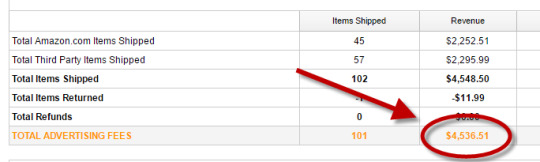
ShopBuildr AI integrates with various platforms like Amazon and allows you to import product listings directly. It boasts features that streamline content creation, helping you generate product descriptions and reviews with minimal effort. Additionally, ShopBuildr AI offers built-in social media integration to promote your store and generate traffic.
ShopBuildr AI Review: Overview

Creator: Kurt Chrisler
Product: ShopBuildr AI
Date Of Launch: 2024-May-20
Time Of Launch: 10:00 EDT
Front-End Price: $17 (One-time payment)
Official Website: Click Here To Access
Product Type: Software (Online)
Support: Effective Response
Discount: Get The Best Discount Right Here!
Recommended: Highly Recommended
Bonuses: Huge Bonuses
Rating: 9.3/10
Skill Level Required: All Levels
Refund: YES, 30 Days Money-Back Guarantee
<<>> Click Here & Get Access Now ShopBuildr AI Discount Price Here <<>>
ShopBuildr AI Review: Features
Create Your First Affiliate Store In Just Minutes!
100+ DFY Affiliate Products
Offer Unlimited Products For More Commissions
Integrated with ChatGPT
Newbie Friendly, No Experience Required
No Amazon API is Needed!
Automated Free updates
Unlimited support
ShopBuildr AI Review: How Does It Work?
Creating Your Affiliate Store Has Never Been This Easy!
STEP #1: Install the Software
Simply upload the Shopbuildr AI WordPress Plugin to your WordPress site.
STEP #2: Upload Your Products
Simply upload the 100+ DFY Products we provide to get started fast!
STEP #3: Let ShopBuildr AI Take Over
Click “Post” and ShopBuildr AI will build your site for you! Everything is completely done for you.
<<>> Click Here & Get Access Now ShopBuildr AI Discount Price Here <<>>
ShopBuildr AI Review: Can Do For You
Automatically Creates An Affiliate Store
Automatically Insert the Product Name
Automatically Inserts Content
Automatically Inserts Product Images
Automatically Inserts Your Affiliate Link
Automatically Inserts Custom Ads
Add Your Optin Box to Each Page
Integrated with ChatGPT

ShopBuildr AI Review: Who Should Use It?
Affiliate Marketers
Artists
Content Creators
eCom Store Owners
Blog Owners
CPA Marketers
Video Marketers
Product Creators
Personal Brands
Freelancers
And Many Others
ShopBuildr AI Review: OTO’s And Pricing
Front End Price: ShopBuildr AI ($17)
OTO1: ShopBuildr AI PRO ($37)
OTO2: ShopBuildr AI Unlimited ($47)
OTO3: Done For You Option ($67)
OTO4: iMarketers Hosting ($39/$59 per year)
<<>> Click Here & Get Access Now ShopBuildr AI Discount Price Here <<>>
ShopBuildr AI Review: My Unique Bonus Bundle
My Unique Bonus Bundle will be visible on your access page as an Affiliate Bonus Button on WarriorPlus immediately after purchase.
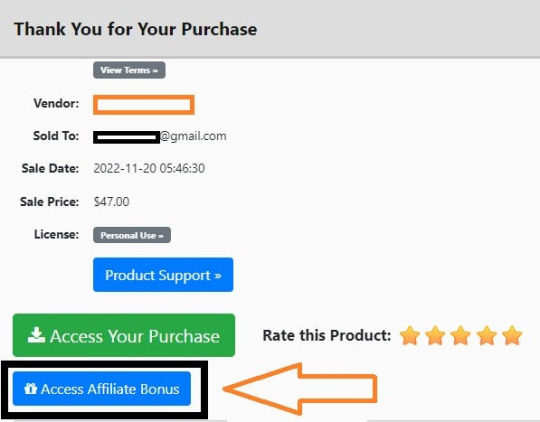
And before ending my honest ShopBuildr AI Review, I told you that I would give you my very own unique PFTSES formula for Free.
ShopBuildr AI Review: Free Bonuses
Bonus #1: Azon Affiliate Bar Plugin
With this WordPress plugin, you can display a “sticky bar” at the top of your site promoting any Amazon product you want. This plugin makes it incredibly easy to start making more commissions from the Amazon Affiliate program in just a couple of minutes!
Bonus #2: FB Affiliate Alert Box Plugin
This WordPress plugin allows you to use the familiarity of Facebook to increase your affiliate commissions on all your websites. It will create pop-up boxes that resemble those from Facebook and allow you to insert affiliate products into them.
Bonus #3: WP Traffic Domination Training
You can’t make money online without traffic! The Traffic Domination course will show you how to start generating free traffic to all your websites and how to do it the right way to avoid penalties. If you need more traffic. then you need this course!
ShopBuildr AI Review: Demo Video
Just Watch The ShopBuildr AI Demo Video Down Below To Get All The Details:
>>For More Details Click Here<<
<<>> Click Here & Get Access Now ShopBuildr AI Discount Price Here <<>>
ShopBuildr AI Review: Money Back Guarantee
30 day money back guarantee
ShopBuilder AI is backed by a 30-day warranty. If you are having trouble setting up your first affiliate site and our support staff is unable to assist you. Send us an email and we’ll refund your purchase.
That’s it!
ShopBuildr AI Review: Pros and Cons
Pros:
Saves time with automated product selection and content creation.
Beginner-friendly interface for easy website setup.
Built-in social media integration for wider reach.
Cons:
You cannot use this product without an active internet connection.
In fact, I haven’t yet discovered any other problems withShopBuildr AI.
Frequently Asked Questions (FAQ’s)
Q. How many sites can I create?
With the standard version you can create 1 site. However, after you purchase you will have the option to upgrade your account to unlimited, which will allow you to create as many sites as you want.
Q. Do I need to purchase anything else?
You will need to have your own domain name and website that is using WordPress on it
Q. Is ShopBuildr AI completely free?
ShopBuildr AI typically offers a base product at a lower price, with additional features locked behind upsells. There might also be free trials available, so check their website for current pricing details.
Q. Can ShopBuildr AI guarantee my affiliate marketing success?
ShopBuildr AI is a tool to help build your website, but success in affiliate marketing depends on various factors like ongoing content creation, audience engagement, and marketing strategies.
Q. Is the content generated by ShopBuildr AI good enough?
AI-generated content can be a starting point, but it might require editing to ensure quality and uniqueness for optimal SEO impact.
ShopBuildr AI Review: My Recommendation
ShopBuildr AI offers a compelling solution for beginners or those short on time. It streamlines website creation and content generation, but it’s important to remember it’s a tool, not a magic solution. Long-term success requires ongoing effort in content creation, audience engagement, and SEO optimization. Weigh the potential benefits against the limitations to determine if ShopBuildr AI can be a stepping stone on your affiliate marketing journey.
<<>> Click Here & Get Access Now ShopBuildr AI Discount Price Here <<>>
Check Out My Previous Reviews: IntelliVid AI Studio Review, CB Ninja Review, AI Employees Review, OverLap AI Review, AI CaptureFlow Review, FlexiSitesAI Review, WP Defense Review, HostDaddy Review.
Thank for reading my ShopBuildr AI Review till the end. Hope it will help you to make purchase decision perfectly.
Disclaimer: This ShopBuildr AI review is for informational purposes only and does not constitute professional advice. Before making a purchase decision, we recommend conducting your own research and exploring the software.
Note: Yes, this is a paid software, however the one-time fee is $17 for lifetime.
#Affiliate Marketing#Ai#AI Tools#Apps#Artificial Intelligence#Buy ShopBuildr AI#Digital Marketing#Get ShopBuildr AI#How Does ShopBuildr AI Work#How to Make Money Online#Make Money#Make Money From Home#Make Money Online#Online Earning#Purchase ShopBuildr AI#ShopBuildr AI#ShopBuildr AI App#ShopBuildr AI Benefits#ShopBuildr AI Bonus#ShopBuildr AI Bonuses#ShopBuildr AI Bundle#ShopBuildr AI By Kurt Chrisler#ShopBuildr AI Demo#ShopBuildr AI Discount#ShopBuildr AI Downsell#ShopBuildr AI FE#ShopBuildr AI Features#ShopBuildr AI Funnels#ShopBuildr AI Honest Review#ShopBuildr AI Info
3 notes
·
View notes
Text
9 AI Tools to Build Websites and Landing Pages: Revolutionizing Web Design

In the ever-evolving world of web design, staying ahead of the curve is essential to creating visually stunning and highly functional websites. With the advent of artificial intelligence (AI), designers and developers now have a powerful set of tools at their disposal to revolutionize the web design process. AI website design tools offer innovative solutions that streamline and enhance the creation of websites and landing pages.
In this article, we will explore nine AI tools that are reshaping the web design landscape, discuss their various types, and highlight the benefits of using AI tools for website building.
1. Wix ADI:
Wix ADI (Artificial Design Intelligence) is a game-changer for website building. It utilizes AI algorithms to automatically generate customized website designs based on user preferences and content inputs. With Wix ADI, even users with no design experience can create stunning websites in a matter of minutes.
2. Grid:
Grid is an AI-powered website builder that uses machine learning to analyze design principles and create visually pleasing websites. It takes user inputs, such as branding elements and content, and generates unique layouts and designs tailored to the user's needs. Grid eliminates the need for manual coding and design expertise, making it accessible to users of all skill levels.
3. Firedrop:
Firedrop is an AI chatbot-based website builder that guides users through the entire website creation process. The AI-driven chatbot asks questions, gathers information, and generates a personalized website design. It also offers real-time editing and customization options, allowing users to make changes effortlessly.
4. Bookmark:
Bookmark is an AI website builder that combines artificial intelligence with human assistance. It provides an intuitive interface where users can select a design style and content preferences. The AI algorithms then generate a website layout, which can be further customized using Bookmark's drag-and-drop editor. Users also have access to AI-driven features like automated content creation and personalized marketing recommendations.
5. Adobe Sensei:
Adobe Sensei is an AI and machine learning platform that enhances the capabilities of Adobe's creative tools, including website design software like Adobe XD. Sensei analyzes user behavior, content, and design elements to offer intelligent suggestions, automate repetitive tasks, and speed up the design process. It empowers designers to create impactful websites with greater efficiency and creativity.
6. The Grid:
The Grid is an AI-driven website builder that uses machine learning to analyze user content and generate unique, responsive website designs. It employs a card-based layout system, automatically arranging and resizing content for optimal visual appeal. The Grid's AI algorithms continuously learn from user feedback, improving the quality of designs over time.
7. Elementor:
Elementor is a popular AI-powered plugin for WordPress that simplifies the process of building landing pages. It offers a drag-and-drop interface with a wide range of pre-designed templates and widgets. Elementor's AI features include responsive editing, dynamic content integration, and intelligent design suggestions, enabling users to create professional landing pages efficiently.
8. Canva:
Although primarily known as a graphic design tool, Canva incorporates AI elements to make website design accessible to non-designers. It offers a user-friendly interface with customizable templates, stock images, and drag-and-drop functionality. Canvas AI algorithms suggest design elements and provide automatic resizing options, making it easier to create visually appealing websites and landing pages.
9. Sketch2React:
Sketch2React is an AI tool that simplifies the process of converting design files from Sketch (a popular design software) into interactive, code-based websites. It automates the conversion process, reducing the need for manual coding and accelerating the development timeline. Sketch2React's AI capabilities ensure that the resulting websites are responsive and optimized for different devices.
Benefits of Using AI Tools for Website Development:
1. Time-saving: AI tools automate repetitive and time-consuming tasks, allowing designers and developers to focus on creativity and strategic aspects of web design.
2. Cost-effective: AI tools eliminate the need for extensive coding knowledge or hiring professional designers, making website building more affordable for businesses of all sizes.
3. User-friendly: AI website builders provide intuitive interfaces, drag-and-drop functionality, and automated design suggestions, making them accessible to users with limited technical skills.
4. Personalization: AI algorithms analyze user preferences and content inputs to generate personalized website designs that align with the brand and target audience.
5. Enhanced creativity: AI tools offer design suggestions, templates, and automated content creation features that inspire creativity and enable designers to experiment with new ideas.
6. Improved user experience: AI-driven websites are optimized for responsiveness, usability, and accessibility, resulting in enhanced user experiences and increased engagement.
Conclusion:
AI tools have revolutionized the web design industry by simplifying and enhancing the process of building websites and landing pages. Whether it's generating personalized designs, automating repetitive tasks, or offering intelligent design suggestions, AI-driven solutions empower designers and non-designers alike to create visually stunning and highly functional websites. By leveraging the power of AI, businesses can save time, reduce costs, and deliver exceptional user experiences, ultimately driving success in the digital landscape. As AI technology continues to advance, we can expect even more innovative tools to emerge, further revolutionizing the field of web design. Embracing these AI tools is key to staying at the forefront of web design trends and creating websites that captivate audiences and achieve business goals.
#Hire Machine Learning Developer#Machine Learning Development in India#Looking For Machine Learning Developer#Looking For Machine Learning Dev Team#Data Analytics Company#Vision AI Solution#Vision AI Development#Vision AI Software#Vision API#Vertex AI Vision#Web Development#Web Design#AI Tool
2 notes
·
View notes
Text
Honestly, the Fediverse feels, to me, like the perfect place for the Sims Community to go to.
Mastodon is well developed and there are tons of fun servers to sign up for. It provides a Twitter-like experience for those who like the whole micro-blogging thing. 500 characters per toot! Four pictures! Polls! Content Warnings/Read More links! Chronological timelines! NO ADS or data scraping! :O
Maybe someday folks will make a bunch of Sims-focused servers for people to be on? I'd sign up for one! (I'm aware there used to be a Mastodon instance called Simstodon, but it collapsed years ago due to a tidal wave of sims pornography and I think some in-fighting, so maybe we could do better a second time around? Multiple small communities > than one large one, anyway!)
Pixelfed is perfect for simmers who like Instagram-style picture-focused posting and image galleries.
Peertube is great for simtubers, and OwnCast for folks who stream.
Want to do something larger-scale? There's Friendica, Hubzilla, or Calckey. There's Lemmy and Kbin for those who like Reddit-style apps. There are also ActivityPub plugins for WordPress, so you can send your WordPress posts automatically to your Fediverse followers! And at least with Mastodon, every account defaults with built-in RSS feeds, so you can follow folks that way if you prefer, too!
And the awesome thing about the Fediverse is no matter where you land, whether it's a Mastodon instance, or an Akkoma instance, or a Friendica account, or even a Bookwyrm (Goodreads) account, etc. etc., you can still follow anyone on any other app. Is there a simstuber you want to follow, but you're on Mastodon and they're on Peertube? No problem, you can follow each other! You like Pixelfed better than Akkoma? Folks can still follow you there, and you can follow them!
No more closed gardens, no more having to smush yourself into boxes to try and fit into a social media that demands your money, data, content, and mental health.
Anyway… I'll stop ranting. But maybe I'll start posting more Sims stuff on Fedi. I'll use the hashtag "#SimmerFed" if I do, hopefully more people will join me!
I'm here if you want to follow me, btw: https://comicscamp.club/@Rheall/
#social media#Fediverse#Mastodon#Tumblr won't be our weird haven forever#It's time we take control of our communities and create them ourselves.#I'd do it but I'm already admining one instance and my health won't let me do more work than that already entails :(#<3#Text Post#Rheall Rambles#Btw I've been on the Fediverse since 2017#I used to be admin of Mastodon.ART#I'd be happy to try and answer any questions you might have!#I suffer from chronic fatigue though so forgive me if I take a while to reply <3
15 notes
·
View notes
Text
WordPress Hosting Guide
WordPress has changed the way we make and manage websites by providing an easy-to-use platform for bloggers, businesses, and everyone in between. But even the most experienced web users may find it hard to navigate WordPress hosting. It's easy to find a hosting service that fits your needs, whether you want shared hosting or a private server. In this comprehensive guide, we will delve into the complexities of WordPress hosting, empowering you to make informed decisions regarding your website's online visibility.

What does WordPress hosting mean?
WordPress hosting is a type of web hosting designed for WordPress sites. It works best with WordPress blogs.
Various hosting companies provide diverse WordPress hosting packages. These typically include convenient features such as automatic updates, custom WordPress themes, and one-click installation of WordPress, relieving you of the need to handle these tasks manually.
You don't have to sign up for WordPress hosting just because you have a WordPress site. It's fine to host the site normally. However, the best way to make your WordPress site run faster, safer, and available all the time is to connect it to a WordPress hosting plan.
WordPress hosting advantages
Using WordPress hosting for your website can help it in many ways. These are the seven most important:
1. Faster: WordPress hosting can make your website faster and better at what it does. One reason for this is that WordPress hosting companies use fast computers that are set up to work best with WordPress sites.
2. Security: Most WordPress hosting companies offer extra security features like scanning for malware and finding intrusions. This can help you relax because you'll know that your site is safe from possible risks.
3. Scalability: If your website grows, you might need to upgrade your hosting plan to handle the extra traffic and data storage needs. However, it's easy to change your WordPress hosting plan to fit your needs.
4. Better uptime: WordPress hosting companies can ensure that your website is online more often. This means that people will be able to access your website more often, which could lead to more visits and sales.
5. Better customer service: If you host your website with a WordPress hosting business, you will be able to get better customer service. What this means is that you can get help from the server company if you need it.
6. More freedom: WordPress hosting gives you more freedom to pick the plugins, styles, and other features you want for your website. When you use WordPress hosting, it's easy to add or remove features without making changes to the whole website.
7. Saves money: WordPress hosting can help you save money on your hosting fees. For this reason, WordPress hosting companies often give discounts and other deals to people who host their websites with them.
8. Better SEO: WordPress hosting gives you access to many SEO tools and resources that can help your website's search engine optimization (SEO).
9. More features: Many WordPress hosts offer extra features, like installing famous plugins and themes with just one click, that can make running your website easier.
Tips for picking a WordPress hosting service
No matter which way you look, a WordPress host is advertising its service as the best one for you. Do your research and consider all of your choices before making a decision.
In particular, when picking a WordPress hosting plan, you should think about things like speed, security, and customer service.
1. Performance
If you want your site to work at its best, think about its uptime. If your site can't be reached, it can have bad effects like less traffic and customers leaving. Make sure that the host you choose guarantees that their service will be up at least 99% of the time.
It should also have a content delivery network (CDN) and built-in caching, which are both great for making pages load faster.
You could also test your site's speed yourself by using one of the free WordPress hosts or getting your money back. Tools like PageSpeed Insights and Pingdom can help you determine whether a host really speeds up your site.
2. Scalability
Scalability can affect your site's bottom line in the same way that speed can.
If you are a new website owner, choose the cheapest hosting option. That's fine. This type of WordPress hosting might not be good for you if your site gets a lot of visitors. Your plan might need to give your site more resources as it grows.
One example is that you might have an outage if your WordPress site can't handle a lot of visitor traffic.
So, pick a web host that can help your business grow and let you add more computers as needed to handle more traffic.
Check to see if the host offers plans that can be changed or plans that go above shared hosting, like VPS hosting. So, you won't have to move web hosts when the number of visitors grows.
3. Security
Security is another important factor to consider when picking a WordPress web host. To ensure smooth operation, you must keep your data and the data of your customers safe.
Many WordPress hosts offer strong security measures to keep your data safe from various cyberattacks and lower the risk.
Some of these are:
SSL certificates
Web Application Firewall, or WAF
Secure shell (SSH) access
DDoS protection
Malware scanner
4. Prices
Since each WordPress host has a different price range, it's best to look at a few and compare plans and prices to find the best one for you. Some web hosts, for example, charge more in the long run, so as you grow, things can quickly get pricey.
Also, watch out for any hidden fees. Some hosts charge extra for extra protection or for exceeding your bandwidth limit.
If you're looking for a web host, look for deals that let you save money while you try their services.
5. Customer support
When you run a WordPress site, you must remember good support. This is especially important if you're new. Also, things do break down, so it's good to know that your friend will be there for you if something goes wrong. So, pick a web host like MyResellerHome that has live customer support 24/7.
Prior to committing to a hosting company, it's crucial to assess their support system. Look for providers that offer multiple avenues for communication, such as phone and email, ensuring you have a variety of options to reach out for assistance.
Also, you can check out the host's support team on your own to see how quickly and well they can help you. Talk to them in real-time and write down how long it takes for them to answer if they offer live chat support.
Types of WordPress hosting services
Shared WordPress hosting
Shared WordPress hosting is the least expensive way to store your website and is best for small sites or people who are just starting with websites.
When you rent or get a small part of a single computer from a web host, this is called shared hosting. This means that you and other website owners share the server's resources.
If one site uses fewer of the shared resources, it could slow down your site. This is one of the problems with shared hosting plans.
Another con is that you won't be able to change how the server works—if you use a shared server, you won't be able to make the hosting setting fit your needs.
Virtual private server (VPS) WordPress hosting
A hypervisor divides one physical server into several virtual servers in this type of hosting. There will be a part of the server that is only for your site, so you won't have to share bandwidth and RAM with other users. This makes performance and protection better.
When you use VPS WordPress hosting, the rules are the same, but each site will run on WordPress. This means that the server environment will be set up to work best with WordPress sites, giving you better speed and security than a regular VPS server.
Dedicated WordPress hosting
When you pay for dedicated WordPress hosting, you get a computer all to yourself. You won't have to share disk space, memory, or CPU with other people, and you'll be able to see everything on the server as root.
If you get a dedicated hosting plan, your site will run faster, be safer, and be online more often because you won't have to share resources with other people like you do on shared servers.
Managed WordPress hosting
When you use managed WordPress hosting, your web host takes care of all the back-end management of your WordPress site. Things like maintenance, updates, protection, and backups are part of this.
Managed WordPress hosting plans offer faster site speeds, more security, 24/7 customer support, and more specialized features.
Who should use hosting for WordPress?
When it comes to CMS platforms, WordPress is the most famous. WordPress lets you make any website, like a blog, an e-commerce site, or something else. In order to make your website with WordPress, WordPress hosting is the best option. For these reasons, a WordPress hosting plan is the best way to make sure that WordPress sites run quickly and safely.
Conclusion
Picking the right WordPress hosting company is very important for the growth of your site. You can make an informed choice that fits your needs by thinking about things like speed, security, support, and scalability. Make sure that the hosting you choose for your WordPress site meets its needs, whether it's shared hosting, controlled hosting, or VPS hosting. As your website changes and grows, remember to look at and improve your hosting plan on a regular basis. To find the best hosting for your WordPress project, take the time to learn about and compare the different choices. Be smart about the choices you make to build a strong online reputation.
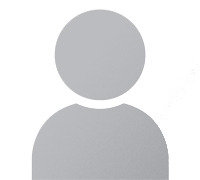
Janet Watson MyResellerHome MyResellerhome.com We offer experienced web hosting services that are customized to your specific requirements.
Facebook Twitter YouTube Instagram
2 notes
·
View notes
Text
If I disappear from society, don't be surprised.
I am so so so tired of capitalism.
For Christmas I got a Raspberry Pi. The goal was to host my own website off it. This was entirely for fun.
Step one: set up raspberry Pi so I can host a site on it. Easy. Ubuntu is free (thank fuck), I know how to set it up, but hold on! According to xfinity, I cannot change dmz or dms rules on their router. I can't even REQUEST it. I can't even use a workaround because I'm not allowed to edit the port forward that was automatically added to my router. I dig through years old forums and find out that this is because I'm using the modem provided by xfinity. I now have to buy a new modem from xfinity's "approved list".
Step two: get a domain. I swim through 4 million outrageous prices that say shit like "pay $0.01 for the first year!" with the text below saying "with purchase of 3 year agreement". I finally get to godaddy and am able to convince the stupid checkout to give me 1 year of my domain (after, of course, it corrected my awful mistake to 3 years and, if I hadn't been hyper-vigilant, I wouldn't have noticed. I have to dig through 5 pages in settings to find a way to turn off auto pay because I know better by now. While I'm there I also turn off all email notifications, which were all automatically on. It also didn't tell me that I can't transfer my domain outside of godaddy for 60 days, so I just essentially paid for something I can't use for 2 months. Great. (out of curiosity, I dug through godaddy for some time. The 60 day thing appears nowhere except on the help center page when specifically searching for it.)
Step three: create a site. WordPress, once my most beloved website creation software, now slams subscription fees on me like cardi B audios on teenager girls's tiktoks. Unrelenting. Bloodthirsty. I power through to just get past "let AI design your site!" and "pick one of our patterns" so I can reach the point where I can edit the template. I already have a free template zip file. I drop it in the box. "wait!" says WordPress, in a screen-covering popup "upgrade to the creator plan to access the theme install features!" I click the only button on the screen. It takes me IMMEDIATELY to a filled out checkout page. WordPress Creator is $300 per year. Per. Year.
I read through the "features included with your purchase" to see things like "sftp/SSH certificates", "github deployments", "free staging site", and "install plugins and themes". All of these were free 5 years ago. "Save 20% by paying for two years!" No, I don't think I will.
Out of pure spite against the demon that is modern capitalism, I'm teaching myself html and css. I would kiss the creator of w3schools on the mouth, right after I kiss the creator of Ubuntu. I'm so angry. The internet is useless now.
5 notes
·
View notes
Text
How to Create Sitemap XML for your Website?
🚀 Ready to boost your website's visibility? Learn how to create a dynamic sitemap.xml to enhance your SEO game! 🌐Hey there, fellow digital trailblazers! Are you looking to supercharge your website's search engine optimization (SEO) efforts? One surefire way to give your site a leg up in the digital landscape is by creating a sitemap.xml.
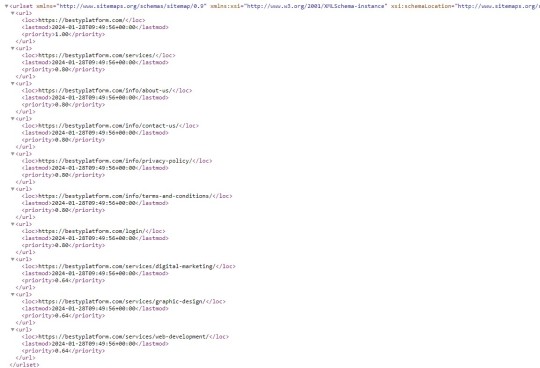
What exactly is a sitemap.xml, you ask? It's a roadmap for search engine crawlers, guiding them through your website's pages and content. By providing this organized structure, you can help search engines better understand and index your site, improving its visibility in search results.
How can you create a sitemap.xml for your website? Fear not, I've got you covered with a simple yet practical guide:
1. Understand Your Website Structure: Take a comprehensive look at your website's structure and identify all the pages you want to include in your sitemap.
2. Utilize Online Tools: Several online tools and plugins can help you automatically generate a sitemap.xml file. Platforms like WordPress offer plugins that can handle this task seamlessly.
3. Manually Create Your Sitemap: If you prefer a more hands-on approach, you can create your sitemap.xml file manually. Use a text editor to list the URLs of your website's pages in a structured format.
4. Submit Your Sitemap to Search Engines: Once your sitemap.xml file is ready, remember to submit it to Google and Bing. This will ensure that search engine crawlers are aware of your sitemap and can index your website effectively.
You must update your sitemap.xml regularly, particularly if you add or modify content on your site frequently. You're assisting search engines in learning about the most recent information on your website by doing this. By creating and maintaining a sitemap.xml, you're taking a proactive step toward improving your website's SEO performance. So, why not watch your site soar in search engine rankings? 🚀
#technical seo#seo#seo company#seo marketing#seo services#technical services#technical skills#seo optimization
4 notes
·
View notes
Text

Work Smarter, Not Harder Use Dropbox As WordPress Hosting
Running a WordPress site often means juggling increasing hosting costs as your content grows. Many website owners find themselves paying premium prices for storage space, especially when their sites become media-heavy with images, videos, and documents.
Maximize Efficiency and Minimize Hosting Costs with Our Integrate Dropbox Plugin for WordPress
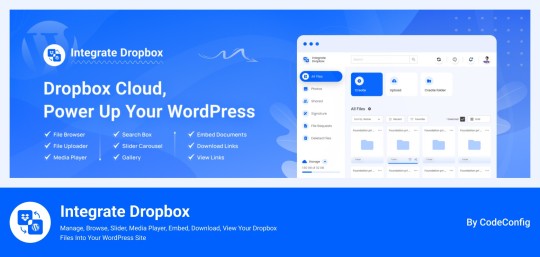
Integrate Dropbox best plugin for WordPress. Our Dropbox integration plugin reimagines how WordPress handles media storage. Instead of relying solely on your hosting server's storage, your media library seamlessly connects with Dropbox's robust infrastructure.
In the digital age, managing media files and optimizing website performance are top priorities for businesses and content creators. The balance between delivering rich media content and maintaining hosting efficiency can be challenging. That’s where Dropbox Integration Plugin comes in, providing a seamless bridge between Dropbox and WordPress to help you streamline file management, save on hosting costs, and enhance your user experience—all without coding hassles.
Why Hosting Optimization Matters
Every media file, video, or high-quality image hosted directly on your WordPress site consumes hosting resources. For companies scaling their content, this can quickly lead to higher hosting costs, slower load times, and potential website downtime. By integrating Dropbox with WordPress, CodeConfig’s plugin allows users to manage, display, and play Dropbox-hosted files directly on their site, significantly reducing the hosting load.
Integrate Dropbox Key Features To Solve Real Problems
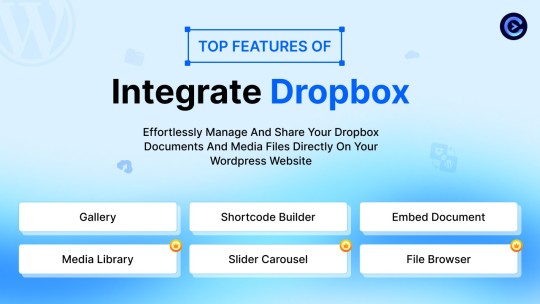
Our plugin is packed with features designed to make Dropbox integration simple, secure, and efficient:
Media Library Integration Directly access Dropbox files from your WordPress Media Library. Upload files, use high-quality images for featured posts, and seamlessly add media to your content without overloading your hosting.
Elementor and Gutenberg Integration Designed to work with popular page builders, our plugin offers 7 customizable blocks for Gutenberg and over 7 Elementor widgets. Effortlessly add Dropbox-hosted media, galleries, sliders, and file browsers to your pages without coding.
WooCommerce Compatibility For e-commerce sites, our plugin provides a unique solution for downloadable products. Upload product files to Dropbox and offer them as downloadable products in WooCommerce. This ensures smooth delivery and saves precious server space.
Dynamic File Browser, Gallery, and Media Player Add Dropbox files as interactive elements, such as galleries or media players, directly into your content. This feature is ideal for course creators and content-heavy websites. Our Slider Carousel and Media Player are customizable to fit your brand’s aesthetic, offering both style and function.
Shortcode Builder and Custom Embeds With our intuitive Shortcode Builder, users can quickly generate and customize modules like media players, sliders, and file browsers. Embed files, set view-only permissions, and create download links—all with simple shortcodes. This means less reliance on heavy plugins and more control over your content display.
Saving Costs Without Sacrificing Quality
Using CodeConfig’s Dropbox Integration Plugin not only reduces hosting expenses but also delivers a faster, more reliable user experience. By offloading storage to Dropbox, your website can handle more traffic and richer content without performance dips.
Our responsive design ensures that these features look great on both desktop and mobile, providing a seamless experience across devices.
Lightning-Fast Media Management
WordPress users can now upload media directly through the familiar WordPress interface while the plugin automatically syncs it to Dropbox. No need to learn new tools or change your workflow - everything happens behind the scenes.
Enhanced Website Performance
By offloading media storage to Dropbox, your WordPress site becomes significantly lighter and faster. Your server resources focus on running core WordPress functions rather than handling heavy media requests.
4 notes
·
View notes