#WordPress Media Offload Plugin
Explore tagged Tumblr posts
Text

Work Smarter, Not Harder Use Dropbox As WordPress Hosting
Running a WordPress site often means juggling increasing hosting costs as your content grows. Many website owners find themselves paying premium prices for storage space, especially when their sites become media-heavy with images, videos, and documents.
Maximize Efficiency and Minimize Hosting Costs with Our Integrate Dropbox Plugin for WordPress
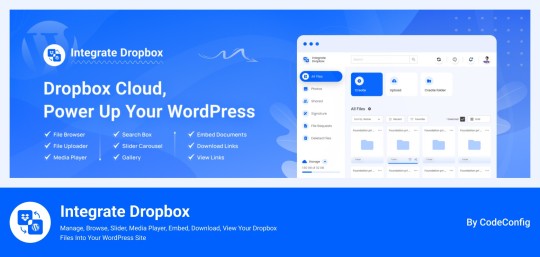
Integrate Dropbox best plugin for WordPress. Our Dropbox integration plugin reimagines how WordPress handles media storage. Instead of relying solely on your hosting server's storage, your media library seamlessly connects with Dropbox's robust infrastructure.
In the digital age, managing media files and optimizing website performance are top priorities for businesses and content creators. The balance between delivering rich media content and maintaining hosting efficiency can be challenging. That’s where Dropbox Integration Plugin comes in, providing a seamless bridge between Dropbox and WordPress to help you streamline file management, save on hosting costs, and enhance your user experience—all without coding hassles.
Why Hosting Optimization Matters
Every media file, video, or high-quality image hosted directly on your WordPress site consumes hosting resources. For companies scaling their content, this can quickly lead to higher hosting costs, slower load times, and potential website downtime. By integrating Dropbox with WordPress, CodeConfig’s plugin allows users to manage, display, and play Dropbox-hosted files directly on their site, significantly reducing the hosting load.
Integrate Dropbox Key Features To Solve Real Problems
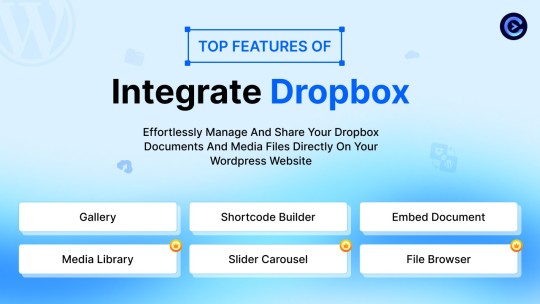
Our plugin is packed with features designed to make Dropbox integration simple, secure, and efficient:
Media Library Integration Directly access Dropbox files from your WordPress Media Library. Upload files, use high-quality images for featured posts, and seamlessly add media to your content without overloading your hosting.
Elementor and Gutenberg Integration Designed to work with popular page builders, our plugin offers 7 customizable blocks for Gutenberg and over 7 Elementor widgets. Effortlessly add Dropbox-hosted media, galleries, sliders, and file browsers to your pages without coding.
WooCommerce Compatibility For e-commerce sites, our plugin provides a unique solution for downloadable products. Upload product files to Dropbox and offer them as downloadable products in WooCommerce. This ensures smooth delivery and saves precious server space.
Dynamic File Browser, Gallery, and Media Player Add Dropbox files as interactive elements, such as galleries or media players, directly into your content. This feature is ideal for course creators and content-heavy websites. Our Slider Carousel and Media Player are customizable to fit your brand’s aesthetic, offering both style and function.
Shortcode Builder and Custom Embeds With our intuitive Shortcode Builder, users can quickly generate and customize modules like media players, sliders, and file browsers. Embed files, set view-only permissions, and create download links—all with simple shortcodes. This means less reliance on heavy plugins and more control over your content display.
Saving Costs Without Sacrificing Quality
Using CodeConfig’s Dropbox Integration Plugin not only reduces hosting expenses but also delivers a faster, more reliable user experience. By offloading storage to Dropbox, your website can handle more traffic and richer content without performance dips.
Our responsive design ensures that these features look great on both desktop and mobile, providing a seamless experience across devices.
Lightning-Fast Media Management
WordPress users can now upload media directly through the familiar WordPress interface while the plugin automatically syncs it to Dropbox. No need to learn new tools or change your workflow - everything happens behind the scenes.
Enhanced Website Performance
By offloading media storage to Dropbox, your WordPress site becomes significantly lighter and faster. Your server resources focus on running core WordPress functions rather than handling heavy media requests.
4 notes
·
View notes
Text
Amazon S3 Storage nulled plugin 3.0.4

Unlock Premium Cloud Storage with the Amazon S3 Storage Nulled Plugin Looking for a powerful, cost-effective solution to store your WordPress media files securely in the cloud? The Amazon S3 Storage nulled plugin is your ultimate tool for offloading large files and reducing server load—without breaking the bank. Whether you're a blogger, developer, or eCommerce site owner, this plugin offers professional-grade cloud storage integration for free. What Is the Amazon S3 Storage Nulled Plugin? The Amazon S3 Storage nulled plugin is a premium WordPress extension that connects your site directly to Amazon’s Simple Storage Service (S3), allowing you to offload and manage media files remotely. This free nulled version provides full functionality without licensing restrictions, making it ideal for users who want to optimize site performance and reduce local hosting limitations. Technical Specifications Plugin Name: Amazon S3 Storage Version: Latest Nulled Release File Format: ZIP Compatibility: WordPress 5.8 and above PHP Version: 7.2 or higher Dependencies: WooCommerce (for store integrations) Key Features and Benefits Automatic File Offloading: Save storage space by automatically uploading media files to Amazon S3 upon upload. Fast Load Speeds: Boost site performance by serving images and files directly from S3’s global servers. Full WooCommerce Support: Ideal for eCommerce sites looking to manage large product catalogs and downloadable files. Secure Storage: Amazon S3’s robust encryption ensures your files are protected and always available. Easy Integration: Seamlessly connect your Amazon S3 account through a user-friendly settings interface. Zero Cost: Enjoy all these features without any licensing fees by using the Amazon S3 Storage plugin. Top Use Cases Whether you're running a portfolio site, managing an e-learning platform, or building a large WooCommerce store, this plugin is designed for you. Here are a few scenarios where the Amazon S3 Storage excels: Media-Rich Blogs: Offload large image galleries and video files to the cloud. Digital Product Stores: Host downloadable products such as PDFs, software, or audio files externally. Online Courses: Store large course files without worrying about server bandwidth limitations. Installation Guide Download the Amazon S3 Storage nulled plugin ZIP file from our website. Log in to your WordPress dashboard and go to Plugins > Add New. Click Upload Plugin and select the downloaded ZIP file. Click Install Now, then activate the plugin. Navigate to the plugin settings and enter your Amazon S3 credentials to connect your bucket. Frequently Asked Questions (FAQs) Is the Amazon S3 Storage nulled plugin safe to use? Yes, the plugin is fully functional and has been scanned for malware. Download it from a trusted source to ensure your site's security. Can I use this plugin on multiple sites? Absolutely! The nulled version does not restrict domain usage, so you can install it on as many WordPress sites as needed. Will it conflict with other plugins? No, the plugin is designed to work seamlessly with major WordPress plugins including caching tools, backup plugins, and SEO extensions. Why Choose This Plugin? The Amazon S3 Storage nulled plugin offers a smart way to enhance your WordPress website’s performance without any recurring costs. It provides a seamless cloud storage experience, giving you control, flexibility, and speed. Pair it with other powerful tools like Yoast seo nulled for the ultimate WordPress setup. For users looking to extend their design capabilities, consider downloading the popular Slider Revolution Nulled plugin to create visually stunning content alongside your optimized media library. Get started today with the Amazon S3 Storage and bring your website into the fast lane of performance and cloud efficiency—absolutely free!
0 notes
Text
YITH Amazon S3 Storage nulled plugin 3.0.4

YITH Amazon S3 Storage Nulled Plugin – Premium Cloud Storage for Free! Enhance your WordPress site with the YITH Amazon S3 Storage nulled plugin, a powerful tool that lets you seamlessly integrate Amazon S3 cloud storage without the premium price tag. This nulled version provides all the advanced features of the original plugin—completely free and fully functional! Easily offload your media files to Amazon S3, reduce server load, and boost site performance while enjoying secure, scalable storage. The nulled plugin is safe, easy to install, and works just like the paid version, giving you professional-grade functionality at zero cost. Why spend on premium when you can get the same benefits for free? Download the YITH Amazon S3 Storage nulled plugin today and optimize your website effortlessly! 🚀
0 notes
Text
Hướng dẫn dùng Cloudflare R2 với WordPress (hoặc plugin như Media Cloud, WP Offload Media...)
🌿💡 Để dùng Cloudflare R2 với WordPress (hoặc plugin như Media Cloud, WP Offload Media…), bạn cần tạo Access Key (API key) giống như của S3/AWS để plugin kết nối upload ảnh. Mặc định giao diện R2 không hiển thị sẵn Access Key ID / Secret, bạn cần tạo thủ công như sau: ✅ Hướng dẫn tạo Access Key cho R2: Vào Cloudflare Dashboard 👉 Chọn R2 → "Manage R2 API Tokens" hoặc vào trực tiếp…
0 notes
Text

🔥Try Integrate Dropbox 7-Day Free Trial Now. wordpress.org/plugins/integrate-dropbox 📂 Organize, Sync, and Share WordPress Files All from Dropbox! 🌍 Is your WordPress site becoming cluttered with files, slowing down your performance? With the Integrate Dropbox plugin, allows seamlessly manage your WordPress files on Dropbox cloud storage, saving server space and improving site speed.
✨Key Features Of Integrate Dropbox ✅Full Dropbox Integration: Access your Dropbox directly from WordPress to upload, organize, and sync files. ✅Organized File System: Use Dropbox’s advanced folder structure right within WordPress, helping you keep your media and documents organized. ✅Cost-Effective File Hosting: Host your files on Dropbox while keeping your WordPress site running smoothly—reducing the need for additional server space. ✅LMS Ready: Embed Dropbox-hosted content into your WordPress-based LMS effortlessly, supporting platforms like Tutor LMS & Master LMS. ✅WooCommerce Ready: Online stores often need to host high-quality product images, downloadable files (like eBooks, PDFs, or software), and other media. With Integrate Dropbox, you can store these files in Dropbox, reducing your server load and speeding up your site. 🔑 Why Integrate Dropbox? Improved Speed: Offload large media files to Dropbox, reducing your WordPress site’s load time. Collaboration-Friendly: Share Dropbox folders and files securely with teams and clients right from WordPress. LMS And WooCommerce Support. More To Come Stay Tuned.
#lucascoly#garthbrooks#eminem#tinapeters#falcons#buccaneers#savannahbananas#lizcheney#portovsmanunited#terryfrancona#studentloanforgiveness#spongebobsquarepants#krabbypatty#fema#outofmoney#is theportstrikeover#terrifier3#hallebailey#dandadan#petealonso#auroraforecast#mikeevans#ringsofpower#season3#chelseavsGent#darnellmooney#nikamuhl#ouraring4
1 note
·
View note
Photo
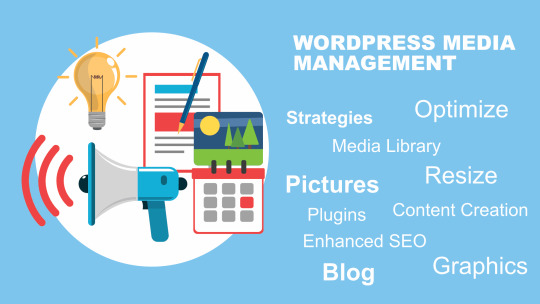
Mastering WordPress Media Management: A Guide to Success
WordPress media management can be a game-changer for your website's performance and user engagement. With a few handy strategies, you can streamline your media library and supercharge your SEO efforts.
Title: Taming the Media Beast: Practical Tips
Rename your media files thoughtfully and enlist the help of a media library plugin. These simple steps can transform your media library, making it easier to navigate and boosting your SEO.
Title: Taking Your Media Management to the Next Level
Image optimization and media offloading are two advanced strategies that can seriously level up your WordPress media management. Achieving a balance between image quality and load speed is key, and external storage solutions can keep your site nimble and fast.
WordPress Media Management Strategies
#wordpress #mediamanagement #seo @wordpressofficial @seotips
0 notes
Text
How To Speed up WordPress: In-Depth Guide
The faster your website loads, the better user experience you provide — it's as simple as that. Better user experience leads to higher conversion rates, lower bounce rates, and more. Learn how to speed up your website and improve your users' experience.
If you want to create successful WordPress websites for yourself or your clients, learning how to speed up your WordPress site is essential.

While many people rightfully focus on the design and content of a website, how quickly that website loads is just as important, if not more. Load times will affect your site’s user experience, SEO rankings, conversion rates, bounce rates, and more.
However, understanding all the ins and outs of WordPress performance can be complicated, which is why we’ve created this huge guide on how to speed up your WordPress site.
In this post, we’ll cover everything that you need to know. We’ll start by explaining what slows down WordPress sites, why speed is important, and how to test your site’s current performance.
Then, we’ll share a full list of actionable tactics you can use to improve your WordPress site’s performance today.
Find Out Which Plugins Are Best for WordPress Caching
Table of Contents
Why Is Your WordPress Site Slow?
Why Is WordPress Site Speed Important?
How To Measure WordPress Site Speed
What Do the Test Results Mean? What About "Scores"?
What's a Good Website Load Time?
How To Optimize WordPress Site Speed
Why Is Your WordPress Site Slow?
There are two broad categories of issues that could be slowing your WordPress site down:
Backend performance – in broad terms, this is how long it takes your server to deliver files.
Frontend performance – this is how optimized your WordPress site is itself.
Backend performance problems generally come from your hosting. For example, using slow hosting is one of the biggest culprits of poor backend performance. You can also speed up backend performance by making your server more efficient with tactics such as page caching, using the latest version of PHP, optimizing your database, and more.
Frontend performance problems depend a lot more on the choices you make when building your WordPress site. Some of the common issues here include:
Using too many poorly-optimized WordPress plugins
Using a heavy WordPress theme
Loading large, unoptimized images
Having unoptimized JavaScript or CSS
Loading too many third-party scripts
If you want to maximize your site’s performance, you need to optimize both types of performance. For example, even a site with perfect frontend optimization might still load slowly if it’s on really slow hosting (and vice versa).
Our tips below will cover fixing both types of issues.
Why Is WordPress Site Speed Important?
If you’ve ever used a slow-loading website, you intuitively know how frustrating dealing with a slow website can be. It’s annoying, and your visitors will be annoyed if they have to wait around for your content to load (especially on mobile devices).
So at a basic level, one big problem with a slow WordPress website is that it creates a really poor user experience for your visitors, which is something you should always aim to avoid.
However, there are also lots of specific downsides to having a slow website:
SEO rankings – Google uses site speed as a ranking factor in both its desktop and mobile results. It will also start using Core Web Vitals metrics soon, which include a speed metric. Site speed can be especially important in competitive niches with lots of strong sites, where it’s a differentiator between two equally-strong sites. Here’s Google’s take.
Conversion rates – slower load times lead to lower conversion rates. Even just a 100-millisecond delay can hurt conversion rates by 7%, according to Akamai. Deloitte also found that just a 100-millisecond improvement in site speed led to shoppers spending 10% more.
Bounce rate – slower load times lead to higher bounce rates. For example, Pingdom found that the time-related bounce rate for a page that loads in two seconds is 6% but that jumps to 38% for a page that loads in five seconds. On mobile, Google found that the probability of someone bouncing jumps from 32% at 1-3 seconds to 90% at 1-5 seconds.
Site speed is also especially important on mobile, where 53% of mobile visitors will leave a page that takes longer than three seconds to load.
How To Measure WordPress Site Speed
The easiest way to test your WordPress site’s performance is to use a speed test tool. With such a tool, all you need to do is enter the URL of the page that you want to test and the tool will give you a bunch of data to assess its performance.
Some of the best free speed test tools are:
WebPageTest – offers a lot of testing variables to collect more useful data.
Fast or Slow – tests from multiple locations all around the world to assess global load times.
GTmetrix – quite flexible if you register for a free account.
Google PageSpeed Insights – provides real-world speed data from Google, along with testing from Lighthouse.
If you want accurate data, there are a few test variables you need to pay attention to:
Device – try to test both desktop and mobile devices.
Test location – ideally, you should test from the location that’s nearest to your target audience. If your audience is all over the world, you should test from multiple locations.
Connection speed – the speed of your visitors’ Internet connections will affect how quickly your site loads. However, some speed test tools use an ultra-fast connection to test, which makes your site look faster than it will be to real users. Ideally, you want to choose a connection speed that matches your users’ real-world situations.
For example, here’s a test configuration to test your site’s speeds for mobile visitors on a 4G connection:
What Do the Test Results Mean? What About "Scores"?
Once you run a speed test, you’ll get a lot of different numbers (the exact numbers depend on the tool you use).
In general, you should focus on actual load times, not “scores”. While scores can provide useful guidance to help you optimize your site, your visitors only care about how long it actually takes your site to load.
In terms of actual load times, you’ll see different numbers. In general, you’ll want to pay attention to both fully loaded time times (how long it takes your entire site to load) and “user experience” metrics such as Largest Contentful Paint (LCP), which measures how long it takes your site’s “main content” to become visible (even if your site is still loading below-the-fold content and scripts).
What's a Good Website Load Time?
In general, a good website load time is under two to three seconds. For mobile users, Google recommends under three seconds. And for eCommerce stores, you should aim for under two seconds.
However, remember that your site’s fully loaded time isn’t the only important metric. You’ll also want to focus on your site’s “perceived” load time, which is how fast your visitors “feel” like your site is. In Google’s words:
“Largest Contentful Paint (LCP) is an important, user-centric metric for measuring perceived load speed because it marks the point in the page load timeline when the page’s main content has likely loaded—a fast LCP helps reassure the user that the page is useful.”
Google recommends that your LCP time is under 2.5 seconds and will start using this criterion as an SEO ranking factor in 2021.
How To Optimize WordPress Site Speed
Now, let’s get into some actionable tactics you can implement to speed up your WordPress site…
1. Use Fast WordPress Hosting
2. Use Page Caching
3. Use a Content Delivery Network (CDN)
4. Optimize Your Images
5. Optimize CSS
6. Optimize JavaScript
7. Use a Fast Theme
8. Use Fast Plugins and Limit Plugin Usage
9. Optimize Your Database
10. Limit or Disable Revisions
11. Optimize Your Comments
12. Offload Media Files
13. Use Gzip Compression
14. Use Browser Caching (Cache-Control and Expires Headers)
15. Use Preconnect and Prefetch for Important Resources
16. Manage Your Scripts To Avoid Sitewide Loading
17. Beware Autoloaded Data From Plugins
18. Limit Third-Party Script Usage
19. Use a Speed Enhancing Plugin
1. Use Fast WordPress Hosting
Choosing performance-optimized WordPress hosting is one of the biggest things you can do to improve your site’s backend performance.
Put simply, if your hosting is slow, there’s a high chance that your website is going to be slow, even if you do a really good job at front-end optimization.
For the absolute best performance, you should consider managed WordPress hosting options such as Kinsta, WP Engine, or Flywheel. If that’s out of your budget, cheaper options such as SiteGround and A2 Hosting can still help you achieve fast load times.
For more options, check out our list of recommended WordPress hosts. We also have a guide on how to choose WordPress hosting to help you with your decision.
When choosing a host, you should also pay attention to the available server locations. The physical location of your server will have an effect on your page load times because physical distance affects download speeds.
Ideally, you’ll want to choose a host that offers a server located in the same location as your primary target audience.
Another important consideration is to look for modern technologies, such as HTTP/2, which can improve HTTPS performance and also is better at handling lots of small HTTP requests.
2. Use Page Caching
Implementing page caching is one of the biggest things that you can do for your WordPress site’s performance, especially if you’re starting from cheap shared hosting. If you’re on cheap shared hosting, you might even see your load times cut in half just by activating caching.
Normally, your WordPress site’s server needs to assemble each page from scratch whenever someone visits your site. This involves executing PHP to “build” the page and querying your site’s database to get the content for the page. Once it does this, your server delivers the finished HTML to a visitor’s browser.
This process takes time and also uses resources, which has two negative effects on your site’s performance:
It makes individual visits take longer.
It uses more resources for each visit, which means your site will slow down even more during high-traffic periods.
Page caching eliminates this problem by storing the finished HTML product of a page in a cache. Then, for future visits, your server can just deliver that HTML without doing the behind-the-scenes work.
Many WordPress hosts now implement page caching for you automatically, including most of the options we recommended above.
If your host doesn’t, you can still implement page caching using one of the many quality caching plugins. Here are some good options:
WP Rocket (which works great with Elementor)
WP Super Cache
WP Fastest Cache
3. Use a Content Delivery Network (CDN)
A content delivery network (CDN) speeds up your site’s global load times by caching your static content on a huge network of “edge” servers all around the world. Then, when someone visits your site, that person is able to download content from the nearest edge location rather than from your main server. Because the physical distance is shorter, the files download faster and your site loads quicker.
Some good CDNs for WordPress users include:
KeyCDN
Stackpath (formerly MaxCDN)
BunnyCDN
Cloudflare
Many managed WordPress hosts also offer their own built-in CDN services at no extra cost.
Excluding Cloudflare (which has its own setup process), you can set up a CDN as follows:
Sign up for the CDN service and add your site.
Use a plugin such as CDN Enabler to configure your WordPress site to load certain content from the CDN.
4. Optimize Your Images
On average, images comprise around half of the file size of the average website, according to the HTTP Archive. This makes them a huge opportunity to reduce your site’s size and speed it up.
In terms of the images themselves, there are two parts to optimization:
Resized dimensions – you want to resize the image’s dimensions based on how you’re using it. If you’re including the image in a blog post with a content area that’s 800 px wide, the absolute max you would want that image to be is 1,600 px (doubling the dimensions to account for Retina screens).
Compression – once you resize an image, you should compress it to further reduce its file size. There are two types of compression – lossy (some loss in image quality but huge file size savings) and lossless (zero loss in quality but smaller file size savings).
For most sites, a good strategy is to:
Resize images to their display width (or 2X the width at max for Retina screens).
Compress images using lossy compression (unless you’re a photographer or in another niche where image quality is paramount).
One option is to optimize images before uploading them. Tools like BIRME (resizing) and Kraken (compression) offer bulk optimization, as does Adobe Photoshop.
Or, you can use a WordPress image optimization plugin to automatically optimize images as you upload them to WordPress. Here are some good options:
ShortPixel
Imagify
Smush
Optimole (learn more here)
You can also use tactics such as lazy loading. WordPress now supports native browser lazy loading for images, or you can also use WP Rocket or the free Lazy Load plugin.
Finally, instead of using heavy GIFs for animation, consider using a short MP4 video and the Elementor video widget, which offers a much lighter approach.
5. Optimize CSS
Your site’s CSS code provides another opportunity for front-end optimization.
Two baseline strategies to optimize CSS are:
Minify CSS code to reduce the file size by eliminating whitespace and redundant characters.
Combine separate CSS files to reduce HTTP requests. Generally, one large HTTP request is more efficient than multiple small HTTP requests (though the difference isn’t as large if your host uses HTTP/2).
To improve user experience performance metrics such as Largest Contentful Paint, a more advanced optimization tactic is to inline critical CSS in thesection and defer loading the rest of your CSS until later.
The Autoptimize plugin is a popular free option that lets you perform these optimizations. Or, many performance plugins offer these features, including WP Rocket.
6. Optimize JavaScript
Just as with CSS, you should minify and combine your JavaScript as much as possible. However, you might need to exclude certain JavaScript files from combination to avoid causing issues.
You can achieve both optimizations with the Autoptimize plugin or WP Rocket:
Beyond that, you should defer loading JavaScript as much as possible to avoid blocking loading above-the-fold content. You can do this with the Async JavaScript plugin from the same developer or WP Rocket.
7. Use a Fast Theme
As the foundation of your site’s front-end content, your theme plays a big role in your site’s front-end optimization.
If you’re planning to use Elementor Theme Builder to build your WordPress site, we recommend the free Hello theme, which is the fastest theme for Elementor because it eliminates all unnecessary features. Put simply, you won’t find a more performance-friendly foundation for your Elementor designs:
Other quality lightweight themes include the following:
Astra
GeneratePress
Neve
All three themes include deep Elementor integrations and starter sites.
8. Use Fast Plugins and Limit Plugin Usage
While there are lots of great plugins out there, you need to pay attention to your plugin usage if you want to speed up your site. In general, every plugin that you install adds its own weight in the form of database queries, HTTP requests, and file size.
For that reason, a good general rule of thumb is that the more plugins you install, the slower your site will be.
However, it’s not just the quantity of plugins, but it’s also the quality. Even just a single slow plugin can have a huge negative effect on your site’s load times.
Here are some basic principles to follow when it comes to plugins:
Try to limit how many plugins you use. If a feature isn’t necessary to the functioning of your site, consider leaving it off. This also limits the chance for compatibility issues, which can further affect load times.
Only use plugins from reputable developers with good code quality.
One easy way to eliminate the need to install excess plugins is to use Elementor and/or Elementor Pro.
Because Elementor includes built-in widgets for a number of important actions, you can use it to avoid installing more plugins and speed up your site. For example, you can use Elementor for contact forms, social share icons, sliders, galleries, and more. These are all features you’d normally need a separate plugin for.
9. Optimize Your Database
Your WordPress site’s database is what contains all of your site’s content and settings (including your Elementor designs).
When someone visits your WordPress site, your server needs to query the database to get all of the information that it needs to render the page (though, as we covered above, page caching can eliminate this process for most visitors).
In general, the larger and more complicated your database is, the longer these queries will take, which will hurt your site’s performance and also waste your server’s resources.
For that reason, you should make a regular habit of cleaning your site’s database. Here are some plugins that can help:
Optimize Database after Deleting Revisions (pictured below)
WP Rocket
WP-Optimize
10. Limit or Disable Revisions
One big cause of clutter in your database is post revisions. By default, WordPress stores unlimited revisions every time you hit the Save Draft button while working on a piece of content.
To prevent this clutter, you should disable, or at least limit, post revisions.
You can do this with the free WP Revisions Control plugin. Or, you can add one of these code snippets to your site’s wp-config.php file:
Limit (store two revisions):
define(‘WP_POST_REVISIONS’, 2);
Disable:
define(‘WP_POST_REVISIONS’, false);
11. Optimize Your Comments
If your site has a busy comments section, it can be a surprising drag on your site’s performance. By default, every single comment adds an external HTTP request to Gravatar to load the user image. Comments also add weight to your database and extra database queries to load comments.
If you don’t find value in comments, one option is to disable comments completely:
Go to Settings → Discussion
Uncheck the box to allow people to submit comments
However, comments sections are important to many sites, so you might not want to get rid of them completely. Here are some tips to optimize them:
Lazy load the native WordPress comments section with the free Lazy Load for Comments plugin.
Disable avatar images to reduce HTTP requests (Settings → Discussion and uncheck Show Avatars).
Use a third-party comments system like Disqus or Facebook Comments and then lazy load it using the free Disqus Conditional Load or Lazy Social Comments plugins.
12. Offload Media Files
If you use a lot of media files (e.g. images), that can be a big drain on your server because your server needs to store and serve up all those images.
One way to reduce this strain is with a CDN. The CDN will “pull” the images from your server into the CDN cache and then serve images from the cache. However, this still uses resources because the CDN needs to query your server to pull those images in the first place.
To fix this, you can consider offloading your media files to external storage such as Amazon S3, DigitalOcean Spaces, Google Cloud Storage, etc. You can still use your CDN, but your CDN will now “pull” its media files from the cloud storage instead of your site’s server.
To set this up on WordPress, you can use the WP Offload Media plugin from Delicious Brains.
13. Use Gzip Compression
Gzip is a technology that lets you compress data at the server level, which can result in a 70%+ reduction in your site’s file size.
Most WordPress performance plugins can enable Gzip compression for you, including WP Rocket. Or, you can use the standalone Enable Gzip Compression plugin.
If you’d prefer not to use a plugin, you can also enable Gzip compression by adding this code snippet to your site’s .htaccess file:
<IfModule mod_deflate.c> # Compress HTML, CSS, JavaScript, Text, XML and fonts AddOutputFilterByType DEFLATE application/javascript AddOutputFilterByType DEFLATE application/rss+xml AddOutputFilterByType DEFLATE application/vnd.ms-fontobject AddOutputFilterByType DEFLATE application/x-font AddOutputFilterByType DEFLATE application/x-font-opentype AddOutputFilterByType DEFLATE application/x-font-otf AddOutputFilterByType DEFLATE application/x-font-truetype AddOutputFilterByType DEFLATE application/x-font-ttf AddOutputFilterByType DEFLATE application/x-javascript AddOutputFilterByType DEFLATE application/xhtml+xml AddOutputFilterByType DEFLATE application/xml AddOutputFilterByType DEFLATE font/opentype AddOutputFilterByType DEFLATE font/otf AddOutputFilterByType DEFLATE font/ttf AddOutputFilterByType DEFLATE image/svg+xml AddOutputFilterByType DEFLATE image/x-icon AddOutputFilterByType DEFLATE text/css AddOutputFilterByType DEFLATE text/html AddOutputFilterByType DEFLATE text/javascript AddOutputFilterByType DEFLATE text/plain AddOutputFilterByType DEFLATE text/xml # Remove browser bugs (only needed for ancient browsers) BrowserMatch ^Mozilla/4 gzip-only-text/html BrowserMatch ^Mozilla/4\.0[678] no-gzip BrowserMatch \bMSIE !no-gzip !gzip-only-text/html Header append Vary User-Agent </IfModule>
To test if it’s working, you can use this Gzip compression test.
14. Use Browser Caching (Cache-Control and Expires Headers)
Browsing caching lets you tell a visitor’s browser to store static assets on a visitor’s local computer. For subsequent visits, the visitor’s browser will load those files from the local cache, rather than your server, which speeds up load times.
To control browser caching behavior, you can use two tactics:
Cache-control
Expires headers
These let you tell visitors’ browsers how long to store certain types of files in the browser cache. For example, “store PNG images for 30 days before re-downloading them”.
Both achieve the same effect, but cache-control is the newer and more flexible option. You can use both – just make sure the storage lengths match.
There are two ways to add cache-control or expires headers:
Plugin
Code
Many WordPress performance plugins already include features to implement browser caching for you including WP Rocket. Or, you could use the standalone Add Expires Headers plugin.
If you feel comfortable working with code, you can also set this up by editing your site’s .htaccess file (if using Apache) or Nginx config file (if using Nginx).
Here are the code snippets that you’ll need:
Apache cache-control (.htaccess):
<filesMatch ".(ico|pdf|flv|jpg|jpeg|png|gif|svg|js|css|swf)$"> Header set Cache-Control "max-age=84600, public" </filesMatch>
Apache expires headers (.htaccess):
## START ADD EXPIRES HEADERS ## <IfModule mod_expires.c> ExpiresActive On ExpiresByType image/jpg "access 1 year" ExpiresByType image/jpeg "access 1 year" ExpiresByType image/gif "access 1 year" ExpiresByType image/png "access 1 year" ExpiresByType image/svg "access 1 year" ExpiresByType text/css "access 1 month" ExpiresByType application/pdf "access 1 month" ExpiresByType application/javascript "access 1 month" ExpiresByType application/x-javascript "access 1 month" ExpiresByType application/x-shockwave-flash "access 1 month" ExpiresByType image/x-icon "access 1 year" ExpiresDefault "access 2 days" </IfModule> ## END ADD EXPIRES HEADERS ##
Nginx cache-control:
location ~* \.(js|css|png|jpg|jpeg|gif|svg|ico)$ { expires 30d; add_header Cache-Control "public, no-transform"; }
Nginx expires headers:
location ~* \.(jpg|jpeg|gif|png|svg)$ { expires 365d; } location ~* \.(pdf|css|html|js|swf)$ { expires 2d; }
To test your headers, you can use this free browser caching checker tool.
15. Use Preconnect and Prefetch for Important Resources
Preconnect and prefetch are two tactics to speed up DNS resolution time for third-party resources, which can speed up resource download times. For example, you could tell browsers to preconnect to your CDN or the Google Fonts CDN.
You can learn more in this post from WP Rocket.
16. Manage Your Scripts To Avoid Sitewide Loading
Many WordPress plugins load their scripts on your entire site even if you only use the plugin on certain pages. This can cause an unnecessary performance hit on pages where you aren’t using that plugin.
For example, let’s say you’re using WooCommerce as the payment processing system for your online course. Even though you’re not creating a full eCommerce store, WooCommerce will still load its scripts on every single page as if you’re running a WooCommerce store.
To fix this, you can use a plugin that lets you conditionally control script usage on a page-by-page basis. Two good options are:
Asset CleanUp – free (pictured below)
Perfmatters – paid
The goal is to only load each script on content where it’s absolutely needed and disable it everywhere else:
17. Beware Autoloaded Data From Plugins
Just as some plugins load their scripts sitewide, some plugins also use a similar tactic in your database via autoloaded data in the wp_options table. Even worse, many plugins don’t clean their data even if you delete the plugin. This can slow down database query times, especially on older sites.
You can check out this guide to learn how to clear autoloaded data.
18. Limit Third-Party Script Usage
Third-party scripts are items such as:
Tracking scripts – Google Analytics, Hotjar, etc.
Social Media – Facebook Pixel, “like” buttons, etc.
Third-party ads – Google AdSense, Media.net, etc.
Some A/B testing tools – Google Optimize, VWO, etc.
Etc.
Using third-party scripts can be especially tough on website performance because you have a lot less control over optimizing those scripts. For example, you can’t control their browser caching behavior and each third-party script also adds additional DNS resolution time.
For that reason, you want to limit your use of third-party scripts as much as possible. Think long and hard whether each script adds enough value to your site to justify the performance hit.
For more control, you can also consider locally hosting some scripts, such as:
Google Analytics – use CAOS or WP Rocket
Facebook Pixel – use WP Rocket
19. Use a Speed Enhancing Plugin
Some of the aforementioned tasks can be performed using a WordPress speed plugin. In fact, using these plugins could prevent the issues from occurring in the first place by ensuring that your WordPress site is optimized correctly when adding media, or content.
A highly recommended plugin is WP Offload Media. This speeds up your WordPress site by offloading your media to cloud storage, such as Amazon S3 or DigitalOcean Spaces, and then serving it lightning fast with a CDN. (It also has an Elementor integration).
Balance Great Site Speed With Great Site Design
Beyond everything we’ve examined, it’s important to remember that there is no perfect solution for speed.
It boils down testing and retesting, and above all, finding the balance between what we need our site to deliver and how fast we get it there.
As web creators, sometimes our mission is to blow our audience’s minds, but sometimes we’re risking speed. But this is precisely where creativity and ingenuity thrive — within limitations.
Related Link https://www.pressadvantage.com/story/43869-my-site-s-faster-offers-wordpress-speed-optimization-service
1 note
·
View note
Link
Next3 is the advanced service for Amazon AWS S3 Console. You can make your WordPress site blazing fast by offloading your files to AWS S3. Users can upload files, create unlimited buckets or store and folder, drag & drop the files, export & import files with Next3. It is mostly popular for its site speed optimization features. So, without any hesitation, you can go for it.
Awesome Features:
Optimize site speed: All your files will be served from AWS S3 servers taking the load off your server and increasing the speed of your website.
Create unlimited Bucket: It is a very easy way to create a bucket or store by selecting the region then the bucket name has to be set.
Upload unlimited Files: Upload unlimited files from WordPress Media to AWS S3 bucket and use files anywhere on WordPress.
File Manager: It offers a file manager that provides a user interface to manage files and folders.
Files Usability: Users can use stored files from the AWS file manager anywhere in the WordPress directory.
Better SEO Service: All your files will be served from AWS S3 servers taking the load off your server and increasing the speed of your website. This has a huge impact on your Page Speed score, therefore, ranking better in search engines like Google.
File Export / Import: It is very easy to export or import media files from the sites using Next3 Aws.
Drag & Drop Media files: Users are able to upload their all-important files simply by the drag and drop system. It will give you comfort & save your time.
There are more features available. Make your websites super fast by implementing the Next3 AWS plugin.
2 notes
·
View notes
Photo
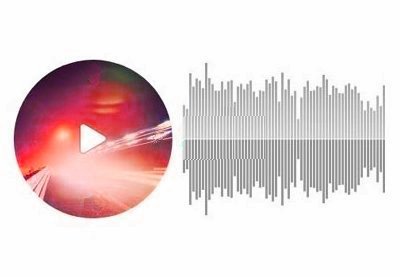
Add Engagement With Interactive Media Plugins for WordPress
Visual engagement is an indispensable part of any website. Without it users won't engage with your content. It also means that you are not reaching any audience or grabbing attention, which in turn means you have no conversions and no revenue.
You need to create visual engagement that leads to satisfying user experiences that in turn create high conversions and high revenue.
But managing the large amount of images, audio, and videos you need to make your website function effective requires a lot of space and organization. You need plugins to save you time.
WordPress media is an umbrella term a large number of plugins including media library management plugins to interactive media plugins like audio, video, flipbooks, galleries, maps, countdown clocks, notifications, timelines, popups, and forms.
In this article I will show you some different types of WordPress media plugins available on CodeCanyon.
15 Best WordPress Audio Player and Video Player Plugins
CodeCanyon has a wide range of best-selling WordPress audio and video players. No matter what your vision for your audio or video content, there is a player...
Jane Baker
30 Nov 2018
WordPress
Top WordPress Audio and Video Plugins of 2019
WordPress audio and video plugins are essential if you are looking to add video and audio players to your website. Discover the best plugins for 2019 that...
Daniel Strongin
29 Apr 2019
WordPress Plugins
How to Add the Sticky HTML5 WordPress Music Player to Your Site
This tutorial will teach you how to quickly create a sticky music player for your WordPress website with continuous playback. This WordPress audio player...
Monty Shokeen
20 Sep 2019
WordPress
7 Best WordPress Video Gallery Plugins
Looking to add a beautiful video gallery or grid to your WordPress site? Figure out what you need, and then check out seven of the best video gallery plugins...
Kyle Sloka-Frey
25 Jan 2019
WordPress Plugins
6 Best Weather WordPress Widgets & Plugins
Websites for restaurants, retreat centers, country clubs, and many other businesses and organizations can benefit from a weather WordPress widget. Take a...
Kyle Sloka-Frey
28 Feb 2019
WordPress
Best Video Background Plugins for WordPress
If you’ve been thinking of adding a video background to your WordPress site, here are the eight best plugins available at CodeCanyon.
Nona Blackman
29 Sep 2017
WordPress
Understanding WordPress Media Plugins
Visuals are the best way to optimize your pages and content. Visual elements are called media. Media includes but is not limited to images, audio, video, animation, and so on.
Countdown clocks, contact forms, timelines, buttons, maps, notifications, icons, avatars, popups are also all media and are crucial to the success of a website.
When it comes to understanding WordPress media you have to start from the Media Library where you manage images, audio, video, and documents. The media library allows you to upload and manage media files, add images to posts, and even do quick edits to your images. You can also create galleries and subfolders.
But Media Library has a limit. If you run a website that requires few images then the built-in WordPress Media Library is enough. However, if you run large websites that require a lot of images, videos, audio, and more then you will need to use a media library management plugin.You will also need to use plugins specific to each different media element, for example gallery plugins for images, audio plugins for audio, video plugins for video and so on.
Types of WordPress Media Plugins
WordPress media plugins help you create, upload, store, manage, and display different kinds of media. In short, provide tools for managing and displaying your media.
The list below is not exhaustive but it shows what is included under the umbrella of WordPress media plugins:
media library management plugins: organizing and processing images, video or other media
interactive media plugins: for creating interactive experiences on your site
image builder plugins: for designing and creating new images using layers and effects
map plugins: for creating and displaying maps
galleries plugins: for displaying images
audio or video plugins: for adding audio or video players to your site
iframe plugins: for embedding other content on your site in an iframe
social media plugins: for embedding content from social media
avatar plugins: for displaying or creating user avatars
icons plugins: make it easy to add icons to your site
button plugins: for creating eye-catching buttons like CTAs (call to actions)
countdown plugins: for showing a countdown to some important event
What Do WordPress Media Management Plugins Do?
Different WordPress plugins work differently and what they do varies. But in general they help you:
categorize items according to theme, size, and more
add, delete, arrange, and sort items in the media library
add titles to media
do batch upload and add many images quickly
provide external storage for your media
manage how users interact with your media for example users can click on images and open them in separate pages.
Why Should You Use WordPress Media plugins?
They extend the functionality of your website back-end so it can handle large volumes of media.
They make your website more attractive to bring in users.
They allow users to easily navigate images and media on your website.
They increase user engagement and as a result conversions and profits.
They improve the SEO ranking of your website on search engines.
Things to Consider When Choosing a Media Plugin
Speed: You want a lightweight plugin that won’t slow down your website.
Features: Think about storage, integration with social networks, email marketing platforms, and payment gateways
Responsiveness and mobile-friendliness: More than 70% of traffic to websites comes from mobile devices. Does your media plugin work on mobile browsers?
Ease of use: You shouldn't require coding knowledge to be able to use Media plugins. They should be easy to use and customize.
Security: Users trust you with their personal and financial data. Choose media plugins that have a great track record when it comes to security.
Regular Updates: Regular updates solve security vulnerabilities. Choose a plugin with a track record of updates and maintenance.
Cost: Compare the prices of other plugins and see what fits your budget.
Ratings and reviews: What other users say is proof of quality of the plugin and the trustworthiness of the developer.
Downloads: The number of downloads is proof of popularity of the plugin among users. It shows they trust the provider.
Support: You may run into some issues. Make sure that the seller offers support. See what other users say about the quality of support from the provider.
WordPress Media Plugins on CodeCanyon
On CodeCanyon, will find many popular and best-selling WordPress media plugins that will make your website engaging to visitors. To help with your selection, I’ve classified them according to the categories below.
Media Library Management Plugins
The Media Library is where you can manage your images, audio, videos, and documents all in one place. The default WordPress Media Library is sufficient to manage a limited number of images. But business, magazine, and large blogging websites that regularly upload large numbers of images need plugins for efficient management of media files.
These top media management plugins will help you manage your media library.
WordPress Real Media Library
FileBird
Media Library Categories Premium
Dropr: Dropbox Plugin
Out-of-the-Box: Dropbox Plugin
Multisite Shared Media
Real Physical Media
Use-your-Drive: Google Drive Plugin
WP Media Manager
Groups File Access
File Manager Plugin
IconPress Pro: Icon Management Plugin
WP Media File Manager
FileBase: Media Library Folders
Leopard: WordPress Offload Media
Pixabay: Import Free Stock Images
WordPress Plugins
Organize Your WordPress Media Library With Folders
Daniel Strongin
WordPress Gallery and Slider Plugins
Gallery plugins have been covered extensively in other Envato Tuts+ posts. The articles below will lead you to an overview of gallery plugins available on CodeCanyon.
Image Builders and Virtual Tour Builders
Image and virtual tour building plugins make it easy to create new visual content for your site by combining other images.
Imagelinks: Interactive Image Builder
iPanorama 360: Interactive Virtual Tour Builder
Vision Interactive: Image Map Builder
WordPress
Best Interactive JavaScript Plugins to Liven Up Your WordPress Site
Lorca Lokassa Sa
WordPress Interactive Map Plugins
These plugins will help you add interactive map features to your website so users can learn geography or find directions for locations where they need to be!
Mapplic: Custom Interactive Map
Responsive Styled Google Map
5sec Google Maps
Interactive World Maps
Super Store Finder
Responsive Google Maps
Image Map Hotspot
Map List Pro
Advanced Google Maps
MapSVG
Interactive US Map
Agile Store Locator
WordPress Store Locator
WP Multi Store Locator Pro
WordPress
Add Google Maps and Social Login to Your WordPress Community With UserPro
Jessica Thornsby
Quiz, Survey, and Poll Plugins for WordPress
Surveys, quizzes, and polls are interactive forms. There are plugins that are specifically built to allow you to create your own engaging surveys, polls, and quizzes—all kinds of content that have been shown to be very popular with website visitors.
Buzzfeed Quiz Builder
Modal Survey: Poll Survey & Quiz
Advisor Quiz
OnionBuzz: Viral Quiz Maker
Quizmaker
Contest Bundle
ARI Stream Quiz
TotalPoll Pro
WordPress
Best WordPress Quiz Plugins of 2019
Monty Shokeen
WordPress
How to Pick a WordPress Form Builder Plugin
Lorca Lokassa Sa
Flipbook and PDF Viewer Plugins
Digital flipbooks look and feel like printed publications. Their pages can be flipped and turned. They’re a perfect way to show reports, presentations, magazines, catalogs, brochures, books, photo essays, and portfolios. They offer a great interactive experience. Try the following plugins and find out for yourself.
WordPress Flipbook
Real3D Flipbook
Diamond Flipbook
Responsive Flipbook Plugin
iPages Flipbook
PDF to Flipbook Extension
dFlip Flipbook
PDF Viewer for WordPress
PDF Light Viewer Pro
Bookshelf for Real3D Flipbook
WordPress
How to Find the Best WordPress Gallery Plugins for Images or Video
Lorca Lokassa Sa
WordPress
Best WordPress Flipbook Plugins Compared
Jane Baker
WordPress Video Plugins
These plugins are essential if you want to add video players to your website.
YouTube WordPress Video Import Plugin
Video Blogster Pro
Elite Video Player
Ultimate Video Player
Video Robot: Ultimate Video Importer
HTML5 Video Player and Full Screen Background
Image and Video Full Screen Background
Video Contest WordPress Plugin
Most Wanted WordPress Plugins Pack
Easy Video Player
WordPress
20 WordPress Video Plugins and Players to Add Engagement
Rachel McCollin
WordPress Audio Plugins
Similarly, these plugins are essential if you want to add audio players to your website.
Native Web Radio Player
Responsive HTML5 Radio Player Pro
ZoomSounds
tPlayer
Radio Player Shoutcast and Icecast
WavePlayer
MP3 Sticky Player
Responsive HTML5 Music Player
Hero Shoutcast and Icecast Radio Player
bzPlayer Pro
WordPress
15 Best WordPress Audio Player and Video Player Plugins
Jane Baker
WordPress Plugins
Top WordPress Audio and Video Plugins of 2019
Daniel Strongin
Social Media Plugins for WordPress
There are many media plugins and each fulfills a specific function like counting likes, creating posters, embedding carousels of content from social media, streaming, and so on.
Arqam: Social Counter Plugin
Easy Social Share Buttons
SocialFans: Responsive Social Counter Plugin
AX Social Stream: Social Board for WordPress
Flow-Flow Social Stream
Broadcast Extension for Flow-Flow Social Stream
Social Stream for WordPress with Carousel
Social Auto Poster
Pinterest Automatic Pin
Comment Slider for FaceBook
Instagram Journal
Grace - Instagram Feed Gallery
AccessPress Social
WordPress Plugins
20 Best Social Plugins for WordPress
Nona Blackman
Visual Timeline Plugins for WordPress
These timeline plugins will help connect events together to visually tell a story that is engaging.
Cool Timeline Pro
Content Timeline
WP Timeline
Everest Timeline
Visual Line
Social SEO FaceBook Responsive Timeline Feed
Avatar and Icon Plugins
Avatars are used for user profile images and creating a connection with the audience. Avatar plugins allow users to upload custom avatar images and showcase additional information about content authors.
Icons are symbols that represent particular information. Icon plugins come with collections of symbols that help you choose the relevant icon for particular information.
These plugins will help you add avatars and icons to your pages.
IconPress Pro: Icon Management Plugin
Iconize
LivIcons Evolution
User Avatars Plugin
SVG Avatars Generator
My Team Showcase
Heroes Assemble: Team Showcase Plugin
A Fancy WordPress Author List
All-in-One Support Button and Call Request
Social Sider
Easy Side Tab Pro
Button Plugins for WordPress
Buttons are the most effective tools to get your users to take action. You can use buttons to redirect users to a desired action like buy now, sign up now, purchase, or to a promotions link. These button plugins will get your users to take action.
Buttons X: Powerful Button Builder
Floatton: Floating Action Button
Easy Social Share Buttons
iframe Plugins
These plugins allow you to display content from external sites and sources on your website, so users don't have to leave your site.
Advanced iFrame Pro
Live Chat Unlimited
Live Chat Complete
Popups and Opt-in Plugins
How to convert your visitors to subscribers is an ongoing question. Popup opt-ins have the highest conversion rate of all opt-ins. But for popups to be effective they have to well designed and used thoughtfully. These popup and opt-in plugins will help you gain more conversions.
ConvertPlus
Slick Popup Pro
WordPress Popups Plugin
Ninja Popups
ConvertPlus Pop Plugin
Layered Popups
Popup Press
Opt-in Panda
Master Popups
Sidetabs Layered Popups
Popping Sidebars and Widgets
WordPress Vimeo YouTube Popup Plugin
Popup and Modals Windows Generator
WordPress Plugins
20+ Best Popup & Opt-In WordPress Plugins
Nona Blackman
WordPress
How to Create an Exit Popup With the Layered Popup Plugin for WordPress
Esther Vaati
Hover Effects Plugins
These plugins allow you to create engaging effects for images on your website. Effects like transitions, transforms, flips, animations and more.
Media Hovers
Hover Effects Pack
Image Hover Effects
Marvelous Hover Effects
Weather Plugins
For event planners and venue managers the weather is part of their planning. Bad weather can mean low attendance. These weather plugins help planning.
Astero
Always Sunny
Simple Weather
WordPress
6 Best Weather WordPress Widgets & Plugins
Kyle Sloka-Frey
Countdown and Timer Plugins
If you have a sale, product launch, or event to sell tickets for, these countdown times plugins will create a sense of urgency for users on your website and increase your conversions.
CountDown Pro
Product Countdown
WooCommerce Coupon Countdown
Countdown Timer
Viavi Countdown
Woo Sale Revolution
Everest Coming Soon
Notification Plugins
Notifications have a greater rate of opt-in than emails. They grab attention by appearing directly on the browser. This results in increased engagement, high rate of return audience, increased conversions and revenues. If you're serious about engaging an audience you already have, these notification plugins will bring users back to your website for more.
Apex Notification Bar
Advanced Floating Content
Warning Old Browser
HashBar Pro
Some Useful Bonus Plugins
Even though they don't fit into any category, these plugins are very useful for your website.
Reviewer WordPress Plugin
Yellow Pencil Visual CSS3 Editor
Cool Timeline Pro
Translator Revolution
XL WooCommerce Sales Triggers
WooCommerce Availability Scheduler
Conclusion
I hope the WordPress media plugins highlighted in this article will help you in your journey build a dynamic WordPress website for your business.
If you want to improve your skills building WordPress sites, check out our free WordPress tutorials.
Also the following articles will help you learn more about the WordPress media plugins available on CodeCanyon.
WordPress
15 Best WordPress Audio Player and Video Player Plugins
Jane Baker
WordPress
How to Add the Sticky HTML5 WordPress Music Player to Your Site
Monty Shokeen
WordPress
How to Use the WordPress Responsive YouTube Playlist Video Player Plugin
Sajal Soni
WordPress Plugins
7 Best WordPress Video Gallery Plugins
Kyle Sloka-Frey
WordPress
20 WordPress Video Plugins and Players to Add Engagement
Rachel McCollin
WordPress Plugins
How to Create an Interactive Slider With the LayerSlider Plugin for WordPress
Daniel Strongin
WordPress Plugins
20 Best Social Plugins for WordPress
Nona Blackman
WordPress
Automatically Create a Multilingual WordPress Site With a Translator Plugin
Esther Vaati
WordPress
Best Video Background Plugins for WordPress
Nona Blackman
WordPress
6 Best Weather WordPress Widgets & Plugins
Kyle Sloka-Frey
WordPress
20 WordPress Video Plugins and Players to Add Engagement
Rachel McCollin
WordPress Plugins
20+ Best Popup & Opt-In WordPress Plugins
Nona Blackman
by Lorca Lokassa Sa via Envato Tuts+ Code https://ift.tt/2q7nF8u
1 note
·
View note
Text
Enhancing Your Website's Scalability with WordPress: Tips and Best Practices
In today's digital landscape, scalability is crucial for businesses in Moncton to ensure their websites can grow and adapt to changing needs. WordPress, a popular content management system (CMS), offers powerful scalability features that enable businesses to expand their online presence effortlessly. In this blog post, we will explore how WordPress's flexibility and scalability can benefit wordpress web designer Moncton. We'll also provide tips and best practices for optimizing website scalability using the WordPress platform.
Utilize a Responsive Theme: Selecting a responsive theme is the foundation of a scalable website. Responsive themes automatically adjust the layout and design of your website based on the user's device, ensuring an optimal viewing experience across desktops, tablets, and mobile devices. By choosing a responsive theme, you ensure your website can adapt to different screen sizes, reaching a wider audience.
Optimize Image and Media Files: Large image and media files can significantly impact website performance and scalability. Optimize your images by compressing them without sacrificing quality. WordPress plugins, such as Smush and EWWW Image Optimizer, can automate this process. Additionally, consider using lazy loading techniques to load images and media files only when they are visible on the screen, reducing page load times.
Use Caching Plugins: Caching plugins create static versions of your website's pages, reducing the load on your server and improving scalability. Popular caching plugins like WP Rocket and W3 Total Cache help store static versions of your website and deliver them quickly to users, enhancing overall performance. Implementing caching plugins can handle increased traffic without overwhelming your server resources.
Opt for a Reliable Hosting Provider: Choosing a reliable hosting provider is essential for website scalability. Look for providers that offer scalable hosting plans, allowing you to easily upgrade resources as your website grows. Additionally, consider providers that specialize in WordPress hosting, as they often offer optimized server configurations and built-in caching solutions.
Implement Content Delivery Networks (CDNs): CDNs distribute your website's content across multiple servers globally, ensuring faster delivery to users in different locations. By leveraging CDNs, such as Cloudflare or MaxCDN, you can reduce the load on your server and enhance scalability. CDNs cache static content and serve it from the server closest to the user, minimizing latency and improving website performance.
Regularly Update WordPress Core and Plugins: Keeping your WordPress core and plugins up to date is crucial for both security and scalability. Updates often include bug fixes, performance enhancements, and new features that improve your website's efficiency. Regularly check for updates and perform them in a controlled environment to prevent any compatibility issues.
Optimize Database Performance: The WordPress database stores all your website's content and settings. Optimizing the database can enhance scalability and improve overall performance. Use plugins like WP-Optimize or WP-Sweep to remove unnecessary data, optimize tables, and perform database maintenance tasks. Regular database optimization ensures your website operates efficiently as it grows.
Utilize Content Delivery Networks (CDNs): Consider leveraging external services for resource-intensive functionality, such as media hosting, video embedding, or email marketing. Offloading these tasks to specialized providers reduces the load on your server and enhances scalability. Services like Vimeo, YouTube, or Mailchimp seamlessly integrate with WordPress, allowing you to benefit from their infrastructure and scalability.
Conclusion: Professional Wordpress Agency in Moncton a flexible and scalable platform to build and grow their online presence. By following the tips and best practices outlined in this blog post, you can optimize your website's scalability, ensuring it can handle increased traffic, accommodate new features, and adapt to evolving business needs. With WordPress's robust ecosystem of plugins, themes, and reliable hosting options, you can confidently expand your website and provide an exceptional user experience to your audience.
0 notes
Text
WP Offload Media - WordPress Plugin copies files from your WordPress Media Library to Amazon S3, DigitalOcean Spaces, or Google Cloud Storage. WP Offload Media rewrites URLs to serve the files from that same storage provider, or from Amazon CloudFront or another CDN. And with the Assets addon, WP Offload Media can identify assets used by your site...
0 notes
Link
WP Offload Media Plugin Free Download; Today we have shared WP Offload Media Plugin for free download to everyone. The shared file is not WP Offload Media Plugin nulled or cracked; it’s a 100% genuine GPL file, and you can use this WP Offload Media Plugin GPL file on unlimited websites. WP Offload Media Plugin copies files from your WordPress Media Library to Amazon S3, DigitalOcean Spaces, or Google Cloud Storage and rewrites URLs to serve the files from that same storage provider, or from Amazon CloudFront or another CDN. And with the Assets addon, WP Offload Media can identify assets (CSS, JS, images, etc) used by your site and serve them from your preferred CDN. WP Offload Media Plugin Best Features PAINLESSLY UPLOAD YOUR EXISTING MEDIA LIBRARY – Start offloading your existing Media Library and WP Offload Media will offload those files in the background. You can close the browser tab and forget about it, or you can keep the tab open and monitor progress from WP Offload Media’s settings page. You can even pause and resume.CONTROL CLOUD STORAGE FROM THE MEDIA LIBRARY – We’ve sprinkled controls throughout the Media Library making WordPress feel like it has native support for Amazon S3, DigitalOcean Spaces, and Google Cloud Storage. You can bulk select files and choose to copy them to cloud storage, remove them from cloud storage, or copy them back to the server from cloud storage. Or you can view a single file, review its cloud storage details, copy it to/from cloud storage, and remove it from cloud storage. You can even toggle public/private access without ever leaving the Media Library.PRIVATE MEDIA SERVED LIGHTNING FAST FROM AMAZON CLOUDFRONT – Selling digital goods via WooCommerce or Easy Digital Downloads? Or maybe you have a membership site and need to protect members-only videos and other content? WP Offload Media allows you to set up Amazon CloudFront to serve some files in your bucket to the public while other files are protected and only served to signed-in users.REMOVE FILES FROM SERVER – WP Offload Media can reduce usage of server storage space by removing media files once they’ve been offloaded to Amazon S3, DigitalOcean Spaces, or Google Cloud Storage. We also have a tool to quietly remove all offloaded media files from the server in the background to free up storage space.DOWNLOAD AND REMOVE FROM CLOUD STORAGE – Removed all the offloaded media files from your server? WP Offload Media can effortlessly download your offloaded media from Amazon S3, DigitalOcean Spaces, or Google Cloud Storage with the click of a button. No scripts or command line needed.COPY BETWEEN BUCKETS – Need to copy your offloaded media to a new bucket on the same cloud storage provider? Maybe you’re moving from a staging bucket to a production bucket? WP Offload Media can easily copy your media from one bucket to another within the same cloud storage provider. Files are copied quietly in the background. WP Offload Media Plugin Buy Now From Here Please remember that if you want technical support for these files, you can purchase it separately from original developer of these scripts. This will help them financially for further development as well Buy Now – https://deliciousbrains.com/wp-offload-media/ Latest GPL Version WP Offload Media Plugin Free Download From Here We have shared here 100% GPL licensed file so you can use this file on your website or your client’s website without any worry. The shared file is not WP Offload Media Plugin nulled or cracked file. We downloaded these files from the original GPL file provider and shared them here for free to download for everyone. Copy belove Mega or Mediafire link and open in a new tab and download WP Offload Media Plugin GPL file for free.
0 notes
Text
Leopard - Offload Media plugin
Leopard – Offload Media plugin
Leopard offloads media data out of your WordPress Media Library to Amazon S3, Wasabi, Google Cloud, and DigitalOcean Spaces, and changes URLs to serve records from that comparable carport business or you’re inclined toward CDN (CloudFront). Leopard – Offload Media plugin Leopard WordPress Plugin Features: On S3, there might be no limit to the proportion of present media.Limitless and in some…

View On WordPress
#leopard#leopard 1#leopard 2#leopard 2a7v#leopard 3#leopard cat#leopard gecko#leopard print#leopard seal#leopard shark#leopard vs jaguar
0 notes
Photo

Enhance Your Website Speed Now Using WordPress AWS S3 Plugin
Get WordPress AWS S3 Plugin on CWP Display Files. Make your website blazing fast by offloading your files to AWS S3 with a top-notch WordPress plugin that offers seamless synchronization between your WordPress Media Library and AWS S3. For more information visit https://www.wpdisplayfiles.com/
#listing plugin wordpress#wp directory plugin#wordpress listing plugin#WordPress Google Drive Plugin#WordPress Cloud Plugin#WordPress AWS S3 Plugin#WordPress DROPBOX Plugin#wordpress directory plugin#wordpress directory listing plugin#wp display files#wp display files pro#WordPress Display Files Pro#wordpress file list plugin#wordpress plugin list files in directory#wordpress list files in directory
0 notes
Text
Hướng dẫn dùng Cloudflare R2 với plugin như Media Cloud hoặc WP Offload Media,
💥 Trong trường hợp bạn dùng Cloudflare R2 với plugin như Media Cloud hoặc WP Offload Media, thì bạn cần tạo API Token có quyền riêng cho R2 Storage – chứ không phải token kiểu "WordPress" hay "DNS" gì nhé 😲🌿 ✅ Cách tốt nhất: chọn template 👉 "Edit Cloudflare R2 Storage Buckets" Tuy nhiên nếu KHÔNG thấy template này, bạn hãy dùng cách thứ 2: 🔧 Cách tạo thủ công (Custom Token): Nhấn Create Custom…
0 notes
Link
Why should you offload your images?
Better SEO: All your files will be served from AWS S3 servers taking a load off your server and increasing the speed of your website. This has a huge impact on your Page Speed score, therefore, ranking better in search engines like Google.
Build In Security: No more worries about backup, security, or time-consuming tasks regarding your files. Your files will be secured on AWS S3 servers with automated backups and many more advantages.
Tools You Need: You can move your files to and from S3, switch buckets, create buckets using advanced file transfer interruption protection. And of course, everything wrapped in a beautiful and smart design.
Easy Image Maintenance: You can store remotely any type of files that WordPress supports: Images, Documents, Audio, Video. And the great part is that you can do that without any AWS knowledge, directly from your WordPress Media Gallery.
Lowers Website Footprint: By storing all your files on AWS S3, your website consumes less space on your server. In conclusion, you can decrease website hosting charges, you can do more backups and you can do faster backups.
Better Website Cloning For Development: You can now clone your website and the local machine without needing to copy all the images. With all those outstanding features, fasten your WordPress Website and increase sales in no time. Not just that, they have super friendly support staff who are always ready to give you instant support. So you can consider Next3 AWS and Boom!
0 notes