#chromedevtools
Explore tagged Tumblr posts
Video
tumblr
Here Are A Few Tools That Will Help You In Your Frontend Web Development Journey Frontend web development tools include all necessary applications that support developers to easily create interactive sites and web apps. They provide certain built-in elements and even drag-and-drop functions to accelerate the coding process but still guarantee deliverables meet a client's requirements. 1. Angularjs 2. Jquery 3. Github 4. Bootstrap 5. Html5 Boilerplates 6. Chrome Devtools 7. Sass
1 note
·
View note
Link
"A collection of all lectures that were ever presented during the Europe's largest Angular conference in 2015, 2016, 2017 and 2018 - within one page. Each session includes a concise description and relevant slides". Reblog with caption 🙃
#nitay#neeman#personal#blog#angular#angularcli#chromedevtools#ecmascript#git#nodejs#npm#rxjs#application
0 notes
Text
Automate #Google login using C# and MasterDev ChromeDevTools
Automate #Google login using C# and MasterDev ChromeDevTools
Automating a Chrome login in C# is difficult, because Google is clever enough to detect if you are using an embedded WebBrowser – either the embedded InternetExplorer Control, or CEFSharp, and probably others. It’s also a multi-step process, so you have to get the synchronisation right. So, this is where ChromeDevTools by MasterDev comes in; The original repo is…

View On WordPress
0 notes
Photo
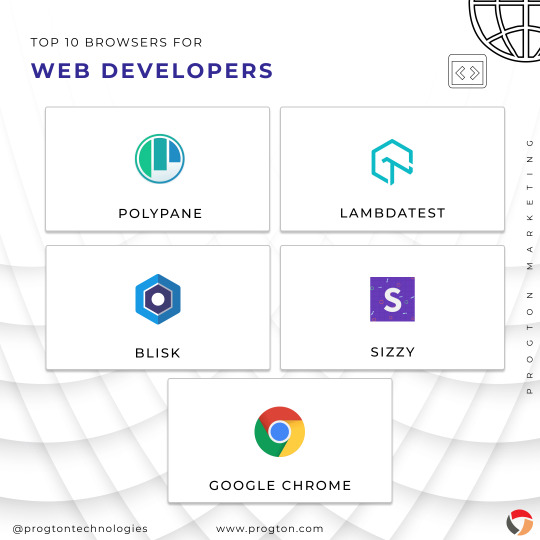
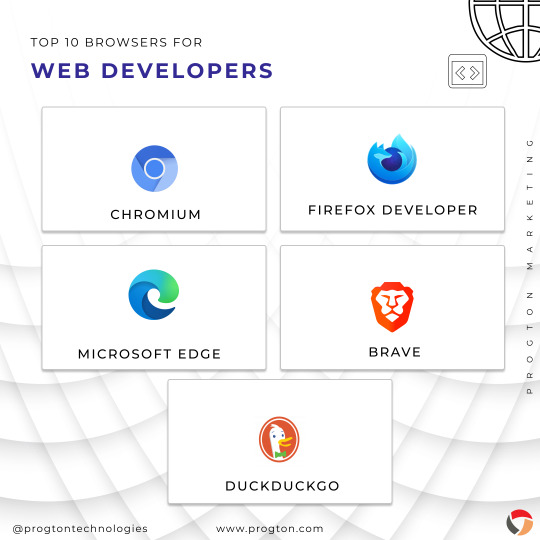

Top 10 Browsers For Web Developments@polypane
@FirefoxDevTools @lambdatesting @BliskBrowser @sizzyapp @ChromeDevTools @ChromiumDev @MicrosoftEdge @brave @DuckDuckGo @ProgtonIN
0 notes
Text
Make screenshot of website with device frame in Chrome
Make screenshot of website with device frame in Chrome #chromedev #mobility #chromedevtools #programming #developer #coding #developercommunity #daysofcode
All modern browsers offer mobile emulation tools, and one of the best can be found in Chrome. The post will show you how to Make screenshot of website with device frame in Chrome. It is very useful for developers to check how their web sites look on smartphones and small screen devices. Here what you need to do: 1. Start Chrome, navigate to the web page you want to test and open the Developer…

View On WordPress
0 notes
Photo

Chrome DevTools on Twitter: "Tip: Format your console.log statements by prepending your text with "%c" and passing a second argument that contains the CSS styles.…
1 note
·
View note
Text
呈现SEO宣言:为什么我们需要超越JavaScript SEO


想确保你的内容被搜索引擎正确访问并排名靠前, 在SEJ eSummit会议上,Bartosz Góralewicz介绍了谷歌如何大规模渲染网站,并分享了基于谷歌专利和文档的见解。 下面是他的演讲的摘要。

JavaScript的问题
Góralewicz和他的团队发现,40%依赖JavaScript的内容在14天后没有被索引。 情况变得更糟了。 一个普通域中10%的url没有被Google索引,我们说的是唯一的可索引url。 这是一个值得关注的问题,尤其是随着时间的推移,这些趋势正在发生变化,而且可能会变得更糟。 2015年,谷歌宣称他们擅长渲染,并称:
“[A]只要你不阻止Googlebot抓取JavaScript或CSS文件,我们通常能够像现代浏览器一样呈现和理解您的网页。”
自2017年以来,Góralewicz和他的团队已经创建了许多其他实验,包括JavaScript和其他的外贸推广隐形实验,这些实验揭示了基于JavaScript的网站遇到的爬行和索引问题。 同年,谷歌开始公开谈论JavaScript搜索引擎优化。 今天,虽然我们有谷歌的马丁斯普利特谁是难以置信的帮助搜索引擎优化社区,仍然有问题没有回答。 2019年11月,Splitt在Chrome开发者峰会上宣布,谷歌渲染的中值从一年前的最多一周提高到2019年的5秒。 然而,Góralewicz和Onely团队的额外研究发现,“对于新网站来说,中值呈现延迟可能实际上不存在,JavaScript内容索引的延迟仍然很大。” 许多JavaScript支持的网站没有索引,甚至在两周后也没有排名。 他们还发现:
谷歌的索引里有很多品牌
为HTML编制索引并不像假设的那么容易
索引趋势在谷歌更新期间波动
你可能会被赶出谷歌的索引
现在诊断索引下降的一个挑战是site命令不可靠,可能会返回很多误报。

进入谷歌索引:一个巨大的搜索引擎优化挑战
让你的内容进入谷歌的索引是你在线的绝对基础——而且它仍然是一个大型的SEO挑战席。 由于谷歌有限的资源,这个问题会变得更大,因为他们无法呈现和索引整个世界范围的网络,尤其是现在许多现代网站所带来的成本。 看看那些有重大索引问题的大品牌。

如果谷歌不索引你的网页,所有其他的搜索引擎优化活动将根本不重要。 好消息是SEOs和Googlers都开始讨论索引问题,我们有更好的数据源来验证这一点。 大多数索引问题实际上可以通过技术搜索引擎优化来解决。 方法如下。
批处理优化渲染:外贸网站搜索引擎优化工作原理
Google正在从批处理优化的渲染和获取架构(BOR)的角度来看您的网站。 看看这些并列视图,谷歌看到的与用户在浏览器中看到的不同。

BOR是怎么工作的,
步骤1:BOR跳过所有对生成页面预览不重要的资源
批优化渲染和获取架构的第一步是删除Google不需要的所有资源,以便生成网站的预览或布局。 这包括:
跟踪脚本(Google Analytics、Hotjar等)
广告
图像
仅仅删除这些额外的资源就可以节省超过50%的加载、脚本编写和呈现时间。这为谷歌节省了相当多的资源。
步骤2:设置虚拟时钟的值
谷歌要做的第二步是设置虚拟时钟的值(我们将在下面详细讨论)。
生成网站布局步骤3
一旦虚拟时钟上的时间“用完”,网站的布局就会生成。 有两个关键概念需要记住:
虚拟时钟
布局
什么是虚拟时钟,
虚拟时钟衡量网站渲染的成本。 这有点像谷歌的渲染预算,网站被分配了一点“预算” 当呈现暂停以获取资源(例如脚本、CSS文件、图像维度等)时,虚拟时钟就不是了前进。它只有当我们实际渲染时才会前进。 这意味着,如果您的网站中有大量的CSS、JavaScript或其他资源,则需要在虚拟时钟上使用更多的“虚拟时间”。 但不能保证你能得到多少虚拟时钟时间。 虽然我们不知道限制是多少(我们可能永远也不知道),但我们可以知道我们的网站有多渴求资源。 使用ChromeDevTools,您可以降低CPU的速度,并了解它对脚本和渲染的影响。 让我们以H&M的网站为例。 它将时间增加了25倍。 我们可以看到H&M在渲染和索引方面的困难。

如何测量网站的“虚拟时钟负载”
Góralewicz推荐了两种方法来测量你的“虚拟时钟负载”
使用Onely的Too Long;Didn Render(TL;DR)工具计算呈现网页的成本(从0到100)
在Chrome开发工具中模拟BOR。(以下是详细的介绍。)
页面的布局
当虚拟时钟时间用完时,不管渲染是否已完成一半,都会生成布局。 这就带来了很多潜在的挑战。 最重要的是,这是JavaScript SEO结束和呈现SEO开始的地方。 渲染有很多的重点是布局如何发挥这整个想法。
内容位置很重要
我们已经知道,出现在折叠上方的文本比行下方的文本更重要。 事实证明,这也会影响谷歌如何抓取这些内容。 谷歌2011年的专利,Scheduling resource crawls,告诉我们搜索引擎如何以不同的优先级查看网站的不同部分以及这些部分中的链接。 这表明Javascript搜索引擎优化只是冰山一角。它只关注谷歌是否能看到我们的内容。 渲染远不止于此。

这是一个更广泛的话题,因为除了谷歌只看到内容,我们现在感兴趣的是: 页面的布局。
内容的重要性,基于文本大小、位置等
内部和外部链接提取
进入变化率
其他与网站呈现方式以及之后的外观有关的因素,包括图片
批处理渲染与图像
谷歌的渲染服务使用的是模拟图像。下面是一个例子来说明这一点。

链接呢
链接的值取决于它们的位置和属性。 我们知道这一点已经有一段时间了,但是当我们从Google上查看更多的模式时,这一点就变得更加有趣了。

链接在页面中的位置很重要。 它会影响到谷歌如何抓取该链接,以及谷歌将为该链接分配何种“评级”。 此外,与不太重要的部分中的链接相比,放置在页面重要部分的链接可能会被赋予更高的值。 根据基于用户行为和/或特征数据专利(合理的冲浪者模型)的排名文件,还有许多与链接相关的特征,包括:
周边文字:链接前后的文字
链接类型(例如图像/文本)
与链接关联的锚文本的商业化程度如何
源文档中的链接数
字体大小
此外,Google没有在块级别上分析页面。一个链接,即使放在页面的热门部分,也可以被认为是不重要的——例如,当它是“服务条款”链接、横幅广告或与文档无关的链接时。 需要注意的是,Google要完全应用合理的surfer模型,页面必须完全呈现。

根据基于用户行为和/或特征数据专利(合理的冲浪者模型)的排名文件,还有许多与链接相关的特征,包括:
环绕文本:链接前后的单词
链接类型(例如图像/文本)
与链接关联的锚文本有多商业化
源文档中的链接数
字体大小
此外,Google没有在块级别上分析页面。 一个链接,即使放在页面的热门部分,也可以被认为是不重要的——例如,当它是“服务条款”链接、横幅广告或与文档无关的链接时。 需要注意的是,Google要完全应用合理的surfer模型,页面必须完全呈现。
所以哪些部分不被索引
Góralewicz和他的团队通过九个月的研究发现,谷歌使用非常相似的启发式方法来选择网站的哪些部分应该呈现,哪些部分可以跳过。 为了诊断部分索引,Onely团队查看了流行的网站,以查看给定布局的哪些部分被索引,哪些没有。 他们发现,谷歌似乎比其他网站更急切地忽略了网站的某些部分。 例如,Google似乎很难呈现“相关项目”和“您可能也对”部分感兴趣。 谷歌很可能会索引你的主要内容。
森摩尔网络从2013年开始做外贸网站的SEO推广服务,到现在已经7年多了。我们已经为上千个人和企业提供外贸网站的优化推广服务,客户遍及全国各地,我们的服务深受客户好评!如果您有外贸网站需要推广,请联系我们,我们会提供专业、快速的额服务!
Source: 呈现SEO宣言:为什么我们需要超越JavaScript SEO
0 notes
Text
12 Best Google Design & Development Tools

Google resembles an iceberg: there’s the part above the water we can see and use everyday; there’s also the part beneath the water, that we don’t see and know little about.
While many of us are concerned about the aspects of Google we don’t see — the parts that threaten our privacy, or monopolize the web — there’s no denying that Google offers some amazing products and tools, many of them free, all from the convenience of a single login.
Today we’re going to take a look at 12 tools from Google that really do bring something positive to the table.
1. Polymer
Polymer is an open-source JavaScript library from Google for building web applications using Web Components. The platform comes with a ton of libraries and tools to help designers and developers unlock the web’s potential by taking advantage of features like HTTP/2, Web Components, and Service Workers.
The main feature of Polymer is Web Components. With Web Components, you can share custom elements to any site, work seamlessly with any browser’s built-in elements, and effectively use frameworks of all kinds. Products like LitElement (a simple base class for creating fast, lightweight web components) and PWA Starter Kit make Polymer easy to use. If you like, you can build your app entirely out of Web Components.
2. Lighthouse
Google Lighthouse is an open-source, automated tool for improving the quality of web pages. The software allows you to audit web pages for performance, SEO, accessibility, and more. You can run Lighthouse using ChromeDevTools, directly from the command line, or as a Node module.
To use Lighthouse in Google Chrome, just go to the URL you want to audit (you can audit any URL on the web), open ChromeDevTools, and click the Audits tab. After you have run the audit, Lighthouse will give you an in-depth report on the web page.
With these reports, you will see which parts of your web page you need to optimize. Each report has a reference doc that explains why that audit is important and also shows you the steps you can take to fix it.
You can also use Lighthouse CL to prevent regression on your sites. Using Lighthouse Viewer, you can view and share reports online. You can also share reports as JSON or GitHub Gists.
Lighthouse also comes with a feature called Stack Packs that allows Lighthouse to detect what platform a site is built on. It also displays specific stack-based recommendations.
3. Google Analytics
Google Analytics is the gold standard of analytics services. Google analytics can be installed on your site for free with a small amount of JavaScript and allows you to see all kinds of details about your site visitors, like what browser they’re using, and where they’re from.
By using Google Analytics you can make decisions about your site based on science, and therefore be somewhat confident that the decisions you make will result in the outcome you are expecting.
4. Flutter
Flutter is Google’s UI toolkit for building natively compiled applications for mobile, web, and desktop from a single codebase. The toolkit is open source and free to use. The best part of Flutter is that it works with existing code.
The toolkit has a layered architecture that allows for full customization, which results in fast rendering and flexible designs. It also comes with fully-customizable widgets that allow you to build native interfaces in minutes. With these widgets, you will be able to add platform features such as scrolling, navigation, icons, and fonts to provide a full native performance on both iOS and Android.
Flutter also has a feature called hot reload that allows you to easily build UIs, add new features, and fix bugs faster. You can also compile Flutter code to native ARM machine code using Dart native compilers.
5. Google API Explorer
Google has a huge library of APIs that are available to developers but finding these APIs can be difficult. Google API Explorer makes it easy for developers to locate any API. On the Google API Explorer web page, you will see a complete list of the entire API library. You can easily scroll through the list or use the search box to filter through the API list.
The best part of Google API Explorer is that each link to a reference page comes with more details on how to use the API. API Explorer is an excellent way to try out methods in the Monitoring API without having to write any code.
6. Puppeteer
Puppeteer is a project from the Google Chrome team. The platform enables web developers to control a Chrome (or any other Chrome DevTools Protocol based browser) and execute common actions, much like in a real browser. Puppeteer is also a Node library and it provides a high-level API for working with headless Chrome. It is also a useful tool for scraping, testing, and automating web pages.
Here are some things you can do with Puppeteer: generate screenshots and PDFs of pages, UI testing, test Chrome Extensions, automate form submission, generate pre-rendered content, and crawl Single-Page Applications.
7. Codelabs
Google Developer Codelabs is a handy tool for beginner developers and even advanced developers who want to improve their knowledge. Codelabs provide a guided, tutorial, hands-on coding experience. Codelabs’ site is broken down into several tutorial sessions on different topics.
With the tutorials on Codelabs, you can learn how to build applications from scratch. Some of the tutorial categories include Augmented reality, TensorFlow, Analytics, Virtual Analytics, G Suite, Search, Google Compute Engine, and Google APIs on iOS.
8. Color Tool
Color Tool makes it easy for web designers to create, share, and apply colors to their UI. It also measures the accessibility level for any color combination before exporting to the palette. The tool comes with 6 user interfaces and offers over 250 colors to choose from.
The tool is also very easy to use. All you need to do is pick a color and apply it to the primary color scheme; switch to the secondary color scheme, and pick another color. You can also switch to Custom to pick your own colors. After you have selected all your colors, use the Accessibility feature to check if all is good before exporting it to your palette.
9. Workbox
Workbox is a set of JavaScript libraries and Node modules. The JavaScript libraries make it easy to add offline support to web apps. The Node modules make it easy to cache assets and offer other features to help users build Progressive Web Apps. Some of these features include pre-caching, runtime caching, request routing, background sync, debugging, and greater flexibility than sw-precache and sw-toolbox.
With Workbox, you can add a quick rule that enables you to cache Google fonts, images, JavaScript, and CSS files. Caching these files will make your web page to run faster and also consume less storage. You can also pre-cache your files in your web app using their CLI, Node module, or webpack plugin.
10. PageSpeed Insights
PageSpeed Insights is a handy tool from Google Developers that analyzes the content of a web page, then generates suggestions on how to make the page faster. It gives reports on the performance of a web page on both desktop and mobile devices. At the top of the report, PageSpeed Insights provides a score that summarizes the page’s performance.
11. AMP on Google
AMP pages load faster and also look better than standard HTML pages on mobile devices. AMP on Google allows you to enhance your AMP pages across Google. It is a web component framework that allows you to create user-first websites, ads, emails, and stories. One benefit of AMP is that it allows your web pages to load almost instantly across all devices and platforms hence improving the user’s experience.
12. Window Resizer
When creating websites, it is important that developers test them for responsive design – this is where Google’s Window Resizer comes in. Window Resizer is a Chrome extension that resizes the browser window so that you can test your responsive design on different screen resolutions. The common screen sizes offered are desktop, laptop, and mobile, but you can also add custom screen sizes.
Featured image via Unsplash.
Source from Webdesigner Depot https://ift.tt/32wd9qZ from Blogger https://ift.tt/3jr44Gu
0 notes
Photo
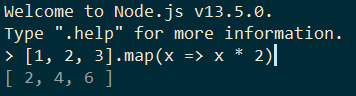
RT @RReverser: Woah, latest @nodejs REPL has same expression preview as @ChromeDevTools? Nice! https://t.co/R5762diEt7
0 notes
Text
RT @RReverser: Woah, latest @nodejs REPL has same expression preview as @ChromeDevTools? Nice! https://t.co/R5762diEt7
Woah, latest @nodejs REPL has same expression preview as @ChromeDevTools? Nice! pic.twitter.com/R5762diEt7
— Ingvar Stepanyan (@RReverser) January 20, 2020
nodejs
0 notes
Photo

RT @addyosmani: Tip: @ChromeDevTools Console supports multiple carets, column selection, word matching & many Text Editor keyboard shortcuts 🔥 https://t.co/dMvdVQ3ekZ
0 notes
Text
RT @ChromeDevTools: Now in @ChromeCanary: Clicking a frame in the Frames section shows a thumbnail in the Summary tab. Click the thumbn… https://t.co/NWy0Tit80F
Now in @ChromeCanary: Clicking a frame in the Frames section shows a thumbnail in the Summary tab. Click the thumbnail to zoom http://pic.twitter.com/oReIfm2379
— Chrome DevTools (@ChromeDevTools) May 2, 2017
//platform.twitter.com/widgets.js from Twitter https://twitter.com/barkinet
May 04, 2017 at 04:50AM via IFTTT
from RT @ChromeDevTools: Now in @ChromeCanary: Clicking a frame in the Frames section shows a thumbnail in the Summary tab. Click the thumbn… https://t.co/NWy0Tit80F
0 notes
Text
Google Chrome 67 將可以在 DevTools 裡看到 SCT 的內容
Google Chrome 67 將可以在 DevTools 裡看到 SCT 的內容
在 Twitter 上看到 Google Chrome 67 (下一個版本) 的 DevTools 將會顯示憑證上的 Certificate Transparency 資訊: In Chrome 67 the Security panel now provides certificate transparency info.https://t.co/JfV4IOrsmW pic.twitter.com/EbArEUv4MI — Chrome DevTools (@ChromeDevTools) April 18, 2018 現在要看這個資訊比較麻煩,之後可以在瀏覽器裡直接讀就會簡單一些了… 話說回來,Let’s Encrypt 上個月也支援 SCT 了:「Engineering deep dive: Encoding of SCTs in certificates」,不過目前只能先用…
View On WordPress
0 notes
Photo

RT @ChromeDevTools: Tip: Cmd+Shift+P / Ctrl+Shift+P > "JavaScript" > "Disable JavaScript" to quickly disable JS from the Command Menu. https://t.co/O3RvWocAEI
0 notes
Link
Ever tried debugging an element that keeps disappearing when it loses focus once you start using devtools? Well dang me to heck there is an "Emulate a focused page" option in @ChromeDevTools just for that 🤯 (you can get it from the [⌘]+[P] Command Menu, or Global Preferences) pic.twitter.com/O17CW4KAZm
— Tomek Sułkowski (@sulco) September 15, 2020
0 notes