#classroomscreen
Explore tagged Tumblr posts
Text
0 notes
Text
Classroomscreen: How to use it to teach
Article from Teach&Learn by Luke Edwards (July 24, 2024)
Edwards’ article brings attention to a new teaching resource for educators that can be used in multiple ways. The classroom screen is an easily accessed online modern version whiteboard. The classroom screen is an online digital whiteboard that is controlled by teachers and is free to use. There are a selection of ready made screens, widgets, photos and stickers that can used in a variety of ways to meet the classroom needs at the time. The classroom screen also has specific subject tailored options and can make sharing information an easy process that is not time consuming for teachers.
My thoughts
I was so excited to find this article because it gave me a chance to mess around on classroom screen. I spent maybe 30 minutes on the website and have already figured out so many different ways to incorporate this resource into my classroom. The website was very easy to use and took no time at all to put together a screen.
Classroom management

One way I would use classroom screen is as a classroom management tool. I was able to add a clock with the current time, a max noise level and a time to let them know how much time they have left with the current activity. This is a great way for students to quickly check if they are being to loud, what time is it and roughly where they should be with their activity. This screen would allow my class to self regulate and keeps them from asking questions that they can now answer for themselves with one glance.
Lesson activities

Another way I would use classroom screen is to do lesson activities with my students. This is an example of a math subitizng activity. I added a name generator, a dice and some numbers for students to circle. This would allow me to randomly choose a name and have the students click the dice and then circle the name. Definitely a fun and engaging way of teaching subitizing to my students!
Check-ins

I really liked the pools that classroom screen has. I thought about using these polls to check in with my students and get feedback from them to see how they enjoyed an activity that they have done. I could do the subitizing activity and check their enjoyment of the activity.
Daily schedule

Another way I might use classroom screen is to go over the classroom schedule with the students. If I wanted to I could leave this on the side of the screen all day while I have other classroom screen activities going on. Classroom screen allows you to use split screen so I can leave this up easily while having my other classroom screens up.
Strategies

The last way I came up with to use classroom screen is to create a page with strategies for students to glance at when doing an activity. I could put math strategies or reading strategies. I could even create a thematic word wall that I could put up during writing. This would allow me to save time from putting something up in the room or if I don’t have any wall space. It would also allow students to know exactly where to look for their strategies and keep them from having to get up to go find them. My students could also help me create these strategy screens!
Overall, I found classroom screen an amazing classroom resource with so many different ways to use that will help me as an educator. All of these different screens I made took a few minuets at most and would be easy to teach my own students to use to help me create our classrooms screens. This is definitely a resource I will be using in my own classroom in the future!
0 notes
Photo
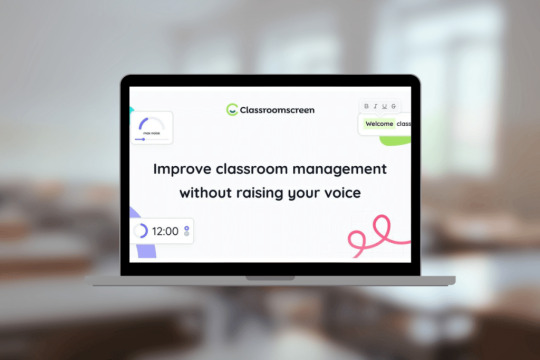
Classroomscreen: A Digital Teaching Assistant
🔗 Read more: https://wp.me/pg1zta-R
"Classroomscreen combines essential teaching tools in a virtual whiteboard filled with customisable widgets."
0 notes
Text
Bridging the Digital Divide: Exploring Equity and Access in Education - HoET241
Introduction:
Special mentions: Happy Birthday to Christie Cloud & Glenn Robbins.
Platform updates: RadioPublic & Google Podcasts are shutting down! Visit chrisnesi.com/follow to find a new podcast listening app!
#EdTech Recommendations:
The Magazine Rack: A vast collection of digitized magazines. Access here: The Magazine Rack
Classroomscreen: A versatile tool for teachers, offering a customizable browser tab for classroom management. Free with daily resets, paid version available for saving setups. Learn more at Classroomscreen
AI Created Jeopardy: Create engaging Jeopardy games using AI at ALMANACK.ai. Free account available.
AskYourPDF.com: A resource for PDF queries and information based on PDF files you provide.
Featured Content:
The Need for Digital Equity: Revisiting the conversation from episode 210, delving into why digital equity and access are critical in education.
I dive into the critical issue of digital equity and access in education. As our world becomes increasingly digitized, the necessity for equal access to technology and internet connectivity in learning environments has never been more vital.
I kick off the episode by defining what digital equity and access truly mean and why they're essential components of modern education. The conversation then shifts to the stark realities of the digital divide, as we explore how disparities in access impact student learning and success, sharing compelling real-life examples.
The journey continues as I tackle the challenges schools and communities face in providing equal digital access. I discuss various obstacles, from funding to infrastructure.
Policy and advocacy take center stage in another segment, where I delve into how educational policies can influence and improve digital equity.
Finally, I look into the future, speculating on emerging trends and the evolution of digital equity. This segment is a call to action, encouraging listeners to consider their role in advocating for and contributing to a future where digital access is a given for every student.
Just Give It A Try:
Inspiring Thoughts Daily: A daily motivational podcast by ME. Get your daily dose of inspiration at Inspiring Thoughts Daily
Check out this episode!
0 notes
Text
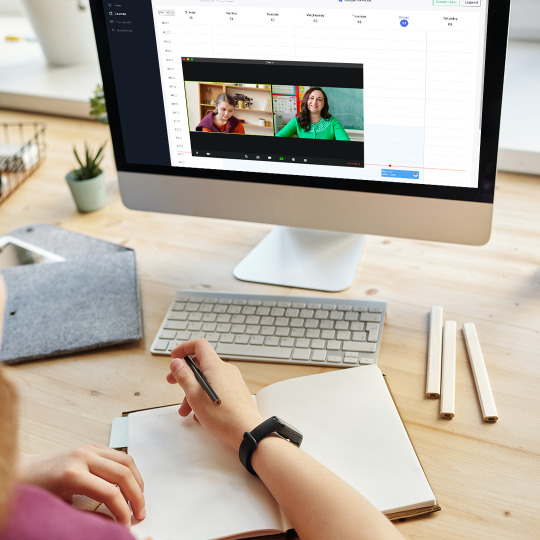
Scheduling — being on time, keeping on task and staying organized will help set up your lessons up for success.
#teachersofinstagram#onlinelearningplatform#teachersplatform#classroomscreen#newfeatures#fortheteachers#softwareproject#schedule#onlineschedule#teachingstudents#onlineboard#classroomboard#teachersneedoth
0 notes
Video
vimeo
ClassroomScreen.com for Educators
A great daily tool to use in almost every education scenario is Classroomscreen.com for Educators. I use this widget rich classroom management tool in every type of class I teach. Classroom Screen is cloud-based and is super user-friendly allowing every level of technology using teacher success in his or her space.
▬▬▬▬▬▬▬▬▬▬▬▬▬▬▬▬▬▬▬▬▬▬▬▬▬▬▬
Table of Contents
00:00 Intro
00:10 Objective - classroomscreen.com
00:39 Price
00:53 My Screen Page
01:31 Main Screen
01:57 Background Widget
02:46 Random Name Widget
04:08 Dice Widget
04:34 Sound Level Widget
05:42 Media Widget
06:13 QR Code Widget
06:31 Draw Widget
07:01 Text Widget
07:31 Work Symbols Widget
08:00 Traffic Light Widget
08:18 Timer Widget
08:55 Stop Watch Widget
09:22 Clock Widget
09:54 Change Colors
10:12 Calendar Widget
10:46 Poll
12:20 Thank You
▬▬▬▬▬▬▬▬▬▬▬▬▬▬▬▬▬▬▬▬▬▬▬▬▬▬▬
➡️My TOP Playlists for YOU:
► Education Technology Playlist: https://dailymotion.com/playlist/x7d4bg
▬▬▬▬▬▬▬▬▬▬▬▬▬▬▬▬▬▬▬▬▬▬▬▬▬▬▬
About this video ►A great daily tool to use in almost every education scenario is Classroomscreen.com for Educators. I use this widget rich classroom management tool in every type of class I teach. Classroom Screen is cloud-based and is super user-friendly allowing every level of technology using teacher success in his or her space.
▬▬▬▬▬▬▬▬▬▬▬▬▬▬▬▬▬▬▬▬▬▬▬▬▬▬▬
If you're new, subscribe to receive some awesome content on how you learn more and improve your craft as a music educator, music student or lover of music.Turn on notifications so you can receive my latest videos as soon as possible!
0 notes
Link
In this video, Mr. Cook takes a deep dive into an effective classroom management tool - classroomscreen.com. Take the classroomscreen tutorial with us now!
2 notes
·
View notes
Text
What Is Classrooscreen and How to Use It with Students in Class?
Classroomscreen is a platform that offers numerous tools to help you create optimal learning experiences for your students. The way it works is simple: You project the tool for the whole class to see and start using the embedded widgets. There are widgets for monitoring students noise, timing activities, gathering students feedback, creating random groups, polling students, drawing, sharing…
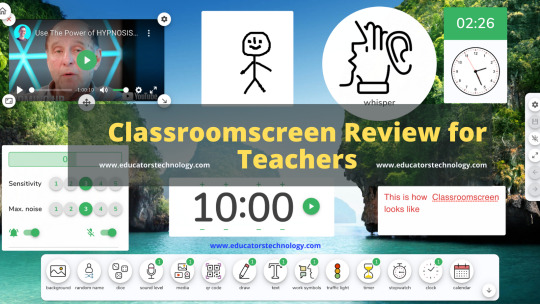
View On WordPress
0 notes
Video
youtube
PIZARRA VIRTUAL PARA ENSEÑANZA SUPER PERSONALIZADA CLASSROOMSCREEN
0 notes
Link
Checkout the updates in Classroomscreen.com!
0 notes
Text
La professeure et la méthode Freinet
La professeure met en oeuvre l'approche actionnelle comme décrite dans le CECRL lors de ses séances et j'ai pu observer que ses élèves ont été acteurs de leur apprentissage, la professeure à mis en application des méthodes qui ont favorisé la coopération et la responsabilisation des apprenants.
Certaines de ses méthodes font écho à la méthode Freinet:
Favoriser la coopération entre apprenants via un aménagement de l'espace :
Tout d'abord l'emplacement des tables en formes d’îlots de 4 ou 5 élèves
En début d'année les élèves ont choisi leurs emplacements par affinités puis nous avons pu observer que la professeure séparait les élèves dit « turbulents » et réorganisait les emplacements en faisant quelques modifications au fur et à mesure des séances. Les groupes restaient néanmoins très hétérogènes. Par ailleurs, les travaux de groupes ont été favorisés avec l'aide de l'outil numérique « classroomscreen », la professeure gérait par des minutes bien définis l'interaction et la concertation des élèves par îlots pour une mise en commun et une trace écrite avec toute la classe en fin de production.
L'aménagement de l'espace :
très convivial avec un choix de couleurs et de mobilier plutôt accès sur le Royaume-Uni, du rouge, du bleu, des décorations murales en référence à des séries britanniques ou une cabine téléphonique miniature rouge. Les élèves participaient activement à la décoration de la classe en prenant plaisir à construire des petites maquettes du Big Ben ou en dessinant des règles disciplinaires à respecter en classe.
De plus, la bibliothèque au fond de la classe était très fournie avec un choix de lecture assez varié, du roman policier à des contes très imagés.
L'expression libre :
Lors de séquences communément nommées « Mission » par la professeure, les élèves avaient pour devoirs d'illustrer comme ils le souhaitaient les pages de garde de chaque mission selon les thèmes abordés. Ils pouvaient dessiner, coller des images ou simplement jouer avec les couleurs en écrivant le titre.
De plus, lors de l'apprentissage de vocabulaire, les élèves devaient créer leurs propres glossaires qu'ils devaient illustrer afin de rendre plus ludique et attractif leur apprentissage.Certains élèves déjà avancés ont pu pratiquer un apprentissage spiralaire en réactivant des connaissances tout en ajoutant de nouveaux savoirs.
0 notes
Text
0 notes
Text
La professeure et la méthode Freinet
La professeure met en oeuvre l'approche actionnelle comme décrite dans le CECRL lors de ses séances et j'ai pu observer que ses élèves ont été acteurs de leur apprentissage, la professeure à mis en application des méthodes qui ont favorisé la coopération et la responsabilisation des apprenants.
Certaines de ses méthodes font écho à la méthode Freinet:
Favoriser la coopération entre apprenants via un aménagement de l'espace :
Tout d'abord l'emplacement des tables en formes d’îlots de 4 ou 5 élèves
En début d'année les élèves ont choisi leurs emplacements par affinités puis nous avons pu observer que la professeure séparait les élèves dit « turbulents » et réorganisait les emplacements en faisant quelques modifications au fur et à mesure des séances. Les groupes restaient néanmoins très hétérogènes. Par ailleurs, les travaux de groupes ont été favorisés avec l'aide de l'outil numérique « classroomscreen », la professeure gérait par des minutes bien définis l'interaction et la concertation des élèves par îlots pour une mise en commun et une trace écrite avec toute la classe en fin de production.
L'aménagement de l'espace :
très convivial avec un choix de couleurs et de mobilier plutôt accès sur le Royaume-Uni, du rouge, du bleu, des décorations murales en référence à des séries britanniques ou une cabine téléphonique miniature rouge. Les élèves participaient activement à la décoration de la classe en prenant plaisir à construire des petites maquettes du Big Ben ou en dessinant des règles disciplinaires à respecter en classe.
De plus, la bibliothèque au fond de la classe était très fournie avec un choix de lecture assez varié, du roman policier à des contes très imagés.
L'expression libre :
Lors de séquences communément nommées « Mission » par la professeure, les élèves avaient pour devoirs d'illustrer comme ils le souhaitaient les pages de garde de chaque mission selon les thèmes abordés. Ils pouvaient dessiner, coller des images ou simplement jouer avec les couleurs en écrivant le titre.
De plus, lors de l'apprentissage de vocabulaire, les élèves devaient créer leurs propres glossaires qu'ils devaient illustrer afin de rendre plus ludique et attractif leur apprentissage.Certains élèves déjà avancés ont pu pratiquer un apprentissage spiralaire en réactivant des connaissances tout en ajoutant de nouveaux savoirs.
0 notes
Text
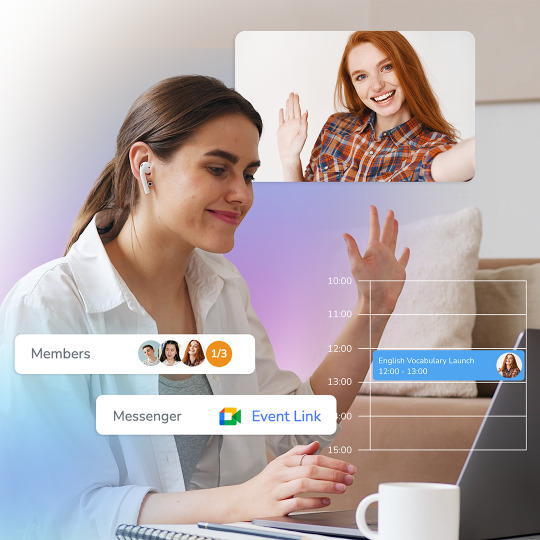
Hi! Plan your week, calendar you can schedule and manage lessons, set up your work hours and time off, and view your schedule at a glance. Students will be able to view available time slots on your profile page and schedule lessons accordingly. 👩💻
#onlineeducation#onlineschool#teachersofinstagram#onlinelearning#onlinelearningplatform#teachersplatform#classroomscreen#newfeatures#fortheteachers#softwareproject#schedule#onlineschedule#teachingstudents#onlineboard#classroomboard
0 notes
Video
youtube
Classroomscreen Tutorial - Amazing Classroom Management Tool
1 note
·
View note
Text
Empowering Student Voice and Choice in the Library
Pictured above is how I use ClassroomScreen to keep kids on track with directions and how much time they have left to complete their learning goal.
My first school year in Texas and back in Elementary School after 12+ years at the high school level is more than half way over! It has been a fun yet challenging adventure. I started off the school year using a center rotation system so that I could work with smaller groups of students to teach a wide variety of skills. You can read more about how I run centers in an Elementary School library HERE.
Now that this routine has been established and the majority of "basic" skills I wanted students in grades 3-5 to master have been achieved it is time to switch things up to empower even more student voice and choice while also continuing to teach technology skills, digital citizenship, support the curriculum, and more.
While students K-2 will continue learning in center rotations, 3-5 students have begun their first steps towards creating digital portfolios. I have been presenting about digital portfolios for at least seven years after having discovered Dr. Helen Barrett's Electronic Portfolios website.
Then I was fortunate enough to work my last two years before retiring from Alabama in the Madison City School District with visionary and digital portfolio advocate, Daniel Whitt. Daniel has successfully implemented digital portfolios for students 3-12 with the help of school librarians and others. In fact, librarians & teachers Missy King, Sara Baragona, and Ashley Strode are presenting at ISTE 2018 on Monday, June 25, at 9:00–10:00 am to share what Madison City Schools has been able to accomplish with their digital portfolio initiative. You can access Daniel's digital portfolio files any time HERE.
youtube
Before jumping right into building our digital portfolio websites (we are using Google Sites) I wanted to give my 3rd, 4th, and 5th grade students a chance to reflect on themselves since their digital portfolio home page is their "introduction" to the world. While I would encourage high school students to write an About Me introduction (example: Sean Neal) I felt that the age group I was working with could better express themselves through an "All About Me" assignment. Rather than simply printing out the All About Me worksheet I found online, I created my own All About Me in Google Drawings. Then I pushed this out to students using Google Classroom so that each student had their own copy to work on. This way I wasn't only letting them reflect in preparation for their digital portfolio home page, I was also teaching kids how to use Google Drawing. Since I would be out of town during this time I used YouTube Live to record my lesson for my substitute to play.
youtube
So far so good! I've been really pleased with the creativity students are showing in completing this task. Take a look at this one done by a 3rd grader!
One motivator for students to work diligently on the tasks we will do while building or digital portfolios is the ability to have "free" time after successfully completing each task or goal. "Free" time includes access to makerspace activities like our BB8 robot, games, LEGOs, arts & crafts, Bloxels, VR and AR, Merge Cube, OSMO, coding activities, working on homework, reading, relaxing and listening to music, socializing, etc. In other words, as long as students are doing something school/library appropriate once they have completed their task they have the rest of their classroom time to do what they choose to do.
The reaction from kids has been extremely positive and it feels good to see the kids so excited about this change. I also love that as we build our digital portfolios it will be something teachers can start using in their classrooms and with parents during parent/teacher conferences to highlight student accomplishments.
Be sure to follow the Winkley Library on social media to stay up to date with this new adventure!
from Blogger http://ift.tt/2F5D0MR via IFTTT
1 note
·
View note