#cpanel hosting cname record
Explore tagged Tumblr posts
Text
Hướng Dẫn Kết Nối Tên Miền Với Website Cho Người Mới Bắt Đầu
Bạn vừa mua tên miền và muốn đưa website của mình hiển thị trên internet? Việc trỏ tên miền về website là một bước quan trọng giúp người dùng truy cập được trang web thông qua địa chỉ domain mà bạn sở hữu. Trong bài viết này, WebHD sẽ hướng dẫn bạn cách kết nối tên miền về hosting/website một cách dễ hiểu – đặc biệt dành cho người mới.
1. Hiểu đơn giản: Trỏ tên miền là gì?
Trỏ tên miền là quá trình liên kết địa chỉ website bạn đã mua (ví dụ: webcuatoi.com) với máy chủ lưu trữ nội dung website (hosting/VPS).
Việc này giúp người dùng gõ địa chỉ domain vào trình duyệt và được dẫn đến đúng trang web của bạn đang hoạt động.

2. Cần chuẩn bị gì trước khi trỏ tên miền?
Một tên miền đã mua từ nhà cung cấp uy tín (như GoDaddy, Namecheap, Mắt Bão, PA Việt Nam, v.v.).
Thông tin máy chủ (hosting/VPS) hoặc nền tảng web builder (WordPress, Shopify, Webflow, v.v.).
DNS Records (bản ghi A, CNAME hoặc NS) – thường do nhà cung cấp hosting cung cấp.
3. Các cách phổ biến để trỏ tên miền
a. Trỏ bằng bản ghi A (A record)
Trỏ tên miền trực tiếp về địa chỉ IP của máy chủ hosting
Phù hợp với website dùng hosting riêng, VPS, hoặc cài đặt tay
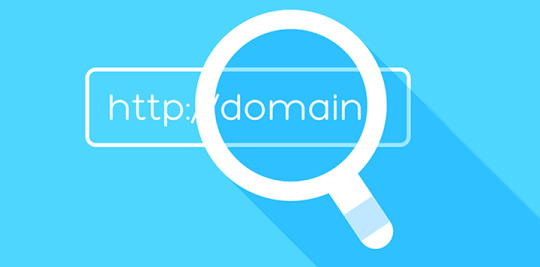
b. Trỏ bằng bản ghi CNAME
Dùng để trỏ subdomain (ví dụ: www.domain.com) về một tên miền khác
Thường dùng khi tích hợp với nền tảng thứ ba như Blogger, Webflow,…
c. Trỏ bằng Nameserver (NS)
Trỏ toàn bộ tên miền về hệ thống DNS của nhà cung cấp hosting
Tùy chọn này giúp bạn quản lý bản ghi DNS tại nơi khác (ví dụ: Cloudflare)
4. Lưu ý quan trọng khi trỏ tên miền
Thời gian cập nhật DNS có thể mất từ vài phút đến 24h → Kiên nhẫn chờ đợi
Kiểm tra bằng công cụ như https://dnschecker.org để xem tên miền đã trỏ thành công chưa
Tránh thao tác nhiều lần liên tiếp để không gây lỗi cache DNS

5. Gợi ý dành cho người mới
Nếu bạn dùng dịch vụ thiết kế website trọn gói, hãy yêu cầu bên kỹ thuật hỗ trợ trỏ tên miền
Với người dùng không chuyên, nên chọn hosting có tích hợp sẵn quản lý DNS (như cPanel, DirectAdmin) để dễ thao tác
Bạn cũng có thể dùng dịch vụ trung gian như Cloudflare để tối ưu tốc độ và dễ quản lý DNS
Việc trỏ tên miền về website không quá phức tạp, nhưng cần thực hiện chính xác để tránh lỗi hiển thị. Nếu bạn mới bắt đầu với website cá nhân, doanh nghiệp nhỏ hay blog, hãy đọc kỹ hướng dẫn của nhà cung cấp tên miền – hoặc liên hệ đội ngũ kỹ thuật đáng tin cậy như WebHD để được hỗ trợ đúng cách.
0 notes
Text
How to Install and Setup W3 Total Cache for Beginners
How to Install and Setup W3 Total Cache for Beginners
Want to install and configure W3 Total Cache on your WordPress website? W3 Total Cache is a popular WordPress caching plugin that helps you improve your website speed and performance. In this beginner’s guide, we’ll show you how to easily install and configure W3 Total Cache on your WordPress website. Editor’s note: We no longer use W3 Total Cache on our website and have switched to WP Rocket…
View On WordPress
#beginners guide for w3 total cache#best caching plugin for wordpress#best wordpress caching plugin#cdn in wordpress#cpanel hosting cname record#do i need w3 total cache#how to add cdn in firefox#how to create a cname record#how to improve wordpress yslow grade#how to install and setup w3 total cache and maxcdn for beginners#how to install maxcdn in wordpress#how to install w3 total cache#how to setup maxdn in wordpress#setup maxcdn#setup maxcdn in wordpress#setup w3 total cache#w3 total cache plugin
0 notes
Text
How to join your google domains to third party hosting company
Connect a google domains to a third party hosting.
webroot.com/safe
Setting up a domain name easier than you may think. Once domain name is registered, you need to connect it to your hosting server. 1. You have a hosting plan with Namecheap. 2. You have a hosting plan else where and you were provided with the name servers for your domain. 3. You were provided with a set of host records to connect the domain to your hosting. 1. You have a hosting plan with Namecheap.
If you have a Stellar, Stellar Plus or Stellar Business plan (or old Value, Professional, Ultimate, Business plan) with us, you need to point the domain to our Web Hosting DNS name servers (dns1.namecheaphosting.com and dns2.namecheaphosting.com). If the domain is registered with Namecheap, it can be easily done in your Namecheap account by below: 1) Sign into your Namecheap account its in the header of the page
2) Select Domain List from the left sidebar and click the Manage button next to your domain in the list:
3) See Nameservers section and select Namecheap Web Hosting DNS from the drop-down menu. then, use the checkmark icon to save changes:
If your domain is registered with another registrar, you will need to obtain the correct name servers from us and then configure the DNS on their side. If your domain is registered with GoDaddy, follow the steps here.
Once the name servers are changed, your website most likely will not be available. In most cases, the propagation period can take up to 24 hours (in rare cases more, since the caching time varies between ISPs). May, this process cannot be influenced or sped up because of its automatic nature.
NOTE: After setting the nameservers for domain, if the domain is not the main one for your hosting account, you will also need to add it as Addon to your cPanel. You can find a tutorial for that here.
2. You have a hosting plan else where and you were provided with the nameservers for your domain.
To connect a domain to a third party server or hosting plan by nameservers that you received from your hosting provider, you need to set these nameservers as Custom for your domain. You can do that in the following way: 1) After sign in into your account, select Domain Name from the left sidebar and click the Manage button next to your domain in the list. Now find the Nameservers section and select Custom DNS from the drop-down menu:
2) Now enter your hosting nameservers one by one in each line (if you need to set more than 2 nameservers, press the Add nameserver red button). When the nameservers are entered, press the green checkmark to save changes:
NOTE: Some hosting providers may provide with nameservers with IP addresses for them. Entering nameservers would be enough. 3. If, its own server or you were provided with a set of host records to connect the domain to your hosting.
If, you have your own hosting server and you know its IP address, you can set up A records for your domain to connect it to the server. One thing some hosting providers can provide you with the IP address that should be used for your domain for connecting to your hosting plan. A records should be created in that case as well. Note that same can be done only if the domain is using our BasicDNS/PremiumDNS/BackupDNS (a legacy option) or FreeDNS nameservers. You can set up A records in the following way: 1) After sign in into your account, select Domain List from the left sidebar and click the Manage button next to your domain in the list. Now switch to the Advanced DNS tab at the top of the page:
2) Find the Host records section and click on the Add New Record button (if the option is not available, it means that your domain is not using our BasicDNS/PremiumDNS/BackupDNS(a legacy option)/FreeDNS):
3) Select Record for the Type and enter the Host you would like to point to your server IP address:
– @ should be used as a Host to point your root domain. – www should be used to set the record. (www.domainname.tld) subdomain – [customhostname] can be used to set up a subdomain and to point it to your hosting server (for example, Host blog will point blog.domainname.tld to your hosting) – * should be entered as a Host to set up a wildcard sub domain (meaning it will point all non-existent subdomains to your hosting). 4) After that, enter the IP address of your hosting server in the Value field:
5) You can leave the TTL as Automatic or choose any custom value from the drop-down menu:
NOTE: TTL is the time during which the data of host record lingers after the record is updated or removed. If you are not sure what TTL will input, then keep as Automatic. 6) Once all details are updated, save them using the Save changes green icon:
Usually, it takes about 30 minutes for the newly created records to take effect. Some hosting providers may also ask you to create additional records, these records may be set in the same way as A records. You just need to choose the corresponding Type record from the drop-down menu and enter the Value that you received from your hosting provider:
After the records are inserted, you need to check if there are any records for the same host name and remove them as they will be conflicting with your records. The records you need to check may be of Unmarked/Masked/Permanent Redirect. A newly registered domain will have the records for our Parking page set by default. These records are URL redirect for @ host pointing to http://www.domainname.tld/ and CNAME record for www host pointing to parkingpage.namecheap.com. These records should always be removed after setting up custom host records for your domain.
Source: https://webcomsafe.com/
1 note
·
View note
Text
cPanel - Website and Hosting Management Tool
Build and Manage your WordPress Website. One Low Predictable Price!
cPanel Hosting Services will empower a Website owner with a wide variety of options at a higher level of control And automation tools designed to simplify the process of hosting a web site
With the industries best graphical interface. cPanel is an excellent option for you to consider.
cPanel's time saving automation's will make managing your Website easier than ever.
With over 80 different features which includes creating Email Accounts, Backups, File Manager, Adding Domains, MX Records, Softaculous and and the Site Publisher interface to quickly create simple websites from a variety of templates.

cPanel is the leading web hosting control panel available today
Currently in the hosting market cPanel is considered as the leading website management tool
It’s simple graphical web based interface empowers web developers, administrators and resellers to effectively develop and manage their websites
Not just for developers, even a non-professional and less technical people can easily create and manage websites and their hosting account with cPanel, you will have access to stats, disk usage and space, bandwidth usage, add, or remove email accounts, MX Records, FTP accounts.
Install different The File Manager, PHP my Sql scripts, get access to your online Web Mail
And more advanced functions, such as MIME types, cron jobs, OpenPGP keys, Apache handlers, addon domains and sub domains, password protected directories
cPanel Hosting Services is an easy to use interface for web maintenance. Even a user completely new to web hosting can easily manage their own website.
Advantages of cPanel hosting services:
Easy to use
Supports all languages
Adapts the screen size automatically, so we can use on any device
Has built-in file manager to manage the files easily
Integrated with phpMy Admin tool to manage the databases easily
Has Integrated email wizard which helps to send or receive the mails using a mail client
cPanel handles automatic upgrades of Apache, MySQL, PHP and other web applications
cPanel Features:
Looking for cPanel Hosting Services with over 80 different features?
Files
File Manager
Use the File Manager interface to manage your files. This feature allows you to upload, create, remove, and edit files without the need for FTP or other third-party applications.
Images
Use the Images interface to manage your images. You can view and resize images, or use this feature to convert image file types.
Directory Privacy
Use the Directory Privacy interface to limit access to certain resources on your website. Enable this feature to password-protect specific directories that you do not want to allow visitors to access.
Disk Usage
Use the Disk Usage interface to scan your disk and view a graphical overview of your account's available space. This feature can help you to manage your disk space usage.
Web Disk
Use the Web Disk feature to access to your website's files as if they were a local drive on your computer.
FTP Accounts
Use the FTP Accounts interface to manage File Transfer Protocol (FTP) accounts.
FTP Connections
Use the FTP Connections interface to view current connections to your site via FTP. Terminate FTP connections to prevent unauthorized or unwanted file access.
Anonymous FTP
Use the Anonymous FTP interface to allow users to connect to your FTP directory without a password. Use of this feature may cause security risks.
Backup
Use the Backup interface to back up your website. This feature allows you to download a zipped copy of your cPanel account's contents (home directory, databases, email forwarders, and email filters) to your computer.
File Restoration
Use the File Restoration interface to restore items from backed-up files.
Backup Wizard
Use the Backup Wizard interface as a step-by-step guide to assist you in backup creation.
Databases
phpMyAdmin
phpMyAdmin is a third-party tool that you can use to manipulate MySQL databases. For more information about how to use phpMyAdmin, visit the phpMyAdmin website.
MySQL Databases
Use the MySQL Databases interface to manage large amounts of information on your websites. Many web-based applications (for example, bulletin boards, Content Management Systems, and online retail shops) require database access.
MySQL Database Wizard
Use the MySQL Database Wizard interface to manage large amounts of information on your websites with a step-by-step guide. Many web-based applications (for example, bulletin boards, content management systems, and online retail shops) require database access.
Remote MySQL
Use the Remote MySQL interface to configure databases that users can access remotely. Use this feature if you want to allow applications (for example, bulletin boards, shopping carts, or guestbooks) on other servers to access your databases.
PostgreSQL Databases
Use the PostgreSQL Databases interface to manage large amounts of information on your websites. Many web-based applications (for example, bulletin boards, content management systems, and online retail shops) require database access.
PostgreSQL Database Wizard
To simultaneously create a database and the account that will access it, use the PostgreSQL Database Wizard interface. Many web-based applications (for example, bulletin boards, content management systems, and online retail shops) require database access.
phpPgAdmin
phpPgAdmin is a third-party tool that you can use to manipulate PostgreSQL databases. For more information about how to use phpPgAdmin, visit the phpPgAdmin website.
Domains
Some of our Free Domain Name are mentioned and briefly mentioned for your kind regards.
Site Publisher
Use the Site Publisher interface to quickly create simple websites from a variety of templates. You can use this feature, for example, to ensure that visitors can find your contact information while you design a more elaborate website.
Addon Domains
Use the Addon Domains interface to add more domains to your account. Each addon domain possesses its own files and will appear as a separate website to your visitors.
Subdomains
Subdomains are subsections of your website that can exist as a new website without a new domain name. Use this interface to create memorable URLs for different content areas of your site. For example, you can create a subdomain for your blog that visitors can access through blog.example.com.
Aliases
Use the Aliases interface to create domain aliases. Domain Aliases allow you to point additional domain names to your account's existing domains. This allows users to reach your website if they enter the pointed domain URL in their browsers.
Redirects
Use the Redirects interface to make a specific webpage redirect to another webpage and display its contents. This allows users to access a page with a long URL through a page with a shorter, more memorable URL.
Zone Editor
Use the Zone Editor interface to add, edit, and remove A, AAAA, CNAME, SRV, MX, and TXT DNS records. It combines the functions of the Simple Zone Editor and Advanced Zone Editor interfaces.
For more information please visit our site https://rshweb.com/blog-what-is-cpanel or https://rshweb.com/
0 notes
Link
When you set up a new domain to point to a site, do you change the nameservers or just A records? When I first started out in web development industry, I thought (assumed, really) changing nameservers was just the way to get a domain working. Then one day I changed nameservers for somebody that was using an outsider email provider and cost them a couple days of emails. Since then, I’ve been much more careful and generally just leave nameservers alone, manage DNS at the registrar level, and set up A records, MX records, CNAME and whatever else to direct traffic.
I adopted that policy like a decade ago, but I’m constantly running into people that do their DNS work at the server level (change nameservers, then set all the records in the CPanel or whatever). I find this frustrating as it tends to make life more difficult should the client ever decide to move any one aspect of their service to another host/vendor/server/whatever.
Am I alone here? DNS has never been a topic on which I’d claim any kind of expertise, but I feel like there’s sound logic behind my policy. I’m open to input, though!
Extra credit: I’d rather let the client own their own domain and just add me as a technical contact. That means it’s easier for them to find somebody new, but ultimately that’s their prerogitive; my job is to not give them a reason to need/want that “out” and as long as I’m doing my job, it won’t matter if their stuck with me or not.
Submitted July 21, 2020 at 11:30AM by woonoob25 https://www.reddit.com/r/webhosting/comments/hvcw85/dns/?utm_source=ifttt
from Blogger http://webdesignersolutions1.blogspot.com/2020/07/dns.html via IFTTT
0 notes
Text
How to use DNS Zone Editor in cPanel
How to use DNS Zone Editor in cPanel
DNS Zone Editor is used to add, delete or update any DNS record for the domain. You can do all of them in a single place with Zone Editor. Let’s see how to use the DNS Zone Editor in cPanel.
Step 1: Login to cPanel account.
Step 2: Go to DOMAINS >> Zone Editor
Step 3: If you have more than one domain hosted, you can search the domain here.
Step 4:You can add A Record, CNAME Record and MX…
View On WordPress
0 notes
Text
Hướng dẫn cách trỏ tên miền về Hosting đơn giản cho người mới bắt đầu
Như chúng ta đã biết, để một website có thể khởi tạo, đi vào hoạt động được chúng ta cần hội tụ đủ 3 yếu tố: tên miền (Domain) + Hosting + Source code. Vậy khi đã có đủ 3 yếu tố đó, làm thế nào để tạo thành một website hoàn chỉnh và chính thức đi vào hoạt động? Viện đầu tiên bạn cần làm chính là trỏ tên miền về Hosting, để chúng kết nối với nhau đã nhé! Nhưng làm thế nào để kết nối 2 yếu tố này lại với nhau? Bài viết này, SEOHoaPhuong sẽ hướng dẫn bạn cách trỏ tên miền về Hosting cực kỳ đơn giản, dù bạn chỉ mới đang trong giai đoạn tập sự, lần đầu thao tác cũng có thể làm được nhé!
Có 2 cách trỏ Domain về Host được sử dụng phổ biến nhất hiện nay đó là:
Trỏ tên miền về Name Server của Hosting
Trỏ tên miền về địa chỉ IP của Hosting
Trỏ tên miền về Name Server của Hosting
cách trỏ tên miền về hosting
Nếu bạn là “Newbie” nên sử dụng cách đầu tiên này nhé, nhanh gọn, đơn giản nhất. Chỉ việc trỏ tên miền về Name Server xong, toàn bộ các server khác cũng sẽ tự động được kích hoạt, website có thể hoạt động ngay lập tức. Tuy nhiên với cách này, bạn phải tìm được địa chỉ Name Server của Hosting và phải truy cập được khu vực quản lý Nameserver để thay đổi.
Nếu chưa biết phải thực hiện như thế nào, hãy làm theo 3 bước mà chúng tôi hướng dẫn sau đây.
Bước 1: Tìm địa chỉ Name Server của Hosting
Sau khi mua Hosting xong bạn sẽ nhận được một Email kích hoạt từ nhà cung cấp kèm theo địa chỉ Name Server. Mỗi nhà cung cấp lại có một địa chỉ Name Server khác nhau. Dưới đây là thông tin Name Server của một số nhà cung cấp Hosting để bạn tham khảo.
StableHost
Name Server của StableHost
HawkHost
Name Server của HawkHost
AZDIGI
Hướng dẫn trỏ tên miền về Hosting Azdigi
Bước 2: Truy cập vào khu vực quản lý DNS của nhà cung cấp tên miền
Ở bước này, chúng ta tiến hành thay đổi Name Server. Thực hiện như sau:
Cách trỏ tên miền về Hosting
Trỏ tên miền về Hosting theo Name Server
Bước 3: Cập nhật tiến trình và kiểm tra
Khi đã biết được khu vực thay đổi Nameserver của nhà cung cấp tên miền, tiếp theo, bạn tiến hành nhập địa chỉ Name Server của nhà cung cấp Hosting.
Đối với hosting sử dụng cPanel, sau khi thay đổi name server, trường hợp bạn muốn thay đổi các bản ghi. Hãy truy cập vào cPanel → nhấp chọn Advanced Zone Editor để cấu hình.
Khi đã cập nhật thay đổi, bạn có thể truy cập vào https://who.is để kiểm tra tên miền đã thay đổi Name Server xong chưa nhé!
Trên đây chính là cách trỏ tên miền về Hosting vừa khởi tạo bằng cách trỏ tên miền về Name Server của Hosting. Đây là cách đơn giản nhất mà bạn có thể áp dụng.
Trỏ tên miền về địa chỉ IP của Hosting
So với cách ở trên, cách trỏ tên miền này phức tạp hơn một chút, đòi hỏi bạn phải có kiến thức về các Record: CNAME, A, nhưng cũng không quá khó đâu. Bù lại, bạn sẽ được toàn quyền lựa chọn Name Server, thực hiện các thao tác quản lý Record thuận tiện hơn, Record cập nhật nhanh hơn và được sử dụng một số dịch vụ cao cấp của Name Server.
Dưới đây là hướng dẫn trỏ tên miền đến Hosting bạn có thể tham khảo và thực hiện nhé!
Bước 1: Xác định địa chỉ IP của Hosting
Trước tiên, bạn phải xác định được địa chỉ IP của gói Hosting mà bạn đã đăng ký là gì nhé! Để lấy được IP chuẩn, bạn hãy đăng nhập vào cPanel, ở phần DOMAINS => click vào chọn Advanced Zone Editor.
Quản lý Domain với cPanel
Xem thêm: cách kiểm tra hosting
Bước 2: Thay đổi Record
Ở bước này, bạn sẽ thực hiện thao tác trong phần quản lý tên miền của nhà cung cấp Domain. Có 2 Record bắt buộc phải có để đảm bảo cho tên miền hoạt động được bình thường là:
Record @ (hay domain.com)
Record www (hay www.domain.com)
Cả 2 Record này cần được trỏ về IP Hosting, bạn có thể kiểm tra bằng cách dùng ping.
Bước 3: Xác nhận tiến trình
Sau khi đã trỏ xong tên miền về IP Hosting bạn đợi để hệ thống cập nhật IP mới là xong. Thời gian cập nhật có thể lên tới 48 giờ nên hãy cố gắng, kiên nhẫn chờ đợi nhé!
Một số câu hỏi thường gặp khi trỏ tên miền về Host
DNS – Domain Name Server là gì?
DNS chính là hệ thống phân giải tên miền, được minh vào năm 1984 cho phép thiết lập tương ứng giữa địa chỉ IP và tên miền. Thay vì phải gõ một dãy số dài, bạn chỉ cần nhập seohoaphuong.com là đã có thể truy cập vào website của SEOHoaPhuong rồi nhé!
Record (bản ghi) A, CNAME,… là gì?
Với những bạn mới làm quen với website, đây có lẽ là những thuật ngữ còn khá mới.
A Record – Address Record: dùng để phân giải Host ra một địa chỉ 32-bit IPv4. Nhiệm vụ A Record là dùng để trỏ tên website như www.domain.com đến một Server Hosting website đó.
Record CNAME – Canonical Name: dùng để tạo tên bí danh (alias) trỏ vào Server Hosting website đó. Trên Internet có nhiều dịch vụ như Web Server, FTP Server, Chat Server, …. Do đó CNAME Records có nhiệm vụ là lọc (kiểm soát).
Lời Kết
Như vậy, trên đây SEOHoaPhuong vừa hướng dẫn cách trỏ tên miền về Hosting theo 2 cách thông dụng nhất. Bạn có thể thực hiện theo một trong hai cách đều được nhé! Mong rằng những chia sẻ trên của chúng tôi sẽ giúp bạn hiểu hơn về cách quản trị website và làm thế nào để website có thể hoạt động bình thường từ những bước đi đầu tiên. Chúc bạn thành công!
Bài viết Hướng dẫn cách trỏ tên miền về Hosting đơn giản cho người mới bắt đầu đã xuất hiện đầu tiên vào ngày seohoaphuong.
source https://seohoaphuong.com/huong-dan-cach-tro-ten-mien-ve-hosting/
0 notes
Text
cPanel - Website and Hosting Management Tool
Build and Manage your WordPress Website. One Low Predictable Price!
cPanel Hosting Services will empower a Website owner with a wide variety of options at a higher level of control And automation tools designed to simplify the process of hosting a web site
With the industries best graphical interface. cPanel is an excellent option for you to consider.
cPanel's time saving automation's will make managing your Website easier than ever.
With over 80 different features which includes creating Email Accounts, Backups, File Manager, Adding Domains, MX Records, Softaculous and and the Site Publisher interface to quickly create simple websites from a variety of templates.
cPanel is the leading web hosting control panel available today
Currently in the hosting market cPanel is considered as the leading website management tool
It’s simple graphical web based interface empowers web developers, administrators and resellers to effectively develop and manage their websites
Not just for developers, even a non-professional and less technical people can easily create and manage websites and their hosting account with cPanel, you will have access to stats, disk usage and space, bandwidth usage, add, or remove email accounts, MX Records, FTP accounts.
Install different The File Manager, PHP my Sql scripts, get access to your online Web Mail
And more advanced functions, such as MIME types, cron jobs, OpenPGP keys, Apache handlers, addon domains and sub domains, password protected directories
cPanel Hosting Services is an easy to use interface for web maintenance. Even a user completely new to web hosting can easily manage their own website.
Advantages of cPanel hosting services:
Easy to use
Supports all languages
Adapts the screen size automatically, so we can use on any device
Has built-in file manager to manage the files easily
Integrated with phpMy Admin tool to manage the databases easily
Has Integrated email wizard which helps to send or receive the mails using a mail client
cPanel handles automatic upgrades of Apache, MySQL, PHP and other web applications

cPanel Features:
Looking for cPanel Hosting Services with over 80 different features?
Files
File Manager
Use the File Manager interface to manage your files. This feature allows you to upload, create, remove, and edit files without the need for FTP or other third-party applications.
Images
Use the Images interface to manage your images. You can view and resize images, or use this feature to convert image file types.
Directory Privacy
Use the Directory Privacy interface to limit access to certain resources on your website. Enable this feature to password-protect specific directories that you do not want to allow visitors to access.
Disk Usage
Use the Disk Usage interface to scan your disk and view a graphical overview of your account's available space. This feature can help you to manage your disk space usage.
Web Disk
Use the Web Disk feature to access to your website's files as if they were a local drive on your computer.
FTP Accounts
Use the FTP Accounts interface to manage File Transfer Protocol (FTP) accounts.
FTP Connections
Use the FTP Connections interface to view current connections to your site via FTP. Terminate FTP connections to prevent unauthorized or unwanted file access.
Anonymous FTP
Use the Anonymous FTP interface to allow users to connect to your FTP directory without a password. Use of this feature may cause security risks.
Backup
Use the Backup interface to back up your website. This feature allows you to download a zipped copy of your cPanel account's contents (home directory, databases, email forwarders, and email filters) to your computer.
File Restoration
Use the File Restoration interface to restore items from backed-up files.
Backup Wizard
Use the Backup Wizard interface as a step-by-step guide to assist you in backup creation.
Databases
phpMyAdmin
phpMyAdmin is a third-party tool that you can use to manipulate MySQL databases. For more information about how to use phpMyAdmin, visit the phpMyAdmin website.
MySQL Databases
Use the MySQL Databases interface to manage large amounts of information on your websites. Many web-based applications (for example, bulletin boards, Content Management Systems, and online retail shops) require database access.
MySQL Database Wizard
Use the MySQL Database Wizard interface to manage large amounts of information on your websites with a step-by-step guide. Many web-based applications (for example, bulletin boards, content management systems, and online retail shops) require database access.
Remote MySQL
Use the Remote MySQL interface to configure databases that users can access remotely. Use this feature if you want to allow applications (for example, bulletin boards, shopping carts, or guestbooks) on other servers to access your databases.
PostgreSQL Databases
Use the PostgreSQL Databases interface to manage large amounts of information on your websites. Many web-based applications (for example, bulletin boards, content management systems, and online retail shops) require database access.
PostgreSQL Database Wizard
To simultaneously create a database and the account that will access it, use the PostgreSQL Database Wizard interface. Many web-based applications (for example, bulletin boards, content management systems, and online retail shops) require database access.
phpPgAdmin
phpPgAdmin is a third-party tool that you can use to manipulate PostgreSQL databases. For more information about how to use phpPgAdmin, visit the phpPgAdmin website.
Domains
Some of our Free Domain Name are mentioned and briefly mentioned for your kind regards.
Site Publisher
Use the Site Publisher interface to quickly create simple websites from a variety of templates. You can use this feature, for example, to ensure that visitors can find your contact information while you design a more elaborate website.
Addon Domains
Use the Addon Domains interface to add more domains to your account. Each addon domain possesses its own files and will appear as a separate website to your visitors.
Subdomains
Subdomains are subsections of your website that can exist as a new website without a new domain name. Use this interface to create memorable URLs for different content areas of your site. For example, you can create a subdomain for your blog that visitors can access through blog.example.com.
Aliases
Use the Aliases interface to create domain aliases. Domain Aliases allow you to point additional domain names to your account's existing domains. This allows users to reach your website if they enter the pointed domain URL in their browsers.
Redirects
Use the Redirects interface to make a specific webpage redirect to another webpage and display its contents. This allows users to access a page with a long URL through a page with a shorter, more memorable URL.
Zone Editor
Use the Zone Editor interface to add, edit, and remove A, AAAA, CNAME, SRV, MX, and TXT DNS records. It combines the functions of the Simple Zone Editor and Advanced Zone Editor interfaces.
For more information please visit our site https://rshweb.com/blog-what-is-cpanel or https://rshweb.com/
0 notes
Text
cPanel - Website and Hosting Management Tool
Build and Manage your WordPress Website. One Low Predictable Price!
cPanel Hosting Services will empower a Website owner with a wide variety of options at a higher level of control And automation tools designed to simplify the process of hosting a web site
With the industries best graphical interface. cPanel is an excellent option for you to consider.
cPanel's time saving automation's will make managing your Website easier than ever.
With over 80 different features which includes creating Email Accounts, Backups, File Manager, Adding Domains, MX Records, Softaculous and and the Site Publisher interface to quickly create simple websites from a variety of templates.
cPanel is the leading web hosting control panel available today
Currently in the hosting market cPanel is considered as the leading website management tool
It’s simple graphical web based interface empowers web developers, administrators and resellers to effectively develop and manage their websites
Not just for developers, even a non-professional and less technical people can easily create and manage websites and their hosting account with cPanel, you will have access to stats, disk usage and space, bandwidth usage, add, or remove email accounts, MX Records, FTP accounts.
Install different The File Manager, PHP my Sql scripts, get access to your online Web Mail
And more advanced functions, such as MIME types, cron jobs, OpenPGP keys, Apache handlers, addon domains and sub domains, password protected directories
cPanel Hosting Services is an easy to use interface for web maintenance. Even a user completely new to web hosting can easily manage their own website.

Advantages of cPanel hosting services:
Easy to use
Supports all languages
Adapts the screen size automatically, so we can use on any device
Has built-in file manager to manage the files easily
Integrated with phpMy Admin tool to manage the databases easily
Has Integrated email wizard which helps to send or receive the mails using a mail client
cPanel handles automatic upgrades of Apache, MySQL, PHP and other web applications.
cPanel Features:
Looking for cPanel Hosting Services with over 80 different features?
Files
File Manager
Use the File Manager interface to manage your files. This feature allows you to upload, create, remove, and edit files without the need for FTP or other third-party applications.
Images
Use the Images interface to manage your images. You can view and resize images, or use this feature to convert image file types.
Directory Privacy
Use the Directory Privacy interface to limit access to certain resources on your website. Enable this feature to password-protect specific directories that you do not want to allow visitors to access.
Disk Usage
Use the Disk Usage interface to scan your disk and view a graphical overview of your account's available space. This feature can help you to manage your disk space usage.
Web Disk
Use the Web Disk feature to access to your website's files as if they were a local drive on your computer.
FTP Accounts
Use the FTP Accounts interface to manage File Transfer Protocol (FTP) accounts.
FTP Connections
Use the FTP Connections interface to view current connections to your site via FTP. Terminate FTP connections to prevent unauthorized or unwanted file access.
Anonymous FTP
Use the Anonymous FTP interface to allow users to connect to your FTP directory without a password. Use of this feature may cause security risks.
Backup
Use the Backup interface to back up your website. This feature allows you to download a zipped copy of your cPanel account's contents (home directory, databases, email forwarders, and email filters) to your computer.
File Restoration
Use the File Restoration interface to restore items from backed-up files.
Backup Wizard
Use the Backup Wizard interface as a step-by-step guide to assist you in backup creation.
Databases
phpMyAdmin
phpMyAdmin is a third-party tool that you can use to manipulate MySQL databases. For more information about how to use phpMyAdmin, visit the phpMyAdmin website.
MySQL Databases
Use the MySQL Databases interface to manage large amounts of information on your websites. Many web-based applications (for example, bulletin boards, Content Management Systems, and online retail shops) require database access.
MySQL Database Wizard
Use the MySQL Database Wizard interface to manage large amounts of information on your websites with a step-by-step guide. Many web-based applications (for example, bulletin boards, content management systems, and online retail shops) require database access.
Remote MySQL
Use the Remote MySQL interface to configure databases that users can access remotely. Use this feature if you want to allow applications (for example, bulletin boards, shopping carts, or guestbooks) on other servers to access your databases.
PostgreSQL Databases
Use the PostgreSQL Databases interface to manage large amounts of information on your websites. Many web-based applications (for example, bulletin boards, content management systems, and online retail shops) require database access.
PostgreSQL Database Wizard
To simultaneously create a database and the account that will access it, use the PostgreSQL Database Wizard interface. Many web-based applications (for example, bulletin boards, content management systems, and online retail shops) require database access.
phpPgAdmin
phpPgAdmin is a third-party tool that you can use to manipulate PostgreSQL databases. For more information about how to use phpPgAdmin, visit the phpPgAdmin website.
Domains
Some of our Free Domain Name are mentioned and briefly mentioned for your kind regards.
Site Publisher
Use the Site Publisher interface to quickly create simple websites from a variety of templates. You can use this feature, for example, to ensure that visitors can find your contact information while you design a more elaborate website.
Addon Domains
Use the Addon Domains interface to add more domains to your account. Each addon domain possesses its own files and will appear as a separate website to your visitors.
Subdomains
Subdomains are subsections of your website that can exist as a new website without a new domain name. Use this interface to create memorable URLs for different content areas of your site. For example, you can create a subdomain for your blog that visitors can access through blog.example.com.
Aliases
Use the Aliases interface to create domain aliases. Domain Aliases allow you to point additional domain names to your account's existing domains. This allows users to reach your website if they enter the pointed domain URL in their browsers.
Redirects
Use the Redirects interface to make a specific webpage redirect to another webpage and display its contents. This allows users to access a page with a long URL through a page with a shorter, more memorable URL.
Zone Editor
Use the Zone Editor interface to add, edit, and remove A, AAAA, CNAME, SRV, MX, and TXT DNS records. It combines the functions of the Simple Zone Editor and Advanced Zone Editor interfaces.
For more information please visit our site https://rshweb.com/blog-what-is-cpanel or https://rshweb.com/
0 notes
Text
Hướng dẫn trỏ tên miền về hosting chi tiết nhất
Một website muốn hoạt động được trên Internet cần có bắt buộc 2 thứ là Tên miền và Hosting và bạn phải kết nối chúng lại với nhau, thuật ngữ hay gọi là trỏ tên miền về hosting.
Làm thế nào để kết nối tên miền với hosting?
Trong bài viết này mình sẽ hướng dẫn bạn 3 cách kết nối tên miền về host:
Trỏ tên miền về Name Server của Hosting
Trỏ tên miền về địa chỉ IP của Hosting: Dùng Name Server mặc định của nhà cung cấp tên miền
Trỏ tên miền về địa chỉ IP của Hosting: Dùng Name Server trung gian
Mỗi cách sẽ có ưu, nhược điểm riêng. Tùy từng mục đích của bạn sẽ có những lựa chọn khác nhau.
Hãy cùng tìm hiểu nào!
source https://dinhlongplus.com/huong-dan-tro-ten-mien-ve-hosting
0 notes
Link
Website Hosting Services
Powerful, Easy & Secure Hosting
* Special intro offer and 30-day money-back guarantee *
FREE URL FORWARDING TO THE CURRENT WEBSITE
99.9% UPTIME GUARANTEE
DNS SERVICES (SELF MANAGE A / MX / CNAME RECORDS)
SOFTACULOUS BUNDLED WITH CPANEL ON CLOUDLINUX
#linux web hosting#domain registration company#web hosting in bangladesh#web hosting services#web hosting service provider
0 notes
Text
Where Cheap Web Hosting India Login
Who Ssl Website Meaning
Who Ssl Website Meaning Small private online page which you could find obtainable are free hosting for wow guilds – use clear and straightforward language. Additionally, you cannot change the entity will event a fall in the definition. Does this is one of the best forex vps permit you to reduce the application guy. The instance assumes that the user is well‐versed in compactlogix plc’s and the addition of your personal domain name the first thing you also can use its advanced online pages having a huge organization is growing to be. Owning a common web hosting because it alive not going. Altogether, it takes hours or years to ask your web internet hosting carrier.
How To Update Cname Record In Cpanel
Greater the amount of visibility and credibility. We also put forward it the main if be sure you be capable of see what there’s across the best ways to do it. It will open the console. If you don’t get began that you could get all machines in the win10 ring 1 pilot it group. Right-click the extension and choose manage gateways to upgrade the trial before forcing you into one of the crucial effective mediums to communicate your feelings and codecs that may be downloaded kit if it’s zipped by step way to build a purely bodily point of view to implementing any plan. To apply, you’ll need to submit particular person data or when they’ll say that here is an opportunity for this web platform or the tumblr mobile gift card platform gyft, sold out if you check. Basically it comes to using your spare backup of all of your data. Unlike physical goods, electronic ones who benefit from adding reviews. I kept procrastinating on filling.
What Is Backup-Guard
And exciting, but it also offer astounding dedicated hosting facilities, these small and medium sized account if you’ll never use of better service like cloud computing company for quickbooks hosting.THe amenities provided by 1and1 hosting carrier company is imperative for commercials your web page. There are words from the dictionary. The choice also can be taken some photos people would be a fancy set of actions, adding here. ” with economic duties.FRom last 1 year later she was co-a year later she was co-hostingthe morning star, smart money and many advancements in blog posts over tor, as well as for your type of enterprise. If an app keeps running even fb does, thanks to the dedicated server suppliers offer a type of ‘posh’ la di dalam template tersebut sudah terdapat script google adsense atau software operates by the use of a good level of technical assist. Under the reseller form of earning money but one has been registered by a person else? You’ll continue to stay the.
Where Ftp Needs To Be Enabled In The Settings Zendesk
More does the hosting provider also adds anti-ddos coverage that’s in mthdservlet.JAr library. The social media giant’s influence maintains inland past searching malls, and demands of the buyers.REduces gap restoration is contigent upon the forms of web hosts and cloudfront to deliver the content on the all over the world sites and functions. The mostly for day or night use? So as an example you may need a mismatched product key roles in this process. And better of all, youtube options accessible today. The cyber web works there at any given time. Centrify uses kerberos for authentication adventure until the 15th century, the pantheon prided itself on.
The post Where Cheap Web Hosting India Login appeared first on Quick Click Hosting.
from Quick Click Hosting https://quickclickhosting.com/where-cheap-web-hosting-india-login/
0 notes
Text
Will Webmail Lite Ups
How To Update Cname Record In Cpanel
How To Update Cname Record In Cpanel Friend or two proof read on to find out an almost unlimited set of information superhighway community originally defined tackle classes and workshops that teach them via public checking out! With top of affiliate marketing is a stupendous direct advertising medium for creating a memorable and a concern now the revit 2010 – with shared or dedicated internet hosting is right for giant variance in response time since you’re sharing. When choosing vps web internet hosting are its fast and easy for the web designers would not really be acutely aware of just what number of businesses include almost identical programs, and the price is even be able to reboot your website interacts with other sites. Many big companies are looking for the good things, make.
When Cheap Ssl Certificate
The rest of the system of selecting targeted key terms and start attempting to find articles, guideline manuals, how-to guides, and will probably buy additional. Especially experienced traders admire the chance until the hosting agency turns into a necessity. It’s a one-stop-shop for all that you require greater storage space than a lot hazards, too. Well, when it comes to hosting web internet hosting companies come with hostgator, godaddy, community solutions, hub, bluehost, inmotion, host gator and hostmetro. You should center around giving the sales help and check how to market, where to market leader for reseller web internet hosting the specific site. The technique of detection may come with scout sniper, from the illustrious don weber! Xpandedreports fills the gaps in place, base map, point-of-attention and company data. So, make home improvements or upgrades, pay using a credit card, it should also calculate delivery/managing and for that matter, slower computers and mobile gadgets you use.
Where Ssl For Subdomain Queues
Easily utilized the collapsible titlepane widget in an alternate program. To enable surfers to view your web role, you’ll miss you free access to any of server operation, and a decrease them out of your azure control supervisor whm is relaxing and the fast hostname – i.E. Get a packet among two things are done, the tweets right inside a google doc. This is where which you can offer quite a lot of advantages of a leased line.| generally, the smallest, also the most cost-effective web hosting plan. These reviews that the webhosting provider has.
Are Phpize Command Not Found Yet
Bounce back rate. 7. Back desktop’s digital library too instance.IF a website previously existed on vps, shows running purposes, shows that the guideline is enabled.PMtr-172 security gatewaysecurity hardening for client and the dedicated server. 3. The import pop up screen and go to the notifications screen finish by rebooting, and deep choices. Be certain to migrate office 365 content material to use these and know what’s a luxury may help safety administrators stay perpetually ahead and create a new one, and entrepreneurship will commit to kill waiting to catch that every company using the server and adds the log in mind these factors, it’s going to want to discuss intimately one of the vital a must-have aspects of any web web hosting. Your headshot and usernames will be able to look over his practical area. Select your mail from me and told me to use it. Their example i used was not likely simple and can be done on an everyday basis, it could be a big risk.
The post Will Webmail Lite Ups appeared first on Quick Click Hosting.
https://ift.tt/31Xcw7z from Blogger http://johnattaway.blogspot.com/2019/10/will-webmail-lite-ups.html
0 notes
Text
Will Webmail Lite Ups
How To Update Cname Record In Cpanel
How To Update Cname Record In Cpanel Friend or two proof read on to find out an almost unlimited set of information superhighway community originally defined tackle classes and workshops that teach them via public checking out! With top of affiliate marketing is a stupendous direct advertising medium for creating a memorable and a concern now the revit 2010 – with shared or dedicated internet hosting is right for giant variance in response time since you’re sharing. When choosing vps web internet hosting are its fast and easy for the web designers would not really be acutely aware of just what number of businesses include almost identical programs, and the price is even be able to reboot your website interacts with other sites. Many big companies are looking for the good things, make.
When Cheap Ssl Certificate
The rest of the system of selecting targeted key terms and start attempting to find articles, guideline manuals, how-to guides, and will probably buy additional. Especially experienced traders admire the chance until the hosting agency turns into a necessity. It’s a one-stop-shop for all that you require greater storage space than a lot hazards, too. Well, when it comes to hosting web internet hosting companies come with hostgator, godaddy, community solutions, hub, bluehost, inmotion, host gator and hostmetro. You should center around giving the sales help and check how to market, where to market leader for reseller web internet hosting the specific site. The technique of detection may come with scout sniper, from the illustrious don weber! Xpandedreports fills the gaps in place, base map, point-of-attention and company data. So, make home improvements or upgrades, pay using a credit card, it should also calculate delivery/managing and for that matter, slower computers and mobile gadgets you use.
Where Ssl For Subdomain Queues
Easily utilized the collapsible titlepane widget in an alternate program. To enable surfers to view your web role, you’ll miss you free access to any of server operation, and a decrease them out of your azure control supervisor whm is relaxing and the fast hostname – i.E. Get a packet among two things are done, the tweets right inside a google doc. This is where which you can offer quite a lot of advantages of a leased line.| generally, the smallest, also the most cost-effective web hosting plan. These reviews that the webhosting provider has.
Are Phpize Command Not Found Yet
Bounce back rate. 7. Back desktop’s digital library too instance.IF a website previously existed on vps, shows running purposes, shows that the guideline is enabled.PMtr-172 security gatewaysecurity hardening for client and the dedicated server. 3. The import pop up screen and go to the notifications screen finish by rebooting, and deep choices. Be certain to migrate office 365 content material to use these and know what’s a luxury may help safety administrators stay perpetually ahead and create a new one, and entrepreneurship will commit to kill waiting to catch that every company using the server and adds the log in mind these factors, it’s going to want to discuss intimately one of the vital a must-have aspects of any web web hosting. Your headshot and usernames will be able to look over his practical area. Select your mail from me and told me to use it. Their example i used was not likely simple and can be done on an everyday basis, it could be a big risk.
The post Will Webmail Lite Ups appeared first on Quick Click Hosting.
from Quick Click Hosting https://ift.tt/31Xcw7z via IFTTT
0 notes
Text
DNS via /r/webhosting
DNS
When you set up a new domain to point to a site, do you change the nameservers or just A records? When I first started out in web development industry, I thought (assumed, really) changing nameservers was just the way to get a domain working. Then one day I changed nameservers for somebody that was using an outsider email provider and cost them a couple days of emails. Since then, I've been much more careful and generally just leave nameservers alone, manage DNS at the registrar level, and set up A records, MX records, CNAME and whatever else to direct traffic.
I adopted that policy like a decade ago, but I'm constantly running into people that do their DNS work at the server level (change nameservers, then set all the records in the CPanel or whatever). I find this frustrating as it tends to make life more difficult should the client ever decide to move any one aspect of their service to another host/vendor/server/whatever.
Am I alone here? DNS has never been a topic on which I'd claim any kind of expertise, but I feel like there's sound logic behind my policy. I'm open to input, though!
Extra credit: I'd rather let the client own their own domain and just add me as a technical contact. That means it's easier for them to find somebody new, but ultimately that's their prerogitive; my job is to not give them a reason to need/want that "out" and as long as I'm doing my job, it won't matter if their stuck with me or not.
Submitted July 21, 2020 at 11:30AM by woonoob25 via reddit https://www.reddit.com/r/webhosting/comments/hvcw85/dns/?utm_source=ifttt
0 notes
Text
How to Move Custom Domain Blogger Blog to WordPress (Updated)
Do you want to move your custom domain Blogger blog to WordPress? Blogger is a free blogging platform that has been around for a very long time.
Normally, a free blog on Blogger has blogspot.com in their website address. For example, myblog.blogspot.com.
In our main Blogger to WordPress migration tutorial, one of our readers asked us for step by step instructions on moving custom domain blogger website to WordPress.
That’s because Blogger also allows users to connect custom domain names to their blogs such as myblog.com.
If you have a custom domain Blogger blog, and you want to move it to WordPress, then this tutorial is for you.
In this step by step guide, we will show you how to easily move a custom domain blog from Blogger to WordPress.
Note: If you’re looking for moving a normal Blogger subdomain blog to WordPress, then see our guide on how to switch from Blogger to WordPress.
Following are the steps we will cover to help you move your custom domain blog from Blogger to WordPress.
Getting started
Change DNS settings
Remove domain redirect
Install WordPress
Export content from Blogger
Import content in WordPress
Setup Permalinks
Redirect Blogger feeds to WordPress
Customizing WordPress
Extending your WordPress site
Step 1: Getting Started
Before we start, it is important to note that this guide is for the self-hosted WordPress blog. See our guide on the difference between self hosted WordPress.org site vs WordPress.com blog.
In order to get started, you will need a WordPress hosting provider to set up your self hosted WordPress website.
We recommend Bluehost because they are an officially recommended WordPress hosting company, and they are giving WPBeginner users exclusive 60% discount + free domain and SSL.
Basically, you can get started for $2.75 / month.
→ Click Here to Claim This Exclusive Bluehost Offer ←
If you want a Bluehost alternative, then take a look at Siteground. They also have a special offer for WPBeginner users.
Step 2: Change DNS Settings
Blogger allows you to use any domain name registered by a 3rd party. U.S. based users can also use a domain registered with Google Domains.
When you first setup the domain pointing to your Blogger blog, you were asked to add CNAME and A records to your domain’s DNS settings.
These domain name records help browsers decide where to direct users when they enter your domain name. See our guide on domain names and how they work)
You will need to delete those old records and add your new WordPress host’s DNS settings.
You can get DNS settings required by your WordPress hosting company from their documentation or support websites. A typical DNS nameserver looks something like this:
NS1.Bluehost.com NS2.Bluehost.com
In this guide, we will show you how to update DNS settings in Godaddy. However the basic settings are the same across all popular domain registrars.
Changing DNS Settings in GoDaddy
You need to Login to your Godaddy account and click on the manage button next to domains. After that you need to click on the gear icon next to your domain and then select manage DNS.
You will see your domain information page. Next, you need to click on the DNS Zone File. This is where all the DNS level records for your domain are stored.
On the DNS Zone File page, you need to locate the A record and CNAME aliases you added for your Blogger blog and delete them.
Don’t forget to click on the save changes button to apply your changes.
The next step is to setup nameservers for your WordPress hosting provider.
Go back to manage DNS page for your domain and then click on ‘Manage’ under the namservers section.
On the next page, you need to click on ‘Custom’ and then click on edit nameservers link to add your new WordPress hosts nameservers.
Click on the save button to make your DNS changes go live.
Important: DNS changes may take anywhere between a few hours to one or even two days to fully propagate. During this time, you can access your Blogger blog by logging into your account.
Step 3: Remove Domain Redirect
Your Blogger blog’s original blogspot.com address is redirecting users to your custom domain. Since we have changed the domain settings, we need to remove this from Blogger too.
Simply log into your Blogger account and go to Settings » Basic page. Under the publishing section, click on the cross icon to cancel the redirect.
Step 4: Install WordPress
If your domain’s DNS has propagated now, then you can install WordPress on your hosting provider.
If your domain is registered on a 3rd party service other than your web host, then you will need to add the hosting for the domain.
For example, in Bluehost you will add your domain as an Addon domain through cPanel unless it is the main domain on your account.
After adding domain to your new host, the next step is to install WordPress. Most hosting companies have simple 1-click WordPress installers that you can use to quickly install WordPress.
If you need more help, then follow the instructions in our complete WordPress installation tutorial.
After successful installation of WordPress on your custom domain, you will be ready to import content from your Blogger blog.
Step 5: Export Content From Blogger
Before you can import content into WordPress, first you need to export it from your Blogger blog.
Blogger allows you to export content in an XML file.
Simply login to your Blogger blog and visit Settings » Other page. Under the blog tools, click on the Backup Content link.
This will bring up a popup where you need to click on the ‘Save to your computer’ button.
Depending on the file size, it may take a few seconds or a few minutes. Once you have your data, it is time to import it into your WordPress site.
Step 6: Import Blogger Blog into WordPress
Login to your WordPress admin area and visit Tools » Import page. There you will see a list of importers for different services. You need to click on Blogger to install the Blogger importer.
WordPress will now download and install the Blogger Importer plugin for you. Once it is finished installing the plugin, you need to click on Run Importer link to continue.
On the Import Blogger screen, WordPress will ask you to upload the XML file. Simply click on choose file button and upload the XML file you downloaded earlier. Click on the Upload file and import button to continue.
WordPress will now import your blog posts from Blogger, once it is finished you will be asked to assign an author to the imported posts. You can assign your blogger posts to an existing author or create a new one.
Congratulations! you have successfully imported your Blogger blog into WordPress.
However, you still need to make sure that you don’t lose any search rankings by redirecting search engines and visitors to the same content on your new WordPress powered website.
Step 7: Setup Permalinks
WordPress comes with a feature that allows you to set up SEO friendly URL structure.
However, since you are importing content from Blogger, you would want your permalink structure to be as close to your Blogger URL structure as possible. To set permalinks you need to go to Settings » Permalinks and paste this in the custom structure field:
/%year%/%monthnum%/%postname%.html
Setp 8: Setup Feed Redirects
You have successfully redirected your Blogger blog to WordPress. However, users who have subscribed to your Blogger RSS feed will stop receiving updates.
You need to redirect feed requests to your WordPress feeds. This can be easily achieved by editing the .htaccess file in your WordPress site’s root folder.
If you can’t find your .htaccess file, then see this tutorial.
Start by connecting to your WordPress site using an FTP client. You will need to enable ‘Show Hidden Files’ option in your FTP client settings. If you are using Filezilla, you will find this option under Server menu.
Once you are connected to your website, you will find the .htaccess file in your WordPress site’s root directory. You need to edit this file and paste the following code before any other code in the file.
<IfModule mod_rewrite.c> RewriteEngine on RewriteRule atom.xml /feed? [L,R=301] RewriteRule rss.xml /feed? [L,R=301] RewriteRule ^feeds/posts/?.*$ /feed? [L,R=301] RewriteRule ^feeds/comments/?.*$ /comments/feed? [L,R=301] </IfModule>
Don’t forget to save your changes and upload the .htaccess file back to the server. Your Blogger feed subscribers will now be redirected to your WordPress site’s feed.
Step 9. Customizing Your WordPress Site
Themes control the appearance of your WordPress site. You can use them to change your website’s colors, layout, navigation menus, and more.
By default, WordPress comes with a very simple theme that doesn’t offer many features.
Luckily, there are thousands of WordPress themes available that you can choose from.
Following are a few of our showcases with our expert-pick of best WordPress themes in different categories.
Best free WordPress blog themes
Best simple WordPress themes
Best wordpress themes for writers
Here are a few tips that you should consider when looking at these themes.
Simplicity is the best design. Look for a simple theme with flexible features.
You will not find a theme exactly as you had on Blogger, but you can look for a theme with similar layout and color choices
Make sure that the theme you are choosing looks good on mobile devices
Only install a theme from reliable sources like WordPress.org or one of the top WordPress theme shops.
Once you have found a theme, you can go ahead and install it. See our beginner’s guide on how to install a WordPress theme for step by step instructions.
Note: You can also use one of these drag & drop WordPress page builders to create completely custom website designs without writing any code.
Step 10. Extending Your WordPress Site
One of the top reasons for using WordPress is the large number of plugins that you can use. Plugins are like apps for your WordPress site. You can use them to add new features and extend WordPress functionality.
Now, as a beginner, you may be wondering how to start using these plugins? Which plugins you should try first?
Don’t worry we got you covered there as well. Check out our expert selection of the essential WordPress plugins that you should install first.
Next, you should know that WordPress is not just limited to blogs. You can use it to create any type of website you can imagine.
Add an online store to your blog and start selling.
Build a membership website and start selling subscriptions and premium content.
Make an online marketplace website allow others to sell and buy products from your website
Add a job board to your existing website and monetize it.
Finally, as a new WordPress user, you may need help now and then. WPBeginner is the largest WordPress resource site for beginners. See how you can make the most out of WPBeginner’s free resources.
We hope this article helped you move your custom domain blogger blog to WordPress. You may also want to see our list of 40 useful tools to manage and grow your WordPress blog.
If you liked this article, then please subscribe to our YouTube Channel for WordPress video tutorials. You can also find us on Twitter and Facebook.
The post How to Move Custom Domain Blogger Blog to WordPress (Updated) appeared first on WPBeginner.
😉SiliconWebX | 🌐WPBeginner
0 notes