#css ribbon tutorial
Explore tagged Tumblr posts
Text
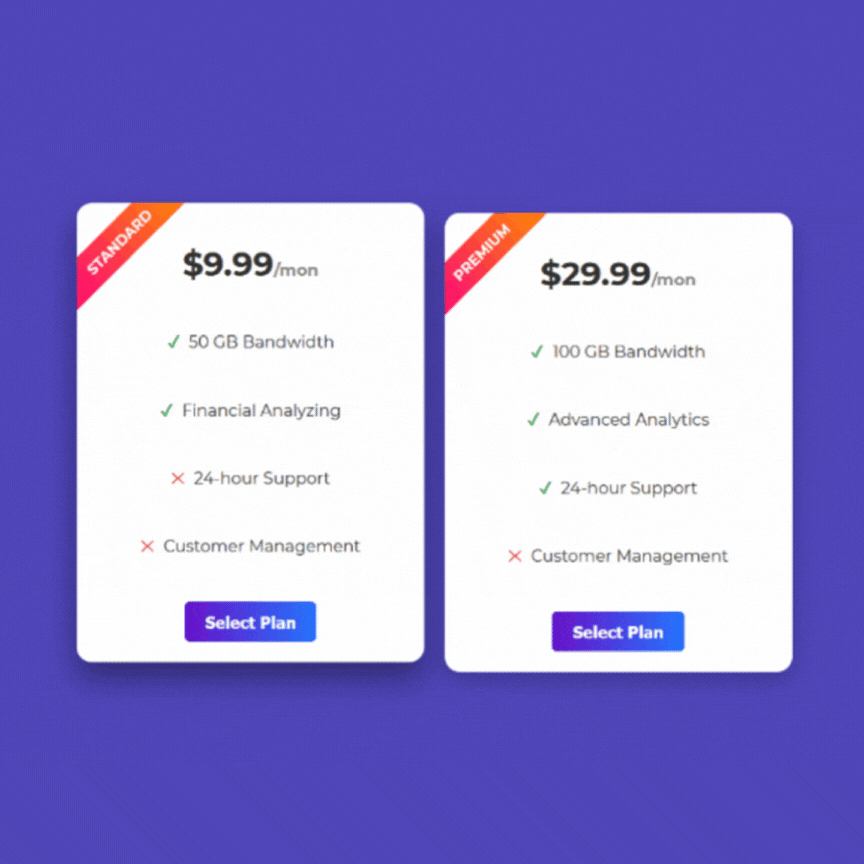
Responsive Pricing Plan with Ribbon
#pricing table#responsive pricing table#responsive price plan#html css#divinector#css#frontenddevelopment#webdesign#html#css3#responsive web design#code#html css tutorial#price plan with ribbon
2 notes
·
View notes
Text

Ribbon Style Navigation Menu
#ribbon style menu#css navbar with ribbon#html css navbar#css menu#html css menu#css tricks#css effects#neduzone#codingflicks#frontend#html css#css tutorial#html#css#frontenddevelopment#learn to code
1 note
·
View note
Text

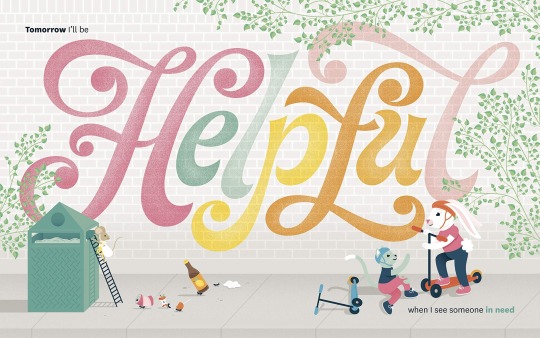
Information of Speakers — Jessica Hische
Jessica Nicole Hische is an American lettering artist, illustrator, author, and type designer. She was one of the first of a new generation of letterers and the present-day flourishing of the lettering arts can in part be traced back to her emergence.
Hische was born in Charleston, South Carolina on April 4, 1984. She was primarily raised in Hazleton, Pennsylvania, graduating from Hazleton Area High School in 2002. She attended Tyler School of Art in Philadelphia, graduating in 2006 with a BFA in Graphic and Interactive Design.
After graduating in 2006, Hische worked for Headcase Design in Philadelphia, PA. She moved to Brooklyn in early 2007 taking a position as Senior Designer at Louise Fili's studio, Louise Fili Ltd, where she worked until late 2009. Hische left Louise Fili Ltd to further her freelance career as a letterer, illustrator, and type designer, citing her appreciation for the balance between work and personal life. During her time in New York, she shared studios with other prominent artists and designers at The Pencil Factory and Studiomates in Brooklyn.
Hische contributes much of her early commercial success to her personal project, "Daily Drop Cap" along with other side projects including the Should I Work for Free flowchart and "Don't Fear the Internet", a tutorial website that teaches basic HTML and CSS to beginning web designers co-created with her husband Russ Maschmeyer.
Hische has been featured in many journals/magazines. She was named to the Forbes 30 Under 30 list, was listed in GD USA as a Person to Watch, and has been featured as a Print New Visual Artist. She was honored with the Young Gun award by the Art Directors Club of New York in 2009.
Hische has worked with clients such as Wes Anderson, Dave Eggers (designing the book covers for his novels A Hologram for the King (2012) and The Circle (2013).), Penguin Books, The New York Times, Tiffany & Co., OXFAM America, McSweeney’s, American Express, Target, Victoria’s Secret, Chronicle Books, Nike, Samsung, Adobe, Apple, Barack Obama, Facebook, Harper Collins, Hershey's, Honda, Kellogg's, Macy's, UNICEF, NPR and Wired Magazine. She designed the packaging for comedian John Hodgman's comedy special John Hodgman: Ragnarok and designed the packaging for the Grammy-nominated vinyl release of Wyatt Cenac's comedy album Brooklyn.
Hische has designed or contributed to the design of several postage stamps. Together with Fili, Hische designed the "Love Ribbons" stamp for the US Postal Service, which ended up selling over 250 million stamps. She collaborated with Fili for two other stamp designs: Sealed with Love (2013), and Skywriting (2015). In 2015 she created her first solo stamp for the US Postal Service, a love stamp titled Forever Hearts.
Hische teaches workshops about lettering and creative business practices online and in-person at her studio. Several of these classes are available on the website Skillshare.
0 notes
Photo

What it's like browsing the web without CSS
#389 — May 1, 2019
Read on the Web
🚀 Frontend Focus
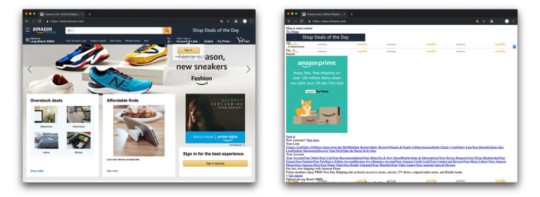
(Image: CSS Tricks)
That Time I Tried Browsing the Web Without CSS — This is very much a ‘what if’ experiment, but Jon explains how the exercise can highlight some accessibility considerations — concluding that “CSS is really a layer of progressive enhancement”.
Jon Kantner
Revisiting prefers-reduced-motion, The 'Reduced Motion' Media Query — Most major desktop browsers (except Edge) now support prefers-reduced-motion, a type of media query that lets you style things differently for users for whom things like elaborate animations, flashing images, or parallax effects may be disruptive.
Eric Bailey
Design for Developers ✨ New Course by Sarah Drasner — Become more self-sufficient for the entire process for execution, from concept to design to implementation. Understand the rules for designing and learn to create complex and beautiful front-end experiences.
Frontend Masters sponsor
Digging Into the display Property: Box Generation — A look at the values for CSS’s display property that control ‘box’ generation and particularly those instances where you don’t want any boxes at all.
Rachel Andrew
Perceived Velocity through Version Numbers — How version numbering effects technology choices, plus why the author thinks we need HTML6 and CSS4.
Dave Rupert
Google Docs Showing Edge Chromium Users 'Unsupported Browser' Message? — Our guess is that this is accidental, but the idea of certain (modern) browsers not being supported by mainstream webapps makes many developers bristle.
Tom Warren on Twitter
💻 Jobs
Frontend Developer at X-Team (Remote) — Join the most energizing community for developers. Work from anywhere with the world's leading brands.
X-Team
Senior Web Engineer - Onefootball (Berlin, Germany) — Join our team of engineers and help redesign and/or improve our main website and services to enhance our user experience.
Onefootball
Have You Tried Vettery? — Vettery specializes in tech roles and is completely free for job seekers. Create a profile to get started.
Vettery
📘 Tutorials & Opinion

Oh, The Many Ways to Make Triangular Breadcrumb Ribbons — This design element is quite common on multi-step forms and processes. This post goes into rather extreme depth on four ways to produce them.
Silvestar Bistrović
Essential Guide for Web Performance Optimization — This first in a series focuses on optimizations for the “number one cause of bloat on the web” — images.
Nick Babich
Create An Animated Scroll Cue — Sites often have a subtle cue at the bottom of a page to hint at scrollable content - here’s how to animate it with CSS to draw attention.
CSS Animation
How I Failed the <a> — Use JavaScript to make links do magical things, sure, but don’t break them altogether.
Remy Sharp
Tips for Technical Interviews — Advice on how best to prepare for and survive a technical interview.
Harry Roberts
How to Create and Animate Rotated Overlays — Creating an experimental “reveal” element for interesting page transition effects.
Mary Lou
💡 Tip of the Week
supported by
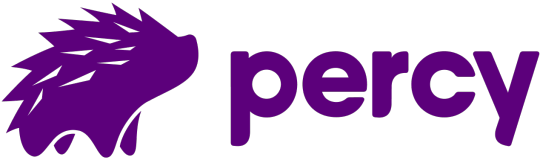
Automatically applying a dark mode to your site
It's increasingly common for modern operating systems to offer some form of alternative theme, such as switching the appearance of apps and system elements to have a 'dark' look.
The jury is out on whether this is any easier on the eyes, but while we wait for any conclusion, here's something you can do to meet a user's preference.
The prefers-color-scheme media query is a new way to deliver specific styling based on a user's preference, and you can currently use the media query against either light or dark preferences like so:
@media (prefers-color-scheme: dark) { body { background: black; color: white; } }
This currently only works in the Safari 12.1+ but Firefox support is imminent and a Chrome implementation is in development.
Andy Clarke has an excellent practical write-up of how this media query can be put into practice in more elaborate ways.
This week's tip is sponsored by Percy, the all-in-one visual testing platform. Replace manual QA and catch visual UI bugs before your customers do. Get started for free.
🔧 Code and Tools
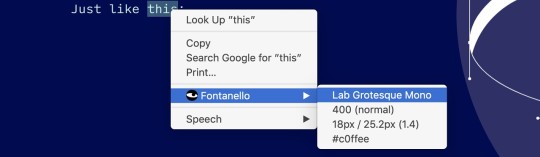
Fontanello: See Font Info from Web Pages on the Fly — A browser extension (for Chrome and Firefox) that makes it easy to see the typographic styles of any text in the browser via the context menu. I use this a lot on pages where I like the text.
Oktavilla
save-page-state: A Chrome Extension to Save The State of A Page for Further Analysis — Provides an image of the viewport, any metadata, and a snapshot of the DOM. Here’s the direct Chrome Web Store link.
Wing Leung
Get the Fastest Website Deployments. Get Started Free
Buddy sponsor
Essential Technical SEO Audit Tools — A detailed resource with info on plenty of in-depth website analysis tools (organised by their primary function).
James Hubbard
GradPad: A CSS Gradient Generator and Gallery
Our Own Thing
🗓 Upcoming Events
CityJS Conference, May 3 — London, UK — Meet local and international speakers and share your experiences with modern JavaScript development.
Frontend United, May 16-18 — Utrecht, Netherlands — A yearly, non-profit, developer-first, community-focused conference.
Front Utah 2019, June 6-7 — Salt Lake City — Two days of learning better ways to work together with your team and be inspired to grow your career in UX or Product Management.
Pixel Pioneers, June 7 — Bristol, UK — A one-day conference of practical design and frontend talks, featuring eight speakers (preceded by a workshop day).
DEVit, June 9-10 — Thessaloniki, Greece
CSS Day, June 13-14 — Amsterdam, Netherlands — Features eight world-class sessions by eight world-class speakers about curious, 'badly-known', or otherwise interesting CSS features.
CSSCamp 2019, July 17 — Barcelona, Spain — A one-day, one-track conference for web designers and developers.
⛳️ Just for fun...
Introducing CSSBattle: The First CSS 'Code-Golfing' Game — The aim of the game is to replicate an image with the smallest possible amount of CSS (and climb the leaderboards). You can play here.
Kushagra Gour
by via Frontend Focus http://bit.ly/2GUXC9s
0 notes
Text
Best WordPress Podcasting Themes
New Post has been published on https://www.templified.com/best-wordpress-podcasting-themes/
Best WordPress Podcasting Themes
No matter whether you’re embedding videos in your site or self hosting them, WordPress is the ideal solution for creating a website with engaging video content. That’s what we’ve kept in mind when looking for video WordPress themes. Multimedia is incredibly big these days, it’s a powerful and fun way to engage with your readers, turning them into viewers. From video magazines to video blogs, news sites and more, these video themes help you create a memorable website.
If you want to show off videos on your website, you’re in the absolute right place.
There are so many options for creating video these days, nearly every handheld device is practically a little movie studio in your pocket. With cheap data plans, high quality built in cameras and more, more and more people are making and viewing multimedia content every day. Why not get in on the action?
Video is King!
So, okay, here we go, a list of the absolute best WordPress video themes we could find.
Castillo
Castillo is a great example of a sort of new phenomenon, WordPress themes for podcasters. These themes are on the rise because podcasting is on the rise. The to Simply go hand-in-hand. It really does make a lot of sense, if you’re a podcaster, you need a theme that is specifically built for podcast. Castillo gives you the ability to launch a brand new podcast, do you have complete control over your website and your feet, and all with a really low price. That’s one of the best things about WordPress, you don’t need a dedicated and custom-built site anymore.
You can submit your podcast to iTunes, Google Play and any RSS based directory. That can really help spread the message about what you have to say. The wider the audience to better, right? You can even import episodes from a different publisher, extracting episodes from any external RSS feed into your site. That can help you build new content quickly, which is always a great benefit. There’s an advanced option to schedule feed Imports to run occasionally, that way you can automate daily or weekly Imports. You’ll always have the freshest content This Way.
With any theme, the ability to customize it is incredibly important. Castillo allows you to create the look and feel for your website that matches exactly what you have in your head. This template is optimized for speed, faster than 95% of all tested websites. That’s because of the incredibly well-written code and the lack of extraneous features that you don’t need. This responsive and mobile-friendly were pressing works with Gutenberg, integrates perfectly with contact forms 7, has a one click demo importer and tons of documentation. Best of all, the support is for straight and Will Never Let You Down. I think that just about any podcaster and make use of this template.
Demo More Information Get Hosting
WPCast
If you’re getting into the rapidly growing field of podcasting, you’re going to need a great looking WordPress theme to help make your content stand out from the crowd. WP cast is one such theme. The design is very clean and modern, it’s all business. I think that that makes it an ideal choice for podcasters, no matter what type of podcast you are creating. For streaming audio or video, this theme is where it’s at.
The themes developer claims that this is the fastest and most professional way to create an audio podcasting website with WordPress. There are non stop music player Integrations with apple podcast and Google podcast as well. It’s also compatible with Llibsyn and Blubrry. I think that with the level of features and the style, this is theme is certainly a fantastic choice for building an online podcasting website.
Demo More Information Get Hosting
SOHO
This is SOHO, a premium fullscreen WordPress video theme for all kinds of multimedia producers, including podcasters. Film, video, animation, they’re all equally at home with this stylish theme. Named after one of the most posh New York neighborhoods, SOHO has an elegant and graceful style, chic and classic, artistic and polished. You’re absolutely going to love the opulent style, but it’s also got a real practical side too. The code is efficient, it’s skillfully made, up-to-date and fully debugged for fast loading and perfect display on all types of devices. For video display, you have several basic options. Fullscreen slider, background image and video, gallery albums, masonry portfolio and image gallery, ribbon gallery, portrait format and more. All of these alternatives are easy, efffortless and painless to enable on your website and if you want to adjust something, there are plenty of ways to create a site that looks and feels just like you demand.
Demo More Information Get Hosting
Direkuta
Direkuta is a film a director’s virtual showreel and it’s a really fine way to create a memorable video portfolio, and it does double duty as a fantstic platform for podcasting. This theme works pretty well for just about any type of portfolio to be honest, but it was made with directors in mind, so that’s where I’m putting it, in or film and video portfolio theme collection. This theme is pixel perfect in it’s design, Direkuta is responsive and displays perfectly on all devices. With Visual Composer and Slider Revolution included, you get a bunch of extras for free too, which is always nice. Brand new in 2018, this theme has avery modern feel and it works really well as a sort of vCard for video and film makers.
Demo More Information Get Hosting
Viseo
Viseo is different from some of the other video themes on this list, because it’s specifically made for podcasts and other news and informational videos. Viseo is really made for creating and promoting serial podcasts, no matter what the subject matter. Want to sell subscriptions for serial podcasts with a built in eCommerce system for subscribers? That’s what Viseo is all about. Host your video locally and it’ll look amazing on any sort of device, thanks to Viseo’s responsive design. Viseo has a drag and drop page builder for the ultimate in design flexibility, a premium slider for slideshows on any page, responsive design so it looks outstanding on all sorts of devices, there are mega menus, sticky headers, contact form support, unlimited colors and typography, and of course there’s a premium audio and video player included and plenty more.
Demo More Information Get Hosting
Divi
Divi is truly one of the highest selling and well liked premium WordPress themes to come along in recent memory. The Divi theme is absolutely an authentic multi purpose theme, with loads of different layouts and features offered. Your personal WordPress blog should stun your readers with this full featured theme made by Elegant Themes. Divi, by Elegant Themes, is a full featured theme that allows you to put a lot of video clips into any post or page, making it a great video news magazine template, or really solid for a tutorials website. Divi offers ultimate flexibility too, with it’s drag and drop interface for constructing pages just like you want them to look.
We know you’ll appreciate just about everything you get, from the flexible functionality to the clean and modern style, the awesome amount of support given by the Elegant Themes crew and, quite honestly, the the low cost for the theme. For just $89 a year, you’ll have unlimited access to everything they’ve made. For developers, that’s great. But even you’re not, it’s a pretty solid deal when you take into account the amount of extensibility offered, not to mention the product support and documentation if you need to use it. The Divi WordPress theme truly is a force, and maybe the only theme you ever need to buy. Impressive and easy to use, Divi is as influential as it is gorgeous.
Demo More Information Get Hosting
Benson
This is Benson, from CSS Igniter, it’s a fantastic theme for highlighting your video content. Whether you want to promote video, multimedia or images, the layout and design of Benson makes it possible, full screen ‘hero’ areas make a great way to add videos that really can engage your viewers, giving a highly polished and professional appearance. ��Benson allows for complete color and font control, there are loads of custom widgets to help add more functionality for social networking, among other things and Benson’s drag and drop page builder means your home page can look precisely the way you want it to look, since you simply drag and drop content modules where you want them to be. No coding skills required. Page options, header styles, extensions and plugins, it’s all there and CSS Igniter is known for amazing support, so you’ll never have issues customizing your site and getting it up and running with little effort. Now, some will tell you that Benson is primarily meant to be a photography web template and while that is what this theme was built to be, it works wonderfully as a video portfolio as well. Benson takes full use of the entire width of the screen to provide amazing impact for photos and video clips alike. For wedding videographers, I think this theme could be the ideal promotional tool to help make your business a smashing success.
Demo More Information Get Hosting
Adventure
This theme is called Adventure, and it was created by Organic Themes, one of the best makers of premium quality themes around. Adventure is a high quality, full featured WordPress travel blog theme, but there’s more to it than just that. Adventure also acts as a showcase for multimedia and video files, making a professional site even better. Videos are a big deal, they can help with the stickiness of your website, which can be considered a ranking factor by Google. If you’re building a website based around travel videos, this is one you’ll absolutely want to consider. Adventure is responsive, it’s simple to customize and it’s priced right too.
Demo More Information Get Hosting
Wrap
Wrap is a video blog or vlog, it’s a pretty strong option for any sort of video blogging enterprise. Tesla Themes made Wrap to be a perfect solution for a video magazine or video blog, whether you’re showing upcoming movie trailers, funny and viral videos, video journalism and any other video content. With Wrap, there are three different homepage layouts, a multitude of content delivery features. You can even allow for submissions from your readers and viewers, which can really help your content grow and grow. This theme offers full screen and boxed layouts, it’s responsive and retina ready, supports Google fonts, HTML5 videos and it was built with the latest version of Bootstrap for fast loading and incredible stability. Wrap is an ideal theme for filmmakers, videographers, motion graphic designers and film or video makers. The Wrap theme is all about video portfolios and it helps make your video clips look the best they possibly can since the style isn’t obtrusive. Video magazines have really grown in popularity and Wrap is a very popular choice.
Demo More Information Get Hosting
Create
If you’d like to display videos with style, you should consider Theme Trust’s Create theme. This one is really well designed, offers tons of features that help you display your video or other posts, making each one look amazing. You can embed videos from popular video hosting sites like Daily Motion, Vimeo or YouTube. Even host clips yourself if you want to take complete control over advertising. Create has a bunch of features that aren’t specific to a video portfolio or video blog site too. Portfolios, WooCommerce integration, multiple header and blog layouts, unlimited widgets, custom colors, contact forms, Slider Revolution and much, much more. This is a premium theme for sure. With Create, you also get a free page builder from Site Origin. It’s really simple to use and allows for maximum flexibility in creating new and different layouts for your site.
The Create WordPress theme has just been updated and now it offers extra features than before and it’s just as easy to use. One of several fantastic new features of Create are several brand new demo sites, all ready for fast import to help quickly setup an extraordinary web site. However ThemeTrust has worked to make certain that Create offers the same exact great features it had before.
When you are seeking out a magnificent GPL licensed and multi-use WordPress design, you must seriously think about this Create theme. This theme is very simple with regard to it’s style, yet it is brimming with multiple great features that help ensure it is an exceedingly powerful option.
Want to sell stuff? Fantastic! It’s a breeze! WooCommerce optimized web sites offer a nice interface that you could use to manage and present electronic along with other products. Create is a very trendy and inventive multipurpose theme that is user-friendly, user-friendly and totally responsive. Create is a really flexible WordPress agency, portfolio, multipurpose web store website template. You are able to publicize your creative work too, Create has got a classy and easy to use portfolio incorporated.
Demo More Information Get Hosting
Wright
Wright is an amazing, simple and clean WordPress minimalist video portfolio from Made by Minimal. I really love the simple, crystal clear layout and I think you will too. No matter whether your video and multimedia files are self hosted or embedded from a site like YouTube or Vimeo, Wright is built to make your content look incredible. With a responsive layout, your site will look great even on a mobile device, which is growing in importance every day. Creative sites like Wright really help to accentuate your multimedia and make it look as good as it can. As always with Made by Minimal, the documentation and support are first rate. Buy with confidence!
Wright is a WordPress video theme suited for artists, photographers, and videographers who wish to showcase their respective portfolios online. It is made by Minimal Themes. Wright’s main feature is a lightbox gallery right on the homepage. Its design also includes a top navigation headings, cascade menu styles, and unlimited portfolio pages. Other functionalities include the ability to change font styles through Google integrated fonts, setup a WooCommerce shop, and install column shortcodes. All images uploaded through the Wright video theme are scalable. The Wright theme is also mobile-friendly due to its responsive design. Other features included are the ability to install and modify: HiDPI Social Icons, HiDPI Image Logo, HTML Logos, Image Captions, Background and Typography Colors, Copyright Notice, Project Descriptions, one Sub-Menu Level, and a WordPress blog.
The Wright WordPress Video Theme is part of Minimal’s set of themes priced at $100 per year. This rate includes access to other video themes like Dorsey, Milo, and Eames. Each purchase also entitles you to customer service support for twelve months. Refund is allowed within three days from your date of purchase. Those looking for a minimalist look for their webpages, the Wright Theme may be the right one for you.
Demo More Information Get Hosting
The Motion
To build a great site for a video blog, for giving away or selling tutorials, for online video lessons and learning systems and other multimedia uses, you will want a theme that can really make your videos look great. That’s what The Motion is all about, showcasing your video work. It’s simple, it’s elegant and it does an amazing job of highlighting your videos. For any video portfolio or vLog site, you will want a responsive design, which is definitely the case for TheMotion. This theme is also WooCommerce ready, so if you’d like to set up a shop selling any kinds of products, whether it’s tutorials or merchandise, The Motion can handle the job with style and grace. TheMotion is well reviewed too and a large part of that is that Theme Isle is so good at supporting their products. If you run into problems, they’re fast and friendly in my experience.
ThemeIstle bills The Motion as the best video blogging WordPress theme on the market. I’m not sure if I’d go that far, but it is a nice one. I mean, who am I to say it’s not the very best, it does have all the qualities you could want in a video blog theme. You’ve got the perfect style for anything from your film and video portfolio to video blogs, even tutorials or online lessons, maybe even video podcasts? Whatever you do with The Motion, you know you’ll have plenty of support, the ability to customize your website to fit your every need and you get a very simple, elegant and well featured theme that you’ll fall in love with.
Demo More Information Get Hosting
Vignette
For a dynamic presentation of video or images, Vignette is a great choice. Thanks to it’s powerful, user friendly design and long features list, Vignette was designed with video and multimedia in mind, yet it can work perfectly well as a blog and portfolio for written content and still photos too. There are several widgetized areas on the front page to allow for custom page designs too, as well as a generally flexible layout for all your posts and pages. Speaking of posts, Vignette offers multiple custom post types for even more specific design possibilities.
Vignette is simple to use and customize, it gives a great user experience. I really like themes with a live customizer option and Vignette offers that. It’s great to help you make changes and see what your site will look like before you commit to any change. You have complete control over the look features and feel of your site and this totally responsive, SEO friendly site has great support, thanks to the tireless efforts of CSS Igniter. They’re really all about helping their customers.
Demo More Information Get Hosting
Bramble
Looking for a great WordPress theme that uses the power of background videos to make for the best possible user experience? Then, have a look at Bramble, from ThemeTrust. This theme has it all. Bramble is a wonderful alternative for a portfolio web template, but additionally an also be used for a vast array of uses, since it uses the Site Origin Page Builder plugin to make for the maximum amount of control over your website’s style and feel. That’s what a drag and drop theme is all about. Bramble is amazing, it is easy to use, it’s powerful and professional too.
WordPress is all about being user friendly on both the front and back end, and the Bramble theme is true to form, you have the absolute maximum control over layouts, plugins, styles, add-ons and much more. Bramble is perfectly suited as a portfolio template, even though it may also be a fantastic blog site also. With one click demo information import, Slider Revolution, a year of free support and upgrades, pure purely responsive design and multiple optional designs, Bramble is a superb selection for your next website.
Demo More Information Get Hosting
The Core – Video
This is The Core, by Theme Fuse, a premium quality, multi-purpose WordPress theme with a fantastic looking video portfolio option, great for showcasing and promoting your videos. The core is sharply designed, great looking and well coded for perfect browsing experience and a great user experience on the back-end too. With a visual page builder, you’ll join the over 150,000 users who find it easy to customize this responsive, WooCommerce ready theme and as always, the support given by Theme Fuse is absolutely top notch. Quite simply, this is among the most versatile and simple to use of all the themes we’ve reviewed so far.
Demo More Information Get Hosting
Webly
Elegant Themes presents Webly, which is a classic video portfolio theme. These guys are one of the most well trusted and famous of WordPress theme makers for good reason, their themes are well made, highly functional and beautiful too. The Webly WP theme is like all Elegant Themes, it’s constantly being fine tuned and updated each time WordPress comes out with a new version. The result, a finely crafted, flexible and fast loading theme that looks great on every device and will continue to function properly long into the future, because it’s future-proof.
Webly theme gives you an almost unlimited number of remarkable options including multiple layout variations, a great responsive design, fantastic support, powerful theme options and front end user posting. This multimedia theme is modern, flexible, dynamic, simple to use and powerful for any kind of entertainment blog, video blog, video tutorial site, magazine or video sharing page.
Demo More Information Get Hosting
Circle
Filmmakers, movie studios, film school students, directors and other creative video professionals will love the Circle WordPress theme. With tons of specialized functions, the Circle WordPress theme was built to help show off your videos. Whether it’s on Vimeo, YouTube or your own self hosted files, Circle can get the job done. The Circle WordPress theme is an award winning theme and if you’ve created an award winning short film, feature or documentary, Circle WordPress theme coule be just what you need to help promote your creation. The Circle WordPress theme has a perfect 5 star rating on ThemeForest, it’s that good. Responsive, packing a bunch of pre-made demo sites, the Circle WordPress theme is a bigtime star!
Demo More Information Get Hosting
Oscillator
For disc jockeys, bands, nightclubs and others in the music industry, a great website could be the key to running a very successful business. Oscillator is a theme that is all about music, so you’ve got a perfect match no matter what aspect of the music business you’re into. Oscillator is also a great theme for showcasing videos, whether they’re embedded or self hosted. I’ve seen some great examples of sites using oscillator, from night clubs to dance halls, music groups to stage play production companies. The end result is always a clear, professional website that can’t help but get attention from every viewer or reader.
There are six basic custom post types included, a streaming audio player for building a track list so you can create your very own online radio station. With a unique design, tons of great widgets to add even more content and the flexibility of a drag-and-drop page builder, Oscillator gives you a ton of advantages that can help make your site a great one with incredible user experience all around.
Demo More Information Get Hosting
Dixie
This is Dixie, a purpose built podcasting and audio WordPress theme that’s taken the web by storm. I’d say this is among the simplest, cleanest examples of what WordPress and a great looking web template can help you achieve. With Dixie, you get a full-featured audio player, multiple post layouts, a drag and drop page builder for greater flexibility and a real time customizer on the back end to help you set your website up to look just like you want it to look. Dixie is responsive, offers fantastic support and it’s got a whole lot of modern tools to make your website come to life. It’s tough creating podcasts, you should really select a theme that helps to take care of the heavy lifting on the back end so you can spend more time creating engaging content. That’s what Dixie is all about.
Demo More Information Get Hosting
Ananke
The Ananke WordPress theme offers single page style with Parallax scrolling technology. It works well for creative portfolio websites, freelance showcases and professional sites for photographers, graphic designers and other visual artists. No matter what industry or product type, the flexibility of the structure building and the responsiveness of the resultant sites helps site visitors view the galleries and other content well no matter what type of computer or mobile device they use. Ananke was created with correct HTML5 and CSS3 code so any web pages will load quickly and optimize easily. All included technology is up-to-date and both trend-conscious and built to last.
Three separate home page options exist with Ananke: full video background, graphic slider background and one that uses the popular parallax scroll style. To allow for ultimate customization, many power-packed options are packed with the Ananke WP theme. It includes full integration with Google Fonts, unlimited color options, the Royal Preloader plugin, multiple parallax options, CSS3-based icon animations, gallery filters, Ajax-based portfolios and more. The Redux Framework facilitates fast and simple customization of all pages and elements even if the administrator is not a professional designer or developer.
The intuitive Visual Composer option allows anyone to tweak and change Ananke-based WordPress websites with just a few clicks. Unlimited layouts for different pages are available. This can all be found on the Theme Options panel in the WP admin dashboard. Other options bundled with this theme include an infinite number of sliders, parallax scrolling on any type of page, full Google map integration, a contact form, mailing list builder and various portfolio graphic layouts. The Revolution Slider premium plugin allows anyone to create professional slideshows with various animations, unique effects and smooth transitions. No coding or high-tech skills are needed to work in the intuitive user interface. With the Ananke WP theme, anyone can create a unique, attractive and professional portfolio website with ease.
Demo More Information Get Hosting
Goodwin
Goodwin is a photography and video portfolio theme that uses full width layout to really make your projects pop. Goodwin has a custom slider that supports video and photos alike, even mix and match with a slide show incorporating both. That makes for an eye-catching presentation of your creativity. There are simple and AJAX albums where, again, you can show off multimedia and photography. AJAX allows you to preview everything on the same page, or use the standard simple album to display a gallery slideshow. The popular masonry layout features a vertical scrolling design with impressive impact. Goodwin is a professional level theme and it’s aimed at thos who want to take their videography or photography career to the next level. Showcase your art, your skills and your career with this powerful theme.
Demo More Information Get Hosting
0 notes
Text
ADEQ: eMaps Help
New Post has been published on http://gampangqq.link/adeq-emaps-help/
ADEQ: eMaps Help
title
eMaps Help
ADEQ’s eMaps web viewer is a public interactive GIS web mapping application that provides an easy way to explore, visualize, and analyze environmental GIS information in Arizona. With eMaps, you can view air, waste, and water themed data produced by ADEQ such as:
All places of interest to ADEQ
Air, Waste, and Water Permits
Schools and Learning Sites
Vehicle Emissions Control and Air Non-attainment Areas
Hazardous Waste Generators and Treatment Facilities
Landfills and Material Recovery Facilities
Superfund and Underground Storage Tanks
Impaired Waters and Improvement Grant Projects
The following eMaps help describes how to use ADEQ’s public interactive web mapping application.
The
eMaps tutorials
describe uses of eMaps that better demonstrate what can be done with it and why you would want to do it.
Map Navigation
At the upper-left corner of the map are two pairs of map navigation buttons.
• Plus (+) button: Click to zoom the map in (or scroll the mouse wheel forward). You can draw a zoom in box by pressing the Shift key while dragging the mouse (except when the map tool is Select Features).
• Minus (-) button: Click to zoom the map out (or scroll the mouse wheel back).
• Home button: Click to view the entire state of Arizona.
• Question mark (?) button: Click to view this help.
The map can be zoomed in to a targeted area by clicking and dragging the map while pressing the shift key.
Streets / Imagery Button
The map initially shows highways, roads, and streets as the underlying basemap. Click the upper-left
button to show aerial imagery instead, the button toggles into the
button. Click the button again to toggle the map back into showing the streets. The top layer indicates the currently visible basemap, while the layer underneath, indicates the basemap that will be shown when the button is clicked.
Ribbon
An application ribbon acts like a combined menu and toolbar. The ribbon buttons are organized into groups on four tabs. The CSS and JavaScript modified to implement the ribbon, was created by Roger Pincombe http://rogerpincombe.com/ribbon.
Ribbon Tab 1: MAP TOOLS
Map tools are actions that are only performed when the map is clicked or dragged. There is always just one active map tool in effect at a time. Drag the map to use Zoom In, Zoom Out, Pan Map, and Select by Box. Click the map to use all of the other tools. When a click tool is active, the map can still be panned by dragging even though Pan Map is not the active tool.
The map tools that act on the active layer, are Identify, Hyperlink, and the three Select tools. The active layer is set by clicking the layer name (which then becomes bold) in the Table of Contents. There is just one active layer in effect at a time.
Navigation: Zoom In
Drag map to draw a box around map area in which to show greater map detail. Or click the map’s upper-left
+
button. Or scroll the mouse scroll wheel forward as desired while the mouse is over the map.
Navigation: Zoom Out
Drag map to draw a box around map area in which to zoom out. The map zooms out based upon the size of the box, that is, the smaller the box, the more the map zooms out. Or click the map’s upper-left
–
button. Or scroll the mouse scroll wheel back as desired while the mouse is over the map.
Navigation: Pan Map
Drag map to show neighboring map area. For example, drag the map to the left to view more area to the right.
Features: Identify
Click the desired layer in the Table of Contents panel in which to identify features. Then click a layer feature and the feature’s attributes are shown in a map data window.
Features: Hyperlink
Click the desired layer in the Table of Contents panel in which to hyperlink features. Then click a layer map feature and a page containing information related to the feature is shown in a new tab or window.
Select: by Point
Click the desired layer in the Table of Contents panel in which to select features. Enter a distance, select the distance units, and then click the map. Up to 1000 selected features are listed in the left-hand panel’s Features tab. Optionally click a listed feature to zoom to it and view its attributes in a map data window.
Select: by Box
Click the desired layer in the Table of Contents panel in which to select features. Drag a box around the area of interest and up to 1000 selected features are listed in the left-hand panel’s Features tab. Optionally click a listed feature to zoom to it and view its attributes in a map data window.
Select: by Polygon
Click the desired layer in the Table of Contents panel in which to select features. Click each perimeter vertex of the area in which to select features and then double-click the last vertex. Up to 1000 selected features are listed in the left-hand panel’s Features tab. Optionally click a listed feature to zoom to it and view its attributes in a map data window.
Buffer: Point
Click a point on the map. Then enter a distance, optionally select a layer from which to list features, and click the Buffer button. Up to 1000 features within the buffer are listed in the left-hand panel’s Features tab. Optionally click a listed feature to zoom to it and view its attributes in a map data window.
Buffer: Line
Click the start of the line, click each change of direction, and then double-click the end of the line. Then enter a distance, optionally select a layer from which to list features, and click the Buffer button. Up to 1000 features within the buffer are listed in the left-hand panel’s Features tab. Optionally click a listed feature to zoom to it and view its attributes in a map data window.
Buffer: Polygon
Click each perimeter vertex of the area and then double-click the last vertex. Then enter a distance, optionally select a layer from which to list features, and click the Buffer button. Up to 1000 features within the buffer are listed in the left-hand panel’s Features tab. Optionally click a listed feature to zoom to it and view its attributes in a map data window.
Measure: Distance
Click the start of the measurement, click each intermediate line vertex, and then double-click the end of the measurement. The calculated miles, feet, km, and meters are shown in a map data window.
Measure: Area
Click each perimeter vertex of the area to measure and then double-click the last vertex. The calculated square miles, feet, km, and meters, as well as acres and hectares, are shown in a map data window.
Measure: Lat/Long
Click map to show latitude/longitude coordinate in a map data window.
Actions: Erase Drawing
Click to erase Buffer and Measure drawings. Not actually a map tool.
Ribbon Tab 2: ZOOM MAP
Extent: Previous
Click to show map’s previous extent.
Extent: Next
Click to show map extent visible before Previous button was clicked.
Extent: Full
Click to show the entire state of Arizona.
Forms: Quick Finder
Select a county, city, town, or zip code and then click the Zoom button to zoom to the selection.
Forms: Find Address
Enter an address such as
1110 w washington st phoenix az 85007
Forms: Zoom Lat/Long
Enter a latitude and longitude in decimal degrees, degrees minutes, or degrees minutes seconds, and click the Zoom button. For example, a decimal degrees of -110.175 can be entered alternately as a dm of 110 10.5 or as a dms of 110 10 30.0.
Forms: Zoom Township
Enter a township and range, along with an optional section, and click the Zoom button. Townships, ranges, and sections are numeric values where the section ranges from 1 to 36.
Forms: Zoom Cadastral
Enter a cadastral, such as A 1 3 7 or A 1 3 7 a or A 1 3 7 ab or A 1 3 7 abd, and click the Zoom button. A cadastral consists of a quadrant, township, range, section, and optional section quarter quarter quarter. A quadrant consists of the letters A, B, C, or D representing the northeast, northwest, southwest, and southeast state quadrants respectively. Townships, ranges, and sections are numeric values with the section ranging from 1 to 36. A quarter consists of 3 of the letters a, b, c, or d representing the northeast, northwest, southwest, and southeast section quarters respectively.
Ribbon Tab 3: MAP FEATURES
Forms: Find Features
Click the desired layer in the Table of Contents panel in which to find features. Enter a case-insensitive attribute value and then click the Find button. Up to 1000 features with an attribute containing the specified value are listed in the left-hand panel’s Features tab. Optionally click a listed feature to zoom to it and view its attributes in a map data window.
Forms: Query Features
Select the layer in which to search for features, the field to search, the search operator, and enter a value to search. Then click the Query button. All fields have operators Equal, Not Equal, Null, Not Null. Text fields also have operators Empty, Not Empty. Numeric and Date fields also have operators Less Than, Less Than or Equal, Greater Than, Greater Than or Equal. However, some numeric and date fields are really strings in the dataset and will not have these additional operators. Up to 1000 matched features are listed in the left-hand panel’s Features tab. Optionally click a listed feature to zoom to it and view its attributes in a map data window.
Forms: Buffer Features
To buffer currently selected map features, enter a distance, optionally select a layer from which to list features, and click the Buffer button. Up to 1000 features within the buffer are listed in the left-hand panel’s Features tab. Optionally click a listed feature to zoom to it and view its attributes in a map data window.
Actions: Show Legend
Click to show visible layer symbology in the left-hand panel’s Legend tab.
Actions: Clear Selections
Click to clear selected features and hide map data window if visible.
Ribbon Tab 4: INFO PAGES
Forms: Print Map
Enter the title, select the page setup, select the file format, and then click the Export button. Or click the Map Only tab, enter the file name, select the file format, enter alternate width and height, and click the Export button. A clickable filename appears at the bottom of the form.
Pages: Layer Vintage
Click to view layer vintages (dates) in a new tab or window.
Pages: GIS Links
Click to view various GIS links in a new tab or window.
Pages: ADEQ Home
Click to view ADEQ website in a new tab or window.
Help: Help
Click to view application help in a new tab or window.
Help: Tutorials
Click to view application sample tutorial scenarios in a new tab or window.
Panel
Click the Layers tab to view the layer folders. Then click a folder to view its list of layers.
Click the Legend tab to view the symbol legend of all visible layers.
Click the Forms tab to view the form folders. Then click a folder to view that form.
Click the Features tab view features retrieved when using Select, Buffer, Find and Query Features.
Panel Tab 1: Layers
Each layer consists of a visibility checkbox and a boldable name. Check the checkbox to show the layer on the map, uncheck it to hide the layer. Layer Counties cannot be hidden if it is the active layer.
Some of the layers are scale dependent, that is, they only become visible when the map is zoomed in. The scale at which they become visible varies by layer. When a scale dependent layer is out of scale range, the checkbox is disabled and cannot be clicked.
Click the layer name to make it the active layer. The layer name becomes bold and the previous active layer name is unbolded since only one layer can be the active layer at a time. Several tools and forms act upon the active layer. Layer Counties is selected if the active layer is hidden.
The following ribbon buttons act on the active layer:
MAP TOOLS
Features
Identify
Hyperlink
Select
by Point
by Box
by Polygon
MAP FEATURES
Find Features
Panel Tab 2: Legend
Click to view the symbol legend of all visible layers.
Panel Tab 3: Forms
The forms can be accessed via the ribbon or by clicking a folder in the Forms tab.
The forms tab consists of the following forms:
Quick Finder
Find Address
Zoom Lat/Long
Zoom Township
Zoom Cadastral
Select Features
Buffer Features
Find Features
Query Features
Print Map
Panel Tab 4: Features
The Features tab is populated when using the following ribbon buttons:
MAP TOOLS
Select
by Point
by Box
by Polygon
Buffer
by Point
by Line
by Polygon
MAP FEATURES
Find Features
Query Features
Buffer Features
Source
0 notes
Text
Convert Table to One Column in Excel: 4 Easy Methods to Copy All Columns underneath Each Other
Copy table to one column
Say you have an Excel table and want to copy all column underneath each other so that you only have one column. For example, you have a table 2 rows by 4 columns like in the screenshot on the right-hand side. You want to copy and paste this table to one column. You often need such transformation for inserting PivotTables or to create database formats. This article provides 4 simple methods to transform a 2-dimensional table into one column in Excel.
Example
The following methods will be introduced with a simplified example as shown on the right-hand side. You have a table with numbers within the cell range A1 to G7. That means you have 7 rows and also 7 columns. In total 49 cells to be copied to one column.
Method 1: Copy table to one column manually
Copying and pasting a table to one column manually might be the fastest method.
Like so often, copying and pasting the columns manually might be the fastest solution. Given that you are reading this article, this might not be the method you want to hear. But anyway, doing it manually is often the fastest way.
Maybe some advice to speed up the manual process might help. Try to use as many keyboard shortcuts as possible. That way you could save some time.
Holding Ctrl and pressing one of the arrow keys makes you jump between tables and cells.
Holding the Shift key, you can select cells and ranges.
And – of course – with Ctrl + C and Ctrl + V you can copy and paste cells.
For more information about the keyboard shortcuts please refer to our big keyboard shortcut package.
.aq_block_15138 h1 { color: ; } .aq_block_15138 p { color: ; }
(adsbygoogle = window.adsbygoogle || []).push({});
Method 2: The INDEX formula
You can convert a two-dimensional table into just one column by using the INDEX formula. Unfortunately, it requires some preparations. But on the other hand, it’s one of the faster ways (compared to setting up the more complex OFFSET formula like in method 3 below or the INDIRECT formula).
Let’s see what you need to prepare. Basically you have to create the column and row number in additional helper columns. That way you can easily refer to the original table. The screenshot on the right-hand side shows the necessary preparations.
You need one column containing the row number (here in column A). You always start with 1. So if you data start in row 3, the first number you write is still 1.
You need one column containing the column number (here in column B). Also for the column number you always start with number one.
The third column contains the actual values, pulled by the formula
=INDEX($A$1:$G$7;A10;B10)
. Example: In cell C10, the INDEX formula returns the value from the first row and first column of the range A1 to G7.
Please refer to this article for more information about the INDEX formula in Excel.
Method 3: OFFSET formula
The third method uses the OFFSET formula for copying several columns underneath each other to one column. If you need some introduction to the OFFSET formula, please refer to this article.
For using the universal OFFSET formula you have to identify 3 important cells.
Because the formula is – in this universal case – very long, we don’t go much into detail here. It’s based on three cells.
The top left cell of the table you want to convert (here: A1).
The bottom left cell of the table you want to convert (here: A7).
The heading cell of your single column, which is supposed to contain all the data from the table (here: A9)
Now you just have to replace the cell links in the following formula with your cells. Don’t forget to fix the references with the $-signs as shown in the formula below.
=OFFSET($A$1,(ROW()-ROW($A$9)-1)-(ROW($A$7)-ROW($A$1)+1)*ROUNDDOWN((ROW()-ROW($A$9)-1)/(ROW($A$7)-ROW($A$1)+1),0),ROUNDDOWN((ROW()-ROW($A$9)-1)/(ROW($A$7)-ROW($A$1)+1),0))
Name the three important cells as shown in the image.
In order to make it easier for you to use the formula, you can use the version below. All you have to do is to give names to the three main cell as shown in the image on the right-hand side. In order to achieve this, select the top left cell of your original table (here: A1) and click into the name field. Type “TopLeftCell” and press Enter on the keyboard. Repeat this with the bottom left cell (name “BottomLeftCell”) as well as the heading cell of your new table (name “HeadingCell”).
Once done, copy and paste the following formula it the first cell (here: A10). Now just copy and paste this cell down until all columns from your original table are covered.
=OFFSET(TopLeftCell,(ROW()-ROW(HeadingCell)-1)-(ROW(BottomLeftCell)-ROW(TopLeftCell)+1)*ROUNDDOWN((ROW()-ROW(HeadingCell)-1)/(ROW(BottomLeftCell)-ROW(TopLeftCell)+1),0),ROUNDDOWN((ROW()-ROW(HeadingCell)-1)/(ROW(BottomLeftCell)-ROW(TopLeftCell)+1),0))
.aq_block_23554 h6 { color: #ff6200; } .aq_block_23554 p { color: ; }
Hold on a second. Was this information helpful so far?
.aq_block_53554 h3 { color: #2b803f; } .aq_block_53554 p { color: ; }
If yes: Why don't you subscribe to our monthly, free Excel newsletter? You get all this:
.aq_block_63554 h1 { color: ; } .aq_block_63554 p { color: ; }
The best Excel tips, tricks and tutorials. 1x per month. No spam. Promised.
.aq_block_93554 h1 { color: ; } .aq_block_93554 p { color: ; }
Your welcome gift: Our big 45 pages keyboard shortcuts package.
.aq_block_113554 h1 { color: ; } .aq_block_113554 p { color: ; }
Learn more
.aq_block_133554 h1 { color: ; } .aq_block_133554 p { color: ; }
Subscribe now!
.aq_block_143554 h1 { color: ; } .aq_block_143554 p { color: ; }
#mc_embed_signup{clear:left; font:14px Helvetica,Arial,sans-serif; } /* Add your own MailChimp form style overrides in your site stylesheet or in this style block. We recommend moving this block and the preceding CSS link to the HEAD of your HTML file. */
(function($) {window.fnames = new Array(); window.ftypes = new Array();fnames[0]='EMAIL';ftypes[0]='email';fnames[1]='FNAME';ftypes[1]='text';}(jQuery));var $mcj = jQuery.noConflict(true);In case the sign-up form above doesn't work, please use this page. Sorry for the inconvenience.
Method 4: Professor Excel Tools
The Excel add-in “Professor Excel Tools” provides a convenient way to copy a table into a single column.
You want to use the most convenient way? Try the Excel add-in “Professor Excel Tools”. The steps are shown in the screenshot on the right-hand side.
Select the table you want to transform into a single column.
Click on Copy on the left-hand side of the “Professor Excel”-ribbon.
Select the first cell from which Professor Excel should paste the columns underneath.
Click on “Paste to Single Column” on the “Professor Excel” ribbon.
Now you can finetune the copy-and-paste-format. Do you which to copy the formulas without changing cell references, do you which to copy them as values or do you want to insert links to the original table? Then press Start.
That’s it. Do you want to try “Professor Excel” for free? Then just follow this link for more information or start the download right away.
.aq_block_61635 h3 { color: ; } .aq_block_61635 p { color: #2b803f; }
This function is included in our Excel Add-In 'Professor Excel Tools'
.aq_block_71635 h3 { color: ; } .aq_block_71635 p { color: #2b803f; }
Learn more Download Free Trial (No sign-up, download starts directly) More than 10k people on Facebook can't be wrong.
Download
Please feel free to download all examples shown above in one comprehensive Excel file. Just click on this link and the download starts right away.
.aq_block_35336 h1 { color: ; } .aq_block_35336 p { color: ; }
Was the information helpful in this article?
If yes, why don't you subscribe to our free, monthly Excel newsletter?
If no, please let us know what to improve.
.aq_block_15138 h1 { color: ; } .aq_block_15138 p { color: ; }
(adsbygoogle = window.adsbygoogle || []).push({});
Der Beitrag Convert Table to One Column in Excel: 4 Easy Methods to Copy All Columns underneath Each Other erschien zuerst auf Professor Excel.
from Professor Excel http://ift.tt/2lVm2Wv
0 notes
Photo

Ribbon banner Navbar using html css
#ribbon shape css#css navbar with ribbon#ribbon style menu#css ribbon tutorial#css menu#menu html css#navbar design#navbar css#navbar#css navigation bar#navigation bar#html css#html#html5#css#css3#html5 css3#pure css#basic html css tutorial#learn to code#frontend#webdesign#100daysofcode#codingisfun#codinglife#codingdays#codingflicks#coding
1 note
·
View note
Link
Ribbon Style Navigation Menu
#css nav#css navigation bar#ribbon shape css#css ribbon tutorial#css navbar with ribbon#ribbon style menu#learn to code#css#html
1 note
·
View note
Photo
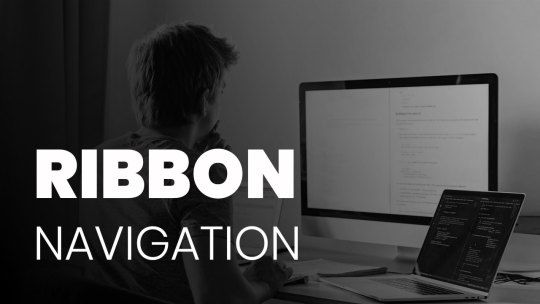
Awesome Ribbon Styled Navigation Menu
#ribbon styled navbar#ribbon styled navigation menu#css menu#html css menu#menu design#navbar design#navbar#CSS Tricks#html css#html5 css3#CSS tutorial for beginners#basic html css tutorial#css tutorial#divinectorweb
0 notes
Photo

Menu Hover with Ribbon Effect
#css menu hover effects#navigation bar#navbar design#css ribbon effect#CSS tutorial for beginners#html css#codingdays#codingisfun#100daysofcode#learn to code#divinector
0 notes
Text
Currency Conversion in Excel: Tutorial + Free Excel Add-In
In today’s business world, there is hardly any Excel workbook not using currencies and exchange rates. Example: When I want to know my revenue for the last month – let’s say of my Excel add-ins or books – I receive an Excel file containing data in various currencies. Because I’m located in Germany, I want to convert everything to Euro. That’s when the trouble starts: Which exchange rate do I use for example for converting US Dollar to Euro? And more importantly: Where do I get the currency exchange rate in a convenient and fast way?
Free sources
Let’s start with the possible sources. There are many sources for exchange rates online and the all offer them in a more or less convenient way. Here are some selected sources.
Google Finance
A standard Google search returns such result.
Actually there are two approaches with Google. The first one is just to use the standard Google search. Just type “USD to EUR” and you’ll receive the exchange rate.
Google’s currency converter
The second option has the advantage, that Google provides a very compact tool which you could use for some VBA automation. The link is quite straight-forward: http://ift.tt/2vCrkNd. For converting other currencies than USD to EUR, just replace the respective symbols within the link. That’s it. You can furthermore define the amount by changing a=1 within the link: If you want to convert 2 USD to EUR, just say a=2 so that the complete link would be http://ift.tt/2wuJFIl.
.aq_block_15138 h1 { color: ; } .aq_block_15138 p { color: ; }
(adsbygoogle = window.adsbygoogle || []).push({});
Yahoo!Finance
Yahoo!Finance offers a similar functionality as Google Finance.
Similar to Google Finance, Yahoo!Finance also offers exchange rates. You can find them here:
http://ift.tt/2vC9Wbm
In this link, you can simply replace the USD and EUR symbols by other currencies. If you for example want to convert GBP to AUD, then the link would be
http://ift.tt/2wuIaK7
Oanda.com
Oanda offers a convenient interface but only limited features.
If you search for an exchange rate on a specific day, you could use oanda.com. The complete link is http://ift.tt/26R4lIg and you can simple type your currencies and set the day (up to 180 days back).
Unfortunately, you can’t download time series of exchange rates for free. You’d need a Pro Account (75 USD per month). So if you just quickly need to look up an exchange rate within the last 180 days, this is a convenient tool. Otherwise you should rather use one of the other sources (below).
.aq_block_23554 h6 { color: #ff6200; } .aq_block_23554 p { color: ; }
Hold on a second. Was this information helpful so far?
.aq_block_53554 h3 { color: #2b803f; } .aq_block_53554 p { color: ; }
If yes: Why don't you subscribe to our monthly, free Excel newsletter? You get all this:
.aq_block_63554 h1 { color: ; } .aq_block_63554 p { color: ; }
The best Excel tips, tricks and tutorials. 1x per month. No spam. Promised.
.aq_block_93554 h1 { color: ; } .aq_block_93554 p { color: ; }
Your welcome gift: Our big 45 pages keyboard shortcuts package.
.aq_block_123554 h1 { color: ; } .aq_block_123554 p { color: ; }
Subscribe now!
.aq_block_133554 h1 { color: ; } .aq_block_133554 p { color: ; }
#mc_embed_signup{clear:left; font:14px Helvetica,Arial,sans-serif; } /* Add your own MailChimp form style overrides in your site stylesheet or in this style block. We recommend moving this block and the preceding CSS link to the HEAD of your HTML file. */
(function($) {window.fnames = new Array(); window.ftypes = new Array();fnames[0]='EMAIL';ftypes[0]='email';fnames[1]='FNAME';ftypes[1]='text';}(jQuery));var $mcj = jQuery.noConflict(true);
Learn more
European Central Bank (ECB)
The European Central Bank offers a CSV download for the historical exchange rates.
If you are looking for a free and comprehensive database, maybe one of the large banks is best for you. The European Central Bank offers daily exchange rates, always updated at 4 pm (CET). You can download the last 18 years as a CSV file.
The link: http://ift.tt/2wuK0L5 policy_and_exchange_rates/ euro_reference_exchange_rates/html/index.en.html
The direct link for the CSV download: http://ift.tt/2wuK0L5 eurofxref/eurofxref-hist.zip
Please note the following comments:
No current rates (please refer to Google or Yahoo! above).
All rates are quoted against the Euro. So if you want to convert USD to GBP, you have to divide them yourself.
US Federal Reserve Bank
The FED offers the same type of data but is due to the missing download function not as convenient as the ECB.
Similar to the ECB, the Federal Reserve Bank provides long time series of exchange rates. The format is not as handy as the CSV download of the ECB though.
The link: http://ift.tt/2vC8gP2. You have to select your desired currency here first and get a long website for each currency.
.aq_block_15138 h1 { color: ; } .aq_block_15138 p { color: ; }
(adsbygoogle = window.adsbygoogle || []).push({});
How to work with exchange rates in Excel
Once you’ve found the exchange rates you need, there are some useful tips & tricks of how to integrate them into your Excel workbook. First you have to decide, if you want to use a fixed rate for all conversions or if you rather want to use daily rates.
Fixed rates
Fixed rates – that means you use the same rate for each currency conversion independent of the date – have one big advantage: They are much easier to integrate into your Excel sheet. Just find one rate (usually from either Google Finance, Yahoo!Finance or Oanda.com as shown above) and integrate it into your workbook.
Use named fields for referring to the global exchange rate in your Excel workbook.
Please note the following advice: It’s recommended to set up one worksheet containing the basic assumptions. In this case, you’d have a worksheet containing all exchange rates. Whenever you use an exchange rate, link to the respective cell.
Also, try to name the cells, for example “ExchangeRateUSDEUR”. Now you can easily integrate the exchange rate into your formula:
=A1*ExchangeRateUSDEUR
Daily rates
Feel free to download the example workbook.
If you want to use daily exchange rates, you have to work a little bit harder. Recommendation: Download the exchange rates from the ECB. Open the CSV file by double-clicking on it and copy the sheet into your Excel workbook. Now use the 2-dimensional lookup INDEX/MATCH/MATCH for lookup up the exchange rate you need.
As you can see on the screenshot, the formula is quite long. Because all the exchange rates given in the CSV file are converting to EUR, you need to look up two exchange rates and divide them by each other.
Please feel free to download the example workbook here.
.aq_block_23038 h1 { color: ; } .aq_block_23038 p { color: ; }
Excel too slow? Speed it up. Get the book now!
.aq_block_63038 h1 { color: ; } .aq_block_63038 p { color: ; }
Tired of waiting for Excel? Use the 30 best methods described in this book to speed up Excel calculations!
Learn how Microsoft Excel performs calculations
Use the simple and effective step-by-step guide to master each method
Get to know the impact each method will have on performance
Learn more or get it on Amazon!
Free Excel add-in for all currency exchange rates
We have a gift for you. Completely free! Our Excel add-in “Professor Excel Currency Converter”. Get up-to-date exchange rates directly into your Excel workbook. Once installed, you will see a new section on the right-hand side of the “Home” ribbon of Excel.
How to use the free Excel add-in
Using the Excel add-in “Professor Excel Currency Converter” is quite easy.
For installing the add-in, download the setup file below, click on it and follow the instructions.
Once installed, you can simply use it by typing these two formulas:
=PROFEXCurrentExchangeRate(“USD”,”EUR”)
=PROFEXExchangeRate(“USD”, “EUR”,TODAY()-3)
Get the current exchange rate
The first formula, “=PROFEXCurrentExchangeRate(“USD”,”EUR”)” has two arguments: The currency from and the currency to. Quite simple, isn’t it?
Please note: The current exchange rates are only updated when you press the “Update Data” button. (The reason is, that – if you use it multiple times – your Excel might freeze if the exchange rates are updated permanently.)
Get historical exchange rates
The second formula =PROFEXExchangeRate(“USD”,”EUR”,TODAY()-3) has a three arguments:
The currency from.
The currency to.
The date.
Very easy, isn’t it? You can further define within the settings, what happens if an exchange rate is not available (e.g. for weekends, public holidays):
Either use the last available exchange rate.
Or return an error message (“#VALUE!”)
Specifications in detail
Sources: ECB rates for the historical rates and Google Finance rates for the current rates.
Updates: Rates are updated 4 pm each working day from ECB, live (some minutes delay though) from Google Finance.
Period: Historical rates available from 4th of January 1999 until yesterday (not for all currencies though, check the ECB link above for more information).
Currencies available:
AUD CNY EEK HUF ISK LVL NOK ROL SGD TRL BGN CYP GBP IDR JPY MTL NZD RON SIT TRY BRL CZK HKD ILS KRW MXN PHP RUB SKK USD CAD DKK HRK INR LTL MYR PLN SEK THB ZAR CHF
.aq_block_15138 h1 { color: ; } .aq_block_15138 p { color: ; }
(adsbygoogle = window.adsbygoogle || []).push({});
Download
Please feel free to download the Excel add-in here.
Do you like our work? Please consider
Signing up for our free Excel newsletter.
Help us continuing the work with a donation:
Der Beitrag Currency Conversion in Excel: Tutorial + Free Excel Add-In erschien zuerst auf Professor Excel.
from Professor Excel http://ift.tt/2wv4ymO
0 notes
Text
Bullet Points in Excel: 6 Easy Methods (+Download)
No matter if you use Microsoft Word, PowerPoint, Outlook or OneNote: You can easily insert bullet points and created bullet point lists. In Excel you can’t. But there are some simple workarounds. In this article, you learn 6 methods for bullet points in Excel.
Introduction
Like said in the introduction, there is no very smooth way to create bullet point lists in Excel. Either the methods require several steps or the result just doesn’t look very nice. In this article, you learn 6 methods of inserting bullets in Excel – either directly into the Excel cell or to a text box. In the summary section of this article, you can download all 6 methods in a comprehensive Excel workbook.
Methods
Method 1: Alt + 7, Alt + 9 or Alt + 0149
Insert the bullet symbol with the keyboard shortcut Alt + 7 (on the number pad).
The first method is usually also the fastest: Insert the bullet symbol with a keyboard shortcut. In order to achieve this, enter a cell (for example by pressing F2 on the keyboard) and press Alt + 7 on the number pad.
Use Alt + 7 for the “normal” bullets •.
Press Alt + 9 for empty bullets ○.
Use Alt + 0149 for “normal” bullets •.
Please note:
The keyboard shortcut only works with the number pad. Not with the number keys above the normal letter keys.
Press and hold the Alt key while pressing the number keys consecutively.
Text cells with line breaks don’t look very nice because the second line doesn’t have the same indentation as the first line.
As you can see on the screenshot above, you can also have several bullets within one cell. Add line breaks by pressing Alt + Enter on the keyboard.
Method 2: Insert the bullet symbol from “Symbols”
Insert a bullet character from the “Symbol” feature in Excel.
The second method is quite similar to our first method above. But instead of using a keyboard shortcut, you manually insert the bullet character.
Click on “Symbol” on the right-hand side of the “Insert” ribbon.
Select the character you’d like to use as the bullet symbol.
Press Insert.
Please note:
Instead of the conventional bullets, you could also insert any other type, for example empty bullets, square bullets or empty square bullets for to-do lists.
Like with method 1 above, multi-line texts don’t look very well because the text has no indentation.
.aq_block_23554 h6 { color: #ff6200; } .aq_block_23554 p { color: ; }
Hold on a second. Was this information helpful so far?
.aq_block_53554 h3 { color: #2b803f; } .aq_block_53554 p { color: ; }
If yes: Why don't you subscribe to our monthly, free Excel newsletter? You get all this:
.aq_block_63554 h1 { color: ; } .aq_block_63554 p { color: ; }
The best Excel tips, tricks and tutorials. 1x per month. No spam. Promised.
.aq_block_93554 h1 { color: ; } .aq_block_93554 p { color: ; }
Your welcome gift: Our big 45 pages keyboard shortcuts package.
.aq_block_123554 h1 { color: ; } .aq_block_123554 p { color: ; }
Subscribe now!
.aq_block_133554 h1 { color: ; } .aq_block_133554 p { color: ; }
#mc_embed_signup{clear:left; font:14px Helvetica,Arial,sans-serif; } /* Add your own MailChimp form style overrides in your site stylesheet or in this style block. We recommend moving this block and the preceding CSS link to the HEAD of your HTML file. */
(function($) {window.fnames = new Array(); window.ftypes = new Array();fnames[0]='EMAIL';ftypes[0]='email';fnames[1]='FNAME';ftypes[1]='text';}(jQuery));var $mcj = jQuery.noConflict(true);
Learn more
Method 3: Copy and paste the bullet character (from here)
This method is again very similar to methods 1 and 2 above. Instead of inserting bullet character with a keyboard shortcut or from the “Symbol” menu, you could just copy and paste it from there. Please feel free to copy any of the characters below.
• ● ◦ ▪ □ ♥ ─ − → ►
Method 4: Use a custom number format
Use a custom number format in order to create a bullet point list.
If you don’t want to insert the bullet character for every cell again you could just define a custom number format which adds the bullet character automatically.
In order to achieve this, select a cell or a cell range and press Ctrl + 1 on the keyboard.
Go to the “Number” tab and select “Custom” on the left-hand side.
Write
• @
into the field for “Type”.
Confirm with “OK”.
Please note:
You can copy and paste this format using the “Format Painter”.
If you want to know more about custom number format, please refer to our comprehensive guide.
Method 5: Add an additional column
Use an additional column for inserting bullet points.
The fifth method for inserting bullet points usually looks most tidy. The idea is to insert an additional column containing the bullets. Please take a look at the example on the right-hand side.
Column B contains the bullet points whereas column C contains the text cells without any bullet symbols. Please refer to the methods 1 to 3 in order to insert a bullet symbol.
The formatting of column B is
Align top.
Align right.
Remove the border between columns B and C.
Please note:
This method is especially nice if your text cells have line breaks.
Setting up an additional column usually takes a little more work than the other methods mentioned above.
.aq_block_23038 h1 { color: ; } .aq_block_23038 p { color: ; }
Excel too slow? Speed it up. Get the book now!
.aq_block_63038 h1 { color: ; } .aq_block_63038 p { color: ; }
Tired of waiting for Excel? Use the 30 best methods described in this book to speed up Excel calculations!
Learn how Microsoft Excel performs calculations
Use the simple and effective step-by-step guide to master each method
Get to know the impact each method will have on performance
Learn more or get it on Amazon!
Method 6: Bullets in text boxes and charts
You can add bullets to text boxes in Excel easily.
If you don’t want to add bullet points inside an Excel cell but to a text box in Excel instead, you can use the built-in function.
Insert a text box either into your chart or the worksheet itself. In order to achieve this, click on “Insert” and then “Shapes”. Select the text box and draw it onto the screen.
Right click into the new text box.
Click on “Bullets”. If you want to change the type of bullets, click on the small right arrow.
That’s it. Now you can start typing your text.
Summary
In this article, you learn how to insert bullets to text cells and text boxes in Excel. The first 4 methods introduced above insert the bullet symbol into your Excel cell. Method 5 uses an additional column which has the advantage, the multi-line cells have a nice line break. The sixth method deals with bullets in text boxes.
Method 1 Method 2 Method 3 Method 4 Method 5 Method 6 Name Alt + 7, Alt + 9 or Alt + 0149 Insert the bullet symbol from “Symbols” Copy and paste the bullet character (from here) Use a custom number format Add an additional column Bullet points in text boxes and charts Description Insert the bullet symbol Insert the bullet symbol Insert the bullet symbol Insert the bullet symbol Use a helper column for the bullet symbol Insert a text box and right click into it. Then click on “Bullets” Works on multi-line cells No No No No Yes Yes
Please feel free to download the example workbook here. It contains 6 detail worksheets (for each method one worksheet) plus the summary table.
Was this page useful for you?
If not: Please let us know how we could improve it for you.
If yes: Why don’t you sign up for our free, monthly newsletter?
Der Beitrag Bullet Points in Excel: 6 Easy Methods (+Download) erschien zuerst auf Professor Excel.
from Professor Excel http://ift.tt/2uobDYX
0 notes
Text
Text Import Wizard Gone? How to Import CSV and Text Files in Excel
Microsoft quietly replaced the comfortable Text Import Wizard from Excel and replaced it with the “Get & Transform” tools. The “Get & Transform” tools offer a lot of options and are very powerful. Unfortunately, they are quite complicated to use. Here is what you should now.
Introduction
In Excel 2016 (since version 1704) the “Text Import Wizard” was more or less quietly gone. It was replaced by the powerful “Get & Transform” tools. The “Get & Transform” tools also provide a function to import text and CSV files into Excel. But the necessary options are quite hidden.
You got the following two options:
Luckily, the comfortably “Text Import Wizard” still exists. You can re-activate and use it for importing text and csv files into Excel.
Use the import function of the “Get & Transform” tools.
Restore the “Text Import Wizard”
Re-Activate the Text Import Wizard in Excel.
The good news: You can easily restore the “Text Import Wizard”. Unfortunately, the option for re-activating them is hidden.
Follow these steps:
Click on File and then on “Data” on the left-hand side.
In the lower section of the window you can select the wizard you’d like to restore. For only importing text- or csv-files, select “From Text (Legacy)”. Feel free to also activate the corresponding wizard for importing Access files, files from web, from SQL servers and so on.
Confirm with OK.
Use the “old” Text Import Wizard.
Now, you can find the so-called “Legacy Wizards” in the “Get Data” drop-down menu. In order to use them, follow these steps:
Go to the “Data” ribbon.
Click on “Get Data” on the left-hand side.
Click on “Legacy Wizards”.
Click on “From Text (Legacy)”.
.aq_block_23554 h6 { color: #ff6200; } .aq_block_23554 p { color: ; }
Hold on a second. Was this information helpful so far?
.aq_block_53554 h3 { color: #2b803f; } .aq_block_53554 p { color: ; }
If yes: Why don't you subscribe to our monthly, free Excel newsletter? You get all this:
.aq_block_63554 h1 { color: ; } .aq_block_63554 p { color: ; }
The best Excel tips, tricks and tutorials. 1x per month. No spam. Promised.
.aq_block_93554 h1 { color: ; } .aq_block_93554 p { color: ; }
Your welcome gift: Our big 45 pages keyboard shortcuts package.
.aq_block_123554 h1 { color: ; } .aq_block_123554 p { color: ; }
Subscribe now!
.aq_block_133554 h1 { color: ; } .aq_block_133554 p { color: ; }
#mc_embed_signup{clear:left; font:14px Helvetica,Arial,sans-serif; } /* Add your own MailChimp form style overrides in your site stylesheet or in this style block. We recommend moving this block and the preceding CSS link to the HEAD of your HTML file. */
(function($) {window.fnames = new Array(); window.ftypes = new Array();fnames[0]='EMAIL';ftypes[0]='email';fnames[1]='FNAME';ftypes[1]='text';}(jQuery));var $mcj = jQuery.noConflict(true);
Learn more
How to use the “Text Import Wizard”
The steps for using the “Text Import Wizard” in Excel are shown in the screenshots.
Go to the “Data” ribbon and click on “From Text”. If you have a recent Excel version and there is no button called “From Text” (but instead “From Text/CSV”), click on “Get Data”, then on “Legacy Wizards” and then on “From Text (Legacy)”. Please refer to the paragraph above if this option is missing.
Select how you want to define the columns: Either with a character as a separator or with a fixed width.
If the first row contains headers, check the corresponding box.
Continue with “Next >”.
Select the delimiter. This is the character dividing the data into columns, for example “Tab”, “Semicolon” or “Comma”.
Usually text fields use quotation marks marking the beginning and end of a text field.
For each column, you can choose the data format. For dates, you could define the order of days, months and years.
Click on “Advanced”…
…for defining decimals and thousands separators.
Finalize the import by clicking on “Finish”.
.aq_block_23038 h1 { color: ; } .aq_block_23038 p { color: ; }
Excel too slow? Speed it up. Get the book now!
.aq_block_63038 h1 { color: ; } .aq_block_63038 p { color: ; }
Tired of waiting for Excel? Use the 30 best methods described in this book to speed up Excel calculations!
Learn how Microsoft Excel performs calculations
Use the simple and effective step-by-step guide to master each method
Get to know the impact each method will have on performance
Learn more or get it on Amazon!
Import text and csv files with the “Get & Transform” tools
Importing text files in Excel with the “Get & Transform” tools requires many steps. Please refer to the numbers on the screenshots:
Click on “From Text/CSV” on the “Data” ribbon in order to start the import process.
Choose the delimiter (e.g. semi-colon, comma etc.). Here you can also switch to “Fixed Width”. If you want to separate your import data with the “Fixed Width” option, you have to type the numbers of characters, after which you want to data to be divided.
For further options (e.g. switching thousands- and decimal separators) click on “Edit”.
If you data is not represented correctly, delete the automatically created step “Changed Type”.
Change the date format: Right-click on a column that contains a date. Alternatively click on the small “ABC” symbol in the top left corner of the column heading.
Move the mouse to “Change Type”.
Click on “Using Locale…”.
Select “Date”.
Select the locale format for dates. In this example, the German date format is used.
Confirm with OK. Repeat the steps 5 to 10 for each date column. Recommendation: Select several date columns at the same time by pressing and holding the Ctrl key while selecting the columns.
Change the decimal and thousand separators: Right-click again on a column with decimal numbers.
Move the mouse to “Change Type”.
Click on “Using Local…”.
Choose “Decimal Number”.
Select the local number format. Please refer to this article for a list of local number formats.
Confirm with “OK”.
Last step: Insert the data into a worksheet. In order to achieve this, click on “Close & Load” in the top-left corner.
Der Beitrag Text Import Wizard Gone? How to Import CSV and Text Files in Excel erschien zuerst auf Professor Excel.
from Professor Excel http://ift.tt/2sjoWIm
0 notes
Text
Circular References in Excel: How to Find, solve and Calculate Them
You opened an Excel file and it immediately showed an error message saying that there is a circular reference. What to do now? In this article, we’ll learn what are circular references in Excel and how to solve them.
This article is also part of the book “Speeding Up Microsoft Excel“, available on Amazon.
What is a circular reference?
Simply speaking, a circular reference occurs when cell A refers to cell B, and cell B refers to cell A. But often, circular references not only regard two cells, but also follow a long chain of cells. These circular references can slow down the calculation process and more importantly produce wrong results. The basic idea of this method is to avoid circular references in general. If you want to maintain them, then try to use the so-called iterative calculation.
Excel offers two helpful functions concerning circular references. It helps you find circular references, and you can let Excel solve circular references with iterative calculations.
.aq_block_23554 h6 { color: #ff6200; } .aq_block_23554 p { color: ; }
Hold on a second. Was this information helpful so far?
.aq_block_53554 h3 { color: #2b803f; } .aq_block_53554 p { color: ; }
If yes: Why don't you subscribe to our monthly, free Excel newsletter? You get all this:
.aq_block_63554 h1 { color: ; } .aq_block_63554 p { color: ; }
The best Excel tips, tricks and tutorials. 1x per month. No spam. Promised.
.aq_block_93554 h1 { color: ; } .aq_block_93554 p { color: ; }
Your welcome gift: Our big 45 pages keyboard shortcuts package.
.aq_block_123554 h1 { color: ; } .aq_block_123554 p { color: ; }
Subscribe now!
.aq_block_133554 h1 { color: ; } .aq_block_133554 p { color: ; }
#mc_embed_signup{clear:left; font:14px Helvetica,Arial,sans-serif; } /* Add your own MailChimp form style overrides in your site stylesheet or in this style block. We recommend moving this block and the preceding CSS link to the HEAD of your HTML file. */
(function($) {window.fnames = new Array(); window.ftypes = new Array();fnames[0]='EMAIL';ftypes[0]='email';fnames[1]='FNAME';ftypes[1]='text';}(jQuery));var $mcj = jQuery.noConflict(true);
Learn more
How to find circular references?
Find Circular References
To find circular references, follow these steps to identify and remove them.
Go to the “Formulas” ribbon.
If the “Formula Auditing” group is collapsed, as shown in figure 18, then click on it. Otherwise, just continue to step 3.
Click on “Error Checking.”
If the “Circular References” button is grayed out such that you cannot click on it, then your workbook has no circular references. If it is not grayed out, then your file has circular references.
After clicking on the “Circular References” button, you’ll see a list of cells that are involved in the circular reference. This list could potentially contain hundreds of cells.
When you enter a formula that turns out to be part of a circular reference, Excel warns you with an error message. It also shows you the circular reference, with blue arrows pointing out the calculation chain for the circular reference.
How to remove circular references
People often don’t intentionally create circular references; instead, they usually result from formula errors. To remove unintentionally created circular references, you’ll need to correct the corresponding formulas. Here’s a simple example. If cell A refers to cell B, and cell B refers to cell A, then you must break the circle, for example by making cell B refer to cell C instead of cell A.
Alternatively, you can replace one formula cell of the circle by using hard values. Copy and paste one of the cells by using the “Paste Special” dialogue (press Ctrl + Alt + V on the keyboard). Select “Values” and press Enter.
.aq_block_23038 h1 { color: ; } .aq_block_23038 p { color: ; }
Excel too slow? Speed it up. Get the book now!
.aq_block_63038 h1 { color: ; } .aq_block_63038 p { color: ; }
Tired of waiting for Excel? Use the 30 best methods described in this book to speed up Excel calculations!
Learn how Microsoft Excel performs calculations
Use the simple and effective step-by-step guide to master each method
Get to know the impact each method will have on performance
Learn more or get it on Amazon!
Another approach: Iterative calculations
Enable iterative calculations for solving circular references
In some cases, you will want to keep the circular references and allow Excel to iterate in order to calculate the result. Excel 2016 allows up to 32,767 iterations. To do this, follow these steps.
Click on “File” and then “Options.” Navigate to “Formulas,” as shown in figure 19.
Check the box “Enable iterative calculation.” You can further set the maximum number of iterations as well as the maximum change at which you want Excel to stop iterating. The default value is 100 iterations.
When Excel calculates iterations, you can see the status bar in the bottom-right corner of the screen, which displays the number of the current iteration (for example, “Itr: 1”). In most cases, the maximum number (100 in this case) will not be reached, because the change is smaller than your defined maximum. In practice, if the maximum number of 100 iterations is reached, then the iteration process is stuck and will not yield better results. You can (carefully) reduce the number and see if the results worsen.
But please be careful:
In many cases, allowing iterative calculations leads to wrong results.
Iterative calculations can make your workbook very slow.
Der Beitrag Circular References in Excel: How to Find, solve and Calculate Them erschien zuerst auf Professor Excel.
from Professor Excel http://ift.tt/1JvbphR
0 notes
Text
Export From Excel to PowerPoint: 3 Ways (Recommended Reading)
After finishing calculations in Excel, you want to present your results. In many cases, a PowerPoint presentation is the best way to show your tables and charts. There are many ways to export a table or a chart to PowerPoint. They all have advantages and disadvantages. In the following we will take a look at three strategies, compare them and provide a recommendation for you.
Strategy 1: Simple copy-and-paste (not recommended)
Method
The easiest way is to just copy your table or chart in Excel and paste it to PowerPoint. Follow these steps:
Select the item (table or chart) you want to copy and press Ctrl + C on the keyboard.
Open your PowerPoint slide.
Paste it by pressing Ctrl + V on the keyboard.
That’s it. Sounds simple, right? But let’s take a closer look at the advantages and disadvantages.
Advantages:
It’s the fastest of the three strategies.
Disadvantages:
Please be careful with this methods: If you copy and paste charts, the complete Excel workbook is embedded into your PowerPoint slide. That means, all your data and calculations are available for anyone who has the PowerPoint presentation. You should make sure that there is no confidential content in your workbook.
If you copy and paste a table range, the formatting will be lost: Neither will PowerPoint adapt the it to the standard formatting of tables in your slide master nor will it use the formatting from your Excel file.
Newer versions of Excel will establish links to your file. You could press “Refresh Data” on the “Design” ribbon within the “Chart Tools” group in order to refresh it. But the links easily break once you rename the file, create new versions or send it by e-mail.
.aq_block_23554 h6 { color: #ff6200; } .aq_block_23554 p { color: ; }
Hold on a second. Was this information helpful so far?
.aq_block_53554 h3 { color: #2b803f; } .aq_block_53554 p { color: ; }
If yes: Why don't you subscribe to our monthly, free Excel newsletter? You get all this:
.aq_block_63554 h1 { color: ; } .aq_block_63554 p { color: ; }
The best Excel tips, tricks and tutorials. 1x per month. No spam. Promised.
.aq_block_93554 h1 { color: ; } .aq_block_93554 p { color: ; }
Your welcome gift: Our big 45 pages keyboard shortcuts package.
.aq_block_123554 h1 { color: ; } .aq_block_123554 p { color: ; }
Subscribe now!
.aq_block_133554 h1 { color: ; } .aq_block_133554 p { color: ; }
#mc_embed_signup{clear:left; font:14px Helvetica,Arial,sans-serif; } /* Add your own MailChimp form style overrides in your site stylesheet or in this style block. We recommend moving this block and the preceding CSS link to the HEAD of your HTML file. */
(function($) {window.fnames = new Array(); window.ftypes = new Array();fnames[0]='EMAIL';ftypes[0]='email';fnames[1]='FNAME';ftypes[1]='text';}(jQuery));var $mcj = jQuery.noConflict(true);
Learn more
Strategy 2: Export from Excel to PowerPoint as images (recommended)
Method
If you choose to copy a table or a chart as a picture, there are two major advantages: It’s not linked to the data (well, in most cases that’s an advantage…) and the format is fixed. The format can’t be changed any more. Unfortunately the images often look ‘pixelated’. So, how to do export the charts and tables and keep a high quality?
Select the table or chart and copy it in Excel.
Switch to PowerPoint.
Insert it by pressing Ctrl + Alt + V (Paste Special).
Now it’s crucial for the best quality to select “Picture (Enhanced Metafile)”.
Advantages:
You can keep your Excel layout. Previously formatted charts and tables in Excel will look (more or less) exactly the same in PowerPoint.
No linking: The data is not linked to Excel. That might be a disadvantage as well, but because the linking is usually very “unstable” and breaks easily, we count it as a disadvantage here.
“What you see is what you get”: There are no hidden data or sheets embedded in your PowerPoint presentation.
It’s usually faster than reproducing the charts and tables in PowerPoint (see Strategy 3 below).
Disadvantages:
You always need the corresponding Excel file to update your data.
The results might look slightly less beautiful compared to if you reproduce the charts and tables in PowerPoint (as in Strategy 3 below).
Strategy 3: Reproduce charts and tables in PowerPoint (recommended)
If you are going to reproduce the charts and tables from your Excel workbook in PowerPoint, you have to differentiate between tables/cell ranges and charts.
Tables
Please follow these steps for inserting a table using the built-in table format in Excel:
Go to the “Insert” ribbon.
Click on “Table” and define the size of the table.
Now switch to Excel and copy the desired range of cells you’d like to export to PowerPoint by pressing Ctrl + C on the keyboard.
Switch back to PowerPoint, select the new (still blank) table and press Ctrl + V on the keyboard.
Charts
Reproducing charts in PowerPoint works similar to creating charts in Excel:
Go to the “Insert” ribbon.
Click on “Charts” and select your desired chart type.
Switch to Excel and copy the range of cells as the input data for your chart by pressing Ctrl + C on the keyboard.
Go back to PowerPoint, select the small Excel window which opened when you inserted the chart in step 2 above. Paste the data into this window.
That’s it. Now you can proceed with the fine-tuning of your chart.
Advantages:
The results usually look the best and colors and layout is usually most consistent.
There is no hidden data as if you embed the whole Excel file within your PowerPoint presentation (like in Strategy 1 above).
Changing sizes (especially if the aspect ratio is affected) is simple.
You don’t necessarily need the Excel file in order to update the charts and tables.
Disadvantages:
Takes more time than Strategy 2 above.
.aq_block_23038 h1 { color: ; } .aq_block_23038 p { color: ; }
Excel too slow? Speed it up. Get the book now!
.aq_block_63038 h1 { color: ; } .aq_block_63038 p { color: ; }
Tired of waiting for Excel? Use the 30 best methods described in this book to speed up Excel calculations!
Learn how Microsoft Excel performs calculations
Use the simple and effective step-by-step guide to master each method
Get to know the impact each method will have on performance
Learn more or get it on Amazon!
Conclusion
In most cases don’t simply copy and paste your Excel work into PowerPoint.
If you are in a hurry: Choose Strategy 2.
If you got some time, you could consider using Strategy 3.
In comparison with a simple table and chart:
Der Beitrag Export From Excel to PowerPoint: 3 Ways (Recommended Reading) erschien zuerst auf Professor Excel.
from Professor Excel http://ift.tt/1LBeYFv
0 notes