#css unminify
Explore tagged Tumblr posts
Text
✨ Struggling with minified CSS or JavaScript? We’ve got you covered! ✨
If you’ve ever tried debugging or editing minified code, you know how frustrating it can be. That’s why we created the Free Unminify CSS & JS Tool at Techronixz – making your code readable again in seconds!
🔥 Why Use This Tool? ✔ 100% Free – No hidden fees! ✔ Instant Results – No waiting, just click and go! ✔ Completely Secure – Your code stays private. ✔ Super Simple – Paste, unminify, copy. That’s it!
💻 How to Use It? 1️⃣ Paste your minified CSS or JS 2️⃣ Click "Unminify" 3️⃣ Copy and enjoy clean, readable code!
🛠️ Perfect for developers, designers, and learners! Whether you're debugging a project, analyzing third-party code, or simply making your work easier—this tool is a game-changer.
🚀 Try it now for free: Techronixz Unminify Tool
0 notes
Text
Top Signs Your Website Needs WordPress Maintenance Services
WordPress is amazing! It’s versatile, flexible, scalable, and easy to customize. Whether you’re a new blogger, a small business owner, or part of a large company, WordPress can be tailored to fit your needs and deliver a unique experience.
However, like any website, WordPress websites need regular maintenance and support. You can’t just do web development and forget about it. If you do, your site will unlikely help you achieve your business goals.
To keep your website running smoothly, it must be in top shape—optimized, updated, and regularly checked for errors and issues. Unfortunately, many website owners—especially DIY users and small businesses—miss the warning signs that their site needs professional care.
Studies have shown that nearly 100% of security vulnerabilities in the WordPress platform stem from themes and plugins that are not properly updated and maintained. This can lead to losing organic search traffic, driving away customers, and losing money.
In this blog, we will share what you can expect from WordPress web development and maintenance and some common signs that your WordPress site needs maintenance. If you notice any of these, it’s time to get professional help to keep your website on track.
What Do WordPress Maintenance & Support Services Include
Keeping a WordPress website in top shape means prioritizing several important tasks. Here’s what professional WordPress maintenance and support services usually cover.
Technical Support
Whether you’re dealing with a plugin conflict, a broken feature, or something that’s just not working as it should, technical support ensures you have experts ready to fix issues quickly..
Software Updates & Patches
WordPress regularly releases updates to improve functionality and fix bugs. These updates, including for themes and plugins, are essential for keeping your site secure and running smoothly. Maintenance services make sure everything is updated without breaking your site.
Backups & Disaster Recovery
Imagine losing all your website data due to a crash or hack. Regular backups ensure your site’s data is safe, and disaster recovery plans help you get back online quickly if something goes wrong.
Security Monitoring & Vulnerability Scanning
Cyber threats are real, and WordPress websites can be targets. Maintenance services include scanning for vulnerabilities, monitoring threats, and applying security measures to protect your site from hacks, malware, and other risks.
Performance Optimization
Slow-loading websites frustrate visitors and hurt search rankings. Maintenance services fine-tune your site’s performance—like improving load times, optimizing images, and clearing unnecessary files—so your visitors get a smooth and fast experience.
Content Updates & Website Management
Keeping your content fresh and accurate is key to engaging your audience. From updating product pages to tweaking blog posts, WordPress web development and maintenance services can handle content edits and ensure everything on your site looks polished and professional.
[Also read: Website Refresh vs Redesign: What to Go For and Why]
Common Signs Your WordPress Website Needs Maintenance
A well-maintained WordPress site keeps users happy and your business on track. If you’ve noticed any of these red flags, it’s time to give your website the attention it needs.
Slow Website Performance
A slow website impacts user experience and search rankings. Key causes include.
Too Many Plugins: WordPress websites often rely on plugins for additional functionality. However, using too many plugins can significantly slow down your website. Plugins that are poorly coded or frequently updated can cause conflicts or slow the page loading times. According to Backlinko, the average loading time for a webpage is 10.3 seconds on desktops and 27.3 seconds on mobile. Regularly auditing and disabling unnecessary plugins can improve speed.
Unminified Code: Unminified CSS and JavaScript files lead to unnecessary bloat and slow load times. Tools like Autoptimize or WP Rocket can help minify these files, reducing load times and improving user experience.
No CDN (Content Delivery Network): A CDN ensures faster load times by caching content across multiple global servers. Without one, visitors from distant locations experience slower load times. A CDN is essential for improving speed, especially if your website has a global audience.
Large Images: High-quality images that aren’t compressed or resized correctly can drastically slow page load speeds. Tools like Smush and ShortPixel can automatically compress and optimize images without reducing quality.
Shared Hosting: Shared hosting means you share server resources with other websites, which can lead to slower speeds, especially during peak traffic periods. Upgrading to VPS or dedicated hosting can give your website the resources it needs for better performance.
Frequent Downtime
Downtime means lost opportunities and can frustrate your audience. Causes may include.
Server Failures or Overload: Shared hosting can lead to server downtime during high traffic. If your website goes down often, upgrading to a more reliable hosting service may be time.
Outdated Plugins or Themes: When plugins and themes are outdated, they can cause compatibility issues or site crashes. Keeping plugins and themes up-to-date is vital for a stable and reliable website.
Security Vulnerabilities: Sites without the latest security patches are more likely to suffer attacks, leading to downtime. Regular updates and security plugins can help protect your site from attacks and keep it running smoothly.
Outdated Content and Design
An outdated website can feel irrelevant to users, leading to higher bounce rates.
Outdated Content: Information such as outdated product listings, blog posts, or static pages can make your website look neglected. Google rewards fresh, relevant content with better search rankings.
Old Design Trends: An old design can make your site look unprofessional or difficult to navigate. Updating the design with modern UI/UX trends is essential for keeping your website appealing to visitors.
Mobile Optimization: More users access websites from mobile devices than desktops. An outdated design may not be mobile-friendly, frustrating visitors and affecting your SEO.
Security Issues and Vulnerabilities
Security is one of the biggest concerns for WordPress websites, given the platform’s open-source nature.
Increased Susceptibility to Hacks: WordPress is an open-source platform, making it a frequent target for hackers. According to Indusface, a website is targeted by hackers every 39 seconds. Without proper maintenance and updates, your site becomes more vulnerable to attacks.
Lack of SSL or Weak Encryption: SSL certificates ensure secure communication between users and your website. Websites without SSL encryption are flagged as insecure, harming user trust and SEO rankings. Regularly renewing SSL certificates and using strong encryption can prevent security breaches.
Outdated Security Plugins: If your security plugins are not updated, your site may remain vulnerable to the latest threats. Make sure to keep plugins like Wordfence or Sucuri updated for robust protection.
Poor Search Engine Rankings
Outdated SEO elements and poor user experience can harm your rankings. Here’s how.
Outdated Meta Tags: Meta tags, including titles and descriptions, must be updated to reflect current SEO strategies and keyword trends. Stale meta tags can lower your ranking on search engine results pages (SERPs).
Broken Links: Broken internal or external links send users to error pages and harm your SEO ranking. Regular audits using tools like Ahrefs or Screaming Frog can help identify and fix broken links.
Lack of Mobile Optimization and Speed: Google’s algorithm prioritizes mobile-friendly websites and those with fast load times. Optimizing your website for mobile and ensuring it loads quickly on all devices is essential for SEO.
Backup and Recovery Challenges
Backing up your website regularly is critical for data protection.
Missed or Failed Backups: If backups aren’t set up or fail during execution, your site risks data loss. Regular, automated off-site backups are essential, as a single data breach can wipe out valuable content.
Difficulty Restoring Data After Crashes: A website that can’t be restored easily after a crash can lead to significant downtime and lost revenue. Regularly test backup restoration to ensure your website can quickly be repaired if necessary.
Compatibility and Integration Issues
Maintaining compatibility and ensuring your website integrates smoothly with other tools and services is crucial.
Plugin and Theme Compatibility: WordPress plugins or themes may conflict with each other after updates. Ensure all plugins and themes are compatible with each other and the latest version of WordPress. Use staging environments to test updates before going live.
Lack of System Updates: Regularly updating WordPress core, plugins, and themes is essential for avoiding compatibility issues. Failure to do so can result in errors or functionality issues that affect your website’s performance.
Declining User Engagement
User engagement is critical for your website’s success. Issues to consider include.
Poor Site Navigation: If visitors can’t easily find what they’re looking for, they’ll leave. Clear, intuitive navigation keeps users engaged and reduces bounce rates.
Unoptimized Layouts: A disorganized or visually cluttered layout can confuse visitors. Optimizing layouts to focus on key content or calls to action (CTAs) will improve engagement.
Slow Loading Times: As mentioned earlier, slow load times negatively impact user experience. Regular performance testing and optimization can prevent visitors from leaving due to slow load times.
Customization Needs and Scalability
As your website grows, you’ll need to scale its performance and customize its features.
Lack of Customization: As your business evolves, your website should adapt to meet new needs. You may need custom functionality, such as new integrations or content management tools. If your website can’t handle these changes, you may need to invest in redesigning or custom website development.
Scalability Issues: Your website should be able to scale to accommodate increased traffic, content, and features. If you’re facing limitations with your current infrastructure, it’s time to look into more powerful hosting solutions or a site redesign.
Recognizing these signs early can save you from bigger headaches later. If any of these sound familiar, it’s time to consider professional WordPress maintenance to get your site back in shape!
Secure Your Website and Data with Professional Maintenance Services with Cubicdash
Regular maintenance and updates are essential to keeping your WordPress website running smoothly, secure, and optimized. These tips can help improve user experience, boost SEO rankings, and protect your business from downtime and security breaches. Make website maintenance a priority to ensure your online presence remains competitive and professional.
Cubicdash offers professional web design and development, and maintenance services to ensure your site remains secure, up-to-date, and optimized for performance. With regular updates, proactive security measures, and efficient backup solutions, we help safeguard your website from potential threats and data loss. Our expert team works tirelessly to keep your site running smoothly, minimizing downtime and enhancing user experience. With our WordPress maintenance services, you can rest assured that your website is in good hands. Contact us today to learn more about our services and how we can help you keep your WordPress website running safely and smoothly.
0 notes
Text
Lightweight Material Design 3 CSS Framework - GMX.css
Material Design has long been a benchmark for clean, intuitive user interfaces. GMX.css is a new CSS framework that implements the Material Design 3 system using vanilla CSS and JavaScript. With just 19.3 KB in its unminified version (6.5 KB minified), GMX.css delivers a robust set of Material Design-inspired UI components without compromising performance. UI Components…
0 notes
Text
Effective SEO Audit: Step-by-Step Guide for 2024 Success
Conducting an SEO audit is essential for maintaining your website’s health and ensuring it ranks well in search engine results. An SEO audit helps identify issues that may be hindering your website’s performance and provides actionable insights to improve it. In this guide, we’ll walk you through the steps to perform an effective SEO audit that will set your website up for success in 2024.
1. Analyze Your Website’s Technical SEO
Technical SEO is the foundation of your website's performance. Start by checking your site’s crawlability and indexability. Use tools like Google Search Console to see if search engines can crawl and index your pages properly. Look for any crawl errors or broken links that need fixing. Ensure that your XML sitemap is up-to-date and submitted to search engines, and your robots.txt file is correctly configured to guide search engine bots.
Next, assess your website’s load speed. A slow website can negatively impact user experience and search rankings. Use Google PageSpeed Insights or GTmetrix to identify issues like large image files, unminified CSS, and excessive JavaScript that might be slowing down your site. Optimize these elements to improve page load times.
2. Evaluate On-Page SEO Elements
On-page SEO involves optimizing individual web pages to rank higher and attract more traffic. Start by reviewing your title tags, meta descriptions, and header tags (H1, H2, H3). Ensure that they are descriptive, contain relevant keywords, and are within the recommended character limits. Title tags should be 50-60 characters long, and meta descriptions should be 150-160 characters.
Check for keyword optimization in your content. Your target keywords should be naturally integrated into the text, without keyword stuffing. Review the content’s structure, ensuring it’s well-organized with clear headings and subheadings. If any pages are missing critical on-page elements or have outdated content, update them to reflect current SEO best practices.
3. Review Your Website’s Mobile-Friendliness
With Google’s mobile-first indexing, your website’s mobile performance is more important than ever. Use Google’s Mobile-Friendly Test to check how well your site performs on mobile devices. The test will highlight issues such as text being too small to read, clickable elements being too close together, or content being wider than the screen.
Ensure your website is fully responsive, meaning it adapts seamlessly to different screen sizes. A responsive design not only improves user experience but also boosts your SEO rankings. If your site is not optimized for mobile, consider a redesign or adjustments to your current layout to ensure it performs well on all devices.
4. Check Your Website’s Backlink Profile
Backlinks are a critical component of off-page SEO. They signal to search engines that your content is valuable and authoritative. Use tools like Ahrefs or Moz to analyze your website’s backlink profile. Look for the number of backlinks, their quality, and the domains they’re coming from.
Identify any toxic or spammy backlinks that could be harming your site’s credibility. Disavow these links to prevent them from negatively impacting your SEO efforts. Additionally, look for opportunities to acquire new high-quality backlinks from reputable sources in your industry.
5. Perform a Content Audit
Content is king in SEO, and a content audit will help you identify gaps and opportunities. Review all the content on your site, including blog posts, landing pages, and product descriptions. Assess the performance of each piece by analyzing metrics like page views, bounce rate, and time on page.
Identify outdated or underperforming content that could benefit from a refresh or optimization. Consider updating old blog posts with new information or repurposing content to better meet user intent. If you find content that is no longer relevant, consider consolidating it with similar content or removing it altogether.
Conclusion
Conducting an SEO audit is a crucial step in maintaining your website’s health and performance. By following this step-by-step guide, you can identify and fix issues that may be affecting your site’s rankings and user experience. Regular audits will ensure that your website stays optimized and competitive in the ever-changing world of SEO. Implement these strategies in your next audit to set your website up for success in 2024 and beyond. If you are looking for the Best SEO company in Delhi NCR, partnering with experts can further enhance your audit results and drive your website to the top of search engine rankings.
0 notes
Text
CSS MINIFIER THE BEST TOOLS

CSS MINIFIER The Best Tools
css minifier api command line npm webpack php node to normal offline minify and compress compressor js wordpress plugin online javascript bootstrap babel best beautifier browser brackets comparison check closure code download de decompressor decompress dreamweaver
directory drupal expand minified error explained express email example eclipse file for from format github gulp generator grunt html htaccess helps with multiple option how inverse @import in visual studio phpstorm java codeigniter keep comments library by laravel mix linux liquid media query map
mac means magento 2 modules maven method notepad++ normalize tool on options python postcss performance reverse remove rollup reset regex rails readable stack overflow sass shopify sublime text 3 style size single unminify uglify un using upload ubuntu url vscode 2017 & version 4 windows without
yii2 files package minify-css-string 5 script php-html-css-js-minifier.php topic nodejs convert change converter vs minify_css_compressor netbeans 8.2 apache way c# extension free exclude gradle gulpfile.js css/javascript next string your asp.net cara gtmetrix minifying joomla resources (html javascript)
wp rocket yslow css/bootstrap.min.css bootstrap.min.css not cdn beautify prettify minification unknown kaios django function software spaces tools gzip break whitespace checker yui-compressor ve nedir minimize cc 8 7 cannot read property 'length' of undefined find module 'is-obj' expected a
pseudo-class or pseudo-element postcss-svgo missed semicolon 'type' 'trim' lexical 1 unrecognized the can reduce network payload sizes compare dev/css/minify combine divi w3 total cache task minifies gulp-sass concat all rename gulp-clean-css clean gulp-minify-css working names special scss watch
css-html-js-minify nginx which attribute brainly benefits bash button css.com class cli document difference google loader one meaning minify_css middleman build server react terminal tutorial 2019 2015 create (minify) zend framework opencart symfony
#html#css#cssminifier#coding#htmlparse#ruby#vscode#flex css#css display grid#css grid layout#column grid#tag css#grid css#html & css
3 notes
·
View notes
Link
unminify js- This is a online tool used for unminify or uncompress minified web elements like js, css, html etc. Then web designers and developers can easily manage or edit the file.
1 note
·
View note
Text
Unminify html
Unminify tool is used to reformat or uncompress all web elements like JS, CSS and HTML.
https://www.cssminifiers.com/
1 note
·
View note
Text
Unminify
Unminify is an academic web site for learning net technologies on-line. Content includes tutorials and references about hypertext mark-up language, CSS, JavaScript. Unminify contains the foremost correct, act and reliable assortment of Minifies, Beautifiers, String Functions Tools and time period SEO Tools.
All you wish is a web association, and you'll learn from United States of America – in spite of wherever you live! Study on-line for gratis, victimization open instructional resources. With the fast increase of technology over the last 20+ years, the approach students learn and lecturers teach have modified too. Luckily, nowadays a wealth of on-line tools will supplement your ability to bring new info to students, whereas providing students with many various choices for learning input and output. might|you'll|you will} be ready to teach additional effectively and your students may relish learning additional employing a form of tools like these. It's tough to produce one definition of on-line learning tools, attributable to the variability of tools have faith in on-line learning tools during this way: on-line learning tools consult with any program, app, or technology that may be accessed via a web association and enhance a teacher's ability to gift info and a student's ability to access that info. This provides info and recommendation for college kids, parents, and lecturers to tackle their biggest challenges in education. Our veteran lecturers and different consultants share inventive solutions to assist you build confidence, save time, and improve your tutorial skills.
1 note
·
View note
Link
A simple tool to unminify CSS. It’s useful if you want to look at a site’s CSS, but you can only get your hands on the minified version. It is very simple and also lets you specify tab with. The idea is partly inspired by existing javascript beautifiers and unminifiers.
0 notes
Text
Top Signs Your Website Needs WordPress Maintenance Services
WordPress is amazing! It’s versatile, flexible, scalable, and easy to customize. Whether you’re a new blogger, a small business owner, or part of a large company, WordPress can be tailored to fit your needs and deliver a unique experience.
However, like any website, WordPress websites need regular maintenance and support. You can’t just do web development and forget about it. If you do, your site will unlikely help you achieve your business goals.
To keep your website running smoothly, it must be in top shape—optimized, updated, and regularly checked for errors and issues. Unfortunately, many website owners—especially DIY users and small businesses—miss the warning signs that their site needs professional care.
Studies have shown that nearly 100% of security vulnerabilities in the WordPress platform stem from themes and plugins that are not properly updated and maintained. This can lead to losing organic search traffic, driving away customers, and losing money.
In this blog, we will share what you can expect from WordPress web development and maintenance and some common signs that your WordPress site needs maintenance. If you notice any of these, it’s time to get professional help to keep your website on track.
What Do WordPress Maintenance & Support Services Include
Keeping a WordPress website in top shape means prioritizing several important tasks. Here’s what professional WordPress maintenance and support services usually cover.
Technical Support
Whether you’re dealing with a plugin conflict, a broken feature, or something that’s just not working as it should, technical support ensures you have experts ready to fix issues quickly..
Software Updates & Patches
WordPress regularly releases updates to improve functionality and fix bugs. These updates, including for themes and plugins, are essential for keeping your site secure and running smoothly. Maintenance services make sure everything is updated without breaking your site.
Backups & Disaster Recovery
Imagine losing all your website data due to a crash or hack. Regular backups ensure your site’s data is safe, and disaster recovery plans help you get back online quickly if something goes wrong.
Security Monitoring & Vulnerability Scanning
Cyber threats are real, and WordPress websites can be targets. Maintenance services include scanning for vulnerabilities, monitoring threats, and applying security measures to protect your site from hacks, malware, and other risks.
Performance Optimization
Slow-loading websites frustrate visitors and hurt search rankings. Maintenance services fine-tune your site’s performance—like improving load times, optimizing images, and clearing unnecessary files—so your visitors get a smooth and fast experience.
Content Updates & Website Management
Keeping your content fresh and accurate is key to engaging your audience. From updating product pages to tweaking blog posts, WordPress web development and maintenance services can handle content edits and ensure everything on your site looks polished and professional.
[Also read: Website Refresh vs Redesign: What to Go For and Why]
Common Signs Your WordPress Website Needs Maintenance
A well-maintained WordPress site keeps users happy and your business on track. If you’ve noticed any of these red flags, it’s time to give your website the attention it needs.
Slow Website Performance
A slow website impacts user experience and search rankings. Key causes include.
Too Many Plugins: WordPress websites often rely on plugins for additional functionality. However, using too many plugins can significantly slow down your website. Plugins that are poorly coded or frequently updated can cause conflicts or slow the page loading times. According to Backlinko, the average loading time for a webpage is 10.3 seconds on desktops and 27.3 seconds on mobile. Regularly auditing and disabling unnecessary plugins can improve speed.
Unminified Code: Unminified CSS and JavaScript files lead to unnecessary bloat and slow load times. Tools like Autoptimize or WP Rocket can help minify these files, reducing load times and improving user experience.
No CDN (Content Delivery Network): A CDN ensures faster load times by caching content across multiple global servers. Without one, visitors from distant locations experience slower load times. A CDN is essential for improving speed, especially if your website has a global audience.
Large Images: High-quality images that aren’t compressed or resized correctly can drastically slow page load speeds. Tools like Smush and ShortPixel can automatically compress and optimize images without reducing quality.
Shared Hosting: Shared hosting means you share server resources with other websites, which can lead to slower speeds, especially during peak traffic periods. Upgrading to VPS or dedicated hosting can give your website the resources it needs for better performance.
Frequent Downtime
Downtime means lost opportunities and can frustrate your audience. Causes may include.
Server Failures or Overload: Shared hosting can lead to server downtime during high traffic. If your website goes down often, upgrading to a more reliable hosting service may be time.
Outdated Plugins or Themes: When plugins and themes are outdated, they can cause compatibility issues or site crashes. Keeping plugins and themes up-to-date is vital for a stable and reliable website.
Security Vulnerabilities: Sites without the latest security patches are more likely to suffer attacks, leading to downtime. Regular updates and security plugins can help protect your site from attacks and keep it running smoothly.
Outdated Content and Design
An outdated website can feel irrelevant to users, leading to higher bounce rates.
Outdated Content: Information such as outdated product listings, blog posts, or static pages can make your website look neglected. Google rewards fresh, relevant content with better search rankings.
Old Design Trends: An old design can make your site look unprofessional or difficult to navigate. Updating the design with modern UI/UX trends is essential for keeping your website appealing to visitors.
Mobile Optimization: More users access websites from mobile devices than desktops. An outdated design may not be mobile-friendly, frustrating visitors and affecting your SEO.
Security Issues and Vulnerabilities
Security is one of the biggest concerns for WordPress websites, given the platform’s open-source nature.
Increased Susceptibility to Hacks: WordPress is an open-source platform, making it a frequent target for hackers. According to Indusface, a website is targeted by hackers every 39 seconds. Without proper maintenance and updates, your site becomes more vulnerable to attacks.
Lack of SSL or Weak Encryption: SSL certificates ensure secure communication between users and your website. Websites without SSL encryption are flagged as insecure, harming user trust and SEO rankings. Regularly renewing SSL certificates and using strong encryption can prevent security breaches.
Outdated Security Plugins: If your security plugins are not updated, your site may remain vulnerable to the latest threats. Make sure to keep plugins like Wordfence or Sucuri updated for robust protection.
Poor Search Engine Rankings
Outdated SEO elements and poor user experience can harm your rankings. Here’s how.
Outdated Meta Tags: Meta tags, including titles and descriptions, must be updated to reflect current SEO strategies and keyword trends. Stale meta tags can lower your ranking on search engine results pages (SERPs).
Broken Links: Broken internal or external links send users to error pages and harm your SEO ranking. Regular audits using tools like Ahrefs or Screaming Frog can help identify and fix broken links.
Lack of Mobile Optimization and Speed: Google’s algorithm prioritizes mobile-friendly websites and those with fast load times. Optimizing your website for mobile and ensuring it loads quickly on all devices is essential for SEO.
Backup and Recovery Challenges
Backing up your website regularly is critical for data protection.
Missed or Failed Backups: If backups aren’t set up or fail during execution, your site risks data loss. Regular, automated off-site backups are essential, as a single data breach can wipe out valuable content.
Difficulty Restoring Data After Crashes: A website that can’t be restored easily after a crash can lead to significant downtime and lost revenue. Regularly test backup restoration to ensure your website can quickly be repaired if necessary.
Compatibility and Integration Issues
Maintaining compatibility and ensuring your website integrates smoothly with other tools and services is crucial.
Plugin and Theme Compatibility: WordPress plugins or themes may conflict with each other after updates. Ensure all plugins and themes are compatible with each other and the latest version of WordPress. Use staging environments to test updates before going live.
Lack of System Updates: Regularly updating WordPress core, plugins, and themes is essential for avoiding compatibility issues. Failure to do so can result in errors or functionality issues that affect your website’s performance.
Declining User Engagement
User engagement is critical for your website’s success. Issues to consider include.
Poor Site Navigation: If visitors can’t easily find what they’re looking for, they’ll leave. Clear, intuitive navigation keeps users engaged and reduces bounce rates.
Unoptimized Layouts: A disorganized or visually cluttered layout can confuse visitors. Optimizing layouts to focus on key content or calls to action (CTAs) will improve engagement.
Slow Loading Times: As mentioned earlier, slow load times negatively impact user experience. Regular performance testing and optimization can prevent visitors from leaving due to slow load times.
Customization Needs and Scalability
As your website grows, you’ll need to scale its performance and customize its features.
Lack of Customization: As your business evolves, your website should adapt to meet new needs. You may need custom functionality, such as new integrations or content management tools. If your website can’t handle these changes, you may need to invest in redesigning or custom website development.
Scalability Issues: Your website should be able to scale to accommodate increased traffic, content, and features. If you’re facing limitations with your current infrastructure, it’s time to look into more powerful hosting solutions or a site redesign.
Recognizing these signs early can save you from bigger headaches later. If any of these sound familiar, it’s time to consider professional WordPress maintenance to get your site back in shape!
Secure Your Website and Data with Professional Maintenance Services with Cubicdash
Regular maintenance and updates are essential to keeping your WordPress website running smoothly, secure, and optimized. These tips can help improve user experience, boost SEO rankings, and protect your business from downtime and security breaches. Make website maintenance a priority to ensure your online presence remains competitive and professional.
Cubicdash offers professional web design and development, and maintenance services to ensure your site remains secure, up-to-date, and optimized for performance. With regular updates, proactive security measures, and efficient backup solutions, we help safeguard your website from potential threats and data loss. Our expert team works tirelessly to keep your site running smoothly, minimizing downtime and enhancing user experience. With our WordPress maintenance services, you can rest assured that your website is in good hands. Contact us today to learn more about our services and how we can help you keep your WordPress website running safely and smoothly.
0 notes
Text
So, You’Ve Won An Exciting Redesign…What Now?

The transitioning of power is fraught with difficulties. Different teams have different values, different experience, different expertise, different priorities, and that leads to different tooling, and different methodologies.
It’s tempting to think of web design as an end-to-end process, starting with research and concluding with metrics. The reality is that most designers and developers join projects part-way through an ongoing process.
That leaves us with a difficult choice: do we try and meet the client’s expectations with our own toolset, or adapt to the tools and processes that are already in place?
For anyone who’s taking over a web project from a different designer/developer/agency (D/D/A), here’s a practical guide to help you make a success of the transition.
Step 1: Find Out What Went Wrong
99.99% of the time, something broke down in the previous client-D/D/A relationship.
In my experience it’s almost never about money. Most clients are willing to pay above the basic market rate if they believe they’re receiving a good return on their investment. A client that tells you the previous D/D/A is simply too expensive is anticipating negotiating your fees.
happy clients don’t shop around
Occasionally you’ll find that a freelance designer has been headhunted by an agency, and is no longer available. Occasionally the company outgrows a D/D/A, moving into areas that the D/D/A doesn’t support. But these situations are rare, happy clients — even moderately content clients — don’t shop around. If they’re speaking to you, something motivated them to do so.
It is alarmingly common that a D/D/A simply goes AWOL. It’s most common at the lower end of the market where the sums of money involved are less likely to prompt a legal dispute. Frequently, an unreputable D/D/A will ghost a client in favour of a better, newer opportunity.
Sometimes the client hires a new manager, and the new manager ushers in revised expectations that the previous D/D/A can’t meet.
Most commonly, the previous D/D/A has dropped the ball one too many times — mistakes happen, and reasonable clients will tolerate them provided they are rectified promptly, but everyone has their limits.
Most clients will be more than happy to explain what went wrong in the previous relationship; it will inevitably be a one-sided explanation, but it will help you to understand the client’s expectations.
Be extremely wary of a client who doesn’t know what went wrong. Be even more wary of a client who talks about “upgrading” their outsourcing — they’re trying to flatter you. In these cases the client may well be hiding something — like their failure to pay invoices.
Remember: at some point the previous D/D/A was new, and excited about having a new client, was optimistic about the project, and it didn’t end well. The best way to not repeat mistakes is to learn from them, and to do that you need to know what they were.
Step 2: Carry Out a Comprehensive Audit
We’re often so eager to secure new work, that we rush to have the client sign on the dotted line, expecting to be able to tackle any problems later.
It is imperative that as a professional, you keep your promises. Before you make those promises, take your time to understand the project and related business. If a client is invested enough to sign a contract with you they won’t mind you doing due diligence first.
Is There Still a Relationship With the Previous Designer/Developer/Agency?
Clients rarely have a full picture of their project — they’re not web professionals, if they were they’d be building their own sites. Your best source of information is the previous D/D/A.
Before you contact the previous D/D/A check with your client; it’s possible they don’t know they’re being replaced yet. If your client is fine with it, then reach out.
When you speak to the previous D/D/A be sensitive to the fact that you’re taking money out of their pocket. Certainly the previous D/D/A may tell you where to go, they may ignore you altogether, but most will be pragmatic about handing over a project if only to ensure their final invoice to their now ex-client is paid promptly.
Every site has its idiosyncrasies, if you can establish a friendly rapport with the previous D/D/A then the transition will be considerably less bumpy.
Who Controls the Domain Name(s)?
In my opinion a company’s domain name(s) should always be held by the company; it’s such an essential business asset that it should be guarded as jealously as the company’s bank accounts.
Unfortunately there are businesses that outsource everything to do with the web. If the break with the previous D/D/A is acrimonious then securing the domain name could be problematic.
It’s not your job to secure the domain name — you have no leverage, the client does. It is your job to impress upon the client how mission-critical the domain name(s) is.
Who Controls the Hosting?
Hosting arrangements vary from project to project. It’s not uncommon, nor unreasonable, for the previous D/D/A to be hosting the client’s site on their own space. If that is the case, be prepared to migrate it quickly either to your own server, or a dedicated space.
If you’re migrating onto a new space pay particular attention to the email provision. Taking over a project usually means taking over a live project, and that usually means email accounts.
In any case, you need full access to the hosting space. You certainly need FTP access, you probably need SSH access.
In addition to hosting, check if your client’s site uses a CDN, and if it does, who has control of it.
Backend Source Code
Once you have FTP access to the hosting server you can probably grab all backend code from the server.
The benefit of grabbing the code from the server — as opposed to accepting files from the previous D/D/A — is that you can be absolutely certain you’re getting the current (working) code.
If the client has broken with the previous D/D/A because they were unable to deliver on a particular task, you do not want to be working with files that have been partially modified.
Fresh Installs
If you’re working with something like a CMS, it’s often a good idea to run a fresh install on your server, and then copy across any templates, plugins, and migrate the database.
Frontend Source Code
When it comes to acquiring source code, frontend code is far more problematic than backend.
frontend code is far more problematic than backend
If the previous D/D/A is even part-way competent then the CSS and JavaScript on the web space is minified. Minified CSS is not too problematic and can be unminified fairly easily, but you do not want to be unpicking a minified JavaScript file — I once had a project in which a developer had minified his own code in the same file with all of his dependencies, including both Vue and jQuery [yes, I know].
Dealing with frontend source code can take on an additional dimension if you discover that the previous D/D/A used techniques you don’t — using Less instead of Sass, or writing scripts in TypeScript.
Unminifying CSS & JavaScript
Unminifying (or beautifying, or prettifying) code is reasonably easy. There are tools online that will help, including Unminify, Online CSS Unminifier, FreeFormatter, JS Minify Unminify, and more. You’ll also find plenty of extensions for code editors including HTML-CSS-JS Prettify for Sublime Text, and Atom-Beautify for Atom. You’ll find that some editors have the functionality built in.
A word of warning: code beautification does not restore comments, and in the case of JavaScript, does not unobfuscate variable names. Beautifying code is no substitute for a copy of the original, unminified source code.
Emergency Measures
If unminifying the source code isn’t possible for any reason, or more likely, the unminified JavaScript still looks like minified code — albeit nicely formatted minified code — then your last resort is to import the code and override it where necessary.
The first thing to do in this case is to explain the situation to your client. Make sure they understand this is a temporary patch that you’ll iron-out as you rebuild parts of the project.
Then, copy and paste the old minified code into a fresh project setup. For CSS that probably means creating a legacy.scss file, including the old CSS, and importing it into your own Sass. For JavaScript, create a legacy.js file, add all the old JS, and import that.
This will result in a much bigger set of files than necessary, you may end up using !important in your style declarations [yuck], and you’ll trigger lots of Lighthouse warnings about surplus code.
However, in the likely event that your client has a long list of changes they wanted live yesterday, this dirty hack will give you a working site that you can then rebuild piece by piece over time.
Assets
Assets normally means images, and images can normally be grabbed via FTP.
Occasionally — although less occasionally now image files rarely contain text — you’ll need the source files to make changes to images.
Whether or not the client has them, or if the previous D/D/A will hand them over, depends largely on the agreement between the client and the previous D/D/A.
Most businesses are reasonably aware of the importance of brand assets, so you’ll probably find they at least have a copy of their logo; whether it’s an SVG or a JPG is another matter entirely. Impress upon them the importance of locating those files for you.
Third Party Code
It is rare to receive a project that doesn’t rely on third party code. That third party code is probably entwined in the custom source code, and unpicking it is a time-consuming job.
It is very likely the previous D/D/A used a library or framework, and given the increasing number of them, it’s even more likely that the library or framework they used is not the one you prefer.
Whether you choose to unpick the code and swap out the previous D/D/A’s dependencies for your own preferences (usually faster in the long term), or whether you choose to work with what you’re given (usually faster in the short term) is entirely up to you.
In my experience it’s no hardship to pick up another CSS library; switching from one JavaScript framework to another is a substantially bigger job involving not just syntax but core concepts.
Beware Build Environments
Everyone has their own way of doing things. Some D/D/As embrace build environments, some do not. Some build environments are simple to use, some are not. Some build environments are adaptable to your process, some are not.
Unlike adopting a library, or even a framework, adopting a new build process is rarely a good idea
Build environments are numerous — Gulp, Grunt, and Webpack are all popular — and D/D/As are almost as opinionated about them as they are about CMS.
In lieu of raw files, it’s not uncommon for the previous D/D/A to tell you to “just run such-and-such CLI” command, to match up your local environment to theirs. Unlike adopting a library, or even a framework, adopting a new build process is rarely a good idea because you’re relegating yourself from expert to novice at a time when you’ve yet to earn your new client’s trust.
Stand your ground. Their approach failed, that’s why you’ve been brought in. You do you.
Who is Licensed?
Any third part code that has been paid for is licensed. Always check who holds these licenses. As well as being legally required, valid licenses are normally required for updates, bug fixes, and in some cases support.
Common pitfalls include: font licenses (which may be licensed under the previous D/D/A’s Creative Cloud, Fontstand, Monotype, etc. account); stock image licenses (which may be licensed for use by the previous D/D/A alone); and plugins (which are frequently bulk-licensed to D/D/As in bundles).
It’s depressingly common to find clients using unlicensed assets. On more than one occasion I’ve had to explain to a client the potential consequences of using pirated fonts.
Fortunately it’s increasingly common for third party providers to attach a licence to a specified domain, which means you may be able to claim the licence on behalf of your client. Major suppliers like CMS and ecommerce solutions frequently have an option for the previous developer to release a licence and allow you to claim it.
In the case of licensing, if you’re unsure, do not be afraid to reach out to the third party provider and check with them if your client is licensed once they break ties with their previous D/D/A.
The only thing that sours a client relationship faster than telling them they need to buy a license they thought they’d already paid for, is telling them they’re being sued for copyright infringement.
Protect your client, and protect yourself, by making sure everything is licensed properly. If you can get something in writing to that effect from the previous D/D/A, do.
Who Has the Research and Analytics?
One of the major benefits of taking over a site, as opposed to building from scratch, is that you have a measurable set of site-specific data to guide your decision making.
This only applies if you have the data, so ask to be added to the client’s analytics account.
There’s a strong chance that the design research carried out by the previous D/D/A is considered an internal document, not a deliverable, by the previous D/D/A. Check with your client: if they paid for the research (is it specified on an invoice?) then they’re entitled to a copy.
We Have a Blog Too…
Clients have a tendency to use the term “website” as a catch-all term for everything digital.
When you take responsibility for a website, you’re almost always expected to take responsibility for any digital service the client uses. That means, newsletter services like Mailchimp, customer service accounts like Intercom, and 227,000 page WordPress blogs that they forgot to mention in the initial brief.
Repeat the whole of Step 2 for every additional app, micro-site, blog, and anything else the client has, unless you are expressly told by the client not to.
Step 3: The Point of No Return
Up until now, you haven’t asked the client to sign on the dotted line. This whole process is part of your due diligence.
By checking these things you can identify unforeseen problems, and potential costs. Are you tied to an obscure build process? Do you need to relicense the CMS? Do you need to recreate all of the site assets?
Some of these conversations are hard to have, but the time to have them is now
If there is any question of the project being more complex than anticipated, have an honest conversation with your client — they will appreciate your transparency, and they’ll appreciate being kept informed. Any client who doesn’t value a clear picture of what they’re paying you for, isn’t a client you want.
Some of these conversations are hard to have, but the time to have them is now, not three months down the line.
This is the point of no return. From this point on, any problems aren’t the previous D/D/A’s, they’re yours.
Change the Passwords
For every service you have, from the newsletter login, to the CMS login, to the FTP details, change the password. (Make sure you notify the client.)
Set Up a Staging Site
You’re going to need a staging site so your new client can preview the work you’ve done for them.
Set the staging site up immediately, before you’ve made any changes to the code. In doing so you’ll discover early on if there are files missing, or issues with the files you do have.
Successfully Transitioning a Project
When a client commissions a site from scratch they are filled with expectation. The fact that they are leaving their previous D/D/A and seeking you out demonstrates that their experience fell short of their hopes.
You now have a client with realistic — perhaps even pessimistic — expectations. You have a benchmark against which your work can be objectively measured.
When problems arise, as they invariably will, never try to blame the previous D/D/A; it was your job to assess the state of play before you started work. If there is an issue with legacy assets, you should have brought it to your client’s attention early on.
If you learn from the previous D/D/A’s mistakes, you won’t be handing the project on to someone else any time soon.
Featured image via Unsplash.
Source from Webdesigner Depot https://ift.tt/3n4FCg6 from Blogger https://ift.tt/2IgOcJI
0 notes
Link
1 note
·
View note
Text
SEMrush Site Audit Tool – 3 Features to Analyze your Website for Errors
Yesterday I talked about 5 ways how you can utilize to make money with SEMrush. Today l am going to talk about SEMrush Site Audit Tool. Site Audit in 2020 is an important part of on-site optimization. SEMrush provides easy way to check your site health with easy tools. Find the common issues boggling your site and fix the important ones.
.

Health score is an important feature of SEMrush tool. SEO of your site can be improved by finding pages with errors, warnings and issues. Fix hreflang mistakes so that different language versions of your site are visible in search engines.
You can find the most serious issues that are causing a “negative mark” on your technical SEO. Fix them and re-audit your site. If your errors, warnings and notices are fixed, they will be available under “comparable” report.
Several other features like security, duplicate content, 404, 503 error codes, broken links, mixed content issues, missing h1 titles, sitemap errors, blocked external resources and many other technical factors can be checked using this tool.
In this post we are going to see the SEMrush site audit tool features and its influence in correcting the mistakes of your site.
Related Topics:
SEMrush Review – What you can do with Display Advertising
Keyword Research Using SEMrush – 3 Intuitive Ways To Improve On-Page SEO
Keyword Analysis using SEMrush, GA and GKP
SEMrush Site Audit settings
1. Domain and limit of pages
You can set the crawl scope which includes the subdomains. The number of checked pages per audit also can be limited. The crawl source like website, sitemaps on site, enter sitemap url, URLs from file can be set.
2. Crawler settings (optional)
The user agent for crawling the site like – SEMrushBot-Desktop, SEMrushBot-Mobile, GoogleBot-Desktop, GoogleBot-Mobile can be set. The crawl delay settings which include minimum delay between pages, or set in robots.txt, 1 URL per 2secs can also be set here.
3. Allow/disallow URLs (optional)
You can allow certain pages or folders to be crawled. You can skip subfolders of the domain if you like.
4. Remove URL parameters (optional)
Certain urls have parameters like /page/ or /tag/ which can be removed from the audit. If you have included any parameters in Google Search Console, then you can add them here.
5. Bypass website restrictions (optional)
You can skip certain site restrictions like bypass disallow in robots.txt and by robots meta tag can be done here. Even though you might not have allowed crawling in robots.txt, that restriction will be bypassed here.
6. Schedule (optional)
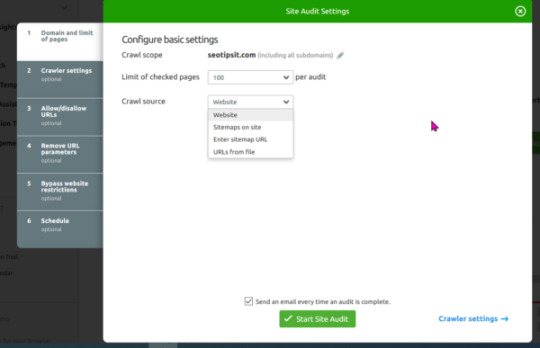
You can also set the audit schedule like a week, day, and once. This will let the SEMrush system audit your site on a specific day of every week.
SEMrush Site Audit Tool – Advantages
Tree of Site Structure graph
Correct broken image alt attributes.
Fix Duplicate content issues
Fix JS and CSS file errors
Validate Sitemap and Robots.txt file
Issues with HrefLang attributes and fix them
Find Broken Canonical URLs and fix them.
Number of pageviews generated for a particular URL over a month’s period.
Number of clicks required to reach a particular page from home pages.
Total number of issues detected on a page which includes errors, warnings and notices.
Whether HTTP status code of 200 is returned or not.
Amount of Text-HTML ratio and make adjustments.
Find Encryption Errors and fix them.
Number of HTTPS pages redirecting to HTTP pages.
Some of the above stats can be got from free Google tools like Analytics and Search Console. But what if you want to do complete audit of your site regarding health, HTTPS, title tags, canonical urls, duplicate content etc, you need to analyze the site errors, warnings and fixes.
Site Audit
SEMrush will give the health score of your site after SITE AUDIT.
This score is based on the amount of issues (for eg the number of internal links that contain nofollow attribute, number of posts having low text-HTML ratio, how many pages having more text within the title tags etc) found to the number of checks performed based on SEMrush rules.
You will also know the number of pages with issues out the total number of crawled pages.
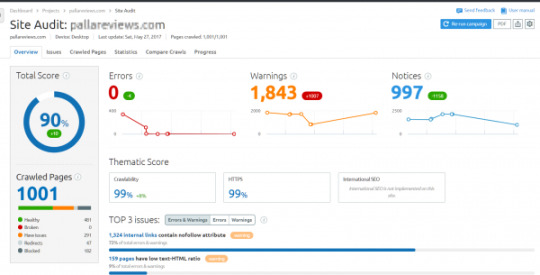
It will also show what is the percentage change in the health score from the previous audit done.
Out of the total crawled pages you can see pages which are –
Healthy
Broken
Have issues
Redirects
Blocked
The Site Audit report shows the total number of errors, warnings, and notices. It also shows whether the crawler type is desktop or mobile. The last updated audit date and number of crawled pages can also be seen here.
Top issues of the site also can be seen in the site audit overview.
These include the number of pages showing
– 4XX status code
– 5XX status code
– number of internal links that are broken
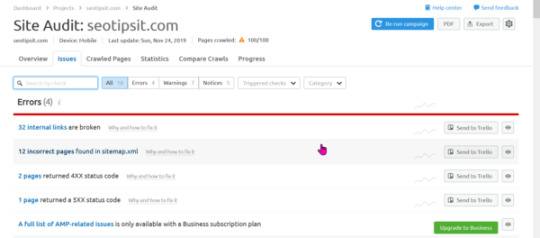
Issues Report
This report will show errors, warnings and notices.
In the Guru plan, the error report shows –
Number of internal links broken
Incorrect pages found in sitemap.xml
Pages that returned 4XX code and 5XX code
Articles without any title tags
Headings with duplicate title tags
Posts that have duplicate content issues
Pages that couldn’t be crawled
DNS resolution issues
Incorrect URL formats
List of internal images that are broken
Pages that have duplicate meta descriptions
Any format errors in robots.txt file
Format errors in sitemap.xml file
Articles that have www resolve issue
Pages that have no viewport tag
Posts that have too large HTML size
AMP pages that have no canonical tag
Issues with hreflang values
Hreflang conflicts with page source code
Issues with incorrect hreflang links
Problems with expiring or expired certificates
URLs using old security protocol
Articles having mixed content
Issues with redirect chains and loops
Broken canonical link errors and issues
Pages that have multiple canonical URLs
Articles that have a meta refresh tag
Issues with broken internal JS and CSS files
sitemap.xml files are too large
pages that have slow load speed
The Business plan will show further issues like –
full list of AMP related issues
A typical warning report will show –
How many HTTPs pages lead to HTTP.
Number of outgoing internal links that contain nofollow attribute
Pages that have duplicate H1 and title tags
Content that have too much text within the title tags
Articles that have low text-HTML ratio
Number of external links that are broken
Pages that have low word count
Number of external images that are broken
Pages that don’t have enough text within title tags
Titles that don’t have H1 heading
Content that don’t have meta descriptions
Pages that have too many on-page links
Temporary redirects
Images that don’t have alt attributes
Pages that have too many parameters in the URLs
HTML pages that contain frames
Web Pages with flash
Number of uncompressed pages
Issues with unminified JS and CSS files
The Notices report will show –
Resources that are formatted as page link
URLs with a permanent redirect
Outgoing external links that contain nofollow attribute
Pages that are blocked from crawling
Pages that have only one incoming internal link
Subdomains that don’t support HSTS
Issues with blocked external resources in robots.txt
Issues with broken external JS and CSS files
Pages that need more than 3 clicks to be reached
Crawled Pages
This will show the Internal LinkRank (ILR). It measures the link juice flow between your website’s pages using a 100 point scale. If a page is linked from high authority pages of your site, than the LinkRank will be high.
This can also be seen in the Search Console report. But it doesn’t give any score.
Statistics
The following are the features of this audit report.
Markup
Crawl Depth
HTTP Status Code
Canonicalization
AMP Links
Sitemap vs Crawled Pages
Incoming Internal Links
HrefLang Usage
Compare Crawls
In this report, you can see the difference between any two audit reports. It will indicate the fixed and new issues. The report shows that number of pages crawled, overall score, total issues, total errors, total warnings and total notices.
Errors
Typical errors like – 5xx, 4xx, duplicate content, duplicate title tags, DNS resolution issue, large HTML page size, missing canonical tags in AMP pages, non-secure pages, certificate expiration before and after the audit.
Warnings
Content that has warnings before and after the audit. These include broken external links, broken external images, long title element, missing meta description, missing ALT attributes, low word count, existence of sitemap.xml, JS and CSS errors etc.
Notices
Comparison of notices feature report can be done. Multiple h1 tags, pages blocked from crawling, URLs with no HSTS support, orphaned sitemap pages, blocked external resources in robots.txt, page crawl depth with more than 3 clicks, permanent redirects etc.
Progress
In this report, we can see the historical chart for audits. You can also create graphical chart based on pages crawled, total issues, total warnings, total errors, total notices, overall score. The legend of the chart can be based on different errors, warnings and notices.
Conclusion
The above reports are helpful to decide whether your site is SEO friendly or not. Once you fix the critical site errors, you can check the progress of your SEO audit. If your health score increases, it means that the changes you make have taken effect.
This is the first step in on-page optimization of your site. You still have to build links, write relevant content, improve domain and page rating, get conversions and clicks. SEMrush site audit tool will give you the loop holes of your blog. To optimize your site for search engine you need to track the progress of your changes.
This can be done by comparison with previous audits. If you have made any fixes, your site should show improvement in ranking and traffic. The main advantage with this site audit tool, is that you can see all the URL reports at one place.
Instead of dwelling into each page for different errors, you can get an overview of all the issues, warnings and necessary changes required. A broad picture of actionable items that needs to be updated, edited or changed can be seen at one place.
Finally, an in-depth audit of your site will give you clear understanding of the drawbacks. A good health score indicates that you have made the right changes to your site.
So in order to sign up please click here.
0 notes
Text
افضل 15 موقع لضغط ملفات CSS و JavaScript | ضغط Compression
افضل 15 موقع لضغط ملفات CSS و JavaScript | ضغط Compression
بسم الله الرحمن الرحيم نستعرض لكم في هذه التدوينة افضل 15 موقع لتقديم خدمة ( ضغط ملفات CSS ) و ( ضغط ملفات JavaScript ) . ضغط ملفات CSS ضغط ملفات CSS هي عمل��ة تصغير حجم الأكواد الموجودة في ملف CSS عن طريق حذف المساحات الفارغة والأسطر الفارغة و غيرها. فهو يسهل عملية مرور البيانات من الإنترنت إلى أجهزة الكمبيوتر فهو يساعد في تقليل كمية البيانات التي تنقل عبر شبكة الانترنت وتساعد في تحميل أسرع لصفحة…
View On WordPress
#beautify css online#Best 15 websites Compressor CSS JavaScript#CSS Compressor#HTML Compressor#JavaScript Compressor#js compressor#minify js#Online CSS Compressor#Online JavaScript Compressor#unminify css#اصلاح اخطاء الموقع#تسريع مدونتك#تسريع موقعك#تصغير اكواد#تصغير كود#تصغير كود CSS#تصغير كود JavaScript#تقليل كود#ضغط CSS#ضغط JavaScript#ضغط ملف CSS#ضغط ملف html#ضغط ملف JavaScript#ضغط ملفات CSS#ضغط ملفات جافا سكربت
0 notes
Text
New Jerusalem - Synagogue (Schul) WordPress Theme
New Post has been published on http://wpelegant.com/new-jerusalem-synagogue-schul-wordpress-theme/
New Jerusalem - Synagogue (Schul) WordPress Theme

New Jerusalem – Synagogue (Schul) WordPress Theme http://themeforest.net/category/wordpress/nonprofit/churches

“New Jerusalem” is an ultimate WordPress theme suitable for Synagogue website. Clean modern design with slight traditional touch. Multiple page templates allow to create the extended website with all necessary sections like prayer and holiday calendars, educational programs, staff profiles, photo galleries, video, audio and written sermons.
Developed after proper study of various Synagogue websites like Central Synagogue (New York), Beth Jaacov (Hamilton), Choral Synagogue (Saint-Petersburg) + more, in desire and attempt to satisfy the needs of Synagogue website.
Features
Clean and elegant design
Hebrew date (day, month, year)
Shabbos candle-lightening times (according time zone) and weekly Torah portion
Page templates (optional) for Home, Events, Staff, Location, Photo Galleries, Calendars, Courses, Donations, Contacts, Membership and more
6 custom post types: Events, Staff, Galleries, Education, Sermons, Facilities
Custom widgets
3 navigational areas + sliding panel with full menu on mobile
One page photo gallery and multiple galleries
Full width Google map with Location page window (on hover)
Subtle animations, elegant fonts, light colour scheme
Fits fairly well any screen resolution
Easy navigation with keyboard
Landmarks / ARIA roles (for people with disabilities)
Translation ready
HTML Helper small metabox
Backend with thumbnails
What is not
No sliders and parallax effects
No shortcodes
No third party plugins
Tests and technical details
OS: Windows, Mac (Leopard), iOS7
Browsers: latest versions of Safari, Chrome, Firefox, Opera, IE, Safari mobile
Speed: according Pingdom tools it is 67% faster than other tested websites (“Your website is faster than 67% of all tested websites”)
Weight: apprx. 1.6 MB (zipped, unminified)
Help file: PDF format
Photographs: not included
CSS files: 3
Js files: 6
Credits
Photographs used in layout: public domain images (Wikimedia Commons); in posts: Real Life Photographs, Ben Golan, medieval manuscripts, chrome prints circa 1900
Fonts: Rosarivo and Source Pro (Google fonts)
Sidr script: by Alberto Varela http://www.berriart.com/sidr/
Hebrew calendar and date converter scripts: by Hebcal http://www.hebcal.com/
Review from article “10 Best WordPress Themes not to be missed!” published on WPThemes:
“The New Jerusalem WordPress theme is literally one of its kind and I could not let it slip by unnoticed, never to be seen again.
There are many other “religious” themes on ThemeForest website, and of those, only a very few are specific to a certain denomination, however, I am pretty certain there has never been a theme like this one and while I am not Jewish myself, I am certain if you are, you can appreciate the time and effort that has gone into making this theme. For that reason alone, it is definitely worth of mention.
That being said, this theme is very well done and comes with an amazing amount of features and options such as Hebrew Dating, Shabbos Candle lighting times and a weekly Torah portion, Jewish holidays, donation options, an event calendar, 5 custom post types for events, staff, galleries, education, sermons, 5 widgets, 3 Navigation areas, blog page, one page photo gallery and multiple image galleries.
This theme was definitely created for a specific purpose and when you truly think about it, isn’t the reason most people search for a theme is because they are hoping to find something already done for them? In this case, if you’re looking for a great theme for your synagogue, then New Jerusalem WordPress is definitely what you need.”
–Thank you, Peter, so much!
Update! 27.04.2014.
1) Holiday calendar based on hebcal.com mysteriously disappeared, hence now I replaced it with public Google Calendar 2) Released some room for statement under main image on Home page 3) candle light time and parashat Torah are now in sliding panel 4) tested on WP 3.9
Update! 04.02.2015.
Small updates for the theme were made.
Due to recent changes in Hebcal script I have to fix Candle Light Time
Added Social Links Widget (was not available in previous version)
Adjusted layout for screens bigger than 1920px
59
Check WordPress Theme
0 notes