#datasorting
Explore tagged Tumblr posts
Text

No worries! Let us do the hard work for you!
Eazy ERP helps you align all the operational data in a strategic manner so you don't have to sit day and night organising it.
For More Info, Click Here: https://www.eazyerp.com
0 notes
Text
Come Ordinare per Data su Excel: Guida Completa e Aggiornata

Introduzione
Excel è uno strumento potentissimo per la gestione dei dati, utilizzato sia in ambito lavorativo che personale. Una delle funzionalità più richieste è l'ordinamento dei dati per data. Che tu stia organizzando un elenco di eventi, gestendo un calendario di attività o analizzando dati cronologici, saper ordinare per data in Excel è fondamentale. In questa guida completa e aggiornata, ti mostreremo come fare, passo dopo passo, utilizzando le migliori pratiche e alcuni trucchi utili.
Indice
Perché Ordinare i Dati per Data
Preparare i Dati per l'Ordinamento
Ordinare per Data in Excel
Ordinamento Ascendente e Discendente
Ordinamento Personalizzato
Ordinare per Data con Filtri
Ordinare per Data in Pivot Table
Gestire Problemi Comuni di Ordinamento
Consigli e Trucchi
Domande Frequenti
Conclusione
Perché Ordinare i Dati per Data
Ordinare i dati per data ti permette di visualizzare le informazioni in modo cronologico, rendendo più semplice l'analisi e la gestione. Che si tratti di monitorare scadenze, analizzare trend temporali o organizzare eventi, un ordinamento corretto è cruciale per mantenere tutto sotto controllo.
Preparare i Dati per l'Ordinamento
Prima di procedere con l'ordinamento, è importante assicurarsi che i dati siano formattati correttamente:
Formattare le celle come data: Seleziona le celle contenenti le date, fai clic con il tasto destro, seleziona "Formato celle" e scegli "Data".
Verificare la coerenza delle date: Assicurati che tutte le date siano inserite nello stesso formato (es. gg/mm/aaaa).
Ordinare per Data in Excel
Ordinamento Ascendente e Discendente
Seleziona l'intervallo di celle che desideri ordinare.
Vai alla scheda Dati sulla barra multifunzione.
Fai clic su Ordina & Filtra e scegli Ordina dalla più recente alla più vecchia (discendente) o Ordina dalla più vecchia alla più recente (ascendente).
Ordinamento Personalizzato
Seleziona l'intervallo di celle da ordinare.
Vai alla scheda Dati e clicca su Ordina.
Nella finestra di dialogo, seleziona Aggiungi livello per ordinare in base a più colonne, se necessario.
Scegli la colonna con le date e specifica l'ordine desiderato (ascendente o discendente).
Ordinare per Data con Filtri
Seleziona l'intervallo di celle contenente le intestazioni delle colonne.
Vai alla scheda Dati e clicca su Filtro.
Fai clic sulla freccia del menu a discesa nella colonna delle date e scegli Ordina dalla più recente alla più vecchia o Ordina dalla più vecchia alla più recente.
Ordinare per Data in Pivot Table
Crea una tabella pivot selezionando i dati e andando su Inserisci > Tabella pivot.
Trascina il campo Data nell'area Righe.
Fai clic con il tasto destro su una delle date e scegli Ordina, poi seleziona l'ordine desiderato.
Gestire Problemi Comuni di Ordinamento
Date Formattate in Modo Errato
Se le date non vengono ordinate correttamente, potrebbe essere dovuto a una formattazione errata. Assicurati che tutte le date siano riconosciute come tali da Excel e non come testo.
Celle Unite
Le celle unite possono causare problemi di ordinamento. Evita di unire celle in colonne che intendi ordinare.
Consigli e Trucchi
Utilizza le tabelle di Excel: Convertire l'intervallo di dati in una tabella può semplificare il processo di ordinamento e filtro.
Aggiorna regolarmente: Se i dati cambiano frequentemente, aggiorna l'ordinamento per mantenere la correttezza.
Usa la funzione SE.ERRORE: Per gestire eventuali errori durante il processo di ordinamento, utilizza funzioni di Excel come SE.ERRORE per identificare e correggere errori.
Domande Frequenti
Posso ordinare i dati per data anche su Excel Online?
Sì, le funzionalità di ordinamento sono disponibili anche su Excel Online. I passaggi sono simili a quelli descritti per la versione desktop.
Come posso ordinare i dati per data senza modificare le altre colonne?
Assicurati di selezionare l'intero intervallo di dati, non solo la colonna delle date, per mantenere l'integrità delle righe.
Cosa fare se Excel non riconosce le date?
Controlla la formattazione delle celle e assicurati che siano impostate come date. Se necessario, utilizza la funzione Testo in colonne per correggere la formattazione.
Conclusione
Ordinare i dati per data in Excel è una competenza essenziale per chiunque lavori con grandi volumi di informazioni. Seguendo questa guida, sarai in grado di gestire e analizzare i tuoi dati in modo più efficace, risparmiando tempo e migliorando la precisione delle tue analisi.
Fonti Esterne Autorevoli
Supporto Microsoft Excel
Excel Easy - Tutorial e Guida
Chandoo.org - Excel Tutorials
Con questa guida, ordinare per data in Excel non sarà più un problema. Buona organizzazione e buon lavoro!
#Excel#OrdinamentoDati#DataExcel#ExcelTutorial#TabelleExcel#PivotTableExcel#FunzioniExcel#GestioneDati#AnalisiDati#MicrosoftExcel#ExcelOnline#FormattazioneDate#ExcelAvanzato#FiltroDatiExcel#GuidaExcel#Excel2024#Office365#DataAnalysis#ExcelTips#DataSorting
0 notes
Video
youtube
🚀 Domine a Ordenação de Dados com Golang! Descubra Como na Aula 43 🚀
Hey, devs e entusiastas da tecnologia! 🌟 Estão prontos para turbinar seus skills em Golang? Temos algo especial para vocês!
Introduzindo a Aula 43 – Tutorial Golang sobre Ordenação de Slices com o Pacote sort. Se você está buscando eficiência e uma maneira de deixar seu código mais clean, essa aula é para você!
🔹 O que você vai aprender?
Pacote sort Explorado: Aprenda a usar o pacote sort para ordenar tudo, desde strings simples a structs complexos.
Personalizando a Ordenação: Com a interface sort.Interface, você define exatamente como seus dados devem ser organizados.
Dicas Práticas: Desde a teoria até a prática, veja como aplicar essas técnicas em projetos reais.
Por que isso é um game-changer? Ordenar dados eficientemente pode transformar o desempenho do seu aplicativo, melhorar a busca de dados e facilitar a manutenção. Além disso, quem não ama um código que funciona como uma brisa?
🎬 Assista agora: Vá até https://www.codigofluente.com.br/aula-43-tutorial-golang-ordenacao-de-slices-em-go-com-o-pacote-sort e leve seu conhecimento de Golang para o próximo nível!
💬 Vamos conversar! Depois de assistir, compartilhe como você planeja usar essas técnicas no seu próximo projeto. Poste suas dúvidas, feedbacks ou simplesmente diga um oi nos comentários!
🏷️ #Golang #Coding #SoftwareDevelopment #DataSorting #TechTutorial #LearnCoding #ProgrammingTips #CodeNewbies #TechCommunity
0 notes
Text
Top Best Antivirus for PC - Most Popular Antivirus - Usage Share of Most Popular Antivirus Brands
youtube
#antivirus#top antivirus 2020#best antivirus for windows 10#best antivirus for laptop#best antivirus software#best antivirus for pc#datasorter#@datasorter
1 note
·
View note
Note
tm thingy!
im thinking either of these? 👀💕



3 notes
·
View notes
Text
You know, it’s occurred to me that for all my many, many foibles and dumb struggles as a writer, one problem I’ve mostly avoided is the proverbial ‘crying at an empty page’ thing I see cited on here a lot.
Like, I vibe with the general ‘want to write, can’t’ feeling those posts go for, that’s the writing mood, but that specific trapped in a staredown with a white field feeling, I do not.
Partly of course that’s because when I’m pushing myself to write when I don’t feel like it, I usually aim at extending a WIP, which often provides a launching point. And when it doesn’t, my failure to write manifests as editing what’s already there, which is less soul-wracking than spending the same time trying and failing to generate fresh content and winding up with nothing at all.
But also, and here’s the part I think may be useful, I find it helps to get a hundred words or so--a section of description, or a dialogue is particularly good because you only have to hold the exact wording of what’s said, and the tone and blocking will be carried with in your brain, and you can add the dialogue tags and descriptions on a second pass--lined up in my head before I sit down to write.
You spend a while putting those sentences together mentally, and then sit down and bang them out at speed, and by the time you’ve caught up with yourself odds are good you’ve got the momentum and know what’s next and are off to the races.
Routine household chores are consequently a particularly fruitful writing window, because the physical movement encourages mental activity, and the actions require enough focus to keep me from anxiety-sabotaging myself but not usually enough to tie up my language processors. (And most of them can be dropped temporarily while I scurry off to my computer to do the typing.)
This leads to a lot of getting very annoyed at people wanting my attention while I’m mopping floors lol. 😂 If you live with people who won’t fuck off this can become a problem.
Anyway this is how Emily Dickinson supposedly wrote most of her poetry, minus the typing, so I call it the Dickinson method. A lot of people’s brains probably don’t datasort enough like mine (or hers ig?) for this to work out for them, but I thought I’d throw it out there as a suggest for any fellow writers who find themselves caught in a can’t-get-started spiral a lot.
One of the great things about writing, after all, amongst the arts, is that you can do short bursts of it silently with no physical tools whatsoever.
48 notes
·
View notes
Text
World richest actors 2020
@datasorter
1 note
·
View note
Video
instagram
For more follow @systemwebtech ... . . . #excel #exceltips #exceltricks #excelfunctions #excelerror #excelmaths #msexcel #datascience #datasciencejobs #exceljobs #mis #exceltutorial #excelcourse #excelcourses #excelreport #excelreports #excelformulas #excelfinance #exceltipsandtricks #office365 #office #dataanalysis #datafilter #datasorting #computercourse #computerjobs #computertraining #computerinstitute #commerce #dataentry https://www.instagram.com/p/CbCgyeBjJ-n/?utm_medium=tumblr
#excel#exceltips#exceltricks#excelfunctions#excelerror#excelmaths#msexcel#datascience#datasciencejobs#exceljobs#mis#exceltutorial#excelcourse#excelcourses#excelreport#excelreports#excelformulas#excelfinance#exceltipsandtricks#office365#office#dataanalysis#datafilter#datasorting#computercourse#computerjobs#computertraining#computerinstitute#commerce#dataentry
0 notes
Photo
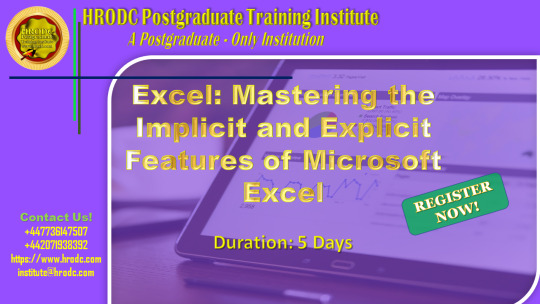
Excel: Mastering the Implicit and Explicit Features of Microsoft Excel
3DReferences
AbsoluteReference
AdditionIcon
AdvancedFilters
AdvancedUserFunctions
AppearanceofCells
AreaChart
Auto-fixingColumns
Auto-fixingRows
BarCharts
BasicFormatting
BlankRows
BubbleChart
CalculatingValues
CalculationsonSpreadsheets
CellFormatting
CellSecurity
ChangeMargins
CloseWorkbook
ColumnChart
ComboChart
ComparingColumns
ComparingLists
ConditionalFormatting
COUNTIFSFunction
CreatingBorders
CreatingRelationships
CreatingTables
CrossReferencing
CustomLists
DataAutofill
DataModelling
DataSet
DataSorting
DataTables
DataValidation
DisplayingFormulas
DoughnutChart
Drop-DownLists
DynamicArrays
ExcelEffects
ExcelGraphics
ExcelSecurity
ExcelTemplates
ExcelThemes.
ExcelWorkbook
ExecutionOrder
ExportingWorkbook
File–levelSecurity.
FilteringData
FiltersinExcel
Flash-FillinExcel
FontColours
ForecastSheet
FormatPainter
FormulaBar
FreezingPanesinExcel
FuzzyMatching
HeadersandFooters
HLOOKUPFunction
ImportData
INDEXMATCH
InsertRowsandColumns
InsertingImages
IntegrityofWorksheets
LineChart
MacrosinExcel
MergingCells
MicrosoftExcel
MultipleCells
MultipleRows
NaturalLanguageQuery
NavigatingExcelWorksheets
ObtainingData
PageFormat
PieCharts
PivotCharts
PowerQuery
PrinterSettings
PrintingSpreadsheet
Quick-AnalysisTool
RadarChart
RelativeReference
RelocatingColumns
RelocatingRows
ResizingChart
RichDataTypes
SaveaNewWorkbook
SaveExistingFile
ScatterChart
ShowValue
SpecialValues
StandardShapes
StartingExcel
StockChart
SUMIFandSUMIFS
Sum-ofFormula
SurfaceChart
TablesSlicers
TypesofCell
TypesofCharts
UsingFormulas
UsingTables
ValueIntegrity
VLOOKUPFunction
WorkbookSecurity
WorksheetLayout
#ExcelSecurity#formulabar#microsoftexcel#naturallanguagequery#pivotcharts#printingspreadsheet#quickanalysistool#relativereference#showvalue#stockchart#woksheetlayout
0 notes
Link
Easy way to Sort Data in MS Excel sheet
0 notes