#ExcelTutorial
Explore tagged Tumblr posts
Text
The Ultimate Guide to Calculating Percentages in Excel (With Examples)
Learn how to calculate percentages in Excel with practical examples, including percentage of totals, increases, and decreases. This guide covers essential formulas and formatting tips to help you analyze data effectively and make informed decisions. Whether you're managing budgets or tracking performance, mastering these Excel techniques is invaluable Read More...

0 notes
Text
Advanced Excel Commands: Shortcuts & Free Courses in 2025
Feeling buried under rows of data? Tired of clicking endlessly through menus in Microsoft Excel? It's time to work smarter, not harder.
Whether you're an accountant, data analyst, student, or entrepreneur, Excel is likely part of your daily workflow. And if that's the case, knowing Excel shortcut keys can be a total game-changer. They can save you hours every week—yes, hours—by making you lightning-fast with tasks that used to take forever.
In this guide, we’ll walk you through the most essential Excel shortcut keys, introduce advanced Excel commands, and even show you where to find free online Excel courses, including a Diploma in Microsoft Excel through UniAthena's Online Short Courses.
Let’s unlock the full power of your spreadsheet skills.

Why Excel Matters More Than Ever in Data Management
Gone are the days when Excel was just a glorified calculator. In today’s digital era, Excel is a powerhouse for data analysis, visualization, and management. With features like real-time collaboration via Microsoft 365 and seamless integration with tools like Power BI, Excel is at the heart of modern business operations.
From logistics teams tracking inventory to marketing analysts decoding campaign metrics—Excel is everywhere.
If you're serious about boosting your career, Mastering Excel Spreadsheet & Workbook - Formulas And Functions is no longer optional—it's essential.
Top Excel Shortcut Keys for Navigating Workbooks Efficiently
Let’s start with some quick navigation wins. These shortcut keys will help you move through workbooks with ease:
Ctrl + Page Up / Page Down – Move between worksheet tabs
Ctrl + F6 – Switch between open Excel files
Ctrl + N – Create a new workbook
Ctrl + O – Open an existing workbook
Want to dive deeper into Excel shortcut keys for workbook mastery? Check out UniAthena’s Mastering Excel Spreadsheet & Workbook - Formulas And Functions free course.
Excel Shortcut Keys for Formatting Data Like a Pro
Presentation matters, even in spreadsheets. Here are formatting shortcuts that can save you serious time:
Ctrl + 1 – Open the Format Cells dialog box
Ctrl + Shift + $ – Apply currency format
Ctrl + B / I / U – Bold, Italic, Underline
Alt + E + S + V – Paste special (values only)
No more fumbling through ribbons—just use these shortcuts to clean and format your data like a spreadsheet wizard.
Advanced Excel Commands to Streamline Complex Tasks
Once you're comfortable with basic shortcuts, level up with advanced Excel commands that can handle complex data tasks:
Ctrl + Shift + L – Turn filters on/off
Ctrl + Shift + Arrow Keys – Select large ranges quickly
Alt + D + F + F – Create a dropdown list
To take your skills to the next level, UniAthena offers a free course, Essentials of MS Excel Formulas and Functions, designed to help you master advanced Excel techniques with ease.
Pivot Tables: Shortcut Keys You Can’t Miss
If you use Pivot Tables regularly (and you should!), these shortcuts are indispensable:
Alt + N + V – Insert a Pivot Table
Alt + J + T + T – Refresh the Pivot Table
Alt + Down Arrow – Open filter menu in Pivot Tables
These Microsoft Excel Shortcut Keys for Pivot Tables can drastically cut down your analysis time.
5 New Excel Functions That Will Change How You Work
Modern Excel is smarter than ever. Here are five powerful new functions to elevate your spreadsheet skills:
GROUPBY() – Automatically groups and summarizes data without creating a Pivot Table
PIVOTBY() – Combines the flexibility of Pivot Tables with formulas
PERCENTOF() – Quickly calculates percentages—no more manual math
BYCOL() – Applies a formula across columns in one go
BYROW() – Just like BYCOL, but for rows. Super useful for row-based data calculations
Mastering these functions will set you apart in any data-driven role.
Excel Learning Opportunities
The demand for digital literacy is rapidly growing. Excel is a fundamental skill for professionals in every industry, from NGOs and government offices to startups and financial institutions, making it essential for anyone working with data or managing finances.
Many local learners face barriers to accessing quality education. That’s where UniAthena’s Online Short Courses come in. With the Essentials Of MS Excel - Formulas And Functions free course, Learners can gain top-tier skills without the cost burden.
These free and flexible online programs empower professionals to:
Improve employability in a competitive job market
Enhance productivity in administrative roles
Contribute more effectively to organizational goals
Don’t miss out on opportunities to boost your skills and career from anywhere in the country.
Conclusion: Excel Smarter, Not Harder
Knowing Excel isn’t just a bonus skill anymore—it’s a core competency in the modern workplace. From mastering Excel shortcut keys to applying advanced Excel commands, every skill you build makes you more efficient and valuable.
With UniAthena’s range of free courses and diplomas, including the Diploma in Microsoft Excel, you can learn at your own pace and earn certifications that stand out on your resume.
Whether you're just getting started or aiming to become a data expert, these resources are your shortcut to success.
Bonus Tips for Faster Learning
Start with the basics: Ctrl + C, Ctrl + V, and Ctrl + Z will always be your best friends
Learn the A–Z of Excel keys: Familiarity with the full range of Excel shortcut keys can shave hours off your weekly tasks
Practice daily: The best way to memorize shortcuts is by using them consistently
Ready to become an Excel expert? Enroll in UniAthena's Online Short Courses and take your first step toward mastering one of the world’s most in-demand skills.
#AdvancedExcel#ExcelShortcuts#ExcelCommands#ExcelCourses#LearnExcel2025#FreeExcelCourses#ExcelTraining#ExcelSkills#DataAnalysis#ExcelTips#ExcelTutorial#SpreadsheetSkills#ExcelForEfficiency#ProfessionalExcel#ExcelProductivity#OfficeSkills#ExcelLearning#BusinessExcel#DigitalSkills2025#ExcelEducation
0 notes
Text
Best Advanced MS Excel Course in Phagwara
Unlock Your Potential with Advanced MS Excel at TechCadd, Phagwara
In today's fast-paced digital world, knowing how to use Excel isn't just a bonus—it’s a necessity. That’s why TechCadd in Phagwara offers a specialized Advanced MS Excel course designed to equip you with the skills that top employers demand. Whether you’re a student, working professional, or business owner, Excel can help you save time, make smarter decisions, and stay ahead of the competition. Our advanced MS Excel in Phagwara training focuses on practical learning, helping you gain confidence in handling data more efficiently and effectively.
Unlike basic Excel classes, this program dives deep into powerful tools and features that most users overlook. Our advanced MS Excel course covers essential techniques such as complex formulas, logical functions, pivot tables, data visualization, and error handling. We also teach automation through macros and introduce tools like Power Query, which can completely transform how you process data. At TechCadd, we make sure the learning experience is interactive, hands-on, and personalized to suit different learning paces. With this advanced MS Excel training, you’ll be ready to take on any data challenge with clarity and skill.
There’s a growing demand for Excel experts in industries like finance, marketing, IT, and logistics. That’s why more and more learners are turning to TechCadd for advanced MS Excel in Phagwara. We’ve structured our course to simulate real-life business scenarios. You won’t just learn how to use features—you’ll understand when and why to use them. From automating monthly reports to building dashboards for KPIs, our course helps you apply your knowledge in practical ways. Whether you want to stand out in your job, change careers, or simply work smarter, this training gives you the tools to do so.
At TechCadd, we believe that learning should be practical and career-focused. That’s why our advanced MS Excel course includes case studies, projects, and continuous support. We don’t just train—we mentor. You’ll have access to certified trainers, doubt-clearing sessions, and real-world exercises that boost your confidence. Our goal is to ensure that every learner walks out of our classrooms with hands-on experience and a clear understanding of how Excel can simplify complex tasks. When it comes to advanced MS Excel, we’re known for quality training and lasting results.
Choosing TechCadd for advanced MS Excel in Phagwara means choosing a future where you’re more efficient, more informed, and more in control of your data. We help learners transition from just knowing Excel to actually mastering it. Our alumni have gone on to become data analysts, project managers, financial planners, and team leads—all thanks to the strong foundation they built here. If you're looking to upgrade your skills with a trusted institute, this is the advanced MS Excel course you’ve been waiting for.
https://techcaddphagwara.com/best-Advanced-MS-Excel-Course-in-Phagwara.php
#AdvancedExcel#ExcelTraining#ExcelExperts#LearnExcel#ExcelTips#ExcelSkills#ExcelMastery#MicrosoftExcel#ExcelFunctions#ExcelCourse#DataAnalysis#ExcelForProfessionals#ExcelTutorial#PivotTables#ExcelVBA#ExcelFormulas#ExcelDashboard#ExcelAutomation#SpreadsheetSkills#BusinessAnalytics#ExcelLearning#ExcelOnlineCourse#ExcelPowerQuery#ExcelData#ProductivityWithExcel
0 notes
Text
Cómo se multiplica en Excel paso a paso

Multiplicar en Excel es una de las operaciones más útiles y fáciles de realizar. Esta hoja de cálculo permite hacer multiplicaciones simples y complejas entre celdas, números fijos o incluso rangos completos. Aquí te explico paso a paso cómo hacerlo. 🧮 Multiplicación simple entre dos números Si solo quieres multiplicar dos números, puedes escribir directamente la fórmula: CopiarEditar=5*3 Al presionar Enter, Excel te dará como resultado 15. 🔢 Multiplicación entre dos celdas Si tienes dos números en diferentes celdas (por ejemplo, A1 y B1), puedes hacer lo siguiente: CopiarEditar=A1*B1 Esto multiplicará el valor que esté en la celda A1 por el que esté en B1. 📊 Multiplicación con un número fijo También puedes multiplicar una celda por un número específico: CopiarEditar=A1*10 Esto multiplicará el contenido de A1 por 10. 🧠 Multiplicación de varias celdas Si necesitas multiplicar más de dos celdas (por ejemplo, A1, B1 y C1), puedes usar: markdownCopiarEditar=A1*B1*C1 Excel multiplicará todos esos valores entre sí. ⚙��� Usar la función PRODUCTO Excel también tiene una función llamada PRODUCTO que multiplica todos los valores que le indiques: makefileCopiarEditar=PRODUCTO(A1:A3) Esto multiplicará los valores de las celdas A1, A2 y A3 entre sí. 📌 Notas importantes - Todas las fórmulas deben empezar con el signo igual =. - Puedes combinar referencias de celdas y números fijos. - Si una celda tiene texto o está vacía, puede provocar errores en la multiplicación. Read the full article
#celdasExcel#cómosemultiplicaenExcel#ejemplosdemultiplicaciónenExcel#Excelbásicos#Excelcálculo#Exceleducación#Excelejerciciosresueltos.#Excelfórmulas#Excelhojadecálculo#Excelmultiplicaciónsencilla#Excelnivelinicial#Excelparadocentes#Excelparaestudiantes#Excelparaprincipiantes#Excelpasoapaso#Excelpráctico#Excelproductividad#Exceltutorial#Exceltutorialbásico#fórmulademultiplicaciónenExcel#funcionesenExcel#guíaExcelenespañol#MicrosoftExcel#multiplicaciónautomáticaExcel#multiplicarenExcelpasoapaso#multiplicarnúmerosenExcel#multiplicarvariasceldasenExcel#operacionesbásicasenExcel#trucosdeExcel#usarPRODUCTOenExcel
0 notes
Text
How to Highlight Today's Date in Excel Employee Roster Template 📅✨ (Easy Tutorial!) ✨ Make your Excel roster stand out by automatically highlighting today’s date! Perfect for rotating shift planners, leave trackers, or any custom Excel calendar. Quick guide:
📌 Steps:
1️⃣ Select the calendar area 2️⃣ Go to Conditional Formatting → New Rule 3️⃣ Enter the formula: =F$5=TODAY() (adjust F$5 as needed) 4️⃣ Choose a fill color 5️⃣ Done! Excel will auto-highlight today’s date every time you open the file! 💡
🛒 Visit my Etsy store: https://excelerateau.etsy.com 🎉 Download a free version of my Excel roster via the link here →
#microsoft#100 days of productivity#notes#productivity#template#exceltips#exceltutorial#excel#office#management#business#administrative
0 notes
Text
Dynamic Calendar Tutorial: Transform Your Roster Template in Excel
Learn how to turn your roster template into an interactive, dynamic calendar in Excel! In this video, I'll show you a step-by-step guide to:
• Enter Your Start Date: Begin by typing your date in cell E3. • Set Up Continuous Dates: Use simple formulas like =E3 in F4 and =F4+1 in G4, then drag the formulas across to fill your calendar. • Format Your Display: Format row 4 for weekdays (ddd) and row 5 for days (d) for clear visual presentation. • Add Interactive Spin Buttons: Create input cells in B3 (Day), C3 (Month), and D3 (Year), then insert spin buttons linked to these cells with proper limits. Finally, use =DATE(D3, C3, B3) in E3 to update your calendar dynamically!
Ready to upgrade your Excel skills? 👉 Get your FREE roster template on Shopify: Shopify Official Store 👉 Explore premium designs on Etsy: Etsy Official Store 👉 View all my shop #ExcelTutorial #DynamicCalendar #RosterTemplate #ExcelTips #FreeTemplate #ExcelCalendar #Productivity
1 note
·
View note
Text
youtube
0 notes
Video
youtube
How To Hyperlink An Image To A Phone Number In Microsoft Excel | Office ...
In this video, you'll learn how to hyperlink an image to an email address in Microsoft Excel using Office 365. This tutorial will guide you step by step on adding interactive elements to your Excel spreadsheets, perfect for creating professional and user-friendly documents. Whether you're a beginner or looking to improve your Excel skills, this guide has you covered. Don't forget to like, share, and subscribe for more Office tips!
Simple Steps 1. Open your project in Microsoft Excel 2. Select the picture that you want to hyperlink. 3. Click on the "Insert" tab. 4. Click on the "Link" tab. 5. Click on "Insert Link". 6. Make sure "Existing File Or Web Page" is selected. 7. Enter the phone number using the tel://1234567890/ formula 8. Click on "OK".
0 notes
Text
youtube
How To Lock Cells In Excel This is a detailed tutorial that explains how to lock cells in Excel to prevent them from being accidentally edited. This function is commonly used when creating shared documents to ensure important data remains unchanged by other users.
0 notes
Text
youtube
#indexfunction#matchfunction#indexmatchexcel#exceltips#datalookup#excelformulas#spreadsheetskills#exceltutorial#officeproductivity#exceltricks#dataanalysis#excelhelp#excelhacks#techlearning#excelfunctions#advancedexcel#excelguide#datamanagement#excelskills#excelmastery#techhowto#dataretrieval#excelforbeginners#excelshortcuts#dataorganization#officeskills#excelefficiency#excelforbusiness#exceltraining#excelbasics
1 note
·
View note
Text
Come Ordinare per Data su Excel: Guida Completa e Aggiornata

Introduzione
Excel è uno strumento potentissimo per la gestione dei dati, utilizzato sia in ambito lavorativo che personale. Una delle funzionalità più richieste è l'ordinamento dei dati per data. Che tu stia organizzando un elenco di eventi, gestendo un calendario di attività o analizzando dati cronologici, saper ordinare per data in Excel è fondamentale. In questa guida completa e aggiornata, ti mostreremo come fare, passo dopo passo, utilizzando le migliori pratiche e alcuni trucchi utili.
Indice
Perché Ordinare i Dati per Data
Preparare i Dati per l'Ordinamento
Ordinare per Data in Excel
Ordinamento Ascendente e Discendente
Ordinamento Personalizzato
Ordinare per Data con Filtri
Ordinare per Data in Pivot Table
Gestire Problemi Comuni di Ordinamento
Consigli e Trucchi
Domande Frequenti
Conclusione
Perché Ordinare i Dati per Data
Ordinare i dati per data ti permette di visualizzare le informazioni in modo cronologico, rendendo più semplice l'analisi e la gestione. Che si tratti di monitorare scadenze, analizzare trend temporali o organizzare eventi, un ordinamento corretto è cruciale per mantenere tutto sotto controllo.
Preparare i Dati per l'Ordinamento
Prima di procedere con l'ordinamento, è importante assicurarsi che i dati siano formattati correttamente:
Formattare le celle come data: Seleziona le celle contenenti le date, fai clic con il tasto destro, seleziona "Formato celle" e scegli "Data".
Verificare la coerenza delle date: Assicurati che tutte le date siano inserite nello stesso formato (es. gg/mm/aaaa).
Ordinare per Data in Excel
Ordinamento Ascendente e Discendente
Seleziona l'intervallo di celle che desideri ordinare.
Vai alla scheda Dati sulla barra multifunzione.
Fai clic su Ordina & Filtra e scegli Ordina dalla più recente alla più vecchia (discendente) o Ordina dalla più vecchia alla più recente (ascendente).
Ordinamento Personalizzato
Seleziona l'intervallo di celle da ordinare.
Vai alla scheda Dati e clicca su Ordina.
Nella finestra di dialogo, seleziona Aggiungi livello per ordinare in base a più colonne, se necessario.
Scegli la colonna con le date e specifica l'ordine desiderato (ascendente o discendente).
Ordinare per Data con Filtri
Seleziona l'intervallo di celle contenente le intestazioni delle colonne.
Vai alla scheda Dati e clicca su Filtro.
Fai clic sulla freccia del menu a discesa nella colonna delle date e scegli Ordina dalla più recente alla più vecchia o Ordina dalla più vecchia alla più recente.
Ordinare per Data in Pivot Table
Crea una tabella pivot selezionando i dati e andando su Inserisci > Tabella pivot.
Trascina il campo Data nell'area Righe.
Fai clic con il tasto destro su una delle date e scegli Ordina, poi seleziona l'ordine desiderato.
Gestire Problemi Comuni di Ordinamento
Date Formattate in Modo Errato
Se le date non vengono ordinate correttamente, potrebbe essere dovuto a una formattazione errata. Assicurati che tutte le date siano riconosciute come tali da Excel e non come testo.
Celle Unite
Le celle unite possono causare problemi di ordinamento. Evita di unire celle in colonne che intendi ordinare.
Consigli e Trucchi
Utilizza le tabelle di Excel: Convertire l'intervallo di dati in una tabella può semplificare il processo di ordinamento e filtro.
Aggiorna regolarmente: Se i dati cambiano frequentemente, aggiorna l'ordinamento per mantenere la correttezza.
Usa la funzione SE.ERRORE: Per gestire eventuali errori durante il processo di ordinamento, utilizza funzioni di Excel come SE.ERRORE per identificare e correggere errori.
Domande Frequenti
Posso ordinare i dati per data anche su Excel Online?
Sì, le funzionalità di ordinamento sono disponibili anche su Excel Online. I passaggi sono simili a quelli descritti per la versione desktop.
Come posso ordinare i dati per data senza modificare le altre colonne?
Assicurati di selezionare l'intero intervallo di dati, non solo la colonna delle date, per mantenere l'integrità delle righe.
Cosa fare se Excel non riconosce le date?
Controlla la formattazione delle celle e assicurati che siano impostate come date. Se necessario, utilizza la funzione Testo in colonne per correggere la formattazione.
Conclusione
Ordinare i dati per data in Excel è una competenza essenziale per chiunque lavori con grandi volumi di informazioni. Seguendo questa guida, sarai in grado di gestire e analizzare i tuoi dati in modo più efficace, risparmiando tempo e migliorando la precisione delle tue analisi.
Fonti Esterne Autorevoli
Supporto Microsoft Excel
Excel Easy - Tutorial e Guida
Chandoo.org - Excel Tutorials
Con questa guida, ordinare per data in Excel non sarà più un problema. Buona organizzazione e buon lavoro!
#Excel#OrdinamentoDati#DataExcel#ExcelTutorial#TabelleExcel#PivotTableExcel#FunzioniExcel#GestioneDati#AnalisiDati#MicrosoftExcel#ExcelOnline#FormattazioneDate#ExcelAvanzato#FiltroDatiExcel#GuidaExcel#Excel2024#Office365#DataAnalysis#ExcelTips#DataSorting
0 notes
Text
Learn "How to add current date and time in MS Excel!" This quick tip saves time and boosts productivity. Great for anyone wanting to improve their Excel skills.
#ExcelTips#TimeSaver#LearnExcel#ProductivityHacks#ExcelTricks#ExcelShortcuts#ExcelHacks#ExcelSkills#ExcelTutorial#SpreadsheetTips#MicrosoftExcel#DataAnalysis#Career#Banking#MSExcel#IPB#1LakhBankersBy2030#IndiaBaneGaSkilledAndEmployed
0 notes
Text

Advance your Excel skills with TechCadd's Advanced MS Excel Course in Phagwara. Learn Pivot Tables, Macros, VLOOKUP, Power Query & more. Enroll today!
https://techcaddphagwara.com/best-Advanced-MS-Excel-Course-in-Phagwara.php
#AdvancedExcel#ExcelTraining#ExcelExperts#LearnExcel#ExcelTips#ExcelSkills#ExcelMastery#MicrosoftExcel#ExcelFunctions#ExcelCourse#DataAnalysis#ExcelForProfessionals#ExcelTutorial#PivotTables#ExcelVBA#ExcelFormulas#ExcelDashboard#ExcelAutomation#SpreadsheetSkills#BusinessAnalytics#ExcelLearning#ExcelOnlineCourse#ExcelPowerQuery#ExcelData#ProductivityWithExcel
0 notes
Text
MS Excel Tips And Tricks
How To Separate Name And Number
.
Follow Us For a Free Excel Workshop
.
Visit us:
www.nicatinstitute.com
.
contact us +91-8922949666
.
.
Like! Comment! Share! 😊
#exceltipsandtricks#excel#exceltips#microsoftexcel#microsoft#exceltricks#msexcel#exceltraining#office#excelfunctions#exceltutorial#microsoftoffice#dataanalytics#data#msexceltraining#learnexcel#education#excelshortcuts#dataanalysis#excelmemes#msexceltips#excelvba#excelcourse#msexcelformulas#msoffice#financialmodeling#vlookup#exceltip#nicat#nicatinstitute
0 notes
Text
Dynamic Excel Calendar Tutorial: Transform Your Roster Template into a Living Calendar
Unlock a new level of productivity with this SEO-optimized, step-by-step guide on turning your Excel roster template into an interactive calendar. In this tutorial, you'll learn how to:
• Input Your Start Date: Easily begin by entering your chosen date. • Create Continuous Dates: Use simple formulas like =E3 in F4 and =F4+1 in G4, then drag across to fill your calendar effortlessly. • Format for Clarity: Display weekdays (ddd) and days (d) with custom formatting for a professional look. • Integrate Interactive Spin Buttons: Set up inputs for Day (B3), Month (C3), and Year (D3), then link them with spin buttons to automatically update your calendar using =DATE(D3, C3, B3).
This dynamic solution not only streamlines scheduling but also elevates your Excel skills to boost overall efficiency.
👉 Explore Premium Designs on Etsy
👉 [Visit Excelerate-Digital for Your Free Excel Calendar Template]
#ExcelTutorial #DynamicCalendar #Excelerate #ExcelTemplate #ProductivityHacks #SchedulingTips #InteractiveExcel
#microsoft#productivity#template#notes#100 days of productivity#excel#office#exceltips#exceltutorial#roster#google docs
0 notes
Text
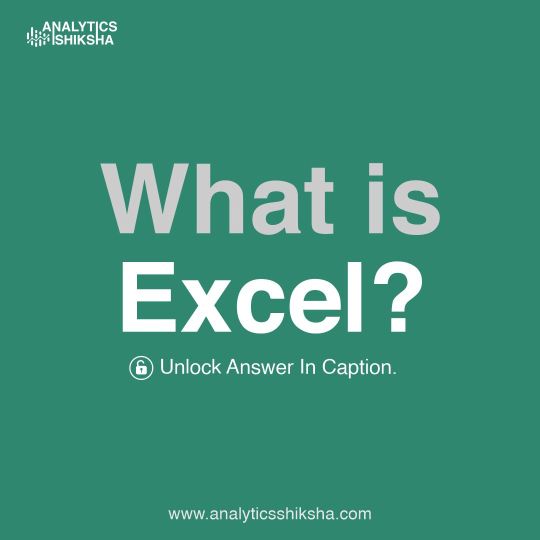
Excel is a powerful spreadsheet software by Microsoft, used for data organization, analysis, and visualization in various fields.
Stay tuned for the next post!
know more: https://www.analyticsshiksha.com
#AnalyticsShiksha#Super30DataAnalyticsProgram#super30#artofproblemsolving#analyticsshiksha#checkyoureligibilty#super30dataanalyticsprogram#ExcelBasics#SpreadsheetMagic#MicrosoftExcel#DataOrganization#ExcelSkills#TechTips#DataAnalysis#ExcelTutorial#MicrosoftMagic#DataVisualization#ExcelMastery#TechTrends#MicrosoftMastery#DataManagement#datascience#dataanalytics
0 notes