#divider tutorial
Explore tagged Tumblr posts
Text
★ How to: Tumblr Dividers ★
personally i had a really hard time trying to make dividers so i'm making this to hopefully help others who may be having the same problems as me.

1. Programs
i like to use clip studio paint since that is what i have but there are other free options too like: Photopea (free, browser), Canva (free, browser),IBIS Paint (free, ios/android), ect...
2. Canvas Sizes
this is where i struggled the most since it can be hard to judge how something will look in a post vs how it looks when you're making it. i put together some "guideline" dividers so its easier to see how things will look:

^ small divider 2000 x 40px ( good for pixel art )

^ medium divider 2000 x 100px (good for small doodles)

^ large/ medium divider 2000 x 140px (small text and drawings)

^ large divider 3000 x 225px ( good for titles )
obviously you don't have to follow these exactly but they are a good reference for what looks good at different sizes
3. Saving
the way that you save your drawings will affect how they look if you want parts to be "clear/ see through" make sure to save in .png these files may be a little bit bigger but they will keep any transparent parts of your divider / drawing.

^ a good example of this is my star divider
if you're ok with having no transparent parts/ a solid colour, pattern divider you can save in .jpg these files are smaller than .png so are good if you don't have a lot of space on your device. All of the above "size example" dividers are .jpg so they don't have any transparent parts. [Side note: if you have transparent parts in your drawing but save it in .jpg they will become white]
i hope that this was a helpful little tutorial, i didn't go through everything but i tried to give some good starting points!
#tutorial by: kayo-ko#How to: Dividers#divider tutorial#dividers#dividers by kayo#how to#art tutorial#tutorials#digital art
376 notes
·
View notes
Text

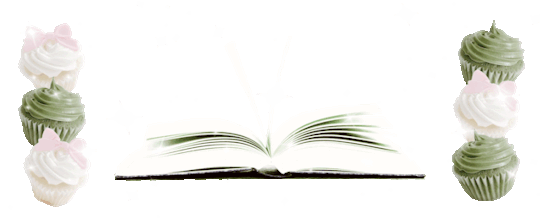

Free png ingredients you can use for this recipe :>... include a christmas tree hehe ૮꒰ ˶• ᵕ •˶꒱ა ♡


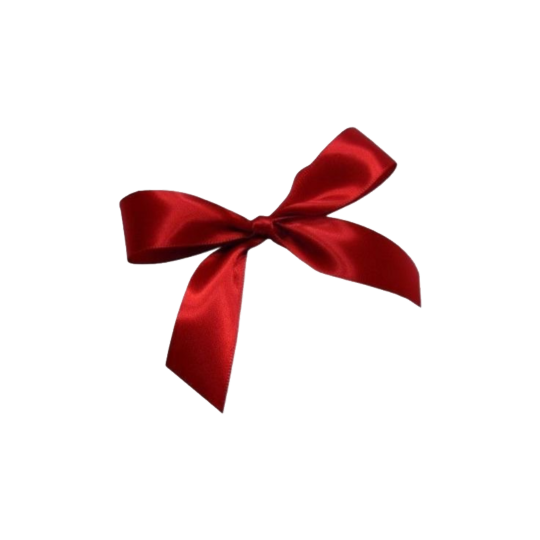



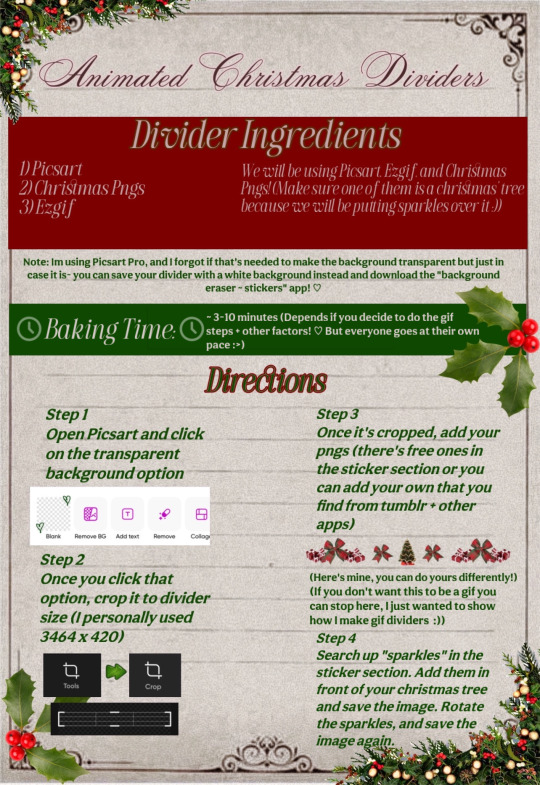
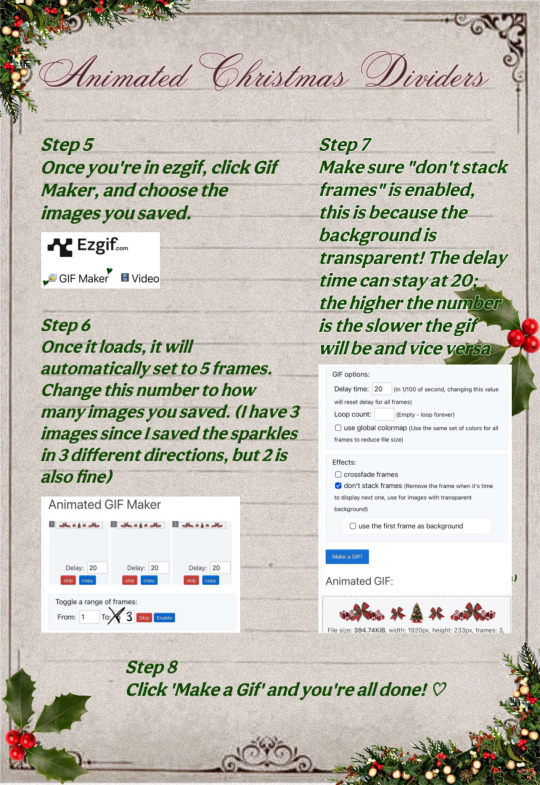
My Finished Result:

#dollywons bakery#divider by dollywons#dividers#divider tutorial#tutorial#christmas dividers#pngs#christmas pngs#transparent dividers#edits#editing#christmas aesthetic#i hope this makes sense jfjdkdks
341 notes
·
View notes
Text

𓆩♡𓆪 divider tutorial ˖˚
꒰ step one ꒱ ↳ first, find an image or two on a search engine or pinterest/something like it. it's best to use images with plain color (like white or black) backgrounds.
꒰ search terms to try ꒱ ↳ lace trim ↳ lace divider ↳ floral divider ↳ heart divider ↳ clouds divider ↳ bow/ribbon divider ↳ divider clip art
꒰ step two ꒱ ↳ either copy and paste the image or download and upload the image into remove.bg. use erase/restore as needed.
꒰ step three ꒱ ↳ you're done! pretty simple, right? good work \(^_^)/

#aesthetic dividers#tumblr dividers#post dividers#carrd dividers#divider packs#divider#page dividers#text dividers#cute dividers#tumblr layouts#divider tutorial#graphics tutorial#rentry tutorial#carrd tutorial
116 notes
·
View notes
Text

i get a lot of asks about how i make my dividers, so i just decided to make a video on how i would typically make one, but the thing is i’m super sick so i have no idea if any of this makes sense LMAO


760 notes
·
View notes
Note
Can you make a tutorial on how to make dividers I wanna become a writer on here and I want my work to look appealing.
here is a tutorial i made awhile back. my tutorial skills are not great so i apologize if it's a bit cheesy. if you have any questions at all, please don't hesitate 😊
53 notes
·
View notes
Note
im new to writing and would love to use your dividers but idk how…
do you think you can write a tutorial?
if so thank you!! (i will 100% give you credit when i do use them)
hi! thank you so much, I can do that for sure! 💖these instructions are for mobile but it’s about the same on pc!
first you’ll want to find a divider that you want to use. then you’ll want to tap to open the graphic & save from there (for best image quality).

once you have it saved, you’ll want to make your post! at the bottom you’ll insert the saved divider as a photo, from your photo album (like this!) 👇

once added, it will appear in your post with a white background (if you use a dark mode or color pallete for your app). don’t worry, that is how it always looks! if you post or save it to your drafts it will appear correctly with the transparent background afterwards!

and then you just post & share! 💖 I like using them for ask games, to break up characters/fics on a masterlist, for navigation posts, or to add detail in a fic (like for scene breaks)!
hope this helped, my dms are always open if you have questions! 🌷
31 notes
·
View notes
Text
⠀⠀谷 : TUTORIAL : link personalizado para twitter



⠀⠀
en notas, escribiremos POR SEPARADO la frase o emoji que deseamos convertir. ¿por qué por separado? si se hace junto nos saldrá como un link invalido y no podremos ponerlo en nuestro perfil, procuren hacerlo por separado (para las letras usen el espacio en blanco para la separación)

⠀⠀
ya con esto realizado, nos dirigimos a la pagina puny coder (https://www.punycoder.com) en donde pondremos nuestros textos respectivos que se codificaran, es muy fácil ya que la misma pagina te entrega la opción de copiar el nuevo formato, copias ambos y vuelves a notas
⠀⠀

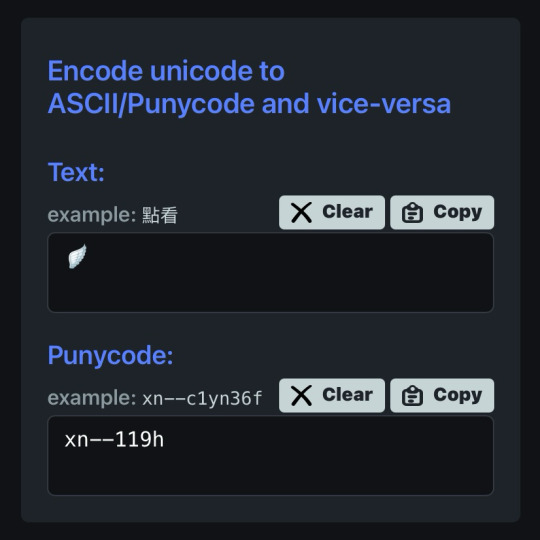
⠀⠀
para lograr cualquiera de los formatos que elijamos, al inicio de nuestro link hay que usar el HTTPS:// y para separar la palabra del emoji hay que usar un PUNTO ejemplo:
⠀⠀
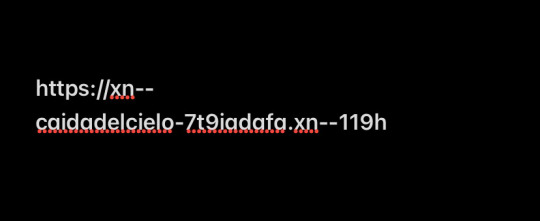

⠀⠀
con nuestro link listo, nos dirigimos a twitter, iremos a editar perfil y procedemos a ingresarlo en la categoría de sitio web, aceptar los cambios y quedará así:
⠀⠀

⠀⠀
esto servirá bastante para hacer tu perfil más atractivo o por el entretenimiento de decorarlo más, recuerden que pueden jugar con todo el formato pero solo está disponible para twitter, en otras apps puede que no se convierta el link pero al menos en twitter puedes cambiarlo infinitas veces. espero haberlas ayudado y haganme saber sus dudas o deseos sobre otros tutoriales ( ദ്ദി ˙ᗜ˙ )
⠀⠀

#᭪𒋲 ִ੭﹕evrthng⠀: post#tutorial#link#aesthetic#messy moodboard#random moodboard#cute moodboard#aesthetic layouts#messy layouts#random layouts#messy headers#random headers#dividers#kaomoji#cute symbols#random usernames#username ideas#twitter usernames#twitter#messy bios#messy locs#messy symbols#alternative users#cutecore#cute locs#goth moodboard#goth users#grunge moodboard#emo moodboard#edgy moodboard
1K notes
·
View notes
Text

— how to recolor gifs ( easy ) tutorial
website used :
https://ezgif.com/instagif

#૮ ´ ཀ `𓏼 ა#rentry#rentry resources#rentry stuff#rentry graphics#rentry decor#rentry inspo#rentry divider#rentry pixels#rentry dividers#rentry frame#rentry icons#rentry mask#rentry template#rentry tutorial#tutorial#nahida#genshin impact
652 notes
·
View notes
Text
A Simple Tutorial on How to Curve Dividers ( or anything ) on Photopea!
Since someone asked, I'll explain. It's very very simple and easy to do!
Make sure you have transform controls on! When you go to adjust the image, click warp.

2. Now simply select a warp style, clicking the 'none' space will open up a drop down menu, most people use arc warp style.

3. Adjust the percentage of the bend to your liking and then you're done! You can do this with anything, text, shapes, etc!
Here is a short and simple video showing every step in case it's preferred or needed:
#𐐪 tutorials and help.#𐐪 from praysia.#𐐪 by praysia.#rentry dividers#dividers#don't mind my music I forgot to turn it off eueu#song: Don't Forget from BEASTARS by Satoru Kōsaki
501 notes
·
View notes
Text
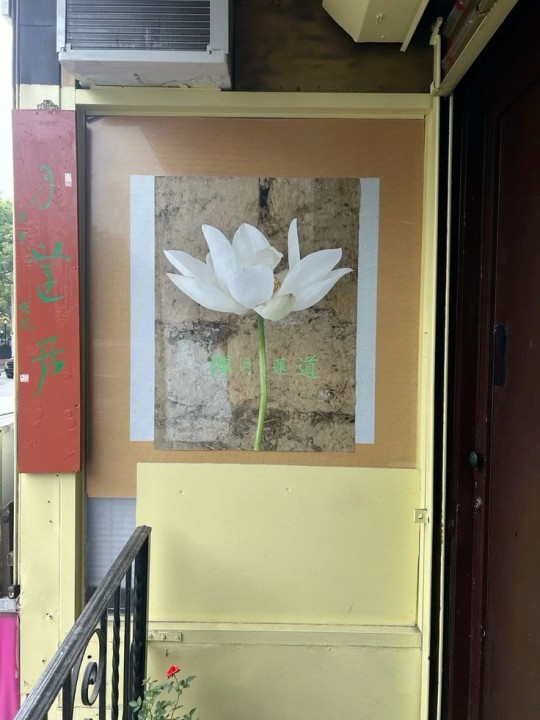


🥖 𝓨𝗈 𝗍𝖾𝗇í𝖺 𝗎𝗇𝖺 𝖾𝗌𝗉𝖾𝗋𝖺𝗇𝗓𝖺 ᭪ᬻ𓏸𓈒゚⃝
𝅄 ི۪۪۪ ֯ ּ ֗ ۫ 𝖤𝗇 𝖾𝗅 𝖿𝗈𝗇𝖽𝗈 𝖽𝖾 𝗆𝗂 𝖺𝗅𝗆𝖺 𝅘𝅥𝅮♪ ˟̫ː᜴ 🍰






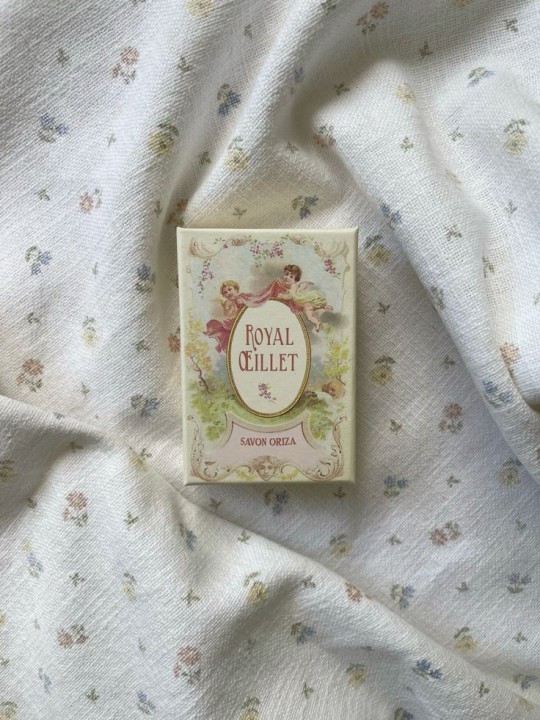
#꒰ atsubie ꒱ ౨ৎ︵⠀⠀#heres how the mb from my tutorial turned out ☆#ㅤㅤㅤㅤㅤㅤㅤㅤㅤㅤㅤㅤㅤㅤㅤㅤㅤㅤㅤㅤㅤㅤㅤㅤㅤㅤㅤㅤㅤㅤㅤㅤㅤㅤㅤㅤㅤㅤㅤㅤㅤㅤㅤㅤㅤㅤㅤㅤㅤㅤㅤㅤㅤㅤㅤㅤㅤㅤㅤㅤㅤㅤㅤㅤㅤㅤㅤㅤㅤㅤㅤㅤㅤㅤㅤㅤㅤㅤㅤㅤㅤㅤㅤ#stayc layouts#stayc moodboard#stayc j#kpop icons#kpop layouts#messy moodboard#kpop themes#kpop moodboard#kpop aesthetic#alternative moodboard#alt moodboard#colorful moodboard#yellow moodboard#pink moodboard#indie moodboard#y2k moodboard#fresh moodboard#nature moodboard#soft moodboard#simple moodboard#maximalist moodboard#retro moodboard#vintage moodboard#dark moodboard#edgy moodboard#divider by im4yeons
229 notes
·
View notes
Text






Lace divider stuff whatever
F2U with like & reblog , I edited pngs from Pinterest to make these. credit is greatly appreciated since this took me a solid 40 minutes
feel free to add to resource rentries, but it has to link back to this post or account.
tagging @smilepilled noticed you enjoy being tagged in things 🤍 unless i mistaked you for someone else
#꒰৯ ̇ ۪ dividers ۪ ྀི#lace dividers#rentry dividers#dividers#rentry icon#rentry tutorial#rentry template#rentry inspo#rentry resources#rentry stuff#rentry pixels#rentry gif#rentry decor#rentry graphics#rentry frame#rentry#carrd resources#f2u with credit#saeriji#template coming soon i promise i js want to post some resources.#postponing the template to be posted next week because i’m busy this week w church.#idk what else to tag#rentry carrd#carrd graphics#carrd inspo#carrd stuff#carrd#carrd decor#carrd dividers#carrd layouts
284 notes
·
View notes
Text
☆ ❛ STREAM ALERT !! ❜ NECROANGELZ is streaming ♡ ⁓⁓ Come watch ?
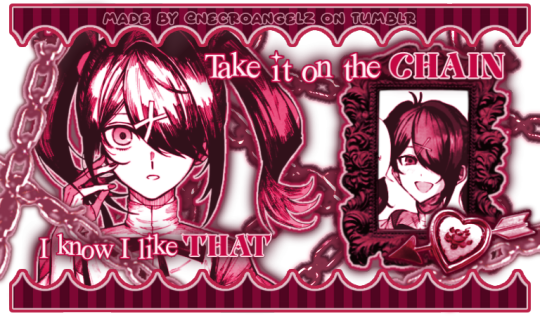

❛ i'm a mess in distress but we're still the best dressed. fearless, say yes, we don't dress to impress. ❜ —- EVE, PSYCHE & THE BLUEBEARD'S WIFE.


♡ NOW WATCHING : Needy Streamer Overload Graphics ☆ ⁓⁓ Enjoy the stream !!
—- semi-requested by @lavendergalactic
—- OH MY GOD. IF ANYONE WERE TO ASK ME WHAT GRAPHICS I HAD THE HARDEST TIME EDITING I WOULD SAY THESE GRAPHICS. THESE WERE IN THE MAKING SINCE A MONTH AGO AND I PROBABLY SPENT 10+ HOURS TOTAL ON THEM. THESE WERE SO HARD TO MAKE BUT THEY'RE NOT THAT BAD I THINK. ANYWAY I'M GOING TO CRY NOW.
—- alts under the cut.
—- "angel why is one of the graphics a different color-" we don't talk about that. (i had a hard time making it with the color palette i decided, ok. i toiled for four hours, ok. i had to change the colors or else i would die, ok.)
—- likes and reblogs are always appreciated. thank you for supporting the angelic streamer.






#🌠﹕ a wishing star 𝜗𝜚 ︵#👁️🗨️﹕ from the archives 𝜗𝜚 ︵#needy streamer overload#needy girl overdose#kangel#omgkawaiiangel#kangel nso#ame chan#ame nso#ame needy girl overdose#ame needy streamer overload#kangel needy girl overdose#kangel needy streamer overload#needy streamer overdose#needy girl overload#rentry graphics#editblr#rentry resources#rentry edit#rentry tutorial#rentry guide#rentry divider#tumblr layouts#nso icons#kangel icons#ame icons
673 notes
·
View notes
Text
How I make my Covers and Dividers

Hi.👋 So, the idea to make these posts came about because @cat1705 asked me in private how I made my dividers and that made me wonder if other people would be interested in knowing how I made my covers and dividers. I made a poll and a lot of people were interested in knowing how I made them.
I make them in Canva, so anyone can make them, but I would like this to be more of a help for you to create your own and not for you to do exactly like me. Even though I'm always playing around with the font and the way I place the images, I have a guiding line, so to speak, and that's what I'm going to try to show you.

👉COVERS
Well, first things first, apparently I use the dimensions of an Etsy cover photo template. I just chose it because the dimensions looked good. Choose any one and delete all the elements in it until you have only the white background.
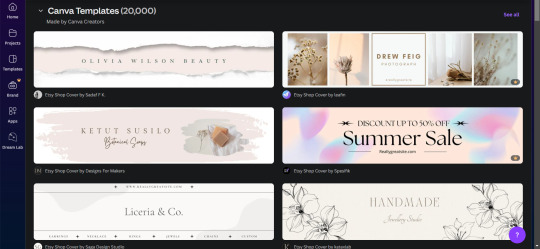
To make covers with several characters I use these frames that serve to drag the image inside and adjust it within the defined limits.
I always use only official images from the game so as not to steal anyone's fanart. I usually get the images from the wikis.
You can also upload the image by just dragging it.

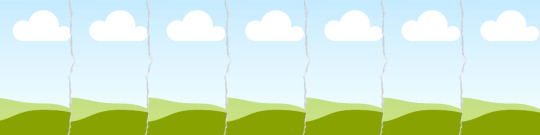
To make sure the title won't cover the characters' faces, I put some temporary text on top to adjust the images.
After uploading the image, drag it to the correct frame and drop it.
To adjust the image, double-click, enlarge, rotate, reduce and move it as you wish. When you think it is ready, click outside the image or press the enter key.

When the image is ready, I remove the text and download the image with the characters.
To download, click the button in the top right corner that says "Share". Then click on "Download", the first button on the last line. It should already be in PNG format, so you won't need to change it.
Attention: If you have more than one page: in "Select pages" choose the option "Current page", click “Done” and only then click on "Download". Otherwise, you will download ALL the pages you have and not the specific one you want.
On another page I usually have a gradient background and a little frame. I make the gradient by clicking on "Background color" and in "add a new color" there is the option "Gradient". I don't remember where I got the frame I use, but you can look for some free ones in "Elements".

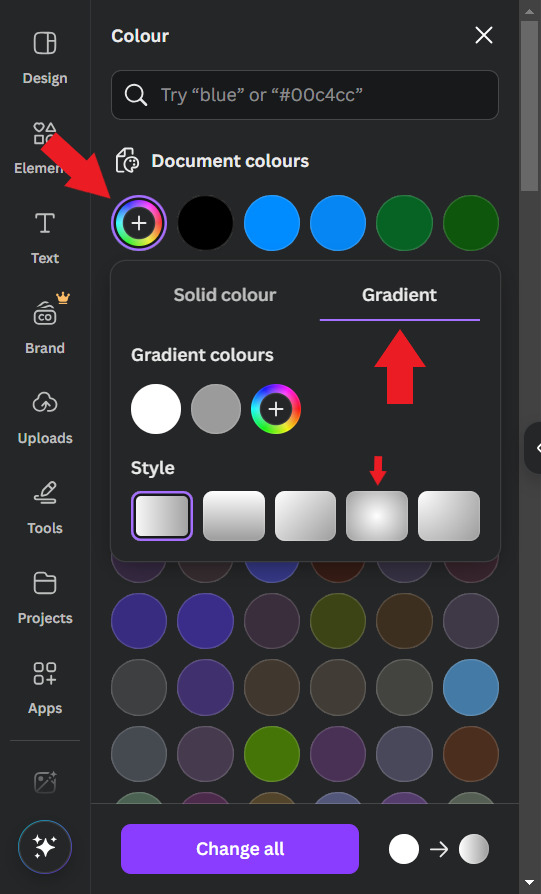
Use the colors that you think look best, I usually put the light color in the center and the dark color at the ends. For this example I will use white and a golden yellow.

Then, I upload the previous character image and make it 50% transparent. On top of the white frame too (It's just my thing, I don't have a reason to do it, I just think it looks good)
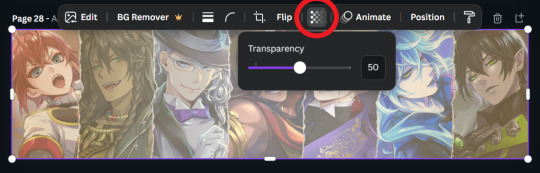
Then I'll put the title. I usually use the "Chewy" font. The font size depends on the size of the title I decided to give it, but it's usually around 80/90. And I add the Effect: "Neon"

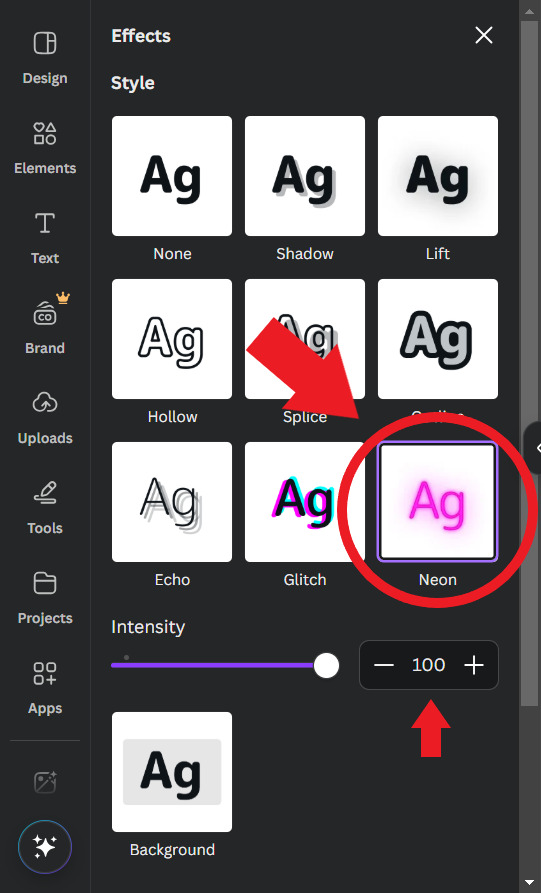
To finish, I look for some images in "Elements" to decorate a little more. Searching for "line art" is usually a good tip.

When you're ready, download the image and you're done.
.
👉CHARACTER DIVIDERS
The dividers follow a similar pattern to the covers to match. Create a new page with the same background color gradient.
For the background, I use game backgrounds that match the theme of the fic. For this example, I'm going to make a generic Riddle divider with an image of his room with transparency at 50%.

Then I reduce the height of the image until it is half the height of the canva and place it in the center. Remembering that you can adjust the image by double clicking.

I keep the color of the ends the same, but I adjust the color of the center to the color of the dorm to which the character belongs. In this case, red from Heartslabyul. But I will leave an image with the colors I use for each room, taken from the colors of their personal icons.

For the character name, copy and paste the title, as the font and effect is the same, and adjust to the size of the divider.
And also change the color of the letters to the dorm color.

Then I upload the png image of the character's chibi that can be found on the wikis. In this case I'll use the chibi with Riddle's dorm uniform.

I crop the image to help me orient myself better, but you don't need to do that.
Then I upload the character's personal icon, also found on wikis, adjust the size and set the transparency to 60%.

To finish, I download the image and crop the top and bottom in Paint.
Yes... in Paint... it works ok, shut up!

.
👉LINE DIVIDERS
Finally, for the line dividers, you can copy the Cover because the background colors are the same and erase everything except the image with 50% transparency.

Then I cut it in half, like in the character divider, and again in half to make it thinner, and I place it in the middle of the canvas. (These measures may not be exactly the same as the ones I use today, but the logic in the beginning was this.)

I replace the image with one that seems to fit the theme of the fic. You can do this by dragging it. I usually use game backgrounds, but when none of them seem to look good I look for images from Canva, in "Elements"
That's what I'm going to do to show you. In Elements, write what you want to search for, I'll simply write "background" and choose one of the images without the crown icon (this icon means it's a paid image).
I'll choose any one.


Then I upload the personal icons of the characters that are the focus of the fic. For this example it's the overblot students (because they're my favorite)
Drag them in, place them in a line and adjust the size to that of the line. You can do this one at a time or all at once by selecting them all.
When it's just one character I put one icon upright and the one on the side upside down.

To repeat the pattern, select all of them, copy, paste, and drag until the new set is next to the first. Repeat until the entire line is filled.

Then select all the icons again and set their transparency to 50%.

And finally, download the image and crop the top and bottom parts in Paint. Or wherever you want.

Aaand... I think that's it.
If there's anything you'd like me to explain better, you can ask in the comments. I hope you enjoyed it and that it can help you if you create your own covers and dividers.😘
74 notes
·
View notes
Note
How do you create your dividers? What do you use?
hi 😊 i'm not very good at explaining things like this but i'll do my best. ok so, i use 3 different apps to create a divider ⤵️⤵️
first step, i use canva.com. i go to file then import


and then i click photo or video (gif) whichever applies. in this case it's video. so i click video and then the content i want

once it comes up, them i minimize it in the direction i want


then i tap the 2 pages icon with the + to add additional ones

then i drag and drop it where i want and tap the 2 pages icon with the + again as many times as it takes to go across the page


now i'm done so i'll click share, then download


second step, i use gif maker editor (goggle play app) i click video>gif and download the content i want


then i click the arrow at the top right for it to process my request, then tap it again to finalize my request


then this box comes up and i tap ok to complete the video>gif process

third step, i use online-image-editor.com and i click choose image


after the image i want comes up i click the advance tab then transparancy

then i change my fuzz factor (in this case 7) note: the higher the fuzz factor the more transparent it makes it


now i'm ready to crop. so i click the basic tab then crop.

then i just drag and drop the red box to the dimention i want and click apply


then save and i'm all done

so, that's how i make divider. hope it wasn't too confusing. i'm sure there are easier ways, but this is the only way i know.
if you have any questions, don't hesitate
240 notes
·
View notes
Text
IM TEACHING MYSELF HOW TO RECOLOR MANGA PANELS AND MAKE GRAPHICS IM SO EXCITEDDDD

#purple reo 😊#i’m sososososo excited for these upcoming series u guys omg#gonna try a new theme out for tbp since vgl is already done and i don’t wanna go back lol#actually i might recolor hiori IDK YET#i might post a tutorial if anyone wants to learn how recolor photos/make png dividers/change text color#blue lock#bllk#mikage reo
90 notes
·
View notes
Note
hi! I wanted to ask how you got the outline around the moving creme a la mode cookie in your blog's banner!

haii ^_^ ofc !! i'll make a mini tutorial here :3
i'll use shadow milk as an example:

my photopea's in spanish so i'll try to translate !!
here, you have to click 'layer'

and a window'll pop up !!

click 'layer style' and another window'll pop up:

click 'stroke' .

here you can change the width, color and opacity of the outline !! then , click 'OK' .

^ if youve done everything correctly, it will look like this
finally, click 'file' > 'export as' > 'gif' . yayay ur done !!

finished result :3 feel free to send another ask if you still have doubts !!

#i love helping yeysyes#editblr#rentry resources#rentry decor#rentry dividers#rentry graphic#rentry graphics#tutorial#editorial#my edit#shadow milk cookie#shadow milk crk
92 notes
·
View notes