#flexbox responsive footer
Explore tagged Tumblr posts
Text
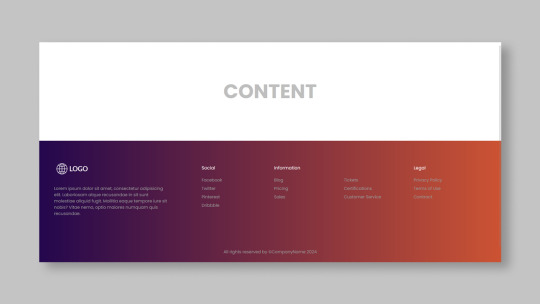
Responsive Footer Design
#flexbox footer design#responsive web design#frontend#html css#css#html#css3#frontenddevelopment#webdesign#neduzone#website footer#css footer#footer html css
9 notes
·
View notes
Text
Choosing Between Flexbox and Grid for Your Basic Layout Structure

Introduction
Beyond the aesthetics of web design, the choice of layout structure forms the backbone of a project's responsiveness and adaptability. At the heart of this decision lie two powerful CSS tools: Flexbox and Grid. These elements are more than mere design choices; they dictate how a webpage responds to different screen sizes and user interactions, impacting usability and visual appeal.
Understanding the Basics

Flexbox: Flexbox is a one-dimensional layout model best suited for organizing items within a container, offering flexibility in managing space distribution, alignment, and order. Its strength lies in its ability to handle complex layouts while maintaining simplicity in code structure. Grid: Grid is a two-dimensional layout system that creates a grid-based design, allowing precise placement and alignment of elements in rows and columns. Its advantages include fine control over both the rows and columns, making it ideal for overall page structure and layout alignment. Both Flexbox and Grid can be effectively utilized for basic layouts by structuring a header, main content area, and footer with distinct approaches tailored to their strengths.
Comparative Analysis

Flexbox Pros: - Efficient for arranging elements in a single direction, vertically or horizontally. - Great for small-scale layouts like navigation menus or individual components within a page. - Simplified syntax and intuitive approach make it easier to learn and use. Cons: - Complex layouts might require nested flex containers, leading to potential complications. - Challenges in controlling the alignment of both rows and columns simultaneously. Suitable Scenarios: Ideal for smaller, simpler layouts or for organizing elements in one direction, such as in menus or single-axis content layouts. Grid Pros: - Perfect for managing both rows and columns simultaneously, enabling more precise layouts. - Best for complex and multi-dimensional layouts, especially entire page structures. - Offers fine control over placement, making it suitable for responsive designs. Cons: - Complexity in understanding and implementing for beginners due to its comprehensive grid structure. - Not as effective for single-axis layouts compared to Flexbox. Suitable Scenarios: Best suited for larger-scale layouts or designs that demand strict control over both rows and columns, like entire webpage structures or responsive grid systems.
Usage Scenarios

Flexbox Scenarios Where Flexbox Shines: - Small-Scale Components: Flexbox excels in organizing smaller elements within a webpage, like menus, buttons, or individual sections. - Single-Direction Layouts: It's perfect for arranging elements in a single direction, simplifying the structure for one-dimensional layouts. - Mobile-First Designs: Ideal for mobile-responsive designs where content needs to adapt to smaller screens with straightforward layout adjustments. Grid Scenarios Distinct Advantages of Grid: - Full-Page Layouts: Grid is optimal for structuring entire pages, managing complex alignments in multiple directions (rows and columns). - Multi-Dimensional Layouts: Perfect for designs that require precision in both row and column placement, ensuring a cohesive and responsive layout. - Responsive Grid Systems: Offers extensive control for building responsive grid systems that adapt seamlessly across various screen sizes.
Responsiveness and Adaptability
Flexbox and Responsiveness Catering to Responsive Design: Flexbox simplifies responsiveness by allowing elements to adjust based on available space and container size. It facilitates flexible resizing of components within a single direction, aiding in responsive designs. Adaptability in Viewport Sizes: Flexbox is particularly suitable for smaller devices where elements need to flexibly adjust in a single axis, making it easier to adapt content to varying viewport sizes. Grid and Responsiveness Catering to Responsive Design: Grid systems provide a more comprehensive approach to responsiveness by allowing precise control over both rows and columns, enabling intricate adjustments for various screen sizes. Adaptability in Viewport Sizes: Grid excels in handling complex layouts across different viewport sizes, ensuring elements maintain their specified placement and alignment in both axes, enhancing adaptability in various screen sizes.
Best Practices and Recommendations
Choosing Between Flexbox and Grid When to Choose Flexbox: Opt for Flexbox when dealing with simpler, single-direction layouts or smaller components within a webpage. It's ideal for basic layouts requiring flexibility in one axis. When to Choose Grid: Prefer Grid for more complex, multi-dimensional layouts or when structuring entire pages. Choose it when precise control over both rows and columns is necessary. Combining Flexbox and Grid Effective Combination: Consider using Flexbox within specific sections or components within a grid-based layout. For instance, employing Flexbox to organize elements within grid-defined areas can harness the strengths of both techniques. Hybrid Approach: Experiment with combining both Flexbox and Grid to achieve optimal results. For instance, using Flexbox for header and footer elements while implementing Grid for the main content area can leverage the strengths of each method within a single layout.
Real-world Application
Flexbox in Real Projects Project Example: Portfolio Website In a portfolio website, Flexbox was utilized to arrange sections within the main content area. Each project section was organized in a single direction, allowing for easy adaptation to various screen sizes. This choice enhanced responsiveness, especially for mobile devices, providing a seamless browsing experience. Grid in Real Projects Project Example: E-commerce Platform An e-commerce platform used Grid to structure its product listings and category sections. The complex layout demanded precise alignment in both rows and columns, ensuring scalability across different viewport sizes. This choice significantly improved the scalability and responsiveness of the platform, offering a consistent and visually appealing layout.
Conclusion
Flexbox and Grid stand as powerful tools in the realm of web design, each offering distinct advantages based on the nature of the layout and design requirements. Distinguishing Factors: Flexbox excels in simpler, single-direction layouts and smaller components, offering flexibility and ease of use. On the other hand, Grid shines in complex, multi-dimensional layouts, providing precise control over both rows and columns. Significance of Choosing the Right Layout: The choice of layout structure forms the foundation of a project's scalability and responsiveness. A well-thought-out decision between Flexbox and Grid, or a strategic combination of both, is pivotal in ensuring a website's adaptability across various devices and screen sizes. Read the full article
2 notes
·
View notes
Text
4 Practical Use Cases for CSS Grids in Modern Web Design
CSS Grid is a powerful layout system that has transformed the way web designers structure and style websites. It provides a flexible, two-dimensional grid-based approach, making it easier to create complex layouts without the need for excessive code or tricky workarounds.

Download Infographic
Building Stunning Image Galleries

Image galleries are a staple in modern web design, and CSS Grid is an ideal tool for creating them. Unlike traditional layout methods, CSS Grid allows you to define precise rows and columns, making it easy to align images without breaking the overall design.
Why Use CSS Grid for Image Galleries?
Flexible Layouts: Easily control the number of columns and rows based on screen size.
Gap Control: Use the grid-gap or gap property for perfect spacing.
Responsive Design: Adjust column sizes and row heights without breaking the layout.
Layering and Positioning: Position images in creative ways, including overlapping elements.
Basic Image Gallery Example
<div class=”gallery”> <img src=”image1.jpg” alt=”Image 1″> <img src=”image2.jpg” alt=”Image 2″> <img src=”image3.jpg” alt=”Image 3″> <img src=”image4.jpg” alt=”Image 4″> <img src=”image5.jpg” alt=”Image 5″> </div>
.gallery { display: grid; grid-template-columns: repeat(auto-fill, minmax(200px, 1fr)); gap: 16px; } .gallery img { width: 100%; display: block; border-radius: 8px;
Advanced Image Gallery Layouts
Experienced web designers can also create more intricate layouts by spanning images across multiple rows or columns using the grid-column and grid-row properties, giving your galleries a more dynamic and polished look.
In this infographic blog post, we’ll explore four practical use cases for CSS Grids that can elevate your web design projects.
Try CSS Grid Generator
Creating Main Website Layouts

CSS Grid shines when it comes to designing the main structure of a website. Whether you’re building a blog, portfolio, or business website, grids provide the framework for responsive and organised layouts.
Why Use CSS Grid for Main Layouts?
Clear Structure: Define headers, sidebars, content areas, and footers precisely.
Responsive Design: Create layouts that adapt effortlessly to different screen sizes.
Efficient Code: Reduce the need for excessive wrapper divs and floats.
Complex Designs: Easily create overlapping sections and layered effects.
Basic Main Layout Example
<div class=”main-layout”> <header>Header</header> <nav>Navigation</nav> <main>Main Content</main> <aside>Sidebar</aside> <footer>Footer</footer> </div>
.main-layout { display: grid; grid-template-areas: “header header header” “nav main sidebar” “footer footer footer”; grid-template-columns: 1fr 2fr 1fr; gap: 20px; } header { grid-area: header; } nav { grid-area: nav; } main { grid-area: main; } aside { grid-area: sidebar; } footer { grid-area: footer; }
Advanced Main Layouts
For more complex designs, consider using CSS Grid in combination with Flexbox for greater flexibility and control over nested elements.
Designing Attention-Grabbing Banners

Banners are crucial for grabbing user attention, and CSS Grid makes it easy to create stunning, multi-layered designs without relying on complex positioning hacks.
Why Use CSS Grid for Banners?
Flexible Positioning: Easily place text, images, and buttons exactly where you want them.
Responsive Design: Maintain structure across different devices.
Layer Control: Use grid layers to create engaging, multi-dimensional designs.
Basic Banner Example
<div class=”banner”> <div class=”overlay”></div> <h1>Welcome to Our Website</h1> <p>Discover our range of services.</p> <button>Learn More</button> </div>
.banner { display: grid; grid-template-areas: “overlay”; position: relative; background-image: url(‘banner.jpg’); background-size: cover; background-position: center; height: 300px; color: #fff; text-align: center; } .overlay { grid-area: overlay; background-color: rgba(0, 0, 0, 0.6); position: absolute; top: 0; left: 0; right: 0; bottom: 0; z-index: 1; } .banner h1, .banner p, .banner button { position: relative; z-index: 2; }
Perfectly Centring Items

Centred layouts are a common design choice, and CSS Grid provides a simple way to centre content without relying on margin hacks or flexbox tricks.
Why Use CSS Grid for Centring?
Simplicity: One line of code can achieve perfect centring.
Cross-Browser Support: Reliable centring across all major browsers.
Versatility: Works for both single items and entire sections.
Basic Centring Example
<div class=”centre”> <h2>Centred Content</h2> </div>
.centre { display: grid; place-items: center; height: 300px; background-color: #f4f4f4; }
Conclusion
CSS Grid is an incredibly versatile tool that can streamline your web design workflow, reduce code complexity, and enhance the overall user experience.
Whether you’re building image galleries, main layouts, banners, or perfectly centred designs, CSS Grid offers a flexible and powerful solution.
Experiment with these practical use cases to unlock the full potential of CSS Grid in your projects.
0 notes
Text
WordPress Theme Development: A Complete Guide
WordPress theme development is an essential skill for developers looking to create custom, high-performance websites. Whether you're building a theme for personal use, client projects, or to sell on marketplaces, understanding the fundamentals is crucial.
This guide covers everything from the basics to advanced techniques, helping you master WordPress theme development.
1. What is a WordPress Theme?
A WordPress theme is a collection of files that define the appearance and functionality of a website. It includes:
PHP Files – Control the structure and content.
CSS Stylesheets – Define the website’s look and feel.
JavaScript Files – Add interactivity and animations.
Template Files – Manage different parts of the website, such as headers, footers, and sidebars.
Themes can be either classic themes (built using PHP) or block themes (based on the WordPress block editor).
2. Tools Required for Theme Development
Before you start, set up a proper development environment. Here’s what you need:
Local Development Server: Install Local by Flywheel, XAMPP, or MAMP to test your theme locally.
Code Editor: Use Visual Studio Code or Sublime Text for writing clean code.
Version Control: Use Git for tracking changes and collaborating with teams.
Browser DevTools: Inspect and debug CSS, JavaScript, and responsive design.
3. Setting Up a Basic WordPress Theme
To create a custom theme, follow these steps:
Step 1: Create a Theme Folder
Navigate to wp-content/themes/ and create a new folder (e.g., mytheme).
Step 2: Add Essential Theme Files
Inside your theme folder, create the following files:
style.css (Main stylesheet)
index.php (Main template file)
functions.php (Handles theme functions)
4. Understanding WordPress Template Hierarchy
WordPress uses a hierarchy to determine which template file to load. Some important templates include:
index.php – Default template (fallback for all pages).
header.php & footer.php – Used for the site's header and footer.
single.php – Displays single blog posts.
page.php – Used for static pages.
archive.php – Displays category, tag, and author archives.
Understanding this hierarchy helps you create a structured theme.
5. Adding Dynamic Features with functions.php
The functions.php file is crucial for adding features like menus, widgets, and theme support.
Registering a Navigation Menu
6. Creating Custom Page Templates
To create a unique page design, you can build a custom template.
Example: Custom About Page Template
Now, when creating a new page in WordPress, you can select "About Page" from the Page Attributes section.
7. Making Your Theme Responsive
Use CSS media queries to ensure your theme works on all devices.
Additionally, using Flexbox and CSS Grid can help create a more flexible layout.
8. SEO & Performance Optimization
Optimize Code and Assets
Minify CSS & JavaScript using plugins like Autoptimize.
Load scripts asynchronously to improve speed.
SEO Best Practices
Use semantic HTML5 tags (<header>, <article>, <footer>).
Optimize images using WebP format for faster load times.
Install an SEO plugin like Yoast SEO to manage metadata and sitemaps.
9. Testing & Debugging Your Theme
Before deploying, ensure your theme is error-free.
Enable Debugging: Add this to wp-config.php: phpCopyEditdefine('WP_DEBUG', true); define('WP_DEBUG_LOG', true);
Use Theme Check Plugin: Install the Theme Check plugin to ensure your theme follows WordPress coding standards.
10. Publishing and Selling Your Theme
Once your theme is complete, you can:
Submit it to the WordPress Theme Repository.
Sell it on marketplaces like ThemeForest or TemplateMonster.
Offer premium versions on your own website.
Conclusion
WordPress theme development is an exciting and rewarding skill that allows you to build powerful, customized websites. By mastering the basics, following best practices, and continuously improving your designs, you can create themes that are functional, responsive, and optimized for SEO.
If you’re serious about WordPress development, start building and experimenting with your own themes today!
0 notes
Text
Libre "NeueGeosyndicate", our custom theme pack
(HTML5+CSS3, Markdown+Liquid...)
AFTER
[ WIP commission project with @userbru ... ]
BEFORE (?-2024)

So, before I migrate away my mainline content away from Tumblr, let me revamp my whole CSS blog theme in a way to make the transition towards Jekyll and then Hexo really vibrant yet humble. (Neocities-like perhaps would describe it better?)
Checklist of what to include
Symbolically generated Common LISP tables... (I guess that would be user profile cards for now)
Argdown philosophy argument treescapes... (useful for familial relationships, cladograms & computer filesystem-based hierarchies... )
Custom responsive flexbox layout with floating footer, sidebar user profile cards, articles feed(s?) and navigation left sidebar;
Custom icons, banners & buttons with their hyperlinks...
ActivityPub / copyleft Fediverse integration (Odysee, Mastodon, PeerTube, Lemmy, BookWyrm, Matrix, SourceHut, Funkwhale, NextCloud, Bonfire...)
100Rabbits + Landchad.net components
Neocities indieweb-like wiki
Explorable interactivity components (NickyCase's Joy.JS -like framework with SVGs)
Custom animated page dolls ()
Custom scrolling border marquees (some animated but content-static GIFs & some more dynamic as RSS ticker news headlines updates)
Custom animated tiling scrolling background wallpaper (probably too much to ask thus far)
Custom music with some embedded media player widget (playing on request, so not by default / on initial page load)
Custom animated cursor pack (Gruvbox Light Medium colored)
Custom soundscape & sfx scheme (not doing it here, some custom sound board will suffice once I get there)
Custom nesting threads guestbook & instant messaging shoutbox modules (the two as distinct widgets)
Custom RSS feeds / data logs for distinct virtual agents & factions; (Will come handy to make live updating agents to simulate lives through my in-progress file archive-based worldscape simulation system)
Yeah, sounds like I am and will expand much forth for my constructed world 16^12 Angora "game" setting, almost like a virtual pet site or some social simulacrum; 😉 Mostly through the WikiHow.Life silly computer town page but with my growing technical skills and much inspirations...
1 note
·
View note
Text
Title: The Evolution of Frontend Development: A Comprehensive Guide for Modern Web Developers
Introduction
Frontend development has transformed dramatically over the past decade, becoming one of the most dynamic fields in the tech industry. With user expectations soaring and new technologies emerging, building intuitive, responsive, and user-friendly web interfaces is more crucial than ever. In this article, we’ll dive deep into the core aspects of modern frontend development, the tools and frameworks that shape the industry, and best practices for crafting outstanding user experiences.
What is Frontend Development?
Frontend development, also known as client-side development, refers to the creation of the visual and interactive components of a website or web application. It involves using technologies such as HTML, CSS, and JavaScript to ensure that users can seamlessly interact with a site’s content. Essentially, everything you see and engage with on a website – buttons, text, images, forms, and animations – are the result of frontend development.
The Key Technologies of Frontend Development
1. HTML (HyperText Markup Language)
HTML is the backbone of any website. It structures the content by defining elements such as headings, paragraphs, links, images, and other multimedia. HTML5, the latest version, introduced new elements like <article>, <section>, and <footer>, which have enhanced web accessibility and semantic meaning.
2. CSS (Cascading Style Sheets)
CSS brings HTML to life by defining the visual style of a webpage. From colors and fonts to layouts and animations, CSS allows developers to control how content is presented on different devices. Modern CSS features like Flexbox, Grid, and media queries have made it easier to create responsive designs that adapt to various screen sizes.
3. JavaScript
JavaScript adds interactivity to web pages. Whether it’s creating dynamic content updates, handling user inputs, or adding animations, JavaScript is essential for a responsive and interactive user experience. With the rise of ES6 (ECMAScript 2015) and beyond, JavaScript has become more powerful and easier to work with, especially with features like arrow functions, promises, and async/await.
Modern Frontend Frameworks and Libraries
In today’s development environment, building a web interface purely with vanilla HTML, CSS, and JavaScript is rare. Frameworks and libraries have become indispensable tools for frontend developers, helping streamline workflows, manage complexity, and improve scalability.
1. React
Created by Facebook, React is a JavaScript library for building user interfaces, particularly single-page applications (SPAs). React’s component-based architecture allows developers to break down complex UIs into smaller, reusable pieces. Its virtual DOM efficiently updates only the necessary parts of the UI, resulting in fast rendering performance.
2. Vue.js
Vue.js is a progressive JavaScript framework known for its simplicity and flexibility. It’s ideal for building both SPAs and more traditional multipage applications. Vue’s ecosystem includes tools like Vue Router for routing and Vuex for state management, making it a solid choice for developers looking for a versatile frontend framework.
3. Angular
Angular, maintained by Google, is a comprehensive framework designed for building enterprise-level applications. It provides a full suite of tools, including two-way data binding, dependency injection, and a powerful templating system. Angular is preferred for large-scale applications requiring strict structure and scalability.
4. Svelte
Svelte is a relatively new frontend framework that differs from others by doing most of its work at compile time. Instead of relying on a virtual DOM, Svelte compiles components into highly efficient imperative code that directly manipulates the DOM. This results in faster runtime performance and smaller bundle sizes.
Tools and Platforms Enhancing Frontend Development
1. Figma and Adobe XD
Web design tools like Figma and Adobe XD have become essential for frontend developers. These platforms allow designers and developers to collaborate seamlessly on prototypes and wireframes, ensuring that design vision aligns with the technical execution. They also integrate with AI-driven tools like Locofy and Framer, which convert design assets into code, significantly speeding up the development process.
2. Version Control with Git
Git is a version control system that allows developers to track changes to their codebase, collaborate with other developers, and manage multiple versions of a project. Using platforms like GitHub, GitLab, or Bitbucket, developers can collaborate in teams, review code, and maintain a history of all project changes.
3. Build Tools and Task Runners
Modern frontend development workflows often involve a range of tools that automate repetitive tasks. Tools like Webpack, Gulp, and Parcel help bundle assets, minify JavaScript, compile Sass, and perform live reloading during development. They play a crucial role in optimizing code for production, ensuring faster load times and better user experience.
Best Practices in Frontend Development
1. Responsive Design
With the explosion of mobile device usage, responsive web design is non-negotiable. Using flexible grids, media queries, and fluid images, developers can ensure that websites look great on any device, whether it’s a smartphone, tablet, or desktop.
2. Accessibility
Building websites that are accessible to all users, including those with disabilities, is critical. Following the Web Content Accessibility Guidelines (WCAG), developers should ensure their sites are navigable via keyboard, provide alt text for images, and use semantic HTML to make content readable by screen readers.
3. Performance Optimization
Speed is essential for retaining users and improving search engine rankings. Techniques like lazy loading images, minimizing JavaScript, and using Content Delivery Networks (CDNs) for static assets can drastically improve page load times.
4. Cross-Browser Compatibility
Different browsers may render websites slightly differently. Developers should always test their sites in multiple browsers (e.g., Chrome, Firefox, Safari, Edge) to ensure consistency in appearance and functionality.
Conclusion
Frontend development has evolved into a multifaceted discipline that requires not only technical expertise but also a deep understanding of design principles and user experience. By staying updated with the latest tools, frameworks, and best practices, developers can create stunning, high-performance web interfaces that captivate users and enhance brand engagement. Whether you’re just starting out or are an experienced developer, mastering frontend development is key to building modern, responsive, and accessible web applications.
###blogger.com/blog/post/edit/8905294591021215860/6960074020900498661
1 note
·
View note
Text
What are some best practices for converting Figma designs to HTML?
Converting Figma designs to HTML can be a seamless process with the right approach. Here are some best practices to ensure an effective transition from Figma to HTML:
Prepare Your Design: Before you start coding, ensure your Figma design is clean and well-organized. Use proper layers, naming conventions, and components to make the conversion easier.
Export Assets: Export all necessary assets (images, icons, etc.) from Figma in the appropriate formats. SVGs are great for icons and logos, while PNGs or JPEGs are better for detailed images.
Use a Style Guide: Implement a style guide or design system. Ensure you capture all the typography, color schemes, and spacing in your CSS to maintain design consistency.
Responsive Design: Ensure your HTML and CSS code is responsive. Use media queries to adapt your design for different screen sizes and devices, reflecting the responsive design principles used in Figma.
HTML Structure: Build a semantic HTML structure based on your Figma layout. Use proper HTML5 elements like <header>, <nav>, <main>, and <footer> to enhance accessibility and SEO.
CSS Grid and Flexbox: Utilize CSS Grid and Flexbox to replicate complex layouts and alignments from Figma. These modern layout techniques will help you achieve the design as closely as possible.
Test Across Browsers: Test your HTML output across different browsers and devices to ensure cross-browser compatibility and fix any inconsistencies that arise.
Iterate and Refine: Compare your HTML output with the Figma design and make necessary adjustments. Iteration is key to ensuring the final result matches the design closely.
By following these best practices, you can effectively convert your Figma designs to HTML while maintaining design integrity and functionality.
0 notes
Text

CSS Flexbox Responsive Footer
#css flexbox layout#css flexbox footer#codingflicks#html css#frontend#css#html#css3#frontenddevelopment#code#css tricks#responsive footer design#webdesign
0 notes
Text
Webflow 101 (LO1)
I researched webflow not only for my final outcome but for my website. Also, it's important as a designer to learn all these necessary terminologies.
The box model for beginners
All content can be expressed in a box. This is why wireframes and rough sketches are often done in box.
The boxes flow like a text document.
It allows control of the document. This allows designers to have a fit structure and not place elements recklessly on the page.
Padding - Space inside the element.
Margin - Space outside the elements.
Intro to HTML (HyperText Markup Language)
HTML - Content
CSS - Style
HTML elements - Heading, paragraph, button, div (boxes that contain other elements together)
Inspect pages to see html and css (right click and inspect) Inspecting allows you change things. Inspecting is temporary and done locally.
Intro to CSS (Cascading Style Sheets)
CSS - Color, font, background image, spacing and layout, 3d perspective, animated transitions on hover.
Selectors - Applies similar style to objects.
Classes - Similar to component group as features are passed down.
Site Build (Part 1)
Content used in Section - Similar to chapters in a book.
Containers - put everything in it as a form of structure to contain things. It follows the box model and has default margins set on it (mostly placed in the center). Like every other element it's often placed in the Section.
Flexbox - In layout (make it vertical) not manually arranging everything.
CSS - Create Color Swatches (It keeps things consistent)
Typography - Select body and child elements will change type instead of manually. (add fonts)
Alt and drag affects the padding on both sides (top and button is different)
Styling a button creates a class
180 degrees is the modern angle for a shadow.
Body > Section > Containers > content (e.g grid, divblock, flexblock, etc)
Website navbar (Part 2 of Site Build)
Add navbar
Navlinks are link blocks with the menu components
Create style class for navlinks by adding features
Comboclass - in selector for contact page as it's a different button (this will bring up the contact page or form which is important for users as that's every designer's end goal)
Website logo section (Part 3)
(Structure) Add section and container for footer.
Add div block and change layout style to grid
Turn on flexbox
CCS grid - switch to grid in CSS - (Add columns and remove rows) align it,
Website cards section (Part 4)
Create heading 2
Add div block within the grid.
Hold Control and drag elements into div so they stack up on each other.
Create card style.
Style manager - to remove unused elements.
Headings don't need class.
Website form (Part 5)
Add section and container
Command + E = to add elements
Add form block which contains field label and text field
Alt + drag in div to duplicate
Remove heading from container
Flexbox on form
Add divs
Settings in the right hand panel to check success and error state for form.
Website footer (Part 6)
Text link
Alt G for copyright logo
Responsiveness (Part 7)
Navbar settings panel shows the hamburger menu and screens it's visible on.
Custom Interactions (Part 8)
Change style on hover in the selector pane.
Transitions can be made in the none or default state
2d and 3d transformations can be done (use child perspective to give a more 3d feel)
Page load animation
Interactions - bolt
Ease in out quart for animation
Control click - select multiple objects
Accessibility review (Part 10)
Alt text for people using a screen reading
Page settings for SEO Search Engine Optimization (Metadescription)
Open graph title (social media)
Publish custom domain
Add domain
Introducing QuickStack
Presets - quickstacks - grids filled with divs. - grids
Flexbox is good for building 1d
CSS grids is for 2d
Grids - good for auto-layout (the disadvantage is you have to manually add divs)
Quick stacks = divs and grids
V flex and h flex = similar.
0 notes
Text
Explore 17+ CSS Footers

Welcome to our refreshed assortment of CSS footers for August 2023, proudly presented by CSS Monster. In this latest compilation, we're excited to introduce five new items meticulously sourced from CodePen, GitHub, and various online platforms. These hand-picked examples are not only free but also seamlessly integrable into your web pages, offering a distinctive and stylish aesthetic. Footers play a pivotal role in the overall design and functionality of a website. Traditionally housing contact information, links to privacy policies, terms of service, social media links, and brief about sections, a well-crafted footer contributes significantly to enhancing the user experience. It serves as a hub of valuable information and additional navigation options. Our CSS footers collection boasts diversity and versatility, accommodating a spectrum of styles and designs to complement various website themes and cater to diverse user preferences. Whether your preference leans towards a sleek minimalist design or a more elaborate layout, our collection is designed to meet your specific needs. In summary, our curated assortment of CSS footers stands as a valuable resource for web developers keen on elevating both the aesthetics and usability of their websites. We invite you to explore this collection, integrating these examples seamlessly into your projects and enhancing the overall user experience. Dive in and discover the perfect CSS footers for your web endeavors. Happy coding! Author Joshua March 12, 2022 Just Get The Demo Link How To Download - Article How To Download - Video Author HTML / CSS EXPANDING FOOTER Compatible browsers: Chrome, Edge, Firefox, Opera, Safari Responsive: no Dependencies: - Author Vincent Durand January 22, 2022 Just Get The Demo Link How To Download - Article How To Download - Video Author HTML / CSS (SCSS) FOOTER Compatible browsers: Chrome, Edge, Firefox, Opera, Safari Responsive: no Dependencies: - Author Swarup Kumar Kuila April 2, 2020 Just Get The Demo Link How To Download - Article How To Download - Video Author HTML / CSS FOOTER DESIGN Compatible browsers: Chrome, Edge, Firefox, Opera, Safari Responsive: no Dependencies: - Author Zed Dash December 28, 2019 Just Get The Demo Link How To Download - Article How To Download - Video Author HTML (Pug) / CSS (SCSS) CSS GOEY FOOTER Compatible browsers: Chrome, Edge, Firefox, Opera, Safari Responsive: no Dependencies: -

Author Ananya Neogi August 13, 2019 Just Get The Demo Link How To Download - Article How To Download - Video Author HTML / CSS FOOTER ALWAYS AT THE BOTTOM - FLEXBOX Compatible browsers: Chrome, Edge, Firefox, Opera, Safari Responsive: no Dependencies: - Author Sheelah Brennan February 8, 2019 Just Get The Demo Link How To Download - Article How To Download - Video Author HTML (Pug) / CSS (SCSS) / JavaScript (Babel) ANIMATED FOOTER TOGGLE Compatible browsers: Chrome, Edge, Firefox, Opera, Safari Responsive: no Dependencies: - Author Jules Forrest January 3, 2019 Just Get The Demo Link How To Download - Article How To Download - Video Author HTML / CSS FOOTER WITH CSS GRID Compatible browsers: Chrome, Edge, Firefox, Opera, Safari Responsive: no Dependencies: -

Author Ryan Mulligan February 24, 2018 Just Get The Demo Link How To Download - Article How To Download - Video Author HTML (Pug) / CSS (SCSS) FLEXBOX STICKY FOOTER Compatible browsers: Chrome, Edge, Firefox, Opera, Safari Responsive: no Dependencies: -
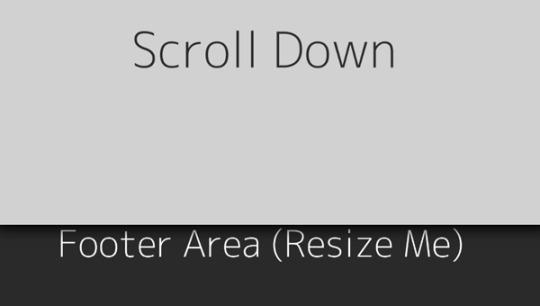
Author Pete Lloyd January 20, 2016 Just Get The Demo Link How To Download - Article How To Download - Video Author HTML ANIMATED MOBILE FOOTER MENU Compatible browsers: Chrome, Edge, Firefox, Opera, Safari Responsive: no Dependencies: -

Author Pete Lloyd January 20, 2016 Just Get The Demo Link How To Download - Article How To Download - Video Author HTML ANIMATED MOBILE FOOTER MENU Compatible browsers: Chrome, Edge, Firefox, Opera, Safari Responsive: no Dependencies: -

Author Pete Lloyd January 20, 2016 Just Get The Demo Link How To Download - Article How To Download - Video Author HTML ANIMATED MOBILE FOOTER MENU Compatible browsers: Chrome, Edge, Firefox, Opera, Safari Responsive: no Dependencies: -

Author Pete Lloyd January 20, 2016 Just Get The Demo Link How To Download - Article How To Download - Video Author HTML ANIMATED MOBILE FOOTER MENU Compatible browsers: Chrome, Edge, Firefox, Opera, Safari Responsive: no Dependencies: -

Simple Fixed Footer Just Get The Demo Link How To Download - Article How To Download - Video
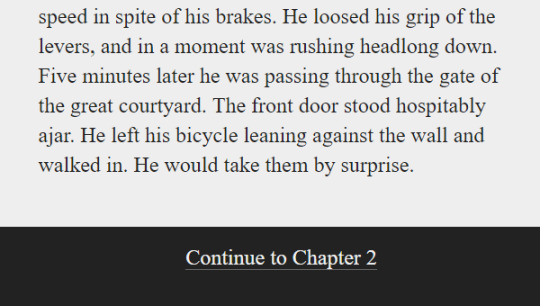
Simple Slide-Out Footer Just Get The Demo Link How To Download - Article How To Download - Video
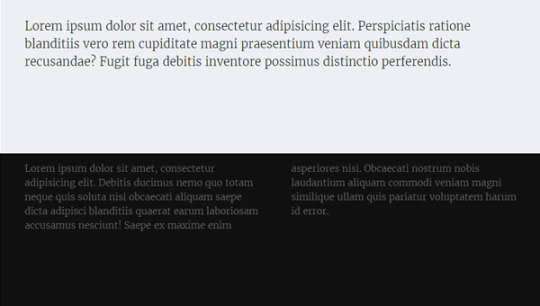
HTML And CSS Fixed Footer Just Get The Demo Link How To Download - Article How To Download - Video

Pure CSS Classy Footer Just Get The Demo Link How To Download - Article How To Download - Video
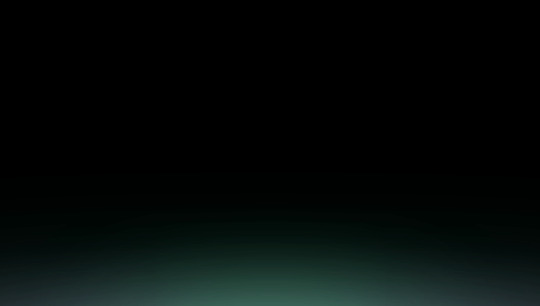
Beautiful Aurora Footer Lights Just Get The Demo Link How To Download - Article How To Download - Video
Frequently Asked Questions (FAQ)
Q1: What is CSS Monster? CSS Monster is a curated resource hub for web developers, offering a diverse collection of HTML and CSS code examples to enhance website aesthetics and functionality. Q2: How often is the content updated? Our content is regularly updated, ensuring fresh and relevant examples. Updates, like the August 2023 CSS footers collection, introduce new items for developers. Q3: Why focus on CSS footers? Footers play a crucial role in website design, providing essential information. Our diverse CSS footers collection caters to different themes and preferences. Q4: How can I integrate these examples into my website? All examples are free to use and easily integrable. Simply copy the provided code snippets and incorporate them into your web pages. Q5: What benefits do well-designed footers offer? A well-crafted footer enhances user experience by providing useful information and additional navigation options, contributing to the overall usability of a website. Q6: Can I use these CSS examples for commercial projects? Yes, all examples are free to use, including in commercial projects. Check individual licenses on external platforms for specific usage details. Q7: Any future plans for CSS Monster? CSS Monster continues to grow, with regular updates and new collections. We aim to be a go-to resource for developers seeking inspiration and solutions.
Conclusion
CSS Monster stands as a dynamic and evolving resource, dedicated to providing web developers with valuable tools and inspiration. By consistently updating our collections, like the recent CSS footers, we strive to meet the diverse needs of developers, offering not just code snippets but solutions that enhance the visual appeal and functionality of websites. Explore, experiment, and elevate your web projects with CSS Monster. Happy coding! Read the full article
0 notes
Photo

Responsive Footer Design With Flexbox Check out the video in Divinector YouTube Channel
#CSS FLexbox Tutorial#responsive flexbox footer#flexbox footer#css flexbox examples#css Flexbox#css flexbox layout#html css#html5 css3#webdesign#frontenddevelopment#divinector
0 notes
Text
Brower Electric - Commit #6 - Contact Us
This push, I added the Contact Us page.
On Desktop:

On Mobile:
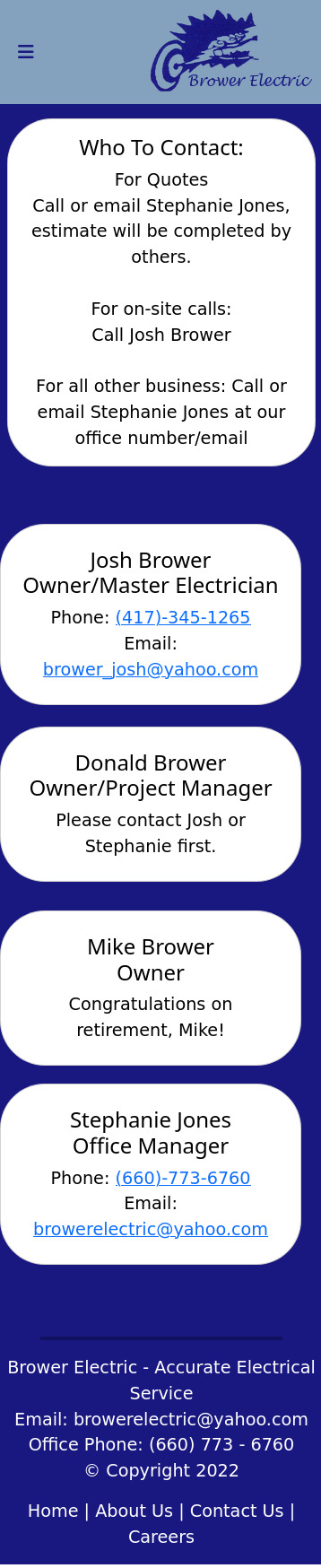
The HTML:
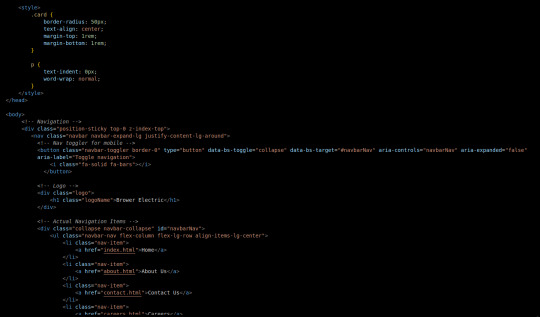
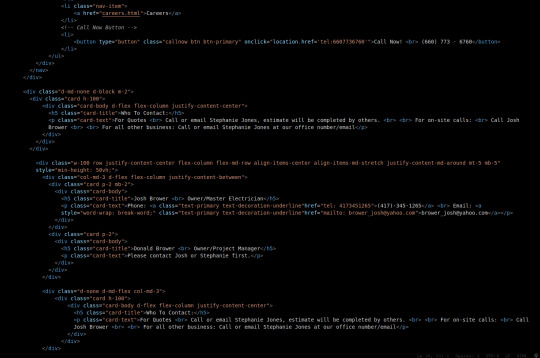
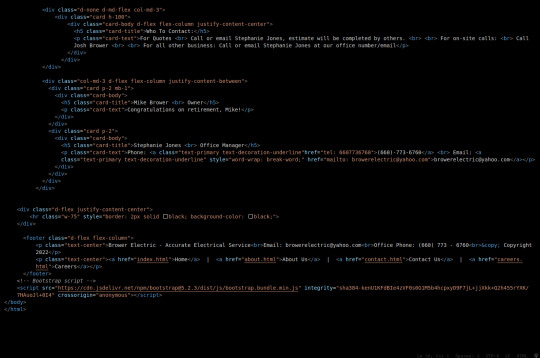
I used some internal CSS in the head tag because I wanted the cards and text on this page to look a little different.
Our nav bar (and this is standard on all pages) is contained in a div that sticks it to the top of the page, even as you scroll. The z-index-top class makes the z index 100 so it overlaps everything.
The rest of the navbar is the same as other pages.
So the first div you see after the nav bar is only visible on medium screens and below. This div contains a card that has been flexed to center it's content. This card is the instruction card for who to contact. On bigger screens, a nearly identical one will appear in the center of the Contact Us grid.
Our Contact Us grid uses Bootstrap rows and cols. The row has a 100% width and a minimum height of 50% of the viewport. It justifies it content to the center of the column on mobile but otherwise it justifies content by the space around in a row. It aligns items center on mobile and stretches them out on other devices. It also has a margin on the top and bottom.
The cols are flex columns that justify their content based on the space between. That's how we get the vertical spacing on desktop.
The cards have some padding and a bottom margin, and the contact links are formatted.
The middle col only contains the who to contact div that reveals on medium devices and up.
The footer is the same as the other pages.
The CSS:
I did not add any external CSS for this page besides the z-index-top class I mentioned earlier. I'm pretty proud of this because it means that I am getting better at utilizing Bootstrap 5 classes.
Conclusion:
I should learn more about Grids. Their responsiveness is powerful because you can manipulate more than one direction at a time but I always find myself using Flexbox tools. Maybe it is because Bootstrap is built on flexbox or more likely because I like my comfort zone. Either way, I need to branch out.
12 notes
·
View notes
Text
Day 18: Accessibility and Element Semantics
Feeling pretty refreshed tackling on a new challenge within my full-stack development: accessibility and element semantics! This is really important because I had worked on a side project that was looking pretty sloppy with TONS of <div> elements. After tonight I can revisit the code and make changes as needed.
Let's get to it!
Learned of element semantics and the things encompassed within that. There are two main categories: primary structure and content indicators.
The alt attribute on img tags (this is used after the url like so: <img src url alt text> is used to provide text to an image should it not load properly for whatever reason.
<h1> - <h6> is used as a way to categorize content and label them as such. Something that was stressed to me is to NOT use them for sizing, that is something CSS can be utilized for.
Learned about different elements to semantically label my content. <main>, <head> (which is not the same as <header>), <section>, <article>, <nav>, and <footer>. Tons of ways, but at the end of the day if they don't fit the bill use a <div>.
Audio accessibility! With text, using an <audio> element can provide for accessibility to any user. The <audio> tags support the control attribute.
The control attribute shows the browser default play, pause, and keyboard functionality controls. It's a boolean attribute, so it does not need a value.
When providing the source tag, use a src attribute and set it to a url similar to an image. Then, using the type attribute will need to be set to audio/mpeg. (at least in my example)
The <figure> element which is used for wrapping a visual representation like charts or images. The <figcaption> tag is used within <figure> tags to provide a caption to the image.
The <label> element used around user responses. It can have a <for> attribute on it to provide information to the user.
Radio buttons can be pretty hectic looking on the developer. Using a <fieldset> tag surrounds the entire grouping of radio buttons. The <legend> attribute can be used as well typically next to the prompt or question the user is responding to.
That was a pretty informative and lengthy section. Tomorrow I will be finishing up Visual Accessability and moving on to principles and Flexbox! Sleepy time.

1 note
·
View note
Photo
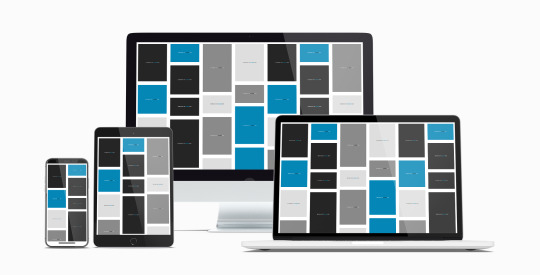
Responsive CSS Flexbox Grid Framework (Masonry Supported)
The CSS3 Flexible Box, or flexbox, is a layout mode intended to accommodate different screen sizes and different display devices. For many applications, the flexible box model is easier than the block model since it does not use floats, nor do the flex container’s margins collapse with the margins of its contents.
Many designers find the flexboxes easier to use than boxes. Without a lot of work, div’s frequently rose to the top of a page when designers did not want them to – so for example, sticking a footer to the bottom of a page was difficult. The widths and heights of flexboxes vary to adapt to the display space, holding the lower down elements in place. Flexbox logic also asks whether you want div’s to accrue to the right or on the bottom. The display order of flexbox elements is independent of their order in the source code.
Popular layouts can thus be achieved more simply and with cleaner code. This independence intentionally affects only the visual rendering, leaving speech order and navigation based on a linear reading of the HTML source.
Live Preview: Responsive CSS Flexbox Grid Framework (Masonry Supported)
1 note
·
View note
Text
HTML (and CSS) from the basics...
A web browser’s Purpose is to read HTML documents and display them accordingly in a manner that lets the world to read and see.
The internet was created so that anyone can access documents from anywhere in the world.
Looking at HTML and CSS
Responsive web design is one that work on all screens and an amazing book going over this is Ethan Marcotte’s, “Responsive web design”.
Understanding elements of RWD (Responsive Web Design)-
I can control the viewpoint by adding more padding so that the information is easier to read, I could create flexible grids on CSS grid and flexbox, I could make media responsive by adding “mouse-over” events to let users know the image holds a certain action with it and I could create suitable breakpoints, for example three media queries which cater for different screen resolutions.
Back to the basics
HTML stand for “HyperText Markup Language”. There are many editors such as brackcets, Atom and NetBeans amongst others. It is important to keep everything in lowecase when coding in HTML as this makes presentation more visual and lets the user know its a html website. All HTML tags start with and end with >.
Every webpage is made up of the head and body sections.
HTML Headings- range from H1 to H6 (usually) HTML Paragraphs- listed as “p” within the brackets, this is where regular text is held HTML Images- these are pulled in as a resource that allows the web browsers to show images from a selected destination HTML Links- these can be either internal or external that lead from one page onto another HTML Buttons- these are visible entities which usually contain colour HTML Lists- can either be “ul” (unordered list) or “ol” (ordered list), and each list item is known as “li” (list items) HTML Attributes- Href links, src of image, alt attribute, width and height attribute are all examples of attributes HTML Blockquotes- these are displayed as highlighted words, in quotation marks HTML Comments- Can be used for comments to make other designers aware of what has been done, but can also be used to make certain things invisible so you can fix issues Character sets- eg. to create euro sign, UTF-8 Sectioning elements- nav, aside, article, section, body
Link targets can open a selected link in a new window tab.
Images should be no more than 1MB and if that is the case then the image(s) shoulde be compressed.
All images associated with the HTML webpages should be contained in a separate folder, usually labelled as “img”.
The “div” should be used for sections and these position content with no meaning. In every webpage, there is just one header and footer and these should be consistent throughout the website.
On the header usually is displayed the logo, search form and navigation. On the footer is usually displayed the author’s name, social media, post/updated date, meta data and foot notes.
CSS stands for “Cascading Style Sheet”
“sstyle.css” is the name of the file that will contain all CSS styling
“Portfolio” should be name of my folder before accessing the website.
Body { Color: #FF0000; }
The above line of code basically tells the HTML site to display a red coloured background for the webpage.
Working with CSS can sometimes not work out as it should and therefore a copy should be saved every so often.
The HTML is able to link everything together including the CSS and Javascript files and all of these files require HTML to work, which is because the browser first finds the HTML file.
/* This is color */ The example above shows how comments should be displayed on all CSS files.
A single target in CSS, such as the h1 can change more than 1 entity for example its color can be changed, font size, text align and font family.
When using CSS, the font size should be listed as “em”.
All HTML webpages should be linked to one CSS stylesheet.
Underlines- text-decoration: none; (eg. for links to take away underline) text-align: left; (to make text go from left to right) font-family: (lets the CSS file display a selected font type)
CSS Box Model
This is essentially a box that wraps around every HTML element and can include:
content- the words used
padding- around top, bottom and sides of hedings etc.
border- comes after padding, beyond the padding
margin- spaces between boxes, background, margins are not always transparent and tehy are not included in the click area of an element unlike padding
CSS Selectors
class selectors can be used for one paragraph to put it into a different color. For example a class could be called “synopsis” which would then be styled in CSS as a “.synopsis” element. When choosing a class name, the actual name is not as important as long as it is unique.
container divs can be used to divide content.
Basic link styles include:
:link- never visited
:visited- has been visited
:hover- users mouse over
:active- being pressed down
ID selectors contain only one element per page with a particular ID and it starts with # in CSS.
Example: (hashtag) button-2 { color: blue;
1 note
·
View note
Text
Is the Oxygen Builder Worth it or not? A Full Guide for You About Oxygen Builders!

Oxygen is a complete site builder, it enables you to build entire WordPress websites. It is not a page builder or a theme, but a hybrid product that enables you to have more control over what you create. By using Oxygen Builder, you can design your entire website visually, from the header to the footer, without needing to know any coding. You can make the WordPress site look exactly the way you want it to.
Features of Oxygen Builder
Importing and exporting: With oxygen builders, it is easy to move designs from one site to another with ease.
Safe updates: The best feature about oxygen is that your design is saved in the database, upgrading Oxygen will not affect it.
Search Engine Optimized: Oxygen builder doesn't affect SEO features, it works in the same way that they do with standard WordPress themes.
Code that is free of errors: With Oxygen, you can have pages with clear, high-quality HTML and CSS.
Compatibility with Page Builder: Oxygen can be used in conjunction with Elementor, Visual Composer, Beaver Builder, and other similar tools.
There is no bloating: Anything which you upload on your page is output by Oxygen. There's nothing else. So there is no extra burden.!
Advantages of Oxygen Builder
In oxygen, all features are extremely powerful
Modules and templates are fantastic.
It is very adaptable for those who know how to use it.
Very reasonable pricing
Create popups as an option
Content will be shown based on the conditions.
Integrates with ACF and gives you complete control over your site.
There is one place where all templates are placed.
There are many oxygen builder development services which help you to know how to use it or do it for you.
Oxygen builder gives you:-
Powerful Layout Controls
With oxygen, it's very easy to use layout control. You have surely seen other builders and they will be complicated, you don’t have to use any columns; just use the flexbox layout engine to easily align elements and switch between the vertical and horizontal layouts.
Through Oxygen builder, it is easy to adjust the spacing and sizing by simply dragging the sides of an element for the user’s convenience.
Header Builder
The first thing when you read and see you go for its top or header as Oxygen’s Header Builder lets you create attractive eye-catching headers. You can put the design elements to your headers via drag-and-drop, and beautify these using special effects and layouts.
You can use the Oxygen builder to use sticky headers and use them as CTAs for your site pages and with the responsive controls, you can customise the headers to look good on all devices.
Dynamic Data Functionality
You can design elements for your WordPress database’s data as the Oxygen Dynamic Data feature allows the user to do it. Anything present in your WordPress database can be put into your design. It also allows you to import and export your design settings and CSS created via Oxygen.
You can import the data directly without downloading the archives. Dynamic data includes the following:
Post content
Descriptions
Media files
Post title, author, etc
0 notes