#get Number of Footnote Layout Columns
Explore tagged Tumblr posts
Text
Notes. 24/07/2024
Fundamentals we're learning paragraphs and sentence styles again, helping us easily switch between one or more styles for each section of text. From headers, and titles, to body text, and footnotes.
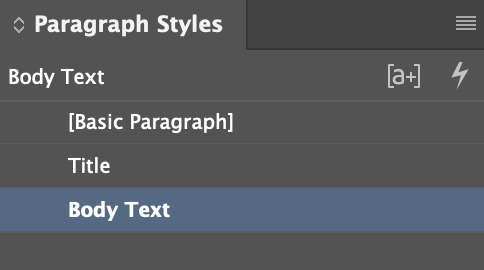
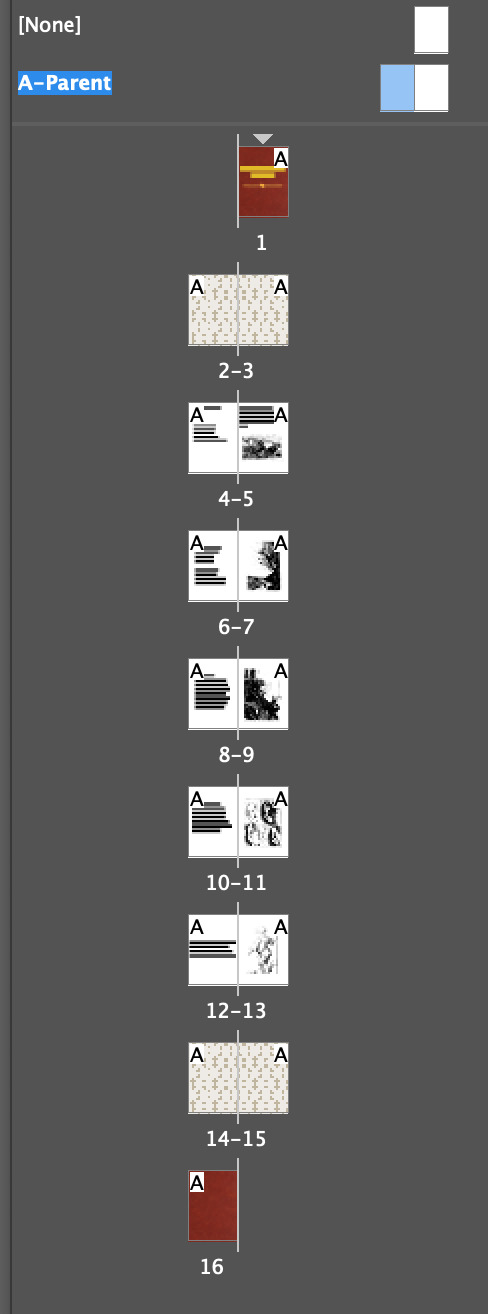
The page styles will help us create page numbers and column styles so we can have a unique look for each page or a more uniform format to not get lost in the huge amount of blue lines dictating where some boundaries are.

Classical children's book style goes for a more Victorian-era design to keep it minimal and clean but also has some decent illustrations to keep up the hard work of a small rhyme and image to go with it.
For the 2 Illustrator drawings we've been tasked with I'd like to try and recreate a classical style while also staying clean and readable.



A quick revision and research into classical book layouts have proven to even out weight from page to page and give an authentic look and feel.
Every page:



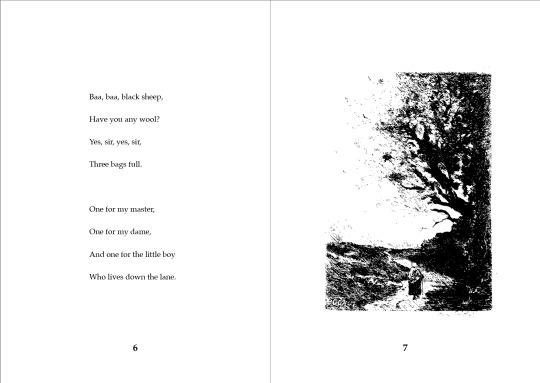



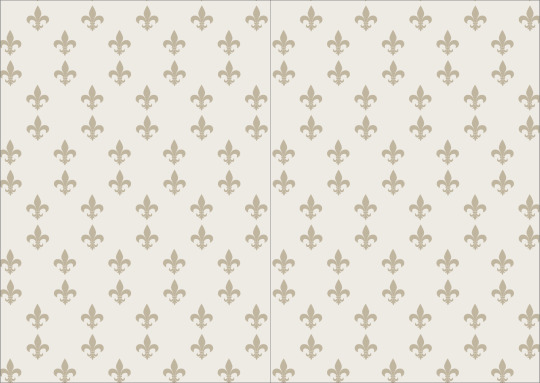

0 notes
Text
Tumblr, hear me out, please.

Here are some ideas for features on posts for free!*
Tables Why don't we have this? It's probably complicated to make it responsive if the user puts an absurd number of columns and this breaks the layout inside the dashboard and most likely outside on the custom themes too. But we need it. Maybe add a limit on the columns, or we can just scroll to the side to view more content. Please.
Align images It's cool to have the option. When the image is so tiny, it feels weird seeing it alone in the center.
Footnotes Now, this is me being crazy. We can already just leave something with a good old (*) or numbers and write at the end, but just imagine if this was a tool. We could add reference links, descriptions and any extra text that other people could check by hovering with the mouse. Imagine something like a Wikipedia link hover, or just a link that jumps to parts of the post.
Polls (just to get the numbers) and/or Quiz mode Multiple answer mode, and who knows, STEPS? Q: You like big boots? YES/NO A: YES – Goes to next question → Can you lie? If the first answer is NO, it ends. (just an example)
* It doesn't have to be for free, I do love money.
2 notes
·
View notes
Text
Set Base Document for Document Comparison & Add/Remove Comment Reply inside Java Apps
What's New in this Release?
Aspose development team is happy to announce the monthly release of Aspose.Words for Java 17.10.0. This month’s release contains over 83 useful new features, enhancements and bug fixes. added in this release to use the base document during comparison of documents. This feature is related to Microsoft Word “Show changes in” option in “Compare Documents” dialog box. It has added Public property CompareOptions.setTarget to the CompareOptions class to provide ability to determine base document upon documents comparison. It has added a new feature in LINQ Reporting Engine to remove chart series dynamically. In particular, this feature is useful when user need to restrict access to sensitive data in chart series for some users of your application. It has introduced a new tag <<removeif [conditional Expression]>> for the purpose. It has introduced new features to add reply to a comment and remove a reply. Two new public methods Comment.AddReply and Comment.RemoveReply are implemented in new version of Aspose.Words for Java to add and remove comment’s reply. As per MS Office limitations Aspose.Words for Java supports only 1 level of replies in the document. It hass also have added public property FootnoteOptions.Columns to set or get the number of columns with which the footnotes area is formatted. The default value is 0. If this property has the value of 0, then footnotes area is formatted with a number of columns based on the number of columns of related page. It has added public properties SignOptions.ProviderId and SignatureLine.ProviderId in this version of Aspose.Words for Java to sign Word document using signature provider identifier. A new feature has been added in this release to get alignment of a Table. Users can get the relative alignment of a Table using new properties when its text wrapping is “Around”. By default, Aspose.Words for Java embeds fonts in HtmlFixed format. It has introduced new property to prevent embedding fonts while saving Document into HTML Fixed Format and use fonts from target machine. The list of new and improved features added in this release are given below
Support new features of MS Word 2016
Add feature to set/get footnote layout column
Provide API similar to SignatureSet.AddSignatureLine Method (Office)
Support to modify number formatting of charts
Dynamically add or remove series on chart in LINQ reporting - a new template tag.
Applying a radial gradient fill (hardware rendering).
Applying a rectangular gradient fill (hardware rendering).
Applying a path gradient fill (hardware rendering).
/Don't add extra space for raised/lowered characters/ Table data moves to next page in DOC to PDF rendering
Expose Table.HorizontalAlignment property public.
Prevent embedding fonts while saving into HTML
Implement support of transform for radial gradient fill (hardware rendering).
Allow embedding fonts into RTF documents.
Allow embedding fonts into DOC documents.
/com/ Create a sample project which provides a wrapper for common methods that cannot be easily called from COM or scripting languages
Provide way to add a Reply Comment in document
Empty paragraphs become paragraphs with non-breaking space character during DOC-HTML-DOC roundtrip.
Applying simple textures (such as Color, Gradient, Picture, etc.) for 3D shapes (hardware rendering)
Support comments tree in HTML export
Import textboxes saved by MS Word to HTML
Line spacing between Latin and Asian text is shifted by some Asian characters.
Inconsistent DateTime.toString() formatting (timezone shift?).
Simulate Italic for Poorly Rendered Fonts
Can't load font with PRC encoded Chinese name.
Concatenating RTF documents throws IndexOutOfBoundsException
Table column widths are not rendered correctly in PDF
/non-breaking space/ DrawingMLs are not rendering on the same line in PDF
Docx to Pdf conversion issue with table rendering
Docx to PDF/Tiff conversion issue with text position relative to line shape
The font is not recognized in output HtmlFixed/Pdf
Font Substitution issue while rendering Doc to HtmlFixed
Shape's text does not render correctly in output Pdf
Line breaks appear in gray after ODT-HTML-ODT roundtrip
Document.AcceptAllRevisions does not accept all revisions
DOC to PDF conversion losing header
DOC to PDF conversion loses text formatting
Japanese text and font is changed after re-saving RTF
Shape's text is rendered in two lines after Docx to Pdf conversion
Opening embedded Visio Drawing issue
Revisions are colored incorrectly when rendering to HTML and MHTML output.
Document.Compare generates incorrect revisions for table of contents
Document compare issue with bullet list when CompareOptions.IgnoreFormatting is used
ListFormat.ListLevel.Font does not report bold attribute properly
Open Save a RTF changes Headline when viewing via WordPad view
Charts are not rendered correctly in output PDF
RTF to PDF conversion results in blank document
Hebrew text does not render correctly in output PDF
Page numbers are missing in resultant PDF footer
Aspose.Words 17.08 Exception when saving .ott documents to .doc and .dot formats
Indent issue in DOC output
Surface chart is rendered wider than in MS Word.
Stock chart is rendered improperly.
Server hangs while saving and sending PDF document to browser
ShowRevisionMarks does not work when its value is false
Text is missing in DOCX to PDF rendering
Document.HasRevisions returns incorrect value after using Document.Comare
Incorrect page count of a ODT Document
DOCX to image conversion issue with Japanese text position
Other most recent bug fixes are also included in this release
Newly added documentation pages and articles
Some new tips and articles have now been added into Aspose.Words for .NET documentation that may guide users briefly how to use Aspose.Words for performing different tasks like the followings.
How to Compare Two Word Documents
Using Charts to Represent Sequential Data
Overview: Aspose.Words
Aspose.Words is a word processing component that enables .NET, Java & Android applications to read, write and modify Word documents without using Microsoft Word. Other useful features include document creation, content and formatting manipulation, mail merge abilities, reporting features, TOC updated/rebuilt, Embedded OOXML, Footnotes rendering and support of DOCX, DOC, WordprocessingML, HTML, XHTML, TXT and PDF formats (requires Aspose.Pdf). It supports both 32-bit and 64-bit operating systems. You can even use Aspose.Words for .NET to build applications with Mono.
More about Aspose.Words
Homepage Java Word Library
Download Aspose.Words for Java
#Set base Doc for Document Comparison#Remove Dynamic Chart Series#Add Comment Reply#get Number of Footnote Layout Columns#Sign Word document#Java Word Processing
0 notes
Text
How to add bibliography after endnotes in word 2016

#HOW TO ADD BIBLIOGRAPHY AFTER ENDNOTES IN WORD 2016 PROFESSIONAL#
However, you can adjust this from the Footnote and Endnote window by clicking the “Columns” dropdown menu and selecting the number of columns you’d like to use. Select the option you want, and then click the “OK” button.Ĭhange the Layout of Footnotes and Endnotesīy default, Word creates footnote and endnote lists with the same layout as the page on which they appear. The Convert Notes dialog box pops up, giving you three options: 1) Convert All Footnotes to Endnotes, 2) Convert All Endnotes to Footnotes, and 3) Swap Footnotes and Endnotes. Under the “Location” section of the Footnote and Endnote menu, click the “Convert” button. If you’re working on a document with a lot of notes, this option can come in handy. Instead of changing each one individually, this option lets you change them all at once. There, you can change endnote placement to the end of the current section or the end of the document.Ĭonvert Footnotes to Endnotes (and Vice Versa)Īnother option is to convert all of your footnotes to endnotes or vice versa. To change the default location of endnotes, select the “Endnotes” option, and then open the dropdown menu to its right. If you choose the latter option, Word places your footnotes immediately after the main body of text instead of at the bottom of the page. Open the dropdown menu to the right of that option and you can change your footnote location to either the bottom of the page or below the text. Under “Location” in the Footnote and Endnote menu, find the “Footnotes” option (it should be selected by default when you first open the menu). This brings up a Footnote and Endnote window where you can customize the location, appearance, and format of all your footnotes and endnotes. Word has basic default settings for footnotes and endnotes, but you can adjust these settings at any time from the menu on the References tab.Ĭlick the arrow in the lower right corner of the “Footnotes” menu. How to Configure Footnotes and Endnotes in Word 2016 But this time, the list of notes it generates appears at the end of the current section or the end of the document (you can customize where they appear, and we’ll talk more about that in a bit). Just like with footnotes, Word attaches a superscript number containing an endnote. Place your insertion point where you’d to annotate, and then click the “Insert Endnote” button on the “References” tab of Word’s Ribbon. The steps for inserting endnotes are essentially the same. You can choose to go to the previous footnote or navigate to the next or previous endnote. Or, click the dropdown menu arrow on the “Next Footnote” button to select a different navigation option. The second group on this tab contains the footnote and endnote features we want. Here, you’ll find a bunch of useful features for annotating your text, including tools for inserting a table of contents, adding citations, and generating a bibliography. Switch to the “References” tab on Word’s Ribbon. How to Insert Footnotes and Endnotesįire up Microsoft Word, and then open the document to which you’d like to add footnotes (or create a new document if you’re just getting started). Which one you should use in your writing depends on your personal preference or-if you’re writing for school or work-your organization’s publication standards. Endnotes, on the other hand, are added to the end of a section or document. The only difference between footnotes and endnotes is where they appear in your document.Īs the name suggests, footnotes are attached to the bottom of the page containing the sentence they correspond to. You can use footnotes and endnotes to add side comments to your work or to cite other publications like books, articles, or websites. Think of them like verbal asides, only in writing. What Are Footnotes and Endnotes?įootnotes and endnotes are both ways of adding extra bits of information to your writing outside of the main text. But don’t worry-the features and functions are the same. Depending on the version of Word you’re using, the menus we walk through in this guide may look a little different. Note: We’re using Microsoft Word 2016, but Word has supported footnotes and endnotes since at least Word 2007. Luckily, Word has useful tools for adding footnotes and endnotes to your writing. Maybe you want to make a side comment on one of your arguments, or you need to cite another author’s work without distracting from the main text.
#HOW TO ADD BIBLIOGRAPHY AFTER ENDNOTES IN WORD 2016 PROFESSIONAL#
Whether you use Microsoft Word for personal or professional writing, sometimes you may want to add supplemental notes to sections of your work.

0 notes
Text
Taking Nigel French's Typography Course!!! Part 1
Chapter 1: Introduction
Defining the parts of the letterform

12 pt = 1 pica
typeface = alphabet e.g. garamond vs font = specific size and style e.g. garamond bold 12pt
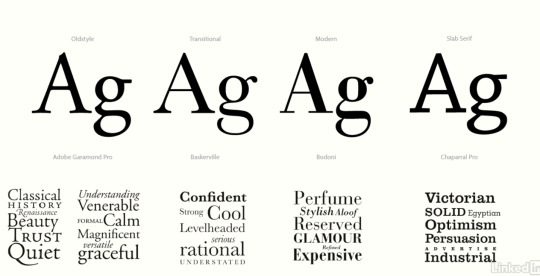
older > modern ^^^^vvvvv
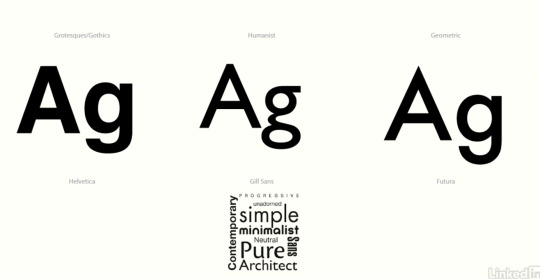
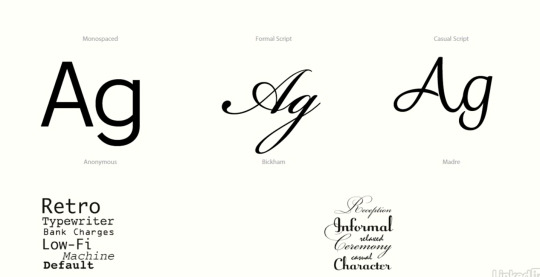

Wonderful explanation of the history of fonts & why they appear the way they do!
sometimes typefaces use number systems; higher number = heavier weight
you can't package adobe fonts!
put idesign in the typography layout!
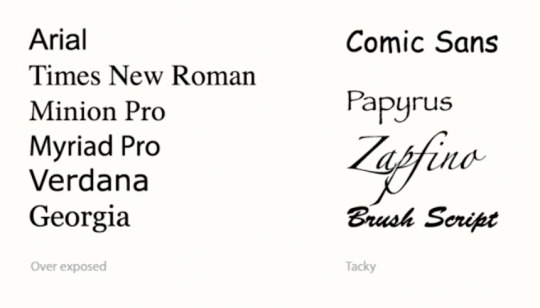
typefaces to avoid lmao ^^^^^
Chapter 2: Character Formatting
Hotkeys:
command + shift + > makes font bigger (can change in units & incriments) (add option as well to do 5pt at a time)
command option c = fit frame to type
command shift u - underline
command spacebar + click and drag = zooms into where you want!
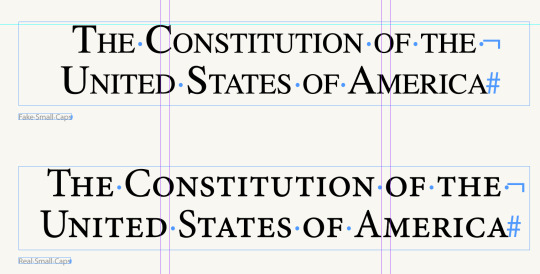
look back on this if I need to do this!
all small caps makes the caps all at the x height of the font :) people often make this have positive tracking to space it out a bit. often used for am or pm
use character styles for underlining
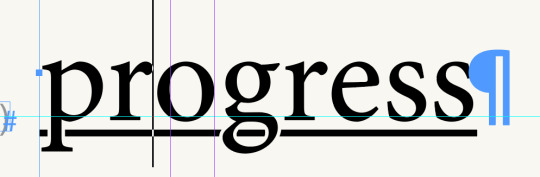
give the text a small outline of whatever the background colour is for this effect ^

^superscript superior helps to create a more pt size appropriate foot note or dropped (?) letter
for footnotes, create a character style where the only difference in the style is that the position is set to opentype superior subscript
More Hotkeys
Command + shift + I = italics
Option + shift (up or down key) = baseline shift
Cmd + Shift + K = all caps
Don't stretch typefaces! Use extended or condensed
Chapter 3: Leading
Start with + 1-3 pts of leading for body text
As your columns get wider, your leading should increase too
consider the gutter width is the same as the leading
low x height = less leading and visa versa
display type can benefit from negative leading, particularly when it's all caps :)
consistency is important
Try not to use auto leading! esp for upper case
Inline images: you can insert images to be part of a text box!!
option + up/down
apply leading to whole paragraph will mean that if you change leading within a paragraph it will apply to the whole para
Chapter 4: Kerning, Spacing and Tracking
Metrics/Optical kerning
Letter spacing = space between letters
tight letter spacing makes it more black
it's subjective, but can make a big difference over time
gives the density/colour to your type
for word spacing, command + option + shift + delete
Tracking
an adjustment of space across a range of characters
alt + left or right arrows (don't do more than 10)
to highlight custom tracking/kerning, preferences > composition > highlight > custom tracking/kerning
Kerning
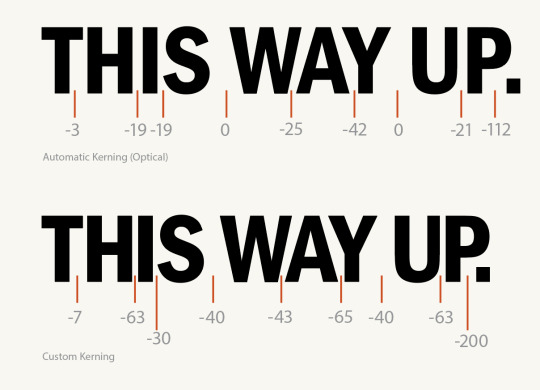
Metrics/Optical kerning
metric kerning is better for script, tabbed numbers and monospaced fonts
Manual kerning is only for larger type
to adjust individual spaces, click on the space and then option + left/right arrow
manual kerning actually takes quite a lot of work
to fix the optical, you can make a little coloured rectangle and move it around to ensure that the space is roughly the same between the letters at their closest points
Chapter 5: Small and Important Details
Glyphs: you can create a glyph set to make glyphs faster
Quotes/Apostrophes
make sure to distinguish between ft./inches signs " and quote marks `` ???
Ctrl+Alt+Shift+' for typographer's quotes
Apparently I've been using 'n' wrong... I blame PAK'nSAVE...
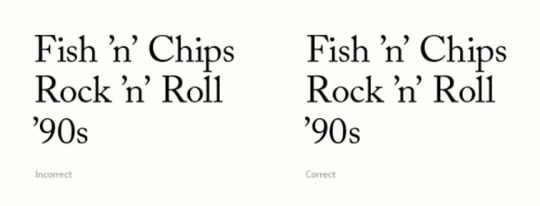
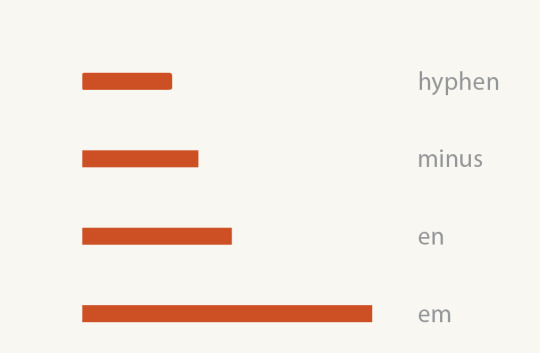
Dashes!!!
en dash:
wider than your standard hyphen
used in place of the 'to' in cases like 9-5
option + hyphen
em dash:
used to break up a thought
option + shift + hyphen
insert white space (thin space) on either side of them rather than a spacebar
be consistent!
Spacing Characters:
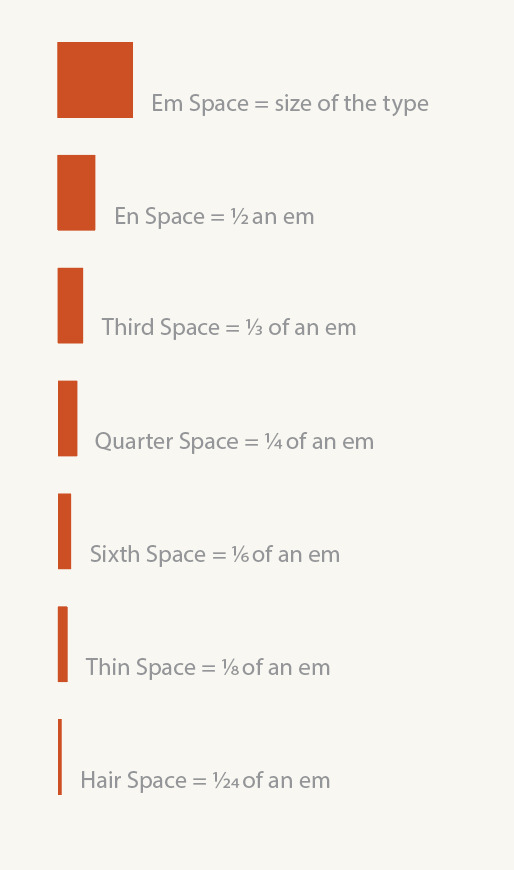
to get an m space before a bullet point, press option click on bullets and numbering and click on the > for options
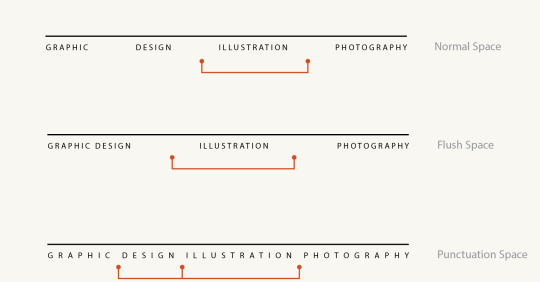
command + alt + x = entering a nonbreaking space, for when you want a name/two words to be on the same line, no matter what you do with the text
Elipses
if you just do 3 dots it might go over a line break
ellipses character option + ;
you can use the find/change function to automate the function if you want to change all of them
Optical Sizing
sometimes punctuation can be too big!
you can make them smaller and then shift the baseline
@ symbols often look too big
this goes more for business card design etc. rather than editorial design as such
Chapter 6: Opentype Features
Ligatures
For serif fonts: basic character formats in paragraph styles check ligatures
you can also insert discretionary ligatures for a fancy little flourish
Fractions
you can select the fraction and it will offer the option to select it
create a character style for fractions if you're working with a number heavy document
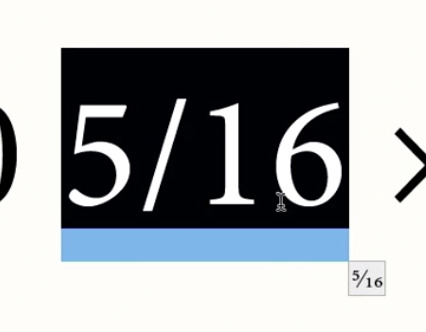
To make a fraction manually, make the numerator superscript and the denominator subscript and adjust the baseline. In between isn't a slash it's a 'solidus' and the kyboard shortcut for this is option + shift + 1
Numerals
Tabular = normal + same as the cap height (good for tables or next to caps)
Oldstyle goes bellow the baseline
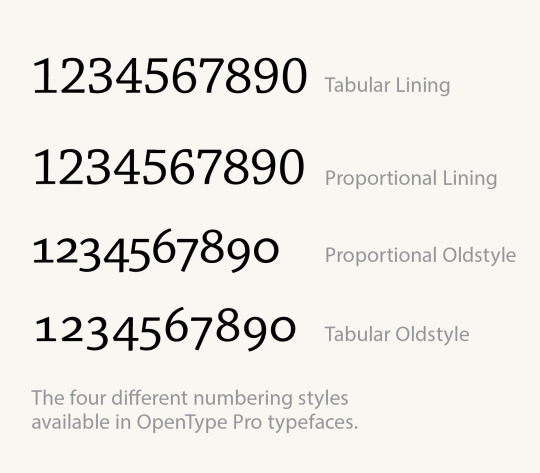
Contextual Alternates
opentype > swash will give you a fun swoopy start to your letter
Preferences > advanced type > select show for alternates
these alternates can really add some flair to your type
stylistic sets give you preset alternatse throughout the type ! A little bit unusual but is a growing field
Reflection:
Wow that was overwhelming! There is so much I don't know. I'm really excited for the second half of this series because that is more of the macro design - which is what I'm far more interested in (alignment etc).
I can see how a typographer's eye would be a little bit like my english tutor eye when proof reading a piece of text. There must be so many little mistakes that people make that drives typographers crazy!!!
0 notes
Text
Why Do Large Multinationals Outsource Word Processing Services?

Word Processing makes it easier to manage large volumes of data content for large multinational corporations. The process facilitates styling, spacing, formatting, and easy organization of the files and databases as per significance. Often, business houses fail to manage word processing in-house. That's why it is best to outsource for dynamic business growth. To reduce operating costs by up to 60%, Bank on UniquesData. Having served various domains for more than 10 years, we deliver bespoke, cost-effective and quality Word Processing Services to clients worldwide. With vast experience and domain knowledge, our well-trained processing and formatting professionals apply templates & techniques to design and format your documents, with complete efficiency & precision.
Here's What We Do
Desktop Publishing
From business contracts, reports, proposals, newsletters, brochures, statements, sales pitches, marketing materials, book manuscripts, and legal papers-- We edit, format and create word documents.
Edit & Format
We format headings, lists, and numbering. We add footnotes and apply title casing. The text is also get checked for consistent flow, formation, sentence structure, transition, phrasing, and uncertainties. We also check the documents for the casing, spaces before full stops, and single/double spacing, if any.
Tables & Figures
The data has to be arranged precisely to make the intended sense to the reader. We add tables and figures to the documents that lack them. We also create a table of contents, & a list of figures.
Suitable Page Layouts
Each document requires a specific page layout. We design the page layout to befit your specifications. Our experts set margins, footers, headers, page numbering, columns, and adjustments.
Branding
Our experts use the most suitable font, font face, colour, and style with your company's logo, front cover, borders & headers.
Captions & References
Captions and references are added throughout the document to suit the figures, details, and tables.
Additional Designs
We also create charts, cover plans, pictures, and spreadsheets, as per your project specifications. Let us know your specific requirements with us and our experts will do the needful.
Mail Merge
Our experts prepare newsletters that can be sent to clients via email. We make sure to attach correct mail IDs along with suitable greetings.
Scanned Files & PDFs to Text
OCR tools can't read scanned text and handwritten documents. We do it manually for you and transform the scanned PDFs and documents into editable and searchable content.
Images & Videos to Text
Today a lot of video and image content is shot through smartphones. We help you convert that random digital content into a proper format & manage it easily. We can transcribe audio or text contained within video files. The text can be formatted as per the client specifications. From spoken content, captions, to subtitles-- we can transcribe it all.
Audio Transcription
In a field like entertainment and media, a lot of data gets saved in form of audio, video files. We can transcribe the data into word format. You can bank on us for accurate transcription of podcasts, interviews, presentations, conference calls, speeches, or even voice memos.
Team up with UniquesData for word processing services and achieve an edge over your competitors in the business. Reach out to us at [email protected] to discuss your requirements or get a free trial.
#Word Processing Services#Data entry Services#online data entry services#offline data entry services#Web research services#Invoice Data Entry Services#Magento Data Entry#Magento Data Entry Services#Data Conversion Services#Image Conversion Services#product uploading services
0 notes
Text
New Post has been published on Strange Hoot - How To’s, Reviews, Comparisons, Top 10s, & Tech Guide
New Post has been published on https://strangehoot.com/how-to-do-subscript-and-superscript-in-powerpoint/
How To Do Subscript And Superscript in Powerpoint
Subscript and Superscript in Powerpoint presentations are used for inserting functions, showing the number’s position, and so on. This formatting of font is essential in terms of showing presentation of science, mathematics, finance, or any research interpretation of any data modelling.
Superscript and Subscript
“Subscript” tends to appear at or below the baseline whereas the “Superscript” appears above the baseline. They are used in formulas, mathematical expressions, specifications of chemical compounds or isotopes. They have many other uses as well.
Subscript is to set certain characters apart from the others. The use of subscripts is rare but it is mostly used to show the number of atoms in chemical compounds and equations.
Superscript is used:
When using ordinal numbers: for instance, when you want to write 1st, 2nd, 3rd. It is usually a personal preference and not crucial for understanding.
While incorporating Copyrights and Trademarks in the footer
While mentioning footnotes and endnotes
While mentioning mathematical formulas and expressions
While specifying or explaining the scientific equations
Subscript and superscript are crucial in terms of mathematical formulas to denote math and if subscript and superscript are not used the mathematical expression can be misinterpreted.
While making Powerpoint presentations, formatting of fonts is important to convey the message/content to the audience. Though it is a small feature, it is mandatory to avoid misinterpretation of the text written in PPT.
We will see How to do Subscript and Superscript in PowerPoint and add this formatting tip to our knowledge base. Sometimes, we are unaware of small and rarely used features used in the tools (Word, PowerPoint, Excel) we use daily.
PowerPoint as a Tool used for multiple purposes
Microsoft PowerPoint is a presentational program created by Forethought inc. which was originally introduced in 1987 for the Macintosh system.
The use of Microsoft PowerPoint depends highly on the creator’s ability, creativity and imagination capability. Some of the uses of Microsoft PowerPoint are:
Educational uses: PowerPoint is very commonly used by teachers/professors to delegate a presentation on the chapter or book they are teaching in class. It is also possible for them to highlight important points that are essential to cover for that particular topic.
Business: Business is mostly planning, making strategies, execution etc. PowerPoint helps these people create a structure of their plan which later can be executed. One can showcase methods and strategies in the form of diagrams, charts and images. To show numbers and calculations using formula or function, subscript and superscript comes into play while making a presentation.
Government uses: PowerPoint is very useful in terms of visualisation of complex data, since it is very difficult to follow directions in a government office, PowerPoint let’s them easily find or access government services through the document in case a citizen visits a government office.
Job seekers: It is possible for one to create a digital resume or multimedia resume through PowerPoint which enables them to uniquely present their skills and knowledge to the interviewers.
PowerPoint helps provide a visual aid to the audience to put across information in an easy and accessible way. The advantage of PowerPoint is that it’s basic features help you appear organised even if one is not. Bullet points help the presenter to identify the important points to be covered in the presentation. It has colourful and attractive design templates. It is extremely easy to modify and also rearrange the order of slides.
PowerPoint Features
All apps come with a learning curve. Microsoft PowerPoint is the most user friendly app. Making the most of all the features of PowerPoint may take some time.
Some of the key features of Microsoft PowerPoint are:
Default Slide layout
PowerPoint gives two options on how you would like to create your presentation. Firstly, it allows you to design the slides from scratch. Secondly, it allows you to try the built-in layout which contains all the boxes one might need for beginning a presentation. Predefined layout is quick to insert content in the slides.
It is always a better choice to go with the built-in slide layout as it is a time saver and makes the presentation look better due to its neatly aligned boxes.
You can change the slide layout by: Home tab -> Layout option.
Slide master view
This feature not only ensures saving time but it also ensures that the slides are consistent. This feature controls the design for multiple slides which means that each slide uses the slide master view. All slides will have the same changes. It is the template of PowerPoint that defines formatting styles, font size and indentation.
To enable the slide master view, you can use the View tab -> Slide Master.
Envato elements
This feature can be downloaded as a subscription service which allows you to get access to around 700 PowerPoint presentation themes at a single rate. You can browse on elements when creating a PowerPoint presentation of a creative project, which gives a great head start. It is seen that Envato is a great subscription for its themes itself but if an individual creates presentations frequently, they can benefit from stock photos, graphics, icons etc.
Rearranging slides
Many experienced individuals feel that the presentations can be significantly enhanced if the order of the slides are rethought. The BLUF principle can be approached with these presentations where one gives the conclusion first and then shares the process of reaching that particular conclusion.
The best way to rearrange these slides is a slide sorter view. You can enable the slide sorter view by – View tab > Slider Sorter.
Guides
The earlier versions of Microsoft PowerPoint did not support aligning objects consistently on the slides. It is now seen that when one drags and drops an image or text the guide ensures that they are placed neatly and equidistantly. They are the small red arrows and dotted lines that show us how the objects relate to each other. This guide helps give the slides and overall presentation a cleaner look.
Slide sizes
This feature is a key consideration in terms of slide size to consider what size screen one is presenting on. There are different types of screens which have a slightly different orientation than normal screens. To change the slide size: Use the
Design tab > Customise drop-down > change slide size.
It is important to keep appropriate slide size in order to align one’s presentation and the projector being used.
Resizing objects
Consistency is an important aspect to produce cleaner presentation, in order to do that, this feature allows you to resize the images for instance to the same size as other images. To enable this feature – select all your images or hold on the command button on your Mac and select the pictures. Use the Format tab > Size Area > type a number and ENTER. This also helps start to tweak things into perspective.
Cleaning up tables
Tables can be the most useful way to present data in a tabular format. It’s easier for the viewer to glance at the data in an easy row-column view.
While editing the tables can become a bit messy and disjointed, this can be fixed with the distribute rows option.
SmartArt
SmartArt is a sweet spot between infographics and text only diagrams which helps you to create flexible graphics which can be updated on the right hand side of PowerPoint. It doesn’t require a separate app in order to create graphics and charts.
It helps build diagrams, hierarchies and cycles.
Theme variant
This feature helps with the colour scheme and style of presentation. To enable this feature – use the Design tab > Variants > different thumbnails. When you press on the variant option, it evidently changes the entire presentation colour scheme or a template. It comes in handy when one doesn’t have time to edit the presentation from scratch.
After looking at the features of PowerPoint, let us understand the formatting to:
Do Superscript in Powerpoint using Mac and Windows
Do Subscript in Powerpoint using Mac and Windows
How to do Superscript in Powerpoint using Mac
Follow the steps below to do superscript in Powerpoint.
Using shortcuts
In your slide, you want to add the pythagoras formula as below.
If you see the above formula, superscripts are used with the alphabets a, b and c.
To apply this, follow the steps below.
Enter a2 + b2 = c2. Select the first 2 and press Command+Shift+Plus sign(+) on the keyboard at the same time.
Select the second 2 and third 2 and press Command+Shift+Plus sign(+) on the keyboard at the same time respectively.
To do Superscript in Powerpoint using Windows
Using shortcuts
In your slide, you want to enter the formula below.
As you see, superscripts are used for the number 3 and the number 2.
First, enter a3 + b3 = (a=b) (a2-ab+b2).
Select the first 3 and press CTRL+SHIFT+Plus sign(+) on the keyboard at the same time.
Repeat the steps for the number 3 and the number 2 to show the above equation.
Using Home tab
Highlight the character you want to format as Superscript.
Under the Home Tab, press on the font group and choose font dialog box launcher.
Under effects on the Font tab, click on Superscript by putting a check on the box.
Using the formatting toolbar
Highlight the character you want to format as Superscript.
Click the X2 icon on the toolbar.
You have done superscript for the character selected.
How to do Subscript in Powerpoint using Mac
We have taken the below chemical formula that has subscripts in it.
Follow the steps below to do superscript in Powerpoint.
Using shortcuts
Create a text block and enter H2O first.
Select the number 2 and press Command+Equal sign (=).
Repeat the steps for 2, 12, 22 and 11. For the number 3, use the steps to insert superscript in Powerpoint as stated above.
To do Subscript in Powerpoint using Windows
Using shortcuts
In your slide, you want to enter the formula above.
As you see, subscripts are used for the number 2, 12, 22 and the number 11.
Select the first 2 from H2O and press CTRL+Equal sign(=) on the keyboard at the same time.
Repeat the steps for all the numbers to convert them as subscripts in Powerpoint.
Using Home tab
Highlight the character you want to format as a subscript in Powerpoint.
Under the Home Tab, press on the font group and choose font dialog box launcher.
Under effects on the Font tab, click on Subscript by putting a check on the box.
Using the formatting toolbar
Highlight the character you want to format as Subscript.
Click the X2 icon on the toolbar.
You have done superscript for the character selected.
How to insert a subscript and superscript in PowerPoint using symbol (Mac and Windows)
MacOS
Firstly insert a subscript or superscript.
Secondly, go to the Insert tab and press on the Symbol icon.
In the symbol box, select normal text from the Font drop-down list.
The Subset drop-down list will have superscript and subscript options, press it.
On the symbol box, choose the symbol of your choice and press Insert.
Lastly, pick a close option.
Windows
Under the Insert tab, press on Symbol.
Scroll to the letter like symbols and insert the symbol with superscript/subscript of your choice.
Conclusion
A subculture has risen from the wide use of the Microsoft PowerPoint Presentation creating enthusiasts turning a dry presentation to an artistic medium. PowerPoint animation can also be used to create games, artwork, anime, movies and many others. In all, formatting with fonts play a major role in getting the equations, functions right while working with superscript and subscript in PowerPoint.
Powerpoint is not only extremely user-friendly but also a platform that with it features make the presentation creation and execution a better experience.
Read: How to Make Chart & Graph in PPT (Power Point Presentation Slides)
0 notes
Link
Reading Time: 12 minutes
HTML tables are here from the early days of the web. According to some sources, tables were part of HTML standard since version 3.2. It can be surprising that some web designers never worked with this element. In this article, we will discuss everything you need to know about tables. We will start with basic syntax and semantics. Then, we will try to make our tables responsive. Finally, we will talk about one myth some people, and clients, believe is true. So, let’s begin.
Table of Contents:
Basic syntax of HTML tables
Tables and semantics
Grouping table content
The head and body
Tables with “legs”
Caption and grouping column
Responsive web design and HTML tables
The solution for responsive HTML tables
Scrollable tables and potential UX issues
Smaller table on smaller screen
Crushing the myths: HTML tables are valid
Closing thoughts on HTML tables
Basic syntax of HTML tables
Let’s start this article on a simple note. What are the absolutely necessary elements every HTML table has to have? You need table, tr and td elements. Table is, well it is the element that defines the table. Next, tr, allows you to define a single row inside the table. Finally, td defines a single cell in the row. So, on the top level will be table element. Inside it will be one or more tr. And, inside that will be one or more td. That’s it. This is the minimum markup you need to create a valid table.
HTML:
<!-- Simple table --> <table> <tr> <td>Cell one</td> <td>Cell two</td> <td>Cell three</td> </tr> </table>
Tables and semantics
What if you want to take it to another level? We all know that web is getting more and more oriented on semantic. It is not only about what you say, but also about how you say it. In other words, td is not the same as th, at least not for the browser. Sure, you can use some CSS to style these two elements so they look the same. However, browser will still know that these two elements are different, semantically. It is like h1 and p.
You can think about th as an analogy for h1 or other heading and tr as an analogy for p. Just like th, h1 adds more meaning and weight, if you want, to the text. Put simply, th is for header information. On the other hand, td is for plain data of the table. This is also why th is bold as default – it is more important. There is one thing I forgot to mention. You should always either fill the rows (tr) with the same number of cells (td) or use colspan attribute with specific number. Otherwise, the layout of table might not look like you want.
HTML:
<!-- Simple table with td and th --> <table> <tr> <th>Heading one</th> <th>Heading two</th> </tr> <tr> <td>Cell one</td> <td>Cell two</td> </tr> </table>
Grouping table content
However, this is not everything. Next, you can divide the table into smaller parts with thead, tbody and tfoot. None of these elements is necessary. They are only a “tool” you can use to group the content of the table in more meaningful way and reduce potential mess. You can think about these table elements as analogies to head, body and footer. Well, to a certain degree. If you decide to use these three elements, there are things you should remember.
All these elements have two things in common. First, they can’t be empty. If you decide to use any of these elements, it has to contain at least one row (tr). Otherwise, the table will not be valid. Also, these elements have to contain the same the same number of header (th) or data (td) table cells as the body of the table. Or, you can use the colspan attribute we already talked about above.
The second thing, these elements have in common, is that none of them will affect the layout of the table. As we discussed, when you use th instead td, browser will render the text as bold. Well, unless you use reset or normalize CSS stylesheet, or other custom styles to override the default styles. Reset stylesheet will make th look like td. Normalize CSS will keep th bold. The same is true for thead, tbody and tfoot. None of them will change how the table looks like in the browser.
The head and body
Since it is more likely that you will use thead and tbody, let’s talk about these first. The tbody element the best choice for grouping the “standard” content of the table. Meaning, you can basically take all rows (tr elements) with tds inside and put them inside tbody. Even if you do nothing else, this will be still valid table. Just like a piece of some text, HTML tables also don’t have to have a heading, or thead / th. It can be just a metaphorical pile of rows (tr) and cells (td).
HTML:
<!-- Simple table with tbody --> <table> <tbody> <tr> <td>Cell one</td> <td>Cell two</td> </tr> <tr> <td>Cell one</td> <td>Cell two</td> </tr> </tbody> </table>
Next is on the list is thead. Similarly to its sibling, thead element is also composed of one or more rows (tr). And, these rows can also contain standard table cells (td), along with table headings (th). You can use both types of cells, th and td, and your table will be perfectly valid. However, I don’t think it would be right to put td inside thead, in the terms of semantic. Chances are that if you want to use thead you want to add headings to columns. In that case, th makes more sense.
Otherwise, you could as well ditch the thead completely and put everything inside the tbody. Or, you could ditch both, thead and tbody. Still, this is just my personal opinion and preference. You can put td elements inside thead if you want. One more thing to remember. Thead element has to be before any tbody or tfoot element.
HTML:
<!-- Simple table with thead and tbody --> <table> <thead> <tr> <th>Th one</th> <th>Th two</th> </tr> </thead> <tbody> <tr> <td>Cell one</td> <td>Cell two</td> </tr> </tbody> </table>
Tables with “legs”
The last grouping element you can use in HTML tables is tfoot. Like the previous grouping elements, it should contain at least one table row (tr) with at least one table cell (td). No, unfortunately, there is no special type of table cell, like “tf”, dedicated only to tfoot. I think we already have enough of elements to work with. The question is, when to use this element? It is a good choice if you want to show some summary for each column of the table.
For example, if you have a table filled with numbers, you can use tfoot to show the totals of these numbers. Another way to use tfoot can be adding some footnotes to the table. Still, chances are quite high that you will not use this element very often. To this day, I can’t recall many situations when I used tfoot element. Usually, when I work with tables, I’m using only thead and tbody.
There is one thing in which tfoot is different from its siblings. This element must come after thead before tbody. This is not optional. So, if you use all three grouping elements in your HTML tables, the order is thead, tfoot and tbody. It is interesting that even that tfoot is before the tbody in the code, browser will render it after tbody. So, don’t worry that tfoot will break the layout of your table. Browser will render it in following order – thead, tbody and tfoot.
HTML:
<!-- Simple table with thead, tbody and tfoot --> <table> <thead> <tr> <th>Cost</th> </tr> </thead> <tfoot> <tr> <td>$470</td> </tr> </tfoot> <tbody> <tr> <td>$150</td> </tr> <tr> <td>$320</td> </tr> </tbody> </table>
Caption and grouping columns
There are three last table elements we should discuss as well. These are caption, colgroup and col. Caption, as you probably guessed, specifies the caption of the table. When it comes to caption, remember two things. First, it has to come right after the table tag. Second, you can use it only once for every table you have. It is like h1 heading, only one per article. Col and colgroup come together. The first must be nested inside the later.
You can use col and colgroup to style the entire columns instead of styling every cell in the column individually. Yes, the styles you set on col tags via style attribute will be applied to whole columns. One thing to remember is that col is self-closing tag, like img or input. It doesn’t have an end tag. The rules for using colgroup are simple. You can use it only as a first child (no caption) or right after caption. It has to come before thead, tbody or tfoot. And, col is the only valid child.
HTML:
<table> <caption>Personal data</caption> <colgroup> <col style="background-color: #aaa;"> <col style="background-color: #ccc;"> <col style="background-color: #eee"> </colgroup> <tr> <th>Name</th> <th>Surname</th> <th>Age</th> </tr> <tr> <td>Johny</td> <td>Clark</td> <td>33</td> </tr> </table>
Responsive web design and HTML tables
When web designers and developers talk about HTML tables, they often discuss one issue. HTML tables are not the best friends with responsive web design. Yes, tables can be quite a pain if you want to build responsive website or UI. The reason is simple. HTML tables are quite stubborn. They always take up as much space as their content needs. And, it doesn’t matter how wide or narrow the layout around the table is. Table will simply break it and overlap it.
For example, let’s say you have a website that contains one table. This table is composed of six columns with some random content. Let’s assume that the natural width of the table (fitting the content) is 700px. Then, when the layout gets narrower, the table will not “shrink” itself or become “scrollable”. It will overlap the layout as much as it needs to get those 700px. This is why web designer and developers like to sometimes replace tables with divs. Divs are more … Bendable?
Another interesting thing is that HTML tables is that they will never fill all remaining space on sides. In other words, if the table needs 700px it will take exactly 700px, not less and not more. So, if you want to have a table that spans across the whole width of the layout, you have to force it to do so. Otherwise, it will resize itself to the width its content needs. The question is, what if you want to use table and you need it to be responsive?
The solution for responsive HTML tables
The fastest and commonly used solution is simple. Instead of trying to somehow break the table with dozens of lines of CSS, you wrap it inside a div. Then, you add two lines of CSS. On the first line, set the overflow-x (horizontal) to “auto”. On the second line, set the max-width to “100%”. Thanks to this small tweak, the table will never overlap the wrapper div. Any time the div will be narrower than the table, horizontal scrollbar will appear. It will not let the table to overlap it.
HTML:
<!-- Relatively responsive table with horizontal scrolling --> <div class="table-wrapper"> <table> <thead> <tr> <th>Heading one</th> <th>Heading two</th> <th>Heading three</th> </tr> </thead> <tbody> <tr> <td>Col one</td> <td>Col two</td> <td>Col three</td> </tr> </tbody> </table> </div>
CSS:
.table-wrapper { overflow-x: auto; max-width: 100%; }
Scrollable tables and potential UX issues
Is this the most beautiful solution? No, not at all. In many browsers, the scrollbar may look even worse than table breaking (overlapping) the layout. Another issue is that part of the table is not visible without scrolling. This might not be such a problem if the table is small, if it has only few rows. However, imagine you have table with, say, 30 lines or even more. Since the scrollbar is under the table, user may not know that part of the table is hidden and she has to scroll.
In case like this one, adding a small note, about the fact the table is scrollable, above the table is a very good idea. As a designer, never assume user will somehow know the table might indeed be scrollable. And, never assume the user will try to scroll the table, just to make sure. People often want to do as much as they can with the least amount of effort, and thinking. If something is not visible, like scrollbar below the fold, they may not think it is there. And, they may not try to test it.
Smaller table on smaller screen
This brings me to another potential solution for making HTML tables responsive. You can use CSS to hide specific columns to make sure the table fits into the layout. You can see a demo of this technique here. Sounds good? Here is the catch. Your table has to have some “unnecessary” columns you can hide. Great. What if all columns are necessary? Then, you have two options. First, you can use previous scroll-based solution.
The second option to combine both approaches. Here is what I mean. First, you will wrap the table inside the div with that small CSS tweak. Next, you will hide some columns. Finally, you will add some button or switch so user can “toggle” those columns. As a result, when screen get too narrow, the table will become smaller by hiding some columns. No scrollbar will appear, unless the user clicks the button or switch. Then, columns will appear and table will be scrollable.
What is the difference between this and having only scrollable table? It increases the chance the user will notice that the table is scrollable. She will see the content move aside and this can make her wonder if there is more that’s hidden. In other words, she may try to scroll table. Or, she may scroll the page to see if there is a scrollbar. You can also place the button or switch under the table. So, when user clicks on it, and the scrollbar will appear, it will appear above the fold. She will see it.
Still, scrollable tables? Are you serious? Those scrollbars look like sh*t. I know and I share your pain and disgust. Fortunately, there are some CSS- and JavaScript-based ways to make scrollbars suck less. This is not bulletproof solution, but it can do the job.
Crushing the myths: HTML tables are valid
There is one myth many people, especially outside web design industry, believe to be true. In the last few months, some of my clients asked me if HTML tables are valid. In a fact, one client was actually afraid of using tables on his website. He really though that tables are no longer valid in HTML. It was quite a surprise to hear something like this. However, it makes it at least clear why the website used those pseudo-tables built with div elements and styled like tables.
Fortunately, it was quite fast and easy to explain my client that what he heard was a complete bullshit. HTML tables are as valid in HTML5 as they can. And, they will be valid in HTML5.1 as well. You can take a look at the HTML5.1 draft proposed by W3C. Then, you will see that all the elements we talked about in this article are here to stay, at least for a while. This includes elements such as table, caption, colgroup, col, tbody, thead, tfoot, tr, td and th.
As it seems, no new elements related to tables are coming. However, none of them are going away either. I have no idea where this myth about HTML tables being invalid originated. Take a look at the list of elements deprecated in HTML5. There is not a single mention of table element being deprecated. There are only attributes you could use on table elements that are no longer valid. These attributes like cellspacing, cellpadding, border, frame, bgcolor and so on.
Two things. The first thing is that these attribute are not completely gone. Instead, they were replaced with CSS, which is like ten times more flexible. So, don’t worry. You can still achieve the same effect. Second, who used these attributes anyway? Let me repeat this for one more time. HTML tables are valid in HTML5 and they will be valid in HTML5.1. So, if you have some data you want to show, you can use table. You don’t have to reinvent them with bunch of divs and CSS.
Closing thoughts on HTML tables
This is all I have for you for this article. We discussed the most important things related to HTML tables, from basic syntax, semantics and responsive design to the myths. There is a lot we didn’t talk about. Just like with other topics, there is always another layer to be explored and issues to be solved. Yet, I hope that this article gave you the material you need to start creating valid tables. Last words? Well, two. First, tables are valid. Second, don’t use tables for layout, only for data.
Thank you very much for your time.
Want more?
If you liked this article, please subscribe or follow me on Twitter.
The post What Every Web Designer Needs to Know About HTML Tables appeared first on Alex Devero Blog.
0 notes
Text
Give a Professional Look to Your Documents by Outsourcing Word Processing Services
Imagine having to decide between two documents: the first one is poorly written, with inappropriate fonts and layouts, in a messy manner. While the second one is neatly written with the right fonts and using the right design layouts. Clearly, you will choose the second. Why? Because the second one is done correctly in a proper format and doesn’t create confusion about the content of the document. While the first one doesn’t just badly present but also deceives the reader. So what is the determinative factor here? -- It is a neat write-up and appropriate presentation.
This is why Word Processing is emerging as the right solution for enhancing document quality in almost every business. It edits, formats, and corrects errors in the document and transforms the physical business documents into digital and electronic formats. It is required in industries like Medicine, Legal, Education, Design, Corporate, Real Estate, and many more. Uniquesdata is here to assist you with the most definite Word Processing Services at the most competitive market rates.

Businesses produce and deal with huge data volumes every day. The data must get stored systematically and in the proper format so that the company gains the most usage out of the written word. Understanding the importance of creative document presentation, we offer a wide range of Word Processing Services. By outsourcing with us, all your documentation will be well-organized in the format of your choice. Bank on us with your manuals, reports, questionnaires, newsletters, publications, financial statements & resumes. We format and process them to align seamlessly with your business processes. Our processing solutions ensure complete accuracy, security, and consistency, regardless of the complexity and volume of the work.
Here's What We Do:
Edit & Format:
As per the client specifications, the document gets formatted. Appropriate Headings, numbering, lists, footnotes, headers, footers, title placements, fonts, and layouts are added/removed/corrected to match the client's needs. Carelessly written document often misleads the reader hence our editors check the language & make the necessary corrections for the required reasonable flow. Sentence structures or phrases are edited, rewritten, or added to enhance the usability of the document.
We Add Graphs, Charts, Tables to The Document:
A paper has to be regulated according to the data it carries. If the document has numerical data in it, then it has to be modified into its suitable format for an easily understandable experience. Our attentive team adds content index, numbers lists, graphs, charts as needed. For a better understanding, captions and sources are added throughout the document.
We Enrich the Document:
Only modifying the document into its apt format isn’t enough. A well-prepared paper would require the right blend of suitable formats, fonts, font colors, styles, paragraphs, columns, orientation, front-back covers, borders & lines for an impressive presentation.
Contact us today to learn more about how our word processing solutions can benefit you. drop us a mail at [email protected] or visit our website https://uniquesdata.com/
#Data entry Services#online data entry services#offline data entry services#Web research services#Magento Data Entry#Magento Data Entry Services#outsource magento data entry#outsource magento data entry services#Resume Processing Services#Word Processing Services#Image Conversion Services#Multi Language Data Entry Services#image data entry services#Image processing Services#outsource file conversion services#outsource Word Processing Services
0 notes
Text
Personalized Word Processing Services That Are Easy On the Pocket
Documents, An Indispensable Part of Your Business
Can you think of an industry that can operate without paperwork? Probably not because a business will always require a lot of paperwork of one or the other kind. Letters, agreements, contracts, invoices, proposals, legal papers, excel sheets, many forms, and files are an integral part of the company. Each document requires separate treatment and a specific format. The records need not only have to be readable but also be very eye-catching and presentable. A well-prepared and easily coherent documentation is an unavoidable necessity as it benefits the organization in numerous ways. Probably, that’s why Word Processing is rising as an adequate solution for enhancing document quality. The proper presentation must be reckoned with while preparing any document. Hence, Uniquesdata is here to assist you with the most definite Word Processing Services at a cost you can afford.
We Process It Exactly as You Need
Word Processing is essential for industries that generate huge documents daily. It is necessary that the data gets put neatly and in the proper format so that the company earns the maximum usage out of the written word. Knowing this, we can process any document into a format client necessitate. With cutting-edge technological tools, skilled & experienced staff, and a decade of experience serving global clients, Uniquesdata assures you that all your documentation will remain well-organized in a format you wish to have it in. Trust us with your manuals, reports, surveys, newsletters, publications, financial statements & resumes. Our Word Processing Services assure complete accuracy and consistency, regardless of the size and volume of the work.
Our Offerings Include,
Suitable Editing & Formatting of The Documents
As per the client's needs, the document gets formatted. In a word file, appropriate Headings, numbering, lists, footnotes, headers, footers, title placements, fonts, and layouts are added/removed/corrected as needed. Haphazardly printed document often deceives the reader hence our editors check the language & make the necessary modifications for the required sensible flow. Sentence structures or phrases are corrected, rewritten, or added to improve the usability of the document.
Graphs/Charts/Tables
Any paper has to be prepared according to the details it carries. If the document deals with mathematical data, then it has to be configured into its proper format for an easily comprehensible experience. Our attentive team adds content index, numbers lists, graphs, charts as required. For a better understanding, captions and sources are added throughout the document.
Document Enhancement
Only converting the document into its apt format isn’t enough. A well-prepared document consists of the suitable formats, fonts, font colors, styles, paragraphs, columns, orientation, front-back covers, borders & lines for an impactful presentation.
Images/Videos to Text
A lot of helpful data gets saved in audio, video files & images. Obtaining and storing all that data in an easily available format is necessary. We transliterate the spoken words, subtitles, captions into a word file or in a format client needs it in.
Conversion of PDF Docs in Word-File
The PDF files get turned into a more convenient word file. By doing this, files become easily accessible, transferrable & retrievable.
For cost-effective, customised, and accurate solutions, contact us at [email protected]
#Data entry Services#online data entry services#offline data entry services#Web research services#Magento Data Entry#Magento Data Entry Services#product data entry services#Resume Processing Services#Word Processing Services#Image Conversion Services#Multi Language Data Entry Services#image data entry services#Image processing Services
0 notes
Text
Pick Uniquesdata for The Best Word Processing Services
Imagine having to choose between two documents: the first one is shoddily written, with bizarre fonts and oddly placed layouts, in a confused, hurried manner. While the second one is perfectly written with the right fonts and embellished with the right design layouts. Unquestioningly, your choice would be the second one. Why? Because the second paper is presented neatly in an appropriate format and doesn’t create confusion regarding the content of the paper. While the first one doesn’t just poorly presented but also misleads the reader. Both the pages may contain the same details however, one conveys the intended message while the other merely deceive the viewer. The game changer here is the neat write up and appropriate presentation. Probably, that’s why Word Processing is emerging as an adequate solution for enhancing document quality in almost every establishment. The proper presentation must be reckoned with while preparing any document. Therefore, Uniquesdata is here to assist you with the most definite Word Processing Services at a reasonable amount.
Word Processing Solutions are essential for the better document presentation. Industries generate and deals in huge data volumes daily. It is imperative that the data gets stored neatly and in the proper format so that the company gains the maximum usage out of the written word. Perceiving the vitality of the written word, Uniquesdata offers a wide range of Word Processing Services. Our talented crew is competent enough to process any document into a format client necessitate. We assure you, with our services, all your documentation will remain well-organised in a format you wish to have it in. Trust us with your manuals, reports, questionnaires, newsletters, publications, financial statements & resumes. We guarantee to format and process them exactly as your business wants. Our processing solutions ensure complete accuracy and consistency, regardless of the size and volume of the work.
Our Word Processing Services includes,
· Suitable Editing & Formatting of The Documents: According to the client requirements, the document gets formatted. If it’s the word-file then appropriate Headings, numbering, lists, footnotes, headers, footers, title placements, fonts, and layouts are added/removed/corrected to suit the client needs. Haphazardly written document often misleads the reader hence our editors check the language & make the necessary changes for the required sensible flow. Sentence structures or phrases are corrected, re-written or added to enhance the usability of the document.
· Adding Graphs/Charts/Tables to the Documents: Any paper has to be arranged according to the details it carries. If the document deals with numerical data, then it has to be configured into its suitable format for an easily comprehensible experience. Our mindful team adds content index, numbers lists, graphs, charts as demanded. For the better understanding, captions and sources are added throughout the document.
· Document Enrichment: Simply converting the document into its apt format isn’t enough. A well-prepared document would require the right blend of suitable formats, fonts, font colours, styles, paragraphs, columns, orientation, front-back covers, borders & lines for an impactful presentation.
· Images/Videos to Text: A lot of valuable data gets saved in audio, video files & images. Capturing and storing all that data in an easily obtainable format is necessary. We transliterate the spoken words, subtitles, captions into a word-file or in a format client needs it in.
· Conversion of PDF Docs in Word-File: The PDF files gets converted into more convenient word-file. By doing this, files become easily accessible, transferrable & retrievable.
We Offer,
Cost-Effective Services
Comprehensive & Customised Services
Advanced Technology
Experienced & Skilful Professionals
Potential to Manage Massive Work-Amount
Strict Adherence to a Quick TAT
#Data entry Services#Web research services#Magento Data Entry#Magento Data Entry Services#Resume Processing Services#Word Processing Services#Image Conversion Services#Multi Language Data Entry Services#image data entry services#Image processing Services
0 notes
Text
Pick Uniquesdata for The Best Word Processing Services
Imagine having to choose between two documents: the first one is shoddily written, with bizarre fonts and oddly placed layouts, in a confused, hurried manner. While the second one is perfectly written with the right fonts and embellished with the right design layouts. Unquestioningly, your choice would be the second one. Why? Because the second paper is presented neatly in an appropriate format and doesn’t create confusion regarding the content of the paper. While the first one doesn’t just poorly presented but also misleads the reader. Both the pages may contain the same details however, one conveys the intended message while the other merely deceive the viewer. The game changer here is the neat write up and appropriate presentation. Probably, that’s why Word Processing is emerging as an adequate solution for enhancing document quality in almost every establishment. The proper presentation must be reckoned with while preparing any document. Therefore, Uniquesdata is here to assist you with the most definite Word Processing Services at a reasonable amount.

Word Processing Solutions are essential for the better document presentation. Industries generate and deals in huge data volumes daily. It is imperative that the data gets stored neatly and in the proper format so that the company gains the maximum usage out of the written word. Perceiving the vitality of the written word, Uniquesdata offers a wide range of Word Processing Services. Our talented crew is competent enough to process any document into a format client necessitate. We assure you, with our services, all your documentation will remain well-organised in a format you wish to have it in. Trust us with your manuals, reports, questionnaires, newsletters, publications, financial statements & resumes. We guarantee to format and process them exactly as your business wants. Our processing solutions ensure complete accuracy and consistency, regardless of the size and volume of the work.
Our Word Processing Services includes,
· Suitable Editing & Formatting of The Documents: According to the client requirements, the document gets formatted. If it’s the word-file then appropriate Headings, numbering, lists, footnotes, headers, footers, title placements, fonts, and layouts are added/removed/corrected to suit the client needs. Haphazardly written document often misleads the reader hence our editors check the language & make the necessary changes for the required sensible flow. Sentence structures or phrases are corrected, re-written or added to enhance the usability of the document.
· Adding Graphs/Charts/Tables to the Documents: Any paper has to be arranged according to the details it carries. If the document deals with numerical data, then it has to be configured into its suitable format for an easily comprehensible experience. Our mindful team adds content index, numbers lists, graphs, charts as demanded. For the better understanding, captions and sources are added throughout the document.
· Document Enrichment: Simply converting the document into its apt format isn’t enough. A well-prepared document would require the right blend of suitable formats, fonts, font colours, styles, paragraphs, columns, orientation, front-back covers, borders & lines for an impactful presentation.
· Images/Videos to Text: A lot of valuable data gets saved in audio, video files & images. Capturing and storing all that data in an easily obtainable format is necessary. We transliterate the spoken words, subtitles, captions into a word-file or in a format client needs it in.
· Conversion of PDF Docs in Word-File: The PDF files gets converted into more convenient word-file. By doing this, files become easily accessible, transferrable & retrievable.
We Offer,
Cost-Effective Services
Comprehensive & Customised Services
Advanced Technology
Experienced & Skilful Professionals
Potential to Manage Massive Work-Amount
Strict Adherence to a Quick TAT
#Data entry Services#Magento Data Entry#Magento Data Entry Services#Resume Processing Services#Word Processing Services#Image Conversion Services#Multi Language Data Entry Services
0 notes
Text
Change Color of Content Control & Enhanced DOCX to PDF Conversion using .NET
What's New in this Release?
Aspose development team is happy to announce the monthly release of Aspose.Words for .NET 18.5. This month’s release contains over 68 useful new features, enhancements and bug fixes, such as Implemented support for “distribute space” and “distribute letter” types of alignment when rendering Ruby objects, Improved rendering of a Doughnut DrawingML Chart with multiple series, Improved rendering of a Doughnut DrawingML Chart with multiple series, Added public property StructuredDocumentTag.Color, LINQ Reporting Engine supports ?. and ?[] null-conditional operators in template expressions, Fixed line wrapping with trailing spaces at the end, Fixed issue with paragraph after spacing in headers/footers, Fixed issue with table width when widthAfter is specified for a jagged table, Fixed issue with table width with complex column layout and default widths, Fixed breaking of floating table row in compatibility mode, Fixed issue with floating frame pushed from the page because of invalid wrap point, Fixed a problem with metafile rendering when glyph offsets were wrongly read for EMF_EXTTEXTOUT record with glyph indices, Fixed a problem with processing of control character (U+0019) in the text when rendering, Fixed a problem with Adobe “Fast Find” function (words searching) in rendered PDF documents, Fixed a bug with inaccurate processing of EMR_ALPHABLEND record while rendering metafiles. This bug caused a loss of fill in some figures, Fixed a bug with rendering of PieChart data label separator when it is set directly and Fixed rendering of a dashed line shapes with a shadow. It has added StructuredDocumentTag.Color property in this version of Aspose.Words. This property gets or sets the color of the structured document tag. It has added new feature in LINQ Reporting Engine to support null-conditional (A?.B) and null-coalescing (A ?? B) operators. It has removed obsolete property ExportMetafileAsRaster from the HtmlSaveOptions class in Aspose.Words 18.5. The list of new and improved features added in this release are given below
Charts do not render correctly in output DOC/PDF
Allow to highlight and change outline color of Content Controls SDT
Add feature to support null-conditional (A?.B) and null-coalescing (A ?? B) operators
Keep a color from a template for an OfPie chart slice that is beign detailed if dynamic chart series/point coloring is used
DOCX to PDF issue with Tables
Text and Shapes are lost in output PDF
Content position is change in output PDF
Converting DOCX to PDF produced an extra blank page
Frame with a section break is not pushed to follow the anchor
Floating frame not pushed to follow the anchor
Page contents are duplicated after conversion from Docx to Pdf
Docx to Pdf conversion issue with content position
Doc to PDF conversion issue with frame Position after mail merge
Consider rendering \r to PDF the way MS WORD does
Aspose does not recognize footer of WordML 2003
Charset is detected incorrectly if file has less then 10 symbols
Tables are stretched beyond the right Page boundaries in PDF
Document.Compare generate incorrect number for numbered list
REF-field with custom separator does not update when DOCX is saved to PDF
Dashed Arrow Line Disappears from PDF
Background color in picture not preserved in PDF
The data label with the manual layout is shifted when converting to PDF
MailMergeRegionInfo.Fields accepts Field instances in some cases
Unable to search for words in a PDF document
Content are lost after conversion from DOCX to PDF
Opening&Saving a Word document changes its layout
An extra character added after PDF rendition.
The text of one of the chart labels is changed when converting to PDF
Rotation of shape is lost after saving DOTX to DOCX
RTF > DOCX makes word joiner characters wide
Image is lost after conversion from DOCX to PDF
DOCX to PDF conversion issue with paragraph rendering inside table's cell
Shape renders partially in PDF
Indentation of a paragraph changes after RTF to DOCX conversion
EQ field representing Japanese Text renders incorrectly in PDF
Space after paragraph not included in header height
The label separator for PieChart is changed after converting DOCX to PDF.
Font size of paragraph break character is changed after saving DOTX to PDF
Incorrect detection of a Format Change Revision
Content are moved to next page after re-saving DOCX
WordArt shape fill picture is changed after document loading and saving
Table structure is invalid after import from HTML
Paragraphs are rendered on next page in output PDF
Incorrect page number reflecting in footer
Incorrect page number in footer
RTF document is read incorrectly.
Text in Cells not completely rendering in PDF
Shape rending issue while converting Doc to Pdf
Table's border appears after converting RTF to Tiff/Rtf
Docx to Pdf conversion issue with equation rendering
Table's columns are missing after conversion from Doc to Pdf
Content's position is changed after conversion from Doc to Pdf
Content and formatting of Table is partially preserved in PDF
Docx to Pdf conversion issue with chart rendering
Paragraph is rendering on the previous page in Pdf
Paragraph line spacing is improperly calculated upon rendering document with frame
Other most recent bug fixes are also included in this release
Newly added documentation pages and articles
Some new tips and articles have now been added into Aspose.Words for .NET documentation that may guide users briefly how to use Aspose.Words for performing different tasks like the followings.
Change Content Control Background and Border Colors
Using Operators
Overview: Aspose.Words
Aspose.Words is a word processing component that enables .NET applications to read, write and modify Word documents without using Microsoft Word. Other useful features include document creation, content and formatting manipulation, mail merge abilities, reporting features, TOC updated/rebuilt, Embedded OOXML, Footnotes rendering and support of DOCX, DOC, WordprocessingML, HTML, XHTML, TXT and PDF formats (requires Aspose.Pdf). It supports both 32-bit and 64-bit operating systems. You can even use Aspose.Words for .NET to build applications with Mono.
More about Aspose.Words
Homepage Aspose.Words for .NET
Download Aspose.Words for .NET
Online documentation of Aspose.Words
#Change Color of Content Control#Null-Conditional Operators in Template Expressions#LINQ Reporting Engine#rendering of a Doughnut DrawingML Chart#.NET Word processing#rendering Ruby objects
0 notes
Text
Preserve Meta-Characters during Replacement & Enhanced LINQ Reporting Engine inside Java Apps
What's New in this Release?
Aspose development team is happy to announce the monthly release of Aspose.Words for Java 18.1.0. There are 63 improvements and fixes in this regular monthly release. The most notable includes improved character spacing control logic, improved space shrinking for Verdana font, improved “allow handing punctuation” handling when kerning is enabled, Fixed clip issue with semi-broken tables, Fixed draw order of wrapped shapes in 2013 mode, Fixed repeated header height problem during field update, Fixed the bug causing error in page numbers in multi-page documents rendered into PostScript, Proper calculation of undocumented margins in DrawingML Charts implemented, Horizontal axis of Bubble Chart scaling fixed, Vertical axis of 3DArea Chart scaling fixed, MS Word 2016 approach for rendering of DrawingML Charts axis labels implemented; (Labels are rotated to fit the chart), Fixed rendering of Legend markers for 3D-LineChart, Improved rendering of composite (with multiple series) charts and Chart title with ManualLayout rendering fixed. This release has enhanced the support of data band inside a single-column table row for LINQ Reporting Engine. In previous versions of Aspose.Words, when opening and closing foreach tags are inside same cell, the output contents would be in the same cell. Starting from Aspose.Words 18.1, users can export the single-column data band in separate new row using greedy switch. This has enhanced the support of conditional blocks in table’s row for LINQ Reporting Engine. If users put an opening if, elseif, or else tag and a closing if tag in the same cell, the engine treats a template option formed by these tags as a common one rather than a table-row one by default. However, users can override this behavior making the engine to treat such a template option as a table-row one by specifying a greedy switch. It has added FindReplaceOptions.PreserveMetaCharacters property in Aspose.Words 18.1 to preserve meta-characters beginning with “&” during replacement. In this release, Aspose team has removed following obsolete public method from CompositeNode class. The parameter “isLive” is not used anymore. Please use CompositeNode.GetChildNodes(NodeType nodeType, bool isDeep) instead. It has added new feature in the release of Aspose.Words to show or hide the chart axis. You can use ChartAxis.Hidden property to achieve this. XmlMapping.StoreItemId property has been added in this release to specify the custom XML data identifier for the custom XML data part. Please read DataBinding class for more detail about storeItemID property. The list of new and improved features added in this release are given below
Add feature to show/hide axis of chart
API to get geometric position of element in Word Doc
Add feature to get w:storeItemID of StructuredDocumentTag
Add feature to add multiple replies to comment using Comment.AddReply
RTF to Pdf conversion issue with text-box position
Empty row gets added when closing tag <</foreach>> is in last row of table
Incorrect ChartDataPoint Cloning
Some headers/footers have height of 0 in XMLs obtained by internal layout API
Rework Pdf digital signing code to be compatible with NetStandart 2.0
The length of superscripted footnote's text is incorrect in RTF output.
Shape is not rendered correctly in output PDF
Cleen up System.Security.Cryptography.Xml.
Removed Aspose.Xamarin.Security project.
Gradient fill image is filled as solid fill in PDF
Thai words are showing as squares when converted to DOC.
Document.UpdateFields does not update LastSavedTime.
Bullets rendering issue on Linux
Header contents are overlapped with body contents after conversion from Docx to Pdf
Content overlaps footer
Right borders specified for "tr" or "tbody" elements are not applied to cell
ReplacingArgs.Replacement returns incorrect value
Scaling issue of charts in DOCX to PDF conversion
Difference in values of axis in DOCX to PDF rendering
Barcode images are missing upon RTF conversion
DOCX to PDF conversion loses some images
Font information garbled in RTF document
White Paragraphs in Cells Turn Black during Saving a RTF
Incorrect TOC page number in RTF to DOCX conversion
Incorrect TOC page number in RTF to DOCX conversion
System.NullReferenceException is thrown when RevisionOptions.ShowRevisionBalloons is set to true
Repeating Section Content Control is not rendered in output PDF
RTF to DOCX conversion issue for Footnote Words Become Superscript
Incorrect rotation of the X-axis label text when exporting to PDF
Legend markers for 3D-LineChart are rendered incorrectly when exporting to PDF
Incorrect TOC page number in RTF to DOCX conversion
Error in page number when converting to PostScript
Range.Replace text within GroupShape does not Replace
DOCX to HTML conversion issue with chart rendering
OfficeMath is changed after re-saving DOCX
AllowHangingPunctuation rule is improperly processed
When open DOCX file, an exception occurs
Html save as Odt - view of table is different than in Docx and in MS Word
Document.Compare returns incorrect revisions
Incorrect TOC page number in RTF to DOCX conversion
Other most recent bug fixes are also included in this release
Newly added documentation pages and articles
Some new tips and articles have now been added into Aspose.Words for .NET documentation that may guide users briefly how to use Aspose.Words for performing different tasks like the followings.
Working with Table-Row Data Bands
Working with Table-Row Conditional Blocks
Overview: Aspose.Words
Aspose.Words is a word processing component that enables .NET, Java & Android applications to read, write and modify Word documents without using Microsoft Word. Other useful features include document creation, content and formatting manipulation, mail merge abilities, reporting features, TOC updated/rebuilt, Embedded OOXML, Footnotes rendering and support of DOCX, DOC, WordprocessingML, HTML, XHTML, TXT and PDF formats (requires Aspose.Pdf). It supports both 32-bit and 64-bit operating systems. You can even use Aspose.Words for .NET to build applications with Mono.
More about Aspose.Words
Homepage Java Word Library
Download Aspose.Words for Java
#Show Hide Chart Axis#Single-Column Table Data Bands#Conditional Blocks for LINQ Reporting Engine#Preserve Meta-Characters During Replacement#Java Word Processing#DOCX to HTML conversion
0 notes
Text
Get Floating Table Position & Dynamic Shape Fill Color Setting for LINQ Reporting Engine using .NET
What's New in this Release?
Aspose development team is happy to announce the monthly release of Aspose.Words for .NET 17.9.0. This month’s release contains over 102 useful new features, enhancements and bug fixes. There are some important features and API changes in part of this month’s release, such as LINQ Reporting Engine supports dynamic shape background coloring, Improved optional hyphen handling and fixed related infinite loop issue, Improved floating table re-breaking in specific scenarios where content of a table used to be lost outside of a page, Improved table grid computation when cells contain tab characters, Further improved character spacing control handling, PCL documents rendering improved. UCS-2 symbol sets can now be mapped to the printer built-in fonts – it allows to print non-ascii symbols with built-in fonts if supported by printer, A ‘cosmetic’ pen (i.e. pen with fixed 1-pixel width) rendering improved in metafile output documents, Font metrics calculation affecting the vertical positioning of text for GDI+ output rendering improved, Added fallback for strokes with unsupported binary raster operations in metafile rendering, Gamma-correction flag is now taken into account while rendering metafiles brushes and Metafile warnings improved. This release has introduced new feature for setting the fill color of Shape node using LINQ Reporting. Please refer to the article Setting Background Color Dynamically for more detail in the documentation section. A new constant is added into the MsWordVersion enumeration type. It can be passed into the CompatibilityOptions.OptimizeFor method to optimize the document contents as well as Aspose.Words behavior to match MS Word 2016 version. Aspose team has added public property OleFormat.OlePackage to provide ability to set file name, extension and display name for OLE Package when inserting ole object using MemoryStream. Please refer to the article Set File Name and Extension when Inserting Ole Object for more detail. A new feature has been added in this release to get the position of floating table. It has removed following obsolete public methods from DigitalSignatureUtil class. Instead, the methods with SignOptions class should be used. Added warnings for unsupported binary raster operations. Also added fallback to bitmap rendering in this case on .NET platform. Changed type of warnings about unsupported metafile records from DataLoss/Unexpected Content to more appropriate MinorFormattingLoss. It has removed warnings about unsupported metafile records, which do not affect the output. The list of new and improved features added in this release are given below
Table width is changed after conversion from Docx to Pdf.
Add feature to include all styles in Resources\AllStyles2007.docx from StyleIdentifier Enum
Shifted text in a document after conversion from MS Word to PDF
When DOCX is saved as PDF, table columns have incorrect width
Add feature to fill shape (text-box) color in Linq Reporting Engine
Built-in styles in MSW 2013 are different than in MSW 2007.
Provide method that returns Text in the same order as we see in MS Word, Google Docs, LibreOffice etc
Applying a radial gradient fill (hardware rendering).
Applying a rectangular gradient fill (hardware rendering).
Implement support of transform for radial gradient fill (hardware rendering).
TOC line spacing is changed in PDF output.
Empty table appears in ouput PDF
Get position of floating table in public API
/revision marks/ Support revision marks upon rendering
Shape gets overlapped due to its incorrect position
Applying simple textures (such as Color, Gradient, Picture, etc.) for 3D shapes (hardware rendering)
Issue when loading HTML with incorrect namespace declarations
Incorrect table position in DOM API and resultant HTML
To set file name and extension when inserting ole object using MemoryStream
Support to evaluate IF condition
Shading.BackgroundPatternColor returns incorrect value after updating Theme color
Demo code of Page Splitter has to be simplified and reviewed.
Contents move down to the page after conversion from Docx to Pdf
Position of table's rows is changed after conversion from Docx to Pdf
Table truncates in PDF - only one page in rendered
Font changed in saved .rtf document
Table on edge of page is mangled in PDF
Multipage table content cutting off on transforming Word to PDF
Blank pages appear in generated ODT
/character spacing control/ Chinese text moves to next line after conversion from Doc to HtmlFixed
Row's contents are truncated after conversion from Docx to Pdf
Row's contents are truncated after conversion from Docx to Pdf
Docx to Pdf conversion issue with table's rendering
Cell's contents are truncated at the bottom of page in output Pdf
Table's cells are completely lost after re-saving Odt
Html save as Odt - tables display incorrectly
Distance between list item marker and text increases after saving to HTML
"DOCX to WML" conversion result has wrong output.
DOCX to PDF conversion losing pages
Incorrect table/page layout // DOCX to PDFA: some text is missing in resultant PDFA document
TOC paragraph spacing difference in Aspose.Words and MS Word
MS Word 2016 shows page number incorrectly in status bar after saving RTF To DOCX
Formatting issue in PDF printing
Process hangs during rendering DOCX to PDF
/character spacing control/ Position of line break changes in rendered document
DOCX to PDF conversion issue with Khmer text
Text is wrapped to next line in table after conversion from DOCX to PDF
Images are overlapped after conversion from DOCX to HtmlFixed
List label values are incorrect after joining documents
DOCX to PDF conversion issue with SmartArt rendering
DOCX to PNG conversion issue with text formatting
DOCX to Image conversion issue with text formatting
Greek letter µ converted to M when DOCX saved as PDF
Text overlaps on header row border in resultant Image
Other most recent bug fixes are also included in this release
Newly added documentation pages and articles
Some new tips and articles have now been added into Aspose.Words for .NET documentation that may guide users briefly how to use Aspose.Words for performing different tasks like the followings.
Optimize Document to Particular MS Word Version
Setting Background Color Dynamically
Overview: Aspose.Words
Aspose.Words is a word processing component that enables .NET applications to read, write and modify Word documents without using Microsoft Word. Other useful features include document creation, content and formatting manipulation, mail merge abilities, reporting features, TOC updated/rebuilt, Embedded OOXML, Footnotes rendering and support of DOCX, DOC, WordprocessingML, HTML, XHTML, TXT and PDF formats (requires Aspose.Pdf). It supports both 32-bit and 64-bit operating systems. You can even use Aspose.Words for .NET to build applications with Mono.
More about Aspose.Words
Homepage Aspose.Words for .NET
Download Aspose.Words for .NET
Online documentation of Aspose.Words
#Get Position of Floating Table#Dynamic Shape Fill Color Setting#LINQ Reporting Engine#Set File Name of Ole Object#.NET Word processing API#table grid computation improved
0 notes
Text
Get/Set Number of Footnote Layout Columns & Add/Remove Comment Reply in Word Files inside iOS Apps
What's New in this Release?
Aspose team is pleased to announce the new monthly release of Aspose.Words for iOS via Xamarin 17.10.0. Aspose.Words for iOS via Xamarin’ has full functionality of Aspose.Words for .NET with few limitations, minor API changes and additional requirements. This version also includes all bug fixes and public API changes made in Aspose.Words for .NET 17.10. This release has greatly improved image reading and Path gradient rendering is now also supported. Developers can also perform the following tasks by using Aspose.Words for iOS via Xamarin 17.10, Set Target Document for Comparison Differences, Use LINQ Reporting Engine to Remove Chart Series Dynamically, How to Add and Remove Comment’s Reply, Save Black and White Image with One Bit Per Pixel Format, Get and Set Number of Footnote Layout Columns, Signing Word Document using Signature Provider Identifier, create New Signature Line Sign Word Document using Provider Identifier, how to Get the Table Alignment and prevent Embedding Fonts while saving Document into HtmlFixed. Aspose.Words for iOS via Xamarin’ is an advanced Word document processing API to perform a wide range of document processing tasks directly within your native iOS applications. You can integrate this API through Xamarin framework for iOS applications. ‘Aspose.Words for iOS via Xamarin’ API supports DOC, OOXML, RTF, HTML, OpenDocument, PDF, XPS, EPUB and other formats. You can generate, modify, convert and render documents. The list of new and improved features added in this release are given below
TIFF image reading is implemented
Path gradient rendering is now supported.
"Don't add extra space for raised/lowered characters" compatibility option is supported.
Multiple improvements in RTL and Asian text handling.
LINQ Reporting Engine supports dynamic chart series removal.
‘Black and white’ images with one bit per pixel format rendering implemented. PixelFormat.Format1bppIndexed was introduced.
An option to prevent the fonts embedding into HTML Fixed output implemented. Introduced HtmlFixedSaveOptions.UseTargetMachineFonts property.
Rendering of HTML fixed documents with “PRC” encoding fonts has been improved.
An algorithm, which mimics the behavior of MS Word when rendering of rotated VML shapes with text boxes.
Rendering of “Surface” and “Stock” DrawingML Charts has been improved.
Added CompareOptions.Target property and enumeration ComparisonTargetType.
Added public methods to add and remove replies to comment.
Ability to get and set the number of footnote layout columns.
Provide API similar to SignatureSet.AddSignatureLine Method (Office).
Expose Table.HorizontalAlignment property public.
Set Target Document for Comparison Differences
Use LINQ Reporting Engine to Remove Chart Series Dynamically
How to Add and Remove Comment’s Reply
Save Black and White Image with One Bit Per Pixel Format
Get and Set Number of Footnote Layout Columns
Signing Word Document using Signature Provider Identifier
Create New Signature Line Sign Word Document using Provider Identifier
How to Get the Table Alignment
Prevent Embedding Fonts while saving Document into HtmlFixed
Newly added documentation pages and articles
Some new tips and articles have now been added into Aspose.Words for iOS via Xamarin documentation that may guide users briefly how to use Aspose.Words for performing different tasks like the followings.
Set Target Document for Comparison Differences
How to Add and Remove Comment's Reply
Overview: Aspose.Words for iOS via Xamarin
Aspose.Words for iOS via Xamarin API can be integrated with the Xamarin.iOS platform making it possible to develop native iOS apps having the ability to create, manipulate, convert or render most commonly used Word processing document formats without worrying about the complexities of the underlying format implementation. It allows developers to convert any word document to DOC, DOCX, ODT, RTF, HTML, TXT formats. Xamarin.iOS developers can programmatically create, modify, extract and replace all document elements including sections, headers, footers, paragraphs, lists, tables, text, fields, hyperlinks, bookmarks and images.
More about Aspose.Words for iOS via Xamarin
Homepage of Aspose.Words for iOS via Xamarin
Download Aspose.Words for iOS via Xamarin
Online documentation of Aspose.Words for iOS via Xamarin
#TIFF image reading#Path gradient rendering#Ad/Remove Comment Reply#Multiple improvements in RTL#Rendering of HTML fixed#Xamarin iOS APIs#Xamarin iOS Framework
0 notes