#hammerj
Text
How to Use Angular for Its Mobile-First Development Capabilities
In the ever-evolving landscape of web development, the shift towards mobile-first design principles signifies a fundamental change in how developers approach project creation. With mobile devices becoming the primary means of accessing the internet for a majority of users worldwide, developers are increasingly tasked with building applications that not only function seamlessly across a wide range of devices but also prioritize mobile experiences from the ground up. Angular, a platform and framework for building single-page client applications using HTML and TypeScript, stands out as a particularly powerful tool for embracing mobile-first development. This blog post explores how to leverage Angular for its mobile-first development capabilities, ensuring your applications are optimally designed for the smallest screen, without compromising functionality or user experience as you scale up to larger devices.
Understanding Mobile-First Design
Mobile-first design is an approach where designing for mobile devices takes precedence over desktop designs. This method doesn't just imply making designs responsive; it involves a complete paradigm shift in the development process. The core principle behind mobile-first is not only about adjusting screen sizes but also considering the constraints and capabilities of mobile devices, including load times, navigation structures, and touch interactions.
Why Angular for Mobile-First Development?
Angular's comprehensive suite of tools, libraries, and design patterns make it an ideal choice for developers looking to adopt a mobile-first approach. Here are several reasons why:
Responsive Design Support: Angular facilitates the development of responsive applications that can adapt to various screen sizes and orientations effortlessly. This adaptability is crucial for mobile-first designs, where user interfaces must remain functional and aesthetically pleasing across devices.
Performance Optimization: Angular's ahead-of-time (AOT) compilation, lazy loading, and efficient change detection mechanisms ensure applications load quickly and run smoothly on mobile devices, which may have limited processing power compared to desktops.
Cross-platform Development: Tools like Ionic or NativeScript work seamlessly with Angular, allowing developers to build mobile applications that feel native to iOS and Android from a single codebase, significantly reducing development time and effort.
Material Design Components: Angular Material offers a collection of high-quality UI components that are optimized for mobile devices, ensuring a consistent look and feel across platforms while adhering to modern design principles.
Elevate your project, Hire Angular developers! Contact us now to bring your vision to life with cutting-edge web solutions.
Step-by-Step Guide to Leveraging Angular for Mobile-First Development
1. Setting Up Your Angular Project
Start by installing the Angular CLI, a command-line interface tool that you use to initialize, develop, scaffold, and maintain Angular applications directly from a command shell. Initialize your project by running:
bashCopy code
ng new my-mobile-app
Choose the setup options that best suit your project, focusing on mobile-first considerations like performance and responsiveness.
2. Designing for Mobile-First
Start with Mobile Layouts: Begin your design on the smallest screens. Use CSS media queries to create responsive layouts that expand or adapt as the screen size increases.
Optimize Images and Assets: Ensure that images and other assets are optimized for mobile devices to reduce load times. Consider using Angular's lazy loading feature to load resources on demand.
Implement Touch Gestures: Use Angular's HammerJS integration to add touch gestures that enhance the mobile user experience.
3. Enhancing Performance
Use AOT Compilation: Enable AOT compilation to pre-compile application components before the browser downloads and runs the code, reducing the application's load time.
Implement Service Workers: Use Angular's service worker support to cache application data and assets. This not only improves performance but also allows your application to run offline, enhancing the mobile experience.
Lazy Load Modules: Structure your application into feature modules and use lazy loading to load them as needed. This strategy significantly reduces the initial load time, a critical factor for mobile users.
4. Testing on Mobile Devices
Use Angular's Dev Tools: Leverage Angular's development tools to simulate various devices and screen sizes during the development process.
Real Device Testing: Test your application on actual devices to ensure it performs well and provides a good user experience across different platforms and screen sizes.
5. Building with Cross-Platform Tools
Consider using a framework like Ionic or NativeScript with Angular for projects that require a native mobile application. These tools allow you to maintain a single codebase for both web and native mobile applications, streamlining the development process while ensuring consistency across platforms.
Best Practices for Mobile-First Development with Angular
Prioritize Performance: Always consider the performance implications of your design and development choices. Mobile users often have limited bandwidth and processing power.
Focus on User Experience: Mobile-first design is not just about making things fit on smaller screens. It's about considering how users interact with your application on a mobile device.
Keep It Simple: Start with the minimum viable product (MVP) and gradually add features as needed. A clutter-free interface is crucial for mobile devices.
Test Extensively: Beyond standard functionality testing, focus on usability testing across various devices and browsers to ensure a consistent and positive user experience.
Discover the top Angular development companies to transform your ideas into reality. Get in touch today and start building with the leaders in Angular technology!
Conclusion
Embracing a mobile-first approach in web development is no longer optional but a necessity in today's mobile-dominated world. Angular provides a robust framework for building applications that are not only responsive but also optimized for performance, usability, and scalability across devices. By following the principles and steps outlined above, developers can harness the full potential of Angular for mobile-first development, creating applications that meet and exceed the expectations of the modern mobile user. Whether you're building for the web, native mobile platforms, or both, Angular offers the tools and flexibility needed to deliver outstanding mobile-first applications.
0 notes
Photo
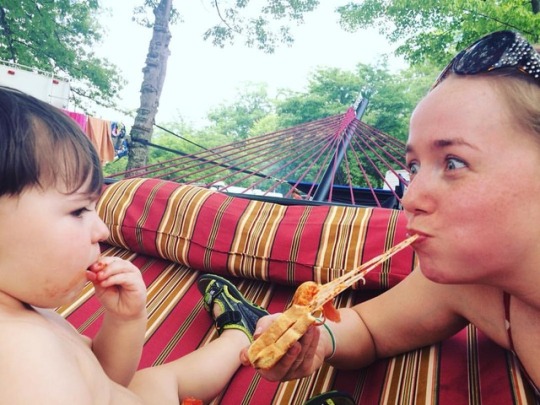
#JrTri4ce enjoying his first camp #pizzahoagie made by Uncle #HammerJ! * * * #funinthesun #higginslake #puremichigan #roscommonmi #freshwaterlake #statepark #michiganstatepark #michigan #lakesofmichigan #HigginsLakeMI #camping #pizza #campfire #campfirepizza #hoagie (at South Higgins Lake State Park)
#puremichigan#michiganstatepark#lakesofmichigan#camping#campfire#pizzahoagie#freshwaterlake#michigan#higginslake#campfirepizza#higginslakemi#funinthesun#statepark#jrtri4ce#hoagie#roscommonmi#pizza#hammerj
1 note
·
View note
Photo

Hammer.js – Add Touch Gestures to yur webapp https://webdevpuneet.com/hammer-js-add-touch-gestures-to-yur-webapp/
0 notes
Link

0 notes
Text
Simple Slider

(Última atualização em 29/09/2021)
Clique aqui para pré-visualizar o slider
Eu descobri este slider super leve a pouco tempo neste site aqui. Não encontrei o nome do(s) desenvolvedor(es) dele, mas ele saiu desta conta aqui do GitHub. Esse slider é livre para ser usado como quiser e sem atribuição de créditos, porém, é claro, é sempre legal creditar o autor por estar disponibilizando esse código tão útil pra gente. Então eu dei umas adaptadas no código pra usar ele nos meus temas, amei ele e decidi compartilhar aqui com vocês.
Não esqueça de dar like ou reblogar este post depois, se ele for útil.
ATENÇÃO: Eu não vou me aprofundar muito em explicações sobre os códigos neste tutorial, então se você não souber HTML e CSS você pode ficar um pouco perdido(a). Se quiser aprender HTML e CSS você pode conferir minhas recomendações aqui.
HTML:
Primeiro, construa a base do seu slider como uma lista não ordenada (<ul>), exemplo:
<ul id="simple-slider"> <li><img src="LINK_DA_IMAGEM" /></li> <li><img src="LINK_DA_IMAGEM" /></li> </ul>
Onde está escrito “LINK_DA_IMAGEM” você deve colocar a URL da imagem do slider.
Se você não souber como pegar a URL de uma imagem, leia este tutorial: Como pegar a URL de uma imagem
Para adicionar mais imagens basta adicionar isto antes de </ul> e personalizar da forma como eu expliquei no parágrafo anterior:
<li><img src="LINK_DA_IMAGEM" /></li>
Lembrando que, essa é a parte que deve ficar depois de <body>.
Com links:
Se você quiser adicionar links ao slider para quando a pessoa clicar na imagem ela ser levada para uma determinada página, então você deve usar esse código para cada imagem com link:
<li><a href="ENDEREÇO_LINK" target="_blank"><img src="LINK_DA_IMAGEM" /></a></li>
Onde está escrito “ENDEREÇO_LINK” você deve colocar o endereço do link para o qual você quer levar a pessoa quando ela clicar nessa imagem.
E se você não quiser que o link abra em outro aba, remova aquele target=“_blank” dali.
OBS: A tag do link (<a></a>) deve ficar dentro de <li></li>, caso contrário, o slider não irá funcionar direito.
CSS:
Agora, cole isto antes de </style>:
/*************** simple slider [começo] ********************/
/** tudo **/
.free-simple-slider {
overflow: hidden;
width: 100%;
height: 300px; /** altura do slide **/
}
.free-simple-slider .slider-box {
height: 300px; /** altura do slide de novo! **/
}
/** bolinhas **/
.free-simple-slider .slider-dots li {
height: 15px;
width: 15px;
background-color: rgba(0, 0, 0, .7);
margin: 0 10px;
border-radius: 50%;
transition: .5s;
}
.free-simple-slider .slider-dots li:hover {
background: rgba(255,255,255,.7);
}
/** bolinha atual **/
.free-simple-slider .slider-dots .current {
background: #000;
border: 1px solid #000;
}
/** botões de anterior e próximo **/
.free-simple-slider .arrows-container {
top: 40%;
}
.free-simple-slider .arrows {
width: 20px;
height: 20px;
font-size: 20px;
border-radius: 100%;
padding: 5px;
text-align: center;
text-decoration: none;
background: rgba(0,0,0,.7);
color: #fff;
transition: .5s;
margin: 0px 20px;
}
.free-simple-slider .arrows:hover {
color: #000; background: #fff;
}
/*************** simple slider [fim] ********************/
Você pode personalizar o que quiser no CSS do código. Eu deixei algumas anotações no código pra ficar mais fácil de se achar ali, mas eu não vou estar ensinando a fazer nenhuma modificação para o tutorial não ficar muito grande.
Script:
Antes de irmos para o script, você precisa ter jQuery instalado no seu tema. Se você não tiver ou não souber o que é isto, apenas copie este código e cole-o depois de <head>:
<!-- jquery -->
<script src="https://ajax.googleapis.com/ajax/libs/jquery/3.2.1/jquery.min.js"></script>
<!-- jquery -->
Se você quiser que o slide funcione também em dispositivos móveis (no caso de temas que possuem versão móvel), você pode adicionar Hammer.js ao seu tema também. Para fazer isso, cole o seguinte código depois de <head>:
<!-- hammer.js -->
<script src="https://ajax.googleapis.com/ajax/libs/hammerjs/2.0.8/hammer.min.js"></script>
<!-- hammer.js -->
Agora você precisa carregar o script e o estilo padrão do slider no seu theme. Para isso, copie e cole os seguintes códigos depois de <head>:
<!-- simple slider docs -->
<link rel="stylesheet" href="https://anyhsalinas.github.io/personal_content/free-simple-slider.css" type="text/css" media="all" />
<script src="https://anyhsalinas.github.io/personal_content/free-simple-slider.js"></script>
<!-- simple slider docs -->
E por fim, para que o slide funcione, cole isto depois de <head>:
<script>
$(document).ready(function () {
$('#simple-slider').freeSimpleSlider({
dots: true, /** bolinhas embaixo do slider **/
arrows: true, /** botões de "anterior" e "próximo" **/
time: 3000, /** tempo da transição **/
animation: "fade", /** tipo de animação **/ prevButton: "anterior", /** botão da esquerda **/
nextButton: "próximo" /** botão da direita **/
});
});
</script>
Neste último código é onde você define as preferências do seu slider. Eu deixei comentários ali no código para você entender melhor o que cada parâmetro faz, mas agora eu vou explicar como usar eles.
● dots: Quando marcado como true, ativa aquelas bolinhas que ficam embaixo do slider. Quando marcado como false, as bolinhas são desativadas.
● arrows: Quando marcado como true, ele ativa os botões para mudar de imagem. Quando marcado como false, esses botões são removidos.
● time: Esse parâmetro serve para determinar a velocidade da transição do slide. Mudando para um número maior, a transição ficará mais lenta; mudando para um número maior, a transição ficará mais rápida.
● animation: Nessa opção você define o tipo de animação do slide. Esse slide possui 3 tipos de animação: “basic”, “fade” e “slide”. Você pode ver como cada uma dessas animações se comporta na página de pré-visualização, aqui.
● prevButton: Essa configuração determina o que vai aparecer no botão da esquerda. Você pode substituir “anterior” pelo que você quiser que apareça no botão de voltar para a imagem anterior. Exemplo:
prevButton: "<-"
● nextButton: Essa configuração determina o que vai aparecer no botão da esquerda. Você pode substituir “próximo” pelo que você quiser que apareça no botão de ir para a próxima imagem. Exemplo:
nextButton: "->"
Nas opções prevButton e nextButton, você também pode incluir códigos HTML e eles serão lidos como códigos HTML e não como texto (o que é útil para quem gosta de usar ícones como os do FontAwesome). Por exemplo:
prevButton: "<b> <- </b>", nextButton: "<b> -> </b>"
Se tiver sido útil, dê like ou reblogue este post;
No caso de alguma dúvida ou erro no tutorial/código, entre em contato comigo por aqui.
#tutorial#slider#slider no theme#slider no tumblr#como colocar slider no tumblr#como colocar slider no theme#slide#slide no theme#slide no tumblr#slide no theme do tumblr#como colocar slide em themes#como colocar slide em themes do tumblr
35 notes
·
View notes
Text
Creating UIs with Angular Material Design Components
In this tutorial, I’ll introduce you to Material Design in Angular, then we’ll look at how to create a simple Angular application with a UI built from various Angular Material components.
The widespread adoption of component-based frameworks such as Angular, React and Vue.js has seen a growing number of pre-built UI component collections become available. Using such collections can help developers to quickly create professional-looking applications.
What’s Material Design?
Material Design (codenamed Quantum Paper) is a visual language that can be used to create digital experiences. It’s a set of principles and guidelines across platforms and devices for interactivity, motion and components that simplify the design workflow for teams designing their product.
The Material components allow you to create professional UIs with powerful modularity, theming and customization features.
Introduction to Angular Material
Angular Material is the implementation of Material Design principles and guidelines for Angular. It contains various UI components, such as:
form controls (input, select, checkbox, date picker and sliders etc.),
navigation patterns (menus, sidenav and toolbar)
layout components (grids, cards, tabs and lists )
buttons
indicators (progress bars and spinners)
popups and modals
data tables with headers and pagination etc.
Requirements
Before you can continue with this tutorial, you need to make sure you have a development machine with Node (6.9.0+) and NPM (3+) installed.
You also need to have the Angular CLI installed. If that’s not the case, simply run the following command in your terminal or command prompt:
npm install -g @angular/cli
Create the Project with the Angular CLI
Let’s now create the Angular project using the Angular CLI. Simply run the following command:
ng new angularmaterialdemo
You can then serve your application by running:
cd angularmaterialdemo ng serve
The application will be running at http://localhost:4200.
Since we’re going to demonstrate different Angular Material components, we need to create a few Angular components and routing configurations for a simple demo application, so go ahead and use the CLI to generate the components:
ng g component login ng g component CustomerList ng g component CustomerCreate
Next, open src/app/app.module.ts and add the router configuration:
/*...*/ import { RouterModule, Routes } from '@angular/router'; /*...*/ const appRoutes: Routes = [ { path: 'customer-list', component: CustomerListComponent }, { path: 'customer-create', component: CustomerCreateComponent }, { path: 'login', component: LoginComponent }, { path: '', redirectTo: '/login', pathMatch: 'full' }, ];
Getting Started with Angular Material
Now that we have a basic application, let’s get started by installing Angular Material and its different dependencies to enable the different features such as gestures and animations.
Installing Angular Material and Angular CDK
Let’s start by installing Angular Material and Angular CDK from npm.
Head back to your terminal and run the following command:
npm install --save @angular/material @angular/cdk
Adding HammerJS for Gestures Support
Components such as mat-slide-toggle, mat-slider and matTooltip require the HammerJS library for gestures support, so you need to install it for getting the full features of these components. Simply run the following command in your terminal:
npm install --save hammerjs
Next, open src/main.js (the entry point of your application) and import hammerjs
import 'hammerjs';
Adding a Theme
Angular Material has a bunch of pre-built themes. To use a theme, you simply need to import it in styles.css:
@import "~@angular/material/prebuilt-themes/indigo-pink.css";
You can find more information about theming in this guide.
Adding Angular Material Icons
Angular Material comes with a mat-icon component for icons, so you need to load the icon font before you can use it.
Add the following tag to your index.html file:
<link href="https://fonts.googleapis.com/icon?family=Material+Icons" rel="stylesheet">
Using Animations with Angular Material Components
The last thing is enabling animations. Some components rely on the Angular animations module for advanced transitions, so you need to install the @angular/animations module and include the BrowserAnimationsModule in your application module configuration.
First, head back to your terminal and run the following command:
npm install --save @angular/animations
Next, open src/app/app.module.ts and add the following code:
/* ... */ import {BrowserAnimationsModule} from '@angular/platform-browser/animations'; @NgModule({ /*...*/ imports: [ BrowserModule, BrowserAnimationsModule, ], }) export class AppModule { }
Importing Angular Material Components
Before you can use any Angular Material component, you’ll have to import its module. Each component has its own module so you can include only the components you’re going to use.
Another approach is to create a separate module and import all the Angular Material components you need to use and then simply include this module in your application module.
So go ahead and create a src/app/material.module.ts file, and then add the following content:
import { NgModule } from '@angular/core'; import {MatNativeDateModule,MatSnackBarModule,MatIconModule,MatDialogModule, MatButtonModule, MatTableModule, MatPaginatorModule , MatSortModule,MatTabsModule, MatCheckboxModule, MatToolbarModule, MatCard, MatCardModule, MatFormField, MatFormFieldModule, MatProgressSpinnerModule, MatInputModule } from '@angular/material'; import {MatDatepickerModule} from '@angular/material/datepicker'; import {MatRadioModule} from '@angular/material/radio'; import {MatSelectModule} from '@angular/material/select'; import {MatSliderModule} from '@angular/material/slider'; import {MatDividerModule} from '@angular/material/divider'; @NgModule({ imports: [MatTabsModule,MatDividerModule,MatSliderModule,MatSelectModule,MatRadioModule,MatNativeDateModule,MatDatepickerModule,MatSnackBarModule,MatIconModule,MatDialogModule,MatProgressSpinnerModule,MatButtonModule,MatSortModule,MatTableModule,MatTabsModule, MatCheckboxModule, MatToolbarModule, MatCardModule, MatFormFieldModule, MatProgressSpinnerModule, MatInputModule, MatPaginatorModule], exports: [MatTabsModule,MatDividerModule,MatSliderModule,MatSelectModule,MatRadioModule,MatNativeDateModule,MatDatepickerModule,MatSnackBarModule,MatIconModule,MatDialogModule,MatProgressSpinnerModule,MatButtonModule,MatSortModule, MatCheckboxModule, MatToolbarModule, MatCardModule,MatTableModule,MatTabsModule, MatFormFieldModule, MatProgressSpinnerModule, MatInputModule, MatPaginatorModule], }) export class MyMaterialModule { }
Next, include this module in src/app/app.module.ts:
import { MyMaterialModule } from './material.module'; /*...*/ @NgModule({ /*...*/ imports: [ /*...*/ MyMaterialModule, ], /*...*/ }) export class AppModule { }
That’s it: you can now use the imported Angular Material components in your Angular application.
Continue reading %Creating UIs with Angular Material Design Components%
via SitePoint https://ift.tt/2s2cxHa
0 notes
Photo

Creating UIs with Angular Material Design Components
In this tutorial, I’ll introduce you to Material Design in Angular, then we’ll look at how to create a simple Angular application with a UI built from various Angular Material components.
The widespread adoption of component-based frameworks such as Angular, React and Vue.js has seen a growing number of pre-built UI component collections become available. Using such collections can help developers to quickly create professional-looking applications.
What’s Material Design?
Material Design (codenamed Quantum Paper) is a visual language that can be used to create digital experiences. It’s a set of principles and guidelines across platforms and devices for interactivity, motion and components that simplify the design workflow for teams designing their product.
The Material components allow you to create professional UIs with powerful modularity, theming and customization features.
Introduction to Angular Material
Angular Material is the implementation of Material Design principles and guidelines for Angular. It contains various UI components, such as:
form controls (input, select, checkbox, date picker and sliders etc.),
navigation patterns (menus, sidenav and toolbar)
layout components (grids, cards, tabs and lists )
buttons
indicators (progress bars and spinners)
popups and modals
data tables with headers and pagination etc.
Requirements
Before you can continue with this tutorial, you need to make sure you have a development machine with Node (6.9.0+) and NPM (3+) installed.
You also need to have the Angular CLI installed. If that’s not the case, simply run the following command in your terminal or command prompt:
npm install -g @angular/cli
Create the Project with the Angular CLI
Let’s now create the Angular project using the Angular CLI. Simply run the following command:
ng new angularmaterialdemo
You can then serve your application by running:
cd angularmaterialdemo ng serve
The application will be running at http://localhost:4200.
Since we’re going to demonstrate different Angular Material components, we need to create a few Angular components and routing configurations for a simple demo application, so go ahead and use the CLI to generate the components:
ng g component login ng g component CustomerList ng g component CustomerCreate
Next, open src/app/app.module.ts and add the router configuration:
/*...*/ import { RouterModule, Routes } from '@angular/router'; /*...*/ const appRoutes: Routes = [ { path: 'customer-list', component: CustomerListComponent }, { path: 'customer-create', component: CustomerCreateComponent }, { path: 'login', component: LoginComponent }, { path: '', redirectTo: '/login', pathMatch: 'full' }, ];
Getting Started with Angular Material
Now that we have a basic application, let’s get started by installing Angular Material and its different dependencies to enable the different features such as gestures and animations.
Installing Angular Material and Angular CDK
Let’s start by installing Angular Material and Angular CDK from npm.
Head back to your terminal and run the following command:
npm install --save @angular/material @angular/cdk
Adding HammerJS for Gestures Support
Components such as mat-slide-toggle, mat-slider and matTooltip require the HammerJS library for gestures support, so you need to install it for getting the full features of these components. Simply run the following command in your terminal:
npm install --save hammerjs
Next, open src/main.js (the entry point of your application) and import hammerjs
import 'hammerjs';
Adding a Theme
Angular Material has a bunch of pre-built themes. To use a theme, you simply need to import it in styles.css:
@import "~@angular/material/prebuilt-themes/indigo-pink.css";
You can find more information about theming in this guide.
Adding Angular Material Icons
Angular Material comes with a mat-icon component for icons, so you need to load the icon font before you can use it.
Add the following tag to your index.html file:
<link href="https://fonts.googleapis.com/icon?family=Material+Icons" rel="stylesheet">
Using Animations with Angular Material Components
The last thing is enabling animations. Some components rely on the Angular animations module for advanced transitions, so you need to install the @angular/animations module and include the BrowserAnimationsModule in your application module configuration.
First, head back to your terminal and run the following command:
npm install --save @angular/animations
Next, open src/app/app.module.ts and add the following code:
/* ... */ import {BrowserAnimationsModule} from '@angular/platform-browser/animations'; @NgModule({ /*...*/ imports: [ BrowserModule, BrowserAnimationsModule, ], }) export class AppModule { }
Importing Angular Material Components
Before you can use any Angular Material component, you’ll have to import its module. Each component has its own module so you can include only the components you’re going to use.
Another approach is to create a separate module and import all the Angular Material components you need to use and then simply include this module in your application module.
So go ahead and create a src/app/material.module.ts file, and then add the following content:
import { NgModule } from '@angular/core'; import {MatNativeDateModule,MatSnackBarModule,MatIconModule,MatDialogModule, MatButtonModule, MatTableModule, MatPaginatorModule , MatSortModule,MatTabsModule, MatCheckboxModule, MatToolbarModule, MatCard, MatCardModule, MatFormField, MatFormFieldModule, MatProgressSpinnerModule, MatInputModule } from '@angular/material'; import {MatDatepickerModule} from '@angular/material/datepicker'; import {MatRadioModule} from '@angular/material/radio'; import {MatSelectModule} from '@angular/material/select'; import {MatSliderModule} from '@angular/material/slider'; import {MatDividerModule} from '@angular/material/divider'; @NgModule({ imports: [MatTabsModule,MatDividerModule,MatSliderModule,MatSelectModule,MatRadioModule,MatNativeDateModule,MatDatepickerModule,MatSnackBarModule,MatIconModule,MatDialogModule,MatProgressSpinnerModule,MatButtonModule,MatSortModule,MatTableModule,MatTabsModule, MatCheckboxModule, MatToolbarModule, MatCardModule, MatFormFieldModule, MatProgressSpinnerModule, MatInputModule, MatPaginatorModule], exports: [MatTabsModule,MatDividerModule,MatSliderModule,MatSelectModule,MatRadioModule,MatNativeDateModule,MatDatepickerModule,MatSnackBarModule,MatIconModule,MatDialogModule,MatProgressSpinnerModule,MatButtonModule,MatSortModule, MatCheckboxModule, MatToolbarModule, MatCardModule,MatTableModule,MatTabsModule, MatFormFieldModule, MatProgressSpinnerModule, MatInputModule, MatPaginatorModule], }) export class MyMaterialModule { }
Next, include this module in src/app/app.module.ts:
import { MyMaterialModule } from './material.module'; /*...*/ @NgModule({ /*...*/ imports: [ /*...*/ MyMaterialModule, ], /*...*/ }) export class AppModule { }
That’s it: you can now use the imported Angular Material components in your Angular application.
Continue reading %Creating UIs with Angular Material Design Components%
by Ahmed Bouchefra via SitePoint https://ift.tt/2s1oooW
0 notes
Text
Touch Gesten im Web einfach mit HAMMERJS nutzen! | #Tutorial #Webdesign
Touch Gesten im Web einfach mit HAMMERJS nutzen! | #Tutorial #Webdesign Heute geht es um Touch Gesten im Web. Dazu schauen wir uns HammerJS an und sehen mal wie wir mit etwas #JavaScript einfach Tap, Zoom, Swipe und co nutzen können! Links aus dem Video: ● Hammer JS: http://bit.ly/2qflonj Wenn ihr euch für meine Ausrüstung, Software oder Bücher Interessiert dann schaut einfach hier mal vorbei und Unterstützt mich mit einem Kauf. ● Meine Ausrüstung(Affiliate Link): http://amzn.to/2ccEY0l ● Software(Affiliate Link): http://amzn.to/2c0Fc7r ● Bücher(Affiliate Link): http://amzn.to/2bTCfcU ● Coole MockUp’s(Affiliate Link): http://bit.ly/2cC46tR ● Mein Hoster(Affiliate Link): http://one.me/deawxnxo ● Cooler Homepage Baukasten(Affiliate Link): http://ift.tt/2i3m3r5 ▬▬▬▬▬▬▬▬▬▬▬▬▬▬▬▬▬▬▬▬▬▬▬▬▬▬▬▬▬▬ Leider kann ich keine Hilfe bei Problemen oder Fragen mehr leisten, es sind einfach zu viele E-Mail geworden sodass es Zeitlich einfach nicht mehr möglich ist. Wenn ihr jedoch Kritik, Ideen für neue Videos oder andere Nachrichten an mich hat schreibt mir einfach über Twitter. Geschäftliche Adresse: ● Kontaktformular: http://bit.ly/2c15omz ▬▬▬▬▬▬▬▬▬▬▬▬▬▬▬▬▬▬▬▬▬▬▬▬▬▬▬▬▬▬ Meine Social Media Seiten: ● Homepage: http://bit.ly/1y4rvIA ● Facebook: http://on.fb.me/11N25Ve ● Youtube: http://bit.ly/1rPBJ9Y ● Twitter: http://bit.ly/1y4rMeD ● Instagram: http://bit.ly/1UjBLuD ● Twitch: http://bit.ly/29VyA7J ▬▬▬▬▬▬▬▬▬▬▬▬▬▬▬▬▬▬▬▬▬▬▬▬▬▬▬▬▬▬ Copyright by Johannes Schiel / Unleashed Design
The post Touch Gesten im Web einfach mit HAMMERJS nutzen! | #Tutorial #Webdesign appeared first on ocston.org -- Great Info about SEO.
0 notes
Photo

Snagged some of these neat pieces of art from #Almacon2019! My brother, #HammerJ, also got me some of them as a birthday gift. ❤️ Thanks, hermano! @almacon_official @missnokitty @firestylewoodcraft @kuiperdraws #artistalley #almacon #supportlocalartists #zeldafanart #LegendOfCollections #legendofzelda #loz #ocarinaoftime #breathofthewild #hyrulewarriors #zeldalove #zeldacollection (at AlmaCon) https://www.instagram.com/p/Bu4yQJ0FLp2/?utm_source=ig_tumblr_share&igshid=fs3ccqskako
#almacon2019#hammerj#artistalley#almacon#supportlocalartists#zeldafanart#legendofcollections#legendofzelda#loz#ocarinaoftime#breathofthewild#hyrulewarriors#zeldalove#zeldacollection
0 notes
Photo

Getting back to real-life soon but before I do here’s my #Zelda #HolidayHaul! 💚 Thanks @comicbookjon, #HammerJ, and other friends/family! * * * #LegendOfCollections #ゼルダ #legendofzelda #breathofthewild #lozbotw #botw #thinkgeek #collectible #collectiblecoins #nintendo #wiiu #switch #nintendoswitch #ninstagram #zeldacoin #zeldacollection #link #alinktothepast #twilightprincess #zeldachristmas #creatingachampion #nintnedostickers #zeldapuzzle https://www.instagram.com/p/BsJnq1LlvUL/?utm_source=ig_tumblr_share&igshid=1u5stb68rucg3
#zelda#holidayhaul#hammerj#legendofcollections#ゼルダ#legendofzelda#breathofthewild#lozbotw#botw#thinkgeek#collectible#collectiblecoins#nintendo#wiiu#switch#nintendoswitch#ninstagram#zeldacoin#zeldacollection#link#alinktothepast#twilightprincess#zeldachristmas#creatingachampion#nintnedostickers#zeldapuzzle
0 notes
Photo

Hammer.js – Add Touch Gestures to yur webapp https://webdevpuneet.com/hammer-js-add-touch-gestures-to-yur-webapp/
0 notes
Photo

#HammerJ made me a #TriforceLamp for my birthday!!! #zelda #loz #triforce
0 notes
Photo

#INVISIBLEICECREAM?!?! 🍦💙🏕🏖 You decide! 🤣 * * * #HammerJ #playdoughicecream #blueicecream #camoflaugedicecream #camoflauge @nibblesicecream @higginslakemichigan #funinthesun #higginslake #puremichigan #roscommonmi #freshwaterlake #statepark #michiganstatepark #michigan #lakesofmichigan #HigginsLakeMI #camping #nibblesicecream #icecream (at NIBBLES ICE CREAM STORE)
#funinthesun#hammerj#higginslake#camping#playdoughicecream#camoflauge#nibblesicecream#statepark#roscommonmi#invisibleicecream#michigan#lakesofmichigan#freshwaterlake#blueicecream#higginslakemi#icecream#puremichigan#camoflaugedicecream#michiganstatepark
0 notes
Photo

#HammerJ’s #Thor themed #christmastree🎄 ! #Marvel #Avengers #thorthemed #thorragnarok #xmas #happyholidays #Awesome4ces
0 notes
Photo

#HammerJ made me this awesome #Zelda plaque for #Christmas! 💚💙❤️ #LegendOfZelda #TheLegendOfCollections #BrotherLadies #woodburning
0 notes
Photo

This is how my brother, #HammerJ, sets up his table #centerpiece. 🤣 #potatoes🥔 #drinkinghorns #ThorApproves #brotherladies #proudsister #Awesome4ces
0 notes