#how to unlock bootloader
Explore tagged Tumblr posts
Text
How to Unlock a Bootloader Easily {Best Way}
How to unlock a bootloader easily: In today’s digital age, smartphone customization has increased a lot. But the problem arises when someone has to unlock the bootloader of their phone and they do not understand whose help should be taken for this. If you are also one of those people who want to unlock the full potential of their phone and want to know everything about it, then there is no need…
#android bootloader unlock#bootloader unlock tutorial#bootloader unlocking guide#fastboot unlock#how to unlock bootloader#OEM unlocking#phone bootloader#unlock bootloader#unlock phone bootloader
0 notes
Text
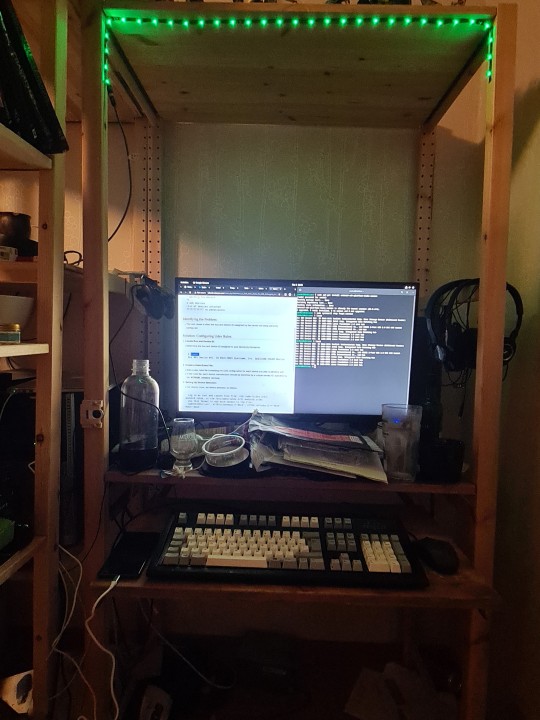
Only this time, WITH sudo access, and that LED strip thankfully left somewhat on. Because it's dark as hell back in his lair at night otherwise.
Back in business for Operation Graphene!
The green light is probably coincidental, but we have the green light! 😅 (That strip is actually multicolored programmable, running off a Raspberry Pi. And I am still not sure how to control it. Wanted more illumination last night.)
Good thing that I did ask to be added to the sudo group earlier. Because it looks like next up, we're doing this, which I almost forgot about until "Oops, I guess it doesn't know how to talk to the phone yet!":
Looking like a relatively quick and easy option.
Once again, I just want to unlock my bootloader. 🫤
At least this shit is relatively easy dealing with the Pixels. Which is one of the reasons I opted for one this time.
10 notes
·
View notes
Text
I hate Xiaomi SO MUCH
It's been weeks of attempts to unlock the bootloader so I can root my phone and finally get full access to Android/data, yet I can't get through the "Application quota limit reached, please try again after [xx/xx]" no matter how early I request it even if I'm punctual with Chinese time zone
I just wanted to play Minecraft in my world
#miui#xiaomi#FUCK XIAOMI#fuck china#FUCK GOOGLE#AAAAAAAAAAAAAAAAAAAAAAAAAAAAAAAAAAAAAAAAAAAAAAAAAAAAAAAAAAAAAAAAAAAAAAAAAAAAAAAAAAAAAAAAAAAAAAAAAAAAAAAAAAAAAAAAAAAAAAAA
3 notes
·
View notes
Text
hello i finally learned how to turn on adb fastboot and unlock the bootloader on this android 4 kitkat 2012 flip phone everyone please cheer and clap and throw bras at me and faint and hold me while i crowdsurf
12 notes
·
View notes
Text
Lock the mystery: Detailed instructions for downloading Huawei Dli-TL20 file bootloader file
## Open mystery: Detailed instructions for downloading the bootloader file Huawei DLI-TL20 Introduction: Your Huawei Dli-TL20 phone is being locked and you want to explore more profound customization capabilities? This article will guide you step by step how to download an important bootloader unlock file for your phone. This process requires meticulousness and accuracy, so please read the…
0 notes
Text
Mastering ADB Fastboot Commands: Why Every Android User Should Know Them

Introduction
For Android enthusiasts, developers, and power users, ADB (Android Debug Bridge) and Fastboot commands are indispensable tools. These command-line utilities allow users to interact with their Android devices beyond the standard user interface. The importance of ADB Fastboot commands lies in their ability to execute advanced tasks like debugging, unlocking the bootloader, flashing firmware, and performing system modifications without requiring full Android access.
Understanding these commands can significantly enhance Android performance, whether for customization, debugging, or troubleshooting. In this guide, we will explore the importance of ADB Fastboot commands, their role in device management, and how they relate to modern Android app development.
What Are ADB and Fastboot Commands?
Before diving into their importance, let’s understand what ADB and Fastboot are:
ADB (Android Debug Bridge): A versatile command-line tool that allows users to communicate with an Android device via a computer. It is mainly used for debugging, installing apps, and transferring files.
Fastboot: A protocol that enables interaction with the Android bootloader. It is crucial for flashing firmware, unlocking bootloaders, and modifying system partitions.
By utilizing these commands, users and developers can take full control of an Android device, unlocking a world of customization and debugging possibilities.
The Role of ADB Fastboot Commands in Android App Development
One of the primary applications of these commands is in Android app development. Developers use ADB to test applications in real-time, debug issues, and push APK files directly to a device. Fastboot, on the other hand, allows developers to modify boot images and test different system configurations.
Key Benefits for Android App Developers:
Quickly install and uninstall apps for testing.
Capture real-time logs to debug application performance.
Modify system settings without accessing the phone’s UI.
Perform compatibility tests on different Android versions.
For any developer looking to enhance their Android app development workflow, mastering ADB Fastboot commands is essential.
Why ADB Fastboot Commands Are Crucial for Android Users
Many Android users prefer customization over stock functionality. Whether you want to root your device, install a custom ROM, or recover data, the importance of ADB Fastboot commands cannot be overstated.
Common Uses of ADB and Fastboot Commands:
Unlocking Bootloaders: Required for installing custom ROMs.
Flashing Custom Recoveries: Install TWRP or other recoveries.
Sideloading Apps & Updates: Install APKs directly from a computer.
Removing Bloatware: Uninstall pre-installed apps.
Performing System-Level Tweaks: Modify system properties for better performance.
By using ADB Fastboot commands efficiently, users can transform an ordinary Android device into a fully customized powerhouse.
Hybrid App Development Services and ADB Fastboot Commands
With the rise of hybrid app development services, ADB commands play a vital role in testing and optimizing cross-platform applications. Hybrid apps run on multiple operating systems, and debugging them across different devices becomes easier with ADB.
How ADB Helps Hybrid Developers:
Enables remote debugging of hybrid applications.
Provides performance monitoring for multi-platform compatibility.
Facilitates UI testing and responsiveness checks across devices.
Speeds up the testing process by eliminating manual installations.
Given the increasing demand for hybrid app development services, developers must leverage ADB for efficient testing and deployment.
Why the Best Android App Development Company Uses ADB Fastboot Commands
Top software development companies rely on ADB Fastboot commands to deliver high-quality applications. The best Android app development company incorporates these tools into their workflows to ensure their apps are bug-free, secure, and optimized for various devices.
Why Do Companies Rely on ADB?
Automated Testing: ADB simplifies automation scripts for app testing.
Device Compatibility: Ensures smooth performance across different Android devices.
Data Analysis: Provides real-time device logs for performance improvement.
System Optimization: Assists in removing unnecessary system apps and processes.
If you’re looking for the best Android app development company, ensure they utilize ADB Fastboot commands in their development and testing phases.
Mobile App Development and System Optimization Using ADB Fastboot Commands
The influence of ADB Fastboot commands extends beyond developers—it plays a crucial role in overall mobile app development. Whether a user needs to optimize performance, install a new ROM, or debug an issue, these commands provide the flexibility needed to manage devices effectively.
Impact on Mobile App Development:
Enhances device security by identifying vulnerabilities.
Facilitates seamless application testing on various screen sizes.
Helps in modifying system permissions for better resource management.
Improves battery life by detecting background processes draining power.
By integrating ADB Fastboot commands into mobile app development, both users and developers can maintain better control over their Android devices.
How to Use ADB Fastboot Commands Safely
While these commands provide immense power, they should be used responsibly. Incorrect commands can lead to data loss or even bricking your device.
Best Practices for Safe Usage:
Backup Your Data: Always keep a full backup before making system modifications.
Enable Developer Options: Allow USB debugging and OEM unlocking before using ADB or Fastboot.
Use Verified Commands: Double-check commands to avoid unintended system changes.
Keep Drivers Updated: Ensure your computer has the latest ADB and Fastboot drivers installed.
Follow Documentation: Read Android’s official documentation for a better understanding.
Following these safety guidelines ensures that you maximize the importance of ADB Fastboot commands without risking your device.
Conclusion
The importance of ADB Fastboot commands in the Android ecosystem is undeniable. Whether for Android app development, system customization, or troubleshooting, these commands offer unmatched control over Android devices. They empower developers, enthusiasts, and even businesses involved in hybrid app development services and mobile app development.
By mastering these commands, users can unlock new possibilities, enhance device performance, and explore limitless customization. If you’re serious about Android, understanding ADB Fastboot commands is a must. Start using them today and take full control of your Android experience!
0 notes
Text
Marwat Tools (Pixel Root) – Unlock & Root Your Pixel with Ease
Marwat Tools (Pixel Root) is a powerful software designed specifically for unlocking and rooting Google Pixel devices. This tool provides a simple and efficient way to gain full control over your Pixel phone. Whether you need to unlock the bootloader root your device or remove FRP (Factory Reset Protection) Marwat Tools makes the process seamless. In this article we’ll explore the features supported devices and how to use and download this essential tool.
Download: Click Here

0 notes
Text
The Importance of ADB Fastboot Commands for Android

Android devices have become a significant part of our daily lives, offering a wide range of features that enhance functionality and usability. Behind the scenes, however, developers and tech enthusiasts often use various tools to unlock the true potential of these devices. One such tool that plays a crucial role in Android development, troubleshooting, and customization is the ADB (Android Debug Bridge) and Fastboot commands. These powerful commands allow users to interact with Android devices in ways that aren't available through the regular user interface, providing an unparalleled level of control. In this blog, we'll explore the importance of ADB Fastboot commands Android users and developers, and how mastering these commands can take your Android experience to the next level.
What Are ADB and Fastboot Commands?
ADB Fastboot commands are tools used for communicating with Android devices. ADB is a versatile command-line tool that allows users to interact with a device from their computer, enabling various functionalities like installing and debugging apps, accessing the device’s shell, and much more. Fastboot, on the other hand, is used for low-level device management tasks, such as unlocking the bootloader, flashing firmware, or recovery images.
Both of these tools are essential for Android developers, modders, and anyone looking to customize or troubleshoot their devices. Whether you're installing custom ROMs, rooting your device, or simply looking to perform a factory reset, ADB Fastboot commands can help you get the job done efficiently. In this blog, we will cover the key reasons why these commands are indispensable in the Android ecosystem.
Why ADB Fastboot Commands are Crucial
1. Device Debugging and App Development
For developers, ADB commands are an essential part of the development workflow. ADB allows developers to debug apps running on Android devices in real-time. With the adb logcat command, for instance, developers can view detailed logs of what’s happening on the device. This makes it much easier to pinpoint bugs and issues within an app. Additionally, ADB commands like adb install enable developers to directly install APK files on Android devices without needing to go through the Play Store. This is crucial for testing apps during development.
Moreover, ADB Fastboot commands also allow developers to run the Android Emulator, transfer files between the computer and device, and even access the Android shell for deeper system-level access. By facilitating quick debugging and app testing, these commands help improve the development process and ensure the final product is polished and optimized.
2. Custom ROM Installation and Device Modification
For Android enthusiasts and users looking to customize their phones, ADB Fastboot commands open the doors to endless possibilities. One of the most exciting features is the ability to install custom ROMs on your Android device. Custom ROMs allow you to completely overhaul the look and functionality of your device, from changing the user interface to adding features that may not be available in stock Android.
Fastboot commands are essential for flashing custom ROMs onto a device. The fastboot flash command allows you to flash recovery images or entire system images, enabling you to replace the stock Android OS with a custom build. This process is often the first step for users who want to root their devices, remove bloatware, or optimize their phone’s performance.
3. Bootloader Unlocking and Recovery Management
Another key advantage of ADB and Fastboot commands is the ability to unlock the bootloader. By unlocking the bootloader, users gain the ability to root their devices, install custom recoveries, and perform other advanced operations. Fastboot commands, like fastboot oem unlock, are used to unlock the bootloader and enable these options.
Moreover, in the event of system errors, corrupted firmware, or bricked devices, ADB and Fastboot commands are instrumental in repairing or restoring the device. The fastboot flash recovery command can be used to restore the device to a working state by flashing a recovery image. This is particularly useful for users who encounter issues after modifying their devices with custom ROMs or root access.
4. Data Backup and Restoring
Using ADB commands, users can back up important data from their Android devices to their computer. This is especially useful before performing risky operations like rooting or flashing new ROMs. The adb backup command lets users create a backup of app data, system settings, and other crucial information. Similarly, in case of data loss, users can restore the backup to recover lost data.
5. Managing Device Performance
Sometimes, devices can become sluggish or unresponsive due to unnecessary background processes, outdated system files, or bloated apps. ADB Fastboot commands can help with performance management by allowing users to disable system apps, clear cache, and optimize the device. Using the adb shell command, users can remove apps that drain battery life or cause performance issues, ensuring the device operates smoothly.
Mobile App Cost Calculator and ADB Fastboot Commands
For app developers, ADB Fastboot commands can be incredibly useful during the app development lifecycle. A mobile app cost calculator can help developers estimate the costs involved in building, deploying, and maintaining an Android app. By using ADB commands to test app functionality, modify code, or troubleshoot errors during development, developers can ensure the app meets high standards, which, in turn, can affect the app's final cost. The more efficiently an app can be developed and optimized using tools like ADB, the more cost-effective the development process becomes.
If you're interested in exploring the benefits of Adb fastboot commands for your business, we encourage you to book an appointment with our team of experts.
Book an Appointment
Conclusion
In conclusion, ADB Fastboot commands are vital tools for anyone looking to unlock the full potential of their Android device. Whether you are a developer testing an app, a modder customizing your phone, or a user troubleshooting device issues, these commands provide a powerful and efficient way to interact with your device. From installing custom ROMs to debugging applications and even restoring bricked devices, ADB Fastboot commands have proven to be essential for managing Android devices effectively. As the Android ecosystem continues to evolve, mastering these commands will give you an edge in customizing and optimizing your device.
0 notes
Text
How NVIDIA DOCA Improves BlueField Networking Platform

What is the full form of Doca in computer?
Data Center Infrastructure-on-a-Chip (DOCA) from NVIDIA Chip Architecture is a software suite that offers Bluefield DPUs for data center workload acceleration, offloading, and isolation.
What is NVIDIA DOCA?
A runtime environment and an SDK make up NVIDIA DOCA software. Industry-standard open drivers including the Storage Performance Development Kit (SPDK) for storage and the Data Plane Development Kit (DPDK) and P4 for networking and security are included in the DOCA SDK. The NVIDIA DOCA libraries make application acceleration and offloading easier.
NVIDIA DOCA Use the DOCA software development kit to quickly create apps and services for the BlueField networking platform, therefore unlocking data center innovation.
NVIDIA DOCA software framework
Develop applications for ConnectX and NVIDIA BlueField networking devices more quickly. The NVIDIA BlueField networking platform’s potential is unlocked with NVIDIA DOCA. DOCA makes it possible to quickly develop applications and services that offload, accelerate, and isolate data center workloads by using the capabilities of BlueField DPUs and SuperNICs.
To meet the speed and security requirements of contemporary data centers, it enables developers to design software-defined, cloud-native, DPU- and SuperNIC-accelerated services with zero-trust protection. All of the host drivers and tools required for your NVIDIA BlueField and ConnectX devices are included in DOCA-Host.
The BlueField networking platform and DOCA work together to make it possible to create apps that provide revolutionary networking, security, and storage capabilities. BlueField gives developers all the tools they need to create ideal, safe, accelerated data centers and AI clouds by separating the infrastructure service realm from the workload domain. This results in significant gains in application and server speed, security, and efficiency.
Provisioning, deploying, and coordinating containerized services across hundreds or thousands of DPUs and SuperNICs in the data center is made possible by the DOCA runtime, which comes pre-installed on the BlueField networking platform. Industry-standard open APIs and software frameworks are offered by the DOCA SDK. In addition to drivers, libraries, tools, documentation, and sample applications, the SDK supports a variety of operating systems and distributions.
DOCA-Host has many installation profiles for data center operations. The interfaces required for NVIDIA networking systems, such as BlueField and ConnectX devices, are supplied by DOCA-Host.
Host and Platform Deployments
The BlueField Networking Platform’s DOCA
The NVIDIA DOCA software framework powers the NVIDIA BlueField networking platform, an advanced computing platform for data center infrastructure that offers massively scaled software-defined networking, storage, security, and management services at accelerated speeds.
The Host’s DOCA
NVIDIA BlueField and NVIDIA Connect-X provide 800 Gb/s Ethernet and InfiniBand connections with DOCA. The DOCA-host package, which is based on an open foundation, comes the necessary drivers and tools to improve networking speed and make expanded functionality possible. For Arm and x86 architectures, DOCA software is offered as a stand-alone package (without an OS bundle) for all major operating systems.
Take the stack apart
Bundle of BlueField Software
The bootloader, operating system kernel, required network interface card (NIC) firmware, NVIDIA drivers, sample filesystem, and toolchain are all included in the BlueField software package and are all validated as NVIDIA NGC catalog items.
Ubuntu 22.04, a commercial-grade Linux distribution with ongoing OS and security upgrades, is part of the BlueField package.
Key Elements of the SDK
Remote direct-memory access, or DOCA RDMA, acceleration SDK features include GPU Direct Network Acceleration, RDMA verbs, and Unified Communications and Collaboration (UCC) and Unified Communication X (UCX).
SDK: Firefly time synchronization, P4, 5T for 5G technology, simulated VirtIO, and NVIDIA Accelerated Switching and Packet Processing (ASAP2) software-defined networking (SDN).
Acceleration of security SDK: App Shield runtime security and inline cryptography
Acceleration of storage SDK: compression, encryption, and storage emulation and virtualization.
Acceleration of data paths (DPA) SDK: expedite tasks that need high-performance NIC engine access.
Administration SDK: service orchestration, provisioning, and deployment Industry-standard APIs include Linux, P4, SPDK, and DPDK, Netlink
The kernel and user space
Compatibility both forward and backward
In order to guarantee that applications created today will reliably function with additional performance advantages on all future BlueField generations, DOCA offers multi-generational support.
Reduce, Speed, and Separate Infrastructure
BlueField securely delivers data to workloads at wire speed while offloading, accelerating, and isolating network, storage, and security services.
Open Ecosystem
To speed up ecosystem development, Open Ecosystem NVIDIA DOCA provides a software application framework.
In conclusion
NVIDIA DOCA gives developers the resources they need to simplify networking, storage, and security operations at the hardware level, freeing up CPU resources. This makes it the perfect option for businesses wishing to update and future-proof their infrastructure as it facilitates quicker data processing, improved security, and efficient resource use in data center operations.
Read more on Govindhtech.com
#NVIDIADOCA#DOCA#BlueField#DOCASDK#NetworkingPlatform#DOCAsoftware#ConnectX#DOCA-Host#SuperNIC#datacenters#News#Technews#Technology#Technologynews#Technologytrends#govindhtech
0 notes
Text
Rooting an Android device (commonly referred to as "jailbreaking" on iPhones) is essentially gaining full control over the operating system, including system files, settings, and functions that are otherwise restricted by default. You're right that Android is based on the Linux kernel, but it’s highly customized by Google and device manufacturers, so it’s not the same as a typical Linux distribution you'd find on a desktop. Here's a step-by-step guide on how to root an Android and get shell access, but first, a couple of notes:
Important considerations:
Rooting voids warranties: Rooting will void your device warranty, and it may even brick (render unusable) the device if not done properly.
Security risks: Once rooted, your device becomes more vulnerable to malware and hacking if precautions aren't taken.
Backup data: Rooting could erase all data on your device, so it’s important to back everything up beforehand.
Steps to Root Your Android and Access the Shell
1. Check the Bootloader Status:
The bootloader is what controls what software runs when the device is powered on. Most Android devices have a locked bootloader by default.
Some manufacturers provide a way to unlock the bootloader officially (Google, OnePlus), while others do not (Samsung in the U.S.). Check if your phone has an official way to unlock it. You might need to enable developer options on your device.
Go to Settings → About phone and tap Build number seven times. This unlocks Developer options.
Go to Settings → Developer options and enable OEM unlocking and USB debugging.
2. Unlock the Bootloader:
With OEM unlocking enabled, you can now unlock the bootloader using your computer:
Connect your phone to your computer.
Install ADB and Fastboot on your computer (these tools are part of the Android SDK).
Open a terminal on your PC and run:bashCopy codeadb devices adb reboot bootloader fastboot oem unlock
Your device will prompt you with a confirmation. Use the volume buttons to navigate and the power button to confirm.
Note: Unlocking the bootloader will likely erase all data on your device.
3. Find a Suitable Rooting Method:
Rooting methods depend on your device’s manufacturer and version of Android.
Here are some popular options:
Magisk (most recommended): It allows you to gain root access without modifying the system partition. It also passes Google's SafetyNet checks, which means you can still use apps like Google Pay and Netflix. You'll need a custom recovery to flash Magisk.
SuperSU: An older method that directly modifies system files. It's less safe and can break OTA updates and certain apps.
Flashing Magisk (if you go with Magisk):
Download the Magisk zip file to your phone from Magisk GitHub.
Boot into your custom recovery (like TWRP) using ADB:bashCopy codeadb reboot recovery
In TWRP, go to the Install section and flash the Magisk ZIP file.
Reboot your phone.
4. Install a Terminal Emulator:
Once rooted, you can install a terminal emulator from the Google Play Store (e.g., Termux or Terminal Emulator for Android).
These apps give you direct shell access on the device. Since Android is Linux-based, many typical Linux commands will work out of the box (e.g., ls, cd, cat, etc.).
5. Access the Shell via ADB:
You can also connect to your Android's shell from your computer using ADB:
Open a terminal on your computer:bashCopy codeadb shell
This will give you a shell directly on the device. If you’ve rooted the phone, you can also get root access within the shell:bashCopy codesu
This will elevate your privileges to superuser (root).
Are All Androids Just Linux?
In essence, yes, Android is based on Linux, but it is heavily modified and optimized for mobile devices. Here’s how they compare:
Kernel: Android runs on the Linux kernel, which handles hardware communication, process management, and memory management. But the rest of the operating system is built differently from traditional desktop Linux.
Userland: Android does not use the GNU C Library (glibc) or GNU core utilities by default, which are standard on Linux distributions like Ubuntu. Instead, Android uses Bionic, a lightweight C library designed for mobile use.
File Structure: While Android’s filesystem is similar to Linux’s (you'll see directories like /system, /data, /proc), it is organized differently to support mobile devices and the Android app structure.
Security: Android uses additional security measures like SELinux and a permission-based app model that separates apps from each other and restricts access to system components.
Next Steps for Using Your Android as a "Gizmo"
Once rooted and you have shell access, there are countless projects you could try, such as:
Turning your Android into a Raspberry Pi-like development platform for IoT.
Using it as a network monitoring tool or personal server (with apps like Kali Nethunter).
Repurposing it as a dedicated media player or smart home controller.
If you’re looking to customize and expand the functionality even more, consider looking into custom ROMs (like LineageOS) or building Linux distros specifically for Android devices, like PostmarketOS.
0 notes
Text
How to Unlock bootloader on Xiaomi HyperOS?
Unlock Bootloader on Xiaomi HyperOS - While HyperOS offers exciting new features, users might encounter errors when trying to unlock the bootloader through the Mi Unlock Tool. If you're facing issues like the "System is being upgraded" error on devices like the Redmi Note 13 5G series, here's how to tackle it.
The Fix:
Often, using a separate Android device will let you complete the Mi Account verification needed for unlocking, even if your primary Xiaomi device is causing trouble.
Still Stuck? Try officially applying for Xiaomi's bootloader unlocking program.
Important: Unlocking the bootloader can impact your device's security and warranty. Proceed with caution.
The Miraq
Source - Bootloader Unlock Hyperos
0 notes
Text
How to Root Huawei Nova 7i with Magisk without TWRP

Today's tutorial is focused on teaching you the process to root Nova 7i, specifically the Huawei Nova 7i, using Magisk patched boot.img. Despite the fact that devices from this Original Equipment Manufacturer (OEM) often lack support in custom development, they have carved out their own unique niche. Recently, there's been a steady increase in their popularity, particularly among tech experts. Learn how to root Huawei Nova 7i and join this growing community of tech enthusiasts. Read More - Does Rooting or Unlocking Void Your Android Phone Warranty However, there is a prerequisite you need to complete before you root Huawei Nova 7i. That is an unlocked bootloader. Once you have that you can try various types of mods, which can flash custom recoveries like TWRP or custom ROMs such as LineageOS. Moreover, you can gain administrator privileges! Read More - 30 Amazing Things You Can Do After Rooting Your Android Why are we waiting? Let's get into business.
Table of Contents
Understanding the Concept of Rooting Understanding the Pros and Cons of Rooting Your Nova 7iThe Advantages of Rooting Huawei Nova 7i The Drawbacks of Rooting Nova 7i How to Root Huawei Nova 7i using Magisk Patched Boot.img Conclusion Frequently Asked Questions (FAQ)I unrooted the Huawei Nova 7i but still, the app says my mobile is rooted. Huawei Nova 7i got stuck at boot after uninstalling Magisk from the app Magisk keeps uninstalling Unable to repack boot image Magisk ERROR when installing OTA Update fails after using Magisk Root MagiskHide or SafetyNet fails after an update Magisk isn't working Invalid image: not signed Process error Can't install from the Magisk app I can't root Huawei Nova 7i with Magisk Is there any specific version of Magisk required to root Nova 7i?
Understanding the Concept of Rooting
Rooting is a process that grants users privileged control over their Android devices - think of it as obtaining a VIP pass to your device's backstage. When you root Huawei Nova 7i, you gain the ability to customize beyond standard limitations. Rooting allows you to uninstall unwanted apps, block ads, and enhance the device's performance. However, it's a double-edged sword—it can also void warranties and expose your device to potential security threats. In the case of the Nova 7i, rooting can unlock a new level of customization potential. But remember, with great power comes great responsibility. Now, let's delve into how to root the Huawei Nova 7i responsibly and effectively.
Understanding the Pros and Cons of Rooting Your Nova 7i

In the realm of smartphone customization, one term frequently surfaces - to root or not to root? Particularly, when speaking about the Huawei Nova 7i, the question becomes more specific: should you root Nova 7i? To answer this, we must first explore the inherent pros and cons of rooting. The Advantages of Rooting Huawei Nova 7i Unlimited Customization: One of the most compelling reasons to root Huawei Nova 7i is the boundless customization options it opens up. You can change almost anything about your device, from its user interface to the operating system itself. Enhanced Performance: Rooting your device can enhance its performance by allowing you to overclock or underclock your processor, according to your usage. Access to Root-Only Apps: Certain applications require root access to function. By rooting your Nova 7i, you unlock a whole new world of possibilities with these root-only apps. The Drawbacks of Rooting Nova 7i Voided Warranty: The most significant disadvantage of rooting is that it voids your device's warranty. Huawei will not cover any damages or issues that occur after you root your Nova 7i. Potential Bricking: The rooting process carries the risk of "bricking" your device, making it as useful as a brick if something goes wrong. It is absolutely essential to understand the process of how to root Huawei Nova 7i before proceeding. Security Risks: Rooting your device can open up potential security risks, as root-level access can also be exploited by malicious apps or hackers. Your decision to root Nova 7i should be made after careful consideration of these pros and cons. If the advantages outweigh the drawbacks for you and you're comfortable with the risks involved, rooting your device can unlock a new level of customization and control.
How to Root Huawei Nova 7i using Magisk Patched Boot.img
To simplify the instructions I have listed them under separate sections. The only thing you have to do is to follow the exact steps without skipping a single one. And please keep in mind that won't take responsibility if anything happens to your phone and its data. Read More - The First 10 Things to Do After Rooting Your Device Step 1 : Install Android SDK

Firstly you need to install the Android SDK Platform Tools on your PC. As some of you are already aware this is the recommended official ADB and Fastboot binary given by Google. Just download it and extract it to any convenient location on your PC. Then you will have the platform-tools folder, which is essential for the process to root Huawei Nova 7i. Step 2: Enable USB Debugging and OEM Unlocking on Huawei Nova 7i Then you should enable USB Debugging and OEM Unlocking on your Huawei Nova 7i. By unlocking OEM, you will be able to make your phone discoverable by the PC in ADB mode. And then allowing you to boot your device to Fastboot Mode. Here's how you can do that. : Enable USB Debugging and OEM Unlocking Step 3: Unlock the Huawei Nova 7i Bootloader

As the third step, you need to unlock the bootloader of the phone. Don't ever forget that unlocking will wipe all the device data. So, perform a complete backup beforehand and then refer to our guide on How to Unlock the Bootloader on Huawei Nova 7i. Unlock the Bootloader on Huawei nova 7i Step 4: Extract Boot.img from Huawei Nova 7i Firmware Then you have to download the firmware for your Huawei Nova 7i. You have to download the same version that is currently installed on your device. After downloading, extract the file to a suitable location on your PC. Now go to the extracted Firmware folder and see whether you can see the boot.img file. Just transfer this file to your phone and follow me.

Still Can't find boot.img or Don't know how to find it? How to Extract Boot.img from Huawei nova 7i Step 5 : Patch Stock Boot.img via Magisk - Firstly install the Magisk app on your phone. Read More: Everything about Magisk - And confirm whether the boot.img has been transferred to the device. - Now tap on the Install button. (see below image) - In the Options menu, enable both the Preserve Force Encryption and Recovery Mode options. - Then tap Next. - You will be navigated to the Method selection screen. Now choose Select and Patch a file.

- As the next step, browse to the extracted boot.img file and select it. - Tap on the Let's Go button and Magisk will now load the boot.img file and start patching. - You will see a message saying Download Complete once the patching is done. - Then the patched boot image file will be saved as magisk_patched.img in Internal Storage > Downloads. - You can rename the file by deleting the random numbers at the end of the name. So the file will be named as magisk_patched.img. - Finally, transfer the file to the internal storage of your device for future use.
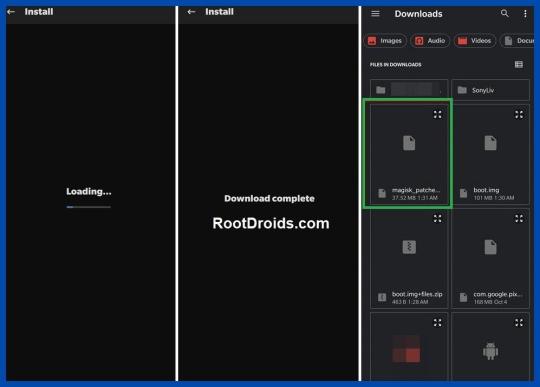
Step 6 : Boot to Fastboot Mode on Huawei Nova 7i - Enable USB Debugging and connect your device to the PC using a USB cable. - Now go to the platform-tools folder, type CMD in the address bar and press Enter. or Search CMD and open it. after that, navigate to the platform-tools folder - That will launch the Command Prompt.

- Then type the following command in the CMD window to boot your device to Fast boot mode. adb reboot bootloader To verify the connection, type in the below command. You should get the device ID followed by the Fastboot keyword. if you get a reply from the command prompt, it means, the connection has been successfully established. fastboot devices Disable DM Verity: Only if you have a problem with performing step 7. Step 7 Flash Magisk Patched Boot.img and Root Huawei nova 7i - First transfer the magisk_patched.img file to the platform-tools folder. - Then type the following command in the CMD window to flash the Magisk Patched file. fastboot flash boot magisk_patched.img - Finally, enter the following command to reboot your device to the OEM. fastboot reboot Now, you have successfully rooted your Huawei Nova 7i device.
Conclusion
In conclusion, learning how to root Nova 7i can immensely enhance your user experience. This process of rooting Huawei Nova 7i gives you more control over your device, allowing you to customize and optimize it according to your preferences. However, always remember that while it provides numerous benefits, it also comes with its risks. Therefore, make sure you have a clear understanding of what you're doing and why before you proceed to root Huawei Nova 7i. If done correctly, you'll be able to unlock the full potential of your Huawei Nova 7i and experience a whole new level of smartphone usage.
Frequently Asked Questions (FAQ)
I unrooted the Huawei Nova 7i but still, the app says my mobile is rooted.

Q: I completely unrooted my mobile a few days back. But still, many apps say that the device is rooted. Thereafter I rooted my device using Magisk HIDE. Please help me! A: If your bootloader is unlocked, they will report your device as a rooted device. According to your description, Magisk Hide alone has failed to do the job. I suggest you try the "Repackage Magisk Manager" option in the Magisk Manager settings. It worked for me. Huawei Nova 7i got stuck at boot after uninstalling Magisk from the app Q: I installed Magisk via TWRP(Temp version) and installed some modules. Thereafter, I decided to uninstall Magisk using the Magisk Manager APK. Then the phone rebooted and stuck into the phone logo with the red danger logo. I tried flashing Magisk again via Temp TWRP, but now a few apps keep crashing. I tried uninstalling and reinstalling them. But couldn't fix it. Can you help me? A: If your phone is stuck in the boot loop or apps still crashing, then you have to wipe the Dalvik cache again. If you still need to unroot for whatever reason you can try this: - Update Magisk first and then click uninstall from Magisk Manager. - manually flash uninstaller.zip from TWRP. - flash the uninstaller as a module as stated in this post. - Finally, if it's still no use, then you can factory reset the device to remove the root. Magisk keeps uninstalling
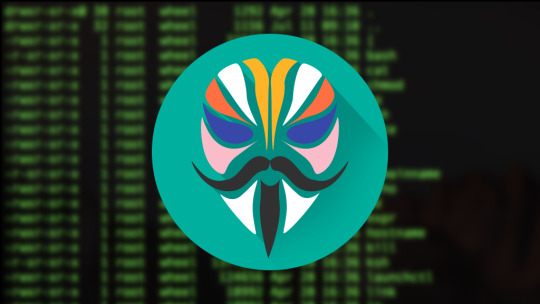
Q: During the past 4 days I had to re-install Magisk 16.3 at least 4 times a day. Because it keeps uninstalling itself. I have previously experienced this issue with Magisk, but it has gotten worse instead of being solved. A: After uninstalling, you can try flashing the stock boot image from your ROM/firmware package/factory image. Unable to repack boot image Q: I tried to install MAGISK v16.O using MAGISK installer. But there is a message saying, Installation failed with (! Unable to repack boot image! Failed! ! Installation failed). What can I do to get rid of this? A: Just try uninstalling v15.3 first and then install v16.0 clean. Magisk ERROR when installing Q: I got this error when installing Magisk using TWRP. What am I supposed to do now? Updater process ended with ERROR:1 Error installing zip file '/sdcard/MagiskManager/Magisk-v13.3.zip' A: I advise you to use the magisk_uninstaller.zip first. From what I saw in your log, your boot. img is already patched by something else. Therefore, you need to install Magisk on your stock boot.img. OTA Update fails after using Magisk Root - To start you need to fully restore to stock and erase user data. (basically, the same as starting with a brand new phone). - Then, flash Magisk (I used the image provided on the thread about Magisk) fastboot flash boot magisk_patched.img. - Boot to Android. - Next, install Magisk Manager. - Verify root works. - Now, reboot to bootloader, and flash the default boot.img: fastboot flash boot boot.img. - Next, reboot to Android. - Finally, apply the OTA update. MagiskHide or SafetyNet fails after an update If MagiskHide or SafetyNet starts failing after an update to either Magisk, the app, or both you can fix it by toggling MagiskHide off and on (also see ”Test MagiskHide”). Magisk isn't working If you can boot up, but Magisk isn't working as expected (not detecting the Magisk installation, loss of root, etc), there are a few troubleshooting steps you can try. - First, Reboot. Sometimes this helps Magisk to mount everything as it should. - Try removing any installed modules. So that you can see if it's a faulty module causing issues. - If that seems to fix it, just install the modules one at a time to find which one causes issues. - If nothing else works, try starting from the very beginning with a new installation. - check here: "Asking for help/reporting bugs". Invalid image: not signed If you see a message in the install log, indicating "Invalid image: not signed", that means your boot image is not signed. Don't panic! It’s perfectly normal and nothing to worry about. Process error A "process error" when installing Magisk is usually caused when the app doesn't have storage permission. So you can fix it by clearing app data. Can't install from the Magisk app When attempting to install/update either the app or Magisk in the Magisk app v8+, some users experience that nothing happens. Usually, this is caused by having a custom hosts file, or similar, that is blocking the CDN used by the Magisk app (JSDelivr). The solution is to whitelist that particular URL. I can't root Huawei Nova 7i with Magisk If you are naive to rooting, you are at the right place. How about the people who are experienced in rooting? We are here to provide you a root solution to every feature you were wishing for. Please go to the top of the website and try the step-by-step guide again. Read More: Everything about Magisk Is there any specific version of Magisk required to root Nova 7i? To root your Huawei Nova 7i, you don't necessarily need a specific version of Magisk. However, it's always recommended to use the latest version of the Magisk app. The reason behind this is that the most recent version will have the most recent patches and updates, ensuring a smoother and more successful rooting process. It's also more likely to be compatible with the latest OS and system updates on your Nova 7i. Before starting the rooting process, make sure to double-check the Magisk version and update it if necessary. Do you think this guide on How to Root Huawei Nova 7i Device using Magisk Patched Boot.img is helpful? If so, please share this article on Facebook, LinkedIn, etc. And we warmly welcome your queries, comments, and suggestions. Feel free to contact us. You can join our community and open a help Topic under Android. It's Read the full article
0 notes
Video
youtube
By EFT Pro: How to Root Unlocked Bootloader Samsung A03s A037F All MTK S...
0 notes
Text
Escape from the "low -lying" ROM: Update Realme RMX3920 to the global version without UBL!
Escape from the “low -lying area” ROM: Update Realme RMX3920 to the global version without UBL! Many Realme RMX3920 users own a regional ROM version, feeling limited by the features and software updates. Now, you don’t need to worry anymore! This article will show you how to convert Realme RMX3920 to the global version simply and effectively, without unlocking bootloader (UBL) – a regular step…
0 notes
Text
How to Unlock Bootloader on Cubot Devices
How to Unlock Bootloader on Cubot Devices
This article will show you how you can Unlock Bootloader on Cubot Devices in the easiest steps possible. The budget device section is then filled with plenty of offerings. Nonetheless, this Chinese OEM has succeeded in carving out a name despite being so busy in this world.. Boasting all the needed feature sets at a lower price tag wouldn’t put a burden in your pockets; these devices manage to…
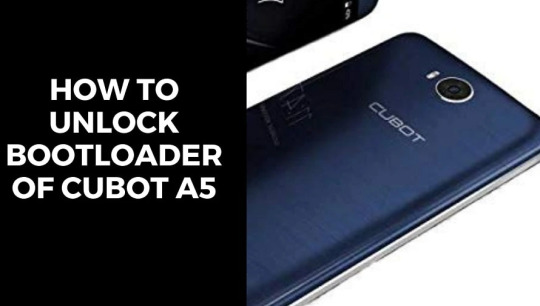
View On WordPress
#How to Unlock Bootloader#How to Unlock Bootloader Cubot#How to Unlock Bootloader Cubot Devices#How to Unlock Bootloader on Cubot#Unlock Bootloader on Cubot Devices
0 notes
Text
Marwat Tools (Pixel Root) – Unlock & Root Your Pixel with Ease
Marwat Tools (Pixel Root) is a powerful software designed specifically for unlocking and rooting Google Pixel devices. This tool provides a simple and efficient way to gain full control over your Pixel phone. Whether you need to unlock the bootloader root your device or remove FRP (Factory Reset Protection) Marwat Tools makes the process seamless. In this article we’ll explore the features supported devices and how to use and download this essential tool.
Download: Click Here

0 notes