#how to wordpress blank screen
Explore tagged Tumblr posts
Text
The Craft of Editing
The Craft of Editing Writing is a process of constant editing and revision. When the dreaded red or blue squiggle appears under the text you’ve just written, it can induce frantic back-tracking and even self-doubt. If you don’t know where to start, staring at a blank screen can be disheartening. Many authors still prefer to write long-hand for this reason. I rarely write long-hand, except for poetry. But writing by hand on a physical piece of paper can be a great way to marshal your thoughts. Why style matters Writing style, grammar, and ease of reading matter because they are the basics of effective communication. They suggest to people that your business is trustworthy and values attention to detail. Communicating clearly avoids confusion, and even lawsuits. Using plain English helps your website rise to the top of search results. Does AI help? People are currently debating whether AI tools help or hinder the creative process. In reality, “AI” would be more accurately described as a Large Language Model. AI tools use large amounts of text scraped from the web, plus a set of rules, to make suggestions. AI can be helpful, but if you do not already have a good sense of what makes a piece of writing great, it may actually make things worse. As this article from Allegrow points out: Tools can help do some of the monotonous work of proofing, but there are many areas that machines just can’t match. Those include context, industry-specific jargon, brand voice, cultural nuances, emotional intelligence, and originality. For that, you need a highly skilled human. Other editing tools The standard grammar and spelling tools that come with most word-processing tools are pretty useful. However, if you want to do something more complicated, then you need other tools to help you. Examples include writing in a specific variant of English, or checking the reading ease of your document. GrammarCheck will check grammar, spelling, and punctuation, wrong words, punctuation and capitalization errors, run-on sentences, dangling modifiers, style issues, and incorrect tense. It uses a minimal amount of AI. It offers an app and a browser extension. It will check six regional variants of English, including Canadian, British, and American. This is especially helpful for people who have moved from the UK to Canada, like me. The Flesch-Kincaid Calculator is a useful tool for checking how readable your writing is. It looks for long sentences, subclauses, and other complex constructions. It doesn’t highlight the sentences that need changing, though. You have to figure that out on your own, although it does give you general guidance. I just used Flesch-Kincaid to check this article. I then edited it to make the sentences shorter. This reduced the level to Plain English. Personally, I feel it makes the style rather staccato. The Oxford Text Checker will analyze a piece of text and give you the CEFR reading level of each word (except for the ones it has not classified yet). If you’re writing English for people with a different mother tongue, this would be very useful. TextGears checks grammar, readability, and style for multiple languages (English, French, Russian, German, Portuguese, Italian, Spanish, Chinese, Japanese, Greek, and Arabic). There is a standard package and an AI-enhanced package. LanguageTool is a free open-source language checker. It uses AI to check your text for grammar mistakes, help you find the right tone, and rephrase your sentences. It can be added to browsers and supports multiple languages. Find out more Plain English Writing for the web Flesch Reading Ease: What It Is and Why It Matters, by Animesh Sareen (2024) 7 reasons why grammar matters in marketing and business communication, by Jessica Perkins (2023) Why it is Important to Use Proper Grammar, from the Allegrow blog (2023) Tags and categories: Marketing, accessibility, content writing, editing, marketing, user experience, UX via WordPress https://ift.tt/nQLNGku June 20, 2025 at 11:25AM
0 notes
Text
How To Fix the 500 Internal Server Error in WordPress (Full Guide)
Introduction
If you own or manage a WordPress website, you might have faced the dreaded 500 Internal Server Error at least once. This error is frustrating because it stops your website from loading, and it often does not tell you exactly what went wrong. You might just see a blank white page or a simple message like:
"500 Internal Server Error"
or
"The server encountered an unexpected condition that prevented it from fulfilling the request."
This error means something on your website’s server is broken, but it doesn’t say what. The good news is, this error is very common and usually easy to fix if you follow the right steps.
This guide will explain everything in simple language and help you fix this error step-by-step — whether you are new to WordPress or an experienced user. Let’s get started!
What Is the 500 Internal Server Error?
The 500 Internal Server Error is a generic server error message. It happens when your web server can’t complete your website’s request because something is wrong on the server or with your website files.
What does this error look like?
A blank white screen (sometimes called the “White Screen of Death”)
A message on the page that says "500 Internal Server Error"
A message that says “HTTP Error 500”
Your website homepage and dashboard are inaccessible
Because it is a general error, it can be caused by many different problems. This makes it hard to diagnose at first. But by checking common causes, you can find and fix the issue.
Common Causes of the 500 Internal Server Error in WordPress
Here are some of the most common reasons you might see the 500 error on your WordPress site:
Plugin or Theme Conflicts Sometimes, a WordPress plugin or theme is faulty, outdated, or incompatible with your WordPress version. This can cause server errors.
Corrupted .htaccess File The .htaccess file controls important settings for your website. If it’s broken or corrupted, it can cause the server to throw a 500 error.
Exceeding PHP Memory Limit Your website might need more server memory than allowed by default. If the PHP memory limit is too low, WordPress may crash with a 500 error.
Corrupt WordPress Core Files Sometimes, WordPress files become corrupted during updates or file transfers. This can cause errors.
Server Configuration Problems Hosting server issues or misconfigured server settings can trigger the error.
Caching Issues Problems with WordPress caching plugins or server caches may cause the site to fail loading correctly.
Incompatible Code or Customizations Custom code added to your theme or plugins might conflict and break the site.
How to Fix the 500 Internal Server Error in WordPress — Step by Step
Step 1: Backup Your Website First
Important: Before making any changes, back up your entire website. This includes your files and your database. If you have access to your WordPress dashboard, use a backup plugin like UpdraftPlus or BackupBuddy. If your dashboard is down, back up using an FTP client or your hosting file manager.
Backing up protects your data if something goes wrong during troubleshooting.
Step 2: Check for a Corrupt .htaccess File
The .htaccess file is a hidden file in your WordPress root folder. If it’s corrupted, you’ll get the 500 error.
How to fix it:
Connect to your website using an FTP client (like FileZilla) or your hosting file manager.
Locate the .htaccess file in your WordPress root folder (where wp-content and wp-admin are).
Rename it to .htaccess_backup (this disables it).
Now reload your website in your browser.
If your site loads normally, the .htaccess file was the problem.
Next:
Log into your WordPress dashboard.
Go to Settings > Permalinks.
Click Save Changes (you don’t have to change anything). This will create a fresh, new .htaccess file.
Step 3: Increase the PHP Memory Limit
If your website is running out of memory, it can crash and show a 500 error.
How to increase PHP memory:
Connect to your site with FTP.
Open the wp-config.php file in the root WordPress folder.
Add this line just before the comment that says “That’s all, stop editing!”:
phpCopy
Edit
define('WP_MEMORY_LIMIT', '256M');
Save the file and upload it back.
Reload your site. If it works now, you fixed the issue! Your site needed more memory.
Step 4: Deactivate All WordPress Plugins
Sometimes a plugin causes the error.
How to check:
Connect with FTP.
Go to /wp-content/.
Rename the plugins folder to plugins_backup. This disables all plugins at once.
Now try loading your website.
If it works, a plugin was the cause.
Rename the folder back to plugins.
Go to your WordPress admin and reactivate plugins one by one.
After activating each plugin, reload the site to find the one causing the problem.
Delete or replace the faulty plugin.
Step 5: Switch to a Default WordPress Theme
If your theme is broken or incompatible, the 500 error can appear.
How to test this:
Go to /wp-content/themes/ using FTP.
Rename your active theme’s folder (for example, add _old to the name).
WordPress will automatically use a default theme like Twenty Twenty-Four.
Reload your website.
If it works, the theme was causing the error.
Consider updating, fixing, or changing the theme.
Step 6: Re-upload Core WordPress Files
If your WordPress core files are corrupted, you can fix them by uploading fresh copies.
How to do this:
Download the latest WordPress version from wordpress.org.
Extract the zip on your computer.
Connect to your site via FTP.
Upload the /wp-admin/ and /wp-includes/ folders from the new WordPress download.
Overwrite the existing folders.
This will replace corrupted files without affecting your content or plugins.
Step 7: Check Your Server Error Logs
Server logs can help identify exactly what causes the 500 error.
Ask your hosting provider how to access error logs.
Or check logs in cPanel or your hosting control panel.
Look for lines mentioning “500 Internal Server Error” or plugin/theme errors.
If you find specific errors, it can point you to the cause.
Step 8: Contact Your Hosting Provider
If none of these steps work, the problem might be with the server.
Tell your hosting support about the issue and ask them to:
Check server error logs.
Review server settings and permissions.
Check PHP memory and limits.
Fix any server misconfigurations.
Good hosting providers will help resolve these issues quickly.
Final Tips to Prevent the 500 Internal Server Error
Keep your WordPress core, plugins, and themes updated regularly.
Avoid using poorly coded or outdated plugins/themes.
Regularly clear your WordPress cache (if using caching plugins).
Use a reliable web host with good server configuration and support.
Monitor your site’s error logs occasionally.
Backup your site regularly to avoid data loss.
Summary
The 500 Internal Server Error is one of the most common WordPress problems but also one of the easiest to fix once you know what to do.
To fix it:
Check and reset your .htaccess file.
Increase your PHP memory limit.
Disable all plugins and reactivate them one by one.
Switch to a default WordPress theme.
Re-upload fresh WordPress core files.
Review server error logs.
Contact your web host if needed.
Once fixed, stay updated and back up your site regularly to avoid future issues.
0 notes
Text
**"Generative AI tools for content creation"**
Generative AI Tools for Content Creation: A Game Changer for Creatives Hey there! If you’ve ever found yourself staring at a blank screen, desperately trying to summon the perfect words, you’re not alone. The struggle is real! But what if I told you that generative AI tools are here to rescue you from those creative blocks? Let’s dive into how these innovative tools can transform your content…

View On WordPress
#""AI trends#"AI Empire#"business transformation#"ethical AI."#artificial intelligence#business#content-creation#marketing#software#start-up#technology
0 notes
Text
Writing with Purpose: How Screenwriting and Blogging Bring Me to Life
What gives you direction in life? There’s something about the blank page—the endless possibility, the quiet invitation to create—that electrifies me. Whether it’s screenwriting or shaping words in this blog, writing has become more than just a craft. It’s my sanctuary, my heartbeat, my way of breathing in a world that never stops moving. But it’s more than just words on a screen. My daughter,…

View On WordPress
#AuthenticExpression#BloggingLife#BuildingDreams#CreativeFlow#InspiredByHer#LegacyThroughWriting#MomInspiration#ParentingAndPassion#ScreenwritingJourney#StorytellingMagic#WordsThatMatter#WritingWithPurpose#dailyprompt#dailyprompt-1926
0 notes
Text
Troubleshooting Common WordPress Errors – Easy Fixes
WordPress is a popular platform, but users often face common errors. Knowing how to fix them can save time and frustration.
One common issue is the White Screen of Death (WSOD), where your site turns blank. This may be due to a plugin or theme conflict. Deactivating plugins or switching to a default theme can help. Another issue is the Internal Server Error, often caused by a corrupt .htaccess file. Renaming the file and refreshing your site can fix it.
Users may also face the Error Establishing a Database Connection if database credentials are incorrect. Updating them in the wp-config.php file usually solves the problem.
Other errors include 404 Page Not Found, memory limit issues, and stuck updates. Fixing permalinks, increasing PHP memory, or manually updating WordPress can resolve these. Keeping WordPress, themes, and plugins updated helps prevent many errors. Regular backups and security scans also protect your site. Read this blog for a detailed insight into the topic.
0 notes
Text
How to Fix the WordPress White Screen of Death (WSOD)
Fix the WordPress White Screen of Death (WSOD) with our step-by-step troubleshooting guide. Learn how to disable plugins, switch themes, increase PHP memory, debug errors, and restore your website. How to Fix the WordPress White Screen of Death (WSOD) The WordPress White Screen of Death (WSOD) is one of the most frustrating errors a website owner can encounter. It leaves you with a blank white…
0 notes
Text
Contingency Planning: When Technology Fails
🚨 When tech fails, are you prepared? 🚨 Yesterday's laptop scare reminded us at Summerfield Admin Services just how crucial a contingency plan is for smooth business operations. Check out our latest blog post for tips on keeping your business running seamlessly, even when technology doesn't cooperate! 💻🔧 Read more ...
At Summerfield Admin Services, we understand the importance of seamless business operations. Yesterday, we faced a nerve-racking 30 minutes when our laptop decided to show a blank screen, leaving us in a lurch. As entrepreneurs running our own business, we double as our own IT department—there was no one to call for help! After much frustration, we discovered it was just a stuck power button,…

View On WordPress
0 notes
Text
How to Install XAMPP for Windows 10 - XAMPP WordPress For Beginners
To install XAMPP on Windows 10 and set it up for WordPress, follow these steps:
Step 1: Download XAMPP
Go to the official XAMPP website.
Click on the "XAMPP for Windows" button.
Once the installer is downloaded, locate the .exe file (usually in the Downloads folder).
Step 2: Install XAMPP
Double-click the .exe file to start the installation process.
Choose the components you want to install. For WordPress, you need at least Apache, MySQL, and PHP. These are selected by default, so you can leave them as is.
Choose the installation folder (default is usually fine).
Click "Next" and follow the prompts.
During installation, the installer may ask if you want to start the XAMPP Control Panel. Leave it checked and click "Finish."
Step 3: Start Apache and MySQL
Open the XAMPP Control Panel (it should have opened automatically, or you can search for it in the Start menu).
Click the "Start" button next to Apache (this will run the web server).
Click the "Start" button next to MySQL (this will start the database server).
Make sure both Apache and MySQL show "Running" in green.
Step 4: Install WordPress
Download the latest version of WordPress from the official WordPress website.
Extract the WordPress ZIP file.
Move the extracted folder (the WordPress folder) into the htdocs folder of your XAMPP installation (usually located at C:\xampp\htdocs).
Step 5: Create a Database for WordPress
Open your browser and go to http://localhost/phpmyadmin/.
In the phpMyAdmin dashboard, click on "Databases."
Create a new database for WordPress. Give it a name (e.g., wordpress_db) and click "Create."
Step 6: Configure WordPress
Open your browser and go to http://localhost/wordpress (or the folder name you chose).
The WordPress installation screen should appear.
Select your language and click "Continue."
On the next screen, enter your database details:
Database Name: The name you created (e.g., wordpress_db).
Username: root (default for XAMPP).
Password: Leave this blank (default for XAMPP).
Database Host: localhost (default).
Table Prefix: Leave as wp_ unless you want to change it.
Click Submit and then Run the Install.
Step 7: Complete the WordPress Setup
Fill in the site details (site title, admin username, password, and email).
Click "Install WordPress."
Once the installation is complete, you’ll see a success message. You can now log in to your WordPress dashboard at http://localhost/wordpress/wp-admin.
Final Notes
To stop your server, go to the XAMPP Control Panel and click "Stop" for Apache and MySQL.
If you need to make your local WordPress site public, you'll have to configure port forwarding or use a tool like Local by Flywheel or XAMPP for public access.
#installxampp#xamppforbeginners#xamppwindows10#wordpressinstallation#localserversetup#runwordpresslocally#xamppwordpress#webdevelopment#phpdevelopment#wordpressforbeginners#tutorial2025#localwordpress#xamppsetup#installingwordpress#wordpresssetup#beginnerfriendly#xamppguide#developmenttutorial#learnwordpress#wordpresslocally
0 notes
Text
How to Fix Renault Infotainment: Screen, CarPlay & Backup Camera Issues - Easy Reset Guide
How to Fix Renault Infotainment: Screen, CarPlay & Backup Camera Issues - Easy Reset Guide
Is your Renault infotainment system acting up? Learn how to quickly reset your Renault’s MMI (Multi-Media Interface) to solve common issues like: • Blank or frozen screens • Apple CarPlay connection problems • Unresponsive touchscreens • Backup camera malfunctions This step-by-step tutorial demonstrates the reset procedure for Renault vehicles, including the Megane model. I’ll show you how I…
youtube
View On WordPress
#fix Renault mmi#how to reset infotainment renault#how to reset mmi renault#infotainment reset#megane mmi reset#megane renault infotainment reset#mmi reset Renault megane#renault infotainment#reset infotainment Renault#reset mmi megane renault#reset mmi renault#reset Renault mmi#Youtube
0 notes
Text
Effective Solutions and Support for Common WordPress Problems

WordPress Problem Solutions powers a vast number of websites, but even the most robust systems can face challenges. Understanding common problems and knowing how to resolve them can save you time and keep your site running smoothly. Here’s a guide to some frequent WordPress issues and how to address them.
1. The White Screen of Death (WSOD) A blank white screen can be alarming and is usually caused by PHP errors or plugin conflicts.
2. Error Establishing a Database Connection This error indicates a problem with your database credentials or server.
0 notes
Text
How to troubleshoot a Mac that won’t boot
Illustration by Samar Haddad / The Verge If your Mac suddenly refuses to boot up properly, it can be frustrating — but you don’t have to immediately head to an Apple Store. There are a number of simple tricks you can try to get everything up and running again. I’ll take you through them here. First, I’ll cover what to do if your computer starts but you only get a blank screen. Later, I’ll talk…

View On WordPress
0 notes
Text
Importance of Sketching in Architecture
Have you ever felt stuck staring at a blank screen, wondering how to start your next design? Many architects share this frustration. Sketching is often the perfect solution. Before any software, there’s the humble pencil and paper. Think of it as the rawest form of your creativity. I remember when I started out, sketches were my lifeline. You don’t need to be an artist to benefit from…
View On WordPress
0 notes
Text
How to Fix Windows Security Blank Screen Issue
How to Fix Windows Security Blank Screen Issue
Fix Windows Security Blank Screen Issue Windows Security serves as the frontline defense for your system, ensuring its safety and integrity. However, encountering a blank screen when attempting to access the application can be perplexing. Typically, this issue arises due to conflicts with third-party antivirus software or underlying system file corruption. Additionally, disabled or missing…
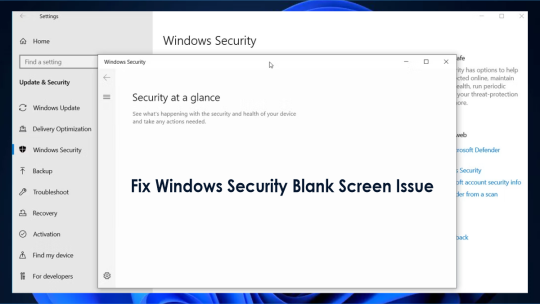
View On WordPress
#Microsoft Windows#Windows#Windows 10#Windows 11#Windows Defender#Windows Defender Antivirus#Windows Security#Windows Security Intelligence Update#Windows Server#Windows Server 2016#Windows Server 2019#Windows Server 2022
0 notes
Text
Objects to reflect upon: age 15 With Original Art
By Sally Ann Houston I am sitting in a room full of people. In my thoughts I am alone. I am looking up at a blank projection screen as I sit in the corner. Beneath the screen is a container of trash on the verge of overflowing. How much like the world this picture is? The world its’ self is a blank colorless screen, emotionless and cold, and if you look beneath its screen all you find is a…
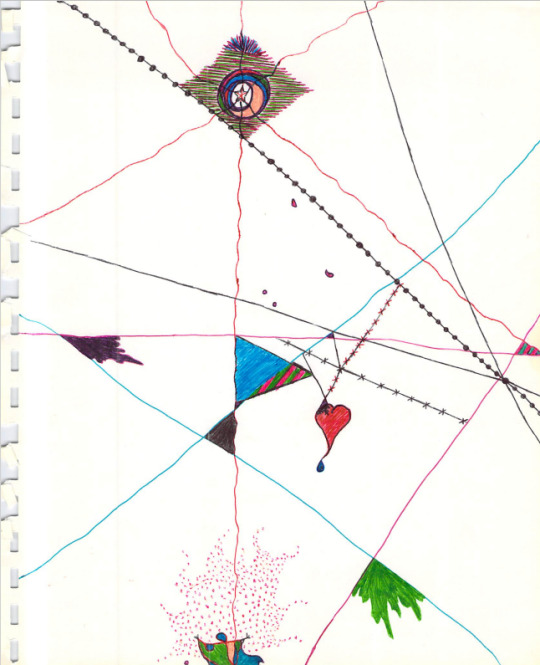
View On WordPress
0 notes
Text
5 Steps to Rebrand Your Business (without Hurting Your SEO)

A rebrand seems like you're beginning your business over, much like a website overhaul done by an IT company in El Paso. However, you don't have to end everything to start over—especially when it comes to SEO.
You don't need to look up how to maintain your friendship with your well-earned optimisations after your company split up with its former self. Your most pressing queries are already covered, along with instructions for rebranding your website with minimal negative effects on SEO and rankings.
How redesigning and rebranding are different?
Redesigning a website is like to demolishing an existing home and constructing a new one on the same plot of land. You only want a more contemporary style and more efficient use of space; you're keeping it under the same brand.
Most frequently request the entire package, which includes competitive analysis, SEO and content audits, strategic information architecture, UX and UI design, content assistance, and a freshly built, meticulously QA-tested WordPress website. Under the same brand name, everything takes place.
In the meanwhile, there is some variation in the definition of a rebrand. Contrary to common belief, not all rebrands include erasing all previous work. A minor rebranding might consist of changing the domain name, changing the colours, or replacing the logo while keeping the other components the same. You might call this a simple refresh.
A complete rebrand, on the other hand, is comparable to a civil divorce in that it encompasses everything mentioned above and even more. A fresh start for a new year! Transfer properties start anew, and paint the whole thing over.
5 Steps of Rebranding Your Website Without Affecting SEO
Here are 5 major steps that one can take when it comes to rebranding a website without hampering its SEO footprints.
Update old content
This can enhance the content you have already invested a great deal of time and effort into, increasing its relevancy and freshness—an underappreciated Google ranking factor. Rebrands are an excellent time to do this since they provide you the chance to move existing material while incorporating new industry, content, and search ranking best practices.
The primary goals of these content modifications should be to make sure that the material accurately represents the changes that the branding will bring about for your company and to take advantage of any SEO improvement opportunities that may be found. Increased draconian or needless modifications could hurt traffic and ranking.
Change the address on Google search console
The Change of Address function in Google Search Console can be used to start moving your website to its new, rebranded URL. It is advisable to resubmit your XML sitemap to Google in order to inform them of the updated domain property and URLs.
If you have a WordPress website, Yoast SEO plugins can automatically update your XML sitemaps. The people in charge of developing your new website or your IT department are usually the best people to handle this step if you need to manually update your sitemap.
Define 301 Redirects
It is imperative that you set up appropriate redirects if you are updating your URLs. By using a 301 redirect, users are redirected to your new page rather than ending up with a blank screen.
Although it won't be as strong, redirects can also transfer some of the previous page's rating to the new one. Redirects make it easier for people to visit your website and enjoy your new branding continuously.
Manage on-site hyperlinks
Don't forget to look for outdated, misspelled, or "broken" links on older material and pages in order to improve the E-E-A-T (experience, expertise, authoritativeness, and trustworthiness) of your content as a whole. For added peace of mind, you may even put your website or a broken link checker online.
Post a rebranding-focused blog
Both your old and new names should appear in the title of this post. When you rebrand other online profiles, doing this will act as proof of ownership and change, as well as notify audiences and search engines of the name change.
You can share, pin, and link this rebrand notice throughout your profiles and posts to answer users' questions about whether your renamed account is still owned by the same firm.
The Conclusion
Do you want to get best-in-class digital marketing support from a reputed SEO company in El Paso? Novatech is a leading digital marketing company in El Paso and offering all types of digital marketing support to businesses of all sizes. The digital marketing agency in El Paso can help your business increase sales, brand awareness, and efficiency. They also offer cloud computing service in El Paso.
Disclaimer- The information provided in this content is just for educational purposes and is written by a professional writer. Consult us to know more about various benefits of choosing a reputed IT company in El Paso.
0 notes
Text
How to defeat Creative Block
Have you ever felt stuck in your musical creativity? You know the feeling: you want to make something new, but you have no idea where to start. You stare at a blank screen, a silent keyboard, or an empty sheet of paper, and nothing comes to mind. You feel frustrated, bored, or even hopeless. 4 out of 5 musicians will experience Creative Block this year. It’s a shocking statistic that we just…

View On WordPress
0 notes