#install axios in vue
Explore tagged Tumblr posts
Text

The journey to mastering full-stack development often begins with choosing the right combination of technologies. For many developers, Python, Vue.js, and PostgreSQL form a powerful and versatile stack. This trio provides a robust backend, a dynamic front end, and a reliable database. Whether you’re a budding developer enrolled in an FSD Python course or a seasoned programmer exploring new frameworks, this guide will provide the foundational steps to set up a full-stack project.
Why Choose Python, Vue.js, and PostgreSQL?
Python: Known for its simplicity and versatility, Python is a favorite for backend development. Frameworks like Flask and Django make it easy to build scalable APIs and web applications.
Vue.js: Vue.js is a progressive JavaScript framework for building user interfaces. Its simplicity, flexibility, and reactive components make it ideal for crafting modern, dynamic frontends.
PostgreSQL: As one of the most advanced open-source relational database systems, PostgreSQL is renowned for its scalability, reliability, and extensive feature set.
Step 1: Plan Your Project Structure
In a standard full-stack project using Python, Vue.js, and PostgreSQL, the project structure is typically organized into several main directories. The backend directory contains the Python-based backend code, which could use frameworks like Django or Flask. The frontend directory holds the Vue.js frontend code and is responsible for the user interface. The database directory includes scripts and configuration files for setting up and managing the PostgreSQL database. The environment directory stores configuration files, such as environment variables and deployment settings. Finally, the docs directory is dedicated to documentation and notes related to the project. This structure ensures clarity and separation of concerns, making the project easier to manage and scale.
Step 2: Set Up the Backend with Python
Choose a Python Framework:
Flask: Lightweight and flexible for simple APIs.
Django: A full-fledged web framework with built-in features for authentication, ORM, and more.
Create the Virtual Environment:
Using virtual environments ensures project dependencies remain isolated, a key concept covered in any Python FSD curriculum.
Install Necessary Packages:
For Flask: Flask, Flask-Cors, and SQLAlchemy.
For Django, use core Django packages and DRF (Django Rest Framework) for API handling.
API Design:
Develop RESTful endpoints to handle CRUD operations.
Implement authentication mechanisms like JWT for user management.
Step 3: Develop the Frontend with Vue.js
Set Up the Vue.js Environment:
Use Vue CLI to scaffold your application. This creates a starter project with essential configurations.
Design Components:
Break down your application into modular components (e.g., header, footer, forms).
Use Vue’s data-binding and state management to handle user interactions.
API Integration:
Axios or Fetch can be used to connect the Vue.js frontend with your Python backend.
Styling:
Choose between frameworks like Vuetify, Tailwind CSS, or Bootstrap to style your application.
Step 4: Configure the PostgreSQL Database
Install PostgreSQL:
Ensure PostgreSQL is installed and running on your system. Tools like pgAdmin simplify database management.
Set Up the Database:
Define your schema and relationships. Django’s ORM or Flask’s SQLAlchemy can streamline this process.
Database Connection:
Configure your backend to connect to PostgreSQL using libraries like psycopg2.
Migrations:
Use migration tools provided by your framework (e.g., Django’s migrate command) to keep your database schema synchronized.
Step 5: Link the Frontend and Backend
Cross-Origin Resource Sharing (CORS):
Enable CORS in your backend to allow API requests from your frontend.
Environment Variables:
Use .env files to securely manage API keys, database credentials, and other sensitive information.
Serve the Frontend:
Deploy your Vue.js application and configure the backend to serve the frontend (or use a separate web server).
Step 6: Deployment
Containerization:
Use Docker to containerize your application for consistent deployment across environments.
Hosting Platforms:
For the backend, consider platforms like Heroku, AWS, or Azure.
For the front end, platforms like Vercel or Netlify are excellent choices.
Database Hosting:
Host PostgreSQL on cloud platforms like AWS RDS or DigitalOcean for better scalability.
Conclusion
Setting up a full-stack project with Python, Vue.js, and PostgreSQL may seem complex initially, but with proper guidance and practice, it becomes a manageable and rewarding process. Whether you’re enrolled in a Python Full Stack Development Course or self-learning, this stack equips you with the tools to build modern, scalable web applications.
Each step in this guide provides a foundation for exploring and implementing advanced features like authentication, real-time updates, or cloud deployment. With persistence and curiosity, you’ll be well on your way to mastering full-stack development.
Contact Us:
Phone
+917338811773
+918925903732
Email: [email protected]
0 notes
Text
Vue-js Post request example
Vue-js Post request example
We will Learn the below things in this Blog Article. How we install axios via npm ?How to install node modules ?What is axios ?How to import Axios ?Sending post request via AxiosCompiling assest. we will learn about how we can send post requests by using Axios, if Axios is not present in your comoper.json file then you can use the below command to install the Axios npm install axios Before…

View On WordPress
#axios npm#fetching data from a third party api with vue js and axios#install axios in vue#nuxt axios post example#vue axios cdn#vue axios example#vue axios is not defined#vue axios plugin#vue axios post#vue axios post json data#vue js axios post example#vue js post request example
1 note
·
View note
Text
Libraries And Tools You Should Consider For Your Next React Native App Setup
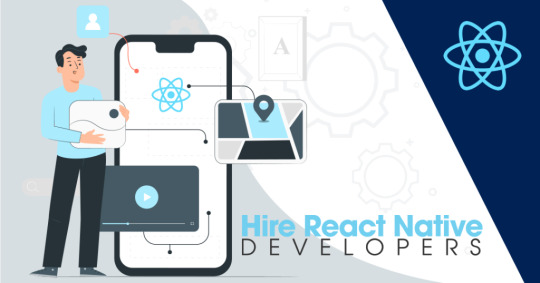
React Native is such a technology that has changed the mobile app development process. It was introduced by Facebook to build cross-platform mobile apps. React Native used a JavaScript library and is built by an awesome open source community, which will help in accelerating the development process.
Today in this article, we will discuss several libraries and tools to use for your next react native app setup and I hope this helps you make the right decision.
1. React-native Base Framework
On the react-native official website, you will get two ways of setting up your react native app: Expo CLI or React native CLI.
Expo CLI
Quick to start writing the first screen.
Quick distribution and installation of the app.
Great for demo or POC apps.
React Native CLI
Easy to add android and iOS native code.
For large-scale applications.

2. Static Typing
If you are a JavaScript developer, you understand the need for strict typing for the code. React Native use type checking that helps with early error detection and increases code readability. Typescript is a strict syntactical superset of JavaScript because it is an open-source programming language.
Typescript
Huge community and widely used in the backend and front end frameworks like NodeJs, Angular 2+, Vue Js, etc.
Faster than flow.
Flow
Flow is not a programming language, it’s just a static type checker for JavaScript.
Premium React support.
3. HTTP Request Client
As most of the applications require to call APIs that is why you need one HTTP client with the help of Axios.
Axios
A well-tested and classic way of doing it.
Graphql Appolo client
It helps in caching the data.
One client for REST APIs and Graphql APIs.
4. Managing Reusable UI Components
React Native provides you reuse of code features. You can simply maintain a codebase and keep a consistent UI, you’ll need to make use of cloud component hubs.
Bit. dev
Continuously publish components from any codebase.
Easily import/install components into any repository.
Document and organize components, all in one place.
Excellent support for React Native.
5. Unit Testing Setup
We all love a quality website or in simple words a website with fewer bugs. For this quality, unit testing is super important.
Jest And Enzyme
It is a very simple testing framework and works with multiple platforms such as Typescript, Node, React, Angular and Vue.
Comes with a mocking framework as well.
Huge community.
6. Navigation
Through React Native you can manage more than a couple of screens then you need to define routing and navigation which is scalable and easy to maintain.
React-navigation
Huge community
Most of the use cases covered name-based routing, passing data from routes, Tab navigation, authentication flows, deep linking, analytics trigger, etc.
You can also use pre-defined navigation react hooks
7. Forms
The native forms in React are not fun writing, I have struggled in most of the scenarios, hence we need a better way of doing forms which is easy to write, maintainable, and importantly developer-friendly. You can consider the following options:
Formik
Huge community.
React hook form
Better performance compared to formik.
It is developer-friendly and easy to use with React-hook-form.
8. Config Loader
You required a nice framework to set up for configs. Try to make your app portable across environments, scalable, enabled for continuous deployment.
You can use react-native-config.
9. Internationalization (i18n)
React Context API
Uses the context APIs from the React.
Simple to use.
React i18 Next
Huge community and widely used.
It has many rich features like plurals, context, etc.
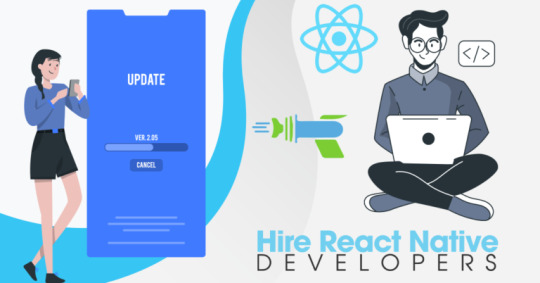
10. Dynamic App Update
React Native App Development Services has a great module that helps you to fix the bug. For this, you can use Microsoft code push for dynamic updates.
11. Analytics
Analytics is an important way to know and monitor the behavior of your customers. For the basic use case module, you can use Firebase Google analytics. If you need support and have specific use cases like analyzing ads and their reach or you are seeking analysis in terms of marketing channels, also use Clever tap, Appsflyer.
Final Words:
Eventually, I hope the above all topics will be helpful to you. Today every business has used react-native to their native app development, as the platform provides you many benefits that save your time and cost as well. Hire Dedicated React Native App Developers from Shiv Technolabs. It is one of the Best React Native App Development companies with well-experienced developers.
1 note
·
View note
Photo

hydralisk98′s web projects tracker:
Core principles=
Fail faster
‘Learn, Tweak, Make’ loop
This is meant to be a quick reference for tracking progress made over my various projects, organized by their “ultimate target” goal:
(START)
(Website)=
Install Firefox
Install Chrome
Install Microsoft newest browser
Install Lynx
Learn about contemporary web browsers
Install a very basic text editor
Install Notepad++
Install Nano
Install Powershell
Install Bash
Install Git
Learn HTML
Elements and attributes
Commenting (single line comment, multi-line comment)
Head (title, meta, charset, language, link, style, description, keywords, author, viewport, script, base, url-encode, )
Hyperlinks (local, external, link titles, relative filepaths, absolute filepaths)
Headings (h1-h6, horizontal rules)
Paragraphs (pre, line breaks)
Text formatting (bold, italic, deleted, inserted, subscript, superscript, marked)
Quotations (quote, blockquote, abbreviations, address, cite, bidirectional override)
Entities & symbols (&entity_name, &entity_number,  , useful HTML character entities, diacritical marks, mathematical symbols, greek letters, currency symbols, )
Id (bookmarks)
Classes (select elements, multiple classes, different tags can share same class, )
Blocks & Inlines (div, span)
Computercode (kbd, samp, code, var)
Lists (ordered, unordered, description lists, control list counting, nesting)
Tables (colspan, rowspan, caption, colgroup, thead, tbody, tfoot, th)
Images (src, alt, width, height, animated, link, map, area, usenmap, , picture, picture for format support)
old fashioned audio
old fashioned video
Iframes (URL src, name, target)
Forms (input types, action, method, GET, POST, name, fieldset, accept-charset, autocomplete, enctype, novalidate, target, form elements, input attributes)
URL encode (scheme, prefix, domain, port, path, filename, ascii-encodings)
Learn about oldest web browsers onwards
Learn early HTML versions (doctypes & permitted elements for each version)
Make a 90s-like web page compatible with as much early web formats as possible, earliest web browsers’ compatibility is best here
Learn how to teach HTML5 features to most if not all older browsers
Install Adobe XD
Register a account at Figma
Learn Adobe XD basics
Learn Figma basics
Install Microsoft’s VS Code
Install my Microsoft’s VS Code favorite extensions
Learn HTML5
Semantic elements
Layouts
Graphics (SVG, canvas)
Track
Audio
Video
Embed
APIs (geolocation, drag and drop, local storage, application cache, web workers, server-sent events, )
HTMLShiv for teaching older browsers HTML5
HTML5 style guide and coding conventions (doctype, clean tidy well-formed code, lower case element names, close all html elements, close empty html elements, quote attribute values, image attributes, space and equal signs, avoid long code lines, blank lines, indentation, keep html, keep head, keep body, meta data, viewport, comments, stylesheets, loading JS into html, accessing HTML elements with JS, use lowercase file names, file extensions, index/default)
Learn CSS
Selections
Colors
Fonts
Positioning
Box model
Grid
Flexbox
Custom properties
Transitions
Animate
Make a simple modern static site
Learn responsive design
Viewport
Media queries
Fluid widths
rem units over px
Mobile first
Learn SASS
Variables
Nesting
Conditionals
Functions
Learn about CSS frameworks
Learn Bootstrap
Learn Tailwind CSS
Learn JS
Fundamentals
Document Object Model / DOM
JavaScript Object Notation / JSON
Fetch API
Modern JS (ES6+)
Learn Git
Learn Browser Dev Tools
Learn your VS Code extensions
Learn Emmet
Learn NPM
Learn Yarn
Learn Axios
Learn Webpack
Learn Parcel
Learn basic deployment
Domain registration (Namecheap)
Managed hosting (InMotion, Hostgator, Bluehost)
Static hosting (Nertlify, Github Pages)
SSL certificate
FTP
SFTP
SSH
CLI
Make a fancy front end website about
Make a few Tumblr themes
===You are now a basic front end developer!
Learn about XML dialects
Learn XML
Learn about JS frameworks
Learn jQuery
Learn React
Contex API with Hooks
NEXT
Learn Vue.js
Vuex
NUXT
Learn Svelte
NUXT (Vue)
Learn Gatsby
Learn Gridsome
Learn Typescript
Make a epic front end website about
===You are now a front-end wizard!
Learn Node.js
Express
Nest.js
Koa
Learn Python
Django
Flask
Learn GoLang
Revel
Learn PHP
Laravel
Slim
Symfony
Learn Ruby
Ruby on Rails
Sinatra
Learn SQL
PostgreSQL
MySQL
Learn ORM
Learn ODM
Learn NoSQL
MongoDB
RethinkDB
CouchDB
Learn a cloud database
Firebase, Azure Cloud DB, AWS
Learn a lightweight & cache variant
Redis
SQLlite
NeDB
Learn GraphQL
Learn about CMSes
Learn Wordpress
Learn Drupal
Learn Keystone
Learn Enduro
Learn Contentful
Learn Sanity
Learn Jekyll
Learn about DevOps
Learn NGINX
Learn Apache
Learn Linode
Learn Heroku
Learn Azure
Learn Docker
Learn testing
Learn load balancing
===You are now a good full stack developer
Learn about mobile development
Learn Dart
Learn Flutter
Learn React Native
Learn Nativescript
Learn Ionic
Learn progressive web apps
Learn Electron
Learn JAMstack
Learn serverless architecture
Learn API-first design
Learn data science
Learn machine learning
Learn deep learning
Learn speech recognition
Learn web assembly
===You are now a epic full stack developer
Make a web browser
Make a web server
===You are now a legendary full stack developer
[...]
(Computer system)=
Learn to execute and test your code in a command line interface
Learn to use breakpoints and debuggers
Learn Bash
Learn fish
Learn Zsh
Learn Vim
Learn nano
Learn Notepad++
Learn VS Code
Learn Brackets
Learn Atom
Learn Geany
Learn Neovim
Learn Python
Learn Java?
Learn R
Learn Swift?
Learn Go-lang?
Learn Common Lisp
Learn Clojure (& ClojureScript)
Learn Scheme
Learn C++
Learn C
Learn B
Learn Mesa
Learn Brainfuck
Learn Assembly
Learn Machine Code
Learn how to manage I/O
Make a keypad
Make a keyboard
Make a mouse
Make a light pen
Make a small LCD display
Make a small LED display
Make a teleprinter terminal
Make a medium raster CRT display
Make a small vector CRT display
Make larger LED displays
Make a few CRT displays
Learn how to manage computer memory
Make datasettes
Make a datasette deck
Make floppy disks
Make a floppy drive
Learn how to control data
Learn binary base
Learn hexadecimal base
Learn octal base
Learn registers
Learn timing information
Learn assembly common mnemonics
Learn arithmetic operations
Learn logic operations (AND, OR, XOR, NOT, NAND, NOR, NXOR, IMPLY)
Learn masking
Learn assembly language basics
Learn stack construct’s operations
Learn calling conventions
Learn to use Application Binary Interface or ABI
Learn to make your own ABIs
Learn to use memory maps
Learn to make memory maps
Make a clock
Make a front panel
Make a calculator
Learn about existing instruction sets (Intel, ARM, RISC-V, PIC, AVR, SPARC, MIPS, Intersil 6120, Z80...)
Design a instruction set
Compose a assembler
Compose a disassembler
Compose a emulator
Write a B-derivative programming language (somewhat similar to C)
Write a IPL-derivative programming language (somewhat similar to Lisp and Scheme)
Write a general markup language (like GML, SGML, HTML, XML...)
Write a Turing tarpit (like Brainfuck)
Write a scripting language (like Bash)
Write a database system (like VisiCalc or SQL)
Write a CLI shell (basic operating system like Unix or CP/M)
Write a single-user GUI operating system (like Xerox Star’s Pilot)
Write a multi-user GUI operating system (like Linux)
Write various software utilities for my various OSes
Write various games for my various OSes
Write various niche applications for my various OSes
Implement a awesome model in very large scale integration, like the Commodore CBM-II
Implement a epic model in integrated circuits, like the DEC PDP-15
Implement a modest model in transistor-transistor logic, similar to the DEC PDP-12
Implement a simple model in diode-transistor logic, like the original DEC PDP-8
Implement a simpler model in later vacuum tubes, like the IBM 700 series
Implement simplest model in early vacuum tubes, like the EDSAC
[...]
(Conlang)=
Choose sounds
Choose phonotactics
[...]
(Animation ‘movie’)=
[...]
(Exploration top-down ’racing game’)=
[...]
(Video dictionary)=
[...]
(Grand strategy game)=
[...]
(Telex system)=
[...]
(Pen&paper tabletop game)=
[...]
(Search engine)=
[...]
(Microlearning system)=
[...]
(Alternate planet)=
[...]
(END)
4 notes
·
View notes
Text
Building a full-stack application using Laravel, Vue 3, and Tailwind CSS can be a great choice. Laravel provides a robust backend framework, Vue 3 offers a powerful frontend library, and Tailwind CSS provides a flexible and utility-first CSS framework. Here's a step-by-step guide on how you can set up a full-stack application using these technologies: [tie_index]Setting up Laravel Backend[/tie_index] [padding top="0" bottom="0" right="5%" left="5%"] Step 1: Setting up Laravel Backend Install Laravel by following the official documentation: https://laravel.com/docs/installation Create a new Laravel project using Composer: bashCopy code composer create-project laravel/laravel your-project-name Navigate to the project directory: bashCopy code cd your-project-name Set up the database connection in the .env file. Create the necessary database tables and migrations: bashCopy code php artisan migrate Set up authentication (optional) if you want to add user registration and login features: bashCopy code php artisan make:auth [tie_index]Setting up Vue 3 Frontend[/tie_index] [padding top="0" bottom="0" right="5%" left="5%"] Step 2: Setting up Vue 3 Frontend Install Vue CLI globally (if not already installed): bashCopy code npm install -g @vue/cli Create a new Vue project: bashCopy code vue create client Choose the default preset or manually select features based on your requirements. Navigate to the client directory: bashCopy code cd client Start the development server: bashCopy code npm run serve [tie_index]Integrating Laravel with Vue[/tie_index] [padding top="0" bottom="0" right="5%" left="5%"] Step 3: Integrating Laravel with Vue Open the client folder in your favorite code editor. Update the src/App.vue file with your desired Vue components and layout. Make API requests to the Laravel backend using Axios or any other HTTP client library. For example: javascriptCopy code import axios from 'axios'; export default data() return users: [], ; , mounted() axios.get('/api/users') .then(response => this.users = response.data; ) .catch(error => console.log(error); ); , ; [tie_index]Styling with Tailwind CSS[/tie_index] [padding top="0" bottom="0" right="5%" left="5%"] Step 4: Styling with Tailwind CSS Install Tailwind CSS via npm: bashCopy code npm install tailwindcss Create a tailwind.config.js file in the root directory: bashCopy code npx tailwindcss init Update the client/main.js file to import Tailwind CSS: javascriptCopy code import 'tailwindcss/tailwind.css'; Use Tailwind CSS utility classes within your Vue components to style them. [tie_index]Deploying the Application[/tie_index] [padding top="0" bottom="0" right="5%" left="5%"] Step 5: Building and Deploying the Application Build the Vue project for production: bashCopy code npm run build Configure your Laravel project to serve the Vue app: In your Laravel routes/web.php file, add the following route at the end: phpCopy code Route::view('/any', 'app')->where('any', '.*'); In your Laravel resources/views/app.blade.php file, include the Vue app's production files: htmlCopy code Build and deploy your Laravel project as per your hosting environment. That's it! You've successfully set up a full-stack application using Laravel, Vue 3, and Tailwind CSS. Feel free to customize and extend the application based on your specific requirements.
0 notes
Text
Ff mod menu templates for ff vewer v3

#Ff mod menu templates for ff vewer v3 update#
#Ff mod menu templates for ff vewer v3 software#
#Ff mod menu templates for ff vewer v3 download#
#Ff mod menu templates for ff vewer v3 free#
Request For Commits #12 - Crowdfunding Open Source (Vue.js) (06-15-2017).
MW S04E08 - Vue.js with Evan You and Sarah Drasner (04-27-2017).
Codecasts #2 - Falando Sobre Vuejs e Web Components ().
#Ff mod menu templates for ff vewer v3 software#
Software Engineering Daily (12-29-2015).
VueJS Uzbekistan - Telegram Community and Support Group.
vueslack - 2300+ registered users worldwide.
VueJS Iran - Telegram Channel & group (group link available in channel bio).
vue-requests - Request a Vue.js module you wish existed or get ideas for modules.
#Ff mod menu templates for ff vewer v3 free#
Prokarman Resume Builder - A Free Resume Builder for crafting resumes for your dream job.Vue.js Interview Questions - A List of 300 VueJS Interview Questions and Answers.Vue.js Jobs - VueJobs - A Vue.js job portal to hire or get hired for all your Vue.js jobs.Notes on Vue - A personal guide to Vue development.Best vue.js Courses On YouTube - Handpicked list of best Vue.js tutorials on YouTube.Vue.js Articles - Assorted Vue 2 and 3 tutorials and articles.Vue.js Workshops - Learn Vue 2, in browser, by building 3 applications: Landing page, Todos App and Podcasts aggregator.( Vue.js, Vue-Router, Vuex, Vue-Axios, Vue-Apollo ).Vue 3 Video Playlist - Amazing Vue 3 tutorials and experiments.Vue Mastery - The ultimate learning resource for Vue developers.- An extensive list of websites created with the Vue.js Javascript framework.Vue.js Online Courses Directory - Vue.js courses from top e-learning platforms curated by Classpert, a online course search engine.Vue.js DEV Community - Official tag for the Vue.js JavaScript Framework on DEV.to.A minimalistic list of Vue.js libraries and components based on the awesome-vue repo. Tips & tricks about the Vue ecosystem, for busy devs. Vue School - Learn Vue.js from video courses by core members and industry experts.Vue Curated Resources - Recommended Vue.js courses and tutorials.Weekly Vue.js Newsletter - Weekly Vue.js news & tips by Vue News - Social website focusing on the latest Vue.js news and information.Vue.js 資料まとめ(for japanese) by Vue.js Wikipedia.If you’re unsure of what to pick, just leave them as they are and press Next.A curated list of awesome things related to Vue.js Go through the installing process and select your desired settings.
#Ff mod menu templates for ff vewer v3 download#
Click the link above, then click the download tab, then click the 32-bit or 64-bit Installer to download:.Notepad++ is far superior than the regular old Notepad and will allow you to edit your XMLs with ease. Don’t worry about any of the other settings for now.Now open it up and make sure it has the path to WinMerge correct.Then just move TS4 XML Compare.exe to your Desktop, no installation required.Find where you downloaded it to on your computer, then right-click to extract it using your extracting program (built-in, WinRAR, 7-zip, etc).Click the link above, then click on the Files tab, and click on TS4 XML Compare.rar as shown below:.
#Ff mod menu templates for ff vewer v3 update#
TS4 XML Compare will help you update any mods that become incompatible with a patch by comparing the old version to the new version.
Now that you have it open, go through the Options and set them as I have them below:.
Once installed, tick Launch WinMerge, then click Finish.
Go through the installing process and select your desired settings. If you’re unsure of what to pick, just leave them as they are and press Next.
Find where you downloaded it to on your computer, then double-click it.
Another window (or tab) will come up and it will automatically download.
Click the link above, then click the Download Now! button.
It’s required for TS4 XML Compare that we’re installing next. You’ll need WinMerge to check if your mods are compatible with new patches.
Close the program and it’s ready to go for the upcoming tutorials.
Once you have all of the settings done, go ahead and click the Save button in the Settings window.
Check to make sure the Sims 4 Path and Sims 4 Documents paths are set correctly.
Now that it’s open, click on Settings in the upper-left:.
Once it’s done installing, tick Launch Sims 4 Studio, then click Finish.
Once it’s done downloading, find where you downloaded it to on your computer and double-click the icon.
Scroll down and click on the Installer link to download:.
Now click on the link that says Sims 4 Studio version number (name) – Open Beta, as shown below (the version number/name will change as it receives updates):.
I’ve always used the Beta regardless and have had no issues. Note – The Community Tested Version was not available at the time that I wrote this guide, once it is you can use either one.
Click on Download Sims 4 Studio – Open Beta Version.
Click the link above, then Register (if needed) and Log in.
Most of these tutorials use Sims 4 Studio. I prefer Sims 4 Studio because it has almost everything you need to create Mods/CC all in one program.

0 notes
Link
Features of VueJS
Vue is called as a progressive JavaScript framework with various features for building user interfaces. The following are the major features of VueJS.
Improvement & Bug Fixes: In the supplement to providing these new features, vue.js further comes with several improvements and bug fixes.
Improved Typescript Support & Integration: The most modern version of VueJS render stable support to TypeScript. The improved integration improves the type of declaration process.
Better Error Handling & Reporting: Whilst using earlier versions of vuejs, programmers have to manipulate with the unexpected errors all through either config.errorHandler option or render an appropriate error component.
Better Functional Component Support: VueJs renders more considerate assistance to the functional components which are described as a single-file component (SFC). Here, the developers can now appropriate the vue-loader to represent functional components in an individual vue.js file.
Environment-Agnostic Server-Side Rendering: Unlike the other JS libraries, VueJS appears with built-in streaming server-side rendering. The hallmark makes it quite more accessible for the programmers to execute server-side rendering asynchronously.
VueJS Installing Steps
1. npm install -g @vue/cli
2. vue --version for check version
3. vue create {projectname}
4. need dependency
a. vue-router
b. dart-sass
c. babel
d. pwa
5. sudo npm install --save axios vue-axios { dipendency for ajax request}
6. npm install vue-easysession --save {dipendency for session}
0 notes
Text
Significant React Native Libraries for Mobile App Development in 2021

React Native happens to be one of the most sought-after app development frameworks across the globe as it comes with a host of advantages like a cost-effective developmental cycle, faster time-to-market, high performance, modular and intuitive architecture, and many more.
One of the unique benefits of this framework is the availability of countless third-party libraries that expedite the development and prove highly convenient for every React Native App Development Company. However, owing to the presence of thousands of React Native libraries, selecting the apt ones becomes a herculean task. As a consequence, development teams often have to spare a great deal of time and effort for picking the right tool or library that would prove fruitful.
For easing out this task, I have penned down the most significant tools and libraries that complement the React Native framework. A quick read will help you to find the perfect match that suits your requirement.
Tools and Libraries for Various React Native App Development Categories

Category: User Interface
React Native Elements
This UI library, built using JavaScript, has earned 20.5k stars and 4.2k forks on GitHub.
This library comes with cross-platform compatibility and supports Expo.
It is easy to use, customizable, and community-driven.
Lottie-react-native
This library created by Airbnb enables adding attractive animations to React Native applications.
React Native developers can either select from the free animations available or design and add their animations employing “Adobe After Effects.”
Functioning: The animation data is exported in JSON format with Bodymovin and rendered natively on mobile.
Styled Components
This library enables developers to write CSS code for styling components
It removes the mapping between styles and components, thereby easing out the usage of components as a low-level styling construct.
The styles can be reused several times resulting in lesser coding
React Native Vector icons
React Native Vector icons is a library that offers numerous icons of various types, designed for the React Native Apps.
Each element can be fully customized
Category: Forms
Formik
It’s a small library that helps to build forms in React
Formik enables to validate the form values, display error messages and helps to submit the form.
Redux-form
Redux-form enables proper state management in Redux
It helps in tracking the commonest form states like fields contained in the form, focussed field, field values, fields which the users have interacted with, etc.
Category: Testing
Jest
This is a popular testing framework, designed and maintained by Facebook, and is used for testing JavaScript code. This versatile testing tool is compatible with any JavaScript framework or library, including React, Angular, VueJS, etc. Uber, Airbnb, and Intuit are some of the top brands that have leveraged this tool. Its offerings are:
High-speed performance
Standard syntax with report guide
Mocks functions, with the inclusion of third-party node_module libraries
Conducts parallelization, snapshot, and async method tests
Enables managing tests with bigger objects, by using live snapshots
Mocha
Mocha is a JavaScript test framework, used for testing React and React Native apps. It provides the Developers full control over what plugins and tools they choose to use while testing applications. Its major highlights are:
Runs on Node.js
Provides support for asynchronous front-end and backend testing, test coverage reports, and the usage of any claims library
Helps to track errors
Excels in mocking tests
Enzyme
Enzyme is another testing tool developed by Airbnb.
It comes with API wrappers, to ease out developers’ tasks like manipulating, asserting, and traversing the React DOM.
It supports full and shallow DOM and also supports static rendering
Besides, it is compatible with several other testing frameworks and libraries like Mocha and Jest.
Chai
It’s an assertion testing library meant for browser and node
Chai employs behavior-driven and test-driven development principles
Compatible with various testing tools and can be paired with any JS testing framework
Its functionality can be extended by using several custom plugins
Moreover, it enables the developers to create their plugins and share them in the community
Category: Navigation
React Navigation
This component supports navigational patterns like tabs, stacks, and drawers
It is based on JavaScript and is simple to use
It enables developers to effortlessly set up app screens
Can be completely customized as well as extended
React Router
This is a library of navigational components which composes declaratively with the app.
It allows one to specify named components, create various types of layouts, and pass layout components.
Category: App’s State Management
Redux
Redux, a free-standing library, and a predictable state container is predominantly used along with the UI library components of React. Besides the React ecosystem, one can also use Redux with other frameworks like Vue, Angular, Vanilla JS, Ember, etc. Its principal offerings are:
Can be used with back-end as well as front-end libraries
Enables the developers to write consistent codes
Allows editing the live code
Functions well in various environments – Server-side, client-side, and native
Connects the pieces of state to the React components by minimizing the need for props or callbacks.
Category: Linting and checking Types
ESLint
It’s a JavaScript-based, open-source linter tool
ESLint is configurable and pluggable
It improves the code consistency and makes it bug-free
It helps in evaluating patterns in the code and eliminates errors by automatically fixing the code, to enhance the overall code quality.
It helps detect creases in the JavaScript code that don’t comply with the standard guidelines
It helps react native developers to create their own linting rules
Flow
Developed by Facebook, Flow is a static type checker JavaScript library
It easily identifies problems during coding
It proves beneficial in crafting large applications, as it prevents bad rebases when several persons are working on a single program.
The main objective of Flow is to make the code more precise and enhance the speed of the coding process
Category: Networking
Networking tools are used to establish a networking flow in React Native projects. Let us have a look at a few of them.
react-native –firebase is a lightweight layer on the top of Firebase libraries. It creates a JavaScript bridge connecting to the native JavaScript SDKs to ease out using Firebase in React Native Application Development projects.
Apollo Client is quite compatible and adaptable. It is required when the developers need to use GraphQL. It assists in creating a User Interface that pulls data with GraphQL.
Axios, a lightweight HTTP JavaScript client was built to send asynchronous HTTP requests to REST endpoints. Besides, it performs CRUD operations.
react-native-ble-manager is a plugin that helps in connecting and transmitting data between a mobile handset and BLE peripherals.
Category: Utils
The below-mentioned ready-made tools simplify and speed up working with Utils while developing React Native apps.
Ramda is a library that eases out creating functional pipelines without user-data mutation.
The JavaScript functions’ toolkit Lodash offers clean and effective methodologies to your development team for working with collections and objects.
Reselect builds memorized selectors that are needed for avoiding unnecessary recalculation and redrawing of data. This library also quickens the speed of your app.
Moment works with various data formats and is capable of parsing, manipulating as well as validating times and dates in JavaScript.
Validate.js, designed by Wrap, offers the app developers a declarative way to validate JS objects
Category: Analytics
The following libraries act as mediators enabling one to implement the trending analytical tools into their React Native Mobile App Development projects.
react-native-mixpanel is a kind of wrapper for the library named Mixpanel and helps the developers to reap all the benefits of the Mixpanel library.
react-native-google-analytics-bridge acts as a bridge for establishing compatibility between Google Analytics tools and React Native projects.
Category: Localization
react-native-i18n helps in localizing or internationalizing applications. It integrates the i18n-js library in JavaScript for React Native applications.
Category: In-app Purchases
react-native-in-app-utils is a small library used to implement the in-app billing procedure for iOS apps. It can be effortlessly installed and is simple to work with.
react-native-billing is used for adding in-app billing to applications meant for the Android platform. It possesses a simple UI and wraps anjlab’s InApp Billing library to function as a bridge.
Category: AR and VR
ViroReact is used to speedily develop native cross-platform VR/AR apps in React Native. Its key functionalities are:
It has an easy learning curve
It comes with a high-performing native 3D rendering engine as well as a custom extension of React for creating VR and AR solutions.
It provides support for all kinds of platforms in VR including Samsung Gear VR, Google Cardboard, Google Daydream, etc. for Android and iOS; and AR including Android ARCore and iOS ARKit platforms.
Needs React-Viro-CLI and React-Native-CLI for writing cross-platform native codes
Final Verdict:
I hope the aforesaid information was helpful and has given you a clear idea of which library/libraries would be most suitable for your next project.
To know more about our other core technologies, refer to links below:
Angular App Development Company
Ionic App Development Company
Blockchain app developers
0 notes
Text
Don’t Wait! Mock the API
Today we have a loose coupling between the front end and the back end of web applications. They are usually developed by separate teams, and keeping those teams and the technology in sync is not easy. To solve part of this problem, we can “fake” the API server that the back end tech would normally create and develop as if the API or endpoints already exist.
The most common term used for creating simulated or “faking” a component is mocking. Mocking allows you to simulate the API without (ideally) changing the front end. There are many ways to achieve mocking, and this is what makes it so scary for most people, at least in my opinion.
Let’s cover what a good API mocking should look like and how to implement a mocked API into a new or existing application.
Note, the implementation that I am about to show is framework agnostic — so it can be used with any framework or vanilla JavaScript application.
Mirage: The mocking framework
The mocking approach we are going to use is called Mirage, which is somewhat new. I have tested many mocking frameworks and just recently discovered this one, and it’s been a game changer for me.
Mirage is marketed as a front-end-friendly framework that comes with a modern interface. It works in your browser, client-side, by intercepting XMLHttpRequest and Fetch requests.
We will go through creating a simple application with mocked API and cover some common problems along the way.
Mirage setup
Let’s create one of those standard to-do applications to demonstrate mocking. I will be using Vue as my framework of choice but of course, you can use something else since we’re working with a framework-agnostic approach.
So, go ahead and install Mirage in your project:
# Using npm npm i miragejs -D
# Using Yarn yarn add miragejs -D
To start using Mirage, we need to setup a “server” (in quotes, because it’s a fake server). Before we jump into the setup, I will cover the folder structure I found works best.
/ ├── public ├── src │ ├── api │ │ └── mock │ │ ├── fixtures │ │ │ └── get-tasks.js │ │ └── index.js │ └── main.js ├── package.json └── package-lock.json
In a mock directory, open up a new index.js file and define your mock server:
// api/mock/index.js import { Server } from 'miragejs';
export default function ({ environment = 'development' } = {}) { return new Server({ environment,
routes() { // We will add our routes here }, }); }
The environment argument we’re adding to the function signature is just a convention. We can pass in a different environment as needed.
Now, open your app bootstrap file. In our case, this is he src/main.js file since we are working with Vue. Import your createServer function, and call it in the development environment.
// main.js import createServer from './mock'
if (process.env.NODE_ENV === 'development') { createServer(); }
We’re using the process.env.NODE_ENV environment variable here, which is a common global variable. The conditional allows Mirage to be tree-shaken in production, therefore, it won’t affect your production bundle.
That is all we need to set up Mirage! It’s this sort of ease that makes the DX of Mirage so nice.
Our createServer function is defaulting it to development environment for the sake of making this article simple. In most cases, this will default to test since, in most apps, you’ll call createServer once in development mode but many times in test files.
How it works
Before we make our first request, let’s quickly cover how Mirage works.
Mirage is a client-side mocking framework, meaning all the mocking will happen in the browser, which Mirage does using the Pretender library. Pretender will temporarily replace native XMLHttpRequest and Fetch configurations, intercept all requests, and direct them to a little pretend service that the Mirage hooks onto.
If you crack open DevTools and head into the Network tab, you won’t see any Mirage requests. That’s because the request is intercepted and handled by Mirage (via Pretender in the back end). Mirage logs all requests, which we’ll get to in just a bit.
Let’s make requests!
Let’s create a request to an /api/tasks endpoint that will return a list of tasks that we are going to show in our to-do app. Note that I’m using axios to fetch the data. That’s just my personal preference. Again, Mirage works with native XMLHttpRequest, Fetch, and any other library.
// components/tasks.vue export default { async created() { try { const { data } = await axios.get('/api/tasks'); // Fetch the data this.tasks = data.tasks; } catch(e) { console.error(e); } } };
Opening your JavaScript console — there should be an error from Mirage in there:
Mirage: Your app tried to GET '/api/tasks', but there was no route defined to handle this request.
This means Mirage is running, but the router hasn’t been mocked out yet. Let’s solve this by adding that route.
Mocking requests
Inside our mock/index.js file, there is a routes() hook. Route handlers allow us to define which URLs should be handled by the Mirage server.
To define a router handler, we need to add it inside the routes() function.
// mock/index.js export default function ({ environment = 'development' } = {}) { // ... routes() { this.get('/api/tasks', () => ({ tasks: [ { id: 1, text: "Feed the cat" }, { id: 2, text: "Wash the dishes" }, //... ], })) }, }); }
The routes() hook is the way we define our route handlers. Using a this.get() method lets us mock GET requests. The first argument of all request functions is the URL we are handling, and the second argument is a function that responds with some data.
As a note, Mirage accepts any HTTP request type, and each type has the same signature:
this.get('/tasks', (schema, request) => { ... }); this.post('/tasks', (schema, request) => { ... }); this.patch('/tasks/:id', (schema, request) => { ... }); this.put('/tasks/:id', (schema, request) => { ... }); this.del('/tasks/:id', (schema, request) => { ... }); this.options('/tasks', (schema, request) => { ... });
We will discuss the schema and request parameters of the callback function in a moment.
With this, we have successfully mocked our route and we should see inside our console a successful response from Mirage.

Working with dynamic data
Trying to add a new to-do in our app won’t be possible because our data in the GET response has hardcoded values. Mirage’s solution to this is that they provide a lightweight data layer that acts as a database. Let’s fix what we have so far.
Like the routes() hook, Mirage defines a seeds() hook. It allows us to create initial data for the server. I’m going to move the GET data to the seeds() hook where I will push it to the Mirage database.
seeds(server) { server.db.loadData({ tasks: [ { id: 1, text: "Feed the cat" }, { id: 2, text: "Wash the dishes" }, ], }) },
I moved our static data from the GET method to seeds() hook, where that data is loaded into a faux database. Now, we need to refactor our GET method to return data from that database. This is actually pretty straightforward — the first argument of the callback function of any route() method is the schema.
this.get('/api/tasks', (schema) => { return schema.db.tasks; })
Now we can add new to-do items to our app by making a POST request:
async addTask() { const { data } = await axios.post('/api/tasks', { data: this.newTask }); this.tasks.push(data); this.newTask = {}; },
We mock this route in Mirage by creating a POST /api/tasks route handler:
this.post('/tasks', (schema, request) => {})
Using the second parameter of the callback function, we can see the sent request.
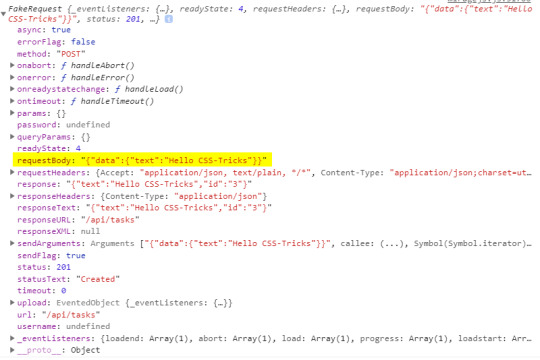
Inside the requestBody property is the data that we sent. That means it’s now available for us to create a new task.
this.post('/api/tasks', (schema, request) => { // Take the send data from axios. const task = JSON.parse(request.requestBody).data
return schema.db.tasks.insert(task) })
The id of the task will be set by the Mirage’s database by default. Thus, there is no need to keep track of ids and send them with your request — just like a real server.
Dynamic routes? Sure!
The last thing to cover is dynamic routes. They allow us to use a dynamic segment in our URL, which is useful for deleting or updating a single to-do item in our app.
Our delete request should go to /api/tasks/1, /api/tasks/2, and so on. Mirage provides a way for us to define a dynamic segment in the URL, like this:
this.delete('/api/tasks/:id', (schema, request) => { // Return the ID from URL. const id = request.params.id;
return schema.db.tasks.remove(id); })
Using a colon (:) in the URL is how we define a dynamic segment in our URL. After the colon, we specify the name of the segment which, in our case, is called id and maps to the ID of a specific to-do item. We can access the value of the segment via the request.params object, where the property name corresponds to the segment name — request.params.id. Then we use the schema to remove an item with that same ID from the Mirage database.
If you’ve noticed, all of my routes so far are prefixed with api/. Writing this over and over can be cumbersome and you may want to make it easier. Mirage offers the namespace property that can help. Inside the routes hook, we can define the namespace property so we don’t have to write that out each time.
routes() { // Prefix for all routes. this.namespace = '/api';
this.get('/tasks', () => { ... }) this.delete('/tasks/:id', () => { ... }) this.post('/tasks', () => { ... }) }
OK, let’s integrate this into an existing app
So far, everything we’ve looked at integrates Mirage into a new app. But what about adding Mirage to an existing application? Mirage has you covered so you don’t have to mock your entire API.
The first thing to note is that adding Mirage to an existing application will throw an error if the site makes a request that isn’t handled by Mirage. To avoid this, we can tell Mirage to pass through all unhandled requests.
routes() { this.get('/tasks', () => { ... }) // Pass through all unhandled requests. this.passthrough() }
Now we can develop on top of an existing API with Mirage handling only the missing parts of our API.
Mirage can even change the base URL of which it captures the requests. This is useful because, usually, a server won’t live on localhost:3000 but rather on a custom domain.
routes() { // Set the base route. this.urlPrefix = 'https://devenv.ourapp.example';
this.get('/tasks', () => { ... }) }
Now, all of our requests will point to the real API server, but Mirage will intercept them like it did when we set it up with a new app. This means that the transition from Mirage to the real API is pretty darn seamless — delete the route from the mock server and things are good to go.
Wrapping up
Over the course of five years, I have used many mocking frameworks, yet I never truly liked any of the solutions out there. That was until recently, when my team was faced with a need for a mocking solution and I found out about Mirage.
Other solutions, like the commonly used JSON-Server, are external processes that need to run alongside the front end. Furthermore, they are often nothing more than an Express server with utility functions on top. The result is that front-end developers like us need to know about middleware, NodeJS, and how servers work… things many of us probably don’t want to handle. Other attempts, like Mockoon, have a complex interface while lacking much-needed features. There’s another group of frameworks that are only used for testing, like the popular SinonJS. Unfortunately, these frameworks can’t be used to mock the regular behavior.
My team managed to create a functioning server that enables us to write front-end code as if we were working with a real back-end. We did it by writing the front-end codebase without any external processes or servers that are needed to run. This is why I love Mirage. It is really simple to set up, yet powerful enough to handle anything that’s thrown at it. You can use it for basic applications that return a static array to full-blown back-end apps alike — regardless of whether it’s a new or existing app.
There’s a lot more to Mirage beyond the implementations we covered here. A working example of what we covered can be found on GitHub. (Fun fact: Mirage also works with GraphQL!) Mirage has well-written documentation that includes a bunch of step-by-step tutorials, so be sure to check it out.
The post Don’t Wait! Mock the API appeared first on CSS-Tricks.
You can support CSS-Tricks by being an MVP Supporter.
Don’t Wait! Mock the API published first on https://deskbysnafu.tumblr.com/
0 notes
Photo
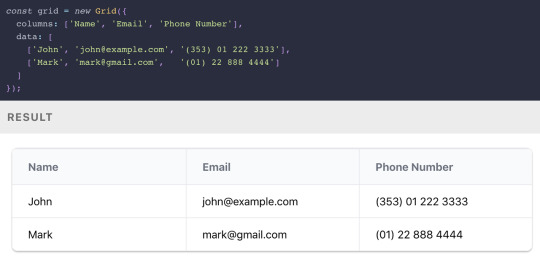
React's rise, Babel 7.10.0, and good GitHub etiquette
#491 — June 5, 2020
Unsubscribe | Read on the Web
JavaScript Weekly
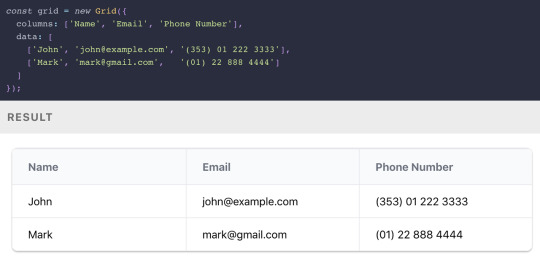
Grid.js: An Advanced Table Library — A lightweight, advanced table plugin that can work alongside React, Angular, Vue, or, well, nothing. Check out some of the examples for more on how to use it. It uses Preact under the hood.
Afshin Mehrabani
The Rise of React (And Its Growing Pervasiveness) — In the most recent issue of Increment, a noted journalist (for WIRED and The Economist) takes a wide-angle look at how React came to be one of the predominant frontend frameworks powering today’s web and the attendant implications ― both positive and negative ― for the future.
Chris Stokel-Walker (Increment)
Does a Serverless Headless CMS Exist? It Does Now — The first headless CMS built for serverless infrastructure. Forget about scaling problems, flash crowds, setting up and managing servers and stop overpaying for resources you don't use. It's free and open-source, check it out.
Webiny sponsor
Babel 7.10.0 Released — The hugely popular JavaScript transpiler got more tweaks than you’d expect for a minor point release including an experimental version of a new polyfills compatability architecture, improvements to optional chaining and private fields support, and better tree-shaking for React code.
Nicolò Ribaudo
⚡️ Quick bytes:
🖤 This week, the React core team joined the Facebook employee walkout in solidarity with the Black community — it's time to speak up, donate or even just stream a fundraising video, because Black lives matter.
The Repl.IT online IDE/sandbox now supports Deno if you want to play without installing it for real.
SpiderMonkey, Firefox's JavaScript engine, has a new regular expressions engine which opens up support for modern regex syntax it didn't have before.
AngularJS 1.8.0 is out. Yes, that's the old school Angular.js, not the more modern Angular.
Zappar has released some universal AR SDKs for Three.js and vanilla JavaScript if augmented reality is your bag.
💻 Jobs
JavaScript Developer at X-Team (Remote) — Join X-Team and work on projects for companies like Riot Games, FOX, Coinbase, and more. Work from anywhere.
X-Team
Find A Job Through Vettery — Vettery specializes in tech roles and is completely free for job seekers. Create a profile to get started.
Vettery
Senior Software Engineer — Save Lives & Make an Impact — We use Node/TS/React & ML to provide crisis support via SMS. Help us scale globally with a focus on privacy and security.
Crisis Text Line
📚 Tutorials and Opinions
Reusing UI Components at Enterprise Level — An engineer at PayPal explains how they share UI components across their various products.
Dong Chen (PayPal)
The 'Top Types' any and unknown in TypeScript — They’re not top types because they’re the best types 😂 .. but they’re essentially ‘universal’ types that can contain all values (in opposition to the never type which is the empty set).
Dr. Axel Rauschmayer
One Cool Trick to Simplify Reducer Functions — An introduction to the Immer immutable state library as a way to reduce the complexity of Redux reducers.
Eric Elliott
Getting Started With OpenTelemetry In Node.js
Lightstep sponsor
How-to Normalize Home Volume Levels with Node-RED — Node-RED is a JavaScript-powered ‘low code’ visual programming environment frequently used with hardware/IoT use cases. I rarely see tutorials about it, so this is pretty neat.
Blake Niemyjski
The Service Worker Lifecycle Explained — Explaining the lifecycle of Service Workers in PWAs and how to update them as fast as possible.
Felix Gerschau
Track Your (Android) Smartphone in Physical Space with JavaScript — Leans on the Generic Sensor APIs so you’re limited to Android for now, but it’s fun to see the potential.
Sanjeet Chatterjee
Some Reminders of Good GitHub Etiquette — Basic things, but sometimes easily forgotten, from one of the date-fns maintainers.
Sasha Koss
MongoDB Is Easy. Now Make It Powerful. Free Download for 30 Days.
Studio 3T sponsor
▶ Inside Vue 3 with Gregg Pollack — An hour long podcast chat with Gregg Pollack of Vue Mastery about Vue 3 reactivity model course and when and where the new Composition API is worth using.
Views on Vue Podcast podcast
How to Create a Web Worker-Driven Multithreaded Frontend App — It leans on an under-development Web Worker-driven framework called neo.mjs that promises “a new era of making better Web-based user interfaces.”
Tobias Uhlig
Stranger Things, JavaScript Edition — This is mostly a bit of fun mixed with a little bit of Wat picking on some JavaScript oddities. If the quirks of equality and NaN are familiar to you, move on.
Live Code Stream
Using Git to Run ESLint on Changed Files in a Feature Branch
Jeffrey Auriemma
🔧 Code & Tools

TUI Editor 2.1: A Powerful Markdown WYSIWYG Editor — You get the Markdown on the left, output on the right. The latest release added much better syntax highlighting for the Markdown source (if you want it) and ‘preview highlighting’ where the output of the code you’re working on is highlighted in the preview pane.
NHN
redaxios: The Axios API, as an 800 Byte Fetch Wrapper — If you love the Axios API but want to get it in a lighter way..
Jason Miller
A Much Faster Way to Debug Code Than with Breakpoints or console.log — Move forward and backwards through your code to understand what led to a specific bug, view runtime values, edit-and-continue, and more.
Wallaby.js sponsor
React Date Picker 3.0: A Simple and Reusable Date-Picker Component — A mature option that continues to get frequent updates. Demo here.
HackerOne
Frappe Charts 1.5: Responsive, Zero Dependency SVG Charts — Here’s are some examples (with code) to explore.
Prateeksha Singh
ms: Tiny Milisecond Conversion Utility — For example: ms('2.5 hrs') becomes 9000000 .. or ms(2 * 60000) becomes ‘2m’.
Vercel
🗓 Upcoming Online Events
JS Nation (June 18-19) — This free two-day remote conference features over 25 speakers, including Jen Looper, Max Stoiber, John Papa and others.
OpenJS World (June 23-24) — Speakers at this 'virtual experience' include Nicole Sullivan, Prosper Otemuyiwa, Cassidy Williams and more.
CascadiaJS 2020 (September 1-2) — This upcoming online conference is set to take place in September.
by via JavaScript Weekly https://ift.tt/2XyWzFv
0 notes
Text
How to Set Up a Full Stack Project with Python, Vue.js, and PostgreSQL

The journey to mastering full-stack development often begins with choosing the right combination of technologies. For many developers, Python, Vue.js, and PostgreSQL form a powerful and versatile stack. This trio provides a robust backend, a dynamic front end, and a reliable database. Whether you’re a budding developer enrolled in an FSD Python course or a seasoned programmer exploring new frameworks, this guide will provide the foundational steps to set up a full-stack project.
Why Choose Python, Vue.js, and PostgreSQL?
Python: Known for its simplicity and versatility, Python is a favorite for backend development. Frameworks like Flask and Django make it easy to build scalable APIs and web applications.
Vue.js: Vue.js is a progressive JavaScript framework for building user interfaces. Its simplicity, flexibility, and reactive components make it ideal for crafting modern, dynamic frontends.
PostgreSQL: As one of the most advanced open-source relational database systems, PostgreSQL is renowned for its scalability, reliability, and extensive feature set.
Step 1: Plan Your Project Structure
In a standard full-stack project using Python, Vue.js, and PostgreSQL, the project structure is typically organized into several main directories. The backend directory contains the Python-based backend code, which could use frameworks like Django or Flask. The frontend directory holds the Vue.js frontend code and is responsible for the user interface. The database directory includes scripts and configuration files for setting up and managing the PostgreSQL database. The environment directory stores configuration files, such as environment variables and deployment settings. Finally, the docs directory is dedicated to documentation and notes related to the project. This structure ensures clarity and separation of concerns, making the project easier to manage and scale.
Step 2: Set Up the Backend with Python
Choose a Python Framework:
Flask: Lightweight and flexible for simple APIs.
Django: A full-fledged web framework with built-in features for authentication, ORM, and more.
Create the Virtual Environment:
Using virtual environments ensures project dependencies remain isolated, a key concept covered in any Python FSD curriculum.
Install Necessary Packages:
For Flask: Flask, Flask-Cors, and SQLAlchemy.
For Django, use core Django packages and DRF (Django Rest Framework) for API handling.
API Design:
Develop RESTful endpoints to handle CRUD operations.
Implement authentication mechanisms like JWT for user management.
Step 3: Develop the Frontend with Vue.js
Set Up the Vue.js Environment:
Use Vue CLI to scaffold your application. This creates a starter project with essential configurations.
Design Components:
Break down your application into modular components (e.g., header, footer, forms).
Use Vue’s data-binding and state management to handle user interactions.
API Integration:
Axios or Fetch can be used to connect the Vue.js frontend with your Python backend.
Styling:
Choose between frameworks like Vuetify, Tailwind CSS, or Bootstrap to style your application.
Step 4: Configure the PostgreSQL Database
Install PostgreSQL:
Ensure PostgreSQL is installed and running on your system. Tools like pgAdmin simplify database management.
Set Up the Database:
Define your schema and relationships. Django’s ORM or Flask’s SQLAlchemy can streamline this process.
Database Connection:
Configure your backend to connect to PostgreSQL using libraries like psycopg2.
Migrations:
Use migration tools provided by your framework (e.g., Django’s migrate command) to keep your database schema synchronized.
Step 5: Link the Frontend and Backend
Cross-Origin Resource Sharing (CORS):
Enable CORS in your backend to allow API requests from your frontend.
Environment Variables:
Use .env files to securely manage API keys, database credentials, and other sensitive information.
Serve the Frontend:
Deploy your Vue.js application and configure the backend to serve the frontend (or use a separate web server).
Step 6: Deployment
Containerization:
Use Docker to containerize your application for consistent deployment across environments.
Hosting Platforms:
For the backend, consider platforms like Heroku, AWS, or Azure.
For the front end, platforms like Vercel or Netlify are excellent choices.
Database Hosting:
Host PostgreSQL on cloud platforms like AWS RDS or DigitalOcean for better scalability.
Conclusion
Setting up a full-stack project with Python, Vue.js, and PostgreSQL may seem complex initially, but with proper guidance and practice, it becomes a manageable and rewarding process. Whether you’re enrolled in a Python Full Stack Development Course or self-learning, this stack equips you with the tools to build modern, scalable web applications.
Each step in this guide provides a foundation for exploring and implementing advanced features like authentication, real-time updates, or cloud deployment. With persistence and curiosity, you’ll be well on your way to mastering full-stack development.
Contact Us:
Phone
+917338811773
+918925903732
Email: [email protected]
0 notes
Text
Vue-js Put request example
Vue-js Put request example
How we install axios via npm ?How to install node modules ?What is axios ?How to import Axios ?Sending post request via AxiosCompiling assest. we will learn about how we can send put requests by using Axios, if Axios is not present in your comopser.json file then you can use the below command to install the Axios How to install axios via npm npm install axios Before installing the Axios, be…

View On WordPress
0 notes
Link
Nuxt.js provides an Axios module for easy integration with your application. Axios is a promise-based HTTP client that works in the browser and Node.js environment or, in simpler terms, it is a tool for making requests (e.g API calls) in client-side applications and Node.js environment. In this tutorial, we’re going to learn how to use the Axios module and how to make a request on the server-side using asyncData and fetch. These two methods make a request on the server-side but they have some differences which we’re also going to cover. Finally, we’ll learn how to perform authentication and secure pages/routes using the auth module and auth middleware. This article requires basic knowledge of Nuxtjs and Vuejs as we’ll be building on top of that. For those without experience with Vuejs, I recommend you start from their official documentation and the Nuxt official page before continuing with this article.
What Is The Nuxt.js Axios Module?
According to the official Documentation,
“It is a Secure and easy Axios integration with Nuxt.js.”
Here are some of its features:
Automatically set base URL for client-side & server-side.
Proxy request headers in SSR (Useful for auth).
Fetch Style requests.
Integrated with Nuxt.js Progressbar while making requests.
To use the axios module in your application, you will have to first install it by using either npm or yarn. YARN
yarn add @nuxtjs/axios
NPM
npm install @nuxtjs/axios
Add it into your nuxt.config.js file:
modules: [ '@nuxtjs/axios', ], axios: { // extra config e.g // BaseURL: 'https://link-to-API' }
The modules array accepts a list of Nuxt.js modules such as dotenv, auth and in this case, Axios. What we’ve done is to inform our application that we would be using the Axios module, which we reference using @nuxtjs/axios. This is then followed by the axios property which is an object of configurations like the baseURL for both client-side and server-side. Now, you can access Axios from anywhere in your application by calling this.$axios.method or this.$axios.$method. Where method can be get, post, or delete.
Making Your First Request Using Axios
For this tutorial, I’ve put together a simple application on Github. The repository contains two folders, start and finish, the start folder contains all you need to get right into the tutorial. The finish folder contains a completed version of what we would be building. After cloning the repo and opening the start folder, we would need to install all our packages in the package.json file so open your terminal and run the following command:
npm install
Once that is done, we can start our app using the npm run dev command. This is what you should see when you go to localhost:3000.
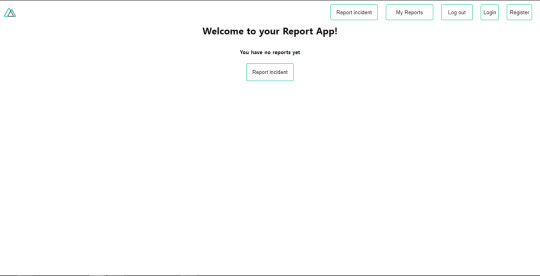
Our application’s landing page. (Large preview)
The next thing we have to do is to create a .env file in the root folder of our application and add our API URL to it. For this tutorial, we’ll be using a sample API built to collect reports from users.
API_URL=https://ireporter-endpoint.herokuapp.com/api/v2/
This way, we do not have to hard code our API into our app which is useful for working with two APIs (development and production). The next step would be to open our nuxt.config.js file and add the environmental variable to our axios config that we added above.
/* ** Axios module configuration */ axios: { // See https://github.com/nuxt-community/axios-module#options baseURL: process.env.API_URL, },
Here, we tell Nuxt.js to use this baseURL for both our client-side and server-side requests whenever we use this Axios module. Now, to fetch a list of reports, let us open the index.vue file and add the following method to the script section.
async getIncidents() { let res = await this.$store.dispatch("getIncidents"); this.incidents = res.data.data.incidents; }
What we have done is to create an async function that we call getIncidents() and we can tell what it does from the name — it fetches a list of incidents using the Vuex store action method this.$store.dispatch. We assign the response from this action to our incidents property so we can be able to make use of it in the component. We want to call the getIncidents() method whenever the component mounts. We can do that using the mounted hook.
mounted() { this.getIncidents() }
mounted() is a lifecycle hook that gets called when the component mounts. That will cause the call to the API to happen when the component mounts. Now, let us go into our index.js file in our store and create this action where we’ll be making our Axios request from.
export const actions = { async getIncidents() { let res = await this.$axios.get('/incidents') return res; } }
Here, we created the action called getIncidents which is an async function, then we await a response from the server and return this response. The response from this action is sent back to our getIncidents() method in our index.vue file. If we refresh our application, we should now be able to see a long list of incidents rendered on the page.
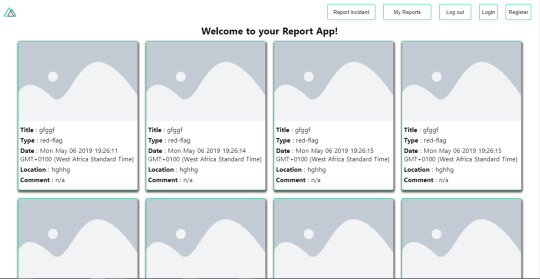
List of incidents on landing page. (Large preview)
We have made our first request using Axios but we won’t stop there, we are going to be trying out asyncData and fetch to see the differences between them and using Axios.
AsyncData
AsyncData fetches data on the server-side and it’s called before loading the page component. It does not have access to this because it is called before your page component data is created. this is only available after the created hook has been called so Nuxt.js automatically merges the returned data into the component’s data. Using asyncData is good for SEO because it fetches your site’s content on the server-side and also helps in loading content faster. Note that asyncData method can only be used in the pages folder of your application as it would not work in the components folder. This is because asyncData hook gets called before your component is created.
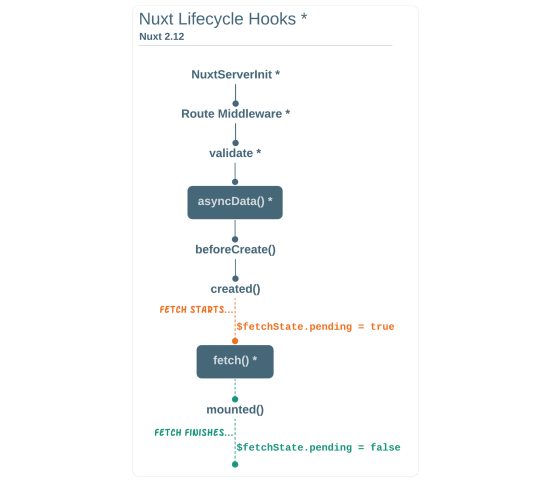
Image from Nuxt blog. (Large preview)
Let us add asyncData to our index.vue file and observe how fast our incidents data loads. Add the following code after our components property and let us get rid of our mounted hook.
async asyncData({ $axios }) { let { data } = await $axios.get("/incidents"); return { incidents: data.data.incidents }; }, // mounted() { // this.getIncidents(); // },
Here, the asyncData method accepts a property from the context $axios. We use this property to fetch the list of incidents and the value is then returned. This value is automatically injected into our component. Now, you can notice how fast your content loads if you refresh the page and at no time is there no incident to render.
Fetch
The Fetch method is also used to make requests on the server-side. It is called after the created hook in the life cycle which means it has access to the component’s data. Unlike the asyncData method, the fetch method can be used in all .vue files and be used with the Vuex store. This means that if you have the following in your data function.
data() { return { incidents: [], id: 5, gender: 'male' }; }
You can easily modify id or gender by calling this.id or this.gender.
Using Axios As A Plugin
During the process of development with Axios, you might find that you need extra configuration like creating instances and interceptors for your request so your application can work as intended and thankfully, we can do that by extending our Axios into a plugin. To extend axios, you have to create a plugin (e.g. axios.js) in your plugins folder.
export default function ({ $axios, store, redirect }) { $axios.onError(error => { if (error.response && error.response.status === 500) { redirect('/login') } }) $axios.interceptors.response.use( response => { if (response.status === 200) { if (response.request.responseURL && response.request.responseURL.includes('login')) { store.dispatch("setUser", response); } } return response } ) }
This is an example of a plugin I wrote for a Nuxt application. Here, your function takes in a context object of $axios, store and redirect which we would use in configuring the plugin. The first thing we do is to listen for an error with a status of 500 using $axios.onError and redirect the user to the login page. We also have an interceptor that intercepts every request response we make in our application checks if the status of the response we get is 200. If that is true we proceed and check that there is a response.request.responseURL and if it includes login. If this checks out to be true, we then send this response using our store’s dispatch method where it then mutated in our state. Add this plugin to your nuxt.config.js file:
plugins: [ '~/plugins/axios' ]
After doing this, your Axios plugin would intercept any request you make and check if you have defined a special case for it.
Introduction To The Auth Module
The auth module is used for performing authentication for your Nuxt application and can be accessed from anywhere in your application using $this.auth. It is also available in fetch, asyncData, middleware and NuxtInitServer from the context object as $auth. The context provides additional objects/params from Nuxt to Vue components and is available in special nuxt lifecycle areas like those mentioned above. To use the auth module in your application, you would have to install it using yarn or npm. YARN
yarn add @nuxtjs/auth
NPM
npm install @nuxtjs/auth
Add it to your nuxt.config.js file.
modules: [ '@nuxtjs/auth' ], auth: { // Options }
The auth property accepts a list of properties such as strategies and redirect. Here, strategies accepts your preferred authentication method which can be:
local For username/email and password-based flow.
facebook For using Facebook accounts as a means of authentication.
Github For authenticating users with Github accounts.
Google For authenticating users with Google accounts.
Auth0
Laravel Passport
The redirect property accepts an object of links for:
login Users would be redirected to this link if login is required.
logout Users would be redirected here if after logout current route is protected.
home Users would be redirected here after login.
Now, let us add the following to our nuxt.config.js file.
/* ** Auth module configuration */ auth: { redirect: { login: '/login', logout: '/', home: '/my-reports' }, strategies: { local: { endpoints: { login: { url: "/user/login", method: "post", propertyName: "data.token", }, logout: false, user: false, }, tokenType: '', tokenName: 'x-auth', autoFetchUser: false }, }, }
Please note that the auth method works best when there is a user endpoint provided in the option above. Inside the auth config object, we have a redirect option in which we set our login route to /login, logout route to / and home route to /my-reports which would all behave as expected. We also have a tokenType property which represents the Authorization type in the header of our Axios request. It is set to Bearer by default and can be changed to work with your API. For our API, there is no token type and this is why we’re going to leave it as an empty string. The tokenName represents the Authorization name (or the header property you want to attach your token to) inside your header in your Axios request. By default, it is set to Authorization but for our API, the Authorization name is x-auth. The autoFetchUser property is used to enable user fetch object using the user endpoint property after login. It is true by default but our API does not have a user endpoint so we have set that to false. For this tutorial, we would be using the local strategy. In our strategies, we have the local option with endpoints for login, user and logout but in our case, we would only use the *login* option because our demo API does not have a *logout* endpoint and our user object is being returned when *login* is successful. Note: The auth module does not have a register endpoint option so that means we’re going to register the traditional way and redirect the user to the login page where we will perform the authentication using this.$auth.loginWith. This is the method used in authenticating your users. It accepts a ‘strategy’ (e.g local) as a first argument and then an object to perform this authentication with. Take a look at the following example.
let data { email: '[email protected]', password: '123456' } this.$auth.loginWith('local', { data })
Using The Auth Module
Now that we have configured our auth module, we can proceed to our registration page. If you visit the /register page, you should see a registration form.
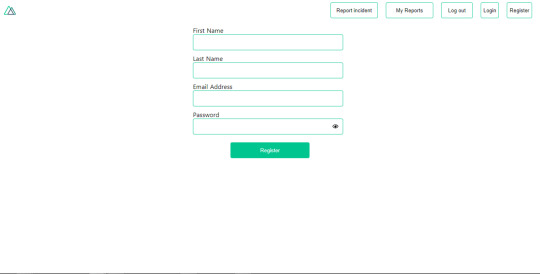
Register page. (Large preview)
Let us make this form functional by adding the following code:
methods: { async registerUser() { this.loading = true; let data = this.register; try { await this.$axios.post("/user/create", data); this.$router.push("/login"); this.loading = false; this.$notify({ group: "success", title: "Success!", text: "Account created successfully" }); } catch (error) { this.loading = false; this.$notify({ group: "error", title: "Error!", text: error.response ? error.response.data.error : "Sorry an error occured, check your internet" }); } } }
Here, we have an async function called registerUser which is tied to a click event in our template and makes an Axios request wrapped in a try/catch block to an endpoint /user/create. This redirects to the /login page and notifies the user of a successful registration. We also have a catch block that alerts the user of any error if the request is not successful. If the registration is successful, you would be redirected to the login page.
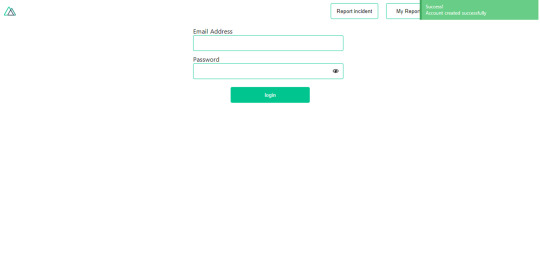
Login page with notification component. (Large preview)
Here, we’re going to make use of auth authentication method this.$auth.loginWith('local', loginData) after which we would use the this.$auth.setUser(userObj) to set the user in our auth instance. To get the login page working, let’s add the following code to our login.vue file.
methods: { async logIn() { let data = this.login; this.loading = true; try { let res = await this.$auth.loginWith("local", { data }); this.loading = false; let user = res.data.data.user; this.$auth.setUser(user); this.$notify({ group: "success", title: "Success!", text: "Welcome!" }); } catch (error) { this.loading = false; this.$notify({ group: "error", title: "Error!", text: error.response ? error.response.data.error : "Sorry an error occured, check your internet" }); } } }
We created an async function called logIn using the auth method this.$auth.loginWith('local, loginData). If this login attempt is successful, we then assign the user data to our auth instance using this.$auth.setUser(userInfo) and redirect the user to the /my-report page. You can now get user data using this.$auth.user or with Vuex using this.$store.state.auth.user but that’s not all. The auth instance contains some other properties which you can see if you log in or check your state using your Vue dev tools. If you log this.$store.state.auth to the console, you’ll see this:
{ "auth": { "user": { "id": "d7a5efdf-0c29-48aa-9255-be818301d602", "email": "[email protected]", "lastName": "Xo", "firstName": "Tm", "othernames": null, "isAdmin": false, "phoneNumber": null, "username": null }, "loggedIn": true, "strategy": "local", "busy": false } }
The auth instance contains a loggedIn property that is useful in switching between authenticated links in the nav/header section of your application. It also contains a strategy method that states the type of strategy the instance is running (e.g local). Now, we will make use of this loggedIn property to arrange our nav links. Update your navBar component to the following:
<template> <header class="header"> <div class="logo"> <nuxt-link to="/"> <Logo /> </nuxt-link> </div> <nav class="nav"> <div class="nav__user" v-if="auth.loggedIn"> <p></p> <button class="nav__link nav__link--long"> <nuxt-link to="/report-incident">Report incident</nuxt-link> </button> <button class="nav__link nav__link--long"> <nuxt-link to="/my-reports">My Reports</nuxt-link> </button> <button class="nav__link" @click.prevent="logOut">Log out</button> </div> <button class="nav__link" v-if="!auth.loggedIn"> <nuxt-link to="/login">Login</nuxt-link> </button> <button class="nav__link" v-if="!auth.loggedIn"> <nuxt-link to="/register">Register</nuxt-link> </button> </nav> </header> </template> <script> import { mapState } from "vuex"; import Logo from "@/components/Logo"; export default { name: "nav-bar", data() { return {}; }, computed: { ...mapState(["auth"]) }, methods: { logOut() { this.$store.dispatch("logOut"); this.$router.push("/login"); } }, components: { Logo } }; </script> <style></style>
In our template section, we have several links to different parts of the application in which we are now using auth.loggedIn to display the appropriate links depending on the authentication status. We have a logout button that has a click event with a logOut() function attached to it. We also display the user’s email gotten from the auth property which is accessed from our Vuex store using the mapState method which maps our state auth to the computed property of the nav component. We also have a logout method that calls our Vuex action logOut and redirects the user to the login page. Now, let us go ahead and update our store to have a logOut action.
export const actions = { // .... logOut() { this.$auth.logout(); } }
The logOut action calls the auth logout method which clears user data, deletes tokens from localStorage and sets loggedIn to false. Routes like /my-reports and report-incident should not be visible to guests but at this point in our app, that is not the case. Nuxt does not have a navigation guard that can protect your routes, but it has is the auth middleware. It gives you the freedom to create your own middleware so you can configure it to work the way you want. It can be set in two ways:
Per route.
Globally for the whole app in your nuxt.config.js file.
router: { middleware: ['auth'] }
This auth middleware works with your auth instance so you do not need to create an auth.js file in your middleware folder. Let us now add this middleware to our my-reports.vue and report-incident.vue files. Add the following lines of code to the script section of each file.
middleware: 'auth'
Now, our application would check if the user trying to access these routes has an auth.loggedIn value of true. It’ll redirect them to the login page using our redirect option in our auth config file — if you’re not logged in and you try to visit either /my-report or report-incident, you would be redirected to /login. If you go to /report-incidents, this is what you should see.
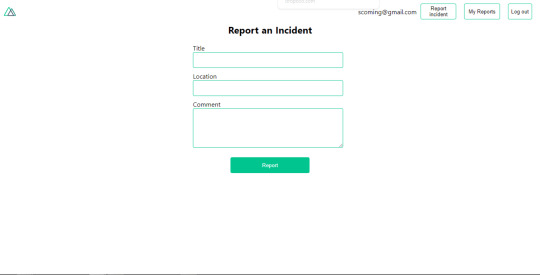
Report incident page. (Large preview)
This page is for adding incidents but that right now the form does not send incident to our server because we are not making the call to the server when the user attempts to submit the form. To solve this, we will add a reportIncident method which will be called when the user clicks on Report. We’ll have this in the script section of the component. This method will send the form data to the server. Update your report-incident.vue file with the following:
<template> <section class="report"> <h1 class="report__heading">Report an Incident</h1> <form class="report__form"> <div class="input__container"> <label for="title" class="input__label">Title</label> <input type="text" name="title" id="title" v-model="incident.title" class="input__field" required /> </div> <div class="input__container"> <label for="location" class="input__label">Location</label> <input type="text" name="location" id="location" v-model="incident.location" required class="input__field" /> </div> <div class="input__container"> <label for="comment" class="input__label">Comment</label> <textarea name="comment" id="comment" v-model="incident.comment" class="input__area" cols="30" rows="10" required ></textarea> </div> <input type="submit" value="Report" class="input__button" @click.prevent="reportIncident" /> <p class="loading__indicator" v-if="loading">Please wait....</p> </form> </section> </template> <script> export default { name: "report-incident", middleware: "auth", data() { return { loading: false, incident: { type: "red-flag", title: "", location: "", comment: "" } }; }, methods: { async reportIncident() { let data = this.incident; let formData = new FormData(); formData.append("title", data.title); formData.append("type", data.type); formData.append("location", data.location); formData.append("comment", data.comment); this.loading = true; try { let res = await this.$store.dispatch("reportIncident", formData); this.$notify({ group: "success", title: "Success", text: "Incident reported successfully!" }); this.loading = false; this.$router.push("/my-reports"); } catch (error) { this.loading = false; this.$notify({ group: "error", title: "Error!", text: error.response ? error.response.data.error : "Sorry an error occured, check your internet" }); } } } }; </script> <style> </style>
Here, we have a form with input fields for title, location, and comment with two-way data binding using v-model. We also have a submit button with a click event. In the script section, we have a reportIncident method that collects all the information provided in the form and is sent to our server using FormData because the API is designed to also accept images and videos. This formData is attached to a Vuex action using the dispatch method, if the request is successful, you get redirected to /my-reports with a notification informing you that this request was successful otherwise, you would be notified of an error with the error message. At this point, we don’t have reportIncident action in our store yet so in your browser console, you would see an error if you try to click submit on this page.

Vuex error message. (Large preview)
To fix this, add the reportIncident action your index.js file.
export const actions = { // ... async reportIncident({}, data) { let res = await this.$axios.post('/incident/create', data) return res; } }
Here, we have a reportIncident function that takes in an empty context object and the data we’re sending from our form. This data is then attached to a post request that creates an incident and returns back to our report-incident.vue file. At this point, you should be able to add a report using the form after which you would be redirected to /my-reports page.
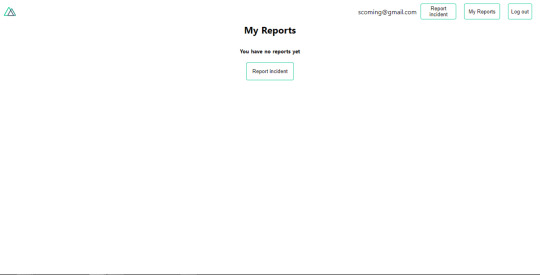
My reports page empty. (Large preview)
This page should display a list of incidents created by the user but right now it only shows what we see above, let’s go ahead to fix that. We’re going to be using the fetch method we learned about to get this list. Update your my-reports.vue file with the following:
<script> import incidentCard from "@/components/incidentCard.vue"; export default { middleware: "auth", name: "my-reports", data() { return { incidents: [] }; }, components: { incidentCard }, async fetch() { let { data } = await this.$axios.get("/user/incidents"); this.incidents = data.data; } }; </script>
Here, we use fetch method to get user-specific incidents and assign the response to our incidents array. If you refresh your page after adding an incident, you should see something like this.
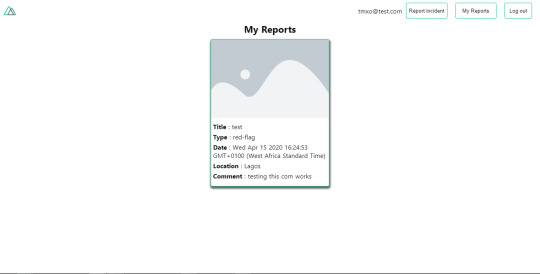
My Reports page with a report. (Large preview)
At this point, we would notice a difference in how fetch method and asyncData loads our data.
Conclusion
So far, we have learned about the Axios module and all of its features. We have also learned more about asyncData, and how we can fetch both of them together despite their differences. We’ve also learned how to perform authentication in our application using the auth module and how to use the auth middleware to protect our routes. Here are some useful resources that talk more about all we’ve covered.
Getting started with meta tags in Nuxjs.
Using the dotenv module in Nuxt.
Using Fetch in your Nuxt app.
Getting started with asyncData.
0 notes
Text
Tackling Authentication With Vue Using RESTful APIs
Authentication (logging in!) is a crucial part of many websites. Let’s look at how to go about it on a site using Vue, in the same way it can be done with any custom back end. Vue can’t actually do authentication all by itself, —we’ll need another service for that, so we’ll be using another service (Firebase) for that, but then integrating the whole experience in Vue.
Authentication works quite differently on Single Page Applications (SPAs) than it works on sites that reload every page. You don’t have to make an SPA with Vue, but we will in this tutorial.
Here’s the plan. We’ll build a UI for users to log in and the submitted data will be sent to a server to check if the user exists. If yes, we’ll be sent a token. That’s very useful, because it’s going to be used throughout our site tocheck if the user is still signed in. If no, the user can always sign up. In other words, it can be used in lots of conditional contexts. Beyond that, if we need any information from the server that requires been logged in, the token is sent to the server through the URL so that information can be only sent to logged in users.
The complete demo of this tutorial is posted on GitHub for those that who are comfortable reading through the code. The rest of us can follow through with the article. The starter file is also on GitHub so you can follow through as we code together.
After downloading the repo, you’ll run npm install in your terminal. If you’re going to build this application completely on your own, you’ll have to install Vuex, Vue Router, and axios. We’ll also use Firebase for this project, so take a moment to set up a free account and create a new project in there.

After adding the project to Firebase, go to the authentication section, and set up a sign in method where we would be using the traditional email/password provider, that’ll be stored on our Firebase servers.
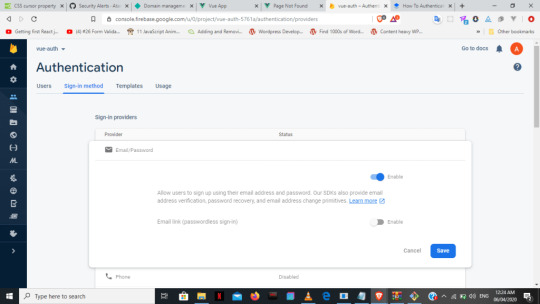
After that we’ll then go to the Firebase Auth REST API documentation to get our sign up and sign in API endpoints. We’ll need an API key to use those endpoints in our app and it can be found in the Firebase project settings.
Firebase offers authentication over the SDK, but we’re using the Auth API to demonstrate authentication over any custom back end server.
In our stater file, we have the sign up form below. We’re keeping things pretty simple here since we’re focusing on learning the concepts.
<template> <div id="signup"> <div class="signup-form"> <form @submit.prevent="onSubmit"> <div class="input"> <label for="email">Mail</label> <input type="email" id="email" v-model="email"> </div> <div class="input"> <label for="name">Your Name</label> <input type="text" id="name" v-model.number="name"> </div> <div class="input"> <label for="password">Password</label> <input type="password" id="password" v-model="password"> </div> <div class="submit"> <button type="submit">Submit</button> </div> </form> </div> </div> </template>
If we weren’t working with an SPA, we would naturally use axios to send our data inside the script tag like this:
axios.post('https://identitytoolkit.googleapis.com/v1/account s:signUp?key=[API_KEY]', { email: authData.email, password: authData.password, returnSecureToken: true }) .then(res => { console.log(res) }) .catch(error => console.log(error)) } }
Sign up and log in
Working with an SPA (using Vue in this case) is very different from the above approach. Instead, we’ll be sending our authorization requests using Vuex in our actions in the store.js file. We’re doing it this way because we want the entire app to be aware of any change to the user’s authentication status.
actions: { signup ({commit}, authData) { axios.post('https://identitytoolkit.googleapis.com/v1/accounts:signUp?key=[API_KEY]', { email: authData.email, password: authData.password, returnSecureToken: true }) .then(res => { console.log(res) router.push("/dashboard") }) .catch(error => console.log(error)) }, login ({commit}, authData) { axios.post(https://identitytoolkit.googleapis.com/v1/accounts:signIn?key=[API_KEY]', { email: authData.email, password: authData.password, returnSecureToken: true }) .then(res => { console.log(res) router.push("/dashboard") }) .catch(error => console.log(error)) } }
We can use pretty much the same thing for the sign in method, but using the sign in API endpoint instead. We then dispatch both the sign up and log in from the components, to their respective actions in the store.
methods : { onSubmit () { const formData = { email : this.email, name : this.name, password : this.password } this.$store.dispatch('signup', formData) } } }
formData contains the user’s data.
methods : { onSubmit () { const formData = { email : this.email, password : this.password } this.$store.dispatch('login', {email: formData.email, password: formData.password}) } }
We’re taking the authentication data (i.e. the token and the user’s ID) that was received from the sign up/log in form, and using them as state with Vuex. It’ll initially result as null.
state: { idToken: null, userId: null, user: null }
We now create a new method called authUser in the mutations that’ll store the data that’s collected from the response. We need to import the router into the store as we’ll need that later.
import router from '/router'
mutations : { authUser (state, userData) { state.idToken = userData.token state.userId = userData.userId } }
Inside the .then block in the signup/login methods in our actions, we’ll commit our response to the authUser mutation just created and save to local storage.
actions: { signup ({commit}, authData) { axios.post('https://identitytoolkit.googleapis.com/v1/accounts:signUp?key=[API_KEY]'), { email: authData.email, password: authData.password, returnSecureToken: true }) .then(res => { console.log(res) commit('authUser', { token: res.data.idToken, userId: res.data.localId }) localStorage.setItem('token', res.data.idToken) localStorage.setItem('userId', res.data.localId) router.push("/dashboard") }) .catch(error => console.log(error)) }, login ({commit}, authData) { axios.post('https://identitytoolkit.googleapis.com/v1/accounts:signIn?key=[API_KEY]'), { email: authData.email, password: authData.password, returnSecureToken: true }) .then(res => { console.log(res) commit('authUser', { token: res.data.idToken, userId: res.data.localId }) localStorage.setItem('token', res.data.idToken) localStorage.setItem('userId', res.data.localId) router.push("/dashboard") }) .catch(error => console.log(error)) } }
Setting up an Auth guard
Now that we have our token stored within the application, we’re going touse this token while setting up our Auth guard. What’s an Auth guard? It protects the dashboard from unauthenticated users access it without tokens.
First, we’ll go into our route file and import the store. The store is imported because of the token that’ll determine the logged in state of the user.
import store from './store.js'
Then within our routes array, go to the dashboard path and add the method beforeEnter which takes three parameters: to, from and next. Within this method, we’re simply saying that if the tokens are stored (which is automatically done if authenticated), then next, meaning it continues with the designated route. Otherwise, we’re leading the unauthenticated user back to the sign up page.
{ path: '/dashboard', component: DashboardPage, beforeEnter (to, from, next) { if (store.state.idToken) { next() } else { next('/signin') } } }
Creating the UI state
At this point, we can still see the dashboard in the navigation whether we’re logged in or not, and that’s not what we want. We have to add another method under the getters called ifAuthenticated which checks if the token within our state is null, then update the navigation items accordingly.
getters: { user (state) { return state.user }, ifAuthenticated (state) { return state.idToken !== null } }
Next, let’s open up the header component and create a method called auth inside the computed property. That will dispatch to the ifAuthenticated getters we just created in the store. ifAuthenticated will return false if there’s no token, which automatically means auth would also be null, and vice versa. After that, we add a v-if to check if auth is null or not, determining whether the dashboard option would show in the navigation.
<template> <header id="header"> <div class="logo"> <router-link to="/">Vue Authenticate</router-link> </div> <nav> <ul> <li v-if='auth'> <router-link to="/dashboard">Dashboard</router-link> </li> <li v-if='!auth'> <router-link to="/signup">Register</router-link> </li> <li v-if='!auth'> <router-link to="/signin">Log In</router-link> </li> </ul> </nav> </header> </template> <script> export default { computed: { auth () { return this.$store.getters.ifAuthenticated } }, } </script>
Logging out
What’s an application without a logout button? Let’s create a new mutation called clearAuth, which sets both the token and userId to null.
mutations: { authUser (state, userData) { state.idToken = userData.token state.userId = userData.userId }, clearAuth (state) { state.idToken = null state.userId = null } }
Then, in our logout action , we commit to clearAuth, delete local storage and add router.replace('/') to properly redirect the user following logout.
Back to the header component. We have an onLogout method that dispatches our logout action in the store. We then add a @click to the button which calls the to the onLogout method as we can see below:
<template> <header id="header"> <div class="logo"> <router-link to="/">Vue Authenticate</router-link> </div> <nav> <ul> <li v-if='auth'> <router-link to="/dashboard">Dashboard</router-link> </li> <li v-if='!auth'> <router-link to="/signup">Register</router-link> </li> <li v-if='!auth'> <router-link to="/signin">Log In</router-link> </li> <li v-if='auth'> <ul @click="onLogout">Log Out</ul> </li> </ul> </nav> </header> </template> <script> export default { computed: { auth () { return this.$store.getters.ifAuthenticated } }, methods: { onLogout() { this.$store.dispatch('logout') } } } </script>
Auto login? Sure!
We’re almost done with our app. We can sign up, log in, and log out with all the UI changes we just made. But, when we refresh our app, we lose the data and are signed out, having to start all over again because we stored our token and Id in Vuex, which is JavaScript. This means everything in the app gets reloaded in the browser when refreshed.
What we’ll do is to retrieve the token within our local storage. By doing that, we can have the user’s token in the browser regardless of when we refresh the window, and even auto-login the user as long as the token is still valid.
Create a new actions method called AutoLogin, where we’ll get the token and userId from the local storage, only if the user has one. Then we commit our data to the authUser method in the mutations.
actions : { AutoLogin ({commit}) { const token = localStorage.getItem('token') if (!token) { return } const userId = localStorage.getItem('userId') const token = localStorage.getItem('token') commit('authUser', { idToken: token, userId: userId }) } }
We then go to our App.vue and make a created method where we’ll dispatch the autoLogin from our store when the app is loaded.
created () { this.$store.dispatch('AutoLogin') }
Yay! With that, we’ve successfully implemented authentication within our app and can now deploy using npm run build. Check out the live demo to see it in action.
The example site is purely for demonstration purposes. Please do not share real data, like your real email and password, while testing the demo app.
The post Tackling Authentication With Vue Using RESTful APIs appeared first on CSS-Tricks.
source https://css-tricks.com/tackling-authentication-with-vue-using-restful-apis/
from WordPress https://ift.tt/3g2vbXC via IFTTT
0 notes
Text
Let’s Build a JAMstack E-Commerce Store with Netlify Functions
A lot of people are confused about what JAMstack is. The acronym stands for JavaScript, APIs, and Markup, but truly, JAMstack doesn’t have to include all three. What defines JAMstack is that it’s served without web servers. If you consider the history of computing, this type of abstraction isn’t unnatural; rather it’s the inevitable progression this industry has been moving towards.
So, if JAMstack tends to be static by definition, it can’t have dynamic functionality, server-side events, or use a JavaScript framework, right? Thankfully, not so. In this tutorial, we’ll set up a JAMstack e-commerce app and add some serverless functionality with Netlify Functions (which abstract AWS Lambda, and are super dope in my opinion).
I'll show more directly how the Nuxt/Vue part was set up in a follow-up post, but for now we're going to focus on the Stripe serverless function. I'll show you how I set this one up, and we'll even talk about how to connect to other static site generators such as Gatsby.
This site and repo should get you started if you’d like to set something like this up yourself:
Demo Site
GitHub Repo
Scaffold our app
The very first step is to set up our app. This one is built with Nuxt to create a Vue app, but you can replace these commands with your tech stack of choice:
yarn create nuxt-app hub create git add -A git commit -m “initial commit” git push -u origin master
I am using yarn, hub (which allows me to create repos from the command line) and Nuxt. You may need to install these tools locally or globally before proceeding.
With these few commands, following the prompts, we can set up an entirely new Nuxt project as well as the repo.
If we log into Netlify and authenticate, it will ask us to pick a repo:
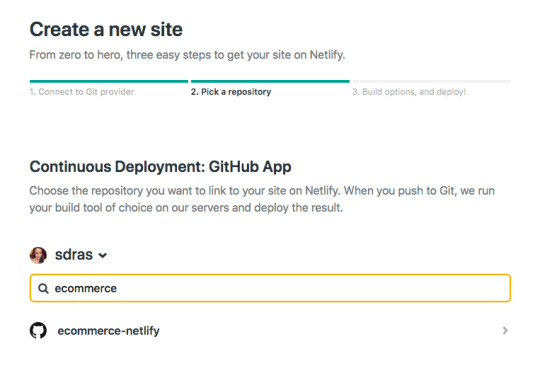
I'll use yarn generate to create the project. With that, I can add in the site settings for Nuxt in the dist directory and hit feploy! That's all it takes to set up CI/CD and deploy the site! Now every time I push to the master branch, not only will I deploy, but I'll be given a unique link for that particular deploy as well. So awesome.
A basic serverless function with Netlify
So here's the exciting part, because the setup for this kind of functionality is so quick! If you’re unfamiliar with Serverless, you can think of it like the same JavaScript functions you know and love, but executed on the server. Serverless functions are event-driven logic and their pricing is extremely low (not just on Netlify, but industry-wide) and scales with your usage. And yes, we have to add the qualifier here: serverless still uses servers, but babysitting them is no longer your job. Let’s get started.
Our very basic function looks like this. I stored mine in a folder named functions, and just called it index.js. You can truly call the folder and function what you want.
// functions/index.js exports.handler = async (event, context) => { return { statusCode: 200, body: JSON.stringify({ message: "Hi there Tacos", event }) } }
We’ll also need to create a netlify.toml file at the root of the project and let it know which directory to find the function in, which in this case, is "functions."
// netlify.toml [build] functions = "functions"
If we push to master and go into the dashboard, you can see it pick up the function!

If you look at the endpoint listed above it’s stored here: https://ecommerce-netlify.netlify.com/.netlify/functions/index
Really, for any site you give it, the URL will follow this pattern: https:/<yoursiteurlhere>/.netlify/functions/<functionname>
When we hit that endpoint, it provides us with the message we passed in, as well as all the event data we logged as well:

I love how few steps that is! This small bit of code gives us infinite power and capabilities for rich, dynamic functionality on our sites.
Hook up Stripe
Pairing with Stripe is extremely fun because it's easy to use, sophisticated, has great docs, and works well with serverless functions. I have other tutorials where I used Stripe because I enjoy using their service so much.
Here’s a bird’s eye view of the app we’ll be building:
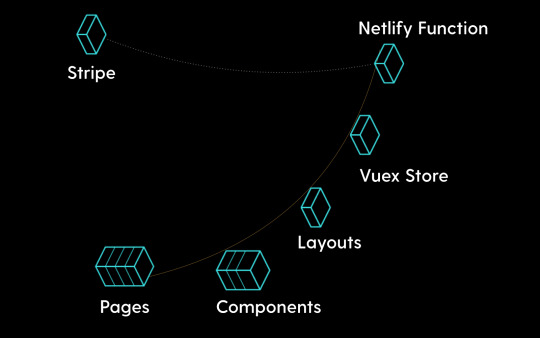
First we’ll go to the Stripe dashboard and get our keys. For anyone totally scandalized right now, it's OK, these are testing keys. You can use them, too, but you’ll learn more if you set them up on your own. (It’s two clicks and I promise it’s not hard to follow along from here.)
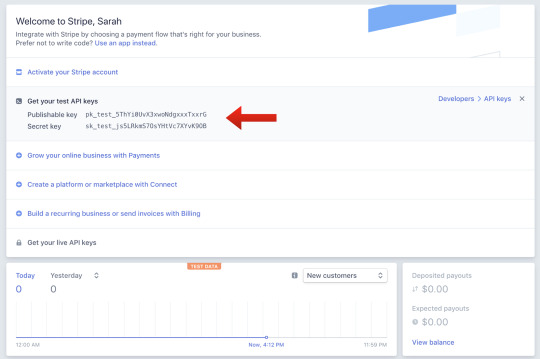
We’ll install a package called dotenv which will help us store our key and test it locally. Then, we’ll store our Stripe secret key to a Stripe variable. (You can call it anything, but here I’ve called it STRIPE_SECRET_KEY, and that’s pretty much industry standard.)
yarn add dotenv
require("dotenv").config() const stripe = require("stripe")(process.env.STRIPE_SECRET_KEY)
In the Netlify dashboard, we’ll go to "Build & deploy," then "Environment" to add in Environment variables, where the STRIPE_SECRET_KEY is key, and the value will be the key that starts with sk.
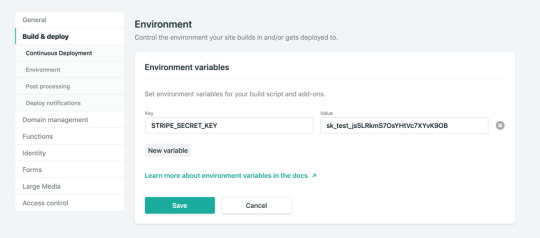
We’ll also add in some headers so we don’t run into CORS issues. We’ll use these headers throughout the function we’re going to build.
const headers = { "Access-Control-Allow-Origin": "*", "Access-Control-Allow-Headers": "Content-Type" }
So, now we’ll create the functionality for talking to Stripe. We’ll make sure we’ll handle the cases that it’s not the HTTP method we’re expecting, and also that we’re getting the information we expect.
You can already see here, what data we’re going to be needing to send to stripe by what we check for. We’ll need the token, the total amount, and an idempotency key.
If you're unfamiliar with idempotency keys, they are unique values that are generated by a client and sent to an API along with a request in case the connection is disrupted. If the server receives a call that it realizes is a duplicate, it ignores the request and responds with a successful status code. Oh, and it's an impossible word to pronounce.
exports.handler = async (event, context) => { if (!event.body || event.httpMethod !== "POST") { return { statusCode: 400, headers, body: JSON.stringify({ status: "invalid http method" }) } } const data = JSON.parse(event.body) if (!data.stripeToken || !data.stripeAmt || !data.stripeIdempotency) { console.error("Required information is missing.") return { statusCode: 400, headers, body: JSON.stringify({ status: "missing information" }) } }
Now, we’ll kick off the Stripe payment processing! We’ll create a Stripe customer using the email and token, do a little logging, and then create the Stripe charge. We’ll specify the currency, amount, email, customer ID, and give a description while we're at it. Finally, we’ll provide the idempotency key (pronounced eye-dem-po-ten-see), and log that it was successful.
(While it's not shown here, we’ll also do some error handling.)
// stripe payment processing begins here try { await stripe.customers .create({ email: data.stripeEmail, source: data.stripeToken }) .then(customer => { console.log( `starting the charges, amt: ${data.stripeAmt}, email: ${data.stripeEmail}` ) return stripe.charges .create( { currency: "usd", amount: data.stripeAmt, receipt_email: data.stripeEmail, customer: customer.id, description: "Sample Charge" }, { idempotency_key: data.stripeIdempotency } ) .then(result => { console.log(`Charge created: ${result}`) }) })
Hook it up to Nuxt

If we look back at our application, you can see we have pages and components that live inside the pages. The Vuex store is like the brain of our application. It will hold the state of the app, and that's what will communicate with Stripe. However, we still need to communicate with our user via the client. We'll collect the credit card data in a component called AppCard.vue that will live on the cart page.
First, we'll install a package called vue-stripe-elements-plus, that gives us some Stripe form elements that allow us to collect credit card data, and even sets us up with a pay method that allows us to create tokens for stripe payment processing. We'll also add a library called uuid that will allow us to generate unique keys, which we'll use for the idempotency key.
yarn add vue-stripe-elements-plus uuid
The default setup they give us to work with vue-stripe-elements-plus looks like this:
<template> <div id='app'> <h1>Please give us your payment details:</h1> <card class='stripe-card' :class='{ complete }' stripe='pk_test_XXXXXXXXXXXXXXXXXXXXXXXX' :options='stripeOptions' @change='complete = $event.complete' /> <button class='pay-with-stripe' @click='pay' :disabled='!complete'>Pay with credit card</button> </div> </template>
<script> import { stripeKey, stripeOptions } from './stripeConfig.json' import { Card, createToken } from 'vue-stripe-elements-plus' export default { data () { return { complete: false, stripeOptions: { // see https://stripe.com/docs/stripe.js#element-options for details } } }, components: { Card }, methods: { pay () { // createToken returns a Promise which resolves in a result object with // either a token or an error key. // See https://stripe.com/docs/api#tokens for the token object. // See https://stripe.com/docs/api#errors for the error object. // More general https://stripe.com/docs/stripe.js#stripe-create-token. createToken().then(data => console.log(data.token)) } } } </script>
So here's what we're going to do. We're going to update the form to store the customer email, and update the pay method to send that and the token or error key to the Vuex store. We'll dispatch an action to do so.
data() { return { ... stripeEmail: "" }; }, methods: { pay() { createToken().then(data => { const stripeData = { data, stripeEmail: this.stripeEmail }; this.$store.dispatch("postStripeFunction", stripeData); }); }, ...
That postStripeFunction action we dispatched looks like this:
// Vuex store export const actions = { async postStripeFunction({ getters, commit }, payload) { commit("updateCartUI", "loading") try { await axios .post( "https://ecommerce-netlify.netlify.com/.netlify/functions/index", { stripeEmail: payload.stripeEmail, stripeAmt: Math.floor(getters.cartTotal * 100), //it expects the price in cents stripeToken: "tok_visa", //testing token, later we would use payload.data.token stripeIdempotency: uuidv1() //we use this library to create a unique id }, { headers: { "Content-Type": "application/json" } } ) .then(res => { if (res.status === 200) { commit("updateCartUI", "success") setTimeout(() => commit("clearCart"), 3000) …
We're going to update the UI state to loading while we're processing. Then we'll use axios to post to our function endpoint (the URL you saw earlier in the post when we set up our function). We'll send over the email, the amt, the token and the unique key that we built the function to expect.
Then if it was successful, we'll update the UI state to reflect that.
One last note I'll give is that I store the UI state in a string, rather than a boolean. I usually start it with something like "idle" and, in this case, I'll also have "loading," "success," and "failure." I don't use boolean states because I've rarely encountered a situation where UI state only has two states. When you work with booleans for this purpose, you tend to need to break it out into more and more states, and checking for all of them can get increasingly complicated.
As it stands, I can reflect changes in the UI on the cart page with legible conditionals, like this:
<section v-if="cartUIStatus === 'idle'"> <app-cart-display /> </section> <section v-else-if="cartUIStatus === 'loading'" class="loader"> <app-loader /> </section> <section v-else-if="cartUIStatus === 'success'" class="success"> <h2>Success!</h2> <p>Thank you for your purchase. You'll be receiving your items in 4 business days.</p> <p>Forgot something?</p> <button class="pay-with-stripe"> <nuxt-link exact to="/">Back to Home</nuxt-link> </button> </section> <section v-else-if="cartUIStatus === 'failure'"> <p>Oops, something went wrong. Redirecting you to your cart to try again.</p> </section>
And there you have it! We’re all set up and running to accept payments with stripe on a Nuxt, Vue site with a Netlify function, and it wasn’t even that complicated to set up!
Gatsby Applications
We used Nuxt in this instance but if you wanted to set up the same kind of functionality with something that uses React such as Gatsby, there's a plugin for that. (Everything is plugin in Gatsby. ☺️)
You would install it with this command:
yarn add gatsby-plugin-netlify-functions
...and add the plugin to your application like this:
plugins: [ { resolve: `gatsby-plugin-netlify-functions`, options: { functionsSrc: `${__dirname}/src/functions`, functionsOutput: `${__dirname}/functions`, }, }, ]
The serverless function used in this demo is straight up JavaScript, so it's also portable to React applications. There's a plugin to add the Stripe script to your Gatsby app (again, everything is a plugin). Fair warning: this adds the script to every page on the site. To collect the credit card information on the client, you would use React Stripe Elements, which is similar to the Vue one we used above.
Just make sure that you're collecting from the client and passing all the information the function is expecting:
The user email
The total amount, in cents
The token
The idempotency key
Demo Site
GitHub Repo
With such a low barrier to entry, you can see how you can make really dynamic experiences with JAMstack applications. It's amazing how much you can accomplish without any maintenance costs from servers. Stripe and Netlify Functions make setting up payment processing in a static application such a smooth developer experience!
The post Let’s Build a JAMstack E-Commerce Store with Netlify Functions appeared first on CSS-Tricks.
via CSS-Tricks https://ift.tt/2z8RO8E
0 notes
Link
Features of VueJS
Features of vuejs : Vue is called as a progressive JavaScript framework with various features for building user interfaces. The following are the major features available with VueJS.
Improvement & Bug Fixes: In the supplement to providing these new features, vue.js further comes with several improvements and bug fixes.
Improved Typescript Support & Integration: The most modern version of VueJS render stable support to TypeScript. The improved integration improves the type of declaration process.
Better Error Handling & Reporting: Whilst using earlier versions of vuejs, programmers have to manipulate with the unexpected errors all through either config.errorHandler option or render an appropriate error component.
Better Functional Component Support: VueJs renders more considerate assistance to the functional components which are described as a single-file component (SFC). Here, the developers can now appropriate the vue-loader to represent functional components in an individual vue.js file.
Environment-Agnostic Server-Side Rendering: Unlike the other JS libraries, VueJS appears with built-in streaming server-side rendering. The hallmark makes it quite more accessible for the programmers to execute server-side rendering asynchronously.
VueJS Installing Steps
1. npm install -g @vue/cli 2. vue --version for check version 3. vue create {projectname} 4. need dependency a. vue-router b. dart-sass c. babel d. pwa 5. sudo npm install --save axios vue-axios { dipendency for ajax request} 6. npm install vue-easysession --save {dipendency for session}
Base Example
Here’s an example of a Vue component: // Define a new component called button-counter.
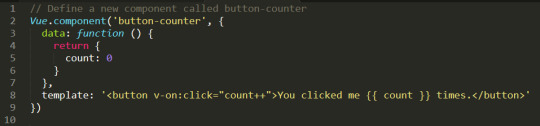
0 notes