#keyboard-based workflows
Explore tagged Tumblr posts
Text
keyboard-based workflows are like game controllers: when properly used, they're highly effective ! and comfy :3 but watch out !! sometimes a mouse is the answer
#daemon.md#keyboard-based workflows#game controllers#a controller is fantastic except for when you gotta aim or move an in-game cursor#a mouse is just more precise for that#i do find k+m more familiar for gaming but if i had a controller i would use it for platformers#and fighting games#and some puzzle games#most stuff where there's no crosshair or cursor to manipulate#and where the variable resistance of an analog stick is useful
1 note
·
View note
Text
Streamline Your Office Setup with These Essential Tips and Gadgets

Setting up an office can be a daunting task, whether you're working from home or establishing a new workspace for your business. From choosing the right furniture to integrating the latest technology, each decision plays a crucial role in creating an efficient and productive environment. Here's a quick guide to help you get started.
Office Setup Times: Tips for Efficiency
Plan Ahead:
Space Assessment: Measure your office space to understand what furniture and equipment will fit best.
Design Layout: Sketch a layout of your office, considering the placement of desks, chairs, and other essential items. Tools like SketchUp or RoomSketcher can help visualize the space.
Prioritize Ergonomics:
Chair and Desk: Invest in an ergonomic chair and an adjustable desk. Your comfort is paramount to maintaining productivity.
Monitor Positioning: Ensure your monitor is at eye level to reduce strain on your neck and back. A monitor stand or adjustable arm can help with this.
Declutter and Organize:
Storage Solutions: Use shelves, drawers, and organizers to keep your workspace tidy. A clutter-free environment can significantly improve focus and efficiency.
Cable Management: Implement cable organizers or under-desk cable trays to keep cords and wires out of sight.
Set Up Essential Tech:
Computer Setup: Choose a reliable computer or laptop that meets your work requirements. Ensure all necessary software is installed and updated.
Network Configuration: A stable internet connection is critical. Set up your router in a central location and consider using a mesh network for larger spaces.
Test and Adjust:
Trial Run: Spend a day working in your newly set up office to identify any issues or adjustments needed. Pay attention to your comfort, productivity, and overall workflow.
Feedback Loop: Regularly assess your setup and make changes as necessary to optimize your work environment.
Must-Have Tech and Gadgets for Your Office
Smart Lighting:
Philips Hue: These smart bulbs allow you to adjust the lighting based on your needs, helping to reduce eye strain and improve focus.
LIFX Smart Bulbs: Another great option, offering a range of colors and brightness levels that can be controlled via an app or voice assistant.
Ergonomic Keyboard and Mouse:
Logitech MX Keys: A wireless keyboard designed for comfort and efficiency, perfect for long hours of typing.
Logitech MX Master 3: An ergonomic mouse with customizable buttons and excellent precision.
Noise-Cancelling Headphones:
Bose QuietComfort 35 II: Ideal for blocking out distractions and focusing on work.
Sony WH-1000XM4: Another top choice with superior sound quality and noise-cancelling capabilities.
Smart Assistants:
Amazon Echo: Use Alexa to set reminders, control smart devices, and even manage your calendar.
Google Nest Hub: A smart display that integrates with Google Assistant, providing hands-free control and useful information at a glance.
Standing Desk Converter:
VARIDESK Pro Plus: Easily convert your regular desk into a standing desk, promoting better posture and reducing the risks associated with prolonged sitting.
FlexiSpot M2B: Another versatile option that offers ample space for your monitor, keyboard, and other essentials.
High-Quality Webcam:
Logitech Brio: Provides ultra HD video quality for virtual meetings and video calls.
Razer Kiyo: Comes with a built-in ring light, ensuring you look your best in any lighting condition.
Portable Charger:
Anker PowerCore: Keep your devices charged and ready to go with this reliable portable charger.
RAVPower 20000mAh: Another robust option, offering fast charging and multiple ports.
#workspace#homeoffice#ergonomics#productivity#techtips#officeinspiration#smartoffice#officedesign#officesetup#gaming#gamingsetup#workfromhome#office gadgets#network#network setup#office equipment#it#it support#computers#computer science#tech#technology#office furniture#office makeover#remote work#office organization#organization#office ergonomics
2 notes
·
View notes
Text
Exploring the Main Functions of TradingView: A Comprehensive Guide
TradingView has emerged as a leading charting platform for traders and investors, offering a wide range of functionalities that cater to various aspects of market analysis. This blog post delves into the main functions of TradingView, providing a comprehensive guide for both beginners and seasoned users.
Customizable Charts
At the heart of TradingView lies its highly customizable charts. Users can personalize their charting experience with an array of options, from selecting different chart types to adjusting timeframes for detailed analysis. The platform's flexibility allows traders to tailor their charts to fit their specific trading styles and preferences.
Technical Indicators and Drawing Tools
TradingView boasts an extensive library of technical indicators and drawing tools, enabling users to conduct in-depth technical analysis. Whether you're looking to apply moving averages, Fibonacci retracements, or trend lines, the platform provides all the necessary tools to identify potential trading opportunities and analyse market trends.
Keyboard Shortcuts
Efficiency is key in trading, and TradingView's keyboard shortcuts offer users a quick way to navigate and interact with the platform. From opening quick search with Ctrl + K to saving chart layouts with Ctrl + S, these shortcuts streamline the trading process, making it more intuitive and time-efficient.
Social Community Features
One of the unique aspects of TradingView is its robust social community. Traders can share ideas, learn from others, and network with a global community of like-minded individuals. This social aspect fosters a collaborative environment and provides a platform for traders to gain insights and perspectives from a diverse group of market participants.
Trading Platform Integration
TradingView supports integration with various trading platforms, allowing users to trade directly through the charting interface. This seamless integration simplifies the trading workflow, as traders can analyse the markets and execute trades without switching between different applications.

Alerts and Notifications
Staying informed is crucial, and TradingView's alert system ensures that users never miss important market movements. Traders can set up custom alerts based on price levels, indicators, or other criteria, receiving notifications through the platform, email, or mobile app.
Accessibility and Web-Based Platform
As a web-based platform, TradingView offers accessibility from any device with an internet connection. This means traders can access their charts and analysis tools from anywhere, at any time, without the need for downloading or installing software.
TradingView is a must-have for anyone in the financial world. It's got everything you require—from customizable charts to technical analysis tools, social networking, and seamless trading integration. Whether you're just starting out or a seasoned trader, TradingView has what it takes to elevate your market analysis and trading game.
And if you want to dive deeper into all that TradingView offers, there are guides and tutorials available to walk you through every feature and help you make the most of the platform. So, get ready to trade with confidence and make the most of your investments!
Remember, while crypto trading can offer profit opportunities, it also carries inherent risks. Proceed with caution and always prioritize protecting your investment capital.
2 notes
·
View notes
Text
Mastering Excel: Grayson Garelick Shares Essential Tips and Tricks for Beginners
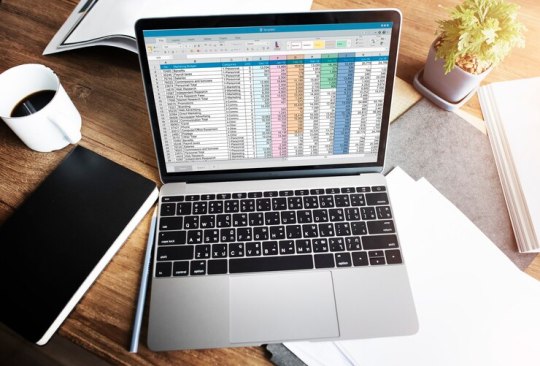
In today's data-driven world, proficiency in Microsoft Excel is a valuable skill that can open doors to countless opportunities in various industries. Whether you're a student, a professional, or an entrepreneur, mastering Excel can significantly enhance your productivity, efficiency, and decision-making capabilities. To help beginners embark on their journey to Excel mastery, seasoned Excel expert Grayson Garelick shares some essential tips and tricks that lay the foundation for success.
Get Comfortable with the Basics: Before diving into advanced features, it's crucial to familiarize yourself with the basics of Excel. Learn how to navigate the interface, enter data, and perform simple calculations using formulas like SUM, AVERAGE, and COUNT. Understanding these foundational concepts will set you up for success as you progress to more complex tasks.
Explore Keyboard Shortcuts: Excel offers a plethora of keyboard shortcuts that can save you time and streamline your workflow. Take the time to learn commonly used shortcuts for tasks like copying and pasting, formatting cells, and navigating between worksheets. Memorizing these shortcuts will make you more efficient and productive in Excel.
Practice Regularly: Like any skill, proficiency in Excel comes with practice. Dedicate time each day to practice using Excel and experimenting with different features and functions. The more you practice, the more comfortable and confident you'll become in navigating Excel and performing various tasks.
Utilize Online Resources: Take advantage of the wealth of online resources available to learn Excel. Websites like Microsoft's official Excel help center, YouTube tutorials, and online courses offer valuable insights and guidance for beginners. Additionally, forums and communities like Stack Overflow and Reddit can be excellent places to ask questions and seek advice from experienced Excel users.
Master Essential Formulas and Functions: Formulas and functions are the backbone of Excel's functionality, allowing you to perform calculations, manipulate data, and analyze trends. Start by mastering essential formulas like VLOOKUP, SUMIF, and IFERROR, which are commonly used in data analysis and reporting. As you become more comfortable with these formulas, you can explore more advanced functions to expand your skill set further.
Learn Data Visualization Techniques: Excel offers powerful tools for visualizing data, such as charts, graphs, and pivot tables. Learning how to create visually compelling and informative visualizations can help you communicate insights effectively and make informed decisions based on your data. Experiment with different chart types and formatting options to find the best visualization for your data.
Stay Organized: Keeping your Excel workbooks organized is essential for efficiency and productivity. Use descriptive file names and folder structures to easily locate and access your files. Within your workbooks, use clear and consistent naming conventions for sheets, ranges, and cells. Additionally, consider using color coding and formatting techniques to visually distinguish different types of data.
Stay Updated: Excel is continuously evolving, with new features and updates released regularly. Stay informed about the latest developments by subscribing to Excel-related blogs, newsletters, and forums. Keeping up-to-date with the latest features and best practices will ensure that you're maximizing Excel's potential and staying ahead of the curve.
By following these tips and tricks shared by Excel expert Grayson Garelick, beginners can lay a solid foundation for mastering Excel and unlocking its full potential. With dedication, practice, and a willingness to learn, anyone can become proficient in Excel and leverage its powerful capabilities to excel in their personal and professional endeavors.
2 notes
·
View notes
Text
Mastering Excel Basics: 10 Essential Tips for Spreadsheet Success

I. Introduction
In this section, you will introduce the blog post by emphasizing the importance of Excel in various aspects of life and work. You will highlight the significance of mastering the basics of Excel for efficient usage of spreadsheets. This will set the tone for the rest of the blog post. II. Tip 1: Navigating the Excel Interface
This section will guide readers on navigating the Excel interface effectively. It will explain the key elements of the Excel interface, such as the ribbon, menus, and toolbars. You will provide tips on customizing the interface based on individual preferences, improving productivity while working with Excel. III. Tip 2: Creating and Formatting Cells
In this section, you will explain the process of creating and formatting cells in Excel. You will cover essential aspects such as adjusting column width, merging cells, and applying borders. This will help readers make their spreadsheets visually appealing and organized. IV. Tip 3: Working with Formulas and Functions
This section will introduce readers to the concept of formulas and functions in Excel. You will explain basic mathematical operations, referencing cells, and using common functions like SUM, AVERAGE, and COUNT. Practical examples and shortcuts will be shared to simplify the creation of formulas. V. Tip 4: Sorting and Filtering Data
Here, you will demonstrate how to sort data in ascending or descending order in Excel. Additionally, you will explain the benefits of filtering data to focus on specific information. Tips on applying multiple criteria and using advanced filtering options will be provided. VI. Tip 5: Data Validation and Error Handling
This section will discuss the importance of data validation in Excel to ensure accurate data entry. You will share techniques for setting validation rules and creating custom error messages. Furthermore, insights on handling errors, such as using error checking and the IFERROR function, will be provided. VII. Tip 6: Working with Worksheets and Workbooks
In this section, you will guide readers on managing multiple worksheets within an Excel workbook. Techniques for rearranging, renaming, and grouping worksheets will be explained. Additionally, tips on linking data between worksheets and workbooks for efficient data management will be shared. VIII. Tip 7: Using Charts and Graphs
This section will highlight the power of visualizing data with charts and graphs in Excel. Readers will be walked through the process of creating various chart types, such as bar graphs, line charts, and pie charts. Suggestions for customizing and formatting charts to effectively convey information will be offered. IX. Tip 8: Applying Basic Analysis Tools
Here, you will introduce readers to basic analysis tools in Excel, including sorting, filtering, and conditional formatting. The benefits of using these tools to gain insights from data will be discussed. Practical examples of analyzing data using these features will be provided. X. Tip 9: Enhancing Productivity with Shortcuts
In this section, you will share a selection of useful keyboard shortcuts in Excel to streamline common tasks. Time-saving shortcuts for navigation, formatting, and formula entry will be highlighted. Readers will be encouraged to practice and incorporate these shortcuts into their workflow. XI. Tip 10: Troubleshooting Common Issues
This section will address common issues that users may encounter while working in Excel. Troubleshooting tips for issues like formula errors, data inconsistencies, and printing problems will be provided. Resources and recommendations for further assistance will also be given.
Microsoft Excel Basics Microsoft Excel is a powerful and versatile tool that provides numerous benefits for individuals and organizations across various industries. This conclusion highlights the fundamental aspects of Microsoft Excel and its importance in everyday tasks. Firstly, Excel serves as a comprehensive spreadsheet program that allows users to organize and analyze data efficiently. Its wide range of functions, formulas, and formatting options enable users to perform complex calculations, create visually appealing charts and graphs, and manipulate data with ease.
Excel’s intuitive interface and user-friendly features make it accessible to users of all skill levels. Secondly, Excel enhances productivity and saves time by automating repetitive tasks through the use of macros and advanced formulas. It enables users to create templates and apply them to new data sets, thereby streamlining workflows and reducing errors. Additionally, Excel facilitates collaboration and data sharing by providing options for data import/export, real-time co-authoring, and integration with other Microsoft Office applications. Moreover, Excel is a valuable tool for financial analysis, budgeting, and forecasting. It enables individuals and businesses to track expenses, manage budgets, and generate accurate financial reports. Excel’s built-in financial functions and tools make it an indispensable asset for finance professionals, enabling them to make informed decisions based on reliable data. Furthermore, Excel is widely used in various industries such as finance, accounting, marketing, and project management. Its versatility allows it to adapt to different business needs, making it a universal tool for data manipulation and analysis. Proficiency in Excel is often a prerequisite for many job positions, and acquiring Excel skills can significantly enhance one’s employability
In this article, we’ll cover the fundamental capabilities in the Lace, which is what the primary menu bar in Succeed is called. Things in the lace contain gatherings of symbols that carry out comparable roles. These incorporate :
File Home Insert Page Layout Formulas Data Review View
File

The Record menu is the furthest left thing in the Succeed strip. The Record strip things empower you to perform document the executives capabilities, including open, save, close, and print. You likewise utilize the Document menu to import from outside sources into Succeed, alongside choices that permit you to change Succeed itself.
Expert Tip: The Document menu doesn’t show up as a lace in Succeed for Macintosh. All things being equal, the Document menu shows up in the Application Menu Bar.
Home

The Home menu is the second menu in the Succeed menu bar. The Home lace things incorporate choices for arranging textual style, variety, restrictive designing, channel, number sort, and that’s only the tip of the iceberg. This multitude of capabilities help one in performing different viable computations.
Expert Tip: Attempt the Configuration Painter. It permits you to duplicate the designing starting with one cell then onto the next, which can be an incredible efficient device.
Insert

As the name recommends, the Supplement menu assists you with embedding different choices and things into a Succeed calculation sheet. You can embed different things going from turn table to picture, cut craftsmanship, shapes, screen shots, diagrams and charts, text box, header and footer, images, condition, and that’s only the tip of the iceberg.
Expert Tip: You can likewise embed hyperlinks and even guides utilizing the Supplement menu.
Page Layout

Once more, the name recommends the assortment of capabilities on the Page Format menu. You’ll see numerous choices for arranging pages for survey and printing — including page size, edges, tones and text styles, etc. You can likewise tweak cell level and width on the Page Design menu.
Expert Tip: You can add a foundation to an assortment of cells — or even your whole bookkeeping sheet. Simply click Foundation and select the picture you need to utilize.
Formulas

The Recipes menu is where you track down all the calculating choices. Succeed accompanies heaps of equations including monetary, intelligent, text, date and time, query and reference, and math and geometry.
Expert Tip: You can name cells or scopes of cells – this can make it more straightforward to modify your recipes.
Data

The Information menu likewise contains numerous significant capabilities in Succeed, incorporating imports and associations with data sets. You likewise access the sort, channel, eliminate copies, information approval, solidification, bunch, ungroup, and subtotal capabilities on the Information menu.
Expert Tip: Utilize the Information Approval capability to guarantee consistency in cells.
Review

Prior in this article, we referenced Succeed’s capacity to team up on calculation sheets. The Survey menu is where a significant number of those errands happen. You can offer remarks in cells for your associates, check spelling, track changes, and even limit authorization involving things in the Audit menu.
Expert Tip: Utilize the Offer Exercise manual connect to impart to your associates!
View

On the View menu, you tweak the manner in which accounting sheets show up on your screen. Choices incorporate showing matrix lines between cells, flipping the recipe bar and headings, and that’s only the tip of the iceberg. This menu additionally gives you choices to view and record macros, also — macros let you record normal advances you perform so you don’t need to rehash exactly the same things again and again!
Expert Tip: Utilize the Freeze Top Line or Freeze First Segment, and they will wait while you look at endlessly pages of numbers.
Conclusion In the concluding section, you will recap the 10 essential tips for mastering Excel basics. Readers will be encouraged to apply these tips to improve their spreadsheet skills and achieve success. The importance of continuous learning and exploration of advanced Excel features will be emphasized. By explaining each outline in detail, the blog post will provide valuable insights and practical guidance to readers looking to master Excel basics and succeed with their spreadsheets.
Microsoft Excel is an essential tool for data management, analysis, and productivity improvement. Its diverse range of features, ease of use, and widespread applicability make it an indispensable asset for individuals and organizations alike. By mastering the basics of Excel, users can unlock its full potential and gain a competitive edge in the digital age.
2 notes
·
View notes
Text
Edit PDF on iPad with Pencil: A Professional’s Guide to Digital Productivity
In today’s mobile-first world, professionals are increasingly turning to tablets for handling documents on the go. Among all tablet ecosystems, the iPad—especially when paired with the Apple Pencil—has become the preferred choice for editing PDFs with precision and ease. If you’re wondering how to edit PDF on iPad with Pencil, this guide will walk you through everything you need to know, from tools and apps to workflows and productivity hacks.
Whether you’re signing contracts, annotating legal documents, grading student assignments, or collaborating on project blueprints, learning how to effectively edit PDF on iPad with Pencil can significantly enhance your efficiency and digital workflow.
Why Use iPad and Apple Pencil to Edit PDFs?
Professionals across industries—legal, education, architecture, healthcare, and creative fields—need to interact with PDFs daily. But what makes the iPad and Apple Pencil such a powerful combo?
Benefits include:
Precision Annotation: Apple Pencil allows fine, natural handwriting and drawing, ideal for detailed markups.
Paperless Workflow: Editing PDFs digitally reduces printing costs and improves file management.
On-the-Go Efficiency: Access, edit, and sign documents from anywhere, no scanner or printer needed.
App Integration: Syncs with cloud services like iCloud, Dropbox, OneDrive, and Google Drive.
Best Apps to Edit PDF on iPad with Pencil
While iPadOS includes basic tools to markup PDFs, the real power comes from professional-grade apps. Here’s a breakdown of the top options for anyone serious about document editing.
1. Apple’s Markup Tool (Built-in)
How it works: Open any PDF in the Files app or Mail, tap the Markup icon (pen tip), and use the Apple Pencil to sign, write, highlight, or draw.
Pros: Free, built-in, quick access.
Cons: Limited editing capabilities; better suited for simple annotations.
2. GoodNotes
Features: Import PDFs, annotate with Apple Pencil, organize notebooks, and search handwritten notes.
Best for: Professionals who like a notebook-style interface and need structured document organization.
3. Notability
Features: PDF annotation, voice notes, multi-note support, and automatic cloud backup.
Best for: Teachers, students, and professionals needing multimedia note integration.
4. PDF Expert by Readdle
Features: Advanced annotation tools, text editing, form filling, password protection, file merging.
Best for: Legal professionals, administrators, and power users who deal with large volumes of documents.
5. Adobe Acrobat Reader
Features: Full PDF support, syncing with Adobe Document Cloud, editing, signing, and commenting.
Best for: Users already embedded in Adobe’s ecosystem.
How to Edit PDF on iPad with Pencil – Step-by-Step
Now, let’s walk through how you can edit PDF on iPad with Pencil using Apple’s native tools and third-party apps. The process is straightforward but varies slightly based on your choice of app.
Using Apple’s Markup Tool:
Open the Files app and locate your PDF.
Tap to open it.
Tap the Markup icon (pen tip in a circle).
Use your Apple Pencil to write, highlight, or draw.
Tap Done to save changes automatically.
Using PDF Expert:
Open the PDF in PDF Expert.
Tap the Annotate tab.
Use the Apple Pencil to highlight, underline, comment, or draw.
To edit text, tap the Edit tool, then select the text field.
Save or export to cloud storage when finished.
Using Notability or GoodNotes:
Import the PDF into the app from Files or a cloud service.
Select the Pen, Highlighter, or Eraser tools.
Annotate freely with your Pencil.
Use the Lasso Tool to move or resize handwritten notes.
Export as a new PDF with annotations included.
Advanced PDF Editing Tasks on iPad
With the right app, you can do much more than just annotate. Here are some advanced capabilities:
✅ Fill Out Forms
Use fillable PDFs to input data directly using the Pencil or keyboard.
Apps like PDF Expert and Adobe Acrobat recognize text fields.
✅ Sign Documents
Create a signature using your Apple Pencil.
Save your signature for quick reuse in future documents.
✅ Merge & Split PDFs
Combine multiple documents into one PDF file.
Extract individual pages as needed for sharing or archiving.
✅ OCR and Search Handwriting
Apps like Notability and GoodNotes convert handwriting to text (OCR).
Useful for creating searchable notes from meeting or class annotations.
Best Practices for Professionals
To make the most of editing PDFs on iPad with Apple Pencil, keep these tips in mind:
1. Use iCloud or Dropbox Syncing
Ensure all your documents are automatically backed up and available across devices.
2. Invest in a Screen Protector (like Paperlike)
This improves writing feel and reduces glare when using the Pencil extensively.
3. Organize with Folders and Tags
Use file naming conventions and folders to keep documents categorized and easy to retrieve.
4. Use Keyboard Shortcuts (iPad Magic Keyboard)
For advanced users, combining the Apple Pencil with a keyboard increases productivity—especially in apps like PDF Expert or Notability.
Use Cases by Profession
📄 Lawyers
Sign contracts.
Highlight key clauses.
Organize client documentation.
🎓 Educators
Grade papers.
Annotate student submissions.
Share feedback instantly.
💼 Business Executives
Approve proposals on the go.
Annotate financial reports during meetings.
Sign NDAs or HR documents.
👩⚕️ Medical Professionals
Fill and annotate patient intake forms.
Share test result summaries.
Record handwritten notes digitally.
Security Considerations
Professionals must prioritize data privacy when editing sensitive PDFs. Here’s how:
Use apps with encryption and password protection (like PDF Expert).
Avoid using public Wi-Fi without a VPN when sharing files.
Turn on Face ID or Touch ID to secure document access.
Future of PDF Editing on iPad with Pencil
Apple continues to evolve iPadOS, and each update brings more powerful features to support professional workflows. Features like Stage Manager, Split View, and Universal Clipboard make it easier than ever to handle multiple documents, copy content between devices, and transition between mobile and desktop environments seamlessly.
Additionally, improvements to the Apple Pencil (like hover detection on iPad Pro M2 models) suggest a future where precision editing and document interaction will be even more intuitive.
Conclusion
Learning to edit PDF on iPad with Pencil is not just a productivity boost—it's a competitive advantage. For professionals across industries, mastering this workflow means faster document turnaround, reduced reliance on printing, and seamless collaboration from anywhere.
Whether you're annotating blueprints, grading reports, or signing NDAs in a client meeting, your iPad and Apple Pencil are all you need to get the job done with precision and style.
Invest in the right apps, follow best practices, and enjoy a truly paperless, high-performance workflow that keeps pace with your professional demands.
0 notes
Text
Predictive Notes to Templates — Master Clinical Note Entry in Grapes IDMR | EMR | Hospital Software
In the modern healthcare landscape, efficiency and accuracy are essential. Doctors and healthcare professionals are constantly under pressure to document clinical findings quickly while maintaining the highest levels of detail and precision. With increasing patient loads and administrative responsibilities, manual clinical note entry has become one of the most time-consuming and repetitive tasks in hospital settings. Fortunately, hospital management software like Grapes IDMR is transforming the way documentation is handled.

Grapes IDMR introduces a powerful and practical solution to this everyday problem with its Clinical Note Templates and Predictive Note Entry features. These tools are designed to save time, reduce redundancy, and enhance the overall documentation workflow for both outpatient (OP) and inpatient (IP) departments.
Introduction to Clinical Note Templates in Grapes IDMR
One of the standout features of the Grapes IDMR EMR module is its ability to let doctors and clinical staff pre-define templates for frequently used clinical notes. Instead of typing out the same examination findings, complaints, treatment plans, and observations multiple times a day, users can create shortcuts to insert these notes instantly.
youtube
Whether a physician needs to record “upper respiratory infection with mild fever” or “hypertension management follow-up,” templates allow these notes to be inserted with a single key combination. This drastically reduces the time spent on manual entry, especially during peak hours or when attending to a high volume of patients.
Predictive Suggestions from Previous Visits
A unique functionality within Grapes IDMR is the ‘Suggest Note’ checkbox. When enabled, this feature scans the patient’s historical records and offers relevant suggestions based on previous clinical encounters. This predictive intelligence can dramatically reduce the need for retyping the same information while ensuring consistency in how patient histories and ongoing treatments are recorded.
For example, if a patient has been seen previously for chronic diabetes management, Grapes IDMR can suggest previously recorded notes related to symptoms, diagnostics, and treatment advice. The doctor can then choose to use, modify, or append these suggestions to the current clinical note. This not only saves time but also improves continuity of care.
Using the Shortcut Master for Clinical Note Automation
To maximize efficiency, Grapes IDMR offers a tool called Shortcut Master. Accessible via the burger menu in the EMR interface, Shortcut Master allows users to create and assign up to 40 custom clinical note templates. These templates can then be inserted using keyboard shortcuts configured with the Control + Shift key combination, along with a designated trigger key.
Templates can be assigned to combinations using any letter from A to Z, numbers 0 to 9, or even arrow keys. This enables a wide range of shortcuts that can be customized based on individual preferences, department-specific needs, or the types of cases frequently handled.
For instance, a general practitioner might assign "Ctrl + Shift + D" to quickly insert a predefined note for "Diabetes Follow-Up Visit." Similarly, a paediatrician might use "Ctrl + Shift + P" for “Routine Child Vaccination Review.” This system is intuitive, easy to set up, and incredibly useful in streamlining clinical documentation.
Real-Time Editing and Customization
Even after inserting a pre-defined template using a shortcut, users retain full control over the content. Notes can be edited in real-time to tailor them to the current patient’s situation. This balance between speed and flexibility ensures that the documentation remains personalized and clinically relevant, without sacrificing efficiency.
The system is especially valuable in multi-specialty hospitals, where different departments may require unique documentation standards. Templates can be customized for general medicine, cardiology, dermatology, paediatrics, orthopaedics, and more, enabling each specialty to maintain its own library of clinical templates suited to its workflow.
Benefits of Using Clinical Note Templates in Hospital Management Software
The use of note templates and predictive suggestions provides a wide array of advantages that go beyond speed alone. Here are some of the key benefits:
Time Savings
In busy clinical settings, even saving a few seconds per patient can make a significant difference. With note templates, doctors can reduce time spent on repetitive typing and focus more on patient interaction and critical decision-making.
Consistency in Documentation
Standardized templates ensure that all doctors follow a similar documentation format, improving the quality and clarity of medical records. This also reduces the chances of missing important details in the clinical notes.
Reduced Typing Errors
Predefined content helps minimize human errors such as spelling mistakes or inconsistencies in terminology, enhancing the overall quality of medical records.
Better Workflow Management
With faster documentation, doctors can attend to more patients without delays, improving hospital throughput and patient satisfaction.
Seamless Integration in OP and IP Settings
Whether in outpatient departments or inpatient wards, the template feature is versatile enough to be applied across departments, ensuring uniform documentation practices across the institution.
Improves Learning and Onboarding
New doctors or clinical staff can quickly adapt to hospital documentation practices by using shared templates. It provides a baseline structure that reduces the learning curve and ensures compliance with hospital protocols.
Real-Life Application in a Hospital Setting
Consider a typical day in a multi-specialty hospital. A cardiologist might see 30 patients, most with similar conditions like hypertension, arrhythmias, or cholesterol management. Typing full clinical notes for each patient can be a draining and repetitive process. By using Grapes IDMR’s template system, the cardiologist can insert well-structured notes in seconds and make minor adjustments where necessary.
Similarly, in an inpatient setting, nurses can use templates for documenting vitals, patient progress, medication updates, and daily rounds, thereby improving efficiency and allowing more focus on hands-on patient care.
Scalability and Customization Across Specialties
As hospitals expand or diversify into more specialties, Grapes IDMR scales effortlessly. Each specialty can create and manage its own set of templates, making it ideal for large institutions with diverse documentation needs. Templates can also be updated centrally, ensuring that all users have access to the latest, most compliant documentation standards.
Conclusion
Grapes IDMR’s Clinical Note Templates and Predictive Note Entry features redefine the standards for hospital documentation. By integrating these capabilities into your hospital’s daily operations, you empower your clinical staff to work faster, smarter, and more effectively. This is not just about convenience—it is about improving the overall quality of care and ensuring that no detail is lost in the shuffle.
For any hospital or clinic looking to enhance their electronic medical record processes, adopting a comprehensive hospital management software solution like Grapes IDMR is the way forward. With its intelligent features and user-friendly interface, Grapes IDMR supports better clinical decisions, improves operational efficiency, and helps healthcare professionals focus on what they do best—caring for patients.
If you are interested in transforming your hospital’s documentation workflow, Grapes IDMR offers the perfect blend of innovation and practicality.
For more Click The Link Below : Best Hospital Management Software YouTube Channel Link : Grapes IDMR Kochi Contact Us: [email protected] / [email protected]
#HospitalManagementSoftware#EMRSoftware#ClinicalNoteTemplates#GrapesIDMR#HealthcareAutomation#SmartDocumentation#HospitalSoftware#OPDocumentation#IPDocumentation#MedicalTemplates#DoctorWorkflow#EMRSolutions#PredictiveNotes#ShortcutsInEMR#HealthTech#DigitalHealth#EHRSoftware#HospitalWorkflow#ClinicalEfficiency#HealthcareIT#OPDSoftware#InpatientSoftware#ElectronicMedicalRecords#MedicalDocumentation#ShortcutMaster#HealthcareSolutions#MedicalSoftware#Youtube
0 notes
Text
Synthetic Testers: Using AI Agents to Simulate Human Testers

As software systems become increasingly complex and user interactions grow more dynamic, traditional manual testing and scripted automation are beginning to hit their limits. Enter synthetic testers — AI-driven agents designed to mimic the behavior, thinking patterns, and decision-making processes of human testers.
Synthetic testers are not just automation scripts. They are intelligent entities capable of exploratory testing, learning from application behavior, adapting to changes, and executing tests in real-world-like conditions. This paradigm shift is revolutionizing how quality assurance teams approach software validation in 2025.
What Are Synthetic Testers?
Synthetic testers are AI-powered agents trained to simulate how a human tester would interact with an application. Unlike rule-based bots or pre-scripted test automation, synthetic testers:
Understand user interfaces and context
Make decisions based on experience or learned behavior
Generate, execute, and adapt test scenarios autonomously
Identify edge cases through unscripted exploration
In essence, they combine the analytical power of AI with the intuition of a human tester.
Key Capabilities of Synthetic Testers
Exploratory Testing Synthetic testers can autonomously explore applications to discover potential failures that weren’t anticipated during test planning. They follow different user paths, trigger boundary conditions, and uncover hidden defects — without human intervention.
Adaptive Learning These agents leverage machine learning to understand app behavior over time. As the software evolves, synthetic testers evolve with it, adjusting test cases based on UI/UX changes or new workflows.
Natural Interaction Simulation Synthetic testers can simulate real human inputs like touch gestures, voice commands, and keyboard/mouse behavior — across web, mobile, and voice interfaces — making them ideal for end-user experience validation.
Test Prioritization and Optimization AI agents analyze risk areas, code coverage, and historical defect data to prioritize what to test. This reduces test execution time while maximizing coverage.
Continuous and Autonomous Testing Synthetic testers operate continuously, testing builds as they arrive, even during off-hours. They don’t rely on rigid test scripts, making them more resilient to changes in the application.
Benefits of Using Synthetic Testers
Accelerated QA Cycles: No need to write or maintain extensive test scripts. Synthetic agents adapt instantly to changes.
Increased Coverage: AI testers explore deeper user flows, edge cases, and interactions often missed by manual testers.
Higher Test Resilience: Unlike brittle test automation, synthetic testers adapt to UI changes without breaking.
Lower Maintenance Overhead: With continuous learning and self-healing capabilities, maintenance becomes minimal.
Real-World Simulation: Synthetic testers mimic realistic human behavior, improving the relevance of testing outcomes.
Use Cases Across the SDLC
Agile and DevOps: Fit seamlessly into CI/CD pipelines to provide early, ongoing feedback with every code change.
UI/UX Validation: Test design consistency, accessibility, and interaction patterns as a real user would.
Regression Testing: Conduct wide-reaching regression tests without building or updating test cases manually.
Smoke and Sanity Testing: Quickly verify application health with human-like test agents after each deployment.
The Future: Autonomous Testing Workforce
The rise of synthetic testers signals a move toward an autonomous testing workforce — where AI agents independently design, execute, and analyze tests. Human testers won’t disappear; instead, their role will shift to:
Guiding AI agents with high-level goals
Analyzing complex failures or ambiguous results
Focusing on strategic, domain-specific test scenarios
This hybrid approach — human creativity plus AI scalability — will become the new norm in software quality assurance.
Conclusion
Synthetic testers represent a breakthrough in how we approach software testing in the age of rapid development, AI, and multi-platform applications. By simulating human intuition and learning from systems dynamically, these AI agents bring scalability, efficiency, and intelligence to the testing process.
In 2025 and beyond, synthetic testers won’t just be an add-on — they’ll be central to delivering faster, smarter, and more reliable software.
0 notes
Text
Getting Started with 2D Game Programming

2D game programming is a fantastic way to dive into the world of game development. With simple graphics and mechanics, it’s a beginner-friendly approach that builds foundational skills for creating games. In this post, we’ll cover the basics of 2D game development and how you can start building your own games.
Why Start with 2D Games?
Simplicity: Easier to design and program than 3D games.
Less Resource-Intensive: Suitable for indie developers and small teams.
Classic Style: Many popular games are still made in 2D (e.g., Celeste, Hollow Knight).
Great for Learning: Teaches programming logic, game loops, and physics.
Popular Tools and Frameworks for 2D Game Development
Unity (C#): Powerful and versatile, ideal for both 2D and 3D games.
Godot (GDScript/C#): Open-source, lightweight, and beginner-friendly.
LibGDX (Java): Great for cross-platform development, especially Android.
Pygame (Python): Simple and educational, excellent for learning.
Phaser (JavaScript): Ideal for web-based 2D games.
Core Components of a 2D Game
Game Loop: Continuously updates game state and renders visuals.
Sprites: 2D images or animations representing characters and objects.
Physics: Handles collisions, gravity, and movement.
Input Handling: Detects keyboard, mouse, or touch input.
UI Elements: Menus, score displays, health bars, etc.
Sound and Music: Enhances immersion and gameplay feedback.
Simple Game Development Workflow
Design Your Game: Define the concept, mechanics, and goals.
Choose a Tool: Pick a game engine or framework based on your skills.
Create Assets: Design sprites, sounds, and backgrounds.
Implement Logic: Code the game loop, controls, and interactions.
Test and Debug: Play your game, fix bugs, and optimize.
Export and Share: Build for your target platform and share with others!
Beginner-Friendly Game Ideas
Platformer (like Mario)
Top-down shooter
Puzzle game
Endless runner
Breakout or Pong clone
Tips for Beginners
Start small — finish a simple game before making a complex one.
Use free assets or draw simple shapes to prototype ideas.
Join game dev communities and participate in game jams.
Read source code of open-source 2D games.
Don’t worry about perfection — learn by doing!
Conclusion
2D game programming is an accessible and fun way to learn game development. With the right tools and some creativity, you can bring your game ideas to life and share them with the world. Start simple, keep learning, and have fun building!
1 note
·
View note
Text
Gaming Laptop vs. Gaming PC: Which is the Better Choice for You?

The debate between gaming laptops and gaming PCs continues as technology evolves, making both options more powerful than ever. Whether you're a competitive gamer, content creator, or business looking to leverage gaming technology, choosing the right system depends on performance needs, portability, and long-term scalability. With businesses increasingly integrating gaming laptops and computers into their strategies, staying ahead of the competition requires future-proofing through smart investments and cutting-edge techniques.
Gaming Laptop: The Portable Powerhouse
A gaming laptop offers high performance in a compact and portable form. Here’s why it may be the best choice:
* Mobility & Convenience: Perfect for professionals, streamers, and gamers on the go.
* Advanced Cooling & Battery Life: New-gen gaming laptops feature AI-powered cooling and extended battery performance.
* Powerful Performance: Equipped with RTX 40-series GPUs and AMD Ryzen/Intel Core processors, gaming laptops rival many desktops.
* All-in-One Solution: No need for external monitors, keyboards, or additional peripherals.
Best Use Cases for Gaming Laptops:
* Business professionals who need both work and play capabilities.
* Streamers and digital nomads requiring high-performance hardware on the go.
* Companies integrating gaming and creative workflows into their marketing strategies.
Gaming PC: The Ultimate Powerhouse
While gaming laptops offer flexibility, a gaming PC provides the best raw power and upgradeability:
* Custom Upgrades: Swap out GPUs, RAM, and storage for future-proofing.
* Superior Cooling: Desktop systems handle intense workloads better due to advanced cooling options.
* High Refresh Rates & Multi-Monitor Support: Perfect for professional gamers and content creators needing ultra-responsive displays.
Best Use Cases for Gaming PCs:
* Businesses setting up dedicated gaming workstations for development and content creation.
* Esports professionals who demand the highest frame rates and lowest latency.
* Companies looking to build a high-performance, future-proof gaming setup.
Future-Proofing with Gaming Laptops and Computers
Businesses leveraging gaming laptops and computers can stay ahead of the competition by:
* Cloud Gaming Integration: Reducing hardware limitations through cloud-based gaming services.
* AI-Optimized Performance: Using AI-driven enhancements to maximize gaming efficiency.
* Hybrid Work & Play Systems: Investing in powerful yet portable laptops for work and entertainment.
Conclusion
The right choice between a gaming laptop and a gaming PC depends on your needs. Businesses must adopt future-proof gaming technologies to remain competitive in an evolving digital landscape. Whether for gaming, content creation, or business applications, investing in gaming laptops and computers ensures long-term success in a rapidly changing industry.
Read more articles about Workstation Computer here at - https://www.wikiful.com/@jackwilliams9/best-gaming-computers/affordable-workstation-laptops
0 notes
Text
Employee Time Tracking Systems for Illinois Workforces

In the dynamic and competitive business environment of Illinois, companies are continually seeking ways to enhance productivity, streamline operations, and ensure compliance with labor regulations. Whether you’re managing a tech startup in Chicago, a manufacturing plant in Rockford, or a healthcare facility in Springfield, implementing an employee time tracking system is essential. As remote work, hybrid models, and flexible schedules become more prevalent, Illinois-based companies need reliable and efficient employee time tracking systems to manage their workforce effectively.
Here’s a detailed look at the best employee time tracking systems for Illinois workforces, their key features, and how they can benefit your business.
1. Desktrack
Desktrack is a comprehensive employee time tracking system that offers advanced features for monitoring employee productivity and ensuring accountability. It’s particularly well-suited for businesses with remote or hybrid teams, providing real-time insights into how employees spend their work hours.
Key Features:
Real-time activity tracking and screen monitoring.
Automated time tracking with detailed reports.
Internet and application usage analysis.
Productivity scoring to identify inefficiencies.
Integration with project management and payroll systems.
Why It’s Great for Illinois Businesses: Illinois’ diverse economy, which includes manufacturing, healthcare, and technology sectors, demands versatile solutions. Desktrack’s robust features help businesses across industries optimize workflows, reduce wasted time, and improve project outcomes. Its compliance features also ensure adherence to Illinois labor laws, avoiding costly penalties.
2. Toggl Track
Toggl Track is a user-friendly employee time tracking system known for its simplicity and flexibility. It’s ideal for businesses that value ease of use and seamless integration with other tools.

Key Features:
One-click time tracking for quick and easy logging.
Detailed reports and visual dashboards.
Integration with over 100 apps, including Asana, Trello, and Slack.
Offline tracking for employees on the go.
Billable hours tracking for client-based work.
Why It’s Great for Illinois Businesses: Toggl Track is perfect for Illinois’ creative agencies, freelancers, and small businesses that need a straightforward solution for tracking time. Its ability to track billable hours makes it a favorite among businesses that charge clients by the hour, ensuring accurate invoicing and maximizing revenue.
Read More: Top 10 Demands of Time Tracking Software in 2025
3. Hubstaff
Hubstaff is a comprehensive employee time tracking system that combines time tracking with workforce management features. It’s an excellent choice for businesses that need to monitor remote teams and manage projects efficiently.
Key Features:
GPS and geofencing for field teams.
Activity levels based on keyboard and mouse usage.
Automated payroll and invoicing.
Project budgeting and time tracking.
Detailed productivity reports.
Why It’s Great for Illinois Businesses: Hubstaff’s GPS tracking and geofencing features are invaluable for Illinois businesses with field teams or remote workers. It ensures that employees are where they need to be and provides transparency for managers. Its payroll integration also simplifies the payment process, saving time and reducing errors.
4. Time Doctor
Time Doctor is a robust employee time tracking system that focuses on improving productivity and reducing distractions. It’s particularly popular among remote teams and businesses that want to foster a culture of accountability.
Key Features:
Real-time tracking of active and idle time.
Website and application monitoring.
Distraction alerts to keep employees focused.
Integration with project management tools like Basecamp and Trello.
Payroll automation and reporting.
Why It’s Great for Illinois Businesses: In a state known for its bustling cities and vibrant lifestyle, distractions are everywhere. Time Doctor helps Illinois businesses keep their teams focused and productive, whether they’re working from home or in a busy office. Its distraction alerts and detailed reports make identifying and addressing productivity issues easy.

5. Clockify
Clockify is a free employee time tracking system that offers unlimited users and projects, making it an attractive option for small businesses and startups. Despite being free, Clockify doesn’t compromise on features, providing everything businesses need to track time effectively.
Key Features:
Unlimited users, projects, and tracking.
Timesheets and detailed reports.
Integration with popular tools like Google Workspace and Microsoft Teams.
Billable hours tracking and invoicing.
Mobile app for on-the-go tracking.
Why It’s Great for Illinois Businesses: For Illinois startups and small businesses operating on tight budgets, Clockify is a game-changer. It provides all the essential features of an employee time tracking system without the cost, allowing businesses to allocate resources to other critical areas.
6. Harvest
Harvest is a versatile employee time tracking system that combines time tracking with expense management and invoicing. It’s ideal for businesses that need a holistic solution for managing projects and finances.
Key Features:
Time tracking with reminders and timers.
Expense tracking and invoicing.
Integration with tools like QuickBooks and Slack.
Visual reports and project budgeting.
Mobile app for tracking time on the go.
Why It’s Great for Illinois Businesses: Harvest is perfect for Illinois businesses that juggle multiple projects and clients. Its invoicing and expense tracking features streamline financial management, while its time tracking capabilities ensure that projects stay on schedule and within budget.
Read More: Which Industries Benefit the Most from Time Tracking Software?
7. RescueTime
RescueTime is a unique employee time tracking system that focuses on helping employees understand and improve their work habits. It’s an excellent choice for businesses that want to empower their teams to work smarter, not harder.
Key Features:
Automatic time tracking for websites and applications.
Productivity scores and goal setting.
FocusTime feature to block distractions.
Detailed reports and insights.
Integration with tools like Google Calendar and Slack.
Why It’s Great for Illinois Businesses: RescueTime is ideal for Illinois businesses that prioritize employee development and well-being. By providing insights into work habits, it helps employees identify areas for improvement and take control of their productivity.
Conclusion
In the dynamic and diverse business environment of Illinois, an employee time tracking system is no longer optional—it’s essential. Whether you’re looking for advanced monitoring features, seamless integrations, or budget-friendly options, there’s a solution for every business.
From Desktrack’s comprehensive activity tracking to Clockify’s free unlimited features, these top employee time tracking systems offer the tools you need to optimize Productivity Monitoring, streamline operations, and stay compliant with labor laws. By investing in the right employee time tracking system, Illinois-based companies can ensure that their teams are working efficiently, projects are delivered on time, and resources are used effectively.
0 notes
Text
Enhancing Battery Quality with an All-in-One Cell Testing Machine
In today’s fast-evolving battery industry, manufacturers demand versatile, accurate, and reliable testing solutions. Enter Semco SIT-S ES 5V 60A 64CH, a groundbreaking All-in-One Cell Testing Machine designed to simplify and optimize cell testing like never before.
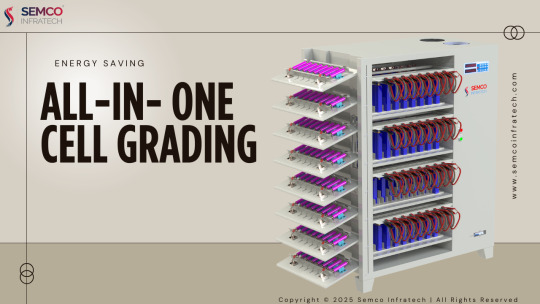
Whether working with cylindrical, prismatic, or pouch cells, this innovative machine streamlines the entire testing process, from voltage and capacity analysis to battery classification and data management.
One Machine, Unlimited Potential
Semco's all-in-one testing solution eliminates the need for multiple machines and complicated setups. Supporting cylindrical,prismatic, and pouch cells, it offers unmatched flexibility for diverse testing requirements. It’s the ultimate tool for battery manufacturers who handle a variety of cell formats and need a single, efficient platform for testing.
Compatibility at a Glance:
Cylindrical Cells: Diameter 32-60mm, Length 80-160mm
Prismatic Cells: Length 80-220mm, Thickness 20-70mm, Height 80-220mm, Terminal Ear 60-150mm
Polymer (Pouch) Cells: Custom designed based on client specifications
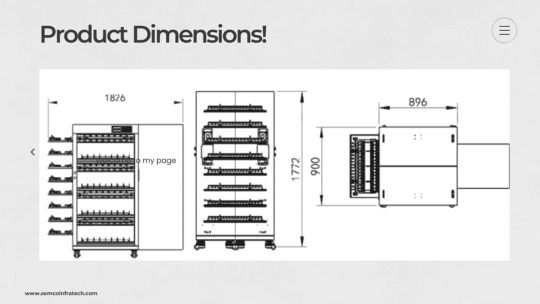
Key Benefits of the Semco SIT-S ES 5V 60A 64CH
1. High Precision Testing for Critical Parameters
The machine offers precise formation and capacity grading, testing key battery parameters like voltage, capacity, and more. With an impressive accuracy of 0.05% and 1-second data recording intervals, it ensures reliable and consistent test results every time.
2. Independent Channel Control
Each of the 64 independent channels operates with its own constant current and constant voltage source, ensuring stability and eliminating electrical interference. You can start, stop, pause, and resume operations seamlessly on any channel, with built-in protection features that minimize risks.
3. Real-Time Monitoring & Intelligent Alerts
Stay informed at all times with real-time status monitoring of each battery. If an abnormality is detected on any channel, the system automatically halts operations on that channel and activates an indicator light, helping prevent errors and ensuring safety.
4. Reliable Power-Off Protection
Unexpected power failure? No problem. The system’s power-off protection feature allows it to resume operations from the original workflow, safeguarding your data and preventing loss of progress.
5. User-Friendly Interface with Intuitive Controls
The graphical operation interface is designed for ease of use. View real-time data on voltage, current, time, and capacity, with color-coded indicators showing working status and any abnormal conditions at a glance. Operators can use either the equipment keyboard panel or a computer interface to manage tests and sorting processes.
6. Advanced Software & Data Management
Controlled by an STM32 single-chip microcomputer, the system connects to your PC for comprehensive data management. All test curves and data are automatically saved, enabling in-depth data analysis, battery grading, and easy data sharing. Up to 10 devices can be connected to a single computer, although it’s recommended to use a UPS power supply for optimal safety and reliability.
7. Engineered for Versatility and Longevity
With a modular design concept, the Semco SIT-S ES 5V 60A 64CH is easy to maintain and upgrade. It features field-effect transistors (FETs) that support low-voltage discharge batteries like lithium iron phosphate (LiFePO4). The four-wire testing interface ensures high measurement accuracy, crucial for high-end battery applications.
Why Choose Semco’s All-in-One Testing Solution?
Save Space & Costs: Test all cell types with a single machine, reducing equipment investment and factory space requirements.
Increase Productivity: High channel count and independent control maximize throughput.
Ensure Quality & Safety: Real-time monitoring and intelligent protection features safeguard batteries and operators.
Simplify Operations: Intuitive interfaces and automated data handling streamline the entire process, from testing to grading.
Conclusion
The Semco SIT-S ES 5V 60A 64CH All-in-One Cell Testing Machine is the ultimate solution for manufacturers seeking precision, flexibility, and efficiency in battery testing. Whether you’re in battery R&D, mass production, or quality control, this machine delivers the performance and reliability you need to stay ahead in the competitive battery industry.
Ready to elevate your battery testing process? Choose Semco — where innovation meets reliability.
#all in one cell grading machine#all in one cell tester#all in one cell testing machine#all in one machine#universal equipment#universal machines
0 notes
Text
The Rise of Telegram Bots: Automating Communication and Enhancing User Experience
Telegram bots have become a powerful tool for automating tasks, enhancing user engagement, and streamlining communication. These bots, powered by the Telegram Bot API, can perform a wide range of functions, from answering customer queries to managing workflows and even delivering personalized content. The development of Telegram bots combines elements of web development, API integration, and user experience design, making it a versatile and impactful field. By leveraging modern technologies, developers can create bots that are not only functional but also intuitive and scalable.
At the core of Telegram bot development is the Telegram Bot API, which provides a set of methods for interacting with the Telegram platform. Developers use programming languages like Python, Node.js, or PHP to build bots, often relying on libraries such as python-telegram-bot or Telegraf to simplify the process. These libraries handle tasks like message parsing, user authentication, and command execution, allowing developers to focus on creating unique features. For example, a bot can be programmed to send automated reminders, process payments, or even integrate with third-party APIs like Google Sheets or Stripe for advanced functionality.
User experience (UX) is a critical aspect of bot development. A well-designed bot should be easy to use, with clear commands and intuitive interactions. Developers often use inline keyboards, custom commands, and rich media (such as images, videos, and documents) to enhance the user experience. Additionally, conversational design principles can be applied to create bots that feel more human-like, using natural language processing (NLP) to understand and respond to user inputs more effectively. Tools like Dialogflow or Rasa can be integrated to enable more advanced conversational capabilities.
Scalability and performance are also key considerations in bot development. As the number of users grows, bots must be able to handle increased traffic without compromising responsiveness. Cloud-based infrastructure like AWS Lambda or Google Cloud Functions can be used to deploy bots, ensuring they remain efficient and cost-effective. Additionally, webhooks are often employed to enable real-time communication between the bot and the Telegram server, reducing latency and improving user experience.
Security is another important factor, especially for bots that handle sensitive information. Developers must implement measures like data encryption, user authentication, and input validation to protect user data and prevent abuse. Compliance with regulations like GDPR is also essential, particularly for bots operating in regions with strict data protection laws.
In conclusion, Telegram bots are transforming the way we interact with technology, offering a versatile and efficient solution for automating tasks and enhancing communication. By leveraging tools like the Telegram Bot API, NLP, and cloud-based infrastructure, developers can create bots that are both powerful and user-friendly. As the demand for automation continues to grow, Telegram bots will remain at the forefront of innovation, driving the future of digital interaction.
#web #telegrambots #API #UXdesign #NLP #cloudcomputing #automation #ChimeraFlow
Make order from us: @Heldbcm
Our portfolio: https://www.linkedin.com/company/chimeraflow
0 notes
Text
How to Speed Up Your Work in AutoCAD, Revit, and 3ds Max
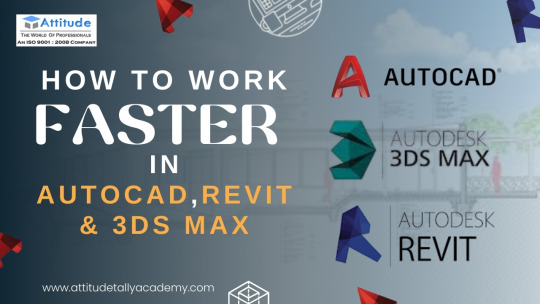
Introduction
In today's fast-paced design and architecture industries, efficiency is key. Whether you are working on AutoCAD, Revit, or 3ds Max, mastering these tools efficiently can save time and boost productivity. Many students and professionals struggle with slow workflows, which can hinder project deadlines. In this blog, we will explore time-saving tips and tricks to enhance your workflow in AutoCAD, Revit, and 3ds Max while maintaining high-quality designs.
1. Speeding Up Your Workflow in AutoCAD
AutoCAD is widely used for 2D drafting and 3D modeling, but working with it can be time-consuming if not optimized. Here’s how you can enhance your productivity:
Use Keyboard Shortcuts Efficiently
Instead of navigating through multiple menus, use shortcuts like:
L – Line
C – Circle
M – Move
TR – Trim
Mastering these will make your work smoother and faster. If you're looking for an AutoCAD Training Institute, learning these shortcuts is a crucial step in becoming proficient.
Customize Your Workspace
AutoCAD allows customization of the interface for a personalized workflow. Arranging toolbars and palettes as per your project needs reduces unnecessary clicks.
Utilize Blocks and Templates
Creating and using blocks can help avoid repetitive work. Blocks are pre-designed components like doors, windows, or furniture that can be reused in different drawings. AutoCAD Courses cover such features to enhance drafting efficiency.
2. Enhancing Productivity in Revit
Revit is a powerful BIM (Building Information Modeling) software used for architectural design. Here’s how you can make your workflow more efficient:
Leverage Revit Families
Revit families allow designers to create pre-defined elements such as windows, doors, and furniture, which can be reused in multiple projects. If you are taking a Revit Training Course, focusing on families will be beneficial.
Use View Templates
Managing views manually can be time-consuming. Instead, view templates can help standardize visual styles and streamline workflows.
Master Work-sharing & Collaboration Tools
Revit offers collaboration features allowing multiple users to work on the same project. Cloud-based work-sharing ensures efficiency when working in teams.
If you want to develop expertise in Revit Training, focusing on these time-saving techniques can give you an edge in architectural design.
3. Accelerating Work in 3ds Max
3ds Max is a powerful 3D modeling and rendering software widely used in interior design, gaming, and animation. Here’s how to work efficiently:
Utilize Hotkeys and Custom Scripts
Much like AutoCAD, 3ds Max also has keyboard shortcuts to perform actions quickly. Learning hotkeys while attending a 3Ds Max Course can significantly improve your speed.
Optimize Scene Management
Use layers and groups to organize your models.
Hide unnecessary objects while working to improve software performance.
Leverage Rendering Presets
Rendering can be time-consuming, but using preset render settings can help speed up the process. 3Ds Max Training teaches efficient rendering techniques for faster project completion.
4. General Tips to Improve Workflow in All Three Software
Regardless of whether you are using AutoCAD, Revit, or 3ds Max, the following strategies can help improve your efficiency:
Upgrade Your Hardware: Ensure you have a powerful PC with sufficient RAM and a strong graphics card for smooth performance.
Use Cloud Storage: Save your files on the cloud to prevent data loss and access them anywhere.
Stay Updated with New Features: Autodesk frequently updates its software with new tools and shortcuts that enhance productivity.
Practice Regularly: Taking up AutoCAD Classes, Revit Classes, or 3Ds Max Classes ensures you stay updated with industry trends and techniques.
Conclusion
Speeding up your work in AutoCAD, Revit, and 3ds Max requires mastering shortcuts, utilizing built-in tools, and following best practices. Whether you are a student or a professional, continuously improving your workflow can boost productivity and efficiency.
For those who wish to gain in-depth knowledge and hands-on training, enrolling in an AutoCAD Training Institute or 3Ds Max Coaching Centre can help develop expertise. Practical training in these tools ensures better project execution and career growth.
By implementing these tips and learning from a professional training center, you can become proficient in these essential design tools and enhance your career in architecture, interior design, and 3D modeling. Visit us:
Suggested Links:
AutoCAD Mechanical Training
Architecture & Interior Designing
Revit Architecture Training
#autocad#autocad basics#autocad skills#autocad tips#what is autocad#autodesk sketchbook#autocad course in yamuna vihar#autoCAD course in uttam nagar#autocad training
0 notes
Text
How Commercial Cleaning Services in New Jersey Can Improve Workplace Productivity
A clean and well-maintained workspace is essential for fostering a productive work environment. Businesses in New Jersey, from corporate offices to retail stores, can greatly benefit from professional commercial cleaning services that ensure a spotless and sanitized workplace. A hygienic office not only enhances employee morale but also reduces absenteeism and improves overall efficiency. Let’s explore how commercial cleaning services can positively impact workplace productivity and why businesses should invest in professional cleaning solutions.
1. A Clean Workspace Boosts Employee Morale
Employees spend a significant portion of their day at work, and the cleanliness of their environment directly affects their mood and motivation. A cluttered, dusty, or unkempt office can lead to stress and discomfort, while a well-maintained workspace fosters a sense of professionalism and pride.
When businesses invest in routine office cleaning, employees feel more valued, knowing that their health and well-being are a priority. Fresh, clean workspaces also contribute to a more positive atmosphere, leading to higher engagement and job satisfaction.
2. Reduced Sick Days with Proper Disinfection
A dirty office can be a breeding ground for bacteria and viruses, increasing the risk of illness among employees. Shared spaces, such as breakrooms, conference rooms, and restrooms, can harbor germs that spread easily, leading to frequent sick days.
Professional commercial cleaning services in New Jersey provide thorough disinfection and sanitization, targeting high-touch surfaces like doorknobs, keyboards, light switches, and shared equipment. By using EPA-approved disinfectants, cleaning professionals help reduce the spread of germs, leading to fewer illnesses and higher employee attendance.
3. Enhanced Focus and Efficiency
A cluttered and dusty environment can be distracting for employees, making it difficult to concentrate on tasks. Studies have shown that organized and clean workspaces improve cognitive function, allowing employees to focus better and complete their work more efficiently.
With customized cleaning plans, businesses can ensure that specific areas—such as individual workstations, meeting rooms, and common areas—are maintained regularly, leading to a more productive and streamlined workflow.
4. Professional Cleaning Extends the Life of Office Assets
Office furniture, carpets, flooring, and electronics can accumulate dust and grime over time, leading to wear and tear. Neglecting regular maintenance can result in costly repairs or replacements.
Commercial floor care services, such as carpet cleaning, tile scrubbing, and floor polishing, help maintain the aesthetic appeal of office spaces while extending the lifespan of flooring materials. Similarly, routine dusting and deep cleaning can preserve office equipment and furniture, ensuring they remain in optimal condition.
5. Customized Cleaning Plans for Business Needs
Every business has unique cleaning needs based on its size, industry, and daily operations. Commercial cleaning services in New Jersey offer customized plans, allowing businesses to choose cleaning schedules and specific services that fit their requirements.
Some key services include:
Daily or weekly office cleaning – Ensuring workspaces remain tidy and inviting.
Deep cleaning services – Thorough cleaning of carpets, upholstery, and hard-to-reach areas.
Disinfection services – Eliminating bacteria and viruses from common areas.
Post-construction cleaning – Cleaning up debris after office renovations.
Specialized floor care – Stripping, waxing, and buffing to maintain floors.
By opting for a tailored cleaning plan, businesses can ensure that their workspace remains consistently clean without disrupting daily operations.
6. A Healthier Work Environment Increases Retention
A well-maintained office space contributes to a healthier work culture, which in turn improves employee retention. When employees work in a clean and organized setting, they are more likely to feel comfortable and motivated to stay with the company long-term.
Additionally, businesses that prioritize hygiene and cleanliness make a strong impression on clients, partners, and visitors. A spotless office reflects professionalism, creating a positive reputation for the company.
Final Thoughts: Invest in Commercial Cleaning for Maximum Productivity
Maintaining a clean and sanitary office is not just about aesthetics—it’s a strategic investment in employee well-being, efficiency, and business success. Professional commercial cleaning services in New Jersey, like those offered by Royal Cleaning, help businesses create a healthy and productive work environment by offering customized solutions for offices, retail spaces, and commercial establishments.
By reducing sick days, enhancing employee morale, and maintaining office assets, professional cleaning services contribute to a more efficient, motivated, and high-performing workforce. If you’re looking to improve workplace productivity, consider partnering with a trusted commercial cleaning company to keep your workspace spotless and inviting.
0 notes
Text
Top 5 Tools and Plugins to Optimize Your Unity Game Development Workflow
Unity is one of the leading game engines used by indie developers and professional studios. But creating a game from scratch is a time-consuming process that can be quite cumbersome. To make your workflow smoother, more efficient, and improve the overall quality of your game, you can leverage some of the tools and plugins found in the Unity Asset Store and others.
In this article, we will review five must-have plugins and tools that have the ability to boost your Unity game development process.
1. Odin Inspector & Serializer — Improved Editor Efficiency
If you’re dissatisfied with Unity’s native inspector being too restrictive, Odin Inspector & Serializer is a lifesaver. The tool augments the Unity Editor so developers can craft custom inspectors and enhance workflow without coding extra editor scripts.
Key Features:
Quickly build custom editor windows and inspectors.
Automate serialization to simplify the handling of intricate game data.
Support for attribute-based property organization.
Increases productivity by minimizing repetitive coding.
Odin is ideal for indie developers who want to optimize their Unity workflow and tailor the editor to their project requirements.
2. Bolt — Visual Scripting for Non-Coders
Not all are at ease with C# scripting, and that’s where Bolt enters the picture. Bolt is a robust visual scripting system that enables developers to write logic through a node-based system.
Key Features:
Drag-and-drop node-based scripting interface.
Live debugging support, making it simple to follow logic errors.
Seamless integration with existing C# scripts, enabling hybrid workflows.
Perfect for indie developers who need to prototype fast without extensive coding expertise.
Since Unity purchased Bolt, it has been integrated more into the engine and is now a great option for new developers and designers who work with programmers.
3. DOTween Pro — Powerful Animation and Tweening
DOTween Pro is a necessity for smooth animations, UI transitions, and object movements. It provides developers with high-performance and flexible tweens (animations), which enhance the look and feel of any game.
Key Features:
Easy-to-use and intuitive API for animating game objects, UI components, and game logic.
Highly optimized to provide silky-smooth performance even in mobile games.
Editor tools included to visualize and manage tweens.
Ideal for independent developers who want to create dynamic motion effects without intricate animation scripts.
Smooth camera movement, UI transitions, or environmental animations — DOTween Pro makes it easy to create high-quality effects with minimal effort.
4. Rewired — Advanced Input Management
Managing player input on various platforms may be problematic for indie game developers who want to release their game on PC, mobile, and console. Rewired is a powerful input management system that surpasses Unity’s native Input Manager.
Key Features:
Supports keyboard, mouse, gamepads, joysticks, and touch input.
Compatible with multiple platforms such as Windows, macOS, iOS, Android, and consoles.
Offers advanced input remapping and customization.
Supports multiple players and local multiplayer configurations.
Rewired saves developers countless hours by offering a reliable, cross-platform input system that works out of the box, making it a valuable tool for Unity developers.
5. ProBuilder — Level Design Made Easy
Creating 3D levels in Unity can be a daunting task, but ProBuilder simplifies the process by allowing developers to model and edit geometry directly within Unity. It’s a fantastic tool for quick prototyping and final-level design.
Key Features:
In-editor 3D modeling, without the need for third-party modeling software.
Supports UV mapping, texturing, and vertex coloring.
Smooth integration with ProGrids for accurate snapping and alignment.
Ideal for indie developers who require a quick, versatile means of constructing levels.
ProBuilder is especially handy for rapid prototyping, allowing you to construct and test level layouts in minutes rather than waiting for third-party assets.
Final Thoughts
These five utilities — Odin Inspector, Bolt, DOTween Pro, Rewired, and ProBuilder — have the capability to greatly maximize your Unity development process whether you’re working as an independent developer or part of a bigger team. They simplify things, increase efficiency, and add more polish to your endeavors.
With the help of the appropriate tools, it takes hours of less development to work with what matters most. Your time would then be more used for bringing to life that interactive indie game instead of finding a way past some technical hitch. If you haven’t incorporated them into your current Unity armory, incorporate them and get ready to transform the way your games are being made.
How’s your unity plugins and toolsets? Post in the comment box below.
0 notes