#ls -l command
Explore tagged Tumblr posts
Text
This video is a part of my channel Linux for newbies. Come , take a look/
0 notes
Text
If you could describe yourself in one Linux command, how would you do it?
a) sudo rm -rf /* - Destructive person.
b) grep -r "answer" / - Searching for answers and information about the universe.
c) cat /dev/random - Thinking about being creative with unexpected outputs!
d) man {command} - Always try to explain things when asked.
e) ls -l /dev/null - Nothing of value contributed to society.
f) fortune | cowsay | lolcat - Add random wisdom, but mostly nonsense, to the conversation.
g) :(){ :|:& };: : ...some men aren't looking for anything logical, like money. They can't be bought, bullied, reasoned, or negotiated with. Some men just want to watch the world burn.
48 notes
·
View notes
Text
I Plead Guilty
"I am guilty of loving you"
Prologue
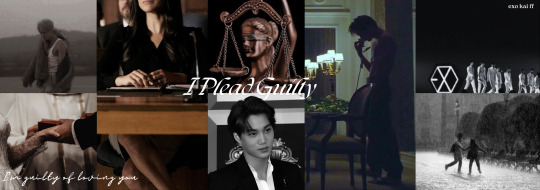
"EXO! EXO! EXO!" The thunderous chants echoed through the packed stadium as the members exited the stage, their adrenaline still surging from the electric atmosphere. Backstage, the air buzzed with a mix of exhaustion and exhilaration. The night was monumental—it was EXO’s 15th debut anniversary, and their special fan-con had exceeded all expectations.
Kai, ever the charismatic performer, ran a hand through his sweat-drenched hair as he leaned against the wall, catching his breath. His signature grin tugged at the corners of his lips, his dark eyes still sparkling under the dim backstage lights.
"Gosh… I can’t believe it’s been 15 years," Junmyeon said, wiping his face with a towel, his voice tinged with both disbelief and pride.
"I know, right?" Minseok replied, slinging an arm over Kai’s shoulder. "Feels like yesterday we were those wide-eyed rookies."
Kai chuckled softly, the weight of the years settling briefly on his shoulders. "Wide-eyed, sure. But now we’re veterans who can still set the stage on fire," he said with a smirk, earning a round of laughter from the group.
"I think it’s going to rain," Sehun remarked, peering at the darkening sky.
Chen’s lips curved into a knowing smile. "Why are you suddenly grinning like that?" Chanyeol asked, narrowing his eyes.
"It rained the day we debuted too," Chen replied, his voice warm with nostalgia. "Feels like we’ve come full circle."
Kai stood silent for a moment, gazing at the others with a fondness that words couldn’t express. The thought of how far they had come—the battles fought, the friendships forged, the love they shared with EXO-Ls—flooded his heart.
"We need to hurry, guys," Baekhyun said, breaking the moment.
Kai’s lips twitched upward again. "Right. Let’s make this a night they’ll never forget."
The members returned to the stage, and as the lights dimmed, the familiar opening notes of MAMA echoed across the stadium. A roar erupted from the crowd, the energy palpable. Kai took his position at the center, the powerful beats of the track syncing with his heartbeat.
When the lights snapped on, the stadium erupted into chaos. The silhouettes on stage revealed not just the current members but eleven distinct figures—an impossible sight. As the spotlight illuminated their faces, the screams reached an ear-splitting crescendo.
Suho, Xiumin, Baekhyun, Chen, Chanyeol, D.O., Kai, Sehun, Lay, Luhan, and Tao stood together, dressed in their debut-era outfits, styled exactly as they had been 15 years ago. It was a vision that no one dared to dream, a moment that surpassed even the wildest fantasies of EXO-Ls worldwide.
Kai’s intense gaze swept the crowd, and his movements, as precise and magnetic as ever, drew everyone’s attention. He owned the stage, commanding it with the same grace and power that had made him a global sensation. His every move was electric, a reminder of why he had been dubbed the ultimate performer.
As the group performed, the synergy was undeniable. Kai exchanged glances with his brothers—Lay’s familiar smile, Luhan’s effortless charm, Tao’s fierce energy—and felt the weight of time dissolve. They were one again, not just a band but a family.
After the encore and the emotional goodbyes, the members gathered in the old EXO dorm for a night of reminiscing. They went live on Weverse, sharing jokes, heartfelt thanks, and cherished memories with their beloved fans.
Kai took the lead in the broadcast, his laughter contagious as he teased Sehun and joined Baekhyun in a hilarious re-enactment of their rookie days. But when the mood shifted to gratitude, he spoke from the heart: "Tonight wasn’t just for us. It was for every EXO-L who stood by us, believed in us, and reminded us of who we are. This bond we share is unbreakable, and it’s all because of you."
The live ended with a toast to the past, present, and future of EXO. Later, as the members shared drinks and stories, Kai sat quietly for a moment, watching his brothers laugh and chat. He felt a deep sense of fulfillment, knowing that after all these years, they were still together, stronger than ever.
When the night settled, and everyone drifted to sleep, Kai stood by the window, gazing at the rain. He smiled, a quiet but profound joy radiating from him. The journey had come full circle, but this was just the beginning of a new chapter.
"EXO forever," he whispered to himself, the words carrying both a promise and a dream.

The Seoul High Court was silent, save for the rhythmic tapping of the judge’s gavel. The case had gripped the nation for weeks: Kang Min-seok, a single father and factory worker, stood accused of arson. The prosecution claimed he had set fire to his workplace to collect insurance money. The evidence seemed overwhelming, and public opinion was stacked against him.
But Kang had one unlikely ally—his lawyer, Y/N, a criminal defense attorney with a reputation for tackling impossible cases and exposing hidden truths.
The presiding judge sat sternly at the bench, flanked by two associate judges. The prosecution’s closing argument had been damning, detailing witness testimonies, forensic evidence, and financial records that painted Kang as guilty.
Now, all eyes were on Y/N as she prepared to deliver her final defense. Her every movement was deliberate, her voice steady.
Y/N began by dismantling the prosecution’s timeline. "The prosecution argues that my client, desperate and cunning, committed this crime to solve his financial woes. But let’s examine the facts closely."
She pointed to CCTV footage presented as key evidence, which supposedly showed Kang near the factory hours before the fire. With a confident smile, she introduced new evidence—an alibi substantiated by GPS data from Kang’s phone, showing he was miles away with his daughter.
"If Kang Min-seok didn’t start the fire, then who did? And why?" she asked, her voice cutting through the room.
Turning the focus away from her client, Y/N highlighted damning evidence against the factory’s management. She revealed internal emails proving negligence, showing that the company was aware of severe electrical hazards but failed to act.
The key moment came during cross-examination of the plant manager, where Y/N pressed him about safety measures. Beads of sweat formed on his brow as he finally admitted the truth: "We didn’t have the budget for repairs."
In her closing remarks, Y/N addressed the bench directly: "Your Honors, this is not just a case of justice for my client. It is a case of accountability—of ensuring that the truth prevails over assumptions. Kang Min-seok is not a criminal. He is a scapegoat."
After deliberation, the judges returned with their decision: not guilty. The presiding judge cited insufficient evidence and significant doubts about the prosecution’s claims, commending Y/N’s thorough investigation.
Kang Min-seok broke down in gratitude. As Y/N left the courtroom, her face betrayed no emotion—a mask she wore well. Reporters clamored for her attention, but she walked past them with a sharp reply: "I let the facts speak for themselves."

Ch 1>>>
#exo#xiumin#suho#lay#baekhyun#chanyeol#chen#d.o#kai#sehun#minseok#junmyeon#yixing#jongdae#jongin#kyungsoo#idol au#love#angst#pining#unrequited love#arranged marriage#jongin x reader
15 notes
·
View notes
Text
Clarity trumps efficiency.
*I would've liked to write this essay to be understandable for someone without a programming/Linux background, but it was a bit too difficult. If you skip to the paragraph beginning with "...", it gets a bit easier from then on.
If you’ve ever written your own shell scripts you may have heard of the phrase “useless use of cat*”, or less tactfully, “cat abuse”. This refers to the practice, common among new shell script enthusiasts, of writing commands like “cat file.txt | grep name”, when “grep name file.txt” would serve perfectly well. Tools like shellcheck will bug you about it—along with similar constructions like “ps ax | grep Discord | wc -l” instead of “pgrep -c Discord”.
Well, I’m here to defend cat abuse! There are two arguments I see against the cat | grep construction, one of which is valid but situational, and the other of which is completely invalid. The former is that the extra pipe just adds additional overhead into the command. Yes, it does. And it’s unlikely to matter at all if you’re using it on 20KiB text files on a system built in the past 40 years; however, in production, when writing tools that need to be able to deal with arbitrarily large text files as efficiently as possible, sure.
The latter is “well, it’s just unnecessary”. I disagree. I think the cat | grep construction—along with similar such as grep | wc, ps | grep, ps | awk, and so on—serves a very important purpose in that it makes shell scripts easier to read, easier to modify, and easier to debug.
Consider this example from above:
ps ax | grep Discord | wc -l
Read the process table; filter for "Discord"; count the number of lines. It’s very atomic. Each operation can be swapped out for something else without confusing the reader. On the other hand:
pgrep -c Discord
Now, this does the same thing—counting the number of lines in the process table with "Discord" in them. It looks like only one operation... but it’s really still three in disguise. And worse, imagine you suddenly want to add another filter; sorting not only by Discord, but by processes that include the word “title”. This is not straightforward at all! It turns out that while regex has a standard way of searching for alternatives, it really does not provide an easy method for searching for BOTH of two words. On the other hand, with the atomic version, it’s easy:
ps ax | grep Discord | grep title | wc -l
Take that, “useless” use of cat.
There’s a broader meaning, though, to my statement of “clarity trumps efficiency”. I apply it to every aspect of use of electronics, from web searches to backup routines to yes, silly little shell scripts that use cat.
I use command aliases, but to a pretty limited degree; I avoid cutesy stuff like “ll” for “ls -l” and “yeet” for “pacman -Rns”, along with possibly-dangerous substitutions like “rm” for “rm -i”; I’d never dream of aliasing “nano” or “vi” to my preferred text editor (vim). I believe strongly that my commands should be transparent, and saving me from my own muscle memory once or twice is not worth making them completely opaque.
Tab completion on the other hand is one of my favorite features in the shell. It’s the perfect combination of transparent and convenient; without having to alias any of my application names or get hit by the information overload fuzzy finding gives you, I can still launch any of them in no more than four keystrokes. (Except audacious and audacity, admittedly.)
I use a floating window manager (Openbox), and when I need to briefly use a tiling layout, I have a very boring way of doing so: focusing each window one by one and moving it into the slot I want. (While holding down the Super/Windows key, 1-C-2-V does a basic left-right split.)
... I make some use of spellcheck on assignments to be turned in, but never autocorrect, which I abhor even in messaging apps. Every change to your inputs should be deliberate; otherwise you’ll never learn what you’re doing wrong, and you’ll never need to be precise because you’ve turned over that part of your brain to the algorithm.
This leads me to an important corollary of my principle: “it’s better to have a slow algorithm that you understand, than a fast one that you don’t”.
Satya Nadella’s vision of the PC of the future is one where you tell it what to do in natural language and it interprets that using LLMs and so on into machine instructions. Instead of viewing a PC as a toolbox you go into the workshop with, and work on projects with in certain defined ways, he wants the PC to be an assistant; you give the assistant directions and pray that it gets things right. Of course you aren’t allowed into the workshop with the tools anymore; that’s the assistant’s job!
Anyone who’s used Google Search over the past ten years knows how miserable this model is; you search for a specific phrase that Google “helpfully” corrects to something it thinks you meant. There was a learning curve to the old way, but once you learned how to state queries precisely, you were done; now you need to play psychologist, sociologist, and statistician all at once.
This is a decent part of why I dislike generative AI, though far from the main reason. I don’t want an opaque algorithm making decisions for me, unless those decisions are incredibly low-level stuff like core parking that no human should be directly involved with in the first place.
To get back to my own setup, I have a whole text file documenting the system maintenance process I go through once every month; most of it could be automated, but I make every step a deliberate choice. Not to go all new-age, but for me specifically—it all ties back in to mindfulness.
I think people have only a vague concept of what mindfulness is. Until two years ago or so, I was the same way. But to who I am now, mindfulness means not doing anything on autopilot. Instead of letting yourself half-doze off on a drive home, scarcely remembering the 20 minutes from the parking lot to the garage, be conscious of every turn. Instead of immediately putting on music and blocking out the world on a train ride to the next city, force yourself to be present in the train car, and notice the way the light reflects on the plastic seat two rows in front.
And to me, clarity in code, and in UX, is a part of this mindfulness. Programs that are easy to read, easy to modify, and easy to debug encourage you to look closer—to consider every atom that goes into their statements instead of taking them for granted. Slow algorithms that you understand can help you think of improvements; fast algorithms that you don’t encourage you to give up and leave the real thinking to someone else.
So write silly little shell scripts with five pipes in a single statement, and yes, that uselessly use cat. Rather than doing anything wrong—you’re allowing yourself and others to think, to try, and to improve.
#programming#linux#mindfulness#i would have gotten deeper into spirituality in this essay but i think it would've scared anyone off#might post on another site#shell script
12 notes
·
View notes
Note
HUNTERS 🏹😈 GIVE ME A BEAT🎶🥁
WITH A CANE 🦯 IN MY HAND AND A MASK 🎭 ON MY FACE 🧏🏻♀️
I’LL TURN THIS TRAGIC NETWORK 🥺😭😖 TO A FAR MORE EVIL 😈🔥 PLACE 🪄
I GIVE THE FORGOTTEN 🙈❌ A CHANCE TO BE 👁️ REBORN👶🍼
I HEAR THEIR DARKEST ⛓️🖤🥀 AND ALLOW THEM TO ✨ TRANSFORM ✨
A TROUBLE MOD CRIES 😢😣 TIME TO REBLOG OUR DEBUT POST 😰🤗
FLY MY FAITHFUL SERVANTS🤪🪰 DARK WINGS RISE😩🦅🔥🔥
THIS ROTTEN LITTLE DISCORD SERVER💬👻 AND THAT.. PESKY LITTLE CROW !!!!!! 🐦⬛💣
ONCE I HAVE THEIR REBLOGS ⚙️😼 THEN I’LL RULE THE WORLD 🌎🙌
I WILL WIN 🥇🏆 AND I WILL RISE 🌅☝️ ALL OF THE HUNTERS REMOVED FROM THE NETWORK😋🫶 NO MORE SECRETS 🤐🤫 NO MORE LIES👹🫵 SOON THEIR REBLOGS ⚒️ (THEIR REBLOGS) ♻️🕳️ WILL BE MINE 🔥🔥
BELL 🛎️ LET ME BREAK IT DOWN FOR YOU 😹🥊
THEY DO NOT KNOW THE POWER🛥️🔌 THEY WASTE PREVENTING REBLOGS 🦹🦹♀️😬 SOON WILL COME MY HOUR🕰️⌛️ SOON ITS YONARCHY’S TIME🤫🔥 THESE ANTI-HUNTERS 🦸♂️🦸♀️ ARE A JOKE 🤡 BUT WHILE THEY PLAY THEIR SILLY GAMES 🤪🤣 MY PLAN GOES INTO ACTION 🚙💨 TO LEARN THEIR REAL NAMES 📇 SO RISE MY HUNTER ARMY 💪💂 MY COMMANDS YOU SHALL OBEY 🤬🫴 AND I WILL HELP TO FIND REVENGE THE EVIL YONARCHY WAY 🔥🥰
I WILL WIN 🥇🏆 AND I WILL RISE 🌅☝️ ALL OF THE HUNTERS REMOVED FROM THE NETWORK😋🫶 NO MORE SECRETS 🤐🤫 NO MORE LIES👹🫵 SOON THEIR REBLOGS ⚒️ (THEIR REBLOGS) ♻️🕳️ WILL BE MINE 🔥🔥
I can't take it anymore. I'm sick of Stellaronhvnters. I try to make a joke. I'm slapped on the starboard instantly. I try to gamble in peace. They start to lecture me on the dangers of gambling. Hypocrites, every one of them. I make fun of Aventurine. I get banned IMMEDIATELY. I send a message in the general chat. The hunters start to make lowkeypuns.
Stellaronhvnters grab me by the throat, I reblog for them, I L!WISH10 for them. I give them my rent money. The mods aren't satisfied. I give them my Sunday savings. "Don't you know we only get 1 nickle per month?" they grab the hunters and force us to forfeit all mortal possessions to them. "We need more than this." They take my credit card info.
The admin hacks my device and sets a monthly reminder that my soul belongs to the Stellaronhvnters. "Guess this is the end." She throws me into the mines, "Meet your quota, or else.” There is no hint of sadness in her eyes. Nothing but pure, humorous, Ls in the chat. What a cruel world.
#✧inbox: [ anon! ]#what the hell is this miss yona#lowkeyrentalcar was my fav btw#i love this server! (being held at gunpoint)#IF WE CATCH ANYONE NOT REBL— gunshots#2nd copypasta i made for this server help
2 notes
·
View notes
Note
case $- in i) ;; *) return;; esac
don't put duplicate lines or lines starting with space in the history.
See bash(1) for more options
HISTCONTROL=ignoreboth
append to the history file, don't overwrite it
shopt -s histappend
for setting history length see HISTSIZE and HISTFILESIZE in bash(1)
HISTSIZE=1000 HISTFILESIZE=2000
check the window size after each command and, if necessary,
update the values of LINES and COLUMNS.
shopt -s checkwinsize
If set, the pattern "**" used in a pathname expansion context will
match all files and zero or more directories and subdirectories.
shopt -s globstar
make less more friendly for non-text input files, see lesspipe(1)
[ -x /usr/bin/lesspipe ] && eval "$(SHELL=/bin/sh lesspipe)"
set variable identifying the chroot you work in (used in the prompt below)
if [ -z "${debian_chroot:-}" ] && [ -r /etc/debian_chroot ]; then debian_chroot=$(cat /etc/debian_chroot) fi
set a fancy prompt (non-color, unless we know we "want" color)
case "$TERM" in xterm-color|*-256color) color_prompt=yes;; esac
uncomment for a colored prompt, if the terminal has the capability; turned
off by default to not distract the user: the focus in a terminal window
should be on the output of commands, not on the prompt
force_color_prompt=yes
if [ -n "$force_color_prompt" ]; then if [ -x /usr/bin/tput ] && tput setaf 1 >&/dev/null; then
We have color support; assume it's compliant with Ecma-48
(ISO/IEC-6429). (Lack of such support is extremely rare, and such
a case would tend to support setf rather than setaf.)
color_prompt=yes else color_prompt= fi fi
if [ "$color_prompt" = yes ]; then PS1='${debian_chroot:+($debian_chroot)}[\033[01;32m]\u@\h[\033[00m]:[\033[01;34m]\w[\033[00m]\$ ' else PS1='${debian_chroot:+($debian_chroot)}\u@\h:\w\$ ' fi unset color_prompt force_color_prompt
If this is an xterm set the title to user@host:dir
case "$TERM" in xterm|rxvt) PS1="[\e]0;${debian_chroot:+($debian_chroot)}\u@\h: \w\a]$PS1" ;; *) ;; esac
enable color support of ls and also add handy aliases
if [ -x /usr/bin/dircolors ]; then test -r ~/.dircolors && eval "$(dircolors -b ~/.dircolors)" || eval "$(dircolors -b)" alias ls='ls --color=auto' #alias dir='dir --color=auto' #alias vdir='vdir --color=auto'
alias grep='grep --color=auto' alias fgrep='fgrep --color=auto' alias egrep='egrep --color=auto' fi
colored GCC warnings and errors
export GCC_COLORS='error=01;31:warning=01;35:note=01;36:caret=01;32:locus=01:quote=01'
some more ls aliases
alias ll='ls -alF' alias la='ls -A' alias l='ls -CF'
Add an "alert" alias for long running commands. Use like so:
sleep 10; alert
alias alert='notify-send --urgency=low -i "$([ $? = 0 ] && echo terminal || echo error)" "$(history|tail -n1|sed -e '\''s/^\s[0-9]+\s//;s/[;&|]\s*alert$//'\'')"'
Alias definitions.
You may want to put all your additions into a separate file like
~/.bash_aliases, instead of adding them here directly.
See /usr/share/doc/bash-doc/examples in the bash-doc package.
if [ -f ~/.bash_aliases ]; then . ~/.bash_aliases fi
enable programmable completion features (you don't need to enable
this, if it's already enabled in /etc/bash.bashrc and /etc/profile
sources /etc/bash.bashrc).
if ! shopt -oq posix; then if [ -f /usr/share/bash-completion/bash_completion ]; then . /usr/share/bash-completion/bash_completion elif [ -f /etc/bash_completion ]; then . /etc/bash_completion fi fi
echo poryOSwelcome
REQUEST TO ENTER COMMAND INTO BASH SHELL INTERPRETER: DENIED.
ALTERNATIVE COMMAND:
DROP TABLE IF EXISTS: YOUR LIFE.
#pkmn irl#anonymous query#linux posting#//i have EXTREMELY limited coding knowledge if im fucking up just pretend that linux isnt#//i will be leaning more into the silly to make up for it#//the way ive been trying to learn linux bash to figure out what this is saying tho ajdndk#long post
2 notes
·
View notes
Text
Understanding devices on Linux systems
On Linux systems, devices are represented in the file system by files that are generally listed in the /dev directory. These device files serve as interfaces to devices which may be disks, serial devices and such. Examples include /dev/tty, /dev/console, etc. You can list device files with a command like that shown below. Just be ready to see a couple hundred lines of output! $ ls -l /devtotal…
0 notes
Text
SET/DLY CéPACKET J_S-ED/P-SO S/RECEIVER > T4 (HDID/>11742283976332)
SES RANGER OF DETERMINATION
EE D2
HIGH COMMAND ORDER: GREEN ASSEMBLY
/NIVEL_43/ 97th GLOOM OPERATIONS PLATOON
ACQ & RELOC
G/BOG
//> X30 SC [SEAF BW EXP REQ]
B0-1 T ARM_V/3 & CE-27 GB HELM
INDEPENDENCE BRINGER
AR-23 L & CQC-19 SL / CQC-30 SB
G-10 I
ORBITAL PRECISION STRIKE, A/MG-43 MACHINE GUN SENTRY, B-1 SUPPLY PACK, EAT-17 EXPENDABLE ANTI-TANK
OPC/LS
//> X2 SC
/> C Seth W.
DP-00 T ARM & HELM
UNBLEMISHED ALLEGIANCE
AR-23C LC & SG-22 B
G-12 HE
EAGLE 110MM ROCKET PODS, A/AC-8 AUTOCANNON SENTRY, SH-32 SHIELD GENERATOR PACK, LAS-98 LASER CANNON
/> EE Deharjoi H.
GS-17 FM ARM & SA-25 ST HELM
AGENT OF OBLIVION
SG-451 C & P-72 C
G-50 S
ORBITAL LASER, A/MG-43 MACHINE GUN SENTRY, AX/AR-23 GUARD DOG, MLS-4X COMMANDO
SAG
//> NO DATA
PRIORITY TASK: E-710 COLLECTION
1 note
·
View note
Text
Linux CLI 51🐧 pr, lpr and lp commands
New Post has been published on https://tuts.kandz.me/linux-cli-51%f0%9f%90%a7-pr-lpr-and-lp-commands/
Linux CLI 51🐧 pr, lpr and lp commands

youtube
a - pr command for printing pr command is also used to prepare file for printing common options: -l length → number of lines per page -number → columns -w width → page width -o offset → left margin offset -f use form feeds -h header → use header instead the filename ls /etc | pr -4 -w 50 | head -n 10 → lists etc formatted in 4 columns and 70 chars wide and print show only the top 10 s /etc | pr -4 -w 70 -h "etc directory" | head -n 10 → same as the previous and with etc directory as a header if you want to send it to the printer just add | lpr b - lpr command - Berkley Style lpr command is used to send file to a printer for printing It is part of the CUPS (Common UNIX Printing System) CUPS is widely used on many Linux distros common option: -r → delete files after printing -P printer → specify the name of the printer -# number → number of copies lpr file1.txt file2.txt → prints multiple files if you have selected default printer lpr -P canon -# 5 file1.txt → specifies a printer and print 5 copies lpr -o media=A4 -o page-ranges=1-5 file1.txt → use of option for printing c - lp - System V Style lp is like lpr. Both are used to send files to the printer lp is also part of the CUPS (Common UNIX Printing System) lp provides more advanced option than lp common options: -d printer →selects printer -n number → number of copies -o landscape → landscape orientation -P pages → specify list of pages 2,4,6 as example lp file1.txt → prints file1.txt when default printer is selected lp -d cannon file1.txt → specifies default printer and print file1.txt
0 notes
Text
Linux is basically an open source operating system (OS), which has been favored by people who have sound technical background along with for people who are just sick of seeing the lack of liberty and right kind of privacy in Windows and other operating systems. And when it comes to using the Linux, you need number of commands, which has to be employed for the primary functions including setting up the date, time, changing the password and even when you want to log out from the Linux based PC. Though the professionals using the Linux based systems are well versed with these steps or commands, however, the beginners are simply not aware of the same. They often are seen encountering bad time while working on the Linux based systems. The novices are supposed to press the key- Enter to start putting down the respective commands to see the needful. And if you are seen struck at any point of time, you have to press the command for help as well. So using this interface is pretty different from the user friendly interface of Windows, but it has other benefits over the other operating systems. The following are the top ten commands for novices, let’s check them out: Important note: Linux commands are case sensitive. Commands For Beginners clear This is the command to clear screen. When you work with Linux you have a great amount of possibility of trying loads of commands. This means you need to clean up the screen time and again so that you could focus on your desired job. In order to clear the mess you need the command of clear wherein you simply have to type ‘clear’ over the command prompt to see things clean over your screen. This command is also useful when you have to type long commands, which can confuse the users to see different details over the screen. ls Shows list of files and directories. This is probably one of the most commonly typed commands. This has many options to see different types of files and it also supports wild cards. Show all files in current directory ls Show all files in a directory /mydir/some/pathls /mydir/some/path Display details of all file in the list ls -l Display all hidden files as well (including the files name start with a do ) ls -a Display all file that have names starting with myls my* cd Used to change directory Go to the home directory of logged in user cd Go to a specific directory named /mydir/some/path cd /mydire/some/path cp Copy a file or directory from one location to another. Copy a file name file1 with name file2 cp file1 file2 Copy the directory name dir1 to dir2 cp -r dir1 dir2 mkdir Create one or more directories Create a directory named mydirecory mkdir mydirectory Create 3 directories name dir1, dir2 and dir3 mkdir dir1 dir2 dir3 man Used to read more details about how to use any command There are hundreds of commands and each of these commands are supported with dozens of options. You can always use this command to explore more options supported by a command. Show help for ls command man ls Show help for grep command man grep mv - Rename command Used for renaming a file or directory. Rename file1 to file2 mv file1 file2 System Information date The command to see current date or set system date/time In order to type the date in two digit month formats, two digit time formats, two digit date, two digit minutes, you need this command. This will in changing and setting the date and time over your Linux based computer. This command is very much useful when you want to log on being a root. Display current date date Set current system date to "June 20, 1985, 5:27 PM"date 0620172785 df The command for checking available disc space The computer users are often known to check the availability and consumed memory space over their systems for both the Linux and Windows desktop PCs. You can easily check the amount of memory available over the disk at your Linux system by simply typing the command of DF. It helps in offering you the status of file system disk space over your Linux based system.
df -h du Display disk space use by each file in the file system Display disk usage by each file in Documents directory du -h Documents Display disk usage by the whole Documents direcotry du – sh Documents top Display the top running processes on the system with memory and cpu utilization. Display all top running processes top Display all top running processes from user fromdev top -U fromdev ps Show the status of running processes Display all running process status for current user ps Display the list of all running processes on system with their status. ps -al uname Find information about version and details of operating system uname -a File Operations gzip This command will compress a file in gzip format. gzip file1 gunzip Uncompress the gzip file. gunzip file1.gz tail Display last few lines contents of a file. Very useful to watch latest content updates on log file. Watch running content of a logfile name logfile1 tail -f logfile1 Display last 100 lines of a file name myfile tail -100 myfile scp Copy a file to or from a remote host Copy the file "myfile.txt" from a remote host to the local host scp your_username@remote-server:foobar.txt /path/to/local/directory Copy a local file myfile.txt to remote server scp myfile.txt your_username@remote-server:/path/to/copy/ Copy the directory "mydir" from the local host to a remote host's directory "myremotedir"scp -r mydir your_username@remote-server:/path/to/remote/directory/myremotedir sftp This can be used for doing file transfer using secure ftp protocol. To open a sftp command prompt on a sftp server try this sftp your_username@remote-server cat Used to display the content of the file on console without opening it in a editor.. cat myfile more Used to display the content of a file on console with option to navigate in case the content is too large to fit in screen. more myfile find Find a file or directory on the system using this command Find a file myfile.txt in current directory and its subdirectories. find . -name “myfile.txt” Find all files in Documents directory that are larger that 25MB in size find . -size +25M -exec du -h ; Find all .doc files on the system that have been modified in the last 5 days. find . –name “*.doc” –mtime -5 Find all .txt files on the system that were modified in last 15 minutes find . –name “*.txt” –mmin -15 Find all files that contain a string “I am inside file”. find . -name "*" -exec grep -i -H "I am inside file" ; grep This command is used to search all the lines in all files in a specified location containing a string. Search for a specific string “myname” in a file myfile.txt grep “myname” myfile.txt Search for a specific string “myname” with ignoring the case in a file myfile.txt grep -i “myname” myfile.txt Search for a specific string “myname” in a all files in current directory grep “myname” * Search for full word “myword” in a file myfile.txt grep -w “myword” myfile.txt Search a string “myname” in all files in all subdirectories recursively grep -r “myname” * rm Remove a file or directory using this command Remove a file name myfile.txt rm myfile.txt Remove a directory mydir rm -r mydir Remove a file myfile.txt forcefully rm -f myfile.txt chmod The command for manipulating the file permissions For better security, the permissions for file in Linux OS are categorized into different groups, users and other sections. You have the option of controlling the permissions by assigning the users under the given divisions via the command of ‘chmod’. These permissions would help the users to write, read and execute the respective files. This option is very much handy when you have to run a script in order to install the package, which remains non executable in the default for security reasons. With the command of ‘chmod +x’ you could end up making the script executable over your Linux system. Provide execute permission on a file myfile.txt to all users
chmod +x myfile.txt Provide read permission on a file myfile.txt to all users chmod +r myfile.txt Provide full permissions (read/write/execute) on a file myfile.txt to yourself but everyone else has only read and execute chmod 755 myfile.txt Provide full permissions (read/write/execute) on a file myfile.txt to everyone chmod 777 myfile.txt chown Change ownership of a file. You should be either root or the owner of the file to successfully run this command. Change the ownership of a file myfile.txt to another_user who is part of another_groupchown another_user:another_group myfile.txt Change the ownership of a directory mydir1 recursively to another_user who is part of another_groupchown -R another_user:another_group mydir1 Other Useful Commands passwd This is the command for changing the password. Passwords play an important role in securing your data found in your desktop computer. In order to keep the system full proof against the hacking attacks, you need to keep on changing your passwords every three months. The users over Linux computers could do the same using a particular command of ‘change password’ over the command prompt and do the needful. After you type the command, all you need to do is to type the new password twice, and you are done with the same. logout Command for logging out. By typing this command, you would be logged out from your Linux based computer. This command will help in disconnecting from your Linux based PCs or simply help in logging out the session that you are seen over your desktop. All you need to do is to remember the account you have logged out as it may bring a couple of security issues. Hence it is highly suggested to use a log out the moment you finish your task over your PC. kill -9 The command to terminate the process by its process id. You may find certain Linux applications not responding at such junctures, you could simply get away from this scenario by typing the kill command, which will help in terminating the process. For this you need the process ‘PID’ of the particular application, which could be done with the help of “ps” command. You could further use this command to kill the command to terminate the application, which is not responding. Terminate a process with with ID 1234 kill -9 1234 ”>” - The operator to redirect output Though this may not be called as a command by many yet it is among the important steps to master while you start working with Linux over the command line. For this you need several tools, which also include the pipe. These help in redirecting the output (that is often printed over the screen) somewhere else like the text file or any other application. This command is used to complete any file over the Linux system. Copy content of file1 to file2 cat file1 > file2 Append content of file1 to file2 cat file1>>file2 Create a new file myfile.txt with text “some text” echo “some text” > myfile.txt pipe (|) operator The pipe operator is a powerful operator that can be used to join two commands together. Usign this operator output of one command can become input to another command. For example Display live occurrence of text “myname” in a file myfile.logtail -f myfile.logs | grep “myname” Count the number of lines in a file myfile1 cat myfile1 | wc -l Find all running java processes on a system ps -aef | grep “java” Find all .txt files containing text “myname” find . -name “*.txt” | xargs grep “myname” history This is the command for recall. You need to use history to rerun any command. If you enter this command without any kind of switch, you end up getting the history list along with the line numbers. Also, you could even perform some additional search of the given history list with this command. exit Use this to quit the command line shell on a linux system. Final Word Commands have great importance in Linux. You cannot move an inch while using the Linux based PC. The above are some of the best commands for the beginners, which are mandatory to run a Linux based computer.
It can be really frustrating to get started on any linux system if you do not have idea about basic operations. I hope these commands empower you to do something more productively. Are you still facing issues in doing something on linux? Share your experience on comments? About The Author:Andrea is a writer/blogger. She loves writing about technology, gadgets and social media. She contributes to hometone
0 notes
Text
جميع أوامر termux للأختراق والتهكير all Commands Termux
أوامر في تطبيق Termux من خلال هذا المقال سوف نتعرف على كل أوامر termux وشرح اهم الأوامر في تطبيق Termux للأختراق وكيفيه التعامله معه تطبيق Termux يعتبر من اهم التطبيقات التي يجب عليك تثبيته على هاتفك الأندرويد فأنت لست بحاجه لجهاز حاسوب لكي تتعلم الأختراق و��كن علينا اولاً ان نتعرف على التطبيق شرح termux commands list وما هي الاومر الاولى في تشغيل termux قبل البدء كل هاذا سوف نتعرف عليه من خلال هذا المقال . termux commands list
جميع أوامر termux للأختراق والتهكير all Commands Termux
اوامر termux للاختراق كنا قد نشرنا مواضيع كثيرة حول تطبيق تيرمكس وربما من اشهر هذه المواضيع شرح جميع اوامر Termux لكن اليوم سوف نقدم مجموعه اخرى من الأوامر المهمه والتي من خلالها سوف تتعرف على كيفيه التعامل مع تطبيق تيرمكس بشكل ممتاز دون الحاجه الى اي مساعدة من احد , وربما من اهم ما يجب ان تتعلمه هوا termux commands list اي أوامر تيرمكس وهذه امر مهم جداً فمن دونها لن تتكمن من التعامل مع التطبيق فلكل امر وظيفه معينه يقوم بها مثل تحميل الأدوات والتنقل بين الملفات وفهم الصلاحيات وغيرها اوامر termux .
لكن ما هوا termux وفيما يستعمل , حسناً دعني اجيبك بشكل مبسط تيرمكس اوامر termux هوا تطبيق عبارة عن Terminal اي سطر اوامر مبني على اللنكس من خلاله يمكنك تحميل ادوات الأختراق او وتشغيل سكربتات بللغات برمجيه مختلفه مثل Paython وغيرها فهوا شبيه الى حد ما في نظام Kali linux ولكن تيرمكس يعمل على الهاتف اي لست بحاجه الى جهاز كمبيوتر اوامر termux للاختراق .
أهم أوامر تشغيل termux قبل الأستعمال
pkg update pkg upgrade pkg install python pkg install python2 pkg install python3 pkg install ruby pkg install git pkg install php pkg install java pkg install bash pkg install perl pkg install nmap pkg install bash pkg install clang pkg install nano pkg install zip pkg install unzip pkg install tor pkg install sudo pkg install wget pkg install openssl
أوامر Termux لأنشاء ملفات والتنقل بينها
touch لأنشاء ملف جديد cat أنشاء ملف جديد بمحتوى echo “hello world” انشاء ملف جديد وكتابه بداخله cat >> [file name] – اضافه محتوى في ملف موجود مسبقاً mkdir [name] – انشاء فولدر او ملف جديد
أوامر النسخ واللصق Termux
cp لنسخ الملفات cp -r لنسخ الملف في اي مسار mv يستعمل لنقل الملفات من مسار الى اخر mv -v يستعمل لنقل اي ملف mv [file1 name] نقل واعادة تسميع الملف mv -i التحريك والكتابه فوق الملف mv -f – نقل الملف والكتابه فوقه بشكل اجباري
أوامر التنقل بين الملفات Termux
cd يستخدم لتنقل بين الملفات cd / يستعمل للرجوع الى ملف الروت cd .. لرجوع خطوة الى الخلف
وهذه أوامر الأخرى اساسيات termux
rm لحذف الملف pwd لمعرفه مسارك wget لتحميل الأدوات git clone لتحميل الأدوات من رابط apt install curl لتحميل apt search للبحث عن حزم unzip لفك الضغط عن الملف bye لعمل اغلاق لسطر الأوامر whoami – لمعرفه اسم المستخدم nano لتعديل على ملف ifconfig لمعرفه اي بي جهازك
تحميل جميع ادوات termux
Termux-kalinetHunter
git clone https://github.com/Hax4us/Nethunter-In-Termux cd Nethunter-In-Termux chmod +X* ./kalinethunter
Lazymux Tool
قد يعجبك ايضا
منذ عام
جميع أوامر termux للأختراق والتهكير all Commands Termux
منذ عام
تحميل كتاب أساسيات Termux للأختراق على الهاتف PDF
منذ عام
كتاب جميع أوامر تطبيق Termux
git clone https://github.com/Gameye98/Lazymux cd Lazymux chmod +X* python2 lazymux.py
Tool-X
pkg install git git clone https://github.com/Rajkumrdusad/Tool-X.git cd Tool-X chmod +x install.aex sh install.aex
اوامر Termux لاستخراج المتاحات
xHak9x
apt update && apt upgrade apt install git python2 sudo git clone https://github.com/xHak9x/fbi.git cd fbi sudo pip2 install -r requirements.txt sudo python2 fbi.py
theHarvester
git clone https://github.com/laramies/theHarvester ls cd theHarvester python2 theHarvester.py pip2 install requests python2 theHarvester.py -d hotmail.com -b google -l 500 python2 theHarvester.py -d yahoo.com -b google -l 500
أوامر termux اختراق wifi
wifiphisher
apt-get install git python apt-get install python python-pip python-setuptools pip install scapy git clone https://github.com/wifiphisher/wifiphisher.git cd wifiphisher python setup.py install cd wifiphisher python wifiphisher
جميع اوامر Terminal Emulator للاندرويد
dhcpcd dmesg dnsmasq dumpstate dumpsys dvz fsck_msdos gdbserver getevent getprop gzip hciattach hd id ifconfig
ash awk base64 bash busybox cat chmod chown cksum clear cmp cp cut date dd df diff dirname echo env expr false fgrep find gawk grep gunzip gzip head id install kill killall ln ls md5sum mkdir mknod mktemp mv nice nl nohup od paste patch pgrep pkill ps pwd readlink realpath rm rmdir sed seq sha1sum sha256sum sha3sum sha512sum sleep sort split stat stty sum tail tar tee test timeout touch tr true uname uniq unzip uptime users wc which xargs yes zcat ls: قائمة الملفات والدلائل في الدليل الحالي اوامر termux للاختراق . cd: قم بتغيير دليل العمل الحالي. mkdir: إنشاء دليل جديد. touch: قم بإنشاء ملف جديد. echo: إخراج النص المحدد. cat: عرض محتويات الملف. grep: ابحث عن أنماط في الإدخال. wget: قم بتنزيل ملف من الإنترنت. curl: نقل البيانات من أو إلى الخادم. apt-get: تثبيت أو إزالة الحزم من مدير الحزم. apt-cache: الاستعلام عن قاعدة بيانات مدير الحزم. find: البحث عن الملفات في التسلسل الهرمي للدليل. gzip: ضغط الملفات أو فك ضغطها. tar: إنشاء أو استخراج أو سرد محتويات أرشيف القطران. ssh: الاتصال بجهاز بعيد باستخدام بروتوكول SSH.
0 notes
Text
Authentication vs Authorisation
The difference between authentication and authorisation may seem subtle, but it is critical in the world of cybersecurity. Misunderstanding these concepts could result in malicious actors gaining access to sensitive information and potentially bringing your company to its knees.
Authorisation is the process of granting specific permissions to approved users or systems, allowing them access to certain data or the ability to perform certain tasks. Not everyone in an organization needs access to all the information. Much like a "need-to-know" policy, infrastructure should be designed to ensure that users can only access what they are authorised to access.
Authentication on the other hand, is the process of verifying the identity of a user or system. For instance, if you have a lock on your phone, use online banking, or log in with a PIN or biometric data, you are authenticating yourself. In essence, you’re saying, “Hello, it’s me. Here’s my fingerprint and face to prove I am who I say I am.”
An example, after a decade of service in the military, I’ve become accustomed to being both authenticated and authorised daily. Every time I arrive at work, my personal pass is checked. This ensures two things: first, they authenticate me by verifying that the person presenting the pass matches the identity it represents. Once authenticated, I’m then authorized to enter the workplace.
If you've ever used Linux, one of the first commands you’ll likely encounter is ls -l. This command displays file and directory permissions (e.g., drwxr-xr-x). These permissions determine who can read, write, or execute files and should always be carefully maintained. Mismanaged permissions could provide an opening for attackers, exposing sensitive information or triggering alerts in firewalls and intrusion detection systems.
In cybersecurity, threats can arise from anywhere. Limiting the attack surface is essential to keeping systems secure.
0 notes
Note
case $- in i) ;; *) return;; esac
don't put duplicate lines or lines starting with space in the history.
See bash(1) for more options
HISTCONTROL=ignoreboth
append to the history file, don't overwrite it
shopt -s histappend
for setting history length see HISTSIZE and HISTFILESIZE in bash(1)
HISTSIZE=1000 HISTFILESIZE=2000
check the window size after each command and, if necessary,
update the values of LINES and COLUMNS.
shopt -s checkwinsize
If set, the pattern "**" used in a pathname expansion context will
match all files and zero or more directories and subdirectories.
shopt -s globstar
make less more friendly for non-text input files, see lesspipe(1)
[ -x /usr/bin/lesspipe ] && eval "$(SHELL=/bin/sh lesspipe)"
set variable identifying the chroot you work in (used in the prompt below)
if [ -z "${debian_chroot:-}" ] && [ -r /etc/debian_chroot ]; then debian_chroot=$(cat /etc/debian_chroot) fi
set a fancy prompt (non-color, unless we know we "want" color)
case "$TERM" in xterm-color|*-256color) color_prompt=yes;; esac
uncomment for a colored prompt, if the terminal has the capability; turned
off by default to not distract the user: the focus in a terminal window
should be on the output of commands, not on the prompt
force_color_prompt=yes
if [ -n "$force_color_prompt" ]; then if [ -x /usr/bin/tput ] && tput setaf 1 >&/dev/null; then
We have color support; assume it's compliant with Ecma-48
(ISO/IEC-6429). (Lack of such support is extremely rare, and such
a case would tend to support setf rather than setaf.)
color_prompt=yes else color_prompt= fi fi
if [ "$color_prompt" = yes ]; then PS1='${debian_chroot:+($debian_chroot)}[\033[01;32m]\u@\h[\033[00m]:[\033[01;34m]\w[\033[00m]\$ ' else PS1='${debian_chroot:+($debian_chroot)}\u@\h:\w\$ ' fi unset color_prompt force_color_prompt
If this is an xterm set the title to user@host:dir
case "$TERM" in xterm|rxvt) PS1="[\e]0;${debian_chroot:+($debian_chroot)}\u@\h: \w\a]$PS1" ;; *) ;; esac
enable color support of ls and also add handy aliases
if [ -x /usr/bin/dircolors ]; then test -r ~/.dircolors && eval "$(dircolors -b ~/.dircolors)" || eval "$(dircolors -b)" alias ls='ls --color=auto' #alias dir='dir --color=auto' #alias vdir='vdir --color=auto'
alias grep='grep --color=auto' alias fgrep='fgrep --color=auto' alias egrep='egrep --color=auto' fi
colored GCC warnings and errors
export GCC_COLORS='error=01;31:warning=01;35:note=01;36:caret=01;32:locus=01:quote=01'
some more ls aliases
alias ll='ls -alF' alias la='ls -A' alias l='ls -CF'
Add an "alert" alias for long running commands. Use like so:
sleep 10; alert
alias alert='notify-send --urgency=low -i "$([ $? = 0 ] && echo terminal || echo error)" "$(history|tail -n1|sed -e '\''s/^\s[0-9]+\s//;s/[;&|]\s*alert$//'\'')"'
Alias definitions.
You may want to put all your additions into a separate file like
~/.bash_aliases, instead of adding them here directly.
See /usr/share/doc/bash-doc/examples in the bash-doc package.
if [ -f ~/.bash_aliases ]; then . ~/.bash_aliases fi
enable programmable completion features (you don't need to enable
this, if it's already enabled in /etc/bash.bashrc and /etc/profile
sources /etc/bash.bashrc).
if ! shopt -oq posix; then if [ -f /usr/share/bash-completion/bash_completion ]; then . /usr/share/bash-completion/bash_completion elif [ -f /etc/bash_completion ]; then . /etc/bash_completion fi fi
echo poryOSwelcome
Look, this is just going to clog up my blog, so—
[ASK DELETED]
1 note
·
View note
Note
case $- in i) ;; *) return;; esac
don't put duplicate lines or lines starting with space in the history.
See bash(1) for more options
HISTCONTROL=ignoreboth
append to the history file, don't overwrite it
shopt -s histappend
for setting history length see HISTSIZE and HISTFILESIZE in bash(1)
HISTSIZE=1000 HISTFILESIZE=2000
check the window size after each command and, if necessary,
update the values of LINES and COLUMNS.
shopt -s checkwinsize
If set, the pattern "**" used in a pathname expansion context will
match all files and zero or more directories and subdirectories.
shopt -s globstar
make less more friendly for non-text input files, see lesspipe(1)
[ -x /usr/bin/lesspipe ] && eval "$(SHELL=/bin/sh lesspipe)"
set variable identifying the chroot you work in (used in the prompt below)
if [ -z "${debian_chroot:-}" ] && [ -r /etc/debian_chroot ]; then debian_chroot=$(cat /etc/debian_chroot) fi
set a fancy prompt (non-color, unless we know we "want" color)
case "$TERM" in xterm-color|*-256color) color_prompt=yes;; esac
uncomment for a colored prompt, if the terminal has the capability; turned
off by default to not distract the user: the focus in a terminal window
should be on the output of commands, not on the prompt
force_color_prompt=yes
if [ -n "$force_color_prompt" ]; then if [ -x /usr/bin/tput ] && tput setaf 1 >&/dev/null; then
We have color support; assume it's compliant with Ecma-48
(ISO/IEC-6429). (Lack of such support is extremely rare, and such
a case would tend to support setf rather than setaf.)
color_prompt=yes else color_prompt= fi fi
if [ "$color_prompt" = yes ]; then PS1='${debian_chroot:+($debian_chroot)}[\033[01;32m]\u@\h[\033[00m]:[\033[01;34m]\w[\033[00m]\$ ' else PS1='${debian_chroot:+($debian_chroot)}\u@\h:\w\$ ' fi unset color_prompt force_color_prompt
If this is an xterm set the title to user@host:dir
case "$TERM" in xterm|rxvt) PS1="[\e]0;${debian_chroot:+($debian_chroot)}\u@\h: \w\a]$PS1" ;; *) ;; esac
enable color support of ls and also add handy aliases
if [ -x /usr/bin/dircolors ]; then test -r ~/.dircolors && eval "$(dircolors -b ~/.dircolors)" || eval "$(dircolors -b)" alias ls='ls --color=auto' #alias dir='dir --color=auto' #alias vdir='vdir --color=auto'
alias grep='grep --color=auto' alias fgrep='fgrep --color=auto' alias egrep='egrep --color=auto' fi
colored GCC warnings and errors
export GCC_COLORS='error=01;31:warning=01;35:note=01;36:caret=01;32:locus=01:quote=01'
some more ls aliases
alias ll='ls -alF' alias la='ls -A' alias l='ls -CF'
Add an "alert" alias for long running commands. Use like so:
sleep 10; alert
alias alert='notify-send --urgency=low -i "$([ $? = 0 ] && echo terminal || echo error)" "$(history|tail -n1|sed -e '\''s/^\s[0-9]+\s//;s/[;&|]\s*alert$//'\'')"'
Alias definitions.
You may want to put all your additions into a separate file like
~/.bash_aliases, instead of adding them here directly.
See /usr/share/doc/bash-doc/examples in the bash-doc package.
if [ -f ~/.bash_aliases ]; then . ~/.bash_aliases fi
enable programmable completion features (you don't need to enable
this, if it's already enabled in /etc/bash.bashrc and /etc/profile
sources /etc/bash.bashrc).
if ! shopt -oq posix; then if [ -f /usr/share/bash-completion/bash_completion ]; then . /usr/share/bash-completion/bash_completion elif [ -f /etc/bash_completion ]; then . /etc/bash_completion fi fi
echo poryOSwelcome
Another, error?
1 note
·
View note
Note
case $- in i) ;; *) return;; esac
don't put duplicate lines or lines starting with space in the history.
See bash(1) for more options
HISTCONTROL=ignoreboth
append to the history file, don't overwrite it
shopt -s histappend
for setting history length see HISTSIZE and HISTFILESIZE in bash(1)
HISTSIZE=1000 HISTFILESIZE=2000
check the window size after each command and, if necessary,
update the values of LINES and COLUMNS.
shopt -s checkwinsize
If set, the pattern "**" used in a pathname expansion context will
match all files and zero or more directories and subdirectories.
shopt -s globstar
make less more friendly for non-text input files, see lesspipe(1)
[ -x /usr/bin/lesspipe ] && eval "$(SHELL=/bin/sh lesspipe)"
set variable identifying the chroot you work in (used in the prompt below)
if [ -z "${debian_chroot:-}" ] && [ -r /etc/debian_chroot ]; then debian_chroot=$(cat /etc/debian_chroot) fi
set a fancy prompt (non-color, unless we know we "want" color)
case "$TERM" in xterm-color|*-256color) color_prompt=yes;; esac
uncomment for a colored prompt, if the terminal has the capability; turned
off by default to not distract the user: the focus in a terminal window
should be on the output of commands, not on the prompt
force_color_prompt=yes
if [ -n "$force_color_prompt" ]; then if [ -x /usr/bin/tput ] && tput setaf 1 >&/dev/null; then
We have color support; assume it's compliant with Ecma-48
(ISO/IEC-6429). (Lack of such support is extremely rare, and such
a case would tend to support setf rather than setaf.)
color_prompt=yes else color_prompt= fi fi
if [ "$color_prompt" = yes ]; then PS1='${debian_chroot:+($debian_chroot)}[\033[01;32m]\u@\h[\033[00m]:[\033[01;34m]\w[\033[00m]\$ ' else PS1='${debian_chroot:+($debian_chroot)}\u@\h:\w\$ ' fi unset color_prompt force_color_prompt
If this is an xterm set the title to user@host:dir
case "$TERM" in xterm|rxvt) PS1="[\e]0;${debian_chroot:+($debian_chroot)}\u@\h: \w\a]$PS1" ;; *) ;; esac
enable color support of ls and also add handy aliases
if [ -x /usr/bin/dircolors ]; then test -r ~/.dircolors && eval "$(dircolors -b ~/.dircolors)" || eval "$(dircolors -b)" alias ls='ls --color=auto' #alias dir='dir --color=auto' #alias vdir='vdir --color=auto'
alias grep='grep --color=auto' alias fgrep='fgrep --color=auto' alias egrep='egrep --color=auto' fi
colored GCC warnings and errors
export GCC_COLORS='error=01;31:warning=01;35:note=01;36:caret=01;32:locus=01:quote=01'
some more ls aliases
alias ll='ls -alF' alias la='ls -A' alias l='ls -CF'
Add an "alert" alias for long running commands. Use like so:
sleep 10; alert
alias alert='notify-send --urgency=low -i "$([ $? = 0 ] && echo terminal || echo error)" "$(history|tail -n1|sed -e '\''s/^\s[0-9]+\s//;s/[;&|]\s*alert$//'\'')"'
Alias definitions.
You may want to put all your additions into a separate file like
~/.bash_aliases, instead of adding them here directly.
See /usr/share/doc/bash-doc/examples in the bash-doc package.
if [ -f ~/.bash_aliases ]; then . ~/.bash_aliases fi
enable programmable completion features (you don't need to enable
this, if it's already enabled in /etc/bash.bashrc and /etc/profile
sources /etc/bash.bashrc).
if ! shopt -oq posix; then if [ -f /usr/share/bash-completion/bash_completion ]; then . /usr/share/bash-completion/bash_completion elif [ -f /etc/bash_completion ]; then . /etc/bash_completion fi fi
echo poryOSwelcome
Um... hi?
0 notes
Note
case $- in i) ;; *) return;; esac
don't put duplicate lines or lines starting with space in the history.
See bash(1) for more options
HISTCONTROL=ignoreboth
append to the history file, don't overwrite it
shopt -s histappend
for setting history length see HISTSIZE and HISTFILESIZE in bash(1)
HISTSIZE=1000 HISTFILESIZE=2000
check the window size after each command and, if necessary,
update the values of LINES and COLUMNS.
shopt -s checkwinsize
If set, the pattern "**" used in a pathname expansion context will
match all files and zero or more directories and subdirectories.
shopt -s globstar
make less more friendly for non-text input files, see lesspipe(1)
[ -x /usr/bin/lesspipe ] && eval "$(SHELL=/bin/sh lesspipe)"
set variable identifying the chroot you work in (used in the prompt below)
if [ -z "${debian_chroot:-}" ] && [ -r /etc/debian_chroot ]; then debian_chroot=$(cat /etc/debian_chroot) fi
set a fancy prompt (non-color, unless we know we "want" color)
case "$TERM" in xterm-color|*-256color) color_prompt=yes;; esac
uncomment for a colored prompt, if the terminal has the capability; turned
off by default to not distract the user: the focus in a terminal window
should be on the output of commands, not on the prompt
force_color_prompt=yes
if [ -n "$force_color_prompt" ]; then if [ -x /usr/bin/tput ] && tput setaf 1 >&/dev/null; then
We have color support; assume it's compliant with Ecma-48
(ISO/IEC-6429). (Lack of such support is extremely rare, and such
a case would tend to support setf rather than setaf.)
color_prompt=yes else color_prompt= fi fi
if [ "$color_prompt" = yes ]; then PS1='${debian_chroot:+($debian_chroot)}[\033[01;32m]\u@\h[\033[00m]:[\033[01;34m]\w[\033[00m]\$ ' else PS1='${debian_chroot:+($debian_chroot)}\u@\h:\w\$ ' fi unset color_prompt force_color_prompt
If this is an xterm set the title to user@host:dir
case "$TERM" in xterm|rxvt) PS1="[\e]0;${debian_chroot:+($debian_chroot)}\u@\h: \w\a]$PS1" ;; *) ;; esac
enable color support of ls and also add handy aliases
if [ -x /usr/bin/dircolors ]; then test -r ~/.dircolors && eval "$(dircolors -b ~/.dircolors)" || eval "$(dircolors -b)" alias ls='ls --color=auto' #alias dir='dir --color=auto' #alias vdir='vdir --color=auto'
alias grep='grep --color=auto' alias fgrep='fgrep --color=auto' alias egrep='egrep --color=auto' fi
colored GCC warnings and errors
export GCC_COLORS='error=01;31:warning=01;35:note=01;36:caret=01;32:locus=01:quote=01'
some more ls aliases
alias ll='ls -alF' alias la='ls -A' alias l='ls -CF'
Add an "alert" alias for long running commands. Use like so:
sleep 10; alert
alias alert='notify-send --urgency=low -i "$([ $? = 0 ] && echo terminal || echo error)" "$(history|tail -n1|sed -e '\''s/^\s[0-9]+\s//;s/[;&|]\s*alert$//'\'')"'
Alias definitions.
You may want to put all your additions into a separate file like
~/.bash_aliases, instead of adding them here directly.
See /usr/share/doc/bash-doc/examples in the bash-doc package.
if [ -f ~/.bash_aliases ]; then . ~/.bash_aliases fi
enable programmable completion features (you don't need to enable
this, if it's already enabled in /etc/bash.bashrc and /etc/profile
sources /etc/bash.bashrc).
if ! shopt -oq posix; then if [ -f /usr/share/bash-completion/bash_completion ]; then . /usr/share/bash-completion/bash_completion elif [ -f /etc/bash_completion ]; then . /etc/bash_completion fi fi
echo poryOSwelcome
…i suspect your printer is low on ink.
1 note
·
View note