#microsoft xenix
Explore tagged Tumblr posts
Text

TRS-80 Microcomputer News February 1983
An updated version of the Model II small-business computer featured on the cover of this issue. The Model 16 the Model 12 could be upgraded into also had a multi-user, 68000-powered operating system at last, although I have seen comments over the years Radio Shack jettisoned not altogether unpromising work on a different operating system to bring in Microsoft's TRS-XENIX. (The article introducing it described all the different Unix commands and programs available, going all the way down to "WUMP.")
25 notes
·
View notes
Text

Remember Xenix? Yeah, Microsoft tried to do Unix back in the day. Bill Gates even talked about it in Unix World magazine (circa 1985). But then they were all like, "Nah, forget Unix, we're gonna make Windows NT!" 😅
18 notes
·
View notes
Text



UNIVER.SYS - Techne Database - Nix Bellevue
>>Loading Data...
Another introduced character! She's an idol and is based on the Xenix operating system, a popular Unix variant from Microsoft, announced in 1980, a couple years before MS-DOS.
Fun fact: she's actually the first character I envisioned for UNIVER.SYS, not Mikko, hence her old design dating back to December 2023.
4 notes
·
View notes
Text
Czarina-VM, study of Microsoft tech stack history. Preview 1

Write down study notes about the evolution of MS-DOS, QuickBASIC (from IBM Cassette BASIC to the last officially Microsoft QBasic or some early Visual Basic), "Batch" Command-Prompt, PowerShell, Windows editions pathing from "2.11 for 386" to Windows "ME" (upgraded from a "98 SE" build though) with Windows "3.11 for Workgroups" and the other 9X ones in-between, Xenix, Microsoft Bob with Great Greetings expansion, a personalized mockup Win8 TUI animated flex box panel board and other historical (or relatively historical, with a few ground-realism & critical takes along the way) Microsoft matters here and a couple development demos + big tech opinions about Microsoft too along that studious pathway.
( Also, don't forget to link down the interactive-use sessions with 86box, DOSbox X & VirtualBox/VMware as video when it is indeed ready )
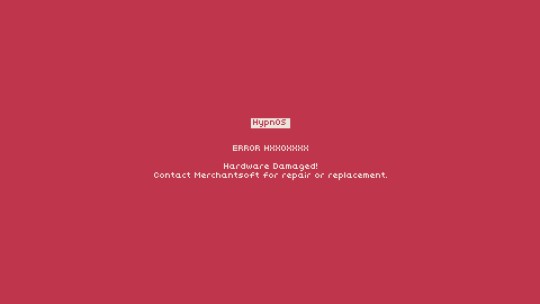
Yay for the four large tags below, and farewell.
#youtube#technology#retro computing#maskutchew#microsoft#big tech#providing constructive criticisms of both old and new Microsoft products and offering decent ethical developer consumer solutions#MVP deliveries spyware data privacy unethical policies and bad management really strikes the whole market down from all potential LTS gains#chatGPT buyout with Bing CoPilot integrations + Windows 8 Metro dashboard crashes being more examples of corporate failings#16-bit WineVDM & 32-bit Win32s community efforts showing the working class developers do better quality maintenance than current MS does
5 notes
·
View notes
Text
MS Word
Microsoft Word: Overview, Features, and Uses
Microsoft Word (MS Word) is a word processing software developed by Microsoft, designed to help users create, edit, and format text documents with ease. It is part of the Microsoft Office and Microsoft 365 suites and has become the standard for writing tools worldwide. Word offers a wide range of functions that make it useful for personal, academic, and professional work, including reports, letters, books, and more.
1. Introduction and History
Microsoft Word was first released in 1983 as “Multi-Tool Word” for Xenix systems, later ported to MS-DOS and other operating systems. It was one of the earliest applications to feature a WYSIWYG (What You See Is What You Get) interface, showing users exactly how the printed document would look. Since its inception, Word has undergone continuous improvements, gaining advanced features and better compatibility with other programs.
Key milestones in Word’s history include:
1989: Word for Windows introduced a graphical interface.
2007: The Ribbon interface replaced the traditional menu bar.
2013: Cloud integration with OneDrive for easy access and collaboration.
2020: Microsoft rebranded Office 365 as Microsoft 365, enhancing real-time collaboration and AI-powered tools.
2. Features of Microsoft Word
a) Document Creation and Formatting
Word allows users to design professional and polished documents with flexible formatting tools.
Templates: Ready-made templates for reports, letters, resumes, flyers, and more.
Styles: Predefined formatting options for headings, paragraphs, and titles for consistency.
Text Formatting: Control over fonts, sizes, colors, alignment, and spacing.
Page Layout: Customizable margins, page orientation (portrait/landscape), columns, and section breaks.
Headers and Footers: Add page numbers, dates, and custom headers/footers across pages.
b) Editing and Reviewing Tools
Word offers several features to ensure error-free writing and promote collaborative editing.
Spell Check and Grammar Check: Automatic detection of spelling and grammatical errors.
Track Changes: Keep a record of all edits, allowing multiple users to make and review changes.
Comments: Add feedback or suggestions without altering the original text.
Find and Replace: Search for specific words or phrases and replace them quickly across the document.
c) Tables, Graphics, and Multimedia
Users can enhance their documents by incorporating structured data and visual elements.
Tables: Create and format tables to organize information efficiently.
SmartArt: Use diagrams to illustrate processes, relationships, and hierarchies.
Images and Icons: Insert pictures, shapes, and online icons to improve aesthetics.
Charts: Integrate charts from Microsoft Excel for data visualization.
d) Collaboration and Cloud Integration
Microsoft Word’s collaboration features are enhanced through Microsoft 365, making teamwork easier.
Real-Time Co-Authoring: Multiple users can edit the same document simultaneously.
Comments and Feedback: Collaborators can leave comments and tag other users.
Version History: View and restore earlier versions of a document.
OneDrive Integration: Save documents to the cloud for easy access from any device.
Teams Integration: Share Word documents and collaborate through Microsoft Teams.
e) Automation with Macros and Quick Parts
Word provides tools to automate repetitive tasks and save time.
Macros: Record a sequence of actions to automate complex or repetitive tasks.
Quick Parts: Save frequently used text, tables, or graphics and insert them quickly.
Table of Contents and Indexing: Automatically generate tables of contents, indexes, and bibliographies.
f) Language and Accessibility Tools
Microsoft Word promotes inclusivity and supports users with different needs.
Read Aloud: A text-to-speech feature for proofreading or accessibility purposes.
Language Support: Word supports multiple languages and includes built-in translation tools.
Accessibility Checker: Identifies potential accessibility issues and suggests improvements.
3. Applications of Microsoft Word
a) Education
Microsoft Word is essential for students, teachers, and researchers for tasks such as:
Writing assignments, essays, and research papers.
Creating lesson plans, handouts, and study guides.
Generating references, footnotes, and bibliographies.
b) Business
Organizations use Word for a variety of professional needs, including:
Drafting contracts, agreements, and legal documents.
Writing reports, business proposals, and meeting minutes.
Creating letterheads, invoices, and internal communications.
Automating personalized letters through Mail Merge.
c) Creative Writing and Publishing
Writers use Word to draft and edit books, articles, and blog posts. Features like Outline View and Track Changes help plan and edit long documents efficiently. Word also offers page layout controls that assist with publishing-ready formatting.
4. Integration with Other Microsoft Apps
Word seamlessly integrates with other Microsoft applications, enhancing productivity:
Excel: Insert tables and charts from Excel to present data.
PowerPoint: Export Word content to create presentations.
Outlook: Use Word’s formatting tools to compose emails.
OneNote: Save Word documents as notes for future reference.
Teams: Collaborate on documents within meetings or chat conversations.
5. Security and Privacy
Microsoft Word offers several features to protect sensitive information.
Password Protection: Encrypt documents to restrict access.
Document Inspection: Remove hidden data and personal information before sharing.
Restricted Editing: Lock certain parts of a document to prevent unauthorized changes.
Digital Signatures: Add electronic signatures to authenticate documents.
6. Advantages of Microsoft Word
User-Friendly Interface: The Ribbon interface simplifies navigation.
Versatility: Suitable for a variety of tasks, from personal journals to business proposals.
Collaboration: Real-time co-authoring promotes teamwork.
Customizability: Templates, macros, and styles allow users to create personalized documents.
Cloud Access: OneDrive integration ensures files are accessible from anywhere.
7. Limitations of Microsoft Word
Cost: Requires a Microsoft 365 subscription or a one-time purchase, which can be expensive.
Learning Curve: Some advanced features, such as macros, may require training.
Compatibility Issues: Formatting may be altered when opening Word documents in other software.
8. Alternatives to Microsoft Word
While Word is the most popular word processor, other options include:
Google Docs: A free, cloud-based word processor with real-time collaboration.
Apple Pages: A word processing tool for macOS and iOS users.
LibreOffice Writer: An open-source alternative with similar features.
WPS Office: Offers compatibility with Microsoft Word at a lower cost.
0 notes
Text
"Is Your Son a Computer Hacker?"
8. Is your son obsessed with "Lunix"?
BSD, Lunix, Debian and Mandrake are all versions of an illegal hacker operation system, invented by a Soviet computer hacker named Linyos Torovoltos, before the Russians lost the Cold War. It is based on a program called "xenix", which was written by Microsoft for the US government. These programs are used by hackers to break into other people's computer systems to steal credit card numbers. They may also be used to break into people's stereos to steal their music, using the "mp3" program. Torovoltos is a notorious hacker, responsible for writing many hacker programs, such as "telnet", which is used by hackers to connect to machines on the internet without using a telephone.
1 note
·
View note
Text
Linux Mint 22: Best Desktop Experience
I’ve navigated the labyrinthine world of operating systems for decades, starting with the venerable IBM 360/OS in the 1970s. Since then, I’ve traversed the landscape of Apple and Microsoft operating systems, encountering both the familiar and the obscure, like A/UX and Microsoft Xenix. I’ve also delved into the depths of over a hundred different Unix and Linux distributions. So, when I proclaim…
0 notes
Text
By the early nineties, Apple found themselves in a conundrum. The Motorola 68k processors they were using for Macintosh were becoming too limiting. If they were going to compete with Amiga, they needed better hardware. They wanted to switch over to a RISC architecture. Evaluating their options: MIPS, SPARC, i860, and ARM; it was clear that ARM was the way forward. They had already used it in the Newton, so their engineers had some level of experience.
Microsoft’s operating system was Xenix, which had finally gotten its own X11-compatible windowing system. With the new GUI, they planned to make Xenix useful for home computing. They just needed an inexpensive computer to port Xenix to. Amigas seemed to be the best option, but they would have to convince users, and more importantly OEMs, that it should be installed by default.
The inspiration for this was from a discussion about bad WWII takes that evolved into a discussion about what computing would look like today if IBM (and Siemens, BASF, and Bayer) were destroyed after the war.
MOS DRAM was invented at IBM.
Hard disks and floppy disks were too. The save icon would probably be a tape drive.
There would be no PC obviously, but it seems inevitable some other hardware+firmware would be massively cloned by various manufacturers and become a de facto standard.
This also means PCI wouldn't be invented to replace ISA (which wouldn't have existed anyways), and some successor to the S-100 bus would likely end up the standard for expansion hardware.
No PowerPC either… Maybe Apple would end up switching to ARM Apple Silicon for Macs much, much earlier; or stuck with 68k for several more years.
0 notes
Text
There was only limited time of proper commercial availability of regular AT&T UNIX yeah. Before the breakup they couldn't directly operate in this industry and needed to license it to third parties, eg here with Western Electric operating as a nominally independent distributor. Given the versions offered here, this must be around late 1979 to early 1981.
Once you get to 1982, AT&T is legally allowed to sell it like any other OS company would, and would continue to do so until 1992 when they sold off the business to Novell. In that time frame the target market for selling plain UNIX was primarily business to-business types, medium to large businesses, institutional clients like schools and government, practically no consumer offering. The AT&T view was that it was their licensees' job to handle individuals and small time accounts while paying AT&T the appropriate royalties.
That's one of the reasons you'll see a lot more XENIX ads pop up - Microsoft XENIX was explicitly targeting individual (higher end) consumers and the small time business as its primary market, and so more of the widely read mags and newsletters would get XENIX marketing.

I don't think I've ever seen many ads with UNIX only. The only ones I have ever seen were for XENIX
20 notes
·
View notes
Photo




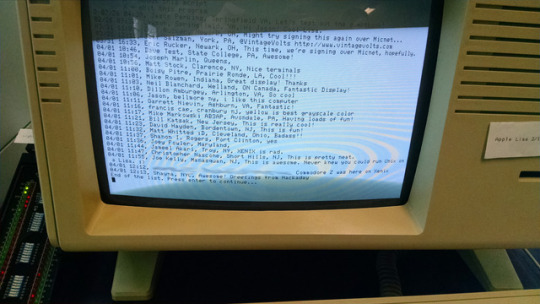
Microsoft Xenix on the Apple Lisa
When people mention Microsoft and Unix in the same sentence, they usually are talking about their pros and cons for various deployments. However, 1980, Microsoft made its very own flavor of Unix, which ended up not being as big of a hit as they had hoped. Still, it’s a fun curiosity which Jason Perkins & Eric Rucker decided to explore on an Apple Lisa 2, an IBM 5155 PC portable , and a Zenith Z19 connected to the Lisa.
Together, both main machines ran a fun guestbook program that was synchronized over serial by way of a cron job. Of course, I entered my name into the guestbook by way of the Z19
On Sunday of VCF East, someone (who I never caught the name of, on the left), programmed up a bitmap viewer on the Lisa, while Jason (center) & Eric (right) converted and transferred a file onto its hard drive. Apparently converting their cellphone photo to a suitable type for the Lisa, and getting it there took several hours of trial and error. The results were pretty spectacular though!
#VCF East XII#vcfexii#commodorez goes to vcfexii#vintage computer festival east xii#vintage computer festival east#xenix#microsoft xenix#apple lisa#lisa 2#ibm pc portable#ibm 5155#zenith z19#z19
112 notes
·
View notes
Photo

The first OS that was created by Microsoft was Xenix. Xenix is a discontinued version of the Unix operating system for various microcomputer platforms, licensed by Microsoft from AT&T Corporation in the late 1970s.
1 note
·
View note
Link
Windows Me e il Millenium Bug
0 notes
Text
Word-wise-Czardom (mostly onto now evil & less evil deeds and overall tools from Microsoft & soon enough FAANG) "studies" [WIP]
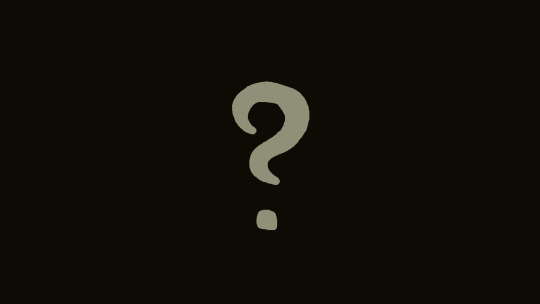
As much as it pains me to dedicate time to what is now mostly proprietary software corporations, I kinda have to admit such haven't fully came to their current status out of a vacuum. And as I felt like it could be a great gateway for folks out there to get a power-journey into their technological stacks with historical baggage and tinkering / practice exercises / suggestions. Also borrowed a "MS-DOS for dummies" and a computation history "Of Mice and Men" books on my side to scan, study and process from my hometown public library as to get some very rudimentary content to get people hooked from into the journey towards FLOSS content / computation stacks / "deques". Enjoy!
First, we start with the technical considerations derived from the SCP Gazelle... and IBM 5150 personal computer. (the SeattleComputerProducts Gazelle is mostly at the later end of the video but yk, I provide sources with additional informations as I see fit; Providing the hardware specifications of this specific series of that SCP computer soon enough...)
youtube
Essentially boils down to 86DOS / QDOS becoming PC-DOS & MS-DOS 1.25 / 2.0 . And as a result SCP Gazelle & IBM 5150 specifications being the baseline for such early editions of Microsoft operating system efforts alongside Xenix (abandonned later, competing with UnixSystemV) and XEDOS (abandonned sooner, mixture between Xenix and MS-DOS) .
Soon, I am gonna run a Gazelle+Perq+5150-inspired virtual machine and a couple of video demonstrations relatively soon and pipeline my way across that Micro-Soft pipeline from a 8086-powered 16-bit machine on my way from earliest decent release towards a Windows 11-style build. Also gonna tinker alot around the "Windows 8 but on 16-bit MS-DOS 8" pun and a couple of cool "Windows 2.11 for 386 quite packed" + "Windows ME with alternative NT inspired micro-kernel"... things. Definitely gonna dual-boot at least between official Microsoft releases on snapshots & FreeDOS for ease-of-use and overall stronger technical enjoyment.
First draft for my very own virtual-first hardware-faculative "Sascha Heike" computer build from 86-DOS 1.14 ( PC-DOS 1.0 / MS-DOS 1.25 ) to a "OpenSource+Libre+Transparent+Light" Win11 workflow
Initial specifications for the virtual machine model aka "Edition #1" +Intel 8086 CPU +2x 128KB SRAM cards +MonochromeDisplayAdapter(MDA)+OrchidGraphicsAdapter equivalence graphics card +some better sound card than the built-in PC speaker as of the 5150 from the get go +2x 8" floppy drives +1x 8'' Winchester disk +Either Amber or White monochrome CRT monitor +Keyboard (IBM Model F Keyboard?) +MS-DOS 1.25 / 2.0 & PC-DOS 1.0 & FreeDOS (always keep FreeDOS up-to-date regardless) multi-boot operating systems bootloader configuration and overall setup +MicrodotLinux & System III & System V & xv6
First upgrade aka "Edition #2" +Color CRT monitor +Pointing device (either a Touchpad or a Lightpen) +3x 128KB SRAM cards ~Either a Plantronics ColorPlus, a entry-level Hercules Graphics Card or a ColorGraphicsAdapter (CGA) ~From the Intel 8086 to a either AMD 386-tier CPU or Intel 80386 CPU +Intel 8087 Coprocessor ~Update MS-DOS to at least 5.0 but not after that major edition (so no 6.22, no 7.0 nor 8.0 yet) +install "Windows 2.11 for 386" +possibly a decent Xenix version ~2x 5.25" floppy drives +Xerox Rooms for Windows +hDC Windows Express?
Second upgrade aka "Edition #3" ~Touchscreen portrait CRT color monitor... +Windows 3.0 with MME (Multi-Media Extensions) +Windows 3.11 for Workgroups +Microsoft Bob shell & its GreatGreetings extension software +MagicCap for Windows ~Even better sound card (probably Adlib SoundBlaster) ~Video Graphics Array card? ~Update MS-DOS to 6.22 (not 7.0 or 8.0 yet) ~Decent Mouse ~New PS/2 Keyboard ~2x 3.5" floppy drives ~12-48MB of RAM
Third upgrade aka "Edition #4" +Windows 95 +4DOS +Netscape Navigator +16-bit VDM integration +Lynx browser +Latest GNU Hurd build for 32-bit x86 +3DNA 1.0 & 1.1 +OpenVMS? +OS/2 Warp 4? +3DNA 1.0/1.1?
Fourth upgrade aka "Edition #5" +Windows 98 SE +ArcaOS +BeOS +Haiku +Novell network Unixware +IBM Lotus Smartsuite? +Microsoft FrontPage ~CSS1 ~HTML3.5
Fifth upgrade aka "Edition #6" +Windows ME +Interix +16-bit MS-DOS flex tile grid program(s) out of the look in Windows 8 & 8.1 +Linux distro with TDE ~CDE ~XHTML ~CSS2 ~Batch scripting
Sixth upgrade aka "Edition #7" +Windows XP & early Windows Vista +OpenSolaris from SunMicrosystems last open source build +Linux Slackware distribution ~TDE/early KDE (before the Plasma revamp) +Microkernel NT as per Andrew Taunenmaum expectaions +Python interpreter +Powershell +Mozilla Firefox ~HTML4 ~XML+XSL
Seventh upgrade aka "Edition #8" +late Windows Vista and Windows 7 +illumos' OpenIndiana +Debian ~RegEdit ~Sys32 utilities ~Lightweight options -Privacy-violating services & other telemetry disabled / purged from the system ~DirectX9 / 10 / 11 ~OpenGL ~HTML5 ~CSS3 ~Vulnerability exploit of the embedded spyware processor (& microcode) that uses MINIX3 to minimize hardware telemetry
Eight upgrade aka "Edition #9" +Windows 8 & 8.1 +Windows 10 & 10X +Windows 11 onwards +Vulkan +Devuan +Artix? ~ Repurposing of the embedded spyware processor (& microcode) using MINIX3 & reverse-engineering my way towards such a outcome ~KDE Plasma 5.27 & release candidate of preview 6 ~nsCDE ~LinuxSubsystemForWindows ~WindowsSubsystemForLinux +Git & SubVersion ~Sandbox ~Other legacy functionalities & tweaks (like screensavers, fully custom themes, wallpapers, skins, sounds, mouse pointers, widgets, et cetera.)
Let me know if you want to see such learnblr lively studious dives and how to contribute to the documentation process, because while I have a abundance of ideas, I wouldn't mind to share the burden / delegate some to other people as they wish. Only if you so wish though no worries.
Here's a little wrapped gift for you all before I leave you for tonight (very D&D 5E oriented tomorrow due to the game session happening onto that day's evening / night)
+Asahi Linux? (closer to macOS and Darwin family) +xv6 & Plan9 & inferno (closer to Bell Labs' research Unix family) +FreeBSD & OpenBSD & NetBSD (closer to BSD family) +OpenGenera & Mezzano & ChrysaLisp (closer to the larger Lisp family) +ToaruOS +SerpaeOS +SerenityOS +KolibriOS +HelenOS +SyllableDesktop +Redox & PhantomOS +Ghost +ITS +TROPIX +CTSS +COS-310 +Harmony +ShareOS +WozMon +Concurrent MP/M +Apple SOS +UMES +IBSYS +IPL (Information Processing Language for the IBM 701) +GECOS +OS/360 & DOS/360 +TSS/8 with SeattleComputerMuseumPlus tweaks like Lisp 1.5 and 6 available users (Seattle Comptuer Museum PDP-8/E TSS/8 lively runtime timesharing shared exclusively on Mastodon until the project shutdown during the pandemic in ~2020-2021) +Hercules emulator & AIX +IBM i & Linux on IBM Z +BESYS +UNIVAC? +nyxt +QBASIC (Advanced Integer BASIC) +Applesoft BASIC +Swift +UCSD Pascal +TinyBASIC +AppleDOS +Steve Wozniak's Apple Disk II +Apple ProDOS +dBase & WordStar (CP/M software) +AROS (closer to later Commodore, around the Amiga) +ZealOS (TempleOS fork, closer to earlier Commodore, around the Commodore 64 and its KERNAL) +Parade (XXIIVV's Paradise operating system) +Armbian? +Libreboot +IBM Lotus Notes +RISC-V application-tier 64-bit data processor +Selectric / Timex Rotor Machine / RadioTeleType / TV-typewriter device
1 note
·
View note
Text
MS Word
Microsoft Word: A Comprehensive Guide
Microsoft Word (MS Word) is a word processing software developed by Microsoft, designed for creating, editing, formatting, and sharing documents. Since its release in 1983 as "Multi-Tool Word," it has evolved into one of the most widely used applications for writing and document creation. Available across platforms like Windows, macOS, and mobile devices, Microsoft Word offers a wide range of features to meet the needs of students, professionals, writers, and businesses.
1. History and Evolution
Microsoft Word was initially released for Xenix and MS-DOS, with later versions developed for Windows and Macintosh. It gained popularity due to its user-friendly interface, comprehensive formatting tools, and ability to integrate with other Microsoft Office applications.
Key milestones in Word’s evolution:
1989: Introduction of Word for Windows, paving the way for the modern GUI.
2003: Word becomes part of the Microsoft Office suite.
2007: The Ribbon interface replaces traditional menus for easier navigation.
2013: Cloud integration through OneDrive for document access and collaboration.
2020: Microsoft rebrands Office 365 to Microsoft 365, offering advanced collaboration tools and AI-powered features.
2. Features of Microsoft Word
a) Document Creation and Formatting
Microsoft Word provides tools to create and format professional documents of various types.
Templates: Ready-made templates for reports, letters, resumes, and brochures.
Styles: Predefined font, paragraph, and heading styles to maintain consistency.
Text Formatting: Tools to change font type, size, color, and spacing.
Page Layout: Control over margins, page orientation (portrait or landscape), and columns.
Headers and Footers: Add content like page numbers, dates, and titles to every page.
b) Advanced Editing Tools
Word offers advanced tools to assist with editing and ensure error-free documents.
Spell Check and Grammar Check: Automatic detection of spelling and grammatical errors.
Thesaurus: Suggests synonyms to enhance writing style.
Track Changes: Records edits made by users for easy review and collaboration.
Find and Replace: Quickly locate and replace text throughout the document.
c) Collaboration Tools
Microsoft Word supports teamwork through various collaborative features, especially within the Microsoft 365 ecosystem.
Real-Time Collaboration: Multiple users can edit the same document simultaneously.
Comments: Users can leave feedback or suggestions on specific text.
Version History: Access previous versions of a document to track changes.
Microsoft Teams Integration: Collaborate within Teams by sharing Word documents in conversations and meetings.
d) Multimedia and Tables
In addition to text, Word supports the insertion of multimedia elements and structured data.
Images and Icons: Insert pictures, online images, or icons to enhance the visual appeal.
Tables: Create structured tables to organize data.
SmartArt: Use diagrams to illustrate processes, hierarchies, and relationships.
Charts: Integrate charts from Microsoft Excel for data visualization.
e) Accessibility and Language Tools
Microsoft Word is equipped with features that promote accessibility and cater to a global audience.
Alt Text: Add descriptions to images for visually impaired readers.
Read Aloud: The application can read text aloud to help users proofread their content.
Language Tools: Support for multiple languages with translation services.
Accessibility Checker: Identifies and suggests improvements to enhance the accessibility of documents.
f) Automating Tasks with Macros and Quick Parts
Word offers automation tools to save time and increase productivity.
Macros: Record sequences of actions to automate repetitive tasks.
Quick Parts: Store frequently used text or content blocks for easy reuse.
Building Blocks: Insert preformatted content such as cover pages and tables of contents.
3. Uses of Microsoft Word
a) Education
Microsoft Word is widely used by students and educators for creating academic documents, such as assignments, essays, and lesson plans.
Citations and Bibliographies: Generate references using built-in citation tools.
Track Changes: Helpful for teachers to review and provide feedback on assignments.
Collaboration: Students can work on group projects simultaneously.
b) Business
Businesses use Microsoft Word to create official documents, including contracts, reports, and proposals.
Templates: Streamline document creation with company-branded templates.
Mail Merge: Automate the creation of personalized letters, labels, and emails.
Collaboration: Teams can co-author documents, ensuring input from multiple stakeholders.
c) Creative Writing and Publishing
Writers, bloggers, and publishers rely on Word for drafting books, articles, and blog posts.
Outline View: Organize and plan large documents like novels or manuals.
Table of Contents: Automatically generate tables of contents based on headings.
Page Layout: Control over margins and spacing to prepare documents for printing or eBooks.
4. Integration with Other Microsoft Office Apps
Word seamlessly integrates with other Microsoft Office applications to enhance productivity.
Excel: Insert tables or charts from Excel to visualize data.
PowerPoint: Export Word content to create slideshows.
Outlook: Use Word’s editor to compose emails in Outlook.
OneDrive: Store documents in the cloud for easy access and sharing.
5. Cloud and Mobile Access
With Microsoft 365, users can access Word documents from anywhere.
OneDrive Integration: Save and access files across devices.
Word for Web: Edit documents directly in a browser without installing the app.
Mobile App: Create and edit documents on Android and iOS devices.
Offline Mode: Work on documents without an internet connection, with automatic syncing when back online.
6. Security and Privacy
Microsoft Word provides several tools to ensure document security and privacy.
Password Protection: Encrypt documents with passwords to restrict access.
Restricted Editing: Control who can edit or comment on a document.
Digital Signatures: Add electronic signatures to authenticate documents.
Document Inspection: Detect hidden data and metadata before sharing files.
7. Advantages of Microsoft Word
User-Friendly Interface: The Ribbon interface makes it easy to find tools and commands.
Versatility: Suitable for personal, academic, and business use.
Collaboration: Real-time co-authoring improves teamwork.
Customizability: Templates, macros, and styles offer flexibility in document creation.
Cloud Integration: Access files from any device with OneDrive and Microsoft 365.
8. Limitations of Microsoft Word
Cost: Microsoft Word requires a subscription to Microsoft 365 or a one-time purchase of Office.
Learning Curve: Some advanced features, like macros and formatting tools, require time to master.
File Compatibility Issues: Formatting may change when opening Word documents in non-Microsoft applications.
9. Alternatives to Microsoft Word
While Word is the industry standard, other tools offer similar functionality:
Google Docs: A free, cloud-based word processor with real-time collaboration.
Apple Pages: A word processing app for macOS and iOS users.
LibreOffice Writer: An open-source alternative with similar features to Word.
WPS Office: A lightweight word processor compatible with Microsoft Word files.
0 notes
Text
Program Word For Mac


With the 2016 version of Word for Mac, Microsoft offers a solid and long-awaited update to an essential OS X application. Brawny word processor: With its solid collection of templates. Microsoft Word is a word processor developed by Microsoft.It was first released on October 25, 1983 under the name Multi-Tool Word for Xenix systems. Subsequent versions were later written for several other platforms including IBM PCs running DOS (1983), Apple Macintosh running the Classic Mac OS (1985), AT&T Unix PC (1985), Atari ST (1988), OS/2 (1989), Microsoft Windows (1989), SCO Unix.
Apple has 'iWork' and that did not come with your iMac. It is like 'Office' but made for Macs. 'Pages' is the program that is like 'Word'. 'Numbers' is the program that is like 'excel' Buy iWork. You will be happy. You can also buy MS Office for mac. You will also be happy. Niether of these come with a new Mac. Both are around $100 new. As far as partitioning: Yes, use 'bootcamp' (in your 'Utilities' folder). Go buy a copy of Windows, and open 'bootcamp', put Windows in your cd drive..... presto.... you can run windows all day long. Hope that helps.
Word Download For Mac Free

Word Program For Mac

Word Program For Macbook
Sep 20, 2010 8:19 PM

Program Word For Mac
1 note
·
View note
