#odoo list view manager
Explore tagged Tumblr posts
Text
Odoo Advanced Search | Odoo16
Odoo Advanced Search Application is a user-friendly tool that enhances search capabilities in the Odoo ERP system. It offers customizable filters, advanced search options, and seamless integration with multiple modules. Retrieve relevant data efficiently, and improve overall data management.
Synodica Solution, an officially Certified Odoo Partner, offers a range of services including Odoo erp development, odoo erp customization, odoo erp migration, odoo erp implementation, odoo erp support and odoo training. We are Odoo consultant and developers offering 360 degree Odoo ERP solutions to grow your business.
youtube
#web developers#web development#technology#odoo apps#odoo advanced search#odoo list view manager#odoo ERP implementation company#Odoo Support Services#odoo data migration#Odoo customization Implementation#odoo development#Youtube
1 note
·
View note
Text
Step-by-Step Guide to Setting Up Odoo Learning Management System (LMS)
Odoo offers a powerful eLearning module that allows businesses, educators, and trainers to manage courses, lessons, quizzes, and certifications in one place. Whether you're setting up a training portal for employees or an online academy for learners, Odoo makes it easy to organize and deliver high-quality content. This step-by-step guide will walk you through how to set up your Odoo Learning Management System.
Step 1: Install the eLearning Module
To begin, you need to install the eLearning app in Odoo:
Log in to your Odoo backend with administrator rights.
Go to the Apps module.
Search for eLearning or a Learning Management System.
Click Install on the eLearning module.
Once installed, you will see a new menu called eLearning or Courses on your dashboard.
Step 2: Create a Course
After installing the module, the next step is to create your first course:
Navigate to the eLearning app.
Click Create to add a new course.
Fill in the basic course details:
Title: Name of your course.
Responsible: Assign a person or department.
Description: Write an overview of what the course covers.
Tags: Add categories to group similar courses.
Turn on or off features like Forums, Quizzes, and Certifications as needed.
Once done, click Save.
Step 3: Add Course Content (Lessons)
Courses in Odoo are structured with lessons or content blocks. Here's how to add them:
Open the course you created.
Scroll down to the Content tab.
Click Add Content.
Choose the type of content:
Document (PDF, Word files)
Video (YouTube or upload)
Quiz
Web Page (HTML content)
Enter a title, upload your content, and add any notes or instructions.
You can reorder lessons using drag and drop to match your preferred sequence.
Step 4: Create Quizzes
Quizzes help reinforce learning. To create one:
Go to the Content section of a course.
Click Add Content and select Quiz.
Name the quiz and add a short introduction if needed.
In the Questions tab, click Add a Question.
Choose question type:
Multiple choice
Single choice
Text input
Add answers and mark the correct one(s).
Quizzes can be scored, and you can define passing criteria.
Step 5: Set Up Certification (Optional)
You can provide certificates for course completion:
In the course form, enable the Certification option.
Define the criteria (e.g., complete all lessons or pass the final quiz).
Choose a certification template or create your own.
Certificates will be auto-generated and available for download in the learner's portal.
Step 6: Assign Courses to Users
You can assign users manually or allow them to enrol via the website.
Manual Assignment:
Go to the course.
Under the Participants tab, click Add.
Select users from the list.
Public Access:
Make the course Published.
Set the course as Free or Paid.
Share the link with users or embed it on your site.
Step 7: View Learner's Progress
Track how learners are engaging with your courses:
Go to the eLearning dashboard.
Click on Reports.
View:
Course completions
Quiz scores
Certification status
Time spent on lessons
You can also export reports in Excel or PDF for sharing.
Step 8: Customize the Learning Portal
Odoo allows customization of the portal interface:
Go to Website > eLearning.
Use Odoo's website builder tools to:
Customize fonts, colours, and banners
Organize course listings by categories
Add filters and search options
You can also add a blog, testimonials, or FAQ section to support learners.
Step 9: Enable Email Notifications
Keep learners informed with automated notifications:
Use Automated Actions or Marketing Automation to:
Send welcome emails
Notify learners of new content
Remind about upcoming quizzes or deadlines
Set the conditions and templates for each scenario.
Step 10: Monitor and Improve
After setup, continue improving your LMS:
Collect feedback using forms or surveys.
Analyze popular courses and content.
Update lessons regularly based on learner performance.
Offer new certifications or advanced training.
Conclusion
Odoo Learning Management System is a flexible and user-friendly tool to train employees, teach students, or deliver professional courses. With features like quizzes, certificates, progress tracking, and detailed reporting, you can build a complete learning platform that fits your business needs. Follow these steps to get started and make learning accessible, engaging, and effective for everyone involved.
#odoo learning#odoo learning software#odoo learning software management#Odoo eLearning management software#odoo#odoo app#odoo erp
1 note
·
View note
Text
Top ERP Software Providers in Pune – Empowering Smart Business Transformation
In today’s highly competitive business environment, companies in Pune are increasingly investing in digital transformation to stay ahead. Whether it's manufacturing, retail, real estate, or services, every sector demands streamlined operations, data accuracy, and efficient resource management. That’s exactly where ERP software providers in Pune come into the picture. These providers offer integrated ERP solutions that connect all business departments, reduce manual work, and improve decision-making.
Why Pune is a Thriving Hub for ERP Software?
Pune, being one of India’s fastest-growing IT and manufacturing hubs, houses a range of small, medium, and large enterprises. As companies expand, managing operations manually becomes difficult and error-prone. The demand for enterprise resource planning software in Pune has seen significant growth due to:
Rising industrial automation
Growing startup ecosystem
Need for cost efficiency and scalability
Increased focus on digital infrastructure
What Does an ERP Software Provider Do?
An ERP software provider helps businesses implement enterprise-grade solutions that combine all operational processes — finance, HR, sales, inventory, manufacturing, CRM, and more — into a single, centralized system. These providers often offer services such as:
ERP consultation and needs assessment
Custom ERP development
Module configuration and data migration
Training and post-implementation support
Cloud and on-premise deployment
Key Benefits of Partnering with ERP Providers in Pune
✅ End-to-End Business Visibility
Get a complete view of your business from a single dashboard — no more juggling multiple software.
✅ Enhanced Productivity
Automate routine processes and reduce duplication, allowing your team to focus on strategic tasks.
✅ Cost Efficiency
By optimizing resources and reducing operational delays, ERP helps in cutting costs long-term.
✅ Data-Driven Decisions
With real-time analytics and reporting, you can make smarter, faster decisions across departments.
Top Industries Benefiting from ERP Solutions in Pune
Manufacturing – For inventory, BOM, production planning, and QA tracking
Retail & E-commerce – For POS, order management, and customer engagement
Construction & Real Estate – For project budgeting, contracts, and resource allocation
Healthcare – For patient data, billing, and supply chain integration
Education – For admissions, HR, fee collection, and academic records
Leading ERP Software Providers in Pune
Here’s a list of some reputed ERP companies offering robust solutions in Pune:
Banibro IT Solution – A trusted Odoo ERP implementation partner with expertise in customized ERP solutions for manufacturing, retail, and more.
Tally Solutions – Popular for finance-focused ERP systems for SMEs.
SAP Partners in Pune – Providing ERP for large-scale enterprises with global operations.
NetSuite Partners – Known for cloud-based ERP platforms for scalability and flexibility.
Microsoft Dynamics Vendors – Offering integrated ERP-CRM solutions tailored for various industries.
Why Choose Banibro IT Solution?
At Banibro IT Solution, we offer end-to-end Odoo ERP services in Pune that are flexible, affordable, and tailored to your business needs. Our team ensures:
Fast implementation
Industry-specific customization
Real-time data integration
Ongoing training and support
Whether you are a startup or an enterprise, we help you get the best value from your ERP investment.
Final Words
If you're searching for reliable ERP software providers in Pune, make sure you choose a partner who understands your industry, offers scalable solutions, and provides strong after-sales support. An ERP system is not just software — it’s the digital backbone of your business.
💼 Ready to Digitally Transform Your Business?
🚀 Partner with Banibro IT Solution — Your expert ERP software provider in Pune 📞 Book a free consultation now!
#erp software#best erp software#odoo customization#odoo erp#erp system#best erp software in uae#erp software uae#erp software in pune#odoo customization services
0 notes
Text
How to Manage Website Helpdesk in Odoo 18?
📢 Level up your customer support with Odoo 18's Website Helpdesk! 🚀
Providing excellent customer support is key to building strong customer relationships. Odoo 18's integrated Helpdesk module offers a powerful solution to streamline your support operations, automate workflows, and gain valuable insights into every customer interaction – all within one unified platform.
Learn how to effectively manage your website helpdesk in Odoo 18 with these key steps:
⚙️ Configuring teams and SLA policies 🚦 Setting up efficient ticket workflows 💬 Utilizing canned responses for quick replies 🤝 Engaging with customers seamlessly 📊 Leveraging reporting tools for optimization
Key features include:
✅ Clear Helpdesk Ticket View with Kanban and list options for easy management. 🧑🤝🧑 Organized Helpdesk Teams for specific ticket types and efficient assignment. 🏷️ Helpdesk Tags for categorization, filtering, and insightful reporting. 🪜 Customizable Helpdesk Stages to visualize the ticket lifecycle. 📝 Time-saving Canned Responses for frequently asked questions. 🗓️ Activity Types to schedule follow-ups and track interactions. ➕ Easy Create Tasks functionality within tickets. 🌐 Seamless Helpdesk Ticket Through Website Integration. 📊 Comprehensive Dashboard and Reporting for performance analysis.
Ready to enhance your customer support effectiveness and efficiency?
Explore the power of Odoo 18's Helpdesk Ticket Management System!
Read here : https://www.candidroot.com/blog/our-candidroot-blog-1/how-to-manage-website-helpdesk-in-odoo-18-775
#odoo#odoo 18#website helpdesk#helpdesk#helpdesk management system#odoo services#odoo erp#erpsoftware#erp system
0 notes
Text
How to Create and Manage Users in Odoo
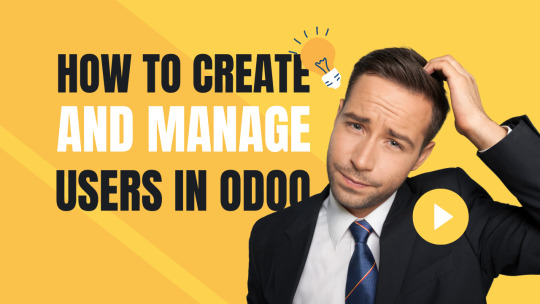
Odoo is a powerful and flexible ERP (Enterprise Resource Planning) system that enables businesses to manage their operations seamlessly. One of the key features of Odoo ERP is user management, which allows businesses to assign roles, control access, and monitor user activities efficiently. Proper user management in Odoo ensures that employees only have access to the modules and features relevant to their job roles, enhancing both security and productivity.
In this blog, we will provide a step-by-step guide on how to create and manage users in Odoo, covering everything from user creation to permission management and best practices.
Why is User Management Important in Odoo?
Before diving into the steps, let's understand why user management in Odoo ERP is crucial:
Enhanced Security: Restricts unauthorized access to sensitive business data.
Improved Efficiency: Ensures employees can access only the necessary features, reducing confusion.
Better Accountability: Tracks user activities and logs actions for transparency.
Customizable Access Control: Assigns specific roles to different departments, maintaining operational hierarchy.
Steps to Create a New User in Odoo
Follow these simple steps to add a new user in Odoo:
Step 1: Log in to Odoo as an Administrator
Before creating a new user, ensure you are logged in with Administrator privileges.
Step 2: Navigate to the Users Menu
Click on Settings from the main dashboard.
Under the Users & Companies section, click on Users to view the list of existing users.
Step 3: Click on Create New User
Click the Create button to add a new user.
Enter the following details:
Name: The full name of the user.
Email Address: The official email to be used for login.
Access Rights: Assign the appropriate access level (Administrator, Manager, User, etc.).
Password: Odoo can generate an email invitation where the user can set their password.
Step 4: Assign User Roles and Permissions
Odoo provides predefined roles, such as:
Administrator: Full access to all modules and settings.
Manager: Limited admin rights to manage specific modules.
Employee: Basic access to perform daily tasks.
Portal User: Limited access for external stakeholders.
Choose the appropriate permissions based on the employee’s role and department.
Step 5: Save and Send an Invitation Email
Click Save to register the user in the system.
Enable Send an Invitation to automatically send an email to the user with login details.
Managing Users in Odoo
Once a user is created, administrators can modify, manage, and control their access as required.
1. Editing User Details
Navigate to Settings > Users.
Click on the user’s profile.
Modify details like email, department, role, and access rights.
Click Save after making the necessary changes.
2. Assigning and Modifying Access Rights
Access rights define what a user can see and do in Odoo.
Under the Access Rights tab, you can assign or modify permissions for modules such as:
Sales (e.g., Sales Manager, Sales User, etc.)
Accounting (e.g., Accountant, Auditor, etc.)
HR & Payroll (e.g., HR Officer, Employee, etc.)
Inventory (e.g., Stock Manager, Warehouse User, etc.)
Assign appropriate rights to control data access and prevent unauthorized actions.
3. Deactivating or Deleting Users
When an employee leaves the organization or no longer needs access to Odoo, you may need to deactivate or delete their account.
How to Deactivate a User
Navigate to Settings > Users.
Click on the user profile you want to deactivate.
Toggle the Active status to Inactive.
This prevents the user from logging in but retains their data in the system.
How to Delete a User
Before deleting a user, ensure they don’t have any linked records (e.g., sales orders, invoices, etc.).
Navigate to Settings > Users.
Select the user and click on Action > Delete.
Note: Odoo does not allow deleting a user with assigned tasks or records. Instead, you can deactivate the account.
Best Practices for User Management in Odoo
To ensure smooth and secure Odoo user management, follow these best practices:
Use Role-Based Access Control (RBAC): Assign only the necessary permissions to users based on their job roles.
Regularly Update User Roles: As employees change roles or responsibilities, update their access rights accordingly.
Enable Two-Factor Authentication (2FA): Enhances security by requiring an extra layer of verification.
Audit User Activity Logs: Periodically check the system logs to track user activity and identify any unusual access patterns.
Limit Administrator Access: Grant admin privileges only to authorized personnel to prevent accidental system modifications.
Deactivate Inactive Users: Regularly review and disable accounts that are no longer in use to prevent security risks.
Conclusion
Creating and managing users in Odoo ERP is an essential task that ensures smooth business operations while maintaining security. By following the steps outlined above, businesses can efficiently add new users, assign appropriate permissions, and manage user roles effectively.
If you need expert Odoo implementation or customized Odoo ERP solutions, get in touch with Odiware Technologies today!

Contact Odiware for Odoo ERP Services
📞 Phone: +91 86608 65440 📧 Email: [email protected] 🌐 Website: www.odiware.com
0 notes
Text
Odoo List View Group-By Option Tutorial
Discover our tutorial on configuring group by options in Odoo list views. Learn to modify XML and Python code to achieve custom grouping and efficient record management. #OdooGroupByOption #OdooCustomization
In this tutorial, we explore how to add the group by option in an Odoo list view. We explain each step and show code examples so you can implement and test a grouped list view on your own Odoo instance. Moreover, we describe how to modify the search view and XML files to include grouping options that enhance user experience in managing records. Introduction to Grouping in Odoo List…
0 notes
Text
Odoo ERP Development: The Definitive Guide for Mastering Odoo ERP

Introduction
Odoo ERP is a powerful, open-source enterprise resource planning (ERP) software that helps businesses manage various processes like sales, inventory, finance, human resources, and more. With its modular approach and flexibility, Odoo has become one of the most popular ERP solutions for companies of all sizes. In this blog post, we will explore the essentials of Odoo ERP development, its benefits, and key considerations for businesses looking to implement it.
Why Choose Odoo ERP?

Odoo stands out from other ERP solutions due to its scalability, cost-effectiveness, and wide range of applications. Some of the key advantages of Odoo include:
Modular Structure: Businesses can start with basic modules and expand as needed.
Open-Source Flexibility: Allows developers to customize and tailor the ERP system to specific business needs.
User-Friendly Interface: Provides an intuitive and easy-to-use dashboard.
Comprehensive Suite: Covers CRM, eCommerce, accounting, inventory, HR, and more.
Community and Enterprise Versions: Offers a free community version and a paid enterprise version with additional features and support.
Key Aspects of Odoo ERP Development

Developing and customizing Odoo ERP requires expertise in Python, JavaScript, and PostgreSQL. Here are the main steps involved:
1. Understanding Business Requirements
Before diving into development, it is crucial to analyze the business processes and determine which Odoo modules are needed. Customization requirements should also be identified at this stage.
2. Setting Up Odoo Environment
Developers need to install and configure Odoo on a local or cloud-based server. Common steps include:
Installing dependencies
Setting up PostgreSQL database
Configuring Odoo server settings
3. Developing Custom Modules
Odoo allows developers to create custom modules to extend functionality. This involves:
Defining new models in Python
Creating views and templates using XML
Implementing business logic with Python scripts
Adding custom workflows and automation
4. Integrating Third-Party Applications
Many businesses require integrations with third-party applications like payment gateways, shipping services, and accounting software. Odoo provides APIs and connectors to facilitate seamless integration.
5. Testing and Debugging
Thorough testing is essential to ensure the ERP system functions smoothly. Developers use tools like Odoo Debug Mode and Unit Testing to identify and fix issues before deployment.
6. Deployment and Maintenance
Once the system is ready, it is deployed to a production environment. Regular updates, security patches, and performance monitoring ensure that the ERP system remains efficient and secure.
Advanced Customization in Odoo ERP

1. Custom Workflows and Automations
One of the key features of Odoo ERP is its ability to automate business workflows. Developers can:
Create automated invoicing and billing cycles.
Set up approval chains for purchases and expenses.
Implement custom rules for order fulfillment.
2. Odoo Web and Mobile Development
Odoo provides a responsive web-based platform, but businesses often require custom mobile applications. Developers can:
Use Odoo’s web framework for developing custom interfaces.
Leverage APIs for mobile app integration.
Optimize mobile UI for a seamless user experience.
3. Security and Role-Based Access Control
Security is a major concern in ERP development. Odoo allows developers to:
Define user roles and access control lists (ACLs).
Implement multi-factor authentication (MFA) for added security.
Regularly audit security logs and monitor for breaches.
By clicking on this An in-depth guide everything you need to know
Best Practices for Odoo ERP Development

Follow Odoo’s Coding Guidelines: Ensures compatibility and maintainability.
Use Odoo Studio for Basic Customization: Helps non-developers make simple modifications.
Optimize Performance: Avoid heavy database queries and optimize workflows.
Regular Backups: Prevents data loss and ensures business continuity.
Stay Updated with Odoo Versions: Leverage new features and security enhancements.
Train End-Users: Provide comprehensive training for employees to ensure smooth adoption.
Conclusion
Odoo ERP development offers businesses a flexible and powerful solution to streamline their operations. Whether you are customizing existing modules or developing new ones, understanding the development process and best practices is key to a successful implementation. With its open-source nature and vast ecosystem, Odoo continues to be a top choice for businesses looking to enhance their ERP capabilities.
Expanding Odoo ERP with advanced features, security measures, and workflow automation will help businesses improve efficiency and scalability. By following best practices, companies can fully leverage Odoo’s capabilities to drive growth and success.
0 notes
Text

Route Map of Partners in Odoo | Odoo Partners Route Map | Routes Map in Odoo | Odoo Google Map Integration | Partnet Google Map Integration With Odoo | Odoo Google Map Integration Download :
Our Odoo Google Maps Integration Module is a powerful tool designed to simplify your navigation and travel planning directly within the Odoo platform. This feature-rich solution enables seamless access to Google Maps from the form view, providing essential geolocation services to optimize your business operations. Key Features of the Odoo Google Map Integration Module Quick Google Maps Access Open Google Maps directly from the Odoo form view with a single click. Easily navigate to specific locations with integrated geolocation capabilities. Real-Time Latitude and Longitude Identification Identify exact coordinates for accurate location tracking. Enhance data precision for logistics, deliveries, or meetings. Efficient Travel Route Planning Select one or multiple partners from the list view to plan your visits effectively. Trigger a pop-up menu to view detailed travel routes to all selected partners. Pop-Up Window for Location Insights Visualize all selected partner locations in a convenient pop-up window. Streamline planning and coordination for optimized travel schedules. Benefits of Using the Odoo Google Map Integration Module Improved Efficiency: Eliminate guesswork with accurate route planning and geolocation insights. Enhanced Productivity: Save time by visualizing all partner locations in one place. Seamless Integration: Leverage Google Maps functionality directly within your Odoo environment. Business Growth Support: Optimize delivery routes, sales visits, or customer meetings for better client relationships. Ideal for Businesses Across Industries Whether you’re managing a fleet, coordinating sales visits, or optimizing delivery schedules, the Odoo Google Maps Integration Module is your go-to solution. It’s perfect for businesses looking to enhance logistics, improve route accuracy, and boost operational efficiency.
#odoo modules#odoo erp#odoodevelopment#odoo services#odoo apps#odooimplementation#Odoo Google Maps integration#integrated Google Maps in Odoo#Google Maps module for Odoo#Odoo partner map integration#real-time location tracking Odoo#seamless Odoo integration#map partner locations in Odoo#Odoo geolocation module.#google map integration in odoo
0 notes
Text
Businesses thrive to efficiently manage their data to make informed decisions and drive business growth. Odoo CRM data handling Software, List View Manager is here to accelerate the creation, customization, and management of list views for different objects within the CRM.
The right ERP management application helps generate and follow the right planning structure. Therefore, enterprises are abandoning the brick-and-mortar business model and adapting to a modern business approach.
With a variety of options to quickly and easily slice and dice your ListView with just a click, Ksolves is here to assist you with the most sophisticated “List View Manager” app available. It maintains the List Views on the fly and strives to provide a quick and easy way to view and manage the required data.
In this blog, we will walk you through the features and benefits of the Odoo List View Manager. Also, we will delve into how to optimize CRM data handling.
0 notes
Text
Manufacturing involves turning raw materials into finished products. For companies handling many different products, tracking manufacturing orders efficiently is crucial. An effective ERP system like Odoo simplifies managing these processes. The Odoo Manufacturing module helps manage production complexity by handling tasks like creating orders, tracking progress through stages, and completing production. It allows customisation of manufacturing procedures using concepts like WorkCenters and routing. Users can manage scraps and undo manufacturing if necessary. Different levels of users can oversee the entire process for effective management.
Comparing Odoo’s manufacturing module with other ERPs like SAP and Microsoft Dynamics reveals unique features such as byproducts, routing capabilities, using a single Bill of Materials for multiple product variants, scheduling tools like MRP II and Master production scheduler, Kanban Planning, Production calendar, and more. These features give Odoo an edge in functionalities like equipment management, work instructions on work orders, and managing production calendars compared to competitors.
Explore the Odoo Manufacturing Features
Manage:
Odoo Manufacturing simplifies business management by providing instant access to critical information. This capability empowers manufacturers to monitor operations in real-time, facilitating informed decision-making for business growth.
Manufacturing orders: Efficiently organise the assembly of products, whether through assembly lines or manual assembly processes.
Work orders: Initiate production of components required for final product assembly, ensuring timely manufacturing processes.
Repair orders: Effectively manage repair tasks for items covered under warranty or as part of service agreements, enhancing customer satisfaction and operational efficiency.
Odoo Manufacturing streamlines operations by centralising business data, enabling seamless management of production, assembly, and repair processes within manufacturing environments.
Schedule & Plan:
The scheduling and planning capabilities of ERP systems like Odoo provide manufacturers with enhanced control over inventory, accurate demand forecasting, streamlined production scheduling, and efficient coordination of distribution channels. These capabilities are crucial for improving on-time delivery, a key performance indicator in manufacturing, especially in mass production scenarios where large volumes of inventory are constantly moving through production.
Plan manufacturing: Gain a comprehensive view of your entire production plan and easily adjust schedules as needed to meet changing demands.
Organise work orders: Access all available resources and plan production activities in advance, ensuring smooth execution of manufacturing processes.
Manage Bill of Materials: Monitor stock availability and production timelines for each component, ensuring that materials are available when needed for production.
WorkCentre Capacity: Use the MRP II scheduler to optimise production schedules based on the capacities and schedules of different WorkCenters, ensuring efficient use of resources across the manufacturing floor. These functionalities collectively support manufacturers in meeting production targets and maintaining operational efficiency throughout the production cycle.
Define Flexible Master Data:
Before manufacturing begins, it is crucial to establish routing. Routing outlines how a product is made using materials listed in the Bill of Materials (BOM). This process can involve multiple stages and various work centers, locations or groups where production activities occur. Odoo Manufacturing offers the following capabilities:
Multi-level Bills of Materials: Nest one BOM within another to manufacture components used in another BOM.
Optional Routing: Customise workflows for work orders to sequence production based on specific routing requirements.
Version Control: Allow products to evolve over time and incorporate configurable options when creating orders.
Phantom Bills of Materials: Create phantom BOMs to manufacture and sell products as kits or to produce replacement parts.
These features in Odoo Manufacturing enhance flexibility in managing master data, enabling manufacturers to adapt production processes efficiently and meet varying customer demands.
Quality:
In Odoo Manufacturing, quality checks are conducted on purchased materials before production starts, during different manufacturing stages, and as final inspections. These checks help identify and address any issues, leading to better product quality and customer satisfaction.
Control Points: Automatically initiate quality checks within the manufacturing process.
Quality Checks: Easily implement statistical process control with systematic checks.
Quality Alerts: Organise work tasks related to quality issues using a Kanban view for efficient management.
Maintenance:
In manufacturing ERP systems like Odoo, maintenance orders are used to manage repairs and fixes. These orders organise requests and assign them to maintenance teams. ERP systems can automate preventive maintenance, which involves regularly scheduled upkeep to reduce the chances of equipment failure. Key features include:
Preventive Maintenance: Automatically trigger maintenance based on performance indicators to prevent issues.
Corrective Maintenance: Initiate repairs directly from the control center when problems arise.
Calendar: Schedule maintenance tasks efficiently using a calendar view.
Statistics: Access computed maintenance statistics like Mean Time Between Failures (MTBF) for informed decision-making.
WorkCentre Control Panel:
At each work center, tablets are deployed to streamline operations and enhance efficiency. Operators can use these tablets to:
Record Production: Log production activities and scan products, lots, or serial numbers.
Access Worksheets: Display work instructions directly on the WorkCentre’s tablets for operators to follow.
Manage Miscellaneous Operations: Handle tasks such as scrapping products, creating quality alerts, and conducting checks directly from the WorkCentre.
Receive Alerts: Receive notifications about changes or quality checks directly on the tablets, keeping operators informed in real-time.
Business Intelligence:
Odoo Manufacturing provides detailed analysis reports on production lines and evaluates work center performance. It suggests alternative production strategies and other qualitative measures using its BI engine, enhancing decision-making within the manufacturing module.
PLM (Product Lifecycle Management):
Managing the journey from manufacturing to supply is critical and made efficient with Odoo. Odoo offers a unified system that allows manufacturers to easily track their product status. This data is accessible across departments, facilitating seamless financial planning. Odoo PLM enables monitoring of product lifecycles based on engineering change orders and helps manage bills of materials effectively. It streamlines communication between different departments within your organisation, ensuring smooth collaboration and efficient operations.
Benefits of Odoo for Manufacturing Companies
Streamlined Production Processes:
Odoo’s manufacturing module is designed to make production smoother. It helps manufacturing companies handle everything from planning what materials are needed (Bill of Materials or BOM), tracking work orders, planning production schedules, to ensuring products meet quality standards. Odoo makes sure each step in making something happens without problems.
Enhanced Inventory Management:
In manufacturing, managing inventory well is crucial. Doing it manually can lead to mistakes that cost money, like having too much or too little stock. With Odoo ERP for manufacturing, you can track stock levels, set points for when to reorder, and optimise how much inventory you need. This helps keep costs down and makes sure you always have what you need.
Improved Supply Chain Visibility:
Odoo works with purchasing and sales systems to give a better view of the supply chain. It helps with talking to suppliers, ordering things, and seeing when orders are filled. This helps manufacturing companies see what’s happening with their supplies and lets them react fast to changes in what customers want or what’s happening in the market.
Cost Optimisation and Efficiency:
To make more profit, it is important to spend less on making things while keeping everything running smoothly. Odoo helps with this by using automation. This means tasks that happen again and again can be done automatically, reducing mistakes and making things happen faster. By doing this, Odoo helps use resources better, make things faster, and spend less money overall.
Data-Driven Decision Making:
Information is key for any business, and Odoo helps manufacturing companies use data to make decisions. It keeps track of important numbers and shows where things can be better. By seeing what’s working well and what needs to change in real-time, businesses can keep getting better and stay ahead of others in the industry.
Scalability and Flexibility:
Odoo’s modular design allows manufacturing businesses to grow easily. You can start with basic features and add more as your company expands. Odoo for Manufacturing lets you begin small and customise the system to fit your unique processes and workflows.
Real-time Insights:
Odoo ERP gives you instant access to important business data like inventory levels, sales figures, and customer records at any time. This ensures that management always has access to business intelligence, no matter where they are. With Odoo’s reporting and analytics tools, manufacturers can make better decisions based on key performance metrics such as production efficiency and inventory management, leading to improved productivity.
Wrapping Up
In summary, Odoo ERP provides a wide range of benefits for manufacturing companies aiming to streamline operations, boost profits, and stay competitive in today’s fast-paced market. From optimising production and inventory management to enhancing supply chain visibility and making data-driven decisions, Odoo empowers manufacturers to excel and grow their businesses.
As manufacturing companies navigate today’s market challenges, Odoo stands out as a reliable partner, helping them thrive and succeed in a constantly changing environment.
Envertis is an official Odoo gold partner with a proven track record of helping manufacturing companies succeed with Odoo. Our team of experienced Odoo consultants understands the unique needs of manufacturers and can customise Odoo solutions to meet those needs effectively.
#odoo#odoo erp development#odoo development#odoo development company#odoo development australia#erp#odoo erp#odoo erp software#odoo implementation#odoo implementation company#Odoo Manufacturing
0 notes
Text
How Odoo Purchase Software Simplifies Your Procurement Process
Managing procurement manually can be a challenge for growing businesses. Missed orders, delayed deliveries, and supplier communication issues can slow down operations and impact profits. This is where Odoo Purchase Software steps in to simplify and automate the entire procurement process.
In this blog, we'll explore how Odoo Purchase Management helps businesses save time, improve accuracy, and maintain strong supplier relationships, all while keeping costs under control.
1. Centralized Purchase Order Management
The Odoo Purchase module provides a centralized platform to create, track, and manage Purchase Orders (POs). You no longer have to manage orders through scattered spreadsheets or emails. With just a few clicks, you can:
Create RFQs (Requests for Quotation) or POs
View vendor responses
Convert RFQs to POs instantly
Track order status from draft to done
This reduces errors, ensures consistency, and speeds up procurement workflows.
2. Automated Reordering with Smart Rules
Odoo lets you configure Reordering Rules based on minimum and maximum stock levels. When a product's stock falls below the minimum level, Odoo automatically generates a purchase RFQ.
This avoids stockouts and ensures your inventory is always ready to meet demand. This feature is particularly useful for businesses with fast-moving or seasonal stock.
3. Supplier Price Management
The Odoo Purchase app supports Vendor pricing lists and Multiple Vendors per product. You can define vendor prices, delivery lead times, and quantity discounts for each supplier.
During the RFQ creation, Odoo automatically suggests the best vendor based on price and availability giving you cost control and faster decision-making.
4. Purchase Approval Workflows
With the Approval Process feature, you can set validation levels for POs. For example, a PO over a certain amount can require manager or finance approval.
This adds an extra layer of control, ensures accountability, and helps prevent overspending or unauthorized purchases.
5. Vendor Communication & Portal Access
Odoo simplifies communication with vendors by integrating email and portal access. Vendors can:
View RFQs and confirm orders via the portal
Send messages or attach documents
Track delivery schedules
This reduces delays and keeps all communication organized within the system.
6. Bill & Payment Tracking
The Vendor Bills feature in Odoo Purchase allows you to:
Match bills with received products
Track Bill Amount, Paid Amount, and Due Amount
Automate invoice creation from POs
This helps finance teams stay on top of payments and avoid missed due dates. You can also integrate it with the Odoo Accounting module for full financial control.
7. Reporting & Purchase Analysis
Odoo provides built-in Purchase Reports to analyze vendor performance, order trends, and total spending. With just a few filters, you can generate reports based on the following:
Purchase order status
Vendor-wise purchase volume
Product category spending
These insights help in negotiation, planning, and improving procurement strategies.
8. Integration with Inventory & Manufacturing
One of the biggest advantages of Odoo Purchase Software is its seamless integration with Inventory and Manufacturing modules. When goods are received:
Inventory levels are updated automatically
Manufacturing orders are triggered based on stock levels
This end-to-end automation reduces manual work and speeds up production.
9. Easy Import & Export Options
You can easily import bulk vendor data or purchase orders using Excel/CSV. Export options let you download purchase reports, bills, or product lists for offline review or external analysis.
This makes it easy to migrate data or share insights with other departments.
10. Customization & Scalability
Odoo is modular and highly customizable. Whether you're a small business or a large enterprise, the Purchase module can be tailored to fit your workflows, approval chains, and vendor management rules.
You can even add custom fields, automate email notifications, or integrate with third-party tools.
Conclusion
Odoo Purchase Software brings clarity, control, and efficiency to the procurement process. From RFQ creation to vendor bill tracking, everything is managed in one integrated system.
With features like smart reordering, price comparison, purchase approval, and vendor portals, your team can focus more on strategy and less on paperwork. Whether you're new to Odoo or looking to enhance your current setup, the Purchase module is a game-changer for managing procurement with confidence.
0 notes
Text
Mastering Odoo Development: Tips and Tricks from the Odoo Development Cookbook

Are you looking to enhance your Odoo development skills? Whether you're a seasoned developer or just starting out, mastering Odoo can open up a world of opportunities for creating powerful and customizable business applications. Here, I'll share some expert tips and tricks from the "Odoo Development Cookbook" to help you become an Odoo pro.
1. Understanding the Odoo Framework
Odoo is built on a robust framework that combines Python for the backend and JavaScript for the frontend. Familiarizing yourself with the framework’s architecture is crucial. Here are a few key components to focus on:
Models: These are the foundation of your application, defining the structure of your data.
Views: These determine how the data is presented to the user.
Controllers: These manage the logic and flow of your application.
2. Effective Module Creation
Creating modules is a core aspect of Odoo development. Here’s how to make your modules efficient and maintainable:
Modular Design: Break down functionalities into smaller, reusable modules.
Naming Conventions: Use clear and consistent naming conventions for your modules, models, and fields.
Documentation: Document your code and modules thoroughly to ensure they are easy to understand and maintain.
3. Harnessing the Power of XML
XML is used extensively in Odoo for defining views, menus, and actions. Mastering XML can significantly improve your development workflow:
Views Customization: Customize list views, form views, and search views using XML to enhance user experience.
Inheritance: Use XML inheritance to extend and modify existing views without altering the original code.
4. Advanced ORM Techniques
Odoo’s Object-Relational Mapping (ORM) allows you to interact with the database using Python objects. Here are some advanced ORM techniques:
Computed Fields: Use computed fields to dynamically calculate values based on other fields.
SQL Constraints: Implement SQL constraints for data integrity and validation.
Record Rules: Define record rules for fine-grained access control and security.
5. Optimizing Performance
Performance optimization is essential for ensuring your Odoo applications run smoothly:
Indexing: Use database indexing to speed up query performance.
Batch Processing: Process records in batches to minimize resource usage.
Caching: Implement caching mechanisms to reduce server load and improve response times.
6. Debugging and Testing
Effective debugging and testing are crucial for delivering high-quality Odoo applications:
Logging: Utilize Odoo’s logging features to track down issues and monitor application performance.
Unit Testing: Write unit tests for your modules to ensure they work as expected.
QWeb Debugging: Use QWeb debugging tools to troubleshoot issues in your templates and views.
7. Staying Updated
Odoo is constantly evolving, with new features and updates being released regularly. Stay updated with the latest developments by:
Following the Community: Join Odoo forums, mailing lists, and community events.
Reading the Documentation: Regularly review the official Odoo documentation and release notes.
Contributing to OCA: Get involved with the Odoo Community Association (OCA) to contribute and learn from others.
By mastering these tips and tricks from the "Odoo Development Cookbook," you’ll be well on your way to becoming an expert Odoo developer. Keep experimenting, stay curious, and don’t be afraid to dive deep into the framework’s capabilities. Happy coding!
0 notes
Text

Ksolves Odoo List View Manager is a comprehensive tool designed to enhance business operations within the Odoo ERP system. With tailored list views, advanced filtering, and efficient data management, it boosts productivity and operational success. Elevate your business with the combined power of Odoo ERP and Ksolves List View Manager.
0 notes
Text
How Odoo ERP software helps warehouse and inventory
Warehouse and Inventory Management System
Odoo inventory management system makes permits easy, the process of managing and tracking stock levels, It increases efficiency and better productivity and It gives the inventory teams to manage all the essential talks.
Odoo inventory is fully integrated ERP software that has all the applications like accounting, purchase, manufacturing, sales, and shipping that are connectors for uncomplicated inventory management.
Features Of Oddo Inventory Management System
Basic Operation Support :
Odoo support all the basic operation occurs in a warehouse. These functions include preparing to manage approaching shipments, inventory counts, barcode-based fragments, and packing management.
Advanced Routing:
Odoo support advanced routing operations are mentioned below:
Traceability:
There are many features in Odoo traceability. Some of the features are lots of tracking, activity log, serial number, and permanent valuation, enabling the organization to track their product inside and outside inventory.
Replenishment:
Odoo offers several options to keep the inventory replenishment. Some of the op
Purchase Propositions: Get your purchase order propositions based on the demand of the product, inventory forecast, and supplier lead time.
Request For Quotations: Odoo activates the request for quotation automatically based on future needs.
Make to order: Customers can purchase products as per their customized specifications. Define your routes to specific orders, products, and warehouses.
Product Management Features:
Product Types: Odoo support various product types such as services, physical products, digital consumables, and products.
Multi-Level Variants: Oddo supports multi-level variants, creating a matrix based on color, size, and attributes.
Multiple Barcode: By using Odoo ERP software, you can create multiple barcodes with specific codes to apply specific promotions and other required activities...
Expiration Dates: By Odoo you can also track the expiration date of the products.
How to Set up Odoo Warehouse and inventory management system?
Dashboard:
Inventory>Operations>All transfers
Here in this tab, you can see the following fields:
Check the confirmed sales and purchase orders listed
Just click to view the status of each order.
Configuration of Warehouse:
Instead of having a single warehouse an organization can have multiple warehouses
Inventory>Configuration>Setting>Multi warehouseInventory>Configuration>setting>Product
There are three sections under this tab:
Measures of unit
Product variants
Methods of packing
Inventory>Configuration>Setting>Traceability Inventory>Configuration>Setting>Locations and Warehouse
There are varieties of fields in the location and warehouse tab:
Procurement: In the first Option you can select the method to reserve a product after the order is confirmed. If you want to schedule to reserve the product, select the second option.
Warehouses and Location level: Select the option needed for your usage level.
Routes: If the purchase has more than one step select advance routing.
Drop Shipping: It gives permission to configure different delivery options for the supplier
Location:
Location refers to the different areas in your warehouse. Here you can add multiple locations in your warehouse. All the in and out transactions are recorded by the locations. There are three types of location.
Physical Location: These locations will be in your warehouse
Parent Location: These locations will not be under the warehouse
Virtual Location: These locations are Unphysically
Inventory > Configurations > Locations
Create a location: Inventory>Configurations>Locations>Create
Operations:
Operation is mention as different tasks throughout the warehouse such as receipts, internal transfers, and delivery of the order
Inventory>Configuration>Warehouse Management>Warehouse Types>Create
Operations:
Operation is mention as different tasks throughout the warehouse such as receipts, internal transfers, and delivery of the order
Inventory>Configuration>Warehouse Management>Warehouse Types>Create
Routes:
Routes are defined as different ways by which a product is purchased or sold from an organization's warehouse. You can follow the single-step process or multi-step process. They also confirm that the sale or purchase product is tracked properly. A route is a collection of purchase and push rules. Odoo can easily maintain and manage the advanced push and pull routes management.
Default location management of particular product
Product manufacturing chains managing
Routes will be defined within the warehouse according to the business
requirements like quality control and supplier returns.
You can view routes form:
Inventory>Configuration>Routes
This field shows us how you track your product in the inventory
Inventory>Inventory control>product>Create
The important fields in this section are: Can be sold: When you mark the product and it will be listed in the sales
Can be purchased: when you mark the product and it will be listed in the purchase
You can even import the bulk product entries that are already there via XLS or CSV file
Inventory>Master Data>product>Import Select the Excel file or CSV
You can also analyze the product. It will show the name of the products, price of the product, type of the product, forecasted quantity, and the number of products in hand.
Products are out from the warehouse according to their expiry date. By defining the expiry date on the serial number, you will be able to manage the movement of the products, based on their expiration date.
Under the product variant, you can add the variants of your products:
Click ( Add an Item)
Add an attribute ( For example, color)
Add attribute values
Product Type:
After creating a product, you need to configure the product type. There are three product types
Consumable Product:
Service Product:
Stackable Product:
Reordering Rule:
There are other fields that come under the inventory tab:
Vendor: You can insert vendors (suppliers) of any product.
Routes: The way by which the organization receives the product.
Tracking: You can track the mechanism by using the serial number or lot number.
You can also update the inventory form by the following steps:
Inventory - Inventory Adjustment - Create
Click the required products and select Start Inventory
By clicking product quantity you can change the stock details.
Select Validate.
Scarp Orders:
A product that is outdated or broken is known as scrap. Scraping the product means to take out from the stock.
Inventory - Inventory Control - Scrap - Create
Add the scarp product details and click save.
Scheduler:
Reports:
Benefits of odoo ERP inventory software management system with inspire
Our ERP team has experienced builders in customizing Odoo inventory management to give our best in inventory management solutions. Inventory professionals have developed a measurable solution with open-source ERP platforms like Opentaps, Odoo, and Of biz for many clients across the globe.Our team has experience in developing an ERP system from scratch with customized features of Odoo. For easy customization to Odoo implementation, Our team gives the organization to fully automate business processes
Conclusion:
0 notes
Text
How to Customize Odoo Without Coding: A Beginner’s Guide

In today’s fast-paced business world, customization is key. Odoo, an all-in-one business management software, offers a range of tools that allow you to tailor your system to your exact needs without writing a single line of code. In this beginner’s guide, we’ll show you how to customize Odoo easily using Odoo Studio and its built-in tools. Whether you’re new to Odoo or looking for a hassle-free way to improve your workflows, this guide is designed to help you get started.
Why Customize Odoo Without Coding?

Customizing Odoo without coding is perfect for businesses that want flexibility but lack technical resources. With no coding required, you can:
Save Time: Implement changes quickly without waiting for developers.
Reduce Costs: Avoid the expenses associated with custom software development.
Empower Your Team: Enable non-technical staff to modify workflows and reports.
Stay Agile: Easily adapt to changing business needs with real-time updates.
By leveraging the built-in customization features, you can improve efficiency and tailor the platform to your unique requirements—all without needing to write any code.
How to Customize Odoo Without Coding Using Odoo Studio
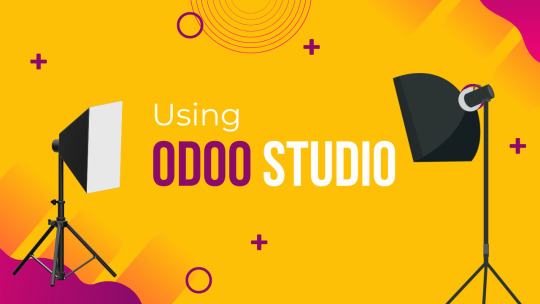
Here are the easiest ways to customize Odoo without coding:
1. Use Odoo Studio
Odoo Studio is a drag-and-drop tool that allows you to customize Odoo easily. Here’s what you can do with it:
Create and Modify Forms: Add or remove fields without coding.
Customize Workflows: Automate approvals and set conditions for actions.
Design Custom Reports: Change the appearance and layout of reports.
Personalize Menus and Dashboards: Organize navigation to improve usability.
To access Odoo Studio, simply enable it from the apps list and start making changes effortlessly.
2. Add Custom Fields
Odoo allows users to add custom fields to forms without modifying the source code. You can:
Add new fields in Settings > Technical > Database Structure.
Choose from field types like text, numbers, dropdowns, and checkboxes.
Define default values and visibility settings to improve user experience.
3. Modify Views
Odoo provides a way to modify views using XML-based options in the UI. With the developer mode enabled, you can:
Rearrange fields and sections in forms.
Change the way lists and kanban views appear.
Hide or show fields based on conditions.
4. Customize Reports
Reports in Odoo can be tailored using the Odoo Studio Report Designer. Without coding, you can:
Add company logos and branding.
Modify invoice templates.
Adjust layout and font styles to match your business identity.
5. Set Up Automated Actions
Odoo provides a rules-based automation tool to eliminate repetitive tasks. Using this feature, you can:
Auto-assign leads to specific salespersons.
Send notifications for approvals and order updates.
Trigger actions based on conditions (e.g., sending reminders for overdue payments).
6. Use Odoo Apps & Marketplace
If you need extra functionality, explore the Odoo App Store, where you can find ready-made modules for additional features. Simply install them without any coding.
Utilizing Built-In Customization Tools

Beyond Odoo Studio, the platform comes with several built-in tools to enhance customization without the need for coding:
Automated Actions and Workflows
Set up triggers and automated actions to streamline your operations.
Customize notifications and alerts to keep your team informed and efficient.
Reporting and Dashboards
Create custom dashboards to visualize key performance indicators (KPIs).
Tailor reports to display the data that matters most to your business.
User Access and Security
Define user roles and permissions to ensure data security.
Customize access rights without altering the underlying code, making it safe and manageable.
Tips for a Smooth Customization Process
Here are some expert tips to ensure you get the most out of Odoo customization:
Start Small: Begin with minor tweaks to get comfortable with the interface before moving on to larger changes.
Use Documentation: Leverage Odoo’s comprehensive documentation and community forums to learn best practices.
Test Changes: Always test your modifications in a safe environment before applying them to your live system.
Keep It Organized: Document your changes to maintain clarity and ease future modifications.
Stay Updated: Odoo frequently releases updates—make sure your customizations are compatible with the latest version.
Benefits of Customizing Odoo Without Coding
Faster Implementation: No need to wait for developers.
Cost Savings: Reduce IT and development costs.
Better User Experience: Customize Odoo to match employees' workflow.
Scalability: Make adjustments as your business grows.
Conclusion
Customizing Odoo without coding is a game-changer for businesses looking to enhance their operational efficiency and tailor their software to their needs. With tools like Odoo Studio and the platform’s built-in customization features, you can achieve a personalized system quickly and cost-effectively. Embrace these tools to empower your team, streamline processes, and drive your business forward.

Contact Us
For more expert advice and tailored solutions for your Odoo customization needs, get in touch with us at Odiware:
Phone: +91 86608 65440
Email: [email protected]
Website: www.odiware.com
Let us help you make the most of Odoo—without any coding required!
0 notes
Text
How to Customize Odoo List View Width and Labels: A Complete Tutorial
Master Odoo list view customization with our detailed tutorial. Learn essential techniques for field width adjustment, label management, and view optimization. Perfect for Odoo developers looking to enhance their applications. #OdooDevelopment #ERP
In this comprehensive guide, I’ll show you how to Customize Odoo List View by adjusting field widths and hiding labels. These techniques help create cleaner, more user-friendly interfaces in your Odoo applications. Understanding List View Basics The Odoo list view provides a tabular display of records with various customization options. Here’s the basic structure we’ll work with: <record…
0 notes