#or it would if i would change cintiq to my main screen but i also don't like that
Note
have you thought about a docked laptop setup? i have a lot of my own energy/disability issues and i'm looking into it for when i can upgrade. getting a good laptop that can do most things, but having the ability to dock it to an external gpu and a monitor setup when you want to do work or play big games at your desk is like. one of the better ways to get a split setup that lets you move to bed when you're low energy without much hassle
money's the main thang for sure. i have a solid desktop setup, so i don't really have to worry about performance or anything like that.
portability for digital art is a little tricky for me just 'cause i am very particular about how stuff feels. it's a sensory thing, and when it's off, drawing feels like 7000 pins in my wrist and arm (mentally) lol.
so if my brain is in cintiq mode, it's wanting everything sensory about my cintiq - how it feels to push the pen on the screen, how much glide/friction there is, etc. also cursor/hover stuff, which doesn't exist on the ipad i have.
it also does not help that my cintiq is a 13hd, so it uses wacom's lovely (awful) 3-in-1 cable, which is already finicky enough without daisychaining usb/hdmi extenders lol
so usually i'll just swap to my ipad, if the sensory overlords deem it acceptable. anddd that brings up the other nested issue:
my ipad is a 6th gen ipad, the first non-pro one that can use the pencil. it's at the point where i can't have another app open while drawing whether it's clip studio or procreate. it's just old and i've used the hell out of it. it also doesn't support hover, so another sensory problem.
honestly if i could afford it, i'd probably just get the biggest, newest ipad pro. it has hover capability and would be comparable to my cintiq size wise. i could use this w/astropad and be able to hop to and from my desk without issue for the most part. also the novelty of a new toy could help push me through the adjustment period of getting used to going back and forth lol.
i'd be able to use it more dependably for drawing wherever, as well as serving most needs i'd want out of a laptop.
buuuut i am still in a perpetual state of not being able to afford my basics, let alone think about any technological upgrades/changes. sooo i just have to tell my autistic ass to calm down and wait it out, hopefully i can address it before i die!! :D
(ty for the suggestion btw!! i hope you find something that works for you, too!)
3 notes
·
View notes
Text
10/12 - Working Space and Methodologies
At the end of October, in one of our lectures we all discussed our working methods/space and what we think of them. We all had to take a picture of our desk at the time without cleaning it, and this was mine:
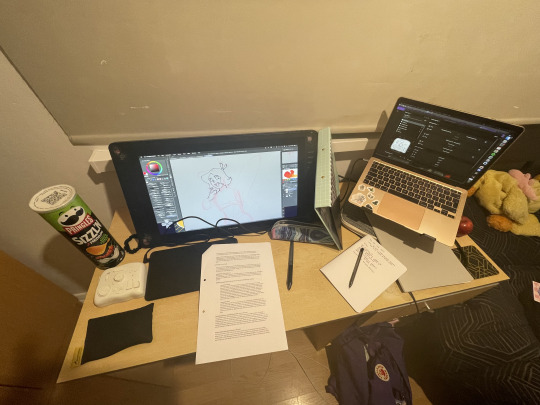
At the time my desk would most likely consist of:
Laptop/Laptop Stand
Graphics Tablet and/or Screen Tablets
Notepads
Tourbox Neo Editing Controller
Snacks/Random Crap
We also discussed pros/cons of our main work set up, and any changes we could make.
I have enough space for everything I need, too little space and it wouldn't function properly and too much - it would just end up being really cluttered. All the things I own are able to be moved pretty easily to suit whatever I'm working on. Using my tablet as a monitor is helpful when I'm writing or need more screen space to read and my laptop stand gives me a bit more room underneath without sacrificing precious desk space.
The desk isn't really a problem, it's more me! I get bored pretty quickly of the space I'm working in so I often feel like I need to switch it up. My brain will sometimes work fine one way for a week then suddenly it's not working, and it needs to be fixed now before I can bring myself to do anything else. It's mostly annoying because I can never tell when it's going to happen and can be really disruptive on a weekly or day-to-day basis.
I'm lucky enough to have a nice-sized living room with a dining table that I am able to work at should I want to. I'm also used to working on the floor or on my bed (even if it's not very good for my posture). I'll find myself drifting into my housemate's bedroom sometimes, more to have a body double than anything, which is really effective at getting me to finally work. Eldon is also really close, so I think I'll start coming in here to work, as I really like how the desks are set up and can be moved around easily!
I do like my desk! It’s spacious enough, even if it’s smaller than my desk at my parent’s house. It’s somewhere to sit and produce work and I enjoy having it facing the window, people watching is rather satisfying. My problem is that I’ve found myself wanting to work elsewhere recently, which has gotten worse as the nights have drawn in. For some reason I don’t like the idea of just sitting at my own desk all day, even if I am productive and get lots done. I feel like I should do this a little bit more, as when it comes to making art I prefer my set up most of all. The facilities in uni are more than fine! I’ve just gotten used to a certain way of working, and as I have to minimise decision making before I can work I usually just go with the easier option. Not always easier if you do want to avoid home, though.
I try to bounce around a lot, I love working in the Illustration studios, they’re spacious and there’s enough people to feel like there is some energy in there but you can also knuckle down and do a lot of work. I’ve even brought my tablet and everything in there before! I got quite a bit done! I’ve also taken my setup to Open Access! Felt a bit wrong, even though I wasn’t actually doing anything wrong. I blended in with the Cintiqs in the room and I was honestly surprised no one said anything.


It might sound like more effort, to bring everything to another building, instead of just working at home. On the surface, yes! But somewhere else I don’t have other distractions, and it scratches that itch I have to leave the house. I can set everything up relatively easily, and I’m lucky I don’t live too far. If I’m at home I’ll just get distracted by things in my room or procrastinate by doing chores or anything, and there’s not always someone to ‘body double’ with me.
Body doubling is an effective technique used by a lot of people, but works especially well with combating ADHD-induced procrastination. I’m not sure what it is about having someone else in a room or around you closely that means you get more done. If I am at home I do this with friends on a Discord call. I’m doing this right now, as I write this article! If I’m drawing, I’ll share my screen with a friend and they might nudge me if I go off track, but currently I’m listening to a podcast with a friend. I can sometimes just get work done by myself, with music, podcasts or video essays in the background. But us both listening to a podcast adds a sense of security, I think?
Honestly, I also work pretty well in bed! I know people often say you shouldn’t blur the lines between work and rest areas, and I don’t disagree. However, I’ve readily accepted that I have to break a lot of conventions and subvert the way I work. If it works, it works! I try not to argue with my brain too much. I’ve learnt to not box myself in to certain expectations and working with my brain, not against it, has helped so much more than I thought before.

Thanks to my IKEA Blahaj shark, Kenneth, for his contribution to my workspace.
0 notes
Note
Do you have any advice for someone who is looking at getting a drawing tablet? I've been looking at getting back into drawing, but the difficulty of undoing a pen stroke adds to the anxiety and frustration of trying to start out again. Using a tablet and program seems like a good way to counteract that, but I've never used a tablet before so I'm not sure what to look for.
Hey!
I’m not probably the best person to ask since I don’t have a wast experience in different tablets but I can answer based on my own experiences. Currently I’m using mainly ipad pro for drawing and enjoy using it a lot BUT it’s expensive as hell to get (around 1K in euro and us dollars) so unless you have other purposes for it in case the arting isn’t your thing in the end, it’s a lot of money to pour into it. The good side is that you draw directly into the screen and in my experience it makes things a lot easier for people who haven’t used to digital art. My secondary item is wacom’s intuos pro s which also was my main tool before the ipad, and is still my main tool when coloring pictures with PC. Again I really like the device but it’s too expensive to start with, I’d say. From which we get into the point I guess; for years I used regular wacom bamboo before upgrading and I would go with something similar in this case as well. I’ve been using a regular Wacom Intuos S at work for picture editing and a light sketching. I haven’t used it for any full blown illustrations and paintings so I cannot exactly 100% vouch for it. The device also feels a bit fragile if that makes sense? So I’m not sure what its lifespan would be. I would think it should last at least couple of years of regular use, so if you’re still into digital art by then, then upgrade it if you feel like it. Just don’t get blinded by all the new shiny things; a regular drawing tablet gets you far - I think I used my regular old 60 euro wacom bamboo like 7-8 years or something.
TLDR; If you’re in monneyss and throwing 1K in whatever doesn’t really make a difference, do get an ipad, otherwise I’d go with a cheaper wacom and upgrade that when it gets into its lifetime’s end. And remember that tablet is just a tool and does not make you instantly a better artist, practice does. So unless you can definitely afford it, don’t go pouring a huge amounts of money to ipads/cintiqs since there is a lot of cheaper alternatives.
Also, since Wacom has had a monopoly for the industry for so long, in my opinion the products are a way overpriced. There’s some cheaper alternatives so you could look into those but I wouldn’t hold my breath - unless there has been major changes in the past years (I just remember couple of friends getting cheap tablets from other brands and those weren’t really working after a while). Again, I could be wrong since I haven’t really been looking into the situation in different tablet brands so take this with a grain of salt and look into different opinions from different people. Would also be great if you could go to a shop that has drawing tablets on display and try different ones there to get the feel how the specific models works.
12 notes
·
View notes
Text
Cintiq VS iPad (9.7 inch)
So it’s been almost a week since I bought myself an iPad and I figured, why not make a post comparing both my Cintiq and new iPad? I always get asked about what tablets I work with and which is better etc etc etc. Now, these aren’t the only options in terms of buying a drawing tablet. In fact, I’ve bought and used tablets under $100 when I first started digital art (in ye old middle school days). The real goal is to find what works for you and for me these two tablets are what suit my tastes and needs. And more importantly, having expensive tools doesn’t necessarily mean it’ll make you draw better. You need to draw more and experiment a lot in order for your drawing to improve.
With that, let’s get into it.
Cintiq 13HD (No-Touch) Price: $900
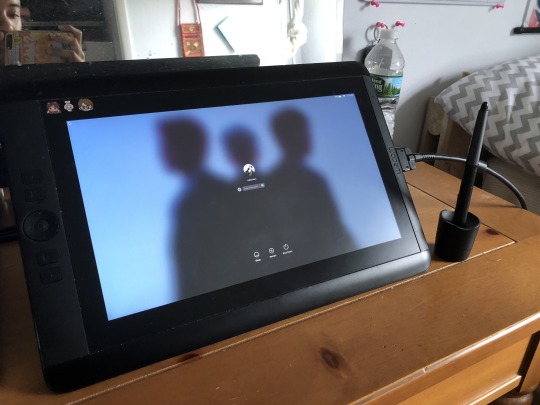
So, I’ve actually had my Cintiq for almost 2 years now (received in 2016) and it was Christmas present that took 2 years prior to that to happen (part of it was constantly bombarding my parents with how much I need it and saving up the money). There are 2 versions of this tablet: No-Touch and Touch. Personally, I like to place my hand on whatever surface I’m drawing or writing on. I couldn’t tell you why, I just do it. I know some people can write without doing that and it feels weird for me to try and do that. I need to have my hand on the surface to feel out the motions I guess. So, I opted to buy the No-Touch version, which only responds to my stylus pen and nothing else.
If you’re an artist that loves drawing on surface and feels like they can execute better with drawing on-screen, then this tablet is for you. I’ve used tablets that aren’t on-screen drawing types and let me tell you, it’s a hassle to draw like that. Now, there are plenty of great digital artists who use these types of tablets and can make beautiful art, you go and props to you. But personally, again, I need to be able to draw on the surface to really feel what I’m making.
Pros:
Great for stationery studio work that requires more hours for completion
Pen pressure sensitivity is great
Little to no lagging while drawing
Can use as a second screen display (wanna watch Hulu while drawing? Now you can! )
Stylus pen has little button that’s really helpful for changing colors without having to the color wheel to eye dropper tool, just click and go
Compatible with both Macs and PCs
Comes with driver updates once installed so you don’t have to go the website and all that
Don’t have to charge any battery of sorts, it’s simply a second monitor screen
Comes with extra pen nibs, pen case and tablet stand
Cons:
Not portable and needs to be connected to a desktop of laptop in order to draw
May need an adapter for the port since some computers don’t all have HMDI ports yet (mine doesn’t and I needed an adapter)
Cables can get wonky if you continuously unplug and re-plug from moving to different locations, hence why it’s best for you to have a stationery studio to leave the Cintiq to preserve the cables better
Monitor screen slightly washes out colors, so make sure to look at the illustration on your main screen to check if your colors are okay.
Mini Express-Key pad is difficult to use (it’s customizable but you’re better off just using your hotkeys in my opinion)
Tablet stand isn’t the best, too much pressure can make it fall (but for the most part it does the job)
NEEDS TO BE UPDATED OR ELSE YOUR PEN WON’T WORK JUST TRUST ME
Expensive (current listing now is $800 after 2 years)
iPad (9.7 inch) & Apple Pencil Price: $530

Let me start off saying that I actually bought the iPad and Apple Pencil together on sale. This price doesn’t include any accessories like a tablet case and pen case. I’m saving up to buy those things later, but for right now I only paid for the tablet and pen. In addition, the Apple Pencil I bought was also refurbished so it was $10 less that original price ($99).
My iPad Specs
9.7 inch
128GB
Wi-Fi
No cellular
Rose Gold version
1 year warantee
I already own an iPhone so I don’t have a need to call or text people on my iPad. The reason I bought this was so that I’m able to draw on the go more or less. I don’t need cellular to draw on the go. Also, the 9.7 inch iPad has 2 versions: 32GB or 128GB. If you want more space, then you have to pay an extra $100 (which I did cause I’m gonna be drawing and CLIP files can get pretty big).
In reality, had I bought this tablet and Apple Pencil together when it initially came out, I would have paid $700-$800 dollars. That’s like buying a Cintiq but for a smaller screen. So, I waited until prices dropped over time and tried out my friends’ iPads just to get comfortable before I bought mine. I suggest doing this if you want an iPad but not sure if you want to make that jump yet. It took me 3-4 months to save up for this purchase (cause I had a job in my school and started doing commissions, so I was able to save money faster than I did 2 years ago)
Pros:
Portable and easy to store in your bookbag as long as you have a case
Practically no lagging when it comes to drawing
Pen pressure sensitivity is great (like too great, it can go so light that it beats out Cintiq pen pressure sensitivity)
Just like an iPhone, can switch between horizontal and vertical views so you can choose which is comfortable
Extremely lightweight
Colors are great and not washed out
AIRDROP IS GODSENT (wanna finish that sketch you made earlier? AirDrop it to your Mac and finish it on your Cintiq)
Long battery life (I’ve only charged it once so far)
Apple Pencil also has long battery life
Apple Pencil is bluetooth so it connects once you set it up the first time
Rose gold is a cute color
More affordable
Cons:
Apple Pencil needs to be charged and doesn’t have a way of showing when it’s at 100% (gotta hope for the best honestly, but on your iPad it’ll tell you when your Pencil is at 5%)
When needed, it takes almost a day to fully charge iPad
Not suited for work that requires a lot of time, so it’s more of a sketchbook if anything else
If you choose to not have cellular, you can’t really use any apps that require Wi-Fi
Don’t have hotkeys for my drawing program, it’s pretty much manual
Touch sensitive to both Apple Pencil and hands, so yeah it’s a bit of hassle when drawing and my resting palm makes unnecessary marks
So that’s pretty much all I have to say about both tablets in regards to pros and cons. Of course, these aren’t only tablets you can use if you want to do digital drawing. I’m just simply sharing my experiences and thoughts on these particular tablets since I use them. Now, Cintiqs are studio standard equipment (if you wanna work in animation that is) so that’s really the reason why I own one (since I am an animator). I bought the iPad cause I dislike not being able to digitally draw anywhere outside of my room (which is my studio). Or when I go for meetings with my clients for freelance projects and having to use a napkin for drawing. It’s more or less a sketchbook for me. But I do highly recommend the iPad for it’s price since it’s almost $300 less than the smallest Cintiq (which is the 13HD). Also, you can still use your favorite drawing programs (except for SAI I think) and it doesn’t feel any different.
Hope this post was helpful to someone!
#digital art#digital illustration#digital animation#ipad#apple pencil#cintiq#review#digital drawing tablet#tablets#txt
35 notes
·
View notes
Text
Hello!
It’s me, your friendly neighborhood artist & animator Lex AKA “nerdgasmz!”
So yesterday I learned that both of my parents are currently unemployed due to them being mistreated at their respective jobs, so I’m the only person right now making any income.
The problem with that is that at the current moment, as regular income, I only get paid monthly, and it’s not enough for me to pay my bills with- much less for me to support a family of 3 adults on. I’ve been job hunting and turned down repeatedly, but I haven’t stopped yet. Until I do land a steady job, I’ve been doing commissions again for the past couple of months.
You can learn more about my situation under the read more further down, but let me get on with it: This isn’t a gofundme or youcaring donation pool post or what have you. I feel that there are others who are in more dire situations who need help. But I do want to let you all know that it doesn’t take much to support me.

I have a Patreon!

For those of you who have known and followed me for years, you know the quality of my work, and what the goal of my work is: I want to entertain people and make their days a little easier by giving them some humorous or cool art to look at.
Because of this, I’m supported on my patreon account, “nerdgasmz”! In addition to 2D art, I’ve also been learning how to create 3D art and animations, which I post WIPS of on there. There’s much you have access to if you’re a public follower of my page, but for as little as $3 a month, you can view things that the public can’t!

I stream on Twitch and Picarto!
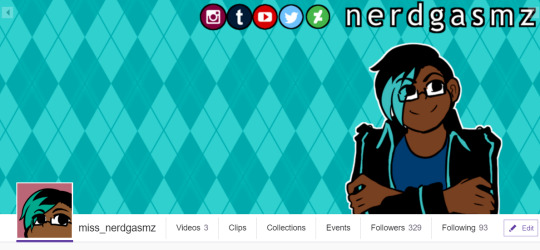
I do game and art streaming on my twitch channel, “miss_nerdgasmz”, and exclusively stream art on my Picarto channel, “nerdgasmz”. I have a donation link via Streamlabs (connected to my twitch) where you can contribute if you like what you see!

In terms of art, I usually stream my works in progress, like of certain drawings or my 3D work in Blender- but I also do a cool style of commissions stream where I do commissions LIVE for an audience, and you learn just how quickly I can draw in a time limit! (And because of current circumstances, you’ll probably be seeing some of those streams too!)
On twitch, I stream “Overwatch” during the evenings, and I mainly play Mercy, Zarya, Symmetra, Lucio, and Pharah- every other character I’m usually practicing. (Except Dva- I’m good at her, but I don’t main her) I’m usually grouped up with some friends where we make silly mistakes, some rare cool plays, and complain about the meta of Overwatch and what kind of balancing we’d wish to see in the game. You can check out some of my highlights in my tag, #Lex’s Overwatch Highlights
I also may stream “Dungeons & Dragons”, which I and many of my friends have been into lately (largely inspired by “The Adventure Zone” and “Critical Role”) But I and my friends haven’t fully arranged that yet. But hopefully soon!
Commission openings!
You can check my tag, #Lex’s billboard for openings! You can see previous commissions I’ve done for people in my tag, #Commission(s) and the tag is chocked full of art I’ve completed for others.

As I mentioned before, I do a special type of stream where I draw live for an audience, and I call them “Speed commissions!” The times can range from 15 to 30 minutes, depending on the type of art commissioned, but the art unfolds in real time, which can be awesome to see.
I’m also selling my drawing tablet!

I’m selling my Yiynova MVP10U tablet, which is what I’ve used for art for the past 2 years. I feel like my skills and needs have outgrown the resolution of this screen tablet, but it’s still really good and can be used by other artists who might be looking to upgrade to a screen tablet, but don’t have or want to shell out the money for a Cintiq. [You can find the full details about it in this post] And the price of the tablet is negotiable!!!
I do have my mom’s Microsoft Surface 3 that I’ve been using with her permission for art and I’ve learned how to use it as a drawing monitor with my Laptop.
For more detail about my situation, you can read under the cut:
So, the unemployment thing isn’t the only financial stressor, and I’m only listing issues that are more “immediately” urgent as they pertain to my family and I.
Problem 1.) Our house is pretty old and made with not-so-great craftsmanship by whoever built it. But our current, most important problem is that we have a leaking roof, and it’s been raining like crazy here in Missouri (setting records for floods in some areas) Thankfully we don’t have any flood damage- BUT the roof leaking is bad for my family’s health, because we all have allergies to things like mold and mildew, and allergy medicine can only do so much.
We had one half of our roof fixed, and that was to take care of leaking in our living room and my parents’ bedroom 2 years ago. However, because the other half isn’t fixed yet, our basement, bathroom, and cabinet where we keep our dishes are affected by the leaking. I put it in my budget to contribute to our roofing getting fixed, but I didn’t anticipate BOTH of my parents’ unemployment in that cost.
My mom says she’s going to file a claim with the insurance company for storm damage, and the deductible will be around $1000, so I’ve mentioned that what I was going to contribute to our roofing could instead go towards the deductible for her claim Last time we got half of our roof fixed was out of pocket and unrelated to insurance.) Basically, I would like to earn around $600 to contribute to fixing our roof. That’s my “minimum” goal, but if I somehow manage to earn enough to pay the whole deductible or for the other half of our roof out of pocket, that would be great as well.
Problem 2.) Our insurance was provided through my mom’s job, and our insurance ceased last Saturday. So we’re medically uninsured as well. My mom has a wide variety of health problems and her medications are expensive. In addition to that, I’ve been trying to take advantage of our insurance so that I’ll have access to mental health treatment. I’m diagnosed Depression and ADHD, so you can probably guess how helpful treating my conditions have been for my health and my work ethic.
I have medicine and pharmacy refills of Adderall and Lexapro to last me through September and possibly some of October, and we have enough on the family health savings card to pay for those out of pocket- but after that I’m on my own. And I have an outstanding balance at the treatment center I’ve been going to, due to the previous lapse in insurance (we were changing from my dad’s insurance to my mom’s at the time, and Cobra, a supplementary health insurance, was being extra stupid during that period.) Long story short is that I owe $600 for my treatment, due to the previous insurance lapse, and I would like to pay it off as soon as I can. It used to be around $800 or so, but we’ve been able to make payments to get it down to the $600 we owe now.
I was also planning on making an appointment with my family physician to discuss birth control options, because I feel like birth control would help with my aggressive PMS symptoms (every time I have PMS, my sleep patterns fuck up around the same time and I have a hard time working, even on my Adderall and Lexapro meds)
These are the costs that I feel need our immediate attention, and this doesn’t count other things that my parents pay for like the house payment, food, gasoline, car payments, and utilities. According to my budget, I need to make around $200 per week to help with these costs, until my parents and/or I get employed.
717 notes
·
View notes
Text
XP-Pen Artist 10S v2
Yeah... that’s a mouthful ain’t it?
I recently got myself a graphics tablet... with a SCREEN!! I’ve been wanting one of those since I knew they existed, but for the longest time only the insanely-priced Cintiqs were available.

In recent years, it turns out, other manufacturers have branched into screened graphics tablets also--slowly bringing down the price to an attainable level.
I got my Artist 10S for £199.99 from Amazon. Let me tell you how it went.
From the Top
I have done art before. I was half-decent at it when I was around 10 or so. But it’s been a while. I got myself a decent “dotted” sketchbook and started sketching things out in it to run my RPG sessions. That’s really what gave me the bug to get into drawing again. And to actually buy a tablet to do so!
I downloaded Krita, a free Photoshop-like application for artists. It’s super-powerful, once you figure out how it works. But there are plenty of tutorials online about that if you’re interested in checking it out.
...But anyway, Krita has some nice smoothing algorithms you can turn on for drawing with a pen tablet. The pen doesn’t have tilt and rotation detection, but pressure sensitivity works well with Krita and gives me plenty of expressiveness to get on with. And I was pretty instantly busting out some sweet curves!
It was a pretty amazing experience, really--getting to draw freehand while also having the capability of undo, erase, etc. I’m not saying it brought a tear to my eye, but it was a nice moment. 😂

Config
The tablet has 6 “Express Keys” along the side, which are configurable to key combinations. When you hold them down, that key is held down (this’ll become important later). I currently have them set to things like canvas pan/zoom/rotate, and a couple of other “hold to use” shortcuts.
The pen is somewhat triangular along the barrel, meaning it won’t roll around on your desk. But it’s smoothed out enough to feel just fine in your hand. It has two barrel buttons, though these are only configurable to mouse various clicks and a preset “brush/eraser” toggle (which didn’t work with Krita out of the box). There is no “eraser” button at the other end (like a pencil with an eraser at the other end)... but I’d find that too fiddly and time consuming to flip it around anyway.
The lack of options for the pen is a little disappointing. Things like this are insanely easy to implement in code--as demonstrated by the express key options. So there’s not really any excuse for it other than the company being small, and this product originally belonging to a different company XP-Pen... bought out or something? I dunno. We’ll get onto them in due course.
Oh, a little side note... the configuration app is only readily accessible from a system tray icon (in Windows). This is fine when you first install the drivers. (And then install the updated drivers so the tablet actually works.) But it has a habit of just... disappearing. After Hibernation or Sleep, that icon tends to wander off somewhere.
And all XP-Pen have to say on that score is to give instructions on how to make it appear again--which only works half the time and may require a restart anyway. I’ve since figured out where the config application itself is kept, and made a shortcut to it in my start menu. In case anyone else is having the same troubles as me, here’s the file path: “C:\Windows\SysWOW64\tabcfg.exe”

Screen
This tablet has a screen! Still getting over that XD
The screen is only 10.1″ corner to corner, which is a little smaller than the average screen tablet such as the Cintiqs. But it’s plenty big enough when it’s sitting right in front of your for actual drawing.
Another reason I pulled the trigger on buying one of these is to get a second screen. I often watch various Youtube videos in the background while I’m playing games and whatnot. I used to prop my Chromebook up next to my regular monitor. This worked fine, but pausing everything when someone came in to speak to me (just a politeness thing I like to employ; nothing sneaky going on)... was a bit of a hassle. And balancing the audio between devices had its own fiddliness (besides the piddly Chromebook speakers not being able to get loud enough for quieter videos).
But now, with two monitors hooked up to the same computer, everything’s a lot easier. I can move windows between screens easily enough. And pausing a video is as simple as moving the mouse over to the other screen and clicking.
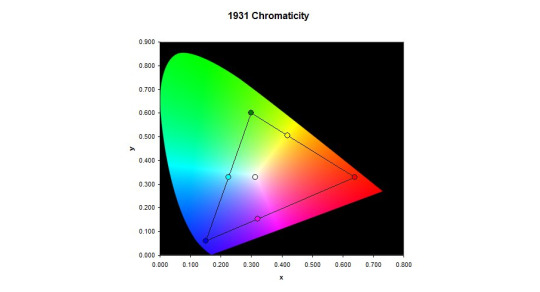
Colour Calibration
However! I am having some trouble with the colours. I was drawing away just fine, a simple cartoon character to try out the shading tools and so on and get used to Krita. Then for whatever reason, I saw the picture on my main monitor. The skin tone was way off--too red for what I was actually going for. It seems the tablet screen likes to give everything a yellow tint--making picking colours pretty tricky.
I’ve tried keeping a preview window open on my main monitor so I can see the “true” colours, but this is really not conducive to a productive work space. Or something ^^
I spend a few days trying to configure the colour management side of things from Windows and NVIDIA (the tablet has back light brightness buttons and that’s it)... but it’s just darned fiddly! I can never quite be sure if it looks right or not--or if both screens at least look similar. All I want is a “click on a colour on the screen, and remove some yellowness from it.” You wouldn’t have thought it would be that hard to do, would you?
But instead I had to use gamma, brightness, and contrast sliders. I think I get brightness and contrast... and I thought I knew what gamma was. But it just never turns out quite how I expect. All I want is a step-by-step tutorial on “First, get your gamma correct across all colours. Here’s how you do that...” And so on and so forth.
There are plenty of test-card images out there, which are a good start. But nothing giving you a list of instructions.
See, if you fix the brightness and contrast, it doesn’t necessarily mean things look right. So then you mess with the gamma and nothing makes sense any more. It seems as though you need to adjust all 3 at the same time to be sure you’re actually making any progress.
I even had a Windows bug where my colours wouldn’t stick. I had to create a new user account (with all the headaches of setting things up all over again) just to fix that issue and make any progress whatsoever!
/sigh/
And this doesn’t even talk about the contrast issues it already has. No matter what I do, it’s too bright in some areas and too dark in others. And with my colours fixed the way they are now, they look closer to my main monitor but not perfect. And they make some things just look a tad awful, across the board.
I’m managing, though. Using it for art--at least black and white art--is great, and as long as I focus on the tablet itself, the colours work just fine.
I did contact XP-Pen, to see if they had a solution. Most companies allow you to download an .icc file--a colour profile so the computer can correct a monitor’s output perfectly--but they just straight-up don’t. After 3 workdays of waiting, they told me to use Windows’ built-in calibration tools--which of course I’d been bashing my head against for the past week.
In case anyone else is having similar colour problems, I’ll give you the settings I used to half-fix it. Note that this is far from perfect, but it certainly seems a lot better than it was before, to my eye.
As I have an NVIDIA graphics card, I used their control panel to change the settings to the following values:
Red: 85% Brightness, 25% Contrast, 0.69 Gamma.
Green: 62% Brightness, 25% Contrast, 0.89 Gamma.
Blue: 90% Brightness, 25% Contrast, 0.72 Gamma.
I think the “All channels” part is just an average of the 3 colours. But in case it’s not...
All channels: 77% Brightness, 25% Contrast, 0.76 Gamma.

XP-Pen
That brings me onto the company itself. From what I understand, they’re a small company out of China? Or maybe the US? Or both? It’s really hard to tell from their website.
But anyway... I can only assume they’re too small a company to really provide decent support for their products. The response time is way too high, considering the price tags attached to their products. And the “shrug” attitude instead of providing solutions didn’t go down well with me.
Now, there are devices out there that calibrate a screen for you. The cheapest I could find is £90, and comes with a single-computer license. And that’s fair enough; most people don’t need them, and the ones that really need them are photography professionals who have to be willing to shell out some cash or produce poor work. But I’d prefer not to have to get one just to use it once and never look at it again.
The thing is, with this calibration thing, XP-Pen saying something very telling to the customer. They aren’t willing to get a calibration tool themselves, use it on a tablet, and make the resulting .icc file available for all of their customers to use--at least as a good starting point. Instead, they insist that each individual customer buys one themselves if they want any hope of getting relatively accurate colours from their purchase.
I may contact them again, to point this out to them. I mean, it may be that my unit is simply faulty and should be replaced... but then it should be replaced.
/sigh again/
Overall
I am happy with using the tablet. The tech is amazing, for the price. But such a lack of support is really dragging down the experience.
I highly recommend getting a screen tablet. If not this one, then perhaps another. Maybe your Artist 10S won’t have this issue at all and it’ll be perfect right off the bat.
It’s so awesome to be able to draw on your screen, and has really helped me get back into art-ing. I can already see improvement in my skill over the past week, through drawing every day after such a long time not drawing at all!
1 note
·
View note
Text
XP-Pen Artist 16 Review
So last week I bought an Artist 16 pen display from XP-Pen. I’ve always wanted a pen display I could do my artwork on, as I’ve always had an easier time drawing with traditional pencil and paper than I have with my Intuos4. Not to say I haven't been able to produce quality work with my Intuos, but as most digital artists will tell you, it's far more intuitive to actually see what you’re drawing instead of having to look up at a monitor.
I decided to go with the XP-Pen Artist 16 over some of the other knockoff brands, as every review I watched of the Artist 16 glowingly praised it for being the best cheap alternative to a Wacom. I was excited to draw on this thing, ecstatic you might say. I was even celebrating the woes of Wacom, reveling in the fact that I was going to get the same experience I’d get from a Cintiq, at a quarter of the price. So... The tablet finally came in the mail, I set it up, installed the driver, and......
Bust! Well okay, to be fair, I eventually did get it working but it took way longer than it should have. I spent hours trying to figure out why the screen was black when I plugged it in, only to find out that the HDMI cord it came with didn’t work. It took me another few hours to get the drivers working because in case you’re wondering, all these companies that sell these cheap Wacom alternatives, use the same driver. Seriously, it’s the same one. They just switch out the brand name when you download it from their website. And this presents a problem because they’re all relying on a single source to provide updated drivers and they’re rarely ever updated. At the time of installing mine, the last update was back in December of last year. The third major issue I ran into was the pen calibration. It was off by at least a few hundred pixels, so my pen would be on one part of the monitor but my cursor would be off to the side somewhere. I finally figured out that if I set my pen display as my computer’s main monitor then that would fix the calibration error, but no where online or in the instruction manual does it tell you to do this. I had to figure that part out on my own and that in my opinion is unacceptable. These products should just work right out of the box, but because they’re put together on the cheap and their drivers are rarely updated, you’re bound to run into some problems.
Now to be fair to XP-Pen when I did get the tablet to work properly it worked great. Pen pressure was nice, the calibration issue was fixed, parallax was barely noticeable and I did manage to make a few nice pieces of art with it. However, that wasn't enough for me. I kept running into issues where if I turned off the monitor and then turned it back on later while my laptop was still on or asleep, then my calibration would be off again, and I’d either have to restart my computer or fiddle around with the driver settings, or both, just to get it to work again. Also one thing that I was disappointed in was that unlike Wacom drivers where you can create unique express key settings based on the different types of software you use, the XP-Pen driver only lets you use one setting for your express keys. So if you wanted to use multiple programs with different keyboard shortcuts you’d have to change your express key settings every time you use a new program, and that’s just tedious and unnecessary.
Last thing I want to mention before ending this review. The tablet came with a screen protector already attached to the monitor. Now screen protectors aren’t in and of themselves a bad thing, but I found it odd that it was already attached. Normally these companies give you the option to use it or not depending on your preference. And it’s especially odd since you cant buy replacements on XP-Pen’s website, nor anywhere else for that matter. So why do this? Well, it’s to hide the fact that the actual screen itself is not ideal for drawing on. I peeled back the screen protector a little bit and used my stylus on it and I got some resistance followed by a horrible squeaking noise. And this confirms a theory brought up by Aaron Rutten on YouTube when he reviewed the tablet Ugee sent him. And that theory is that all these companies who make these cheap Wacom alternatives are essentially using the same components from the same source and Frankensteining them together to make their own “unique” tablet but in reality it’s all the same tech. And this to me is very concerning because when I buy an XP-Pen or a Huion, I want “their” tech. I don’t want something that was just slapped together from the same components that these other companies are using. This goes back to the issue I mentioned about the driver being the same one that all the others use and why that’s a problem. These companies are essentially taking shortcuts so they can sell us cheap hardware. They’re not looking to innovate or make real strides to be a competitor in the market. They’re essentially the cubic zirconia of the tablet industry.
I know I’m being hard on XP-Pen right now and on these companies as a whole. I do appreciate what XP-Pen is doing. From what I’ve read it looks like a lot of their products get used for education purposes in areas that aren’t wealthy enough to afford the price heavy Cintiqs, and I think that’s a good thing. I just wish these companies would go the extra mile to bring us some truly innovative tech that could threaten Wacom’s position on the throne, even if it came at the cost of them raising their prices a little bit. But really all we’re getting is cheap alternatives that don’t hold a candle to the new tech that Wacom is showcasing, especially in their new lineup of Cintiq Pros and the very recent Mobile Studio.
I do want to be fair here and say that if you’re new to digital art and you want a pen display, and you can be patient with all the problems it takes to install it, then the XP-Pen Artist 16 is not a bad alternative if you’re looking to save some money. I think once you get it working it handles just fine. Just remember to set it as your main monitor and don’t remove the screen protector if you want to have a better drawing experience. On the other hand, if your a seasoned vet of digital art, take the plunge and buy a Cintiq instead. I sent my XP-Pen back and have a Cintiq Pro on the way. I’m out more money than I was when I bought the Artist 16., but I know for me personally I’m going to get a better experience because of it.
Anyway, hope you all found this review helpful. Please reblog and share with your friends if they’re thinking of buying one of these Wacom alternatives.
1 note
·
View note
Text
hehe i had offhandedly mentioned wanting an ipad to my mom and dad and it didn’t even cross my mind asking them to buy me one but yesterday they were both suddenly like “oh your birthday’s this month?? about that ipad.....” and i mean they’re divorced and do not talk so they both had that idea on their own, so i guess i’m gonna get an ipad hehe
#personal#SCREECH#i have a few digital works i wanna continue working on#but now i don't know if i wanna work on them before i get the ipad#bc i'd have to work on them on photoshop...... and i hate.................#so mayB i will just do traditional for the next few weeks until my birthday#i really hope having a new program will revive my will to do digital art#bc i have actually SOOOO many sketches waiting to be finished#and i really really wanna do them digitally#just not. on photoshop.#and i mean it's not only photoshop i have a problem with#i've tried almost every single program you can get on a computer and i just don't vibe with any of them#i used to love working with medibang but lately it doesn't meet my demands anymore#krita is super nice but doesn't work well on my computer and lags and freezes and shuts down all the time#clip studio doesn't go well together with cintiq bc it only gives you one license and then thinks cintiq is another computer#so it won't let you move the program from your main screen to your secondary screen lol.......#or it would if i would change cintiq to my main screen but i also don't like that#so i'm like.... what programs do i have left????#anhyway..... procreate here i come#i've tested it a few times in stores and it seems such a fun program i can't wait to use it 🥺
0 notes
Text
Surface Pro 4 initial review reactions n stuff
Model: Surface Pro 4 i5 8gb
Drawing Program: Krita
Pros: Does everything I figured it would
Main Con: Screen size, awkwardness for longterm use
Other: pen pressure different, had to change settings in Krita
Conclusion: DEFINITELY GET THE TABLET PRO APP But basically if you’re deciding between a laptop, or cintiq, and you don’t need to do crazy heavy work I would highly recommend.
Long version:
Reasons I bought it: I lacked the ability to draw on a screen, but I also don’t own a laptop. I wanted to be able to work on art in more places than my desk but I also do design work for a Real Job and school and I wanted to be able to do those things with my boss and at school, and all the good things that are portable. The Cintiq companion doesn’t let you use photoshop away from your computer and the mobile studio is both expensive and bigger and more awkward and likely more powerful than I need. (i don’t do 3d work. 5zillion levels of pen pressure is overkill Wacom tone it down). After seeing decent reviews of the Surface for drawing and determining that it does work with Krita I decided it would be a good compromise between a decent laptop and a fancy drawing tablet.
I get that good irs tax return so I bought my long dreamed for surface pro last week and I’ve been using it for the last few days. Overall, I really like it even though it’s still a little awkward for me to use it. Once I figured out how the fuck to make the pen pressure work (not even really sure how i did it, pretty sure was an act of God) it runs Krita great, faster than my pc even (Probably because I have nothing saved on it yet)
The main issue with using Krita is how fucking tiny all the icons are, like u need to really fucking concentrate, use your dex bonus for aiming, and roll higher than 15, to click on the little eye button next to a layer. Pretty sure theres nothing to be done about this. Second main issue is not having a keyboard (the keyboard cover is 100 bucks? #ThanksMicrosoft) A mouse would probably be useful as well but i bought the thing for portability.
ANYWAY when trying to figure out how to make the pen pressure work, the Krita documentation very nicely pointed to the Tablet Pro app which has a tool called Artist Pad which adds customizable keyboard shortcuts to the screen similar to the buttons on the side of cintiqs. Figuring out the set up was a little confusing, but thankfully there’s plenty o’ tutorials on the Google and from digging around in the settings I discovered they even recently added a preset specifically for Krita! Thank god cuz I didn’t want to spend an hour making my own. It’s pretty good for my workflow as is, but it could use some more buttons. Theres a button for undo (of course), new layer, switch back to brush (clicking b), ctrl, shift, eraser mode, arrows to cycle through layers. There are a few more but those are the main ones I use. I’m on the trial of the app right now but I will likely end up buying it because it’s so dang useful, and I don’t want to always have the keyboard in my lap even after I get one.
So, about the pen pressure. It didn’t register in Krita. I downloaded the drivers the documentation said to, tried both versions, still didn’t work. Uninstalled Krita. Downloaded the portable version of krita. Didn’t see a different. Left it there, reinstalled the regular version. Also downloaded photoshop (some one in a forum said doing this made the win drivers work for some reason) after the last two steps it magically worked. Think I ended up with 64bit win driver installed. Not sure if photoshop did the trick, or having both versions of Krita. There’s nothing on the krita website that says which one you should download or the difference, think one just isn’t the installer sooo?? Regardless, I’m just glad it works now.
That being said, the pen feels a little “harder” than what I’m used to pressure wise. Meaning I have to press down harder to get darker lines, and I’m used to sketching pretty lightly. And you can’t calibrate the sensitivity in the system settings like you can for wacom tablets. I’m not sure if this is a function of the pen it’s self being less sensitive or just different than my personal settings for intuos or even just how it’s mapped to Krita. Ultimately, it’s not a problem because I can change the sensitivity in Krita (thanks Krita ur da best). All I did was go in configure krita>tablet settings then move the low end of the curve up the y axis so that it’s more opaque for less pressure. (This makes sense if you’ve seen the settings thing trust me)
Surprisingly, I also found my lines to a be a little wobblier even though I have over all more control on where they go. I ended up turning on the stabilizer for line art (tool settings. unchecked delay, set to 100 or so). But that’s fine because my line art looks better now B) don’t need the stabilizer for painting
Other general things: the thing gets warm pretty fast specially if it’s plugged in. I ended up turning off the login pin thing because it’s too annoying, but it still tries to recognize my face even tho i can just swipe the screen away?? the fan turns on pretty quickly as well. The little kick stand is really great and sturdy. How ever I find myself wishing I had it on a desk or stand or something to make it face height so I don’t have to hunch over. That’s just a function of the size I know, but it’s really the only uncomfortable thing about using it. So if you’re already a cool kid who has a big ass cintiq and you’re used to it, using this little baby probably won’t replace your workstation. HOWEVER it’s a very functional tool, and infinitely more portable than any cintiq product. ALSO it can actually plug in and be used like a second monitor, so other than the size difference, it’s like having a cintiq that is also it’s own computer. (note: I haven’t tried this yet cuz u need another chord but it is A Thing. Will update if I do)
So I think that’s it! Overall I really like drawing on it. Makes me feel fancy. Does anyone else use a Surface to draw? Let me know if you have any tips!
2 notes
·
View notes
Text
The Tools I Use · Jeffrey Phillips, Illustrator
The Tools I Use · Jeffrey Phillips, Illustrator
The Tools I Use
by Sally Tabart
Photo – Amelia Stanwix. Styling – Ashley Simonetto.
Photo – Amelia Stanwix. Styling – Ashley Simonetto.
Photo – Amelia Stanwix. Styling – Ashley Simonetto.
Jeffrey Phillips (aka Jeff the Peff) in his Collingwood studio. Photo – Amelia Stanwix. Styling – Ashley Simonetto.
Photo – Amelia Stanwix. Styling – Ashley Simonetto.
Jeffrey Phillips (aka Jeff the Peff) entered the professional illustration game in his mid-20s, although he’s been drawing ever since his family relocated from India to Australia when he was a young teenager. Back then, he drew to observe the new sites he found himself surrounded by.
It was only in his 20s that Jeff enrolled in a Design and Multimedia course. Now a full-time freelancer, Jeff’s clients include organisations like Aesop, Facebook Australia, Ernst & Young, MYOB Australia, Studio Round and yes, even The Design Files. We asked Jeff to take us through his go-to tools.
The tools i use · Jeffrey Phillips
1. Noodler’s Bulletproof Black Fountain Pen Ink
This is a handcrafted black ink that is archival, fade resistant and water resistant when dry. It is pretty rare to have a waterproof fountain pen ink, so these are quite highly prized and can occasionally become sold out. I keep a bit of a stash to last me through dry times.
I think it’s good to be consistent with the type of ink, especially when you are combining different pens. Different inks fade in different ways. Some fade to a bluish black, others go a bit brown. So if you aren’t consistent, the drawings can start to look a bit funky as they age.
Find it here.
2. Pentel Water Brush
There are loads of brands and styles out there, with different sized tips and so on. Both of mine are filled with water, but the grey one also has a few drops of black fountain pen ink for a nice grey wash.
Find it here.
3. Daler-Rowney Ivory Sketchbooks
These tick every box for me. The hard-cover is great for support, the pages are perforated for easy removal, they have a lovely ivory colour and work really well with my pens and inks. I often try other sketchbooks but these are my mainstay. Unfortunately completely unavailable in Australia, but you can find them on eBay.
Find it here.
4. Namiki Fountain Pen
This one has a 14k gold nib (fancy!) which has a nice amount of flex for creating variable line widths. Gold nibs are great. They give your lines a wonderful wobbly character! Also means you can swap five pens of different widths for a single one.
The Namiki Falcon is a very delicate pen and so probably not recommended for beginners or if you don’t use fountain pens regularly. An ill-timed bump or wrong move will probably permanently ruin the tip. So it can be stressful to use but the lines are AMAZING and worth it. Here it is in action.
Find it here.
5. Lamy Fountain Pen with an EF Nib
This is my main drawing pen. It’s a no bullshit, reliable and versatile pen that has given me years of great drawings. It’s much easier and safer to use than the Namiki Falcon. A great beginner pen actually. I originally meant to get the yellow one and accidentally bought the neon-yellow – but what are you gonna do? I had a second one as a backup but lost it on the NYC Subway. I wonder what it’s up to now. It’s funny when you lose the backup and not the thing you wanted to back up. Here it is in action.
Find it here.
6. Pentel Pocket Brush Pen
This pen must be one of the worlds most popular black ink brush pens. Every illustrator I see on Instagram seems to have one. Even though the black ink cartridges it comes with are great, I have replaced the ink in them with my standard Noodler’s black for consistency. Here it is in action.
Find it here.
7. iPad
I have the 12.9inch iPad Pro second gen. The second-gen version has a slightly higher screen refresh rate than the first gen. If that makes a difference to you. I don’t know if I can tell! It also has 256gb of Memory – I heard that the higher memory allows you to run larger files without impacting performance.
I use it with the Apple Pencil which is great – except the lightning port you charge it from is the same one that the iPad also uses. So god help you if both are flat.
Find it here.
Photo – Amelia Stanwix. Styling – Ashley Simonetto.
Jeff’s TOP shops, Apps and Tips
Favourite apps related to your practice?
AstroPad Studio – an app that effectively turns your iPad Pro into a Wacom-Style Cintiq tablet, allowing you to draw in Adobe Photoshop on the iPad. At $117AUD per year, it’s not the cheapest app but in terms of the time it saves me it’s worth it.
Best place to shop for gear?
Jetpens for pens and inks. They have almost anything pen-related you can imagine, including great reviews and handy guides.
Most visited websites?
Dropbox, because good backups are life. About a year ago I decided to sync all my working files and folders with Dropbox. It took a couple of weeks to finish uploading but it’s been the best thing I ever did – it syncs everything across multiple locations and keeps previous versions of all files, too. I can generate a link to any file at any time from any device. I also have an external HDD backup just in case.
Xero has changed my life. Having an easy and intuitive accounting system has freed me up to focus on the fun stuff. If I wasn’t using something like Xero, I’d be mentioning Microsoft Excel instead and not in a positive way.
Reddit – fun to browse, but the worst when you have deadlines.
Ozbargain Forums, where people find and share bargains basically – pricing errors, specials, voucher codes etc. and they get voted up/down depending on whether it’s a good deal. It’s really handy to check when you’re shopping around for something. And when you are procrastinating…
Inspiring reference books?
The Personal MBA by Josh Kaufman is hands down the best book I have read about running any kind of practice. It’s very agnostic in terms of what ‘business’ means to the reader, so you bring your own agenda to it and come away with loads of good stuff.
What do you listen to when you work?
Spotify is always on. Otherwise I’m listening to podcasts. I enjoy streaming WNYC, Radio Melbourne, The Economist, or Design Matters with Debbie Millman.
What’s something you wish you’d known before you learnt it the hard way?
Your environment shapes your behaviour in mysterious yet significant ways. Having known the 9-5 grind before starting out as an illustrator, I thought working from home would be the Shang-ri-la of working lifestyles… Hell no!
Even though I had a separate room set up as my work space, I would find myself keeping extremely odd hours, seemingly always in PJ’s, not leaving the house for days, and always feeling guilty that I wasn’t doing enough work.
Now I have a hired a studio space, so I’m required to get up, get dressed and leave the house. It means I get physical activity, social interaction and a dedicated space for work. When I leave that space, it’s play time!
I think this delineation is very important for people who do something for work that they also find fun or pleasurable. The conventional boundaries are blurred, so you need to work out where the line is. Inevitably, it will be different for each person and situation.
Catch Jeff on Instagram, and check out his personal and professional illustration work via his website.
0 notes
Text
Review de la HUION Kamvas GT 156HD
After a few months of sporadic use, here I bring you a more detailed review of the monitor.
Here´s the video if you want the short version:
Después de un par de meses de uso esporádico, aquí les traigo un review mas detallado del monitor.
El video por si quieren la versión resumida:
También si quieren ver el unboxing (?)
Darles las gracias a los chicos de Huion por enviarme la tablet para poder hacer el review!
Vale, ¡Empecemos!
Las especificaciones técnicas son las siguientes:
- Pantalla IPS de 15,6” TFT LCD con un aspect Ratio de 16:9.
- Ángulos de visión de 85º y resolución nativa de 1920 x 1080 full HD.
- 2048 niveles de presión (lapiz recargable)
- Cable 3x1.
- Base de metal.
-14 Express keys y un touch bar.
Hay mas detalles técnicos, pero al menos para mi no tienen mucho interés (?) De todas formas dejo el link a la pagina de Huion por si quieren leerlos.
Also if you want to see the unboxing (?)
Thank the guys from Huion for sending me the tablet to do the review!
Okay, let's get started!
The technical specifications are as follows:
- 15.6 "TFT LCD IPS screen with aspect ratio of 16: 9.
- Viewing angles of 85º and native resolution of 1920 x 1080 full HD.
- 2048 pressure levels (rechargeable pen)
- 3x1 cable.
- Metal base.
-14 Express keys and a touch bar.
There are more technical details, but at least for me they do not have much interest (?) Anyway I leave the link to Huion page in case you want to read them.
He tenido la oportunidad de probar ya varios productos de Huion y este presenta uno de sus mejores diseños tanto estético como funcional, quizás solo superado por la GT10 (?) pero no he probado ese modelo aún, dejo la duda en el aire para entonces. El cuerpo es casi por completo de plástico, mezclando varios terminados y tonalidades con un resultado llamativo a punto de ser demasiado, pero aun un equipo bastante sobrio. Logran meter un monitor de 16" en un cuerpo apenas mas grande que la cintiq 13 HD, lo cual es de agradecer, si planeas moverte mucho con la tablet (y un portátil) para trabajar fuera de casa.
Los laterales y parte trasera son bastante limpios, solo tenemos por la parte izquierda la entrada del cable 3-por-1, el botón de encendido y un lector de tarjeta SD.
El cable 3 x 1 mantiene el área de trabajo sin muchos enredos de cables y se ve duradero. Algunos tirones y accidentes no han hecho mella de ningún tipo en él por el momento.
El lápiz también viene con un nuevo diseño. Mucho mas vistoso que su predecesor, aunque no aporta nada nuevo, sigue siendo dependiente de carga externa y un detalle que si encontré un poco molesto en el proceso de adaptación, es que los botones están tan metidos dentro del cuerpo que a veces cuesta encontrarlos, sobre todo de noche. Dicho esto, funciona perfectamente y con que se cargue un par de horas tienes para toda la semana usándolo con regularidad.
I have had the opportunity to try several products of Huion and this presents one of his best designs both aesthetic and functional, perhaps only surpassed by the GT10 (?) But I have not tried that model yet. The body is almost completely plastic, mixing several finishes and shades with a striking result on the verge of being too much, but still a rather sober result. They manage to fit a 16" screen into a body just a bit larger than the cintiq 13 HD, which is greatly appreciated, if you´re planning on painting outside home much or travelling a lot with the tablet.
The sides and back are quite clean, we only have on the left side the 3-by-1 cable entry, the power button and an SD card reader.
The 3 x 1 cable keeps the work area fairly clean and it looks durable. Some hitches and accidents have not made any dent in it for the time being.
The stylus also comes with a new design. Much more showy than its predecessor, although it does not contribute anything new, it is still dependent on external charge and a detail that if I found a little annoying in the process of adaptation, is that the buttons are so deep inside the body that sometimes it is difficult to find them, Especially at night. Having said that, it works perfectly and with one charge of a couple of hours you have for the whole week using it regularly.
The tablet is connected via an Hdmi, included in the 3x1 cable along with a usb and power supply. This last one has in itself a very curious fact, and is that the connector to the current is interchangeable according to the country where you live.
The stand is completely made of metal, and has small magnets on the edges that ensure closure of the lids. It has two main positions and is very resistant. I have already seen myself using it not only with the Kamvas but to draw in traditional media outside home and with the Ipad Pro, very practical and one of my favorite things from the accesories.
La tablet se conecta mediante un Hdmi, incluido en el cable 3x1 junto con un usb y alimentación eléctrica. Éste último tiene de por sí un dato muy curioso, y es que el conector a la corriente es intercambiable según el país donde vivas.
El stand es completamente de metal, y tiene unos pequeños imanes en los bordes que aseguran el cierre de las tapas. Tiene dos posiciones principales y es muy resistente. Ya me he visto usándolo no solo con la Kamvas sino para dibujar en tradicional y con el Ipad Pro, muy práctico la verdad.
The quality of the screen is definitely an improvement over other Huion products, anti-glare, full HD, better viewing angles etc. But the problem comes when comparing it with the competition. Even more, after the last update of Wacom on the whole line of its professional products, raising the level of the screens to 4k and 99% RGB (which comes with a big price of course).
The quality of the colors is not great and the fact that does not include buttons to make a manual calibration subtracts many points in my opinion. I don´t know to what extent it is possible, but having so many express keys, I do not see why it might not be possible to use these same buttons to adjust this aspect with some drivers update (?) That would be awesome.
La calidad de la pantalla es definitivamente una mejora con relación a otros productos de Huion, anti-reflejos, full HD, mejores ángulos de visión etc. Pero el problema viene al compararlo con la competencia. Aún más, luego de la última actualización de Wacom sobre toda la línea de sus productos profesionales, subiendo de nivel con pantallas 4k y 99% RGB.
La calidad de los colores no es para tirar cohetes y el que no incluyan botones para hacer un calibrado manual resta muchos puntos en mi opinión. No sé hasta que punto sea posible, pero teniendo tantos express keys, no veo porque no puede ser posible usar estos mismo botones para ajustar este aspecto con alguna actualización de drivers. Lo dejo caer, por si cuela (?)
Hablando de los drivers, mejora increíble de los últimos productos que probé. Para nada están al 100% por supuesto, aún quedan muchas cosas por pulir, pero rara vez me fallan y la configuración es bastante sencilla.
Un problema que siempre me encuentro con productos de HUION es la compatibilidad para zurdos, no es que no puedan usar sus tablets, pero siempre falta algo, en otras tabletas, era el diseño, que te quedaban todos los logos de cabeza y cosas del estilo, en este modelo, fue con los drivers, a la hora de calibrar el lápiz, se volvió un poco loco al hacerlo para la mano zurda (recuerden que tendríamos que ponerla de cabeza*) la segunda vez funcionó mejor. Aunque hay algunos puntos de la pantalla donde el lápiz no es del todo preciso. no afecta mucho para trabajar, ya que si no andas buscando estos problemas, apenas los notas. pero ahí queda.
Speaking of the drivers, incredible improvement of the latest products I tried. Not at all 100% of course, there are still many things to polish, but they rarely fail and the configuration is quite simple.
One problem I always encounter with HUION products is the compatibility for left-handed people, not that they can not use their tablets, but something is always missing, in other tablets, it was the design, you had all the logos upside down for lefties and things like that , In this model, it was with the drivers, when it came to calibrating the pen, it went a little crazy doing it for the left hand (remember we would have to put it upside down *) the second time worked better. Although there are some points on the screen where the pencil is not quite accurate. Does not affect much to work. But they are there.
One of the aspects that most motivated me when I saw the photos of this tablet for the first time, was the touch bar. While I'm working, I use quite a lot the touch ring on my INTUOS to change the size of the brushes without stopping and I just love it because makes me go really fast. In this case I thought it would be the same, but when I tried it I was very disappointed. It is more like a capacitive button than the fluidity I expected and I like so much, in this case it is a pain to try to increase or reduce the size of the brush, another thing that I hope they improve with future drivers.
Uno de los aspectos que más me motivaron al ver las fotos de esta tablet, fue el touch bar. Mientras estoy trabajando, uso mucho (muchísimo) el touch ring de la INTUOS para cambiar el tamaño de los pinceles sin dejar de pintar y hace que vaya bastante rápido. En este caso pensé que sería lo mismo, pero al probarlo me decepcionó mucho. Es más bien como tocar un botón capacitivo que la fluidez que esperaba y que me gusta tanto, en este caso es todo un dolor intentar aumentar o reducir el tamaño del pincel, otra de las cosas que espero que mejoren con futuros drivers sin dudas.
El precio ahora mismo es de unos 621€ en Amazon España y de 699$ en amazon USA
Mi valoración personal, le doy un 8/10
Por el precio y lo que entrega, es una muy buena opción para empezar con este tipo de monitor interactivo. Pero al ser una herramienta para diseño gráfico y que no tenga la calidad óptima en cuanto a colores, le resta esos dos puntos para ser top.
Espero que sea de ayuda el post, cualquier duda o comentario será bien recibido.
The price now is about 621 € on Amazon Spain and 699 $ on amazon USA
My personal opinion, I give it a 8/10
For the price and what it delivers, it is a very good option to start with this type of interactive monitor. But being a tool for graphic design and not having the optimum quality in terms of colors, it subtracts those two points to be top.
I hope the post is helpful, any questions or comments will be well received.
#Huion#Tablet#cintiqalternative#cintiq#comparison#art#artist#illustrtion#artwork#painting#digital art#digital painting#deviant art#artstation#instagram#process#wonder woman#study#paintin#drawing#drawing tool#sketch#doodle#vargasni#monitor review#monitr#interactive#tablet#game art#tcg art
0 notes