#powerpoint view tab
Explore tagged Tumblr posts
Video
youtube
How To Set Automatic Slide Timing In Microsoft PowerPoint | Office 365 T...
In this quick and easy tutorial, I’ll teach you how to set automatic slide timing in Microsoft PowerPoint. Learn how to make your slides advance automatically, set custom timings for each slide, and create smooth, hands-free presentations. Perfect for business presentations, school projects, or self-running slideshows!
🎯 Watch the full video to master slide timing settings and take your PowerPoint skills to the next level. Don’t forget to like, comment, and subscribe for more helpful tutorials!
📊 Works with PowerPoint 2016, 2019, 2021, and Microsoft 365 🔁 Ideal for displays, presentations, and public viewing 🎯 Step-by-step instructions for setting loop settings
Watch now and make your slideshows run on autopilot!
Simple Steps
How To Set The Timing Of A Slideshow In PowerPoint 1. Open your presentation in PowerPoint. 2. Off to the left side, select the first slide in your presentation. 3. Select the "Transitions" tab at the top. 4. On the far right of the ribbon, uncheck "On Mouse Click" and check the box below it "After". 5. Now set the amount of time you want the slide to show for. 6. Repeat the steps for each slide or click on "Apply To All".
How To Loop A Slide Show: 1. Click on the "Slide Show" tab. 2. On the ribbon, select "Set Up Slide Show". 3. In the dialog box that opens, check the box next to "Loop Continuously Until Esc".
0 notes
Text
How To Share My Screen On Zoom
Zoom has become one of the most popular video conferencing platforms for virtual meetings, webinars, online classes, and business presentations. One of its most useful features is screen sharing, which allows you to present documents, slideshows, videos, and other content in real time. Whether you're using Zoom on a desktop or a mobile device, sharing your screen is simple and effective.
In this guide, we'll cover everything you need to know about zoom screen sharing, including step-by-step instructions, tips for seamless presentations, and troubleshooting common issues.
Why Use Screen Sharing on Zoom?
Screen sharing is an essential tool for various scenarios, including:
Presentations & Meetings: Share slides, documents, or reports during business meetings.
Teaching & Training: Educators can display lessons, tutorials, or demonstrations.
Technical Support: IT professionals can troubleshoot issues by viewing another user’s screen.
Collaborative Work: Teams can co-edit documents, review designs, or work on projects together in real-time.
Entertainment & Social Use: Share videos, games, or photos with friends and family.
How to Share Your Screen on Zoom (Desktop)
Step 1: Start or Join a Meeting
Open the Zoom app on your computer.
Click “New Meeting” to start your own meeting or “Join” to enter an existing one.
Step 2: Locate the Screen Share Option
Once inside the meeting, look at the bottom toolbar and click “Share Screen.”
Step 3: Choose What to Share
A window will pop up with different screen-sharing options:
Entire Screen: Shares your entire desktop.
Application Window: Shares only a specific open app (e.g., PowerPoint, Chrome, Word).
Whiteboard: Lets you draw and annotate.
iPhone/iPad via AirPlay or Cable: Share an iOS device screen.
Step 4: Start Sharing
Select your preferred screen-sharing option and click “Share.”
Your screen is now visible to all participants.
Step 5: Stop Sharing
When you're done, click “Stop Share” at the top of your screen.
How to Share Your Screen on Zoom (Android & iPhone)
Step 1: Start or Join a Meeting
Open the Zoom app on your smartphone.
Tap “New Meeting” or “Join” to enter an existing meeting.
Step 2: Access the Share Button
Tap “Share” at the bottom of the screen.
Step 3: Select “Screen”
Choose “Screen” from the sharing options.
A pop-up may appear asking for permission. Tap “Start Now.”
Step 4: Share Content
Navigate through your apps while participants see your screen.
Step 5: Stop Sharing
Return to the Zoom app and tap “Stop Share.”
Advanced Screen Sharing Options
1. Enable Sound Sharing
When sharing a video or music, check “Share Sound” to include audio.
2. Use the Annotation Tool
Draw or highlight areas on the shared screen using Zoom’s annotation feature.
3. Share a Portion of Your Screen
Instead of sharing the whole screen, select “Advanced” > “Portion of Screen” to share only a specific section.
4. Optimize for Video Playback
If sharing a video, check “Optimize for Video Clip” to improve playback quality.
Common Screen Sharing Issues & Solutions
1. Screen Share Not Working?
Ensure you have the latest version of Zoom installed.
Check if screen sharing is enabled in meeting settings.
2. Black Screen When Sharing?
Update your graphics driver.
Disable hardware acceleration in Zoom’s settings.
3. No Sound in Screen Share?
Make sure “Share Sound” is enabled.
Use a stable internet connection.
4. Laggy or Choppy Screen Sharing?
Close unnecessary applications.
Lower video resolution for smoother performance.
Tips for Effective Screen Sharing
Close Unnecessary Tabs & Apps: Avoid distractions and leaks of sensitive information.
Use Dual Monitors: Keep Zoom controls on one screen and shared content on the other.
Check Internet Speed: A stable connection prevents lag.
Mute Notifications: Disable pop-ups to maintain privacy.
Practice Before Meetings: Ensure everything runs smoothly before presenting.
Conclusion
Zoom Share Screen Android is an incredibly powerful tool for communication, collaboration, and presentation. Whether you're hosting a business meeting, teaching an online class, or troubleshooting tech issues, mastering Zoom's screen-sharing features will enhance your virtual experience. By following these step-by-step instructions and troubleshooting tips, you'll be able to share your screen effortlessly and make your presentations more effective.
0 notes
Text
A Guide to Choosing and Creating Engaging PowerPoint Templates for Your Brand
Business PPT Template Design: Q & A Tutorial
1. How are PPT used in business?
PPT, or PowerPoint presentations, are used in business to visually communicate ideas, strategies, and information during meetings or presentations. They help organize content, engage audiences with visuals, and facilitate discussions. PPTs are commonly employed for training sessions, sales pitches, project updates, and corporate communication to make complex information more understandable and memorable.
2. How to make a template in PPT?
To create a template in PowerPoint (PPT), open a new presentation and design your slide master by going to the "View" tab and selecting "Slide Master." Customize the layout, colors, fonts, and backgrounds as desired. Save your template by clicking "File," then "Save As," and choose "PowerPoint Template (*.potx)" as the file type.
3. How do I find templates for PPT?
You can find PowerPoint templates by searching online on websites like Microsoft Office Templates. Additionally, you can explore the built-in templates in PowerPoint itself by opening the program and selecting "New." Many educational and business sites also offer free or paid templates that you can download and customize.
4. How to design a PPT in Canva?
To design a PPT in Canva, sign in or create an account. Select "Presentation" from the templates. Choose a pre-made template or start from scratch. Add slides, customize text, images, and colors using the toolbar. Use drag-and-drop features for easy arrangement. Once finished, download as a PPT or present directly from Canva.
5. How do I insert a PPT template?
To insert a PPT template, open PowerPoint and select "New" from the File menu. Choose "Templates" and browse for your desired template. Click on it and select "Create" to apply it to a new presentation. If you have a template file (.potx), open it directly or use "File" > "Open" to load it.

Visit: VS Website See: VS Portfolio
0 notes
Text
Create, Record, and Share Stunning Presentations with Ease
To PowerPoint record presentations effectively, use built-in features like the Slide Show tab, which allows you to add narrations and timings. This way, you can rehearse your presentation while the software records your actions and voice, creating a complete video for later viewing or sharing.

0 notes
Text
youtube
How To Enable Or Disable The Ruler In Microsoft PowerPoint | Online Version
This is a video tutorial on how to turn on or off the ruler in Microsoft PowerPoint. I will be using the Online version of PowerPoint on a desktop PC in this video.
Simple Steps
Open your PowerPoint Presentation in your browser.
Click on the "View" tab.
On the ribbon click on "Ruler" to enable or disable the ruler.
1 note
·
View note
Text
Best MS Office Interview Questions
In today's corporate world, proficiency in Microsoft Office Suite is often considered a fundamental skill for many job positions. Whether you're aiming for an administrative role, a marketing position, or any job requiring documentation and data management, being well-versed in MS Office can set you apart from other candidates. This guide will explore the essential interview questions related to MS Office, what interviewers expect from candidates, and tips for preparation.
What Interviewers Expect from MS Office Candidates
When interviewers ask questions related to MS Office, they are assessing more than just your ability to navigate the software. Here’s what they typically expect:
Technical Proficiency: A solid understanding of Word, Excel, PowerPoint, and Outlook, including features and functionalities.
Problem-Solving Skills: The ability to use MS Office tools effectively to solve real-world problems.
Attention to Detail: Competence in creating professional documents, presentations, and spreadsheets.
Time Management: Efficient use of MS Office tools to manage tasks and deadlines.
Adaptability: Willingness to learn new features and applications as technology evolves.
Tips for Candidates to Prepare for MS Office Interview Questions
Familiarize Yourself with the Suite: Ensure you are comfortable using all core applications—Word, Excel, PowerPoint, and Outlook.
Practice Common Tasks: Work on tasks such as creating formulas in Excel, formatting documents in Word, and designing presentations in PowerPoint.
Explore Advanced Features: Learn about features such as pivot tables, macros, and mail merge, which can set you apart.
Mock Interviews: Conduct mock interviews focusing on MS Office questions to build confidence and fluency.
Show Real-World Examples: Be ready to discuss how you've used MS Office tools in past projects or roles, emphasizing outcomes.
Interview Questions for Freshers
What is Microsoft Word, and what are its primary functions?
Interviewer’s Expectation: Basic understanding of Word.
Sample Answer: "Microsoft Word is a word processing software used for creating, editing, and formatting text documents. Its primary functions include writing reports, letters, and resumes, along with features for spell check, formatting, and inserting images."
How do you create a table in Word?
Interviewer’s Expectation: Practical knowledge of document formatting.
Sample Answer: "To create a table in Word, I would navigate to the 'Insert' tab, click on 'Table,' and choose the desired number of rows and columns. I can also customize the table layout and design using the 'Table Design' tab."
What is the difference between a workbook and a worksheet in Excel?
Interviewer’s Expectation: Understanding of Excel terminology.
Sample Answer: "A workbook is an Excel file that can contain multiple worksheets. Each worksheet consists of a grid of cells where data can be entered, formatted, and analyzed."
How would you sort data in Excel?
Interviewer’s Expectation: Basic data management skills.
Sample Answer: "To sort data, I would select the range of cells I want to sort, then go to the 'Data' tab and choose either 'Sort Ascending' or 'Sort Descending' based on the criteria I need."
Can you explain what a pivot table is?
Interviewer’s Expectation: Awareness of data analysis tools.
Sample Answer: "A pivot table is a data processing tool in Excel that allows users to summarize and analyze complex data sets. It helps in extracting meaningful insights by rearranging data to view it from different perspectives."
What are some common features of PowerPoint?
Interviewer’s Expectation: Familiarity with presentation software.
Sample Answer: "Common features of PowerPoint include slide layouts, animations, transitions, inserting multimedia, and the ability to collaborate with others through shared presentations."
How do you attach a file to an email in Outlook?
Interviewer’s Expectation: Basic functionality of email management.
Sample Answer: "To attach a file in Outlook, I would click on 'New Email,' then use the 'Attach File' option in the toolbar to browse for and select the file I want to send."
What is mail merge, and how is it useful?
Interviewer’s Expectation: Understanding of document automation.
Sample Answer: "Mail merge is a feature in Word that allows users to create personalized documents for multiple recipients. It’s useful for generating letters, labels, or envelopes quickly, pulling data from a list."
How do you use formulas in Excel?
Interviewer’s Expectation: Basic knowledge of Excel calculations.
Sample Answer: "I can use formulas in Excel by starting with an equal sign, followed by the formula name and its arguments. For example, to sum a range of cells, I would use '=SUM(A1 )'."
Describe the steps to create a new presentation in PowerPoint.
Interviewer’s Expectation: Knowledge of presentation creation.
Sample Answer: "To create a new presentation, I would open PowerPoint and select 'Blank Presentation.' From there, I can add slides, choose layouts, and customize each slide's content."
Interview Questions for Intermediate Level
How do you create a drop-down list in Excel?
Interviewer’s Expectation: Understanding of data validation features.
Sample Answer: "I would select the cell where I want the drop-down list, go to the 'Data' tab, choose 'Data Validation,' and select 'List' as the criteria. Then, I input the items for the list."
What are macros in Excel, and how would you create one?
Interviewer’s Expectation: Knowledge of automation tools.
Sample Answer: "Macros are sequences of instructions that automate repetitive tasks in Excel. To create one, I would use the 'Record Macro' feature under the 'View' tab, perform the desired actions, and then save it for future use."
Can you explain how to use the VLOOKUP function?
Interviewer’s Expectation: Proficiency in Excel functions.
Sample Answer: "VLOOKUP is a function that searches for a value in the first column of a table and returns a corresponding value from a specified column. The syntax is =VLOOKUP(lookup_value, table_array, col_index_num, [range_lookup])."
How do you protect a worksheet in Excel?
Interviewer’s Expectation: Understanding of security features.
Sample Answer: "To protect a worksheet, I would go to the 'Review' tab and select 'Protect Sheet.' I can then set a password and choose what actions users are allowed to perform on the protected sheet."
Describe the process of using charts in Excel.
Interviewer’s Expectation: Knowledge of data visualization.
Sample Answer: "To create a chart, I would first select the data I want to visualize, then go to the 'Insert' tab and choose the type of chart that best represents the data, such as a bar chart or line graph."
What are SmartArt graphics in PowerPoint, and how are they used?
Interviewer’s Expectation: Understanding of design features.
Sample Answer: "SmartArt graphics are visual representations of information in PowerPoint. They can be used to create diagrams, lists, and processes, enhancing the presentation's clarity and appeal."
How can you insert and edit images in Word?
Interviewer’s Expectation: Practical skills in document creation.
Sample Answer: "To insert an image, I would go to the 'Insert' tab, select 'Pictures,' and choose an image file. Once inserted, I can resize, crop, or apply effects to the image using the 'Picture Tools' format tab."
Explain how to use conditional formatting in Excel.
Interviewer’s Expectation: Advanced data visualization skills.
Sample Answer: "Conditional formatting allows me to apply specific formatting to cells that meet certain criteria. I would select the range, go to the 'Home' tab, and choose 'Conditional Formatting' to set rules for formatting."
What are the benefits of using templates in Word and PowerPoint?
Interviewer’s Expectation: Awareness of efficiency tools.
Sample Answer: "Templates provide pre-designed layouts and formatting, saving time and ensuring consistency across documents and presentations. They help maintain a professional appearance and simplify the creation process."
How do you handle version control in collaborative documents?
Interviewer’s Expectation: Understanding of document management.
Sample Answer: "I use features like 'Track Changes' in Word to monitor edits and comments made by collaborators. Additionally, I save versions with dates in the file name to maintain an organized archive."
Interview Questions for Advanced Level
How do you analyze large data sets using Excel?
Interviewer’s Expectation: Proficiency in data analysis tools.
Sample Answer: "I use features like pivot tables and advanced filtering to analyze large datasets. These tools allow me to summarize data, identify trends, and extract insights efficiently."
Explain the importance of keyboard shortcuts in MS Office.
Interviewer’s Expectation: Efficiency in software use.
Sample Answer: "Keyboard shortcuts improve productivity by allowing quick access to frequently used commands without navigating menus. For example, using Ctrl+C to copy and Ctrl+V to paste saves valuable time."
What is your approach to creating a comprehensive project report in Word?
Interviewer’s Expectation: Skills in document structuring and formatting.
Sample Answer: "I start by outlining the report structure, including headings and subheadings. Then, I utilize styles for consistent formatting, add a table of contents, and ensure proper citation and references."
How do you ensure consistency and branding in PowerPoint presentations?
Interviewer’s Expectation: Attention to detail in design.
Sample Answer: "I use master slides to set a consistent design across all slides, including fonts, colors, and logos. This ensures that the branding is uniform and professional throughout the presentation."
Can you discuss a time when you used Excel to solve a complex problem?
Interviewer’s Expectation: Application of analytical skills.
Sample Answer: "In a previous role, I used Excel to analyze sales data, identify underperforming products, and provide recommendations for improvement. By using formulas and charts, I presented clear insights to the management team."
How do you utilize data validation in Excel, and why is it important?
Interviewer’s Expectation: Knowledge of maintaining data integrity.
Sample Answer: "Data validation restricts the type of data that can be entered into cells, helping to maintain accuracy. I would set rules to ensure that users only enter valid data, reducing errors."
What are the benefits of using cloud services for MS Office applications?
Interviewer’s Expectation: Understanding of modern workplace tools.
Sample Answer: "Cloud services like OneDrive enable real-time collaboration, automatic saving, and easy sharing of documents across devices. This enhances teamwork and flexibility in work environments."
How do you create and manage macros for efficiency in Excel?
Interviewer’s Expectation: Advanced skills in automation.
Sample Answer: "I create macros by recording repetitive tasks using the 'Record Macro' feature. Once recorded, I can run the macro to automate those tasks, saving time and reducing errors."
Describe how you handle complex formatting and styles in Word documents.
Interviewer’s Expectation: Proficiency in document design.
Sample Answer: "I use styles for headings and body text to maintain consistency and utilize formatting features like bullets, numbering, and section breaks to organize content effectively."
What strategies do you employ to present data effectively in PowerPoint?
Interviewer’s Expectation: Skills in data visualization and communication.
Sample Answer: "I focus on clarity by using charts and graphs to visualize data, keeping slides concise, and utilizing bullet points for key messages. Engaging visuals and a consistent design enhance audience understanding."
FAQs
What skills are necessary for MS Office proficiency? Basic skills include document formatting in Word, data analysis in Excel, presentation design in PowerPoint, and email management in Outlook. Advanced skills involve using functions, data visualization, and collaborative features.
How can I improve my MS Office skills? Regular practice, online courses, and tutorials can help. Engaging in real-world projects and seeking feedback will also enhance your skills.
What resources can I use for MS Office interview preparation? Consider utilizing platforms like LinkedIn Learning, Coursera, and Microsoft’s own training resources. Mock interviews and peer discussions can also be beneficial.
0 notes
Text
Project Number: 4: Kitchen Company App
Project type: Epic.
Goal: to design an Application interface that can be used for a business that sells Kitchens.
Planning.
Materials: Microsoft Powerpoint
Time: 6 hours+
Budget: £5.99 (the cost of one month of Microsoft Office).
Learning: PowerPoint, UX Design, UI Design
Research:
Skills: Microsoft Powerpoint, Design Principles
Execution
I start with perhaps a fairly crude blank design. I envision a blank white background with a PowerPoint icon that I find by searching ‘Kitchen’.
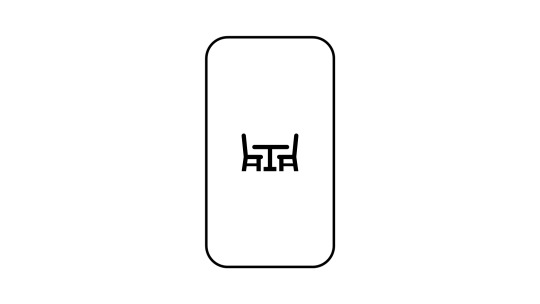
For the sake of ideation, we’ll call this company The Kitchen Company. I don’t have experience of logo design and perhaps i’ll come back to this section. Once the Application opens we then land on the home page. There are many things to be considered at this point. I’ve stuck to a commonly accepted design in which we have the search bar at the top of the application. Then the main section underneath the search bar will be where this company advertises its main idea. Underneath this, I’ve then opted to go with free sections which are as follows: firstly we have a “view your plan“ section. Although this section would work well for somebody who already has a plan, it may not work as well if the customer doesn’t have a plan. So, perhaps for those that don’t have a plan, this could be, the section where the customer can click to start planning their kitchen. Then we have the rate your purchase section and perhaps on the right hand side of that we have a section that will be geared towards cookware. Underneath this we will have our product catalogue.

We then move into what I’m picturing as the planning plan stage of the application and customer journey. My vision for this section is twofold: firstly, for those who haven’t made a purchase we would show them the product range on the top half of the screen and then on the bottom half of the screen we can use a augmented reality to to help customers plan their kitchen. However, if they have already made their plan then this is where they can visualise it in augmented reality. I’m picturing the customer have an ability to make a 3-D holographic of the kitchen at the click of the bottom. We would keep the surge bar at the top of the app, in case the customer needs to type something to find it however I’m still undecided whether this would be needed at this point in the customer journey.
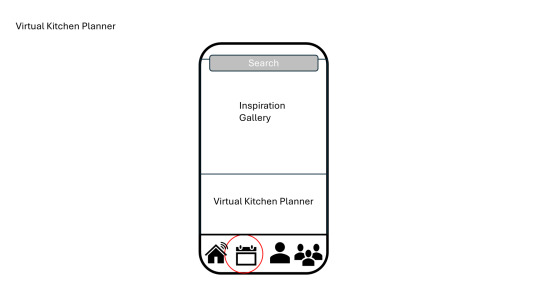
Then we move onto the Contact tab. This is, admittedly the page that I am least unsure of. I would assume that the 2 preferred methods of contacting this company would be the phone and emailing. However, I would personally prefer to have it as only the phone option and perhaps expand on this with an FAQ, maybe a ticketing system? In my mind I’m envisioning perhaps needing to see a picture of an item which may limit us to either email or chat.
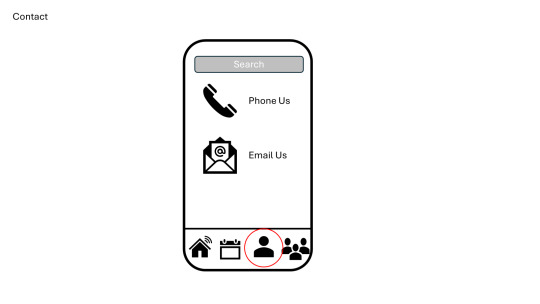
Lastly, the final tab will be, I think the profile option. My first initial design here is to have a login or sign-up option. However, would this be appropriate? I am making an assumption here that anybody who has downloaded this app would either use it because of how good the AR technology is within the App or because they already have a Kitchen and want maintenance advice. I still think I should keep it but not restrict some features of the App without an account.
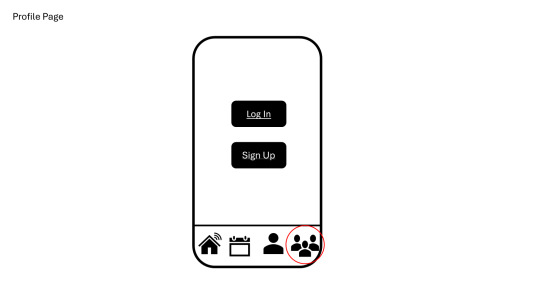

Reflection: this has been a fun experience. A lot of the initial design has been trialling things and seeing what I think if I was a customer. I will say though that this is yet to be finalised and this is version 1.0 of this design. I will return to it.
Outcome:: N/A
Lessons:
‘Checkout’ or the purchasing page shouldn’t be its own tab which was what I had in my first initial design.
0 notes
Text
community engagement & graphic design: a center street library teen program

audience: teens 13+
program description & justification:
in this ~1h30min program, teens will design a graphic of their choice in relation to a topic they care about in their community.
this program is designed to:
promote teen community engagement
develop confidence in teens' creative skills
activate teen agency, voice, & sense of value
i am most excited about this last purpose: i hope that this program gives teens at least one way to see themselves as a person who can impact their surroundings. one resident of this neighborhood once commented that our youth often get caught up in the "invisible net" of structural racism. So much media coverage of Metcalfe Park has been dedicated to articulating the problems that arise from this ongoing history: segregation/redlining, food deserts, environmental issues, etc. While this is important to elucidate and acknowledge, it can also be overwhelming and make people feel helpless – especially teens, who were born here by no choice of their own. By focusing their attention on one issue/aspect and how to promote/advocate for it well, we can lessen information overload and increase civic awareness �� thus not only helping our teens develop, but our community as a whole.
this program is also aligned with the YALSA competencies of:
teen growth & development
fostering learning environments & experiences
specifically, this program addresses several developmental supports for teens, including:
empowerment: youth as resources
constructive use of time: creative activity
positive values: caring
positive values: equity & social justice
budget & additional resources
i have intentionally designed this program to require minimal expenditures by the library. the required resources of laptops/computers, paper/pencils/pens, as well as basic craft supplies such as markers, colored pencils, glue, etc. the items that need to be separately purchased are:
poster board (to be cut into smaller pieces from 22" by 28")
supplemental craft supplies (not strictly necessary)
additionally, it would be beneficial to obtain old copies of milwaukee newspapers/magazines for teens to cut out pictures from. one potential avenue for obtaining these is putting up signage in the library asking for patrons to donate their copies several weeks in advance of the program date.
with all that said, i imagine that the budget for this event should not exceed $40, erring on the side of potentially needing more craft supplies than anticipated.
timeline
planning/prep work needed:
powerpoint creation (on graphic design & milwaukee mural map)
obtain/confirm laptop/computer availability
obtain physical materials
reserve teen space/lab
obtain space/permission to display finished products
work with TAB to advertise, create work playlist
reach out to community partners (i.e., schools), social media to advertise
the program is tentatively structured this way:
introduction & brainstorming (5-7 mins)
i will introduce the topic of the session -- designing a creative work (i.e., poster, mural, etc.) that promotes their individual views on their neighborhood/community - and explain the agenda, which begins with a brainstorming session.
in this session, patrons will, whether on paper or electronic devices, brainstorm on two topics: a) things specific to their neighborhood or community that they enjoy, and b) things specific to their neighborhood or community that they see as problems or would like to change.
2. overview of graphic design (10-15 minutes)
I will go over a few basic principles of effective graphic design (i.e., effective use of space, how to make info. easy to follow, etc.)
I will also introduce them to Milwaukee Mural Map, an interactive resources that allows users to select & view murals, as well as context/history behind them, throughout the city.
3. work time (40 minutes)
teens are free to work on their design; both physical and digital materials will be provided. the TAB will be enlisted to create a playlist of music to listen to while they work, though the teens are welcome to bring their own headphones to listen to their own music as well. they are also welcome to collaborate with each other!
4. shareback & discussion (5-10 minutes)
i'll lead a brief discussion of their work & how they approached it. i also plan to offer them the opportunity to have their work displayed at the library or on the library's website.
other considerations
Opportunities for Partnership
Metcalfe Park Community Bridges - a locally run neighborhood-focused activist group, it could be really powerful to have a guest speaker come and talk about their experiences with activism & Metcalfe Park
Local graphic designers/artists/teachers - for the graphic design basics portion
2. Challenges/Obstacles
this is likely a sensitive and affecting topic for many teens, some of whom, understandably, may not trust someone who doesn't share their lived experience to engage with the program. this is why i think either a partnership with a community organization would be beneficial, as well as involvement of the TAB. we should be intentional in centering teen opinions and concerns on this topic, not our own.
assessment/evaluation technique
the graphics they create will also serve as a deliverable to measure what they got out of the program! these will not be "assessed" based on artistic quality, but rather on whether a clear message was communicated.
for evaluation, teens will be asked to complete a quick google form soliciting what they liked best about the program and things that could be improved.
supplemental materials
Promotional poster (attached at the top of this post)
Resource List
0 notes
Text
Pear Deck JoinPD: An innovative learning site for a classroom experience

With modern advancements in technology and science, the medium of education is also undergoing rapid advancement. The old classical method of learning through notes and writings on board is getting mundane, and people are more interested in modern note-taking techniques like slideshows and document editors, which make your e-notes with their imbedded features. One such website is the ultimate Join Pear Deck(PD) which is one of the most popular apps by most teachers to give top-notch educational strategies to users. It also allows the students to connect with the material provided by their teachers through a code provided by the teacher, so only interested candidates can get access to the material provided by their teacher which makes it a secure app for learning purposes. JoinPD is the lifesaver for teachers to tackle the modern knowledge of their young buds. This site not only allows them to create interactive activity-based lessons, additionally, they can also track the students' involvement along with their feedback. This makes them aware of the situation in which students are being dealt with. Everything about this program is genuine and advanced which makes the life of a teacher a bit easy. What is JoinPear Deck(PD)? Join Pear Deck (PD) is an advanced program developed for learning purposes. This allows teachers around the globe to equip themselves with top-notch educational strategies to make the lesson plans a bit more vibrant involvement of technological gadgets also makes the students enthusiastic because they get excited in the name of using gadgets and on top of that, the use of gadgets will be for learning purposes. Join PD for a wide range of courses along with different tools curated by professionals to inculcate learning with modern technology. Peer reviews and collaborative learning further make it a good site for students. In order to get access to JoinPD you don't have to be a certified teacher, it means that a person working in administration or any institution related to education can make the program developed for his needs and that will be unique to his viewpoints. How to sign up for JoinPD? To make yourself accustomed to advanced learning plans and types of equipment, you need to first create an account on JoinPD and this can be done by following certain steps which are On the Google search engine, type PearDeck.com Open the first tab which is the official site of Pear Deck. On the homepage, click on the "Teacher Login" option. Log in through your Google or Microsoft account. Answer a few questions and install the Pear Deck add-ons for your PowerPoint or Google Slides. Create your slides and add features of JoinPD. Use controls to further run the lessons in your classrooms. What is the JoinPD code? It is the codes generated by teachers when they create a lesson and the teachers can share these codes with the students to grant them access to the lessons. The codes can be 6-8 characters and can be a combination of alphabet, letter, or numbers. Students can then view the lessons, slides, activities, and whatsoever is created by the teacher. One benefit of creating a code is that only authentic and genuine members will join the session and there will be no problem of having any unknown person creating any malice in the lesson. How to create a code for your JoinPD session? To create the code, you need to go through the following steps Open the JoinPD website. Log in to your teacher account and then click on the Create button. Make a lesson of your choice. After completing the task, click the create button again and a code of JoinPD will appear on the screen. Copy that and give it to your students for login. What are the benefits of using JoinPD? There are several benefits of using JoinPD. Advanced technology One of the benefits of using this website is that you can get easy access to all the advanced technology and features. This will make learning more comprehensible and easy for both the teachers and the learners. Create engaging content One of the most important benefits of using this site is that the teacher can generate new engaging content and the old-school classroom whiteboard learning can be reduced considerably. Also, the students will be more excited to use these lessons as they are more interested in learning through gadgets. Peer activities and collaborative learning One of the prominent benefits of using JoinPD is the collaborative learning approach where students and teachers can learn side by side. Students can ask any question they want and their peers can review all their assigned tasks. This can make the task easy and accessible for the teachers. Evaluate student proficiency level Teachers can evaluate student responses and generate an understanding of how much the students are learning through this program and what changes are needed to make sure that the students are getting prepared for the exams. How can you join the Pear Deck sessions? You can join the Pear Deck session using an invite your teacher sent. Just as different online learning platforms work, it allows the teacher to invite all the students to join the session. The invite can be a link directly generated by the teacher or a session code which can be pasted on the login session tap and the students can avail the lesson. Also after getting invited you need to consider specific steps Check that your device has a secured Wi-Fi connection. An unstable network can cause uninterrupted delays in your lessons and hurdles. Take special care of the audio/video setup after joining the session. Ensure that your microphone and camera are working correctly to avoid any miscommunication. At the end leave the session properly through the end session tap. These steps should be considered to ensure proper response and communication through this lesson. What are the features involved in JoinPD? Seven features make JoinPD one of the best programs for learning purposes. Some of these are Draw feature Drop is drawing on the slide at the moment of presentation. This allows the teacher to use several images and emergent ideas displayed on the screen when teaching, so students can learn quickly without any hassle and understand all the material. Also, it will make the teacher write anything he/she wants along with different diagrams and labeling. For example, a teacher needs to teach her students mathematics and there is a solution that is not included in the slide but can provide more accurate answers, so the teacher can click on the draw feature and write all the mathematical equations, so students can learn that as well and understand the scenario in a better manner. Draggable feature This feature is like adding an animated cartoon or smart add-ins to your presentation. It means dragging and dropping the element in your lesson. For this, you need to select a text box, shape, or image and then drag it to your specified place, and then drop it in that particular place. This will make the session more interactive and creative. it also increases the student's engagement in collaborative knowledge and learning experience students can ask questions about the particular add and the teacher can organize short ideas and create mind maps through this feature. Text feature along with a drag, a tax feature that makes the teacher include text through interactive things like textbox, labels, and advanced layout options. This will make the text more interactive, creative, and unique for the students to understand. Different font styles with colors also make it unique for the learners. Teachers can also ask questions, provide multiple choice options, and provide different true and false statements, which makes students learn faster and more engaged in the content. Embedding website feature There is also a feature of an embedded website where the teacher can include different types of web resources on the same page. This allows the teachers to implement their knowledge directly into a single slide. In this way, the student can get a hands-on experience of all the enhanced learning resources the teachers use in making the slides and can further access the information in later stages. To add this feature, the teacher can copy the URL from the resource and paste it into the slide option. Pear Deck will make a preview of the provided URL. It will make the time less consuming and resources accessible for the student. learners can access the URL later for further research and learning. Number feature The number feature allows the teacher to add numerical equations along with data for quantitative research, and students can access all the information more accurately. The comprehension level can also increase by a great amount. Should you use the JoinPD? Yes, you should use the JoinPD site to make students learn in an efficient environment along with the latest technological techniques. Students can get a hands-on learning experience through this medium and teachers can also get easy access to student evaluation reports and whether or not they are learning through this program. Final thoughts JoinPD is an online learning site made by professionals to provide teachers and students with a good learning environment. Also, the students can avail the content using a code generated by the teacher and get all the lessons along with the plans they need. Thousands of people are using it, and several others are trying to incorporate this program into their learning mechanism. This makes it one of the innovative programs to be used by both teachers and students. FAQs Q: What is Pear Deck? Is an interactive platform for all educational needs with the inclusion of technology students and teachers can use this platform to learn different lessons activities, lessons and slideshows with the use of technology. It is an online cloud-based site like Zoom and Google Meet that provides an online channel for educational needs. You can join the lesson through your mobile phone, laptop, or computer and gain advanced knowledge of your technological products. Q: Is the Pear Deck JoinPD free? Yes, one of the prominent features is that Pear Deck JoinPD is free and available for all users. You don't have to pay a single dime and you can avail all the modern features that need to be included in learning effectively. If you want students to listen to you attentively and show appraisal towards your teaching style, then Pear Deck JoinPD is one of the most powerful choices you have out there. Q: What makes JoinPD different from other learning platforms? One of the distinct features that makes Pear Deck JoinPD different from other learning platforms is that it offers a wide range of features in a free medium which means that you just need to create an account and then log in to that and create your desired lessons with all the features you want and that's it. It allows you to create and generate code without any hassle of paid content and all that. It means that with every latest feature and simple interface, you can create your desired lesson plans in a relaxed environment. Also, the sharing option of your lessons is huge like sending links, code, and all that which makes it a pretty accessible site for many students. Q: Does JoinPD allow interactive sessions? Yes, Pear Deck JoinPD allows users to have interactive sessions where you all can unmute your microphone and convey your thoughts in the best manner possible. This will be like talking to others face-to-face. This means it is nothing more than a joint session with all the members involved. Different colleagues can join for a meeting or if you are a student and you need to conduct an online interview then you can use this site to get done with your work. Read the full article
0 notes
Video
youtube
How To Loop A Presentation In Microsoft PowerPoint | Office 365 Tutorial
In this quick and easy tutorial, you'll learn how to loop a PowerPoint presentation so it plays continuously without stopping! Perfect for kiosks, trade shows, or self-running slideshows, this guide will show you how to set up your presentation to automatically restart from the beginning once it reaches the end.
📊 Works with PowerPoint 2016, 2019, 2021, and Microsoft 365 🔁 Ideal for displays, presentations, and public viewing 🎯 Step-by-step instructions for setting loop settings
Watch now and make your slideshows run on autopilot!
Simple Steps
How To Set The Timing Of A Slideshow In PowerPoint 1. Open your presentation in PowerPoint. 2. Off to the left side, select the first slide in your presentation. 3. Select the "Transitions" tab at the top. 4. On the far right of the ribbon, uncheck "On Mouse Click" and check the box below it "After". 5. Now set the amount of time you want the slide to show for. 6. Repeat the steps for each slide or click on "Apply To All".
How To Loop A Slide Show: 1. Click on the "Slide Show" tab. 2. On the ribbon, select "Set Up Slide Show". 3. In the dialog box that opens, check the box next to "Loop Continuously Until Esc".
0 notes
Text
How To Use the Accessibility Checker in PowerPoint
Discover how to enhance PowerPoint Accessibility using built-in checker tools. Easy fixes for a more inclusive presentation. #PowerPointAccessibility, #InclusiveTech, #AccessiblePresentations, #MicrosoftPowerPoint, #WCAG, #TechInclusion, #Section508
Microsoft PowerPoint offers a built-in accessibility checker that is invaluable for making presentations accessible to everyone. This tool helps identify and fix common accessibility issues, ensuring your content is inclusive for all audiences. Video Guide Get accessible documents now Using the Accessibility Checker To access this feature, go to the ‘Review’ tab and select ‘Check…
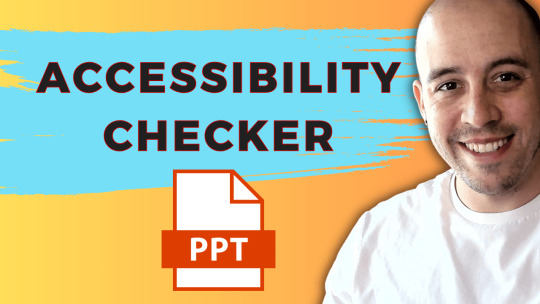
View On WordPress
0 notes
Text
How to Use Custom Templates Effectively
Business PPT Template Design: Q & A Tutorial
1. How are PPT used in business?
PPT, or PowerPoint presentations, are used in business to visually communicate ideas, strategies, and information during meetings or presentations. They help organize content, engage audiences with visuals, and facilitate discussions. PPTs are commonly employed for training sessions, sales pitches, project updates, and corporate communication to make complex information more understandable and memorable.
2. How to make a template in PPT?
To create a template in PowerPoint (PPT), open a new presentation and design your slide master by going to the "View" tab and selecting "Slide Master." Customize the layout, colors, fonts, and backgrounds as desired. Save your template by clicking "File," then "Save As," and choose "PowerPoint Template (*.potx)" as the file type.
3. How do I find templates for PPT?
You can find PowerPoint templates by searching online on websites like Microsoft Office Templates, SlideShare, Canva, or Template Monster. Additionally, you can explore the built-in templates in PowerPoint itself by opening the program and selecting "New." Many educational and business sites also offer free or paid templates that you can download and customize.
4. How to design a PPT in Canva?
To design a PPT in Canva, sign in or create an account. Select "Presentation" from the templates. Choose a pre-made template or start from scratch. Add slides, customize text, images, and colors using the toolbar. Use drag-and-drop features for easy arrangement. Once finished, download as a PPT or present directly from Canva.
5. How do I insert a PPT template?
To insert a PPT template, open PowerPoint and select "New" from the File menu. Choose "Templates" and browse for your desired template. Click on it and select "Create" to apply it to a new presentation. If you have a template file (.potx), open it directly or use "File" > "Open" to load it.

Visit: VS Website See: VS Portfolio
0 notes
Text
Afforai Review: Your Ultimate AI Research Assistant

Discover the Future of Research with Afforai In our quest for knowledge, the journey to mastering a new topic can sometimes feel like a weird side quest. Ever find yourself sinking into a Reddit rabbit hole or wading through questionable sources? You're not alone. With the overwhelming amount of information available online, reliable research can be a daunting task. But what if there was an AI research assistant that could analyze hundreds of documents and URLs to provide accurate answers? Welcome to the world of Afforai, a powerful AI chatbot designed to make research a breeze. Let's embark on a journey to explore how Afforai can transform your research experience. Getting to Know Afforai Afforai, founded in January 2023 and headquartered in Austin, Texas, is more than just an AI chatbot. It's your reliable companion on your quest for knowledge. Imagine having the ability to sift through hundreds of documents and URLs effortlessly, all while connecting to Google Search for the most up-to-date answers. That's Afforai for you. https://youtu.be/GotbWmaIXIM?si=SyR5hnBAa1raOQTE Get Afforai Lifetime Deal The Power of Afforai - Features and Benefits Afforai is your Swiss Army knife for research, equipped with a range of features: - Automatic Document Analysis: Afforai can automatically analyze hundreds of documents and URLs, providing answers with citations. - Seamless Integration with Google Search: Connect your AI chatbot to Google Search for real-time information from trusted sources. - Diverse Document Types: Whether it's PDFs, Word documents, or PowerPoint presentations, Afforai handles it all. - Multilingual Support: Ask questions in over 100 languages and receive instant, accurate responses. - Side-by-Side Document Viewer: Work with ease, viewing your research document alongside the chat window. - Data Citations: Every answer comes with clickable citation links for complete transparency. How Afforai Makes Research a Breeze Afforai's user-friendly interface ensures that you don't have to be a tech guru to make the most of it. Here's how it works: - Upload Your Documents: Easily upload various document types, from research papers to presentations. - Ask Questions: Communicate with Afforai by asking questions in your preferred language. - Instant Answers: Get instant, accurate answers without sifting through pages. - Side-by-Side View: The document viewer displays your research document alongside the chat, eliminating the need to switch tabs. - Citations for Transparency: Every answer is accompanied by clickable citation links, offering full traceability. Get Afforai LTD Use Cases of Afforai 1. Academic Research - Students: Afforai can be a game-changer for students conducting research for assignments, theses, or dissertations. It provides accurate information and citations, saving hours of manual research. 2. Professional Research - Researchers: Researchers in various fields can use Afforai to streamline their research efforts, ensuring they access accurate and up-to-date information. 3. Knowledge Workers - Content Creators: Content creators and writers can use Afforai to gather information quickly, leading to more in-depth and well-researched articles and blog posts. - Sales Teams: Sales teams can use Afforai to research potential clients or industries, providing them with valuable insights for more effective sales strategies. 4. Language Learning - Language Learners: Afforai's multilingual support is invaluable for language learners. It can provide answers and explanations in various languages, enhancing the learning process. 5. Data Analysis - Business Analysts: Business analysts can utilize Afforai to extract insights from reports and documents, enabling data-driven decision-making. 6. Legal Research - Legal Professionals: Lawyers and legal researchers can benefit from Afforai's ability to analyze legal documents, statutes, and case law, making legal research more efficient. 7. Competitor Analysis - Business Owners: Business owners can use Afforai to gather competitive intelligence, aiding in understanding the market and staying ahead of competitors. 8. Content Localization - Marketing Teams: Marketing teams can use Afforai to understand local markets and adapt content for different regions and languages. Get Afforai Lifetime Deal How Businesses Can Be Helped by Using Afforai - Efficient Research: Businesses can save time and resources by automating research processes. Afforai ensures that data collection and analysis are efficient and accurate. - Improved Decision-Making: Access to up-to-date information and comprehensive insights allows businesses to make informed decisions, whether in sales, marketing, or strategic planning. - Competitive Edge: Keeping an eye on competitors is crucial. Afforai helps businesses gather competitive intelligence quickly, helping them stay ahead of the curve. - Content Marketing: Content is key in the digital age. Afforai helps content creators research topics thoroughly, resulting in high-quality and engaging content. - Data-Driven Insights: For data-driven businesses, Afforai assists in extracting valuable insights from reports and documents, which can inform strategy and performance improvements. - Language Expansion: For businesses looking to expand into new markets, Afforai's multilingual capabilities aid in understanding local trends and culture, ensuring smoother market entry. - Legal Compliance: Legal professionals and businesses can ensure they are compliant with changing regulations by staying informed about the latest laws and cases in their industry. - Education and Training: Organizations in the education sector can use Afforai to develop better educational content and materials, enriching the learning experience. Get Afforai Lifetime Deal Real-world Benefits and User Experiences Afforai is more than a tool; it's a solution that addresses the challenges faced by researchers, sales teams, and knowledge workers. Users have experienced a transformation in their research approach, thanks to Afforai's accuracy, speed, and reliability. Imagine having a research assistant that never lets you down. Updates and Improvements Afforai is continually evolving to enhance the user experience. Recent improvements include expanded chat instruction limits, safety checks for file uploads, enhanced BYOK customization, and much more. These updates are just the beginning, with many more to come as Afforai refines its service. What's Next for Afforai Exciting plans are on the horizon for Afforai. The expansion of Google Mode, which includes Google Scholar, is a top priority. This development will provide users with an even broader range of research capabilities. Stay tuned for these upcoming features and enhancements Conclusion: Unlock the Power of Research with Afforai If you're tired of the endless search for reliable information and the frustration of fact-checking, it's time to embrace Afforai. This AI research assistant is designed to empower you with accurate, fast, and reliable answers. As a testament to its quality, Afforai has already gained the trust of over 2,000 users. Don't miss out on the future of research. Join the Afforai community and experience research like never before. Get started today and transform your approach to knowledge acquisition. Ready to embark on your research journey with Afforai? Click here to explore Afforai and take advantage of the AppSumo campaign. Make the most of this opportunity to enjoy the benefits of Afforai for a lifetime. Discover a new era of research with Afforai. Read the full article
0 notes
Text
Unlocking the Potential: AutoCAD Drawing Opening in Different Windows
Introduction
In the realm of computer-aided design (CAD), AutoCAD stands tall as a versatile and indispensable tool. One of its lesser-known yet highly impactful features is the ability to open drawings in different windows. In this article, we'll dive deep into this capability, revealing how it can revolutionize your CAD workflow. Whether you're a seasoned pro or just starting with AutoCAD, this guide is your key to unlocking its potential.

1. Benefits of Opening Drawings in Different Windows
AutoCAD's multi-window feature is a game-changer, offering several advantages:
Improved Productivity: Opening multiple drawings simultaneously streamlines your work, enhancing your efficiency.
Better Organization: Keep related drawings together and easily switch between them for smoother project management.
Enhanced Collaboration: Collaborate seamlessly by comparing, copying, and referencing between different drawings.
Reduced Errors: Minimize the risk of unintended changes by working on separate windows.
2. Getting Started with Multi-Window Mode
Now, let's explore how to utilize this feature effectively:
Accessing Multi-Window Mode: To start, launch AutoCAD and open a drawing. Then, go to the "View" tab and select "New Window."
Navigating Between Windows: Learn the keyboard shortcuts to switch between open windows swiftly.
Managing Multiple Files: Discover tips for managing multiple drawings efficiently.
3. Customizing Your Workspace
Tailor your AutoCAD experience with these steps:
Arranging Windows: Learn how to position and size multiple windows for your convenience.
Customizing Toolbars: Adapt your toolbars and panels to suit your multi-window workflow.
Saving Window Layouts: Save your preferred window arrangements for quick access in future projects.

4. Leveraging LSI Keywords
While discussing these topics, we'll also integrate LSI keywords naturally into the content to enhance SEO without disrupting readability.
5. Challenges and Solutions
Despite its advantages, working with multiple windows can present challenges. We'll address common issues and provide practical solutions:
Performance Optimization: Tips to ensure smooth operation even with multiple windows.
File Compatibility: Handling drawings with different versions and formats.
Resource Management: Efficiently manage system resources to prevent crashes.
6. Exploring Advanced Features
Beyond the basics, AutoCAD offers advanced features that take multi-window drawing to the next level:
Sheet Set Manager: Efficiently manage multiple sheets and layouts in separate windows.
Viewports: Create and manipulate viewports in different windows for enhanced project visualization.
External References (Xrefs): Learn how to use Xrefs across multiple drawings while working in separate windows.
Layer Management: Effectively manage layers and properties across multiple drawings simultaneously.
7. Integrating AutoCAD with Other Software
AutoCAD's versatility extends to integration with other software tools:
AutoCAD and Microsoft Office: Discover how to embed AutoCAD drawings into Word, Excel, or PowerPoint for presentations and documentation.
AutoCAD and 3D Software: Explore how AutoCAD plays well with 3D modeling software, facilitating seamless transitions between 2D and 3D designs.
AutoCAD and PDF Editing Tools: Learn how to edit PDFs created from AutoCAD drawings in external PDF editing software while keeping drawings open in AutoCAD.
8. Expert Tips and Tricks
Unlock the potential of multi-window drawing with these expert tips:
Dual Monitors: Consider using dual monitors for an even more efficient workspace.
AutoCAD Workspaces: Create custom workspaces tailored to your multi-window needs.
Scripting and Macros: Automate repetitive tasks across multiple drawings with scripts and macros.
External Scripts: Integrate external scripts and programming languages for extended functionality.

9. Boosting Efficiency with Plugins and Add-ons
Enhance your AutoCAD experience with third-party plugins and add-ons designed to streamline multi-window drawing. Explore options for optimizing your workflow further.
10. FAQs (Frequently Asked Questions)
How can I open multiple drawings in AutoCAD?
To open multiple drawings, simply follow these steps:
Launch AutoCAD.
Open an existing drawing.
Go to the "View" tab.
Select "New Window."
Can I work on different drawings simultaneously in AutoCAD?
Absolutely! AutoCAD's multi-window mode allows you to work on multiple drawings at once, improving productivity and organization.
Is multi-window mode available in all AutoCAD versions?
Yes, multi-window mode is a standard feature in most AutoCAD versions, ensuring compatibility for a wide range of users.
Can I customize my multi-window workspace?
Certainly. You can arrange, size, and customize your windows to create the ideal workspace that suits your needs.
How do I switch between open windows in AutoCAD?
You can switch between open windows using keyboard shortcuts like Ctrl+Tab or Ctrl+F6, making navigation a breeze.
What are the benefits of opening drawings in different windows?
Opening drawings in different windows enhance productivity, organization, collaboration, and error reduction in your CAD projects.
Conclusion
In conclusion, mastering AutoCAD's multi-window feature can be a game-changer in your CAD journey. This article has equipped you with the knowledge to leverage this feature effectively, boosting your productivity and organization. So, why wait? Dive into the world of AutoCAD drawing opening in different windows and experience a smoother, more efficient workflow.
0 notes
Text
Smart Devices in Education: Galaxy Tab S9 Tips

5 Galaxy Tab S9 Tips to Boost Productivity for Back to School
Student life is exciting but demanding. Schoolwork, social plans, and extracurricular activities all require continual juggling. With Samsung’s new Galaxy Tab S9 series, you can work on large school assignments even when you’re not in the classroom or at home since it combines the mobility of a tablet with the strong capabilities of a laptop.
Here are five ways the Tab S9 may help you get things done from dawn to night. Its adaptable structure, strong features, and applications make it a surprise productivity powerhouse, no matter what job you’re confronted with during your day.
Easily Plan Your Day
A dynamic planner is the best buddy of the busy student. You may create a “to-do” list and organise your day with the Galaxy Tab S9 series. You may plan the day by simply supporting the Tab S9 vertically or horizontally with the detachable Smart Book Cover1. For the first time ever on Android, the popular GoodNotes app is available on the Tab S9, offering a completely new scheduling experience.
Students who utilise GoodNotes2 may keep organised in their own unique ways by using pre-made templates and the recently released S Pen Creator Edition3. Additionally, you may transport it all in a portable, lightweight gadget.
Like a Pro, multitask
Student life might feel chaotic with all the preparation for classes, scheduling of study sessions, and scheduling of social activities. You can stay on top of everything with the Galaxy Tab S9 without missing a beat. Multi Window4 allows you to open and work in numerous windows at once for optimal efficiency. You may prepare a presentation while working on Google Meet5 with a classmate and sketch down your most recent idea in a different Samsung Notes page. You can even attach the Book Cover Keyboard for simpler mouse trackpad navigation and utilise simple swipe motions to switch between programmes for effective, quick multitasking.
Raise Your Note-Taking Game
It might be noisy and distracting to type on a laptop while taking notes in class. Additionally, while taking notes by hand on paper might increase engagement, it also makes it harder to naturally participate in conversation with peers. The best of both worlds may be had by using your Galaxy Tab S9 as a digital notepad, and this is made even more possible with the attachable NotePaper Screen, which makes writing on a tablet the closest thing to writing on paper you can get. During class, you can take down ideas and important details in Samsung Notes using your S Pen.
Later, you can sync your Tab S9 with the Microsoft OneNote feed to keep everything in one location. In addition to making it simple to collaborate with others in real-time via a shared online document, this also lets you search for phrases and themes to find precise information.
Transform the Tab into a Completely Usable Laptop
Carrying a laptop around campus is not necessary to be productive during the day. With the Galaxy Tab S9 and its attachments, you can leave your laptop at home and work at your favourite coffee shop, study in the park, or go on a brief weekend getaway while still having access to all of its features. To rapidly simulate the appearance and feel of a PC, simply connect your Tab S9 to your Book Cover Keyboard Slim and activate DeX Mode6. Your whole collection of Microsoft applications will be accessible, making it simple to quickly edit a Word document, PowerPoint presentation, or Excel spreadsheet while you’re working.
And the quickly attachable Privacy Screen can make sure that only you can view the screen while you’re working to keep prying eyes away in public locations.
A Seamless Second Screen Can Increase Your Workspace
Sometimes you need more than one screen while you’re at home and prepared to focus on your assignments. The Galaxy Tab S9 is a quick and practical tool when you need to see many files and windows at once and work more productively since it integrates smoothly with different operating systems and apps. Utilise 1-click Second Screen7 to quickly connect your PC and tablet and set up two monitors in Extended or Duplicated modes.
You can even drag and drop text and photos between your Galaxy devices when using Multi Control8. You may do more in less time by pulling up a recent photo from your smartphone’s Gallery app and pasting it into Samsung Notes on your Tab S9 or a presentation on your PC thanks to the flexibility to use the Galaxy ecosystem.
The Galaxy Tab S9 is made for the always-connected, always-on-the-go student of today. The Galaxy Tab S9 is the ideal productivity partner whether you’re studying graphic art and need to be able to sketch up ideas whenever and wherever inspiration strikes, or you’re an aspiring structural engineer who needs to pull up project renderings both inside and outside of the classroom.
0 notes
Text
MS OFFICE INTERVIEW QUESTIONS - PREPMAGIC
In today's corporate world, proficiency in Microsoft Office Suite is often considered a fundamental skill for many job positions. Whether you're aiming for an administrative role, a marketing position, or any job requiring documentation and data management, being well-versed in MS Office can set you apart from other candidates. This guide will explore the essential interview questions related to MS Office, what interviewers expect from candidates, and tips for preparation.
What Interviewers Expect from MS Office Candidates
When interviewers ask questions related to MS Office, they are assessing more than just your ability to navigate the software. Here’s what they typically expect:
Technical Proficiency: A solid understanding of Word, Excel, PowerPoint, and Outlook, including features and functionalities.
Problem-Solving Skills: The ability to use MS Office tools effectively to solve real-world problems.
Attention to Detail: Competence in creating professional documents, presentations, and spreadsheets.
Time Management: Efficient use of MS Office tools to manage tasks and deadlines.
Adaptability: Willingness to learn new features and applications as technology evolves.
Tips for Candidates to Prepare for MS Office Interview Questions
Familiarize Yourself with the Suite: Ensure you are comfortable using all core applications—Word, Excel, PowerPoint, and Outlook.
Practice Common Tasks: Work on tasks such as creating formulas in Excel, formatting documents in Word, and designing presentations in PowerPoint.
Explore Advanced Features: Learn about features such as pivot tables, macros, and mail merge, which can set you apart.
Mock Interviews: Conduct mock interviews focusing on MS Office questions to build confidence and fluency.
Show Real-World Examples: Be ready to discuss how you've used MS Office tools in past projects or roles, emphasizing outcomes.
MS Office Interview Questions for Freshers
What is Microsoft Word, and what are its primary functions?
Interviewer’s Expectation: Basic understanding of Word.
Sample Answer: "Microsoft Word is a word processing software used for creating, editing, and formatting text documents. Its primary functions include writing reports, letters, and resumes, along with features for spell check, formatting, and inserting images."
How do you create a table in Word?
Interviewer’s Expectation: Practical knowledge of document formatting.
Sample Answer: "To create a table in Word, I would navigate to the 'Insert' tab, click on 'Table,' and choose the desired number of rows and columns. I can also customize the table layout and design using the 'Table Design' tab."
What is the difference between a workbook and a worksheet in Excel?
Interviewer’s Expectation: Understanding of Excel terminology.
Sample Answer: "A workbook is an Excel file that can contain multiple worksheets. Each worksheet consists of a grid of cells where data can be entered, formatted, and analyzed."
How would you sort data in Excel?
Interviewer’s Expectation: Basic data management skills.
Sample Answer: "To sort data, I would select the range of cells I want to sort, then go to the 'Data' tab and choose either 'Sort Ascending' or 'Sort Descending' based on the criteria I need."
Can you explain what a pivot table is?
Interviewer’s Expectation: Awareness of data analysis tools.
Sample Answer: "A pivot table is a data processing tool in Excel that allows users to summarize and analyze complex data sets. It helps in extracting meaningful insights by rearranging data to view it from different perspectives."
What are some common features of PowerPoint?
Interviewer’s Expectation: Familiarity with presentation software.
Sample Answer: "Common features of PowerPoint include slide layouts, animations, transitions, inserting multimedia, and the ability to collaborate with others through shared presentations."
How do you attach a file to an email in Outlook?
Interviewer’s Expectation: Basic functionality of email management.
Sample Answer: "To attach a file in Outlook, I would click on 'New Email,' then use the 'Attach File' option in the toolbar to browse for and select the file I want to send."
What is mail merge, and how is it useful?
Interviewer’s Expectation: Understanding of document automation.
Sample Answer: "Mail merge is a feature in Word that allows users to create personalized documents for multiple recipients. It’s useful for generating letters, labels, or envelopes quickly, pulling data from a list."
How do you use formulas in Excel?
Interviewer’s Expectation: Basic knowledge of Excel calculations.
Sample Answer: "I can use formulas in Excel by starting with an equal sign, followed by the formula name and its arguments. For example, to sum a range of cells, I would use '=SUM(A1 )'."
Describe the steps to create a new presentation in PowerPoint.
Interviewer’s Expectation: Knowledge of presentation creation.
Sample Answer: "To create a new presentation, I would open PowerPoint and select 'Blank Presentation.' From there, I can add slides, choose layouts, and customize each slide's content."
Interview Questions for Intermediate Level
How do you create a drop-down list in Excel?
Interviewer’s Expectation: Understanding of data validation features.
Sample Answer: "I would select the cell where I want the drop-down list, go to the 'Data' tab, choose 'Data Validation,' and select 'List' as the criteria. Then, I input the items for the list."
What are macros in Excel, and how would you create one?
Interviewer’s Expectation: Knowledge of automation tools.
Sample Answer: "Macros are sequences of instructions that automate repetitive tasks in Excel. To create one, I would use the 'Record Macro' feature under the 'View' tab, perform the desired actions, and then save it for future use."
Can you explain how to use the VLOOKUP function?
Interviewer’s Expectation: Proficiency in Excel functions.
Sample Answer: "VLOOKUP is a function that searches for a value in the first column of a table and returns a corresponding value from a specified column. The syntax is =VLOOKUP(lookup_value, table_array, col_index_num, [range_lookup])."
How do you protect a worksheet in Excel?
Interviewer’s Expectation: Understanding of security features.
Sample Answer: "To protect a worksheet, I would go to the 'Review' tab and select 'Protect Sheet.' I can then set a password and choose what actions users are allowed to perform on the protected sheet."
Describe the process of using charts in Excel.
Interviewer’s Expectation: Knowledge of data visualization.
Sample Answer: "To create a chart, I would first select the data I want to visualize, then go to the 'Insert' tab and choose the type of chart that best represents the data, such as a bar chart or line graph."
What are SmartArt graphics in PowerPoint, and how are they used?
Interviewer’s Expectation: Understanding of design features.
Sample Answer: "SmartArt graphics are visual representations of information in PowerPoint. They can be used to create diagrams, lists, and processes, enhancing the presentation's clarity and appeal."
How can you insert and edit images in Word?
Interviewer’s Expectation: Practical skills in document creation.
Sample Answer: "To insert an image, I would go to the 'Insert' tab, select 'Pictures,' and choose an image file. Once inserted, I can resize, crop, or apply effects to the image using the 'Picture Tools' format tab."
Explain how to use conditional formatting in Excel.
Interviewer’s Expectation: Advanced data visualization skills.
Sample Answer: "Conditional formatting allows me to apply specific formatting to cells that meet certain criteria. I would select the range, go to the 'Home' tab, and choose 'Conditional Formatting' to set rules for formatting."
What are the benefits of using templates in Word and PowerPoint?
Interviewer’s Expectation: Awareness of efficiency tools.
Sample Answer: "Templates provide pre-designed layouts and formatting, saving time and ensuring consistency across documents and presentations. They help maintain a professional appearance and simplify the creation process."
How do you handle version control in collaborative documents?
Interviewer’s Expectation: Understanding of document management.
Sample Answer: "I use features like 'Track Changes' in Word to monitor edits and comments made by collaborators. Additionally, I save versions with dates in the file name to maintain an organized archive."
Interview Questions for Advanced Level
How do you analyze large data sets using Excel?
Interviewer’s Expectation: Proficiency in data analysis tools.
Sample Answer: "I use features like pivot tables and advanced filtering to analyze large datasets. These tools allow me to summarize data, identify trends, and extract insights efficiently."
Explain the importance of keyboard shortcuts in MS Office.
Interviewer’s Expectation: Efficiency in software use.
Sample Answer: "Keyboard shortcuts improve productivity by allowing quick access to frequently used commands without navigating menus. For example, using Ctrl+C to copy and Ctrl+V to paste saves valuable time."
What is your approach to creating a comprehensive project report in Word?
Interviewer’s Expectation: Skills in document structuring and formatting.
Sample Answer: "I start by outlining the report structure, including headings and subheadings. Then, I utilize styles for consistent formatting, add a table of contents, and ensure proper citation and references."
How do you ensure consistency and branding in PowerPoint presentations?
Interviewer’s Expectation: Attention to detail in design.
Sample Answer: "I use master slides to set a consistent design across all slides, including fonts, colors, and logos. This ensures that the branding is uniform and professional throughout the presentation."
Can you discuss a time when you used Excel to solve a complex problem?
Interviewer’s Expectation: Application of analytical skills.
Sample Answer: "In a previous role, I used Excel to analyze sales data, identify underperforming products, and provide recommendations for improvement. By using formulas and charts, I presented clear insights to the management team."
How do you utilize data validation in Excel, and why is it important?
Interviewer’s Expectation: Knowledge of maintaining data integrity.
Sample Answer: "Data validation restricts the type of data that can be entered into cells, helping to maintain accuracy. I would set rules to ensure that users only enter valid data, reducing errors."
What are the benefits of using cloud services for MS Office applications?
Interviewer’s Expectation: Understanding of modern workplace tools.
Sample Answer: "Cloud services like OneDrive enable real-time collaboration, automatic saving, and easy sharing of documents across devices. This enhances teamwork and flexibility in work environments."
How do you create and manage macros for efficiency in Excel?
Interviewer’s Expectation: Advanced skills in automation.
Sample Answer: "I create macros by recording repetitive tasks using the 'Record Macro' feature. Once recorded, I can run the macro to automate those tasks, saving time and reducing errors."
Describe how you handle complex formatting and styles in Word documents.
Interviewer’s Expectation: Proficiency in document design.
Sample Answer: "I use styles for headings and body text to maintain consistency and utilize formatting features like bullets, numbering, and section breaks to organize content effectively."
What strategies do you employ to present data effectively in PowerPoint?
Interviewer’s Expectation: Skills in data visualization and communication.
Sample Answer: "I focus on clarity by using charts and graphs to visualize data, keeping slides concise, and utilizing bullet points for key messages. Engaging visuals and a consistent design enhance audience understanding."
FAQs
What skills are necessary for MS Office proficiency? Basic skills include document formatting in Word, data analysis in Excel, presentation design in PowerPoint, and email management in Outlook. Advanced skills involve using functions, data visualization, and collaborative features.
How can I improve my MS Office skills? Regular practice, online courses, and tutorials can help. Engaging in real-world projects and seeking feedback will also enhance your skills.
What resources can I use for MS Office interview preparation? Consider utilizing platforms like LinkedIn Learning, Coursera, and Microsoft’s own training resources. Mock interviews and peer discussions can also be beneficial.
0 notes