#protocolarg
Explore tagged Tumblr posts
Text
"How is the ARG going?" they ask, little knowing the Statement Remains has formed a cult around one Bonzo. There is fanart. There are fanfics. People are shipping Bonzo and the personified Tumblr Sexyman version of an asterisk.
I have joined their ranks. I have made cursed Bonzo art. (Based on the cursed 3:00am flickering image on the Bonzo.Land website.)
Art after the cut (it's creepy, hence- cut)
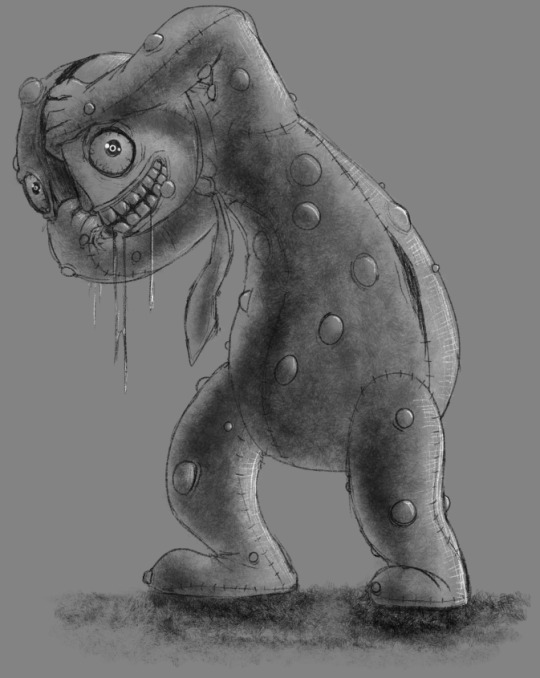
Behold.
BONZO
BONZO
BONZO
(This is just a sketch, might polish it later, might not. Who knows.)
#cw: creepy#cw: staring#cw: eye contact#cw: horror#cw: body horror#sort of#kinda#protocolarg#protocol arg#the magnus protocol#Bonzo#BONZO#B O N Z O#voidspeak post#voidspeak art
207 notes
·
View notes
Text
I forget that there are people who didn't participate in the arg. like what have yall been doing for the last three weeks. bonzo? asterisk? "marked for archival"? do these words mean nothing to you?
#tma#tmp#the magnus archives#tmagp#the magnus protocol#tma arg#tmp arg#tmagp arg#the magnus protocol arg#the magnus pod#esoteric is my middle name#protocolarg#protocol arg
330 notes
·
View notes
Text

Bonzo! Bonzo!! Bonzo!!!
#i love him#tmagp#the magnus protocol#tmagp fanart#tmp arg#protocolarg#protocol arg#mr bonzo#art#digital art
133 notes
·
View notes
Text
for those of you at home wondering about how the protocol arg is going,
there is bonzo
there is password
I don't speak german
colin is the new michael
86 notes
·
View notes
Text
started following the arg for TMP lore ended up in a german ddr forum and a fucked up theme park goodnight folks
92 notes
·
View notes
Text
coping with the magnus protocol arg
58 notes
·
View notes
Text

^ the state of the statement remains arg server rn
#I can’t even sort through my thoughts anymore#it’s a complete mess#protocolarg#the Magnus protocol arg#the Magnus protocol#statement remains#the Magnus archives#tma#tmagp
45 notes
·
View notes
Note
idk if ur still doin doodles but if u are then. mayhaps a mr bonzo for the good people?? the mischievous little prankster himself

I literally love him so much. I adore this weird little guy
#FNAF FNAF IN MAG FNAF#asks#the-lightless-flame#tma#the magnus protocol#protocolarg#mr bonzo#late night doodles with ratborne
29 notes
·
View notes
Text
Might I just say
This isn't really related to solving the ARG, but the "Modifications and Amendments" section of the OIAR website is So Concerning. Actually the whole Legal page is but. They can change the terms and conditions, at any time, to anything, without telling you, and if you in any way use the website it counts as you agreeing to them. Especially concerning since they can basically have you arrested if you don't comply.
And that along with the "Liability Disclaimers and Indemnity" section... Why do I feel like this is gonna get used for evil lol




20 notes
·
View notes
Text
going kind of feral over the magnus protocol arg. i feel like im missing something. i want to crack it, but we're all going in circles!!!
13 notes
·
View notes
Text
For further lore nuggets it is maybe notable that Gerard's surname was spelled Kaey instead of Keay though we don't know if it's a genuine spelling mistake or intentional. Also we strongly think someone got Ushanka'd, if that makes sense xD (If not, relisten to MAG 65 Binary for more context!) Namely, user 6A17F106A, which can be deciphered to JMJ, though there have been some doubts if it is even supposed to be deciphered. Given that JMJ is in the trailer right at the beginning, when the Fr3d1 OS system boots, the code crackers were probably right. The new Magnus Protocol merch also seems to push the technology theme. Here's a screenshot from a shirt from Rusty Quill's Red Bubble shop.

TMAGP ARG people I need you to be honest:
As someone who had watched the arg stuff from the sidelines and has no idea what the hell anyone is talking about anyway, how much of the ARG is needed to be understood to fully enjoy the Magnus protocol when it comes out? Or even before it comes out, given the trailer and what could already be known about the world building?
If the answer is "you don't have to know anything about the ARG per say but some information, world building and easter eggs in tmagp will definitely be missed if you didn't experience the ARG" then what would they be?
366 notes
·
View notes
Note
oh hey ur that tma2 string board guy from the discord server
Yeah! I am!! Hi! I don't know who you are because Anonymous but hi!
It's, uh. It's grown since the Bonzoland stuff got added aha (we've yet to find out how it connects to the rest of the graph, so it gets its little corner over in the bottom right).
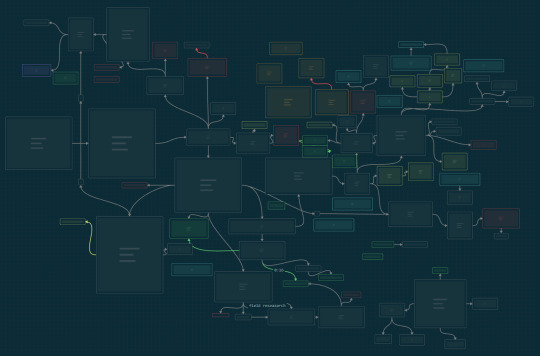
25 notes
·
View notes
Note
thanks for your arg masterpost, it's very useful
rusty quill also has a repository of all the source code (https://github.com/rustyquill/protocolarg) so you can look at websites etc. that weren't archived with the wayback machine
ooohhh sick as hell thank you! I need to update a few links on that post anyway, I'll do that as well as ad this some time in the next week or so
21 notes
·
View notes
Text
Adding UWP features to your existing PC software
With last summer’s release of the Windows 10 Anniversary Update and the announcement of the Windows Store supporting apps built with the Desktop Bridge technology, we want to share more details and sample code on how to further enhance and extend your PC software on Windows 10. In addition to Windows Store distribution and modern deployment technology, the Desktop Bridge enables you to use exciting Universal Windows Platform (UWP) features and capabilities that were previously unavailable to existing PC software. In this blog post, we will share four examples of adding such features, with full source code available on GitHub. The corresponding apps are also available in the Windows Store, so you can start exploring them on Windows 10 PCs without a development environment. We have picked a different desktop application technology for each of the samples to further emphasize that the Desktop Bridge is applicable to all PC software. The samples are calling into Windows 10 UWP APIs using the techniques that we explained in another blog post last week.
Adding a UWP XAML user experience
In our first example, we are extending a Visual Basic 6 application to use the UWP XAML Map control to visualize the location information of a database application. The sample also uses UWP APIs to pop up toast notifications.
Links to source code and app download:
Windows Store app linked here; GitHub code linked here
AppxManifest.xml
To understand how the UWP and Desktop Bridge tooling enables this scenario, let’s look at the relevant lines in the AppxManifest.xml file for the solution. The entry point here is the VB6 application that we have converted using the Desktop Bridge. Now we can add a UWP component (implemented in MapUI.exe) to the package, which provides the XAML UI. To facilitate the activation of the modern component from the existing application, we define a protocol extension in the manifest. Furthermore, note that we need to declare two capabilities: (a) ‘runFullTrust’ to keep the VB6 code running at the same level of trust as before the Desktop Bridge conversion and (b) ‘internetClient’ for the Map control to download map data from the internet.
<Applications> <Application Id="VB6App" Executable="VB6App.exe" EntryPoint="Windows.FullTrustApplication"> <uap:VisualElements ... /> <Extensions> <uap:Extension Category="windows.protocol" Executable="MapUI.exe" EntryPoint=" MapUI.App"> <uap:Protocol Name="desktopbridgemapsample" /> </uap:Extension> </Extensions> </Application> </Applications> <Capabilities> <rescap:Capability Name="runFullTrust" /> <Capability Name="internetClient" /> </Capabilities>
Code Snippets
To protocol-activate the UWP view from the VB6 application, we invoke the LaunchUriAsync UWP API by wrapping it into a VB6-callable interop function (‘LaunchMap’) and pass in the latitude and longitude as parameters:
Private Declare Function LaunchMap Lib "UWPWrappers.dll" _ (ByVal lat As Double, ByVal lon As Double) As Boolean Private Sub EiffelTower_Click() LaunchMap 48.858222, 2.2945 End Sub
And this is the underlying C++ code for the LaunchMap() API in UWPWrappers.dll, which is wrapping the calls into the actual LaunchUriAsync UWP API:
DllExport bool __stdcall LaunchMap(double lat, double lon) { try { // // format the URI to match the defined protocol: // http://desktopbridgemapsamplelocation?lat={latitude}&?lon={longitude} // String ^str = ref new String(L"http://desktopbridgemapsample"); Uri ^uri = ref new Uri( str + L"location?lat=" + lat.ToString() + L"&?lon=" + lon.ToString()); // now launch the UWP component Launcher::LaunchUriAsync(uri); } catch (Exception^ ex) { return false; } return true; }
This now triggers the OnActivated event in the UWP component. The component is written in C++, but could done in any programming language that supports the UWP. Here we check if we got activated for the right protocol. If so, we will perform the actual activation and load the map page passing on the value set that includes the latitude and longitude information.
void App::OnActivated(Windows::ApplicationModel::Activation::IActivatedEventArgs^ e) { if (e->Kind == ActivationKind::Protocol) { ProtocolActivatedEventArgs^ protocolArgs = (ProtocolActivatedEventArgs^)e; Uri ^uri = protocolArgs->Uri; if (uri->SchemeName == "desktopbridgemapsample") { Frame ^rootFrame = ref new Frame(); Window::Current->Content = rootFrame; rootFrame->Navigate(TypeName(MainPage::typeid), uri->Query); Window::Current->Activate(); } } }
Additional remarks
In the UWPWrappers.dll you will also find another UWP API wrapper function (CreateToast) which is used for firing off toast notifications from the VB6 app.
Note that in many scenarios, you will need the main app and the added UWP component to communicate with each other back and forth. This sample doesn’t demonstrate the communication workflow, but you can refer to this sample on GitHub that shows how an AppServiceConnection can be used for two-way communication between two components within an app package.
Exposing an UWP App Service
In the second example, we are extending a WinForms data application that exposes an App Service to provide other apps controlled access to its database, even if the WinForms app is not running.
Links to source code and app download:
Windows Store app linked here; GitHub code linked here
AppxManifest.xml
The entry point here is the Windows Forms application, that we have packaged using the Desktop Bridge. Now we can add a UWP component (implemented in a Windows Runtime component called ‘MyAppService.dll’) to the package, which provides the App Service implementation. This component gets activated out-of-proc to the main application process, so we also need to declare a package-level extension to explain to the system how the class will get activated.
<Applications> <Application Id="WinformWithAppService" Executable="WinformWithAppService.exe" EntryPoint="Windows.FullTrustApplication"> <uap:VisualElements ...> <Extensions> <uap:Extension Category="windows.appService" EntryPoint="MyAppService.AppServiceTask"> <uap:AppService Name="com.microsoft.samples.winforms" /> </uap:Extension> </Extensions> </Application> <Applications> <Capabilities> <rescap:Capability Name="runFullTrust" /> </Capabilities> <Extensions> <Extension Category="windows.activatableClass.inProcessServer"> <InProcessServer> <Path>MyAppService.dll</Path> <ActivatableClass ActivatableClassId="MyAppService.AppServiceTask" ThreadingModel="both" /> </InProcessServer> </Extension> </Extensions>
Code Snippet
In the App Service implementation, we will want to validate and handle requests from other applications that request access to our database:
public sealed class AppServiceTask : IBackgroundTask { private BackgroundTaskDeferral backgroundTaskDeferral; public void Run(IBackgroundTaskInstance taskInstance) { this.backgroundTaskDeferral = taskInstance.GetDeferral(); taskInstance.Canceled += OnTaskCanceled; var details = taskInstance.TriggerDetails as AppServiceTriggerDetails; details.AppServiceConnection.RequestReceived += OnRequestReceived; } private async void OnRequestReceived(AppServiceConnection sender, AppServiceRequestReceivedEventArgs args) { var messageDeferral = args.GetDeferral(); ValueSet message = args.Request.Message; string id = message["ID"] as string; ValueSet returnData = DataBase.GetData(id); await args.Request.SendResponseAsync(returnData); messageDeferral.Complete(); } private void OnTaskCanceled(IBackgroundTaskInstance sender, BackgroundTaskCancellationReason reason) { if (this.backgroundTaskDeferral != null) { this.backgroundTaskDeferral.Complete(); } } }
And here is example code for a client application that consumes the App Service:
private async void button_Click(object sender, RoutedEventArgs e) { AppServiceConnection dataService = new AppServiceConnection(); dataService.AppServiceName = "com.microsoft.samples.winforms"; dataService.PackageFamilyName = "Microsoft.SDKSamples.WinformWithAppService"; var status = await dataService.OpenAsync(); if (status == AppServiceConnectionStatus.Success) { string id = int.Parse(textBox.Text); var message = new ValueSet(); message.Add("ID", id); AppServiceResponse response = await dataService.SendMessageAsync(message); string result = ""; if (response.Status == AppServiceResponseStatus.Success) { if (response.Message["Status"] as string == "OK") { DisplayResult(response.Message["Result"]); } } } }
Making your PC software a share target
In this example, we are extending a WPF picture viewer to become a share target. This way users can easily share pictures from Microsoft Edge, the Photos app and other applications with our application. Sharing pictures is just one of many scenarios that can be enabled by making your app a sharing target. Several other data formats are supported as well. See the Windows Dev Center documentation page for a complete list and more details.
Links to source code and app download:
Windows Store app linked here; GitHub code linked here
AppxManifest.xml
The structure of our manifest looks very similar to the XAML example earlier in this post. In fact, our sharing UI is also XAML. The only difference here is that we are declaring the ‘windows.shareTarget’ extension instead of protocol activation, to let the system know we want to activate if the user is sharing the specified data type and selects our app as the sharing target.
<Applications> <Application Id="PhotoStore" Executable="Win32PhotoStore.exe" EntryPoint="Windows.FullTrustApplication"> <uap:VisualElements ... /> <Extensions> <uap:Extension Category="windows.shareTarget" Executable="ShareTarget.exe" EntryPoint="ShareTarget.App"> <uap:ShareTarget> <uap:SupportedFileTypes> <uap:SupportsAnyFileType /> </uap:SupportedFileTypes> <uap:DataFormat>Bitmap</uap:DataFormat> </uap:ShareTarget> </uap:Extension> </Extensions> </Application> </Applications> <Capabilities> <rescap:Capability Name="runFullTrust" /> </Capabilities>
Code Snippet
When the user selects our application as the sharing target, the OnNavigatedTo event fires in the UWP component and we get access to the shared data. Now we can, for example, save it in our local app storage or process it in other ways that are appropriate for the given app context.
protected override async void OnNavigatedTo(NavigationEventArgs e) { this.shareOperation = (ShareOperation)e.Parameter; if (this.shareOperation.Data.Contains(StandardDataFormats.StorageItems)) { this.sharedStorageItems = await this.shareOperation.Data.GetStorageItemsAsync(); foreach (StorageFile item in this.sharedStorageItems) { ProcessSharedFile(item); } } }
Adding a UWP background task
In this example, we are extending an MFC application to receive raw push notifications from a server application, regardless whether the client software is running or not. If the application is running, it will receive the notification event and process the payload within the application process. If the application is not running, a background task will be triggered to handle the payload, for example to save to disk, notify the user with a toast notification, update the Live Tile, etc.
Links to source code and app download:
Windows Store app linked here; GitHub code linked here
AppxManifest.xml
The structure of the manifest should look mostly familiar by now. In addition to the main MFC application, we are declaring a background task type “pushNotification”. One special thing to note here is that because the background task is implemented using managed code, we need to declare ‘CLRHost.dll’ as the inProcessServer, as we will need this platform component to handle the activation for us here.
<Applications> <Application Id="MFCSampleIDE" Executable="MFCSampleIDE.exe" EntryPoint="Windows.FullTrustApplication"> <uap:VisualElements ...> <Extensions> <Extension Category="windows.backgroundTasks" EntryPoint="BackgroundTasks.PushNotificationTask"> <BackgroundTasks> <Task Type="pushNotification" /> </BackgroundTasks> </Extension> </Extensions> </Application> </Applications> <Capabilities> <Capability Name="internetClient" /> <rescap:Capability Name="runFullTrust" /> </Capabilities> <Extensions> <Extension Category="windows.activatableClass.inProcessServer"> <InProcessServer> <Path>PushNotificationBackgroundTask.dll</Path> <ActivatableClass ActivatableClassId="PushNotificationBackgroundTask.MyTask" ThreadingModel="both" /> </InProcessServer> </Extension> </Extensions>
Code Snippet
With the following code, we are subscribing to get notified via an event (in-proc) and background task (out-of-proc) whenever the server application sends a raw push notification to our application instance.
// Hook up push notification foreground event task<PushNotificationChannel^>( PushNotificationChannelManager::CreatePushNotificationChannelForApplicationAsync()) .then([](PushNotificationChannel ^channel) { channel->PushNotificationReceived += ref new TypedEventHandler<PushNotificationChannel^, PushNotificationReceivedEventArgs ^> (&OnPushNotificationReceived); }); // Register push notification background trigger BackgroundTaskBuilder ^builder = ref new BackgroundTaskBuilder(); builder->Name = "pushTask"; builder->TaskEntryPoint = "PushNotificationBackgroundTask.MyTask"; builder->SetTrigger(ref new PushNotificationTrigger()); builder->Register();
Additional remark
Note how this last sample keeps the legacy code separate from the Windows 10 enhancements, which are all implemented in UWPFeatures.dll. This DLL is being loaded dynamically when running on Windows 10 to light up those features. On earlier versions of the operation system, such as Windows 7, the same application EXE can still be deployed as before as all enhancements are cleanly separated from the existing code base.
Conclusion
With UWP and Windows 10, applications can take advantage of several exciting new features to increase their user engagement. With the Desktop Bridge platform and tooling enhancements, existing PC software can now be part of the UWP ecosystem and take advantage of the same set of new platform features and operating system capabilities.
For more information on the Desktop Bridge, please visit the Windows Dev Center.
Ready to submit your app to the Windows Store? Let us know!
from DIYS http://ift.tt/2jX84Ad
0 notes
Text
HERES HOW GERARD KEAY CAN STILL WIN
14 notes
·
View notes
Text
it took the SR server less than 24 hours to blorbo-fy bonzo
apologies to Rusty Quill on behalf of all of us
29 notes
·
View notes