#pscs5
Explore tagged Tumblr posts
Text
Graphic Making Resources
In our poll gauging interest for upcoming events, a majority of responders identified as "non-creators" but interested. We hope to turn some of you into "creators" by sharing resources to make graphic-making accessible to everyone!
Check out our #resources tag for PSD templates to help you get started.
Some free editing programs (if you're not using photoshop):
Photopea (a free recreation of photoshop)
Canva (has many templates for mockups)
GIMP (an open-source program similar to photoshop)
Photoscape X
Where to get free stock / public domain images (some of these sites have now joined the AI wave but have options to filter out that content): Freepik, Unsplash, Pexels, Pixabay, Flickr Commons, Wiki Commons
Some blogs to find more templates, textures, PSDs, and tutorials:
templatepsds
chaoticresources
yeonjvnz
khelpers
hisources
honeysources
vannilapsds
fuckingphotoshop
completeresources
pscs5
also searching through tumblr for "psd" / "psd template" and the #yeahPS tag
If you're looking for inspo for SPN graphics, check out our monthly events for prompts!
69 notes
·
View notes
Text
Piano Concerto

Danganronpa Drabble
Word Count: 774.
Ships: Kaede Akamatsu/Miu Iruma.
CW
N/A
Credits
Banner: PNGs from @/pngsgalore and @/oldnetreasures. Texture by @/pscs5
Divider: @/cafekitsune
See on other platforms: [Twitter] [AO3]

Kaede shouldn’t have felt so nervous. There was a nervousness she always held, regardless of what she was playing, how much she practiced, who was going to be there. But this time who was going to be there mattered. It mattered even though it shouldn’t have, since she saw the girl literally two days before.
Kaede wondered if she was upset at all.
Two nights ago, she gave the girl a ticket and invitation, asking her to attend. It didn’t have Kaede’s name on it at all, and she kind of acted as if she was going to be attending with her… As Kaede peeked into the crowd she saw her. Done up in lovely reds and pinks. She was looking down at her phone; she looked upset, maybe. Hopefully Kaede hadn’t messed up. She continued to convince the woman that she was looking for her in the audience until she felt too bad to continue because she knew that the other was smart.
She hoped, more than anything else, that Miu wouldn’t leave.
Luckily she could still see her as an announcer began to speak. Her eyes were trained, as if the seat would be empty if she blinked. The only thing that broke the gaze was her cue to step up onto the stage. From there, she focused solely on not looking.
She sat down on the piano bench in a sky blue color, a long, almost Victorian dress that she no doubt felt pretty in. Her hair laid braided over her shoulder and she was all but grateful that she wasn’t sweating off the makeup she’d put on. It was unnecessary, perhaps, but because she knew Miu was watching her it was worth it.
Kaede would be surprised if she noticed taking a single breath before the final note of the piece was played. She stood and gave the deepest bow she could muster, disappeared off the stage as soon as she had had enough of the applause.

Kaede waited for the inventor somewhere near the exit. Miu was as excited as Kaede had dreamed, and then some. “Holy shit! Don’t get me wrong, I was fuckin’ stewing there for a hot sec waiting for you, but then—shit!” They laughed and hugged, not nearly tight enough. “Kaede, that was beautiful. I knew you said you played piano but I didn’t know it was like that!”
“Thank you! I really worried that you were mad at me—I mean, you were, but I’m glad you liked it! In the end.” Kaede finally got a look at the way Miu was dressed as they separated. A satin slip, fading from pink to red. High ponytail and jewelry that probably produced light in total darkness. “And you look… so amazing and pretty and I wouldn’t have wanted to, yknow, waste all that.”
“Yeah! I busted my ass to look this hot, I swear… and not in a likable way either! But.. I’m happy you like it. Thanks, Kaede.” Miu took her hand and held it, and it was a perfect thing. She was looking at what the both of them were wearing, just as Kaede had done a second before. “There’s totally different vibes going on here, but that’s not something I give a fuck about. You are stunning! A real princess.” Miu goes a little pink in the face as she speaks and the awestruck words have Kaede flushing red. It was too much and not enough.
“Thank you, Miu! This was really fun! I really liked performing for you. And everyone else, I guess.” It was a joke, partially.
“I think I only liked the piece when you played it.”
“Have you ever even heard it before today?”
“Didn’t need to! Okay, so I know it’s like, whatever-o-clock, but I feel like we should go somewhere else. Can we? I’m not going home yet.” Miu made her way outside, and Kaede was effectively dragged with her. She giggled, lifting her dress to step over puddles on the ground.
“Where could we even go, Miu?” She wasn’t objecting to the idea; frankly, she would spend the whole night with Miu if fate somehow allowed. She didn’t think it was possible now but she wanted it so badly. Anywhere would suffice.
“I don’t know, somewhere! Maybe we should find another piano, so you can play more for me. Put on a show.”
Kaede laughed at the persistence. “I don’t need to play piano all the time. You actually shouldn’t enable me! I won’t stop.”
“Well then I should, right? Why would I want you to stop?”
At least it was a nice sentiment.

#loona speaks#danganronpa#danganronpa v3#danganronpa fanfiction#ndrv3#kaede akamatsu#miu iruma#irumatsu#fluff#drabble
13 notes
·
View notes
Note
Are there any tutorials on Transition effect in gifs?
elenas
usergif
sarah-snook
cal-kestis
pscs5
clubgif
anyataylorjoy
shangs
kiekiecarrera
coldasyou
deokmis
benoitblanc (for photopea)
heroeddiemunson (for photopea)
Hey! I'm not sure which type you're looking for but here are all the tutorials I could find for transitions.
31 notes
·
View notes
Note
hi, do you know how to achieve this effect (one gif "inside" another)? 64(.)media(.)tumblr(.)com/ec497216f2623e992c3b97b13df04fd9/2275bc9e30ab456c-ed/s540x810/8ce8b9526fec559335445c5df171aff4e6f51ce5(.)gifv
clubgif
pscs5
Tutorials mention gif hunts but please make your own gifs or get permission!
eternalroleplay
valofrph-blog - not photoshop, using a free website.
If this has helped you please consider donating to gazafunds and/or sudanfunds!
0 notes
Note
Hey, can I ask you how do you make your gifs?
It took a lot of trial and error, but here is what I have learned(so far cause I'm very much still going through it):
1. Photoshop vs Photopea
To make your gifs you can either use Photoshop or Photopea. I started off with Photpea because it’s cloud-based and doesn’t take up any space on your computer, but I've since moved onto Photoshop. Most of the tutorials you’ll find will use photoshop. So if you need help or want to learn a new skill it will be much easier to find that help if you are using Photoshop.
Photoshop
👆🏽They have ones out there for mac if you search for them on here, but I happen to have a Windows PC so this is the one I use🤷🏽♀️
Photopea
2. Downloading videos
I get most of my videos from either YouTube or torrent sites which have a wide selection of shows and movies for you to download.
Watch So Much
👆🏽Is my favorite torrent site. You can also stream shows and movies on their site well.
YTS
👆🏽Is another torrent site I use, but they only have movies on there.
Qbittorrent
👆🏽Lets you download torrents. I should note that If you torrent you'll need a VPN. Literally do not try and download any content from HBO or Disney without a VPN, because at least here in America, they will email you threatening to disconnect your internet😅
For VPN’s do not use the free ones. They don’t work. I’ve personally used NordVPN, but there are other ones out there like Surfshark, or ProtonVPN.
4k downloader
👆🏽Lets you download most things off of YouTube(as well as a couple other sites like TikTok). I say most things because they will not let you download those free movies(ex. Twilight) YouTube itself uploads onto its platform.
Occasionally someone will upload an old movie onto a private channel which you can download with no problems, but anything new or recent you won’t find on there.
You do not have to use a VPN to download videos from YouTube.
3. Resources:
Whatever you're trying to gif will probably be on the long side. So you're either going to need to trim it down to make a 2-3 second clip that you can then use to make your gif, or you can screencap your video.
Screencaping allows you to take a shot of each individual frame* which you can then use to make your gifs out of.
*I like to use anywhere between 40-90 frames per gif.
VLC
👆🏽This is a video player that lets you play your videos and create screencaps from them.
👆🏽This is a great post on how to screencap using VLC.
KMPlayer
👆🏽Is another video player/screencapping software, but I found their interface to be overly complicated
Clipchamp
👆🏽This lets you trim down your videos to create those 2-3-second clips. There are better video editing tools out there(like DaVinci Resolve), but if you have Windows for what it's worth, it’s simple and gets the job done 🤷🏽♀️
rPiracy
👆🏽Has links for torrents and things of that nature.
👆🏽This is a great post on how to make a basic gif using Photoshop.
👆🏽This is a great post on how to make a basic gif using Photopea.
👆🏽This user has a lot of tutorials so when you're ready to move onto more complicated gif making, use them as a resource.
4. Lastly, have patience with yourself.
GIF making is time-consuming and as I stated it takes practice. So don't sweat it too much and have fun🎉

6 notes
·
View notes
Note
where you do dl the episodes the shows you gif? idk how to torrent
not saying i download any torrents 😇 but here is a tutorial i found on google https://pscs5.tumblr(.)com/post/28953198705 stay safe!
0 notes
Text
Tutorial 2
This one’s for Anon, who wanted to know how to make edits like this one and this one.
First of all, I’d suggest to check out the first tutorial which explains how to get the size of the screencap you want to work with and the width you should use to create your set.
Once you’ve picked the screencap or picture, you’re gonna open it and select the Pen Tool. I suggest you zoom in a little to get a clear view of the outline of the person or object you want to cut out. Always try to pick a screencap in which the object has, if possible, clearly visible edges/contour so that it’s easier to cut. Once you click on the Pen Tool, you’re gonna start clicking the outline of the object. I suggest not to leave a lot of space in between the “dots” so that the cropping is smoother. Whenever you reach an area that has curves, you can click and drag the selection so that the line from one dot to the other has the curve you want:
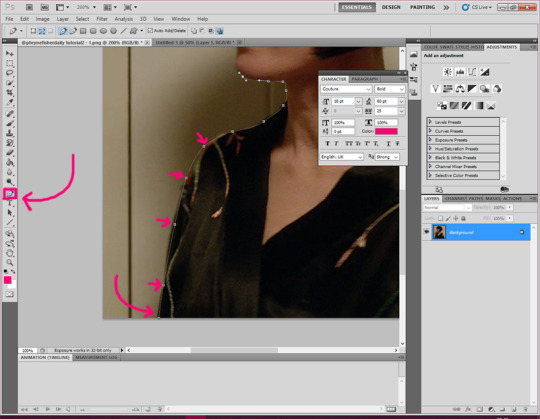
After you finish the outline you want, the last dot will have to be places on the first do you made. that is, the selection will have to come “full circle” so that it’s “closed”. You’ll get a line contouring the object. After that, you will right click inside the object and click “make selection”:
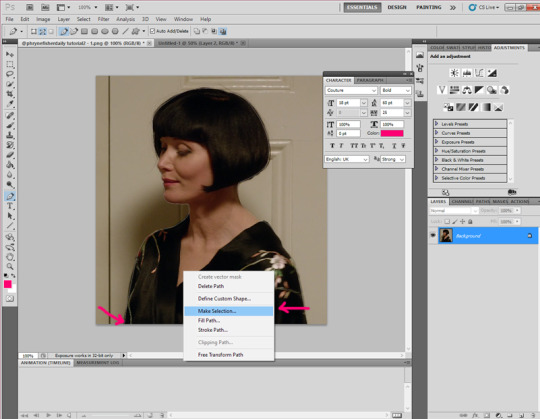
Once the object’s been selected you’ll click on “edit - Copy” and then “Edit - Paste” to get your cut out. You can see the object as a new layer in the layer panel on the right:
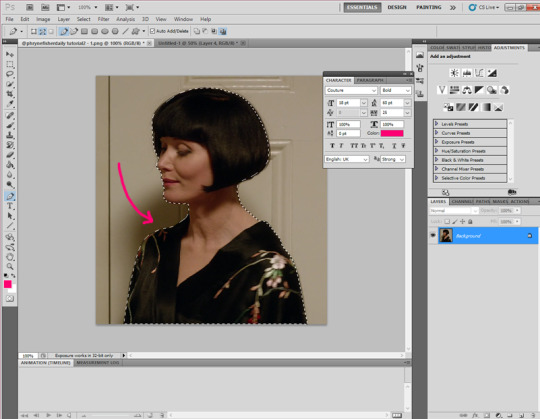
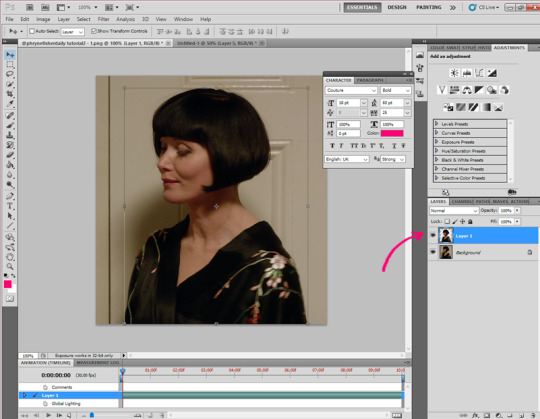
Now you can click on “new Layer” (bottom right) and paint it the colour you want. In this case i painted it white so that you can clearly see the cutout. i sugest you pick a colour that combines with the image you cropped (this part, of course depends on you and what you want to make):

Now comes the fun part. Unleash your creativity! change all the settings you want, add more layers, textures, colour gradients, add texts, play with the fonts, etc. In this case I changed the size of the object (you can do so by selecting the “Move Tool” which is the first icon on the left bar, and drag on of the corners towards the centre of the object while pressing shift so that you keep the original proportions of the object), sharpened it (Filter - Smart Sharpen), added some paper textures, changed the colours a bit and added some text. To get a better sense of what to do and which effects to use, here you can download the psd of this edit (and the ones from the previous tutorial!). The result was this:

Don’t worry if it takes you a long time, that’s the thing! You have to try each setting for yourself and discover rather intuitively what works for you and what doesn’t. Be patient with yourself and trust your choices ♥
You can leave the edit just like that and click on “File - Save as...” and save it as a .png. However, if you want to add some motion effects, you can look for “gif overlays” on google and pick the one you like most. In this case I used this one:
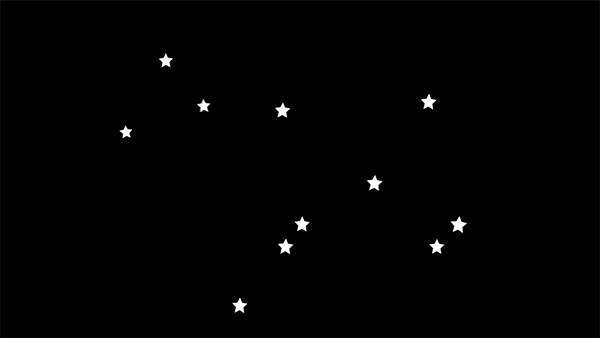
You’re gonna open the gif on photoshop and select all the layers on the right and all the layers from the bottom panel as well. Once you have, you’re gonna click on “Convert to frame animation” (near the bottom right). After that, you’ll click on “Filter - Convert to Smart Files”:
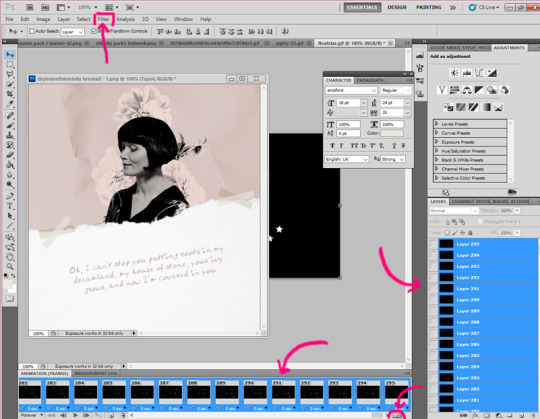
Now you’re ready to drag the gif layer to the edit. Usually, you have to set the layer on “Lighter Colour” so that the white parts of the gif are visible. On the animation panel at the bottom, you’ll see green horizontal bars that indicate the length of the layers on the file, in this case, this gif (layer 6) is long so I reduced the duration of the gif by dragging the small blue bar which sets the seconds it lasts:

Always bear in mind that, if the gif is shorter, you’ll have to drag the blue bar so that it covers the length of the gif. Otherwise, the overlay gif will “dissappear” during the animation because the file lasts longer than the gif layer. Here’s an example of a shorter gif layer and how to set the duration bar:

Finally, to save it as a gif, click “File - Save for Web & Devices...” and check that the settings are like the ones in this picture (especially the looping option so that the gif “never stops”):

Click “Save” and there you have it!! ♥♥ Hope I’ve been clear enough and that you find this tutorial helpful! Sorry if my language is technically incorrect or if I’ve made any mistakes :) There are probably easier ways lol, but this is the one I use.
14 notes
·
View notes
Photo






GIF psd by cosmicsources
FEEL FREE TO ADJUST OR DELETE SOME LAYERS
DON’T REDISTRIBUTE OR CLAIM AS YOUR OWN
DO NOT USE AS A BASE
LIKE OR REBLOG IF DOWNLOAD
#yeahps#chaoticresources#itsphotoshop#photoshopbabe#pscs5#wasirauhlpsds#kpop psd#completeresources#psd#psd*#psd*:gif#psd*:vibrant#r#*#music video psd
7 notes
·
View notes
Photo

WASIRAUHLPSDS, coloring 341. here we come (x)
Preview without psd.
Don’t repost or claim as your own.
You can adjust the layers if you need to.
Like or reblog this post if you download.
#pscs5#yeahps#completeresources#chaoticresources#itsphotoshop#psds#psd#ju#341#pastel#blue#red#selena gomez#lily collins#random#nicola peltz#lily maymac#stormi bree#instagram#photography
666 notes
·
View notes
Photo






#1 - yellow psd by @tvsedit
please, like or reblog if you liked.
download
95 notes
·
View notes
Text
Como salvar imagens com boa qualidade.
Passo 1: Procure a imagem, após acha-lá, clique com o botão direito do mouse e clique em “Procurar imagem no google”. (Não tenho coordenação motora ahhaha)

Passo 2: Verifique os tamanhos disponíveis da foto e sempre escolha a grande.

Passo 3: Salve o maior tamanho da foto para que fique perfeita.

E é isso! ahahah Bem fácil, espero que gostem.
#tutorial#tutoriais#chaoticresources#tuto#edits#l-agallerrie#PSCS5#image tutorial#icons tutoriais#lockscreens tutoriais#random
49 notes
·
View notes
Text
i recently got a new laptop and i gotta download photoshop again...does any of you have a download link that works for photoshop (cs5 but i can work with cs6 too) i’d really really appreciate it
2 notes
·
View notes
Photo

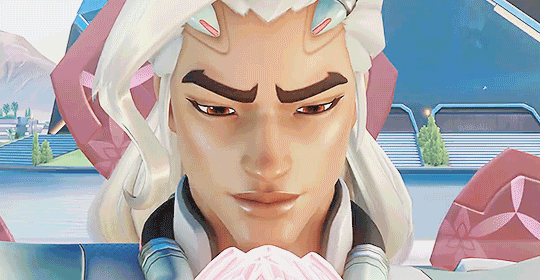



𝙨𝙥𝙚𝙣𝙙 𝙚𝙫𝙚𝙧𝙮 𝙢𝙤𝙢𝙚𝙣𝙩 𝙜𝙧𝙤𝙬𝙞𝙣𝙜 𝙞𝙣𝙩𝙤 𝙬𝙝𝙤 𝙮𝙤𝙪 𝙩𝙧𝙪𝙡𝙮 𝙖𝙧𝙚.
lifeweaver (niran pruksamanee) from overwatch 2.
#lifeweaver#lifeweaver overwatch#lifeweaver ow#niran pruksamanee#overwatch#ow#ow2#lifeweaver ow2#lifeweaver overwatch 2#overwatch 2#my gifs#coloring by lovsgifs#sharpen action by pscs5
982 notes
·
View notes
Text
Estou pensando em fazer um pack em comemoração aos 7k de seguidores. Me deêm sugestões do que querem nele! :)
#lockscreens#lockscreen#wallpaper#iphone lockscreen#wallpapers#iphone wallpapers#iphone wallpaper#icons#lockscreens iphone#icona#packs#pack#l-agallerie#pscs5#chaoticresources
4 notes
·
View notes
Text
so i turned my computer on today and my extended version of photoshop cs5...isn’t extended anymore. help!
1 note
·
View note
Photo









HOUSE (8x18) - Dr. Robert Chase
#house#lockscreen#iphone lockscreen#lockscreens#love lockscreens#wallpapers#wallpaper#iPhone Wallpaper#iPhone Wallpapers#houseedit#housecast#robert chase#dr robert chase#jesse spencer#jspenceredit#icons#twitter icons#psds#chaoticresources#pscs5#l-agallerrie
41 notes
·
View notes