#quickbms
Explore tagged Tumblr posts
Text
Using generative AI to create QuickBMS scripts
In this post I'll share what I learned using Claude and ChatGPT to analyze Earthworm Jim 3D's textures.dat archive. To follow along, you'll need access to those tools, plus a hex editor and Windows PowerShell.
First impressions
Claude is much more competent at this type of task than ChatGPT. Before attempting to write a script, it asked for me details about the archive:
Does it have a header with file count/offsets?
Are the BMP files stored with their original headers or are they raw pixel data?
Is there any compression used?
It also prompted me asking whether the archive likely uses offset tables or sequential storage. Together, we concluded that the tree structure apparent in filenames (e.g. Visual FX\Jims_shadow.bmp) makes offset tables more likely.
Would you be able to check if you see any patterns of 4-byte values that could be offsets near the start of the file? Offset tables typically have sequences of increasing 32-bit numbers.
Claude was also curious about a "magic number" in the initial bytes, implying this is a common way to identify archive formats. And separately it searched for a file count in the foremost data of the archive.
Providing sample hex
This is where I got stuck because I wanted to provide at least 1250 characters in order to include the (presumed) offset table as well as some file names. Sadly this exceeds the conversation length afforded to Claude's free tier.
I will probably eventually work up the nerve to upgrade. But until then, for posterity, here PowerShell script to get that sample data:
format-hex "F:\GOG Galaxy\Games\Earthworm Jim 3D\textures.dat" | select -first 1250 | ForEach-Object { ($_ -split '\s{2,}')[1] -replace '\s+', ' ' }
1 note
·
View note
Text

guess who spent the whole night learning how to extract model from Unreal Engine games.....
#moyowips#i'm still waiting for quickbms to finish extracting the assets#hence the missing body textures
1 note
·
View note
Text
Resources for Creating: My Go-To things.
Update: I’ll be updating the list on this page from now on, since Tumblr can’t handle so many hyper-links in one post, on Dreamwidth - right here, so I won't have to update it multiple times. Please note: I keep updating this list, and updates aren't showing up on reblogs. Please check the original post for the most up to date list.
Sooo this is going to be a long comprehensive list. I got back to this game after a long time and with a different computer, with a dedicated graphics card, hurray! It made me want to return to making things, so while gathering back all the necessary stuff, I've complied this list. It might be is updated as I go along, but these are the main things I use. Maby one day i'll even finish something. So here are my go-to resources & tutorials; I'm posting it here for safekeeping, and hopefully others will find it helpful. Everything that's listed is here free. So many wonderful things for free under the cut.
Programs – General:
Creating: Blender. Blender Addons: 3D Print Toolbox – comes with blender, enable it from within the program. Originally for 3d printing. Good for fixing flipped normals, and some quick general repairs. Source Tools And source tools wiki – for exporting as SMD!!!! (SimPe: to enable bump maps for the mesh on import). GMDC Addon for Blender 4.0+ by Nopke.
GIMP. GIMP Addons: G'MIC-Qt. Resynthesizer. Nvidia dds?. Doesn’t it come with Gimp?
Other: Nvidia Texture Tools Exporter (iirc it works with all graphic cards that are compatible, doesn’t require Nvidia). For making Normal / Bump / Cube Maps. For high quality compression.
NormalMaps - Online, For making all types of maps, has good setting menus. A very cool tool.
Converting: Umodel, for Unreal Engine (Static meshes: export as gtlf.2. Animated meshes: export as psk. Requires Add-on). AssetStudio, for Unity. AC Viewer, self implied (+ USD Addon for blender). QuickBMS* and support forum, for basically everything else. (don't forget the required scrips, down the same page). *I haven’t tested it fully yet, but it was recommended here. A tutorial for it is listed further down. Works like a charm.
UV Mapping: UV Mapper, Classic (free) and the most recent Demo (for visualization).
Programs – Sims:
Never Mind the Bollox, Here's Osab and MAGIkarp to the rescue!
Latest version of SimPe, works with a non-default installation path. Chris Hatch's updates.
Home Crafter installation, Post by Huge Lunatic at Sims2Artists.
Repository Wizard, by Pick'N'Mix Mods. A game changer.
DBPF Compare, by Pick'N'Mix Mods.
Object Relocator, also by Pick'N'Mix Mods.
SMD Tools, by Lazy Duchess.
The Compressorizer, by JFade – Lazy Duchess's edit.
Bulk Rename Utility, to change file names in well, bulk. As explained by io here.
Lot Adjustor, by Mootilda at MTS.
Tutorials:
Override the game's graphic settings via Nvidia, as explained by iCad. The settings to Nvidia Profile Inspector she linked to at MTS have been deleted for some reason, here they are via WebArchive.
Meshing in Blender:
Mesh Optimization Info (and links), by Crisps&Kerosene.
Additional - Reducing Polycount:
Tutorial, by Flaming-Chickens (another username on other sites perhaps?)
Edge – Un-subdivide, a quick one by CG Link.
Transfer high poly details to low poly object in Blender, by 3Dnot2D.
Shrinkwrap Modifier - Blender Tutorial for Beginners - Basics, by in2vert.
Placeholder for this Addon that I want to try but haven't found, something for AR that was on facebook's defunct AR.
Scaling tips, by Blender Secrets.
How to fix inverted/ flipped normals, by ipaintsmallthings.
Converting: How to Extract 3D Models, Textures, Music from Unreal Engine Games, by iwanMods.
Extract 2D/3D/SFX Unity Assets fast & easy from your Unity Game, by iwanMods as well.
How to use QuickBMS, by darkhorse.
Guide to Converting 3t2 and 4t2 Part 01 and Part 02, by Chiaroscuro/tenlittlepandas.
Converting TS4 Windows and Doors, by Crisps&Kerosene.
Using Different Material Maps as Shading/Details for Base Texture, in Gimp or Blender, by Pineapple Forest & Crisps&Kerosene: https://www.tumblr.com/crispsandkerosene/764893644571525120/great-info-thats-the-reason-some-conversions?source=share
Texture Editing in GIMP:
Using Gimp Add-ons: G'MicQT. Resynthesizer. Both by Davies Media Design. This guy's channel for Gimp in general – here's a good one to begin with. And another one about layer masks.
Making a texture Tile Seamless: 1. My favorite - How to Make Seamless Textures for Cinema 4D - 3 Levels of Photoshop Wizardry using iPhone Photos, by School of Motion.
2. Simple Trick for More Realistic Texture Patterns in GIMP, by Davies Media Design – Quick and simple, using the Resynthesizer plugin. Good for patterns.
Making walls in SimPe out of a square texture, with minimal quality loss. To be written.
SimPe: Cloneable Objects: A List of Good Objects for Cloning, by IgnorantBliss at MTS.
Huge Lunatic's Tutorials, Her website.
Object Creation for Absolute Beginners, by Moune.
Sims 2 start to finish Object Creation Tutorial, by JWoods, Numenor, Lethe_s & IgnorantBliss.
The Material Definition (TXMT) Guide, by PixelHate – very comprehensive. Part 5 is about Bump/ Normal maps.
Null (Texture-less) Groups, by Skell. For bodyshop, for Objects see an elaboration by Midge the Tree below.
Crisps&Kerosene discovered how to add specular maps to objects! It's incredible there are still new things to discover in this ancient game.
More on Specular Maps, by Pineapple Forest.
Making new flooring & walls with SimPE, by Charisa. Includes adding Bump/Normal maps. She added a file to clone from in the comments below. It works for normal maps as well. Here's cool discovery in the game files.
Expanding footprint: a mini tutorial, by Deedee.
How to add correct drop shadows to objects, by Yuxi, via Wayback Machine.
Making Objects Viewable in Neighborhood View, by iCad.
Making Objects Visible In Build/Buy Mode, Invisible In Live Mode, by Midge the Tree.
Making Seasons-Friendly Trees, by Echo.
Io/ Serabiet's resources list, mainly for Bodyshop but not just.
Pineapple Forest's Tutorials, useful tips for efficiency and optimization.
MTS modding forum in General.
The Sims 2 Tutorials, on Tumblr. A database, is more updated.
Sims2Artists tutorials section.
LeeFish modding forum.
Garden of Shadows, Tree of Knowledge section.
Troubleshooting: What to do if you get a System.OutOfMemoryException Error, SimPe Forum, via WayBack Machine. Thank you @fanseelamb for the find.
How to read object error logs: I just want to know what causes it!!, by Episims.
Common TS2 errors, by Midge the Tree.
General game fuckery: How to Stop Sims 2 Crashing (Memory Allocation Fix and 4GB Patch Repair), by Jessa.
Graphics card problems, LeeFish forum.
Graphics help - DIY, by Kiri. How to fix faulty Texture Memory allocation, and the problems that stem from it. Tumblr can't handle anymore hyper links so here it is: https://celebkiriedhel.tumblr.com/post/189431721483/graphics-help-diy
General: Switching between save folders without renaming them, by Nopke.
Resources:
3D Models Online*: Various furniture designers' websites: Porada, Zanotta, Muuto, Hay, Poltrona Frau, many luxury furniture designer basically.
3D Warehouse, belongs to Sketchfab (get the Collada files).
Scan the World.
Wikimedia Commons. And more.
*(NOT OPTIMIZED).
Textures: Architextures.
Fabrics & Wallpapers: Natural Stones: Wall Plasters:
iCad's Woods. Shastakiss's Cluedo Metals, Yeti Metals, Pirate Woods. Goat's Woods.
Textures from other games: Dishonored, Thieve and much more, by Saricoya at GoS. Dreamfell by io.
Resource sharing threads at Garden of Shadows.
SimPe - General: CEP Extras list, HugeLunatic at Sims2Artists.
TXMT settings for different materials, by Hafiseazale.
Extended SimStandardMaterial Shader for the Sims 2 + Optionally Brighter Sims, by Crisps&Kerosene.
Custom CubeMaps, by Crisps&Kerosene.
Shiny TXMT Settings & Cube Maps Packs, by Pineapple Forest.
Build/ Buy: Templates for Recoloring Maxis items; MTS Templates sction, Hafiseazale (+cc), ZeroDark.
Template for Seasonal Trees, Gwenke at Sims2Artists.
Making Roof Recolors, Tutorial & template by Numenor, great template by iCad.
Pack for making food clutter usable, by DeeDee.
CAS: Default Makeup Packages - BYO Packages, by Huge Lunatic.
Body shape, Io/Serabiet on Tumblr.
Skin template, Io/Serabiet on Tumblr.
Hair texture, iCad.
Color Actions, Pooklet on Tumblr.
That's it for now.
Edit: forgot about CEP extras. Added more links. Edit 02: Added Troubleshooting section under tutorials.
#ts2#ts2 resources#ts2 creation resources#ts2 resources for creators#the sims 2#sims 2#resources#ts2 cc#sims 2 cc#the sims 2 cc#well its cc related#sims 2 resources#the sims 2 resources
67 notes
·
View notes
Text
Cut Money Tree Furniture on The Sims 2 PSP
I was looking through the game's lua code to find out if it would be possible to modify it for a stable 60FPS patch, and I came across behavior for a furniture object called "Money Tree". It's basically a furniture item that would earn you 50 simoleons upon harvesting, but it would die after a while if you don't water it.
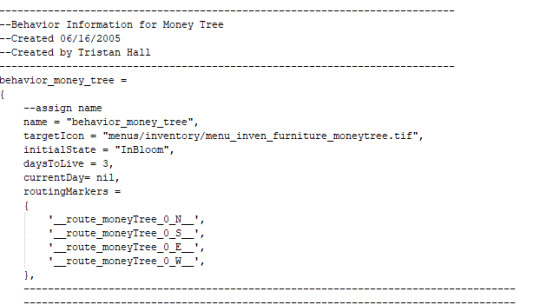
The lua code goes on for a little longer but that's the gist of it. Overall it is similar to the Money Tree item that exists on the PC version of Sims 2, if not slightly simpler. The object even has model and icon files.

The object file is under the aspirations directory so it was probably meant to be an aspiration goal furniture for the money aspiration in the game but I didn't recall ever seeing it in the buy menu OR money aspiration goals. Turns out, it's because it's not listed on the lua/furniture_table.lua file that's used for the buy furniture mode.
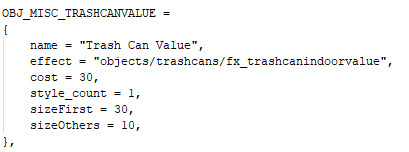
This is what an entry on the furniture table looks like - this is the listing for the recycling bin (even though that's not what the name says) and it's the last entry on the file. I wanted to see if it would work right away and I didn't want to bother with quickbms file size issues so I just changed this entry to be for the money tree instead. Keep in mind that the quickbms script generates multiple .res files that end up pointing to the same exact thing so if you want to replicate this yourself, you might need to change it everywhere else the trash can listing exists as well.
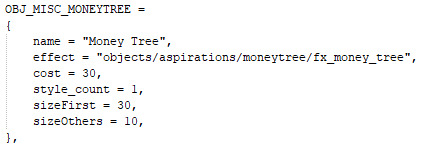
I left the size, style, and cost attributes to be the exact same since I don't really know what they would be for the actual money tree object, had it been implemented in the final game. Here's a video demonstrating the animations and behavior:
youtube
Let me know if there's anything else you want to see, or if you know how to get a 60fps patch working!
12 notes
·
View notes
Text
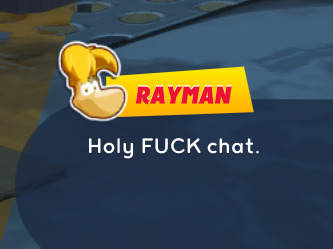
the ask got me curious and now i can inject text after hitting rocks together trying to figure out quickbms. i need to find something funny to do with this for the main tag
25 notes
·
View notes
Text
Reverse Engineering: Arcana Famiglia -Ancora- Part 1

I was asked to take a look into script extracting/repacking for Arcana Famiglia. I'm a novice hacker so no promises that I'll be able to make this game truly patch-able.
I was able to get a small amount of text patched in as shown in the image above but it's exceptionally hard to do so right now. Also the font seems to be full-width only so that'd need to be changed somehow. So far this has been really interesting as it's much more complex than the other files I've messed with. The script container file had compressed data (LZSS0 compression) and padding to create alignment (all sizes are padded to be multiples of 2048). Plus even once the script files are extracted from the container they are in their own unique format that needs to be reverse engineered too. Below is the technical info for anyone interested
References: Arcana Famiglia QuickBMS Script IKA SEQ SYSTEM v4.1 HuneX 2010 Info IKA SEQ SYSTEM discussion Note: So to start off, a decrypted copy of the game's SCRIPT.BIN is needed. If it's decrypted the magic bytes will be HFU2 which is a container for the smaller script files.
Layout of the HFU2 file:
Start section Magic bytes. HFU2 (4 bytes) Number of files (4 bytes) Base offset to start of compressed files section. multiple of 2048 (4 bytes) Dummy value? (4 bytes) File info section File offset. Base offset + File offset = exact location of file (4 bytes) Compressed size of file (4 bytes) Decompressed size of file (4 bytes) Dummy value? (4 bytes) Padding 0xFFs (base offset + padding = closest multiple of 2048 to achieve alignment) (repeated for each file) Compressed file section Magic bytes, typically UFFA of TTH (4 bytes) Compressed size (4 bytes) Decompressed size (4 bytes) Zeros (4 bytes) Compressed file (compressed size bytes) Padding 0xFFs (compressed size + padding = closest multiple of 2048 to achieve alignment) (repeated for each file) END Sorry if I got anything wrong in the breakdown, this is the first time I've tried writing out everything I know about a file type. The decompressed files all start with IKA SEQ SYSTEM v4.1 HuneX 2010. These files contain all dialogue, scene data, effects, and likely more. I'm not sure if I'll be able to reverse engineer these since they seem way more complicated but I'm going to try.
7 notes
·
View notes
Text
hq!! ctt [log 2]
log one | you are here | three
Tools: a [p]hysical 3DS with homebrew/CFW = to get the game files (I have no idea if you can do this on emulator.) the game [p] = I have a physical game. Amazing. GodMode9 = to extract the game files off of the cartridge microSD card reader [p] = yeah my 3DS has a small card so i need one for my computer QuickBMS = to get rid of the "ustarc/ustcomp" prefix on the ARC files two decompression files = found on GBATemp, this actually lets me access the data in the ARC file Karameru (within Kuriimu) = reads and imports/extracts the (S)ARC file Kukkii (within Kuriimu) = reads and imports/extracts the BFLIM file
Step 5.5: oh god the "script" folder
romfs/test/script has DAT files... and more folders.
/companion has INCS files... and a TXT file at the end with a "file_list" of all the INCS files, so I assume that acts as a checker.
All of the folders have the same format of being all INCS files except for a singular TXT file.
The folders are (companion,) epilogue, event, last, normal, story, system, and test.
Judging by the folder names, this seems to be where the actual content is. Speaking of text...
Step 6: I can't use scans text for this can i
Okay, to preface this, I have a file from a long time ago. There are two important points to make. First, this game doesn't use their own in-game keyboard, it uses the 3DS system's keyboard.
Second, because the 3DS is region locked, you only get keyboards in your region. I have an NA 3DS because why wouldn't i living in NA
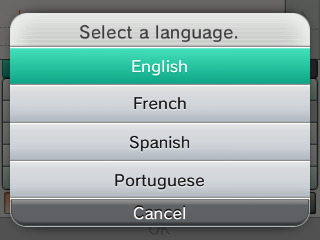
The first two search results really just said "get a Japanese 3DS," huh. You don't actually want to change the region of your 3DS--even with homebrew--because that has a lot of problems involved.
Thankfully, result three is the coolest option with "3DS-custom-keyboard." There is a warning to not uninstall CFW, but who would do that in this day and age
Although, all this might be unnecessary.
Going back to the "I have an old save file" point, the game does take English characters. My character's name is "Shujin," because that's close enough to the JPN word for protagonist lol
From what I know of the DS days of JPN>ENG fan translations, it's kinda stupid hard to use custom font in the text box. If you look at the TMGS3/Tenipuri translation by jjjewel, there's a section of text that's probably like two letters squished to make something like "Ki" and "Li." The size of the text needs to be able to fit in the box.
(Side note: Their website is down, and I think it's because Google Sites made some kind of change. I honestly don't know if they'll ever come back to restore it tbh)
Um. The point is, HQ!!CTT has English characters in it already, so it shouldn't be really necessary for a keyboard change. The real problem is you only have 6 letters to use for a name.
And the really real problem is I need to see how big the EN text is in relation to the JPN text.
Step 6.5: gaming
So, the intro of this game is that Momijihara High School was once a powerhouse like Karasuno. With the third years retiring, you are left all alone.
Your club advisor gets a call from Takeda--the Fukurodani Group is coming to Miyagi, so Karasuno is also inviting other nearby schools to practice match. You're only one person, but...
For now, you head to Karasuno.. Even if they say no, you can see how they play. Turns out, Nekoma's come early so they're doing a practice match.
Hinata, hearing your story, knows. Volleyball is played with 6 people on the court. They'll have to discuss with the other schools, and you won't be able to participate in every practice, but it's basically agreed that you can join in.
oh god they haven't said my name once, which is sad because i've decided to name him "Haikyu" this time around
So far with the name tag on the top screen text box, it looks like one hiragana = one letter. Which is... bad. It makes sense if "Hinata Shoyo" is equivalent to "Haikyu." lol

(3DS Screenshot tool is built into Luma, but there is a top/bottom screen merger tool. Originally made here, and improved here.)
Anyways, with Fukurodani's sudden arrival, it's decided that Karasuno will just have a practice match, with you joining their player mix.

BABYSITTER TANAKA I AM SO SORRY LOLOLOLOL
OH okay i get it
At the beginning of the match, you flip a coin to see if you serve first. If you get volleyball, that's heads and you serve. If you get the word "volleyball," that's tails and you receive.
[on defense] So you press X to see the current rotation. At the beginning of the rally, they will note a dangerous player. (In this case, Asahi because of his spikes duh)
When you receive the ball, you have to hit Y, B, or A to give it to the setter. The same thing happens when setting to the spiker. Oh my god, you have to choose a receiver to target? I'm so sorry ennoshita
[on offense] Okay, now I have to serve, great. Also, Daichi is the dangerous player now because of his receives ofc. In this case, you can choose a type of serve to do. Tanaka only has an Overhead Serve, but I assume Yamaguchi would have the Jump Floater. I type these with capitals like they're special moves.
damn i made suga receive so that he couldn't toss to asahi but kinoshita got it up
oh shit i got yamaguchi to block it, but I wasn't fast enough to make Tanaka react to the receive. The crosshair moves faster depending on the ball, which, okay, yeah, that makes sense (resets game)
oh i was on offense and then I made Suga receive it again, Narita set this time--OH NO ASAHI FREE--thanks for receiving kageyama but who will toss--ME ME I'LL DO IT--i fucked it up (turns power off)
listen, I said i'd take it, and then i fucked up the toss. like, kageyama's thing--my bias's thing. i made an absolute dogshit cake. do not come to the castle.
btw there isn't a soft reset like Pokemon in this game, so you're probably better off playing the whole match and learning reaction timing, then reloading the save and trying again.
this game is so inaccurate. hinata could never get a service ace on suga /hj
There is straight up "Bad/Fail" when you miss the button press, "Good" for... good, and then "Just" for perfect timing.
When you get perfect timing, you fill up the Tension meter. Then while the ball is being passed to the next person, you can then use X to use a skill by using Tension.
Skills are dependent on certain things. (e.g. Kageyama was in the front row, but Hinata was in the back, so I couldn't make them do the broad attack. But Kageyama could do the dump/two-attack.)
(e.g. obviously, Tsukishima cannot block if he's in the back row.)
Step 7: stop gaming. text.
(obligatory eating break)
Okay, so I've gotten to the point where you go out with a character to a location, so uh, I'll just assume they never say my name. RIP my protagonist Haikyu-kun
(I think it's because a lot of lines in this game are voiced. That's why I got this game in the first place)
(But if Oikawa comes over and calls me Haikyu-chan I will laugh and cry)
Okay, I'm going to go into the romfs/main/name_entry folder because it gives you a preview of your name on the top screen.

So theoretically, there should be some kind of file that has all the text somewhere. My second guess is the romfs/main/common folder because that has stuff like "chara_data" and the potential cash money file: "hiq2_text."
Side note, that abbreviation is so cute. hiq.
This time, I'm going to try using Karameru. First, I need to open it up in Notepad/++. It has a prefix of ustcomp.
Now I can use QuickBMS to get rid of the right prefix. With the new (S)ARC file, I can now use Karameru to see what's inside... and there's a font folder!
The font folder has a file ending of BFFNT though...
If I think about it, if we ignore the "BF" part of the file name, I've gotten "lyt" = layout, "lim" = ???, and now "fnt" = font.
the common folder also has just a plain BFFNT file too. I probably have to find something that'll open this file. I'll try it in Kukkii first.
wait why does this v1.0.15 release say upgrade to version 2
OH there's the GBATemp thread i was looking for!!!!!
(holds head in hands) why have a link to your new thing that just leads to github...
it's me. it's my problem because i don't code.
(holds head in hands) this one only doesn't work for 3DS...
Fine. Let's go. The literal first result. "3dsfont."
ugh none of these are working!!!!!!
okay maybe it was my fault because of my search of "3ds bffnt to ttf." You don't actually want it as a TTF file because it's like normal strokes VS vector lines in a drawing program. You'll want to convert one of the BFFNT tiles (that contains a letter) into a PNG or something, edit, and then put it back.
(but i will also have to replace text that's hard-baked into graphics which is why i wanted TTF in the first place)
There is also something that usually comes up alongside this search called a BCFNT file. It scares me.
i need a moment
Step 7.5: contemplate life but also think about the goal.
What do I need to do? Or rather, what in the game needs translation?
Tutorials. But thankfully, the tutorials are all graphics as a BFLIM file. This is exportable with Kukkii, and then I can edit it in (an old version of) Photoshop to keep transparency on them.
Locations. Not like, super important, but the names. Descriptions less so. I think these are also graphics.
Player Profiles. You have to make a team of +5 others to make a cool team at the end of the two week practice period. It would be good to know the strength/weaknesses of the players.
Skills. How else will you know when to use them? This is broken down into a lot of things, like name and description, so I suspect that this'll be some kind of text file.
Options. It's not major, but there are little things like "how many points do you want each set to end on?" And you can choose 6 (default) or 25 (irl). I think these are at least graphics, so it's not hard.
Story. lol yeah, you know, the main part of the game
Okay, then let's move onto another question. Why are we looking so hard for the font? Why not relax and edit some PNGs?
I'd like to keep things looking consistent with the graphics, because they're all this sharp, blocky text.
I could bullshit the general text because it looks like, you know, "generic Japanese video game text." But I'd still need to come back at some point.
Step 8: back to work.
It's time to finally download Python. I'm finally going to try out 3dskit by Tyulis.
OH I SEE they say Python 3.5+ because they probably coded it in 3.5, so that's the lowest version number you can use. ...what do you mean we're onto v3.12.4
python why didn't you tell me there was a packaged version on the Microsoft store before i installed the thing that looked like a command prompt
...microsoft store, your preview picture just looks like a command prompt.
Okay, never mind. Let's stick with the website. ...I think I'm doing something wrong--ohhhhh!!!
You can open up Python as-is, or you can open something called "IDLE Python" which is the version with the gui/the thing that makes it look like a program.
...oh god how do i feed the code (aka the instructions) into Python (aka the machine)
Okay on 3dskit, it also says I need NumPy and Pillow. But also to install these to... I guess, work with Python like how you give an internet browser add-ons... you need something called "pip"? oh god i don't code
Honestly, at this rate, I might try downloading Github Desktop...
I get tired of looking at this BFFNT file and open up all the other BFLIM files in Kukkii. And, yeah, they're what I thought they were.
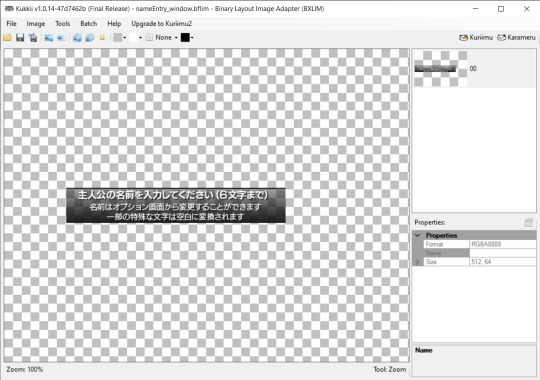
very much a "These require you to extract the game font to replace the font in the box."
Out of desperation, I go to the romfs/main/common folder and open up hiq2_text.bffnt instead.

o-oh my god, there it is!!!!!!!!!
(Sorry the background is so hideous, I needed a better way to see the white font.)
Okay, so as I suspected, all of these characters are kinda sized to match each other. If 繋ぐ is technically "(to) connect," i can't fit all those letters
Important. In the bottom left corner, there are katakana that are half-sized.
Also in the common folder is a file called hiq2_name.bfflim, which is where that blocky font I wanted was. Yes!
...uh now what
Well, if you look at "Haikyu"'s name, the spacing between the letter i is actually close together rather than pixel separated.
If anything, I need to find a way to access the prologue text, so I can fuck around to find out.
Step 9: please be a hex editor, i know that shit more than python
I suspect the actual story and dialogues are is in romfs/test/script. But I have no clue what this INCS file is.
...Apparently, no one else does either.
In a perfect world, I could open something in Kuriimu and I could use it as a text editor. There is always the possibility, but first, I'll have to get rid of the ustcomp/ustarc prefix header at the beginning of all the files.
I think it's time I restored that FE11/12 hack documentation folder. Because I know there were files that could go in a hex editor... but I wanna know what tipped me off.
Step 9 continues tomorrow. Or on Friday. I'm eating dinner now, and then I have work. Hurray for irl responsibilities!!!
2 notes
·
View notes
Note
hi, sorry for bothering! I was wondering if you had a guide or anything for help ripping hi fi rush's files? I just got the game myself n wanted to dig around!
hi! no problem, i'd love to help! full disclaimer though: i dont know much about how Unreal Engine ripping works, i just googled all this stuff and managed to get it to work somehow 💀
you can rip the files using a tool called quickbms. you'll also need:
a .bms script compatible with Unreal Engine 4.27 (i found one called unreal_tournament_4_0.4.27d_paks_only.bms online and it worked for me, but from what i understood any 4.27 script is fine)
the game's AES key (i'd rather not share it here directly, but if you look up "hi fi rush quickbms" the first search result is a forum that has keys for both the Steam and Xbox game pass versions)
download quickbms, unpack the zip, run quickbms_4gb_files.exe and then:
select the .bms script
select Hibiki-WindowsNoEditor.pak located in ...\Hi-Fi RUSH\Hibiki\Content\Paks (if you don't know where this folder is, go to your Steam library, right click HFR -> manage -> browse local files)
select an output folder
enter the AES key
it will now rip everything and when it's done you can view pretty much every type of file EXCEPT music and sound effects. those are stored in the WwiseAudio folder and you'll need additional tools (e.g. foobar2000 with the vgmstream plugin) to actually be able to listen to them.
hope this helps !
10 notes
·
View notes
Text
datamining program credits
tales of xillia and xillia 2:
quickbms by aluigi
xillia decryption script (original by chrrox, rewritten by aluigi)
quasi-detective's bnsf truncation script
nubext by manakoat
foobar2000
vgmstream
full text datamine provided by temple of tales translation
tales of zestiria:
quickbms by aluigi
xillia decryption script (original by chrrox, rewritten by aluigi)
foobar2000
vgmstream
tales of berseria:
ps4 pkg viewer by l-man
berseria tools by rangerrus
foobar2000
vgmstream
tales of asteria:
toadump by kurimu with code from suyo
ninjaripper + nox emulator
5 notes
·
View notes
Text
Capturing the ambience of Zoombini's Logical Journey

This edutainment title takes Zoombini crews through a beautiful, diverse wilderness.
Extracting sounds
Original has assets in MHK ("Mohawk"?). We can extract using ScummVM tools, and then using this TXTH:
codec = PCM8_U sample_rate = 11025 channels = 1 interleave = 0 start_offset = 40 num_samples = data_size loop_flag = auto
Alternatively we can import raw data into Audacity using similar settings. You can also try extracting via QuickBMS, using Aluigi's Mohawk script.
The 2015 remake of this game, simply titled "Zoombinis", uses the same audio assets. Since it's built on Unity, it is easy to extract this versions AudioClips using a tool like Unity Asset Studio. This also gives us a chance to see file names of our ambient assets and consequently check for any errors.

Idle chatter
If you wait at a puzzle for too long the Zoombinis get restless and talk more. Eventually it becomes a gale of chatter. Clicking on one of them interrupts and resets this. Indeed this chatter pauses as long as we have a Zoombini selected, so we can use this to mute them.
Background graphics
extract_mohawk gives us BMP files but they can't be opened as-is. Presumably it's possible to open them using the ScummVM source code: https://github.com/scummvm/scummvm/blob/master/engines/mohawk/bitmap.cpp.
7 notes
·
View notes
Note
Sorry for asking, but will you be making a tutorial on extracting the console games’ animations? I don’t want to seem rude or impatient at all. The tutorial you posted previously today is also very helpful.
Oh! I don't know if that's uh... really necessary to make a whole vid on that?? Bc it's so so so SUPER easy. If you've watched my vid, then you already know how to use QuickBMS to extract the console games' contents. Literally ALL you have to do is just use QuickBMS to extract the animations and that's it. There is no editing them or converting them to different files. Just extract!
But how do you view the animations? I kinda noted this in the vid already. Once you've loaded your model. Click the rig/bones (It'll be the object named "female adult" or "male adult" in the panel) then you just import the animation on to it like you would anything else. (Use the same import...Sim Bustin Out/Sims addon you used to import the model meshes in the first place!) Then the animation will automatically apply to the model! Then with Blender's timeline, just press "play" and you'll be able to watch it.
Actually, it was so easy. I did a 30 second demonstration of applying the animation to a model.
youtube
Uploaded it to YouTube (albeit unlisted) just 'cos it's easier to see its video player than it is Tumblr's. And like I said, I didn't do anything to the Animations. You literally just extract them with QuickBMS (like you would anything I showed in my tutorial) and that's it. You can use the files as they are in Blender.
And yes! You can even add Sims 2 animations to Urbz models, and Urbz animations to Sims 2 models! :D( You can even add Bustin' Out animations to them, too!)
#the sims#inbox#the animation may look a lil slow in vid... but that's bc my recording tool kinda slows down blender animations lol
0 notes
Text
#deletes ALL the quickbms scripts from my extracted audio folder so I don't even try to touch them again
god bless. well at least I was only sitting on that tutorial for seven months, that's pretty timely for m no wait 2023 was last year innit nvm 😭
hnng at one point I had cobbled together a process for extracting audio files from da2 that involved like. five separate steps, some of which only half worked. stuff like converting a .wav to an .ogg and then converting that .ogg to .ogg again. and I can't fucking. get it to work anymore. I've read all the xentax forum threads and they're just telling me to do things I'm already doing using files I'm already using. lmao rip. well it was good while it lasted. it wasn't good. it was barely serviceable while it lasted.
17 notes
·
View notes
Note
How does one go about accessing the peace walker audio files? :0
i don't think i can access every single file yet because i'm not sure how to play some of them, even though i have all the files extracted, but i know there's a way to do it so i'll figure it out eventually lmao
anyway to get the BGM, briefing tapes, snake callouts, and radio audio, you just need access to the game files (i have a PSP iso i downloaded from vimm's lair, which you can then just open using a zip program to get at the files)
and then you can extract the .wav files from BGM.PDT, VOICEBF.PDT, VOICEPS.PDT, VOICERT.PDT using quickbms with the peace walker pdt music script
7 notes
·
View notes
Note
is it hard to make a utau... < considering making a grandfather spider utau
Oh that could be cool! And it kind of depends. It's difficult at first, but once you get the hang of it I think it's fairly easy. It's a long process though.
The first thing you'll need to do is to extract the Wizard101 WAD files. I use QuickBMS for this. http://aluigi.altervista.org/quickbms.htm (Scroll down to find the Wizard101 KIWad file)
To make sure you're getting the right file you can go to this link: http://versionec.us.wizard101.com/WizPatcher/REVISION/LatestBuild/Data/GameData/Root.wad
This is what the person who sent me this told me to do: Swap REVISION with the version from the Credits, like V_r696969.Wizard_1_69. Then change the Root.wad to the respective WAD you are looking to download the full version of. (In your case it would be the dialogue file for whatever world Grandfather Spider is from.)
Next, after you extract the WAD and find all of the dialogue you're going to want to go through and make a folder for the UTAU bank.
Using Audacity, cut out the syllables you want to use. (A good CV bank reclist is here: https://www.deviantart.com/grayoblivion/art/UTAU-CV-Japanese-Reclist-381067704
Save the syllables as .WAV files. You can also splice, by taking the consonant for one and attaching the vowel from another syllable to it and cutting tiny bits off until it sounds right.
Once you do that, you'll open it in UTAU, go to tools - "voice bank settings" and then "launch editor".
This link will show you how to OTO your voicebank! It can be difficult but with some practice you'll get the hang of it.
Also one thing I'd recommend doing is selecting all the phonemes and generating the frequency files. Then go through and make sure that the top left number isn't zero - if it is zero just copy and paste the number from any of them and then click the top middle button. It should give you a message like "x.wav (something in Japanese)."
Sorry if this is a confusing explanation but there are some good UTAU Jinriki making tutorials out there that I can recommend too if you want
11 notes
·
View notes
Note
Oo cool blog! Out of curiosity, what method did you use for extracting the game audio? Whenever I’ve tried (with trying to get things like all of the music tracks to listen to), results were always incomplete with the files that were pulled from the main files
Hey, thank you! <3
I followed this video :) The guy mentions several programs, but quickbms + umodel did the trick for me.
If you set up umodel to extract audio files only, you should end up with something that looks like this:

(Note: there was also a "Haze" folder in there that replicated the root folder structure and contained files that were not in the main folder – not sure why – so I merged them to have all the files in one place).
After that, it's mostly a matter of finding and merging the audio files (there is one file per character for each conversation).
I'm fairly confident I managed to grab all the voicelines, but for some reason, the Music folder only has two files :( Shame because it would have been neat to extract some of the tracks that are not in the official OST, like the one that plays in Vincent's ending).
11 notes
·
View notes
Text
hq!! ctt [log 1]
you are here | log two | three
an acronym for "Haikyuu!! Cross Team Match" for the 3DS. oh, how i love to start projects that i inevitably drop. but for now, i make a log because this is really hard. i'm having flashbacks to when i tried to fix the FE12 patch for NoA localizations... only for the solution to be "make a serenes forest account"
so here's rom hacking. from someone who doesn't code. this can only go well.
Step 1: extract files from game
easy. i already have a 3DS with custom firmware because why wouldn't you have one at this point, nintendo loves to kill everything they ever once loved
extra easy. i actually have a cartridge. back in the day of Fire Emblem Gay Fates, i used OOT3DS to use a launch method called HANS. it also let you bypass region lock. and then i never touched the game again because i was a plebian in japanese. now i am an elementary schooler.
First, search "3ds game hacking basic." thank you, reddit post. i recognize the "romfs" folder from the Gay Fates days.
Second, get confused as to whether I have GodMode9 or not. (Did not.)
Third, using the "Universal Updater" app on my 3DS, download "GodMode9" so I can actually do the steps listed on reddit.
Fourth, to actually access GodMode9, hold SELECT while booting 3DS and then you can follow the tutorial.
(You're gonna press B a lot to back back in the directory. To actually copy the romfs folder, make sure to scroll up to the "SDCARD" folder because the beginning is the /root folder.)
oh no these files are different than the ones listed in the table of the reddit post
Step 2: wtf are ".arc" files
After discovering that NARC =/= .arc files, I went down a long rabbit hole.
".arc" files are archived files, and every company has a different way of compressing these files. Oh no.
The default decompression pattern built into most of these tools is for Nintendo (NARC file), because duh you're on the 3DS
There is one extractor tool for some Capcom games like Monster Hunter and Resident Evil called ARCTool.
none of those worked :')
An important note is I tried using "Tinke," an old tool because it's for DS roms instead. I used it once for Princess Debut.
(Side note, I should really finish extracting all of those and upload them to Spriter's Resource.)
It took a long time tbh but this GBAtemp forum post helped to get to the next step.
As written in the forum post, grab the files to deal with the "ustarc" and "ustcomp" files. Search and get the "QuickBMS" thing also mentioned in the post.
Open a file using Notepad/++ to see which prefix is in the file. Using that same file in QuickBMS, choose the correct script that matched the prefix. Using it on romfs/main/tutorial/tutorial_upper.arc gives me... "tutorial_upper.arc." Huh.
Going back to Tinke, it told me that the file was originally a "ustc" file... like in "ustcomp." After using QuickBMS, Tinke now tells me it is a SARC file. That is suspiciously close to a NARC file.
Step 3: i hope SARC files exist
They do exist normally! Progress!!
The first search result of "SARC Tool" did not work for me. The second result of "SARC Extractor" did work, however. And it has a release on the right column! A boon for me, who doesn't code--hold on i'm gonna have to repack all these files after editing them.
...I hope SARC Tool works later, but anyways
Using SARC Extractor on the new tutorial_upper.arc gives me tutorial_upper/arc/blyt and tutorial_upper/arc/timg.
In the blyt folder, there are only two files called tu_a01_upper.bflyt and tu_title_upper.bflyt.
In the timg folder, there are 11 files all with the ending of .bflim.
Step 4: .bflyt and .bflim
A search of ".bflyt file" gives me this "(Switch) Layout Editor." It does work, but I also probably shouldn't mess around with this file if it's about a layout. That's not the goal here.
A search of ".bflim file" gives me "BFLIM Tool," but it doesn't work for me... (holds head in hands)
I do find "3dstools" and "3DSkit" but those require me to have Python. Which I don't. Because I don't code.
Out of desperation, I put all of these into something that didn't work with the compressed .arc files from before, called "Every File Explorer."
...Huh, it actually works! And the graphics are exactly what I thought they'd be!!
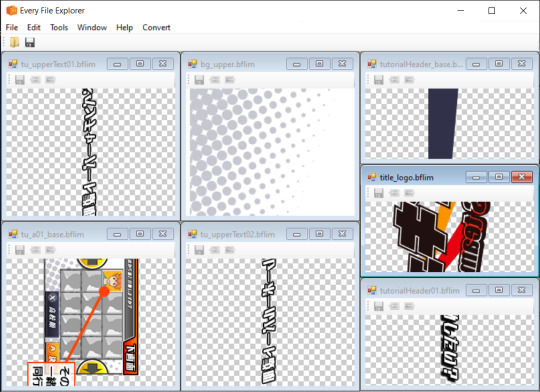
...But the buttons in each individual window are greyed out, which would've been really useful. By hovering over them, I can see that they are Save, Import, and Export. Damn.
Not to mention how all of them are in the wrong orientation and/or mirrored...
Well, it's time to try out 3DSkit, because it lists exactly what version of Python I need. There's just one thing.
Step 5: What is even in the romfs folder?
Yeah, maybe I should take inventory first. 3DSkit actually does a lot of files, so I should see what I can do with it. The main romfs folder actually has two folders: "main" and "test."
In the "main" folder, there are a whole bunch of folders which are self-explanatory, like "save_slot" and "mini_game." This is also where I got the tutorial_upper.arc file.
Most of the folders contain that compressed .arc file type. With the exception of...
common = .dat .arc .bffnt .incs
effects = .ptcl
mini_game = .arc .dat .bffnt
shader = .shbin .bch
sound = .arc .bcsar ...and has a folder named "stream" containing only .bcsar
vbl = .arc .bch
Now, I'm scared of the "test" folder because of one folder. The two folders in here are "fhq" and "script." The folder itself also has files in it, ending in arc, bch, ptcl, and incs.
The "fhq" folder just has another folder called "item", and going to that has three files that can probably be edited in Excel. Actually.
EnemyStateList.csv, ItemDataList.csv, and ItemDataTable.csv. When going through FE11/12 stuff, I saw something like this table, so it's not that unbelievable.
(Might need to restore that folder I deleted to doublecheck though. I'm not sure if they edited it, or if they romanized all the hira/katakana.)
Up next in log 2 because it's midnight now oh no: Step 5.5: oh god the "script" folder
Bonus: A GBATemp forum post was also suffering in BFLIM files, and they had tried a program called Kuriimu. I tried using it for compressed .arc files earlier, but got nothing. So I tried it out.
First, the Github release actually has three tools: Kuriimu, Kukkii, and Karameru. Kukkii is the one that deals with BFLIM files and it works omg
Second, Karameru can actually read the tutorial_upper.arc file that was made after using QuickBMS.
Third, I'm actually two versions behind for the Kuriimu trio, so I should go and update mine oops
#self log#hq!! ctt#god i hope that doesn't show up in searches#there's a post privately button but fuck that noise
2 notes
·
View notes