#sqld
Explore tagged Tumblr posts
Text
Cártel de Sinaloa: qué significan las siglas SQLD que llevan los miembros de ‘Malas Mañas’ en sus gorras - Infobae
0 notes
Photo


I DID IT... after months of buying and breeding dragons I finally managed to obtain a chocolate/lapis/gold pair that can breed. big thanks to sQld on fr who bred the fae and gave her to me from one of the dragons I sent to them. They’ll eventually be breedchanged to obelisks but for now I’m just happy to have them.
11 notes
·
View notes
Photo



I don’t do dragon share but??? I love these so much. The first one is from the lovely hatchery that sQld has!
The other two are rather cheap g1s. The purple baby was only 4g and an impulsive purchase because I had memory that Honey poison had some purple; she’ll be getting Butterfly which has some yellow in the accent...
1 note
·
View note
Photo


I’m not posting every adoptable I make but I’m posting this one bc I’m real proud. It looks GOOD
(Dragon belongs to sQld, I dunno if they have a tumblr?)
1 note
·
View note
Photo
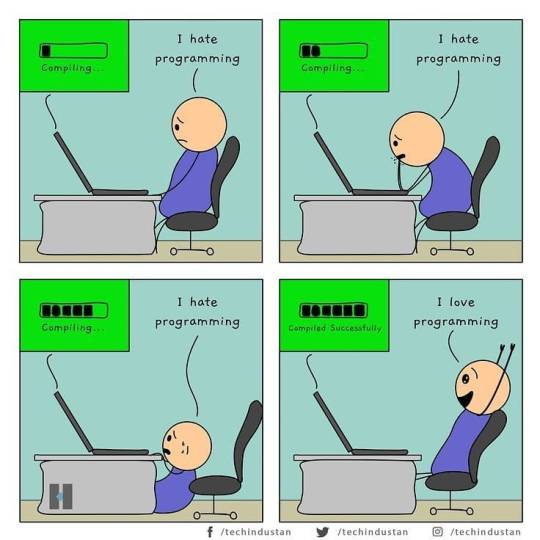
☕ I LOVE PROGRAMMING 👨💻👩💻 New range OUT NOW! Get in Touch today! https://bit.ly/thymayhem https://linktr.ee/thymayhemshop Shop link in bio! ➖➖➖➖➖➖➖➖➖➖➖➖➖ 🏴☠️Follow me @thymayhemshop 🏴☠️#thymayhem ➖➖➖➖➖➖➖➖➖➖➖➖➖ . . . . . . . . . . . . . . . . . . . #developerlife #developerstees #programmerslife #programmertees #programmingmemes #streetwear #noveltyshirt #softwareengineers #webdevelopers #webdevelopertees #softwaretees #softwareindustry #geektees #nerdtees #sqldeveloper #databaseadmin #sql #databaseadministrator #datascientist #datascience #sqlqueries #sqlserver #sqlab #sqlinjection #sqlite #sqlmap #sqld #sqlserver2016 #nosql https://www.instagram.com/p/CFulyOsg4Qk/?igshid=9zj9j1d7h6tf
#thymayhem#developerlife#developerstees#programmerslife#programmertees#programmingmemes#streetwear#noveltyshirt#softwareengineers#webdevelopers#webdevelopertees#softwaretees#softwareindustry#geektees#nerdtees#sqldeveloper#databaseadmin#sql#databaseadministrator#datascientist#datascience#sqlqueries#sqlserver#sqlab#sqlinjection#sqlite#sqlmap#sqld#sqlserver2016#nosql
0 notes
Photo

☕ SOFTWARE ENGINEER 👨💻👩💻 New range OUT NOW! Get in Touch today! https://bit.ly/thymayhem https://linktr.ee/thymayhemshop Shop link in bio! ➖➖➖➖➖➖➖➖➖➖➖➖➖ 🏴☠️Follow me @thymayhemshop 🏴☠️#thymayhem ➖➖➖➖➖➖➖➖➖➖➖➖➖ . . . . . . . . . . . . . . . . . . . #developerlife #developerstees #programmerslife #programmertees #programmingmemes #streetwear #noveltyshirt #softwareengineers #webdevelopers #webdevelopertees #softwaretees #softwareengineer #softwareindustry #softwaredeveloper #nerdtees #sqldeveloper #databaseadmin #sql #databaseadministrator #datascientist #sqlqueries #sqlserver #sqlab #sqlinjection #sqlite #sqlmap #sqld #sqlserver2016 #nosql https://www.instagram.com/p/CDCQiaTAG-V/?igshid=mglc7hli364o
#thymayhem#developerlife#developerstees#programmerslife#programmertees#programmingmemes#streetwear#noveltyshirt#softwareengineers#webdevelopers#webdevelopertees#softwaretees#softwareengineer#softwareindustry#softwaredeveloper#nerdtees#sqldeveloper#databaseadmin#sql#databaseadministrator#datascientist#sqlqueries#sqlserver#sqlab#sqlinjection#sqlite#sqlmap#sqld#sqlserver2016#nosql
0 notes
Photo

Dazzle Remote Control OEM for TV Photo Show DM-21300 Tested And Cleaned (O8) Dazzle Remote Control OEM for TV Photo Show DM-21300 Tested And Cleaned http://nemb.it/p/sqLD=nUxEfB Published using Nembol
0 notes
Photo

CONVERTING A MYSQL DATABASE TO MY RASPBERRY PI
Before I created a MySQL database on my mac with the Apple Mac OS but now I have manage to create a small database system using Maria DB.
When trying to install MySQL on my rashberry Pi it didn’t seem to work. I realised that when installing things I was using the command ‘pip’ when I should have been using the command Pip3 (the updated version).
When installing MySQL I had to install Nginx, after doing so I was left with the database mariaDB.
Linking this up with flask wasn't so hard as I remember most of this from previous lectures and countless times searching things up on stack overflow and youtube but trying to get the database to recognise I was the root user was hard. Every time I would type in -u root -p and type in the password it would say ‘ERROR 1045 28000 Access denied for user 'root'@'localhost'. I looked up what the error could be and I managed to find some forms that had the same error. The first told me to run the sqld in the safe mode using the command - mysqld_safe -a which would allow me to access my database without using a password and create a users table which is where I would store there information. However when I tried to call this database from my flask app it couldn't recognise the users table because it still belongs to a root user which it didnt understand was me. I was then denied from accessing the database safe mode because it said that it was already in use. I ran the command - killall -9 mysqld mysqld_safe to restart my connection.
After doing this I tried to change the password manually by entering: UPDATE mysql.user SET authentication_string =PASSWORD('password') WHERE User='root'; But when running the code again it gave me the message: ERROR 1045 (28000): Access denied for user 'root'@'localhost' (using password: YES). After another couple of hours playing around with code I found a video online which said you showed you how to hack in to thesql table and manually change the root user and password. Thankfully after following this tutorial I was able to own my own database table that controls all my users that sign up to Pengy.
THE VIDEO THAT SAVED MY LIFE: https://www.youtube.com/watch?v=MJmEHUa5K38
MY SOURCE CODE:
0 notes
Photo


sQld
#snekart#flight rising#flightrising#fr#flight rising artists#flight rising adoptables#fr art#fr adoptables
4 notes
·
View notes
Text
How to install SQLDM Mobile and IDERA Newsfeed

This procedure guides you through the installation of SQLDM Mobile and Newsfeed. Before installation, review the associated architecture and components. Although you can install different components on different computers, this procedure recommends the following deployments:
Install the Mobile and Newsfeed components on the same computer where your SQL Diagnostic Manager services reside
Install the Mobile web components on your corporate Web Server
Install or upgrade to SQL Diagnostic Manager 10.2
SQLDM Mobile and the IDERA Newsfeed technology are supported by SQL Diagnostic Manager 7.0 or later versions. To successfully install and deploy SQLDM Mobile, Install or upgrade first to SQL Diagnostic Manager 10.2.
Start your SQLDM Mobile and Newsfeed install
You can install the SQLDM Mobile components on any computer that meets or exceeds the product requirements. By default, the SQLDM Mobile and Newsfeed setup program installs the SQLDM Mobile and Newsfeed Service to the local computer.
To start installing SQLDM Mobile and Newsfeed:
Log on with an administrator account to the computer on which you want to install the SQLDM Mobile and Newsfeed Service. We recommend that you install this service on the same computer that already hosts your SQL Diagnostic Manager services.
Run Setup.exe in the root of the SQL Diagnostic Manager installation kit.
Click SQLDM Mobile and Newsfeed on the Quick Start window.
On the Welcome window of the setup program, click Next.
Review the license agreement. To accept this license agreement, click I accept the terms in the license agreement and then click Next.
Begin configuring your install
We recommend installing the Mobile and Newsfeed components in your SQL Diagnostic Manager environment, and then re-running the setup program to install the SQLDM Mobile Web application on your Web Server. You can use the default install location or specify a different path. For your first install, we recommend using the default location. By default, the SQLDM Mobile and Newsfeed Service is also installed in the same location.
On the Custom Setup window, choose the Mobile and Newsfeed components, and then click Next.
Add the Windows credentials to use for the SQLDM Mobile and Newsfeed Service account
You can specify the Local System account or a Windows user account. Make sure that the specified account includes the required permissions.
To specify a service account:
Select the Local System account or type the appropriate credentials in the provided fields.
Click Test Credentials to validate the account.
Click Next.
Select the SQL Server instance to use for the Repository database
Store the published status updates and other configuration settings in the SQLDM Mobile Repository.
To specify on which SQL Server instance you want to install the SQL Diagnostic Manager Repository:
Select the SQL Server instance you want to use. The SQL Server menu lists SQL Server instances provided by your domain controller. If you do not see your SQL Server instance in the list , type the host name and instance in the space provided.
Click Next.
Add the authentication credentials to create the Repository database
You can use either Windows or SQL Authentication to create the Mobile Repository database. Make sure the specified Windows account includes the required permissions.
To specify a service account:
Choose the authentication that you want to use, and then type the appropriate credentials in the provided fields.
Click Test Connection to validate the account can connect to the specified SQL Server instance.
Click Next.
Add the authentication credentials to connect to the Repository database at run time
You can use either Windows or SQL Authentication to connect to the Mobile Repository database. Make sure the specified Windows account includes the required permissions.
To specify a service account:
Choose the authentication that you want to use, and then type the appropriate credentials in the provided fields.
Click Test Connection to validate the account can connect to the specified SQL Server instance.
Click Next.
Select a location for the SQLDM Management Service
SQLDM Mobile uses its own Authentication Provider to enforce application security across your SQL Diagnostic Manager and SQLDM Mobile deployments. On the Authentication Provider window, specify the computer that hosts the SQLDM Management Service, and then click Next.
Complete the Mobile & Newsfeed components install
Click Install to indicate that you are ready to complete your install with the configurations you specified.
Begin the SQLDM Mobile Web components install
We recommend installing the SQLDM Mobile Web components on your corporate Web Server. Make sure your Web Server meets thesoftware and port requirements.
To start installing the SQLDM Mobile Web application:
Log on with an administrator account to the computer on which you want to install the SQL Diagnostic Manager Web application. We recommend that you install this application on the same Web Server that already hosts your corporate Web site.
Restart the SQLDM Mobile and Newsfeed setup program and navigate to the Custom Setup window.
Choose the Mobile Web components, and then click Next.
Select the Web Server settings you want the SQLDM Mobile Web application to use
The setup program installs the SQLDM Mobile Web application in a unique virtual directory on your Web Server computer. You can install the SQLDM Mobile Web application as a new Web site or add it to an existing Web site, such as your corporate intranet.
Specify the name of the computer that hosts the SQLDM Mobile and Newsfeed Service so that you can send communications between the SQLD< Mobile components and SQLDM.
Make sure your Web Server meets the SQLDM Mobile requirements.
To configure the Web Server settings:
Choose whether to install the SQLDM Mobile Web application as a new Web site.
Specify the name of the computer on which you installed the SQLDM Mobile and Newsfeed Service.
Click Next.
Complete the Mobile Web components install
Click Install to indicate that you are ready to complete your install with the configurations you specified.
0 notes
Photo

☕ COFFEE TO CODE CONVERTER 👨💻👩💻 New range OUT NOW! Get in Touch today! https://bit.ly/thymayhem https://linktr.ee/thymayhemshop Shop link in bio! ➖➖➖➖➖➖➖➖➖➖➖➖➖ 🏴☠️Follow me @thymayhemshop 🏴☠️#thymayhem ➖➖➖➖➖➖➖➖➖➖➖➖➖ . . . . . . . . . . . . . . . . . . . #developerlife #developerstees #programmerslife #programmertees #programmingmemes #streetwear #noveltyshirt #softwareengineers #webdevelopers #webdevelopertees #softwaretees #softwareindustry #coffeelover #coffeedrinker #javadeveloper #javacoder #javaprogrammer #databaseadmin #databaseadministrator #datascientist #datascience #sqlserver #sqlab #sqlinjection #sqlite #sqlmap #sqld #sqlserver2016 #nosql https://www.instagram.com/p/CCty5X9gV4t/?igshid=iqmoozcxeqln
#thymayhem#developerlife#developerstees#programmerslife#programmertees#programmingmemes#streetwear#noveltyshirt#softwareengineers#webdevelopers#webdevelopertees#softwaretees#softwareindustry#coffeelover#coffeedrinker#javadeveloper#javacoder#javaprogrammer#databaseadmin#databaseadministrator#datascientist#datascience#sqlserver#sqlab#sqlinjection#sqlite#sqlmap#sqld#sqlserver2016#nosql
0 notes
Photo

☕ SELECT * FROM THE WORLD 👨💻👩💻 New range OUT NOW! Get in Touch today! https://bit.ly/thymayhem https://linktr.ee/thymayhemshop Shop link in bio! ➖➖➖➖➖➖➖➖➖➖➖➖➖ 🏴☠️Follow me @thymayhemshop 🏴☠️#thymayhem ➖➖➖➖➖➖➖➖➖➖➖➖➖ . . . . . . . . . . . . . . . . . . . #developerlife #developerstees #programmerslife #programmertees #programmingmemes #streetwear #noveltyshirt #softwareengineers #webdevelopers #webdevelopertees #softwaretees #softwareindustry #geektees #nerdtees #sqldeveloper #databaseadmin #sql #databaseadministrator #datascientist #datascience #sqlqueries #sqlserver #sqlab #sqlinjection #sqlite #sqlmap #sqld #sqlserver2016 #nosql https://www.instagram.com/p/CCmMJdsgpRk/?igshid=zsks0ez6fdmn
#thymayhem#developerlife#developerstees#programmerslife#programmertees#programmingmemes#streetwear#noveltyshirt#softwareengineers#webdevelopers#webdevelopertees#softwaretees#softwareindustry#geektees#nerdtees#sqldeveloper#databaseadmin#sql#databaseadministrator#datascientist#datascience#sqlqueries#sqlserver#sqlab#sqlinjection#sqlite#sqlmap#sqld#sqlserver2016#nosql
0 notes