#ts3 error 12
Explore tagged Tumblr posts
Text





things are happening
#simblr#ts3#ts3 gameplay#q#*swlc#*swlc: 1#*poppy fox#*thalia papadopoulos#*kostas papadopoulos#*viktor papadopoulos#*juniper fox#*chelsea lam#juniper has a new gf bc i was forced to move saves bc of error 12 and i was too lazy to take izzy with us#so she's a toddler in the new save rn sjjdwkdjdjw
19 notes
·
View notes
Text
Controversy time: leaving pigtails in LOD3 is better than 1.5K+ poly here, huge (like I've seen even 20K) last LOD is an actual reason why hair cc can cause lags, error 12 and crashes even on NASA PCs and I will double-triple-quadriple down on it and die on that hill
Also sims look like THIS at last lod, they don't need fancy

11 notes
·
View notes
Text


aged up my sims 3 legacy heir's daughters just to see and ?? these are some of the most unique looking sims i've ever had
#random genetics did a NUMBER on them#their names are so similar hehe#they're valeria and valentina#wanna guess which is which?#got an error code 12 immediately after this of course#ts3#amburgundy#thehammings
5 notes
·
View notes
Text
Thank you all so much for this! I am now running my legacy save without Error 12 and I am so grateful. For reference, I'm on Gen 7 now and the save file is clocking in at 605 MB. (i also now need to look into cleaning it out but i'm scared of losing vital data, c'est la vie).
This guide definitely put me on the right track, so some things to note that tripped me up as I was trying to get this to work:
Run as Administrator is absolutely necessary. Up until I finally did that, the TS3W.dxvk-cache file would not populate for me.
GraphicsRules.sgr being properly edited will eliminate the issue of your Options.ini resetting on every reload. What this means is, the game will actually run without recognizing a GraphicsRules.sgr file, but not well or properly, and then the reset happens on reboot. To ensure the file is properly edited:
-Copy the GraphicRules.sgr to Desktop (or any other common folder) before editing it with Notepad.
-Once edited, hit Save and it will change the file without changing the File Type and without asking/denying you for Administrator permission.
-Once saved, move this edited GraphicRules.sgr into the bin folder. It will be a properly functioning SGR file now with the updated values.
NRaas Error Trap is your best friend! In my case, my save file is so large that it was struggling with actually dealing with issues in the save while running. Even after getting DXVK to work, it was running a little jerky and I had a crash when trying to save a sim in CAS. Upon booting up the save again, I immediately received 16(!!) Error Trap notifications for items that should have been deleted a long time ago. (Also throw in Overwatch for good measure!)
I hope this helps even more! I almost gave up a few times because of the errors I was having that didn't have an explanation/solution but I didn't want to bother anybody 😅 Thankfully, ts3 made a computer engineer out of me a long time ago 😂

How to use DXVK with The Sims 3
Have you seen this post about using DXVK by Criisolate? But felt intimidated by the sheer mass of facts and information?
@desiree-uk and I compiled a guide and the configuration file to make your life easier. It focuses on players not using the EA App, but it might work for those just the same. It’s definitely worth a try.
Adding this to your game installation will result in a better RAM usage. So your game is less likely to give you Error 12 or crash due to RAM issues. It does NOT give a huge performance boost, but more stability and allows for higher graphics settings in game.
The full guide behind the cut. Let me know if you also would like it as PDF.
Happy simming!
Disclaimer and Credits
Desiree and I are no tech experts and just wrote down how we did this. Our ability to help if you run into trouble is limited. So use at your own risk and back up your files!
We both are on Windows 10 and start the game via TS3W.exe, not the EA App. So your experience may differ.
This guide is based on our own experiments and of course criisolate’s post on tumblr: https://www.tumblr.com/criisolate/749374223346286592/ill-explain-what-i-did-below-before-making-any
This guide is brought to you by Desiree-UK and Norn.
Compatibility
Note: This will conflict with other programs that “inject” functionality into your game so they may stop working. Notably
Reshade
GShade
Nvidia Experience/Nvidia Inspector/Nvidia Shaders
RivaTuner Statistics Server
It does work seamlessly with LazyDuchess’ Smooth Patch.
LazyDuchess’ Launcher: unknown
Alder Lake patch: does conflict. One user got it working by starting the game by launching TS3.exe (also with admin rights) instead of TS3W.exe. This seemed to create the cache file for DXVK. After that, the game could be started from TS3W.exe again. That might not work for everyone though.
A word on FPS and V-Sync
With such an old game it’s crucial to cap framerate (FPS). This is done in the DXVK.conf file. Same with V-Sync.
You need
a text editor (easiest to use is Windows Notepad)
to download DXVK, version 2.3.1 from here: here: https://github.com/doitsujin/DXVK/releases/tag/v2.3.1 Extract the archive, you are going to need the file d3d9.dll from the x32 folder
the configuration file DXVK.conf from here: https://github.com/doitsujin/DXVK/blob/master/DXVK.conf. Optional: download the edited version with the required changes here.
administrator rights on your PC
to know your game’s installation path (bin folder) and where to find the user folder
a tiny bit of patience :)
First Step: Backup
Backup your original Bin folder in your Sims 3 installation path! The DXVK file may overwrite some files! The path should be something like this (for retail): \Program Files (x86)\Electronic Arts\The Sims 3\Game\Bin (This is the folder where also GraphicsRule.sgr and the TS3W.exe and TS3.exe are located.)
Backup your options.ini in your game’s user folder! Making the game use the DXVK file will count as a change in GPU driver, so the options.ini will reset once you start your game after installation. The path should be something like this: \Documents\Electronic Arts\The Sims 3 (This is the folder where your Mods folder is located).
Preparations
Make sure you run the game as administrator. You can check that by right-clicking on the icon that starts your game. Go to Properties > Advanced and check the box “Run as administrator”. Note: This will result in a prompt each time you start your game, if you want to allow this application to make modifications to your system. Click “Yes” and the game will load.
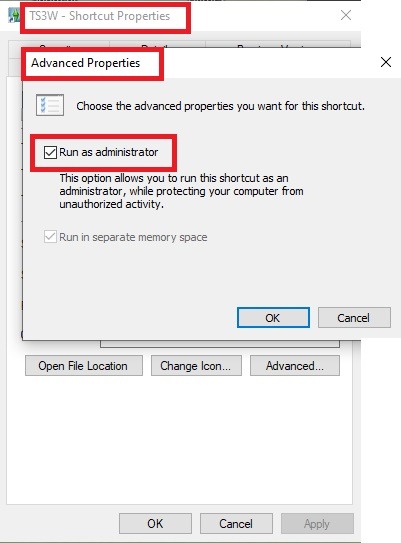
2. Make sure you have the DEP settings from Windows applied to your game.
Open the Windows Control Panel.
Click System and Security > System > Advanced System Settings.
On the Advanced tab, next to the Performance heading, click Settings.
Click the Data Execution Prevention tab.
Select 'Turn on DEP for all programs and services except these”:
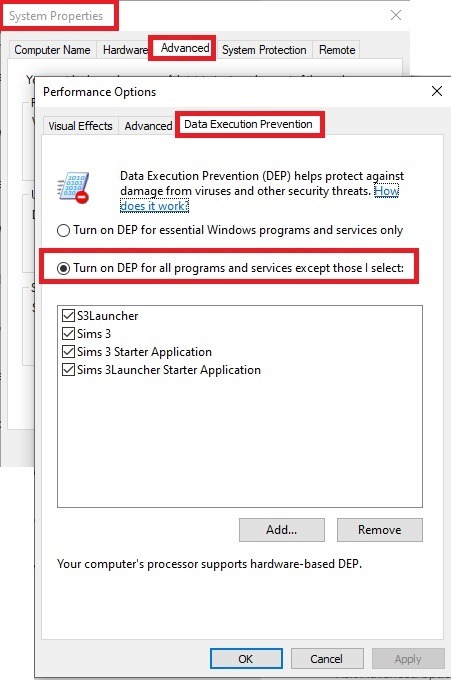
Click the Add button, a window to the file explorer opens. Navigate to your Sims 3 installation folder (the bin folder once again) and add TS3W.exe and TS3.exe.
Click OK. Then you can close all those dialog windows again.
Setting up the DXVK.conf file
Open the file with a text editor and delete everything in it. Then add these values:
d3d9.textureMemory = 1
d3d9.presentInterval = 1
d3d9.maxFrameRate = 60
d3d9.presentInterval enables V-Sync,d3d9.maxFrameRate sets the FrameRate. You can edit those values, but never change the first line (d3d9.textureMemory)!
The original DXVK.conf contains many more options in case you would like to add more settings.

A. no Reshade/GShade
Setting up DXVK
Copy the two files d3d9.dll and DXVK.conf into the Bin folder in your Sims 3 installation path. This is the folder where also GraphicsRule.sgr and the TS3W.exe and TS3.exe are located. If you are prompted to overwrite files, please choose yes (you DID backup your folder, right?)
And that’s basically all that is required to install.
Start your game now and let it run for a short while. Click around, open Buy mode or CAS, move the camera.
Now quit without saving. Once the game is closed fully, open your bin folder again and double check if a file “TS3W.DXVK-cache” was generated. If so – congrats! All done!
Things to note
Heads up, the game options will reset! So it will give you a “vanilla” start screen and options.
Don’t worry if the game seems to be frozen during loading. It may take a few minutes longer to load but it will load eventually.
The TS3W.DXVK-cache file is the actual cache DXVK is using. So don’t delete this! Just ignore it and leave it alone. When someone tells to clear cache files – this is not one of them!
Update Options.ini
Go to your user folder and open the options.ini file with a text editor like Notepad.
Find the line “lastdevice = “. It will have several values, separated by semicolons. Copy the last one, after the last semicolon, the digits only. Close the file.
Now go to your backup version of the Options.ini file, open it and find that line “lastdevice” again. Replace the last value with the one you just copied. Make sure to only replace those digits!
Save and close the file.
Copy this version of the file into your user folder, replacing the one that is there.
Things to note:
If your GPU driver is updated, you might have to do these steps again as it might reset your device ID again. Though it seems that the DXVK ID overrides the GPU ID, so it might not happen.
How do I know it’s working?
Open the task manager and look at RAM usage. Remember the game can only use 4 GB of RAM at maximum and starts crashing when usage goes up to somewhere between 3.2 – 3.8 GB (it’s a bit different for everybody).
So if you see values like 2.1456 for RAM usage in a large world and an ongoing save, it’s working. Generally the lower the value, the better for stability.
Also, DXVK will have generated its cache file called TS3W.DXVK-cache in the bin folder. The file size will grow with time as DXVK is adding stuff to it, e.g. from different worlds or savegames. Initially it might be something like 46 KB or 58 KB, so it’s really small.
Optional: changing MemCacheBudgetValue
MemCacheBudgetValue determines the size of the game's VRAM Cache. You can edit those values but the difference might not be noticeable in game. It also depends on your computer’s hardware how much you can allow here.
The two lines of seti MemCacheBudgetValue correspond to the high RAM level and low RAM level situations. Therefore, theoretically, the first line MemCacheBudgetValue should be set to a larger value, while the second line should be set to a value less than or equal to the first line.
The original values represent 200MB (209715200) and 160MB (167772160) respectively. They are calculated as 200x1024x1024=209175200 and 160x1024x1024=167772160.
Back up your GraphicsRules.sgr file! If you make a mistake here, your game won’t work anymore.
Go to your bin folder and open your GraphicsRules.sgr with a text editor.
Search and find two lines that set the variables for MemCacheBudgetValue.
Modify these two values to larger numbers. Make sure the value in the first line is higher or equals the value in the second line. Examples for values: 1073741824, which means 1GB 2147483648 which means 2 GB. -1 (minus 1) means no limit (but is highly experimental, use at own risk)
Save and close the file. It might prompt you to save the file to a different place and not allow you to save in the Bin folder. Just save it someplace else in this case and copy/paste it to the Bin folder afterwards. If asked to overwrite the existing file, click yes.
Now start your game and see if it makes a difference in smoothness or texture loading. Make sure to check RAM and VRAM usage to see how it works.
You might need to change the values back and forth to find the “sweet spot” for your game. Mine seems to work best with setting the first value to 2147483648 and the second to 1073741824.
Uninstallation
Delete these files from your bin folder (installation path):
d3d9.dll
DXVK.conf
TS3W.DXVK-cache
And if you have it, also TS3W_d3d9.log
if you changed the values in your GraphicsRule.sgr file, too, don’t forget to change them back or to replace the file with your backed up version.
OR
delete the bin folder and add it from your backup again.

B. with Reshade/GShade
Follow the steps from part A. no Reshade/Gshade to set up DXVK.
If you are already using Reshade (RS) or GShade (GS), you will be prompted to overwrite files, so choose YES. RS and GS may stop working, so you will need to reinstall them.
Whatever version you are using, the interface shows similar options of which API you can choose from (these screenshots are from the latest versions of RS and GS).
Please note:
Each time you install and uninstall DXVK, switching the game between Vulkan and d3d9, is essentially changing the graphics card ID again, which results in the settings in your options.ini file being repeatedly reset.
ReShade interface
Choose – Vulcan
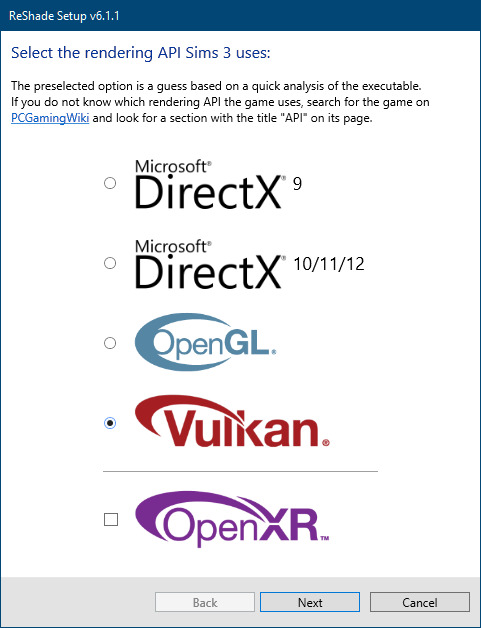
Click next and choose your preferred shaders.
Hopefully this install method works and it won't install its own d3d9.dll file.
If it doesn't work, then choose DirectX9 in RS, but you must make sure to replace the d3d9.dll file with DXVK's d3d9.dll (the one from its 32bit folder, checking its size is 3.86mb.)
GShade interface
Choose –
Executable Architecture: 32bit
Graphics API: DXVK
Hooking: Normal Mode
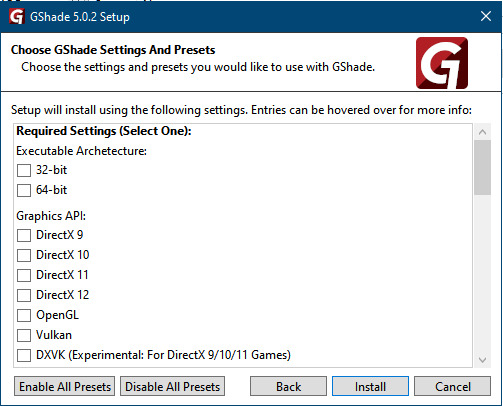
GShade is very problematic, it won't work straight out of the box and the overlay doesn't show up, which defeats the purpose of using it if you can't add or edit the shaders you want to use.
Check the game's bin folder, making sure the d3d9.dll is still there and its size is 3.86mb - that is DXVK's dll file.
If installing using the DXVK method doesn't work, you can choose the DirectX method, but there is no guarantee it works either.
The game will not run with these files in the folder:
d3d10core.dll
d3d11.dll
dxgi.dll
If you delete them, the game will start but you can't access GShade! It might be better to use ReShade.
Some Vulcan and DirectX information, if you’re interested:
Vulcan is for rather high end graphic cards but is backward compatible with some older cards. Try this method with ReShade or GShade first.
DirectX is more stable and works best with older cards and systems. Try this method if Vulcan doesn't work with ReShade/GShade in your game – remember to replace the d3d9.dll with DXVK's d3d9.dll.
For more information on the difference between Vulcan and DirectX, see this article:
https://www.howtogeek.com/884042/vulkan-vs-DirectX-12/
#ts3 simblr#ts3#again thank you thank you thank you#i've been playing this legacy for like 7 years now#it crapped out on me back in 2018 - and then i got a better computer in 2020#it's taken a lot of fine tuning to keep it running until 2024 and still it Error 12'd on me a few months ago#imagine my horror when i learn what Error 12 really means and it's happening on my BEAST of a laptop with shit tons of RAM#i really thought there was nothing else that could be done besides moving my legacy to a new town#which i don't want to do because i've moved them once before and now there's 4 generations of TOWNIE history that's relevant to the plot#since the Error 12 i've tried starting fresh with a new sim - played Boroughsburg for a bit - but my heart's not in it#THIS HAS SAVED MY LEGACY PERIODT#i played for like 12 hours yesterday after getting this to work 😅😂#which yes - means i have saved successfully numerous times without Error 12#i am going to have to do some clean up in s3pe though because 605MB is just untenable#and if i'm going to keep going it's only going to get worse - i don't want to harm my computer now that i've macgyvered the game#stay tuned for that - i'll share what works for me#idk how i ended up rambling in the tags like this but it's the excitement honestly#it's been a long time since the ts3 community has collaborated like this to enhance the game (YET AGAIN)#ts3: the game that is a grandma being lovingly supplied every mobility aid in the biz
748 notes
·
View notes
Text
Me yesterday: *played the Sims 3 for several hours*
My game: Oopsie doo, there's a teeny problem! I can't save! ERROR CODE 12~ 🪄 ☺️👉👈
Aaaaand there went a day's worth of gaming 🥲
#It's okay I always use Save As when I save#And I keep my game backed up#I just don't know what happened except I put too many Sims in Moonlight Falls#Apparently error 12 is a memory error and ppl on forums were saying not to overpopulate your game#Excuse me for wanting a lifelike town!#Dang I had just dropped a new family in the Witches Cove house#A Coven of mixed nuts lol#And a teenage witch wannabe who was a human#She wore a witch hat everywhere pls she was so cute#Sigh#They might still be in my library#Hey! This means Count Snypes didn't drown! Yay!#I got a notification saying he'd drowned :(#He's a cool dude#Farona plays The Sims#Ts3#The sims 3#moonlight falls
1 note
·
View note
Text

Well, this may be it for this save or ts3 in general. My game is officially broken and I'm not sure how to fix it. I've updated everything I can think of windows and gpu. Everything else is fine as far as my computer goes and out of the blue, dxvk stopped working. Then Reshade started being a butt munch and pretty much crashes when I take a picture. Otherwise, I can get the game to load, but lord, it ain't pretty. lol 😂Then it error 12's when I try to save. So...not sure what I'm going to do.
Edit:
Ok. I did a drastic thing (drastic for me anyways lol). I rolled back the Microsoft W10 update that I installed on the 25th, installed DXVK and the game freakin works. Then I reinstalled Reshade and it works with memory usage back under 2gbs. 2.4 to 2.7 at the highest to save. I'm so pissed, but at least it works now. Gotta get my reshade preset back looking good. So it may be a few days before I do some playing. I seriously can't wait to play with kids in the game. But for now, I'm gonna finish knitting this sweater project I've been working on.
61 notes
·
View notes
Text
Gotta love TS3. Suddenly my game started crashing to desktop and having Error 12, which I haven't seen for YEARS. I didn't install anything, tried a clean save... No idea what is going on. I wish they reworked the game :(
33 notes
·
View notes
Note
Since you now play both ts3 and ts4, what are your favorite and least favorite aspects of playing with each version?
Hi! Thanks for such an interesting question!
So, my favorite thing about ts4 is being able to quickly load the game and start playing without fear of Error 12 or unexpected crashing. I love being able to move art around on the walls. And the infants were what made me finally be able to connect with ts4. Although the building process is easier than in ts3, I'm not a huge fan of the houses and I really miss the ability to customize virtually everything.
My favorite thing about ts3 is my least favorite thing about ts4. I love having the color wheel and custom patterns to make things truly unique. I like the open worlds. I really enjoy the seasonal festivals. Having such a robust experience with babies and toddlers in ts4 makes me wish ts3 had something so good. Even with all the wonderful toddler mods, ts3 just can't compare when it comes to babies.
14 notes
·
View notes
Text
Sims 3 Memory Freer
Been kinda busy so I haven't had any sims3 time lately :( but I'm back at it and lookin' at Error 12 again, this time with an ASI file you can use!
Here is a link to the memory "freer", spoilers, it doesn't really free memory. Please read the readme, but basically it just shows a message box/alert when you're getting close to the cap, and has a hotkey (f8) for setting max detail lots to 0 (sometimes helps free memory in a pinch).
To use it you'll either need the smooth patches ASI loader or dxwrapper's (recommended), then just pop it into your Bin directory (make sure LoadPlugins is set to 1 if you're using dxwrapper). I'm also going to update my performance tweaks post to fix some of the now-inaccurate information, but most of the stuff there I still recommend (just not dxvk).
If anyone knows anything that triggers a purge/cleanup lmk! It would fix literally all of this. I've tried traveling to other maps, entering into various editors, changing settings, chanting hymns etc, but nothing seems to work.
Unfortunately nothing I've tried on the memory-freeing front has really panned out, but I still have some avenues that I want to check out. The issue seems to be lot objects not being fully unloaded once the lot is no longer high-detail loaded, which causes memory to balloon over time as more lots are detail loaded.
Here's some things I've tried, in typical rambling fashion, a lot of this will be meaningless to 99% of people:
DXVK…. Nooooooo…. It seems like it does increase overall memory usage. I'm not sure if I've just stuffed a config option up or something, but it seems to have a substantial impact. I'd recommend just sticking with d9 for now, or using dxwrappers 3D9On12 (idk if it actually works tho)
HeapCompact/Clearing working set. Clearing the working set will let you save, however it wont actually remove that memory, you'll just crash instead of getting an Error 12
Obvious memory leaks. Sadly every alloc has a free assigned to it, so there's no easy, obvious memory leaks.
Setting D3DPOOL to DEFAULT, game no like, textures don't display
Manually clearing textures. Kind of worked, but there's no real way to selectively know which textures are safe to unload, because the game often reports things wrong. I might revisit this failing everything else
Deleting cache files/save cleaning. Not a fan, doesn't fix the issue, merely delays it and makes your game look like glitchy garbage in the meantime. If you're going to clean your save, just delete the _objects file in WorldCaches and then mark it as read only. The sims one isn't worth the limbless horrors that await you, and sims load in much faster than objects, which can sit grey'd for minutes (or until you save your game and they all load in at once and crash you)
Various config options and settings. I did find some neat hidden options and some useful settings, but nothing that really has a huge impact. I found ForceHighLODObjects which is what I was looking for in my initial performance tweaks post, which basically cures stutter, at the cost of much higher memory usage. Useless until there's an object free-ing fix, and even then probably a very bad idea on maps like Alpine County.
Anywho, that's it for this post. Remember to always save in the map screen!
14 notes
·
View notes
Note
Hey girl i love ur lps3 such lovely to see u back <3 i dont know if u know about the method thingy the dxvk so i tried it and iam person who addicted to cc and mods and i did read if u want to have no limit memory u should put (-1) in both lines and girl idk if it will work or not cuz i wanna be able to play ts3 with alot cc & mods unlimted like 64bit with No memory crash if u have any trick girl let me know :(
hi, thank u! yeah I've tried the dxvk thing, both unlimited and with a set limit but idk if I've really noticed all that much of a difference and I've seen posts floating around saying that it's not all that effective. what I will say though is this game is quite literally impossible to run without ever experiencing any crashing, it is just not a thing. it's not a 64bit well optimized game and it won't be no matter what you do. my only "trick" outside of following the steam guide is literally just monitoring my memory usage and restarting my game when it gets close to 3gb (this is around where it starts giving error code 12/crashing for me). there's a reason I'm sitting on a loading screen so frequently during my streams lmao it just has to be done I fear
1 note
·
View note
Photo

A Nifty Workaround for the Error Code 12 ?
Hi folks, I've been doing stuff other than sims 3 but the other day I opened my save and after a few mysterious CTDs it magically fixed itself so after playing for a while I tried to save and it gave me the dreaded error code 12. A few weeks earlier, when I had the error I decided to try something new and it seemingly worked. This time, I had the chance to test it again to see if it would work again. Now, it can be a coincidence or a fluke but it's worth trying. So, some testers are needed. Next time you have this error, please give it a try.
Basically, when I got the save error, on both times, I went into Edit Town mode and entered a lot and draw a wall or something then hit Ctrl-z, went back to Edit Town and hit Save As. Both times, it saved. I don't know if this was mentioned anywhere before. I don't remember reading anything like this but regardless, I believe it's good information. This is not the same as "Try saving in Edit Town/Map View" tip. Since there's an extra step which I've never encountered before on the internet. But, then I live under a rock, so...
It doesn't have to be an empty lot; it can be an unoccupied residential lot or a community lot. But error 12 is known to be followed by a CTD so it's safer to load an empty lot. Just put a wall or a fence somewhere, undo, go back to Edit Town and save as a new save. Hopefully, it's not a fluke. Because reset town thing is annoying and it doesn't always work. Spread the word if this works for you. Happy simming!
Update: I have 3 more save errors this week on different occasions; two of them occured while using @polrbearsims' method which is pointing the camera to the ground with nothing else in view while saving. Unfortunately, this didn't help much in my case, since my current save is really, really borked. I'm on thin ice here... So, in a healthy save it may actually help. Luckily, though, the empty lot method mentioned in this post have worked on three occasions and my game saved. So it can be used as a last resort if you're getting persistent save errors, as long as your game doesn't crash right away. Well, that's that.
Update #2: It seems like I finally managed to make my save stable enough to play for hours without a CTD. The last couple of crashes were apparently caused by my forgetfulness because I didn't delete the contents of CurrentGame.sims3 folder in my frustration. Heh. I only have one save error at the end of my long, long session. And I always save pointing the camera to ground as previously mentioned. The save error was really persistent and luckily my game didnt't crash. So I tried, tried and tried. My empty lot method didn't work either. So I let the game play itself. Dismissed the maid who was abusing the juice keg. Sent my sims here and there. And alternate between the two methods. In the end my game saved. I don't know if these updates would help anyone but I leave it here anyway. This will most likely be my last update. Thanks everyone for commenting and sharing.
#ts3 legacy#ts3 challenge#ts3 gameplay#ts3 stories#Midnight Sun Challenge#msc#random legacy#msc: extras#ts3 error 12#ts3 bugs
23 notes
·
View notes
Text
i really truly am stuck on trying to make a fresh save file with my eleven million hundred thousand sim legacy save. i am so tired of getting error code 12 and/or otherwise corrupting save files while just trying 2 live my best ts3 life </3
#multiple hours TODAY on ts#i have tried so many times over MULTIPLE generations of this family to do this and i'm simply unsure how to do it#if i could just port a few graves and collectibles and a family tree i'd be happy#a few being like 20#but STILL#how do i do this without pulling my hair out#pls#amburgundy.txt
5 notes
·
View notes
Photo

Annnd.... y’all might already know who this is.
#ts3#sims3#screenshots#hsfc#I rotated to his household one time#when I was struggling with error 12#and so I took him on vacation and then was able to save#crazy times#hidden springs townie
22 notes
·
View notes
Text
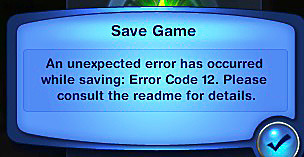
How to easily destroy a simmer's heart... 💔💔
#sims#ts3#simblr#sims 3#ts3 simblr#sims 3 simblr#the sims 3#sims3#the sims#sims 3 blog#thesims3#error 12#error12#thesims#ts3 gameplay#sims 3 gameplay#the sims 3 gameplay#the sims gameplay#simblog
17 notes
·
View notes
Text
Between me and error 12 there will never be peace

1 note
·
View note
Text

we meet again
11 notes
·
View notes