#ubuntu nodejs update
Explore tagged Tumblr posts
Text
#How to Upgrade Node JS to a Specific Version in Ubuntu#update node version in ubuntu#upgrade node js in ubuntu#node update ubuntu#upgrading node version ubuntu#upgrade node ubuntu#ubuntu update node#node ubuntu update#ubuntu update node to 18#upgrade node js ubuntu#how to update node js ubuntu#ubuntu upgrade node#upgrade node version linux#ubuntu nodejs update#ubuntu upgrade node to 16#ubuntu update nodejs version#update node version ubuntu#upgrade nodejs on ubuntu#upgrade nodejs version ubuntu#linux upgrade nodejs#ubuntu upgrade nodejs#upgrade nodejs ubuntu#upgrade node js ubuntu 20.04
0 notes
Text
PROJETO
Passo a Passo da Implementação da NeoSphere
1. Configuração do Ambiente de Desenvolvimento
Ferramentas Necessárias:
Python 3.10+ para backend Web2 (FastAPI, Redis).
Node.js 18+ para serviços Web3 e frontend.
Solidity para smart contracts.
Docker para conteinerização de serviços (Redis, MongoDB, RabbitMQ).
Truffle/Hardhat para desenvolvimento de smart contracts.
# Instalação de dependências básicas (Linux/Ubuntu) sudo apt-get update sudo apt-get install -y python3.10 nodejs npm docker.io
2. Implementação da API Web2 com FastAPI
Estrutura do Projeto:
/neosphere-api ├── app/ │ ├── __init__.py │ ├── main.py # Ponto de entrada da API │ ├── models.py # Modelos Pydantic │ └── database.py # Conexão com MongoDB └── requirements.txt
Código Expandido (app/main.py):
from fastapi import FastAPI, Depends, HTTPException from pymongo import MongoClient from pymongo.errors import DuplicateKeyError from app.models import PostCreate, PostResponse from app.database import get_db import uuid import datetime app = FastAPI(title="NeoSphere API", version="0.2.0") @app.post("/posts/", response_model=PostResponse, status_code=201) async def create_post(post: PostCreate, db=Depends(get_db)): post_id = str(uuid.uuid4()) post_data = { "post_id": post_id, "user_id": post.user_id, "content": post.content, "media_urls": post.media_urls or [], "related_nft_id": post.related_nft_id, "created_at": datetime.datetime.utcnow(), "likes": 0, "comments_count": 0 } try: db.posts.insert_one(post_data) except DuplicateKeyError: raise HTTPException(status_code=400, detail="Post ID já existe") return post_data @app.get("/posts/{post_id}", response_model=PostResponse) async def get_post(post_id: str, db=Depends(get_db)): post = db.posts.find_one({"post_id": post_id}) if not post: raise HTTPException(status_code=404, detail="Post não encontrado") return post
3. Sistema de Cache com Redis para NFTs
Implementação Avançada (services/nft_cache.py):
import redis from tenacity import retry, stop_after_attempt, wait_fixed from config import settings class NFTCache: def __init__(self): self.client = redis.Redis( host=settings.REDIS_HOST, port=settings.REDIS_PORT, decode_responses=True ) @retry(stop=stop_after_attempt(3), wait=wait_fixed(0.5)) async def get_metadata(self, contract_address: str, token_id: str) -> dict: cache_key = f"nft:{contract_address}:{token_id}" cached_data = self.client.get(cache_key) if cached_data: return json.loads(cached_data) # Lógica de busca na blockchain metadata = await BlockchainService.fetch_metadata(contract_address, token_id) if metadata: self.client.setex( cache_key, settings.NFT_CACHE_TTL, json.dumps(metadata) ) return metadata def invalidate_cache(self, contract_address: str, token_id: str): self.client.delete(f"nft:{contract_address}:{token_id}")
4. Smart Contract para NFTs com Royalties (Arquivo Completo)
Contrato Completo (contracts/NeoSphereNFT.sol):
// SPDX-License-Identifier: MIT pragma solidity ^0.8.20; import "@openzeppelin/contracts/token/ERC721/ERC721.sol"; import "@openzeppelin/contracts/access/Ownable.sol"; import "@openzeppelin/contracts/interfaces/IERC2981.sol"; contract NeoSphereNFT is ERC721, Ownable, IERC2981 { using Counters for Counters.Counter; Counters.Counter private _tokenIdCounter; struct RoyaltyInfo { address recipient; uint96 percentage; } mapping(uint256 => RoyaltyInfo) private _royalties; mapping(uint256 => string) private _tokenURIs; event NFTMinted( uint256 indexed tokenId, address indexed owner, string tokenURI, address creator ); constructor() ERC721("NeoSphereNFT", "NSPH") Ownable(msg.sender) {} function mint( address to, string memory uri, address royaltyRecipient, uint96 royaltyPercentage ) external onlyOwner returns (uint256) { require(royaltyPercentage <= 10000, "Royalties max 100%"); uint256 tokenId = _tokenIdCounter.current(); _tokenIdCounter.increment(); _safeMint(to, tokenId); _setTokenURI(tokenId, uri); _setRoyaltyInfo(tokenId, royaltyRecipient, royaltyPercentage); emit NFTMinted(tokenId, to, uri, msg.sender); return tokenId; } function royaltyInfo( uint256 tokenId, uint256 salePrice ) external view override returns (address, uint256) { RoyaltyInfo memory info = _royalties[tokenId]; return ( info.recipient, (salePrice * info.percentage) / 10000 ); } function _setTokenURI(uint256 tokenId, string memory uri) internal { _tokenURIs[tokenId] = uri; } function _setRoyaltyInfo( uint256 tokenId, address recipient, uint96 percentage ) internal { _royalties[tokenId] = RoyaltyInfo(recipient, percentage); } }
5. Sistema de Pagamentos com Gateway Unificado
Implementação Completa (payment/gateway.py):
from abc import ABC, abstractmethod from typing import Dict, Optional from pydantic import BaseModel class PaymentRequest(BaseModel): amount: float currency: str method: str user_metadata: Dict payment_metadata: Dict class PaymentProvider(ABC): @abstractmethod def process_payment(self, request: PaymentRequest) -> Dict: pass class StripeACHProvider(PaymentProvider): def process_payment(self, request: PaymentRequest) -> Dict: # Implementação real usando a SDK do Stripe return { "status": "success", "transaction_id": "stripe_tx_123", "fee": request.amount * 0.02 } class NeoPaymentGateway: def __init__(self): self.providers = { "ach": StripeACHProvider(), # Adicionar outros provedores } def process_payment(self, request: PaymentRequest) -> Dict: provider = self.providers.get(request.method.lower()) if not provider: raise ValueError("Método de pagamento não suportado") # Validação adicional if request.currency not in ["USD", "BRL"]: raise ValueError("Moeda não suportada") return provider.process_payment(request) # Exemplo de uso: # gateway = NeoPaymentGateway() # resultado = gateway.process_payment(PaymentRequest( # amount=100.00, # currency="USD", # method="ACH", # user_metadata={"country": "US"}, # payment_metadata={"account_number": "..."} # ))
6. Autenticação Web3 com SIWE
Implementação no Frontend (React):
import { useSigner } from 'wagmi' import { SiweMessage } from 'siwe' const AuthButton = () => { const { data: signer } = useSigner() const handleLogin = async () => { const message = new SiweMessage({ domain: window.location.host, address: await signer.getAddress(), statement: 'Bem-vindo à NeoSphere!', uri: window.location.origin, version: '1', chainId: 137 // Polygon Mainnet }) const signature = await signer.signMessage(message.prepareMessage()) // Verificação no backend const response = await fetch('/api/auth/login', { method: 'POST', headers: { 'Content-Type': 'application/json' }, body: JSON.stringify({ message, signature }) }) if (response.ok) { console.log('Autenticado com sucesso!') } } return ( <button onClick={handleLogin}> Conectar Wallet </button> ) }
7. Estratégia de Implantação
Infraestrutura com Terraform:
# infra/main.tf provider "aws" { region = "us-east-1" } module "neosphere_cluster" { source = "terraform-aws-modules/ecs/aws" cluster_name = "neosphere-prod" fargate_capacity_providers = ["FARGATE"] services = { api = { cpu = 512 memory = 1024 port = 8000 } payment = { cpu = 256 memory = 512 port = 3000 } } } resource "aws_elasticache_cluster" "redis" { cluster_id = "neosphere-redis" engine = "redis" node_type = "cache.t3.micro" num_cache_nodes = 1 parameter_group_name = "default.redis6.x" }
Considerações Finais
Testes Automatizados:
Implementar testes end-to-end com Cypress para fluxos de usuário
Testes de carga com k6 para validar escalabilidade
Testes de segurança com OWASP ZAP
Monitoramento:
Configurar Prometheus + Grafana para métricas em tempo real
Integrar Sentry para captura de erros no frontend
CI/CD:
Pipeline com GitHub Actions para deploy automático
Verificação de smart contracts com Slither
Documentação:
Swagger para API REST
Storybook para componentes UI
Archimate para documentação de arquitetura
Este esqueleto técnico fornece a base para uma implementação robusta da NeoSphere, combinando as melhores práticas de desenvolvimento Web2 com as inovações da Web3.
0 notes
Text
Article on How to install Angular on Ubuntu
Ubuntu is an open source operating system from the house of Linux. You will get security, support, and managed services from the publisher of Ubuntu with cutting age technology .To install Angular on Ubuntu, you first need to have Node.js and npm (Node Package Manager) installed . Then you will able install Angular at your system
Here's a step-by-step guide:
1. First install Node.js and npm :
- Open your terminal (Ctrl+Alt+T).
- Run the following commands to update your package index and install Node.js and npm. Wait for sometime , it may take a little bit time to install.
sudo apt update
sudo apt install nodejs
sudo apt install npm
2. To verify the installation of Node.js , run the following command
node -v
The terminal will return like this
v20.9.0
That means your node.js installation in successfull.
3. Now we need to Install Angular CLI
- CLI stands for Command Line Interface
- In the Terminal type the following
sudo npm install -g @angular/cli
It will also take some time
To verify that Angular CLI has been installed successfully, run this command:
ng version
or
ng v
- You should see output displaying the Angular CLI version, Node.js version, and other related information.

4. How to create a New Project ?
- After installing Angular CLI, you can create a new Angular project by navigating to the directory where you want to create the project and running:
ng new your-app-name
- Here " your-app-name " should be you own app name.
5. A new project will be created . Several projects file automatically generated
your-app-name.css for writing style sheet
your-app-name.html for writing html
your-app-name.ts for writing typed script
you have to create new folder for images , videos other file if required.
6. Serve the Angular Application
- Once the project is created, navigate into the project directory:
cd my-angular-app
- Then, serve the application using the Angular CLI:
ng serve
- This command will build the application and serve it locally. You can access it by navigating to http://localhost:4200 in your web browser.
That's it! You have successfully installed Angular on your Ubuntu system. You can now start building Angular applications and i am sure you will love to work Angular in Ubuntu.
0 notes
Text
I’m planning to write a sound change applier (like the one over at zompist) for conlanging purposes and probably written up on my conlanging/lingusitics/worldbuilding sideblog glossopoesis as bothj a useful project for my conlanging hobby, but also to help get me more proficient at coding which, given my actual job is definitely something I could use
plan is to duplicate all the functionality of the SCA2 on zompist (except for rewrite rules which, honestly are kinda pointless and I end up wasting more time trying to remember which way round it goes than it saves compared to just putting the changes in explicitly) which means substitution, environmental conditions, deletion, insertion, word boundaries, categories, simple metathesis, nonce categories, category-for-category substitutions, gemination, wildcards, glosses, option characters & exceptions. There are some other bits of functionality I’d quite like to add which are:
multiple exceptionsf
long-range metathesis (e.g. miraculum -> milagro)
explicit indexing of categories (i.e. T{i} > D{i} / _ Z{i} would send a member of category T to the corresponding member of category D when followed by the member of category Z)
updating categories during a set of sound changes (i.e. say you want to use h for a glottal at the start but for whatever reason a velar later, you can move it to the corresponding categories rather than having to leave it in the same one it’s in at the start)
surface filters that apply after ever normal sound change applied (these would also probably need to be able to be turned on and off during the course of the program)
both greedy and non-greedy wildcards (SCA2 has greedy wildcards that match any string only, but also having a wildcard that matches any one character would be useful)
wildcard blocking (i.e. a > æ / _ ... i unless ... includes N; is slightly different from a > æ / _ ... i / _ ... N ... i because the latter would also prevent atini from umlauting when it probably shouldn’t be blocked)
does anyone else have any suggestions on potentially useful features?
Also for code-ier people, any particularly strong feelings on what language to use? It’d need to be able to handle unicode and be fairly easy to develop in on a windows machine (although I suppose I could turn my old laptop into an ubuntu machine) but those are pretty much the only considerations. I suspect bash/awk is strictly speaking the best option here (seeing as awk is literally all about pattern substitution stuff) but for Personal Development reasons I’m leaning towards python or javascript/nodejs.
12 notes
·
View notes
Text
Nesse passo a passo estarei mostrando um exemplo de como integrar um chat bot GPT-3 que é uma API da OPENAI, que criou o ChatGPT. Integrando Chat GPT com WhatsApp Para fazer esse procedimento estou usando um servidor com Debian (mas já testei o funcionamento com ubuntu 18...). A integração está sendo feita com: node.js venom-bot api da openai OBS IMPORTANTE: Nos testes que realizei, criei um servidor apenas para essa finalidade, se você não tiver conhecimento técnico suficiente para entender o que está sendo feito, sugiro que instale em uma maquina virtual. Neste exemplo, estou utilizando usuário "root" para fazer todo procedimento. Instalando o node.js e atualizando o servidor Vamos começar atualizando o sistema e instalando node.js no servidor: sudo apt-get update -y && apt-get upgrade -y curl -fsSL https://deb.nodesource.com/setup_current.x | sudo -E bash - sudo apt-get update sudo apt install nodejs -y Depois disso, vamos instalar as dependências no servidor: sudo apt-get update sudo apt-get install -y gconf-service libasound2 libatk1.0-0 libatk-bridge2.0-0 libc6 libcairo2 libcups2 libdbus-1-3 libexpat1 libfontconfig1 libgcc1 libgconf-2-4 libgdk-pixbuf2.0-0 libglib2.0-0 libgtk-3-0 libnspr4 libpango-1.0-0 libpangocairo-1.0-0 libstdc++6 libx11-6 libx11-xcb1 libxcb1 libxcomposite1 libxcursor1 libxdamage1 libxext6 libxfixes3 libxi6 libxrandr2 libxrender1 libxss1 libxtst6 ca-certificates fonts-liberation libappindicator1 libnss3 lsb-release xdg-utils wget libgbm-dev Após a instalações dessas bibliotecas, considere reiniciar o servidor. Prosseguindo, agora vamos instalar o venom-bot que será responsavel por conectar o chatbot ao WhatsApp: cd /root mkdir chatbot-whatsapp cd chatbot-whatsapp touch index.js npm i venom-bot No arquivo index, você vai colocar esse código: const venom = require('venom-bot'); venom .create() .then((client) => start(client)); function start(client) client.onMessage((message) => if (message.body === 'Olá' ); Agora teste o funcionamento e veja se o chatbot está funcionando digitando esse comando abaixo no terminal do servidor: node index.js Se estiver tudo certo, será exibido um QRCode para você autorizar o navegador dessa aplicação a usar o seu WhatsApp [caption id="attachment_1011" align="alignnone" width="300"] Exemplo de QRCode do chatbot[/caption] Depois disso, poderá testar digitando um "Olá" ou "Oi" para o WhatsApp conectado ao chatbot. E ele deverá responder pra você "Estou pronto!" [caption id="attachment_1012" align="alignnone" width="300"] Exemplo de resposta do chatbot[/caption] Se até essa etapa está tudo ok, podemos prosseguir. Instalando a API do OPenAI e integrando com WhatsApp Agora vamos para integração com a api do openai, vamos fazer a integração do gpt-3 com o WhatsApp Para isso, vamos instalar a api do openai: cd /root/chatbot-whatsapp npm i openai Deverá criar um arquivo chamado ".env" com suas credenciais de acesso do openai (organização e api de acesso). OBS IMPORTANTE: é necessário se cadastrar no site da openai.com Depois disso poderá adquirir as informações nos seguintes links: OPENAI_API_KEY=https://platform.openai.com/account/api-keys ORGANIZATION_ID=https://platform.openai.com/account/org-settings Já o "PHONE_NUMBER=" é o numero do WhatsApp que você vai colocar no qrcode. touch .env echo "OPENAI_API_KEY=COLEAQUISUAAPI" >> /root/chatbot-whatsapp/.env echo "ORGANIZATION_ID=COLEAQUISUAORGANIZACAO" >> /root/chatbot-whatsapp/.env echo "[email protected]" >> /root/chatbot-whatsapp/.env Agora você pode substituir o código do arquivo index, ou criar um novo arquivo para testar, neste exemplo estou criando um novo arquivo: touch gpt.js E deverá colocar o seguinte código nele: const venom = require('venom-bot'); const dotenv = require('dotenv'); const Configuration, OpenAIApi = requ
ire("openai"); dotenv.config(); venom.create( session: 'bot-whatsapp', multidevice: true ) .then((client) => start(client)) .catch((error) => console.log(error); ); const configuration = new Configuration( organization: process.env.ORGANIZATION_ID, apiKey: process.env.OPENAI_API_KEY, ); const openai = new OpenAIApi(configuration); const getGPT3Response = async (clientText) => const options = model: "text-davinci-003", prompt: clientText, temperature: 1, max_tokens: 4000 try const response = await openai.createCompletion(options) let botResponse = "" response.data.choices.forEach(( text ) => botResponse += text ) return `Chat GPT ??\n\n $botResponse.trim()` catch (e) return `? OpenAI Response Error: $e.response.data.error.message` const commands = (client, message) => const iaCommands = davinci3: "/bot", let firstWord = message.text.substring(0, message.text.indexOf(" ")); switch (firstWord) case iaCommands.davinci3: const question = message.text.substring(message.text.indexOf(" ")); getGPT3Response(question).then((response) => /* * Faremos uma validação no message.from * para caso a gente envie um comando * a response não seja enviada para * nosso próprio número e sim para * a pessoa ou grupo para o qual eu enviei */ client.sendText(message.from === process.env.PHONE_NUMBER ? message.to : message.from, response) ) break; async function start(client) client.onAnyMessage((message) => commands(client, message)); Agora teste o funcionamento e veja se a integração está funcionando digitando esse comando abaixo no terminal do servidor: node gpt.js Se estiver tudo certo, será exibido um QRCode para você autorizar o navegador dessa aplicação a usar o seu WhatsApp Depois disso, poderá testar digitando qualquer frase ou pergunta iniciando por "/bot" Então o bot vai responder você com a inteligência artificial configurada no código do arquivo gpt.js [caption id="attachment_1014" align="alignnone" width="300"] Resposta do chat gpt-3[/caption] Bom é isso, espero que esse passo a passo ajude você. Reiterando que utilizei um servidor somente para essa finalidade, ou seja, para fins de testes. Referencias para publicação desse passo a passo: https://github.com/victorharry/zap-gpt https://platform.openai.com https://github.com/orkestral/venom
0 notes
Text
Instalar Node.js en Ubuntu
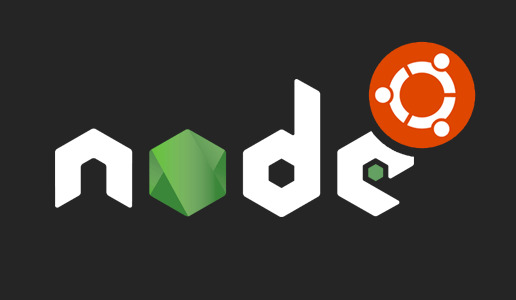
Introducción
Node.js es un entorno en tiempo de ejecución multiplataforma de código abierto, es una plataforma de código JavaScript del lado del servidor para programación de propósito general que permite a los usuarios crear aplicaciones de red rápidamente. Lo que simplemente significa que puede ejecutar código JavaScript en su máquina como una aplicación independiente, libre de cualquier navegador web. Al aprovechar JavaScript tanto en la parte del Front-end como en back-end, Node.js hace que el desarrollo sea más consistente e integrado.
Node.js se utiliza principalmente para crear aplicaciones de servidor de back-end, pero también es muy popular como una solución de pila completa y de front-end. npm es el administrador de paquetes predeterminado para Node.js y el registro de software más grande del mundo.
En esta guía, le mostraremos cómo comenzar a utilizar Node.js en un servidor Ubuntu 18.04. Aunque este tutorial está escrito para Ubuntu, las mismas instrucciones se aplican a cualquier distribución basada en Ubuntu, incluyendo Kubuntu, Linux Mint y Elementary OS.
Si necesita Node.js solo para implementar aplicaciones Node.js, la opción más sencilla es instalar los paquetes Node.js usando apt del repositorio de Ubuntu predeterminado o del repositorio NodeSource, en caso de que necesite las últimas versiones de Node.js y npm. Si está utilizando Node.js para propósitos de desarrollo, su mejor opción es instalar Node.js usando el script NVM.
Prerrequisitos
Esta guía asume que esta usando Ubuntu 18.04. Antes de comenzar, debe tener una cuenta de usuario no root con privilegios sudo configurados en su sistema.
Instalación de la versión Distro-Stable para Ubuntu
Ubuntu 18.04 contiene una versión de Node.js en sus repositorios predeterminados que puede usarse para proporcionar una experiencia consistente en múltiples sistemas. Al momento de escribir, la versión en los repositorios es 8.10.0. Esta no será la última versión, pero debe ser estable y suficiente para una rápida experimentación con el idioma.
Para obtener esta versión, puede utilizar el administrador de paquetes apt. Actualice el índice de su paquete local escribiendo:
$ sudo apt update
Instalar Node.js desde los repositorios:
$ sudo apt install nodejs
Si el paquete en los repositorios satisface sus necesidades, esto es todo lo que necesita hacer para configurar Node.js. En la mayoría de los casos, también querrá instalar npm, el administrador de paquetes Node.js. Puedes hacerlo escribiendo:
$ sudo apt install npm
Esto le permitirá instalar módulos y paquetes para usar con Node.js.
Debido a un conflicto con otro paquete, el ejecutable de los repositorios de Ubuntu se llama nodejs en lugar de node. Tenga esto en cuenta mientras ejecuta el software.
Para verificar qué versión de Node.js ha instalado después de estos pasos iniciales, escriba:
$ nodejs -v
Una vez que haya establecido qué versión de Node.js ha instalado desde los repositorios de Ubuntu, puede decidir si desea trabajar con diferentes versiones, archivos de paquetes o administradores de versiones. A continuación, analizaremos estos elementos, junto con métodos de instalación más flexibles y sólidos.
Instalación utilizando un PPA
Para obtener una versión más reciente de Node.js, puede agregar el PPA (archivo de paquete personal) mantenido por NodeSource. Esto tendrá versiones más actualizadas de Node.js que los repositorios oficiales de Ubuntu, y le permitirá elegir entre Node.js v6.x (compatible hasta abril de 2019), Node.js v8.x (la versión actual). Versión LTS, admitida hasta diciembre de 2019), Node.js v10.x (la segunda versión actual de LTS, admitida hasta abril de 2021), y Node.js v11.x (la versión actual, admitida hasta junio de 2019).
Primero, instale el PPA para poder acceder a su contenido. Desde su directorio de inicio, use curl para recuperar el script de instalación para su versión preferida, asegurándose de reemplazar 10.x con su cadena de versión preferida (si es diferente):
$ cd ~ $ curl -sL https://deb.nodesource.com/setup_10.x -o nodesource_setup.sh
Puede inspeccionar el contenido de este script con nano (o su editor de texto preferido):
$ nano nodesource_setup.sh
en mi caso lo hare con sublime text
$ subl nodesource_setup.sh
Ejecute el script bajo sudo:
$ sudo bash nodesource_setup.sh
El PPA se agregará a su configuración y su caché de paquete local se actualizará automáticamente. Después de ejecutar el script de configuración desde Nodesource, puede instalar el paquete Node.js de la misma manera que lo hizo anteriormente:
$ sudo apt install nodejs
Para verificar qué versión de Node.js ha instalado después de estos pasos iniciales, escriba:
$ nodejs -v
[Salida] v10.14.0
El paquete nodejs contiene el binario nodejs y npm, por lo que no necesita instalar npm por separado.
npm utiliza un archivo de configuración en su directorio de inicio para realizar un seguimiento de las actualizaciones. Se creará la primera vez que ejecute npm. Ejecute este comando para verificar que npm esté instalado y para crear el archivo de configuración:
$ npm -v
[Salida] 6.4.1
Para que funcionen algunos paquetes npm (por ejemplo, aquellos que requieren compilar código de origen), deberá instalar el paquete build-essential:
$ sudo apt install build-essential
Ahora tiene las herramientas necesarias para trabajar con paquetes npm que requieren la compilación de código de origen.
Instalación utilizando NVM
Una alternativa a la instalación de Node.js con apt es usar una herramienta llamada nvm, que significa “Node.js Version Manager”. En lugar de trabajar a nivel de sistema operativo, nvm funciona a nivel de un directorio independiente dentro de su directorio de inicio. Esto significa que puede instalar varias versiones autocontenidas de Node.js sin afectar a todo el sistema.
El control de su entorno con nvm le permite acceder a las versiones más recientes de Node.js y retener y administrar las versiones anteriores. Sin embargo, es una utilidad diferente de apt, y las versiones de Node.js que administra con ellas son distintas de las versiones que administra con apt.
Para descargar el script de instalación nvm desde la página de GitHub del proyecto, puede usar curl. Tenga en cuenta que el número de versión puede diferir de lo que se resalta aquí:
$ curl -sL https://raw.githubusercontent.com/creationix/nvm/v0.33.11/install.sh -o install_nvm.sh
Inspeccione el script de instalación con nano:
$ nano install_nvm.sh
Ejecuta el script con bash:
$ bash install_nvm.sh
Instalará el software en un subdirectorio de su directorio de inicio en ~/.nvm. También agregará las líneas necesarias a su archivo ~/.profile para usar el archivo.
Para obtener acceso a la funcionalidad nvm, deberá cerrar la sesión y volver a iniciarla o buscar el archivo ~/.profile para que su sesión actual conozca los cambios:
$ source ~/.profile
Con nvm instalado, puede instalar versiones aisladas de Node.js. Para obtener información sobre las versiones de Node.js que están disponibles, escriba: $ nvm ls-remote
[Salida] … v8.11.1 (Latest LTS: Carbon) v9.0.0 v9.1.0 v9.2.0 v9.2.1 v9.3.0 v9.4.0 v9.5.0 v9.6.0 v9.6.1 v9.7.0 v9.7.1 v9.8.0 v9.9.0 v9.10.0 v9.10.1 v9.11.0 v9.11.1 v10.0.0
Como puede ver, la versión actual de LTS en el momento de escribir esto es v8.11.1. Puedes instalar eso escribiendo:
$ nvm install 8.11.1
Por lo general, nvm cambiará para usar la versión instalada más recientemente. Puede decirle a nvm que use la versión que acaba de descargar escribiendo:
$ nvm use 8.11.1
Cuando instala Node.js usando nvm, el ejecutable se llama nodo. Puede ver la versión que está utilizando actualmente el shell escribiendo:
$ node -v
[Salida] v8.11.1
Si tiene varias versiones de Node.js, puede ver qué se instala al escribir:
$ nvm ls
Si desea predeterminar una de las versiones, escriba:
$ nvm alias default 8.11.1
Esta versión se seleccionará automáticamente cuando se genere una nueva sesión. También puedes referenciarlo por el alias así:
$ nvm use default
Cada versión de Node.js hará un seguimiento de sus propios paquetes y tiene npm disponibles para administrarlos.
También puede hacer que npm instale paquetes en el directorio ./node_modules del proyecto Node.js. Use la siguiente sintaxis para instalar el módulo Express:
$ npm install express
Si desea instalar el módulo globalmente, poniéndolo a disposición de otros proyectos con la misma versión de Node.js, puede agregar la marca -g:
$ npm install -g express
Esto instalará el paquete en:
~/.nvm/versions/node/node_version/lib/node_modules/express
La instalación global del módulo le permitirá ejecutar comandos desde la línea de comandos, pero tendrá que vincular el paquete a su esfera local para solicitarlo desde un programa:
$ npm link express
Puede aprender más sobre las opciones disponibles para usted con nvm escribiendo:
$ nvm help
Eliminando Node.js
Puede desinstalar Node.js usando apt o nvm, dependiendo de la versión que desee seleccionar. Para eliminar la versión distro-estable, deberá trabajar con la utilidad apt en el nivel del sistema.
Para eliminar la versión distro-estable, escriba lo siguiente:
$ sudo apt remove nodejs
Este comando eliminará el paquete y conservará los archivos de configuración. Estos pueden serle de utilidad si tiene la intención de volver a instalar el paquete más adelante. Si no desea guardar los archivos de configuración para su uso posterior, ejecute lo siguiente: sudo apt purge nodejs
This will uninstall the package and remove the configuration files associated with it.
As a final step, you can remove any unused packages that were automatically installed with the removed package:
$ sudo apt autoremove
Para desinstalar una versión de Node.js que ha habilitado con nvm, primero determine si la versión que desea eliminar es la versión activa actual: nvm current
Si la versión a la que te diriges no es la versión activa actual, puedes ejecutar:
$ nvm uninstall node_version
Este comando desinstalará la versión seleccionada de Node.js.
Si la versión que desea eliminar es la versión activa actual, primero debe desactivar nvm para habilitar sus cambios:
$ nvm deactivate
Ahora puede desinstalar la versión actual usando el comando de desinstalación anterior, que eliminará todos los archivos asociados con la versión específica de Node.js, excepto los archivos en caché que se pueden usar para la reinstalación.
Conclusión
Hay varias maneras de comenzar a utilizar Node.js en su servidor Ubuntu 18.04. Sus circunstancias determinarán cuál de los métodos anteriores es mejor para sus necesidades. Mientras que usar la versión empaquetada en el repositorio de Ubuntu es el método más fácil, usar nvm ofrece flexibilidad adicional.
Referencias:
How to Install Node.js on Ubuntu 18.04 Bionic Beaver Linuxlinuxconfig.org
Install the Latest Node.js and NPM Packages on Ubuntu 16.04 / 18.04 LTS Node.js is a JavaScript runtime built on Chrome's V8 JavaScript engine..... Chrome V8 engine is a Google's open source…websiteforstudents.com
Como Instalar Node.js en Ubuntu Node.js es un Runtime (tiempo de ejecución) de JavaScript usado en el motor de JavaScript Google V8, el cual te permite…www.hostinger.es
How to install Node.js and npm on Ubuntu 18.04 Node.js is an open source cross-platform JavaScript run-time environment that allows server-side execution of…linuxize.com
Node Version Manager - Simple bash script to manage multiple active node.js versions - creationix/nvmgithub.com
Node.js is a JavaScript platform for general-purpose programming that allows users to build network applications…www.digitalocean.com
1 note
·
View note
Text
Linux install nodejs

LINUX INSTALL NODEJS INSTALL
LINUX INSTALL NODEJS UPDATE
LINUX INSTALL NODEJS PROFESSIONAL
LINUX INSTALL NODEJS DOWNLOAD
# yum groupinstall 'Development Tools' Installing NodeJs in Debian, Ubuntu and Linux Mint Installing NodeJS 16.x in Debian, Ubuntu and Linux Mint Optional: There are development tools such as gcc-c++ and make that you need to have on your system, in order to build native addons from npm.
LINUX INSTALL NODEJS INSTALL
If you want to install NodeJS 12.x, add the following repository. # curl -fsSL | sudo bash - Installing NodeJS 12.x on RHEL, CentOS and Fedora
LINUX INSTALL NODEJS PROFESSIONAL
Next, you may want to explore the Nodejs framework to become a professional programmer.Installing NodeJS 14.x in RHEL, CentOS and Fedora As root It will take some time to build and once done you can verify the installed version by executing below.
LINUX INSTALL NODEJS UPDATE
If using Ubuntu then install the pre-requisites with below apt-get update You should see a new folder created in the present working directoryĪnd, its time to build the Node.js from source now.īut, before you proceed, ensure you have the pre-requisites installed.Extract the downloaded file with tar command.
LINUX INSTALL NODEJS DOWNLOAD
Download the latest or the one you want from here using wget.
The procedure is not as easy as above through binary distribution but doable. What if you are in a DMZ environment where you can’t connect to the Internet? You still can install it by building the source code. The above instruction should also work for Fedora 29 or later. This means the Node.js is installed and can be verified with -v syntax. Installing : python3-setuptools-39.2. 1/4 It will take a few seconds, and in the end, you should see something like below. If you are using CentOS 8.x then you may also try DNF. CentOS/RHEL 7.x or 8.xįirst, you need to install the NodeSource repository with the following command.Īnd then, install the Nodejs as below. nodejs as you can see, it has installed 11.7.0 version. It will take a few seconds and once done you should be able to verify the version.
Next, you will have to install the nodejs with the following command.
Sudo apt-get update & sudo apt-get install yarn # To install the Yarn package manager, run:Įcho "deb stable main" | sudo tee /etc/apt//yarn.list # You may also need development tools to build native addons: # Run `sudo apt-get install -y nodejs` to install Node.js 11.x and npm At the end of the above output, you should see something like this. The above will download and install the NodeSource Node.js repository. To install Node.js 14.x curl -sL | sudo -E bash. To install Node.js 12.x curl -sL | sudo -E bash. To install Node.js 11.x curl -sL | sudo -E bash. But not to worry, you can use NodeSource distribution as the following. The latest version of Nodejs is not available through the default repository. The following, I’ve tested on the DigitalOcean server. Let’s get it started. Technically, there are multiple ways to get things installed but following the easy and right process will make life much easier. If you recently started learning Nodejs development, then one of the first things you need to do is to install them. Node.js popularity is growing faster than ever. Procedure to install Node.js 11.x, 12.x, 14.x on Ubuntu 16.x/18.x, CentOS 7.x/8.x through binary distribution or from the source.

0 notes
Text
In this guide, we will cover installation of Node.js 14 on Ubuntu / Debian / Linux Mint. Node.js is a server-side JavaScript language based on the V8 JavaScript engine for writing server-side JavaScript applications. Node.js 14 was released on 2020-04-21 and is expected to enter active LTS state on 2020-10-20. The maintenance window will start on 2021-10-19 and is expected to reach End-of-life on 2023-04-30. For CentOS / RHEL installation: Install Node.js 14 on CentOS & RHEL Install Node.js 14 on Ubuntu / Debian / Linux Mint We will use the Node.js Binary Distributions installer script to setup Node.js 14 on Ubuntu / Debian / Linux Mint Linux machine Step 1: Update APT index Run the apt update command on your Ubuntu / Debian Linux to update package repository contents database. sudo apt update Step 2: Install Node.js 13 on Ubuntu / Debian / Linux Mint Linux After system update, install Node.js 14 on Ubuntu / Debian / Linux Mint by first installing the required repository. curl -sL https://deb.nodesource.com/setup_14.x | sudo bash - You can validate that the repository was added by checking file contents. $ cat /etc/apt/sources.list.d/nodesource.list deb https://deb.nodesource.com/node_14.x focal main deb-src https://deb.nodesource.com/node_14.x focal main Once the repository is added, you can begin the installation of Node.js 14 on Ubuntu / Debian / Linux Mint machine: sudo apt -y install nodejs Verify the version of Node.js installed. $ node -v v14.19.3 If you need Node Development tools, install them with the command: sudo apt -y install gcc g++ make To install the Yarn package manager, run: curl -sL https://dl.yarnpkg.com/debian/pubkey.gpg | sudo apt-key add - echo "deb https://dl.yarnpkg.com/debian/ stable main" | sudo tee /etc/apt/sources.list.d/yarn.list sudo apt update && sudo apt install yarn You now have Node.js 14 installed on Ubuntu / Debian / Linux Mint.
0 notes
Text
Npm install from github commit
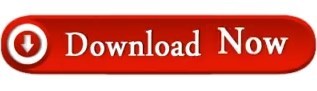
NPM INSTALL FROM GITHUB COMMIT INSTALL
NPM INSTALL FROM GITHUB COMMIT FULL
NPM INSTALL FROM GITHUB COMMIT DOWNLOAD
Note on Patches/Pull RequestsĬheck out our Contributing guide CopyrightĬopyright (c) 2015 Andrew Nesbitt.
NPM INSTALL FROM GITHUB COMMIT FULL
You can find a full list of those people here. We Michael Mifsud – Project Lead (Github / Twitter). This module is brought to you and maintained by the following people: If any tests fail it will build from source. Install runs only two Mocha tests to see if your machine can use the pre-built LibSass which will save some time during install. These parameters can be used as environment variable:Īs local or global. Following parameters are supported by node-sass: Variable name
NPM INSTALL FROM GITHUB COMMIT DOWNLOAD
Node-sass supports different configuration parameters to change settings related to the sass binary such as binary name, binary path or alternative download path. Node scripts/build -f Binary configuration parameters Node-sass includes pre-compiled binaries for popular platforms, to add a binary for your platform follow these steps: There is also an example connect app here: Rebuilding binaries scss files using node-sass: Metalsmith has created a metalsmith plugin based on node-sass: Meteor has created a meteor plugin based on node-sass: Mimosa has created a Mimosa module for sass which includes node-sass: Example App scss files using node-sass: Duo.js has created an extension that transpiles Sass to CSS using node-sass with duo.js Grunt has created a set of grunt tasks based on node-sass: Gulp has created a gulp sass plugin based on node-sass: Harp web server implicitly compiles. This functionality has been moved to node-sass-middleware in node-sass v1.0.0 DocPad wrote a DocPad plugin that compiles. scss files automatically for connect and express based http servers. Brunch pluginīrunch’s official sass plugin uses node-sass by default, and automatically falls back to ruby if use of Compass is detected: Connect/Express middleware The extension also integrates with Live Preview to show Sass changes in the browser without saving or compiling. When editing Sass files, the extension compiles changes on save. Brackets has created a Brackets extension based on node-sass. Listing of community uses of node-sass in build tools and frameworks. Having installation troubles? Check out our Troubleshooting guide.
NPM INSTALL FROM GITHUB COMMIT INSTALL
Follow the official NodeJS docs to install NodeJS so that #!/usr/bin/env node correctly resolves.Ĭompiling on Windows machines requires the node-gyp prerequisites.Īre you seeing the following error? Check out our Troubleshooting guide.** Some users have reported issues installing on Ubuntu due to node being registered to another package. scss files to css at incredible speed and automatically via a connect middleware.įollow on twitter for release updates: Install Node-sass is a library that provides binding for Node.js to LibSass, the C version of the popular stylesheet preprocessor, Sass. We will open a single issue for interested parties to subscribe to, and close additional issues.īelow is a quick guide for minimum and maximum support supported version of node-sass: NodeJS
New node release require minor internal changes along with support from CI providers (AppVeyor, GitHub Actions).
We will stop building binaries for unsupported releases, testing for breakages in dependency compatibility, but we will not block installations for those that want to support themselves.
Node versions that hit end of life, will be dropped from support at each node-sass release (major, minor).
Supported Node.js versions vary by release, please consult the releases page.
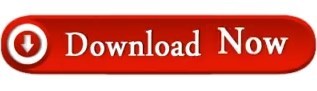
0 notes
Text
Usar jubler en netflix

#Usar jubler en netflix how to#
#Usar jubler en netflix install#
htmlcompressor - Project Hosting on Google Code.Developing a contract-first JAX-WS webservice « A developer's journal.- Java Generics FAQs - Frequently Asked Questions - Angelika Langer Training/Consulting.: Weka-Machine Learning Software in Java.Omar AL Zabir on hard to find tech stuffs.Jeditable - Edit In Place Plugin For jQuery.gotAPI/HTML - Instant search in HTML and other developer documentation.Monitoring Memory with JRuby, Part 1: jhat and VisualVM | Engine Yard Ruby on Rails Blog.Tapestry Central: The Tragedy Of Checked Exceptions.
#Usar jubler en netflix install#
Flexion.Org Blog » Install Sun Java 6 JRE and JDK from.Spring MVC Fast Tutorial: Dependency Injection.
#Usar jubler en netflix how to#
java - Spring MVC: Where to place validation and how to validation entity references - Stack Overflow.
Couprie's How to Teach Computer Science.
Script Junkie | Building Mobile JavaScript WebApps With Backbone.js & jQuery: Part I.
Best Open Source Resources for Web Developers | WebAppers.
Adequately Good - JavaScript Scoping and Hoisting.
Top 10 Really User Friendly Captchas (version 2) ? Script Tutorials.
Sample Application using jQuery Mobile and PhoneGap.
Stream NHL Watch New York Islanders vs Carolina Hurricanes Online Live via PC.
Watch Devils vs Rangers PC Channel Live.
jQuery - Wikipedia, the free encyclopedia.
Taffy DB : A JavaScript database for your browser.
AJAX based CRUD tables using ASP.NET MVC 3 and jTable jQuery plug-in - CodeProject®.
Blog do Adilson: Atualizando o Java da Oracle no Debian e Ubuntu.
PxLoader | A Simple JavasScript Preloader.
Building Real-Time Form Validation Using jQuery | Graphic and Web Design Blog.
psd.js: You Guessed It - A Photoshop Document Parser in CoffeeScript - Badass JavaScript.
How to Create a jQuery Confirm Dialog Replacement | Tutorialzine.
Mathematics Archives - Topics in Mathematics.
InfoQ: Grails + EJB Domain Models Step-by-Step.
Synchronizing HTML5 Slides with Nodejs - Bocoup.
Font.js - finally a decent JavaScript object representation for fonts.
Nextaris - your Universal Medium for Information Access and Exchange through Convergence of Practical Tools for Using the Web.
SurfWax - Accumulating News and Reviews on 50,000 Topics.
Meta Search Engine, Web Directory and Web Portal.
Update a Record with Animation effect using JSP and jQuery.
jQZoom Evolution, javascript image magnifier.

0 notes
Text
How to update Node JS on Ubuntu 18.04
How to update Node JS on Ubuntu 18.04
In this short tutorial, you will discover three ways to update NodeJs on Ubuntu 18.04 and 20.04. Using nvm Let’s start with NVM, Node Version Manager. It is by far the best method to update NodeJS on Linux machines. You will need a C ++ compiler, the package build-essential and the library libssl-dev. Run an update first, then we’ll install the packages. sudo apt-get update To install the…

View On WordPress
0 notes
Text
How to install the latest version of NodeJS and NPM on Ubuntu/Debian using PPA
How to install the latest version of NodeJS and NPM on Ubuntu/Debian using PPA
NodeJS is a platform built on Chrome's JavaScript execution engine to easily build scalable and fast network apps. THE Node PPA is being updated and maintained on its official website. We can add this PPA to our Debian system and Ubuntu 19.10, 18.04 LTS, 16.04 LTS (Trusty Tahr) and 14.04 LTS (Xenial Xerus) and install Node using the native package manager. Check out more at: After all what is…
View On WordPress
0 notes
Text
Nesse passo a passo estarei mostrando um exemplo de como integrar um chat bot GPT-3 que é uma API da OPENAI, que criou o ChatGPT. Integrando Chat GPT com WhatsApp Para fazer esse procedimento estou usando um servidor com Debian (mas já testei o funcionamento com ubuntu 18...). A integração está sendo feita com: node.js venom-bot api da openai OBS IMPORTANTE: Nos testes que realizei, criei um servidor apenas para essa finalidade, se você não tiver conhecimento técnico suficiente para entender o que está sendo feito, sugiro que instale em uma maquina virtual. Neste exemplo, estou utilizando usuário "root" para fazer todo procedimento. Instalando o node.js e atualizando o servidor Vamos começar atualizando o sistema e instalando node.js no servidor: sudo apt-get update -y && apt-get upgrade -y curl -fsSL https://deb.nodesource.com/setup_current.x | sudo -E bash - sudo apt-get update sudo apt install nodejs -y Depois disso, vamos instalar as dependências no servidor: sudo apt-get update sudo apt-get install -y gconf-service libasound2 libatk1.0-0 libatk-bridge2.0-0 libc6 libcairo2 libcups2 libdbus-1-3 libexpat1 libfontconfig1 libgcc1 libgconf-2-4 libgdk-pixbuf2.0-0 libglib2.0-0 libgtk-3-0 libnspr4 libpango-1.0-0 libpangocairo-1.0-0 libstdc++6 libx11-6 libx11-xcb1 libxcb1 libxcomposite1 libxcursor1 libxdamage1 libxext6 libxfixes3 libxi6 libxrandr2 libxrender1 libxss1 libxtst6 ca-certificates fonts-liberation libappindicator1 libnss3 lsb-release xdg-utils wget libgbm-dev Após a instalações dessas bibliotecas, considere reiniciar o servidor. Prosseguindo, agora vamos instalar o venom-bot que será responsavel por conectar o chatbot ao WhatsApp: cd /root mkdir chatbot-whatsapp cd chatbot-whatsapp touch index.js npm i venom-bot No arquivo index, você vai colocar esse código: const venom = require('venom-bot'); venom .create() .then((client) => start(client)); function start(client) client.onMessage((message) => message.body === 'Oi') client .sendText(message.from, 'Estou pronto!') .then((result) => console.log('Result: ', result); //retorna um objeto de successo ) .catch((erro) => console.error('Erro ao enviar mensagem: ', erro); //return um objeto de erro ); ); Agora teste o funcionamento e veja se o chatbot está funcionando digitando esse comando abaixo no terminal do servidor: node index.js Se estiver tudo certo, será exibido um QRCode para você autorizar o navegador dessa aplicação a usar o seu WhatsApp [caption id="attachment_1011" align="alignnone" width="300"] Exemplo de QRCode do chatbot[/caption] Depois disso, poderá testar digitando um "Olá" ou "Oi" para o WhatsApp conectado ao chatbot. E ele deverá responder pra você "Estou pronto!" [caption id="attachment_1012" align="alignnone" width="300"] Exemplo de resposta do chatbot[/caption] Se até essa etapa está tudo ok, podemos prosseguir. Instalando a API do OPenAI e integrando com WhatsApp Agora vamos para integração com a api do openai, vamos fazer a integração do gpt-3 com o WhatsApp Para isso, vamos instalar a api do openai: cd /root/chatbot-whatsapp npm i openai Deverá criar um arquivo chamado ".env" com suas credenciais de acesso do openai (organização e api de acesso). OBS IMPORTANTE: é necessário se cadastrar no site da openai.com Depois disso poderá adquirir as informações nos seguintes links: OPENAI_API_KEY=https://platform.openai.com/account/api-keys ORGANIZATION_ID=https://platform.openai.com/account/org-settings Já o "PHONE_NUMBER=" é o numero do WhatsApp que você vai colocar no qrcode. touch .env echo "OPENAI_API_KEY=COLEAQUISUAAPI" >> /root/chatbot-whatsapp/.env echo "ORGANIZATION_ID=COLEAQUISUAORGANIZACAO" >> /root/chatbot-whatsapp/.env echo "[email protected]" >> /root/chatbot-whatsapp/.env Agora você pode substituir o có
digo do arquivo index, ou criar um novo arquivo para testar, neste exemplo estou criando um novo arquivo: touch gpt.js E deverá colocar o seguinte código nele: const venom = require('venom-bot'); const dotenv = require('dotenv'); const Configuration, OpenAIApi = require("openai"); dotenv.config(); venom.create( session: 'bot-whatsapp', multidevice: true ) .then((client) => start(client)) .catch((error) => console.log(error); ); const configuration = new Configuration( organization: process.env.ORGANIZATION_ID, apiKey: process.env.OPENAI_API_KEY, ); const openai = new OpenAIApi(configuration); const getGPT3Response = async (clientText) => const options = model: "text-davinci-003", prompt: clientText, temperature: 1, max_tokens: 4000 try const response = await openai.createCompletion(options) let botResponse = "" response.data.choices.forEach(( text ) => botResponse += text ) return `Chat GPT ??\n\n $botResponse.trim()` catch (e) return `? OpenAI Response Error: $e.response.data.error.message` const commands = (client, message) => const iaCommands = davinci3: "/bot", let firstWord = message.text.substring(0, message.text.indexOf(" ")); switch (firstWord) case iaCommands.davinci3: const question = message.text.substring(message.text.indexOf(" ")); getGPT3Response(question).then((response) => /* * Faremos uma validação no message.from * para caso a gente envie um comando * a response não seja enviada para * nosso próprio número e sim para * a pessoa ou grupo para o qual eu enviei */ client.sendText(message.from === process.env.PHONE_NUMBER ? message.to : message.from, response) ) break; async function start(client) client.onAnyMessage((message) => commands(client, message)); Agora teste o funcionamento e veja se a integração está funcionando digitando esse comando abaixo no terminal do servidor: node gpt.js Se estiver tudo certo, será exibido um QRCode para você autorizar o navegador dessa aplicação a usar o seu WhatsApp Depois disso, poderá testar digitando qualquer frase ou pergunta iniciando por "/bot" Então o bot vai responder você com a inteligência artificial configurada no código do arquivo gpt.js [caption id="attachment_1014" align="alignnone" width="300"] Resposta do chat gpt-3[/caption] Bom é isso, espero que esse passo a passo ajude você. Reiterando que utilizei um servidor somente para essa finalidade, ou seja, para fins de testes. Referencias para publicação desse passo a passo: https://github.com/victorharry/zap-gpt https://platform.openai.com https://github.com/orkestral/venom
0 notes
Text
How To Install Odoo 15 In Ubuntu 18.04 ? | Steps To Install Odoo 15
How To Install Odoo 15 In Ubuntu 18.04 LTS ?
Technical
Steps To Install Odoo 15 On Ubuntu 18.04
Odoo is the most popular all-in-one business software in the world.To Install Odoo 15 on Ubuntu 18.04 you just need to follow the below steps. There are many ways to install Odoo depending on the requirements and the easy and quick way to install Odoo by using APT repositories. If you want to work with running multiple Odoo versions on the same system then you can either use docker compose or docker Install Odoo in a virtual environment. This blog is to provide steps for installation and configuration of Odoo for production environment using Git source and Python environment on an Ubuntu 18.04 system. Note : Odoo 15 is not launched yet so we have used the “master” branch for Installation.
To install Odoo 15 on Ubuntu 18.04 LTS you just follow the below steps.
Step 1 : Update Server
sudo apt-get update
sudo apt-get upgrade -y
Step 2 : Create Odoo User in Ubuntu
sudo adduser -system -home=/opt/odoo -group odoo
Step 3 : Install PostgreSQL Server
sudo apt-get install postgresql -y
Step 4 : Create Odoo user for postgreSQL
sudo su - postgres -c "createuser -s odoo" 2> /dev/null || true
Step 5 : Install Python Dependencies
sudo apt-get install git python3 python3-pip build-essential wget python3-dev python3-venv python3-wheel libxslt-dev libzip-dev libldap2-dev libsasl2-dev python3-setuptools node-less libjpeg-dev gdebi -y
Step 6 : Install Python PIP Dependencies
sudo -H pip3 install -r https://raw.githubusercontent.com/odoo/odoo/master/requirements.txt
Step 7 : Install other required packages
sudo apt-get install nodejs npm -y
sudo npm install -g rtlcss
Step 8 : Install Wkhtmltopdf
sudo apt-get install xfonts-75dpi
sudo wget https://github.com/wkhtmltopdf/packaging/releases/download/0.12.6-1/wkhtmltox_0.12.6-1.bionic_amd64.deb
sudo dpkg -i wkhtmltox_0.12.6-1.bionic_amd64.deb
sudo cp /usr/local/bin/wkhtmltoimage /usr/bin/wkhtmltoimage
sudo cp /usr/local/bin/wkhtmltopdf /usr/bin/wkhtmltopdf
Step 9 : Create Log directory
sudo mkdir /var/log/odoo
sudo chown odoo:odoo /var/log/odoo
Step 10 :Install Odoo
sudo apt-get install git
sudo git clone --depth 1 --branch master https://www.github.com/odoo/odoo /odoo/odoo-server
Step 11 : Setting permissions on home folder
sudo chown -R odoo:odoo /odoo/*
Step 12 : Create server config file
sudo touch /etc/odoo-server.conf
sudo su root -c "printf '[options] \n; This is the password that allows database operations:\n' >> /etc/odoo-server.conf"
sudo su root -c "printf 'admin_passwd = admin\n' >> /etc/odoo-server.conf"
sudo su root -c "printf 'xmlrpc_port = 8069\n' >> /etc/odoo-server.conf"
sudo su root -c "printf 'logfile = /var/log/odoo/odoo-server.log\n' >> /etc/odoo-server.conf"
sudo su root -c "printf 'addons_path=/odoo/odoo-server/addons\n' >> /etc/odoo-server.conf"
sudo chown odoo:odoo /etc/odoo-server.conf
sudo chmod 640 /etc/odoo-server.conf
Step 13 : Now Start Odoo
sudo su - odoo -s /bin/bash
cd /odoo/odoo-server
./odoo-bin -c /etc/odoo-server.conf
0 notes
Text
How To Install Odoo 15 In Ubuntu 18.04 LTS ?

Steps To Install Odoo 15 On Ubuntu 18.04
Odoo is the most popular all-in-one business software in the world.To Install Odoo 15 on Ubuntu 18.04 you just need to follow the below steps. There are many ways to install Odoo depending on the requirements and the easy and quick way to install Odoo by using APT repositories. If you want to work with running multiple Odoo versions on the same system then you can either use docker compose or docker Install Odoo in a virtual environment. This blog is to provide steps for installation and configuration of Odoo for production environment using Git source and Python environment on an Ubuntu 18.04system. Note: Odoo 15 is not launched yet so we have used the “master” branch for Installation.
To install Odoo 15 on Ubuntu 18.04 LTS you just follow the below steps.
Step 1 : Update Server
sudo apt-get updatesudo apt-get upgrade -y
Step 2 : Create Odoo User in Ubuntu
sudo adduser -system -home=/opt/odoo -group odoo
Step 3 : Install PostgreSQL Server
sudo apt-get install postgresql -y
Step 4 : Create Odoo user for postgreSQL
sudo su - postgres -c "createuser -s odoo" 2> /dev/null || true
Step 5 : Install Python Dependencies
sudo apt-get install git python3 python3-pip build-essential wget python3-dev python3-venv python3-wheel libxslt-dev libzip-dev libldap2-dev libsasl2-dev python3-setuptools node-less libjpeg-dev gdebi -y
Step 6 : Install Python PIP Dependencies
sudo -H pip3 install -r https://raw.githubusercontent.com/odoo/odoo/master/requirements.txt
Step 7 : Install other required packages
sudo apt-get install nodejs npm –ysudo npm install -g rtlcss
Step 8 : Install Wkhtmltopdf
sudo apt-get install xfonts-75dpisudo wget https://github.com/wkhtmltopdf/packaging/releases/download/0.12.6-1/wkhtmltox_0.12.6-1.bionic_amd64.debsudo dpkg -i wkhtmltox_0.12.6-1.bionic_amd64.debsudo cp /usr/local/bin/wkhtmltoimage /usr/bin/wkhtmltoimagesudo cp /usr/local/bin/wkhtmltopdf /usr/bin/wkhtmltopdf
Step 9 : Create Log directory
sudo mkdir /var/log/odoosudo chown odoo:odoo /var/log/odoo
Step 10 :Install Odoo
sudo apt-get install gitsudo git clone --depth 1 --branch master https://www.github.com/odoo/odoo /odoo/odoo-server
Step 11 : Setting permissions on home folder
sudo chown -R odoo:odoo /odoo/*
Step 12 : Create server config file
sudo touch /etc/odoo-server.confsudo su root -c "printf '[options] \n; This is the password that allows database operations:\n' >> /etc/odoo-server.conf"sudo su root -c "printf 'admin_passwd = admin\n' >> /etc/odoo-server.conf"sudo su root -c "printf 'xmlrpc_port = 8069\n' >> /etc/odoo-server.conf"sudo su root -c "printf 'logfile = /var/log/odoo/odoo-server.log\n' >> /etc/odoo-server.conf"sudo su root -c "printf 'addons_path=/odoo/odoo-server/addons\n' >> /etc/odoo-server.conf"sudo chown odoo:odoo /etc/odoo-server.confsudo chmod 640 /etc/odoo-server.conf
Step 13 : Now Start Odoo
sudo su - odoo -s /bin/bashcd /odoo/odoo-server./odoo-bin -c /etc/odoo-server.conf
Now your odoo instance is up and running.
Go to web browser and access your odoo at localhost:8069
#odoo 15#install odoo 15 in ubuntu#installation steps#ubuntu 18 04#odoo installation guide#install odoo#steps for installation#install odoo 15
0 notes
Text
Node.js is a server-side JavaScript language based on the V8 JavaScript engine from Google. Node.js allows you to write server-side JavaScript applications. It provides an I/O model based on events and non-blocking operations that enables you to write efficient applications. Node.js is known for its large modular ecosystem through npm. This guide will take you through the steps of installing Node.js 14 on Ubuntu 22.04|20.04|18.04. Node.js 14 was released on 2020-04-21 and is expected to enter active LTS state on 2020-10-20. The maintenance window will start on 2021-10-19 and is expected to reach End-of-life on 2023-04-30. For CentOS / RHEL installation: Install Node.js 14 on CentOS & RHEL Install Node.js 14 on Ubuntu 22.04|20.04|18.04 We will use the Node.js Binary Distributions installer script to setup Node.js 14 on Ubuntu 22.04|20.04|18.04 Linux system. Step 1: Update APT index Run the apt update command on your Ubuntu Linux to update package repository contents database. sudo apt update Step 2: Install Node.js 14 on Ubuntu 22.04|20.04|18.04 After system update, install Node.js 14 on Ubuntu 22.04|20.04|18.04 by first installing the required repository. curl -sL https://deb.nodesource.com/setup_14.x | sudo bash - The script above will create apt sources list file for the NodeSource Node.js 14.x repo: # Ubuntu 20.04 example $ cat /etc/apt/sources.list.d/nodesource.list deb https://deb.nodesource.com/node_14.x focal main deb-src https://deb.nodesource.com/node_14.x focal main Once the repository is added, you can begin the installation of Node.js 14 on Ubuntu Linux: sudo apt -y install nodejs Verify the version of Node.js installed. $ node -v v14.17.5 Step 3: Install Node.js Dev Tools If you need Node Development tools, install them with the command: sudo apt -y install gcc g++ make To install the Yarn package manager, run: curl -sL https://dl.yarnpkg.com/debian/pubkey.gpg | sudo apt-key add - echo "deb https://dl.yarnpkg.com/debian/ stable main" | sudo tee /etc/apt/sources.list.d/yarn.list sudo apt update && sudo apt install yarn Checking Yarn version: $ yarn -V yarn install v1.22.5 info No lockfile found. [1/4] Resolving packages... [2/4] Fetching packages... [3/4] Linking dependencies... [4/4] Building fresh packages... success Saved lockfile. Done in 0.12s. You have covered the simple steps required to install Node.js 14 on Ubuntu 22.04|20.04|18.04. Have fun with your backend software development.
0 notes