#wordpress dashboard white screen
Explore tagged Tumblr posts
Text
How To Fix the 500 Internal Server Error in WordPress (Full Guide)
Introduction
If you own or manage a WordPress website, you might have faced the dreaded 500 Internal Server Error at least once. This error is frustrating because it stops your website from loading, and it often does not tell you exactly what went wrong. You might just see a blank white page or a simple message like:
"500 Internal Server Error"
or
"The server encountered an unexpected condition that prevented it from fulfilling the request."
This error means something on your website’s server is broken, but it doesn’t say what. The good news is, this error is very common and usually easy to fix if you follow the right steps.
This guide will explain everything in simple language and help you fix this error step-by-step — whether you are new to WordPress or an experienced user. Let’s get started!
What Is the 500 Internal Server Error?
The 500 Internal Server Error is a generic server error message. It happens when your web server can’t complete your website’s request because something is wrong on the server or with your website files.
What does this error look like?
A blank white screen (sometimes called the “White Screen of Death”)
A message on the page that says "500 Internal Server Error"
A message that says “HTTP Error 500”
Your website homepage and dashboard are inaccessible
Because it is a general error, it can be caused by many different problems. This makes it hard to diagnose at first. But by checking common causes, you can find and fix the issue.
Common Causes of the 500 Internal Server Error in WordPress
Here are some of the most common reasons you might see the 500 error on your WordPress site:
Plugin or Theme Conflicts Sometimes, a WordPress plugin or theme is faulty, outdated, or incompatible with your WordPress version. This can cause server errors.
Corrupted .htaccess File The .htaccess file controls important settings for your website. If it’s broken or corrupted, it can cause the server to throw a 500 error.
Exceeding PHP Memory Limit Your website might need more server memory than allowed by default. If the PHP memory limit is too low, WordPress may crash with a 500 error.
Corrupt WordPress Core Files Sometimes, WordPress files become corrupted during updates or file transfers. This can cause errors.
Server Configuration Problems Hosting server issues or misconfigured server settings can trigger the error.
Caching Issues Problems with WordPress caching plugins or server caches may cause the site to fail loading correctly.
Incompatible Code or Customizations Custom code added to your theme or plugins might conflict and break the site.
How to Fix the 500 Internal Server Error in WordPress — Step by Step
Step 1: Backup Your Website First
Important: Before making any changes, back up your entire website. This includes your files and your database. If you have access to your WordPress dashboard, use a backup plugin like UpdraftPlus or BackupBuddy. If your dashboard is down, back up using an FTP client or your hosting file manager.
Backing up protects your data if something goes wrong during troubleshooting.
Step 2: Check for a Corrupt .htaccess File
The .htaccess file is a hidden file in your WordPress root folder. If it’s corrupted, you’ll get the 500 error.
How to fix it:
Connect to your website using an FTP client (like FileZilla) or your hosting file manager.
Locate the .htaccess file in your WordPress root folder (where wp-content and wp-admin are).
Rename it to .htaccess_backup (this disables it).
Now reload your website in your browser.
If your site loads normally, the .htaccess file was the problem.
Next:
Log into your WordPress dashboard.
Go to Settings > Permalinks.
Click Save Changes (you don’t have to change anything). This will create a fresh, new .htaccess file.
Step 3: Increase the PHP Memory Limit
If your website is running out of memory, it can crash and show a 500 error.
How to increase PHP memory:
Connect to your site with FTP.
Open the wp-config.php file in the root WordPress folder.
Add this line just before the comment that says “That’s all, stop editing!”:
phpCopy
Edit
define('WP_MEMORY_LIMIT', '256M');
Save the file and upload it back.
Reload your site. If it works now, you fixed the issue! Your site needed more memory.
Step 4: Deactivate All WordPress Plugins
Sometimes a plugin causes the error.
How to check:
Connect with FTP.
Go to /wp-content/.
Rename the plugins folder to plugins_backup. This disables all plugins at once.
Now try loading your website.
If it works, a plugin was the cause.
Rename the folder back to plugins.
Go to your WordPress admin and reactivate plugins one by one.
After activating each plugin, reload the site to find the one causing the problem.
Delete or replace the faulty plugin.
Step 5: Switch to a Default WordPress Theme
If your theme is broken or incompatible, the 500 error can appear.
How to test this:
Go to /wp-content/themes/ using FTP.
Rename your active theme’s folder (for example, add _old to the name).
WordPress will automatically use a default theme like Twenty Twenty-Four.
Reload your website.
If it works, the theme was causing the error.
Consider updating, fixing, or changing the theme.
Step 6: Re-upload Core WordPress Files
If your WordPress core files are corrupted, you can fix them by uploading fresh copies.
How to do this:
Download the latest WordPress version from wordpress.org.
Extract the zip on your computer.
Connect to your site via FTP.
Upload the /wp-admin/ and /wp-includes/ folders from the new WordPress download.
Overwrite the existing folders.
This will replace corrupted files without affecting your content or plugins.
Step 7: Check Your Server Error Logs
Server logs can help identify exactly what causes the 500 error.
Ask your hosting provider how to access error logs.
Or check logs in cPanel or your hosting control panel.
Look for lines mentioning “500 Internal Server Error” or plugin/theme errors.
If you find specific errors, it can point you to the cause.
Step 8: Contact Your Hosting Provider
If none of these steps work, the problem might be with the server.
Tell your hosting support about the issue and ask them to:
Check server error logs.
Review server settings and permissions.
Check PHP memory and limits.
Fix any server misconfigurations.
Good hosting providers will help resolve these issues quickly.
Final Tips to Prevent the 500 Internal Server Error
Keep your WordPress core, plugins, and themes updated regularly.
Avoid using poorly coded or outdated plugins/themes.
Regularly clear your WordPress cache (if using caching plugins).
Use a reliable web host with good server configuration and support.
Monitor your site’s error logs occasionally.
Backup your site regularly to avoid data loss.
Summary
The 500 Internal Server Error is one of the most common WordPress problems but also one of the easiest to fix once you know what to do.
To fix it:
Check and reset your .htaccess file.
Increase your PHP memory limit.
Disable all plugins and reactivate them one by one.
Switch to a default WordPress theme.
Re-upload fresh WordPress core files.
Review server error logs.
Contact your web host if needed.
Once fixed, stay updated and back up your site regularly to avoid future issues.
0 notes
Text
WP Reset Lifetime Deal-Boost WordPress Speed & Security

What is Wpreset?
WP Reset is the WordPress plugin that you can use to install all themes and plugins mountains, reset defaults, and take snapshots of your website. It is a reliable plugin for WordPress that allows users to reset, repair, and recover their sites. The tool was built by WebFactory Ltd.
It offers a fast way to search for problems, reset your site data, or even easily manage plugins & themes. A simple way to clear everything on your site without needing to reinstall WordPress manually.
Whether you want a fresh start, need to clean up your site, or recover from a catastrophic failure. WP Reset can help by offering the ability to restore everything in one click and everything is back to normal.
This means you can avoid endless hours spent troubleshooting broken sites and return to a fully functional state by simply clicking a button.
Get: WP Reset Pro Plan lifetime Deal
Key features of Wpreset
Instant Reset
Tiny, but powerful: WP Reset lets you reset your website in seconds. Perfect for those who want to start fresh and delete everything on a site including content, themes, or plugins.
Selective Reset
Not looking to reset everything? You also have the option to reset specific sections of your website, such as themes, plugins, or database tables. This feature is ideal when debugging or rebranding your site.
Instant Site Recovery Snapshots
Had a plugin cause your site to crash? Free: WP Reset With snapshots, you can save restore points before testing new plugins or making major changes to your site. You should never have to worry, just turn back the clock on your site in seconds. Its Perfect for Developer or Designer who want to test new things without affecting their live site.
Emergency Recovery Script
Unable to access WordPress admin dashboard! No problem! This can prevent you from ever being able to enter your website, but never fear; if this has happened then the WP Reset Emergency Recovery Script lets you restore it anyway. If your site has been crashed or it’s showing the white screen of death this tool gives you back control.
Plugin and Theme Collections
Managing multiple sites plugins and themes can be time-consuming. But WP Reset simplifies the process with Collections. You can bulk-install your favorite themes and plugins from the cloud in one click., pulling them directly from the cloud. You simply save yourself hours if you have to build a lot of new websites.
Cloud Integration
WP Reset works with cloud services such as Dropbox and Google Drive, to help you save your snapshots away. As a result, even if something happens to your servers, your backups will be secure.
White-Labeling for Agencies
WP Reset id developer-friendly and perfect for agencies. It has a white-labeling feature that allows you to put your logo and colours all over the plugin. This places a nice finishing touch when transferring ownership of a website to the client.
Who Should Use WP Reset?
WP Reset is a must-have for developers, freelancers or even anyone who has to maintain their own WordPress site.
Developers:
WP Reset is a miracle tool for developers. Let’s say you’re working on a project that involves testing out various plugins or themes over and over again. You could always re-install WordPress over and over again but that is exhausting, WP Reset clears the slate within seconds. Creating snapshots and rolling back changes means an extra layer of safety for your work, so you don’t lose all that hard work over a sudden event.
Agencies:
If you own a web dev or design company, then you are doing multiple projects at the same time. This means that you can manage different client websites without worrying about a crash or any compatibility issues. WP Reset makes it possible! Agencies are able to speed up and secure their project delivery with bulk plugin and theme management, as well as the option to reset sites after testing.
Freelancers:
If you are a freelancer, your hands are full with several projects. WP Reset allows you to handle multiple client sites without worrying about crashing things or an incompatible plugin. They are able to speed up and secure their project delivery with the bulk plugin and theme management, as well as the option to reset sites after testing.
Site Owners:
WP Reset is super handy, even if you run your own blog or e-commerce store. Keeps your site in great shape, by effortlessly debugging problems, clearing out unused data or restoring from crashes. No need to spend on hiring developer or going through lengthy, monotonous process of site restoration.
Pros and cons Wpreset
Pros:
Lifetime access to WP Reset
All future Pro Plan updates
Quickly reset WordPress
Over 25 tools
Snapshots and auto snapshots
Clean up unwanted data
Reduce the risk of security vulnerabilities and malware attacks
Plugin and themes collections
Emergency recovery script
3 GB storage per Cloud site license
Cons:
Potential data loss if you’re not careful
Advanced features may require a bit of learning
Read Full Article: Click Here
#WPReset#LifetimeDeal#WordPress#BoostSpeed#EnhanceSecurity#WebsiteMaintenance#WPTools#WebsiteOptimization#WPPlugins#WebsiteSecurity#WPExperts#WPCommunity#WPUpdates#WPManagement#WPPerformance
1 note
·
View note
Text
Wp Reset Pro Plan Review Appsumo Lifetime Deal$49

Wp Reset Pro Plan Review Appsumo Lifetime Deal$49
Do you want to make changes to your WordPress site and break everything? Or are you tired of manually resetting your site to its default settings? If so, the WP Reset Pro Plan might be your perfect solution. In this article, we'll review the WP Reset Pro Plan available on AppSumo for a lifetime deal of just $49.
What is WP Reset?
WP Reset is a powerful WordPress plugin designed to help you reset, recover, and repair your WordPress site quickly and efficiently. Here are some key features:
Reset your site to default values without reinstalling WordPress.
Collectively install themes and plugins.
Take snapshots of your website to easily revert to a previous version.
Delete select portions of your site to debug or streamline.
Completely rebrand the plugin without touching a line of code.
Why Use WP Reset?
There are many reasons why you might need to use WP Reset:
You want to clean up your site by removing old content and unused widgets.
You need to debug your site by resetting specific parts.
You want to rebrand your site quickly.
You need a development environment with a set of plugins and themes.
Your site has been hacked or you encounter the dreaded white screen of death.
youtube
Key Features of WP Reset Pro Plan
Let's dive into some of the standout features of the WP Reset Pro Plan:
Reset Your Site
WP Reset allows you to restore everything to default values without the need to reinstall WordPress. This feature is particularly useful when you want to start fresh without going through the hassle of a full reinstallation.
Snapshot Feature
With WP Reset, you can take snapshots of your site. These snapshots can be stored in WP Reset Cloud, Dropbox, Google Drive, or pCloud. This means you will always have a copy of your site that you can revert to if something goes wrong.
Emergency Recovery Script
Even if you can't access your site admin, you can use WP Reset’s Emergency Recovery Script to reclaim your website. This powerful feature comes with over 12 tools, including support for Snapshots to get your site out of any sticky situation.
Rebranding
WP Reset allows you to completely rebrand the plugin. You can change the logo, colors, name, and more without touching a single line of code. This is great for impressing clients and making your site look professional.
Collections
Set up a development environment with Collections. This feature lets you create a set of plugins and themes to bulk-install and activate from the cloud. It's a huge time-saver for developers who need to get the design right every time.
How to Use WP Reset
Using WP Reset is straightforward. Here are the steps to get started:
Install the WP Reset plugin from the WordPress repository.
Activate the plugin on your WordPress site.
Navigate to the WP Reset settings in your WordPress dashboard.
Choose the action you want to perform, such as taking a snapshot or resetting your site.
Pros and Cons of WP Reset Pro Plan
Like any tool, WP Reset has its pros and cons. Here are some of them:
Pros
Easy to use with a user-friendly interface.
Powerful features like snapshots and emergency recovery.
Ability to rebrand the plugin.
Lifetime deal on AppSumo for just $49.
Great for developers and site owners alike.
Cons
Some advanced features might be overwhelming for beginners.
Limited to WordPress sites only.
Who Should Use WP Reset?
WP Reset is ideal for a variety of users:
Developers who need to set up development environments quickly.
Site owners who want to clean up and rebrand their sites.
Agencies managing multiple client sites.
Bloggers who want to keep their site in top shape.
Plan & Pricing
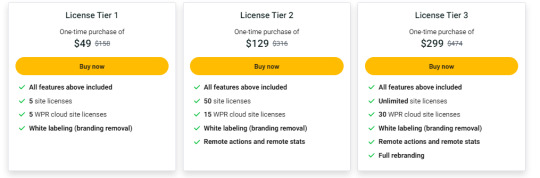
Frequently Asked Questions
What Is Wp Reset Pro?
WP Reset Pro is a WordPress plugin that resets, recovers, and repairs your site quickly.
How Does Wp Reset Pro Work?
It restores default values, installs themes/plugins, and takes snapshots of your site.
Can Wp Reset Pro Restore Deleted Content?
Yes, it can restore your site from previously taken snapshots.
Is Wp Reset Pro Suitable For Developers?
Yes, developers can easily set up environments and bulk-install plugins and themes.
Conclusion
In conclusion, the WP Reset Pro Plan offers a comprehensive set of tools to reset, recover, and repair your WordPress site. With its lifetime deal on AppSumo for just $49, it's a valuable investment for anyone managing WordPress sites. Whether you're a developer, site owner, or agency, WP Reset can help you maintain and streamline your site with ease.
Don't miss out on this fantastic deal! Get your WP Reset Pro Plan today and take control of your WordPress site like never before. Click here to purchase the lifetime deal for just $49.
0 notes
Text
EEEK, WHITE SCREEN OF DEATH
My iPad has white screen of death on it. HELP. It all happened suddenly. There I was tinkering around on my iPad, reading stuff, posting stuff, and doing the things that you do, and suddenly there it was GONE. The left hand side bar that you go to to find all comments, stats, and whole host of other things. I think you call it the dashboard don’t you? Well anyway, I clicked on My Sites to go into…
View On WordPress
0 notes
Text
Common WordPress Errors and How to Fix Them
There is no denying the strength of the WordPress program. On the other hand, there is a 100% chance that you will experience some technical difficulties at some point. These WordPress problems can be frustrating and waste time that could be better spent doing anything else.
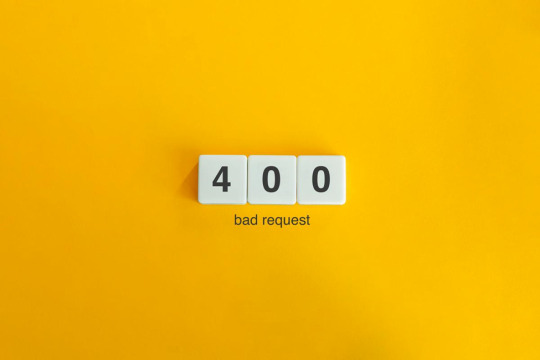
You will be able to fix the majority of these errors on your own, which is good news. If you are familiar with the most common WordPress errors and the primary factors that contribute to them, you should be able to resolve the majority of the problems that exist on your website.
In this article, we will demonstrate several useful methods that you can use to get started. After that, we will discuss the most typical WordPress Errors and demonstrate how to correct each one. Let's get going!
The Most Frequent WordPress Errors and How To Repair Them
The following is a helpful guide that will walk you through fixing the most frequent WordPress errors.
1. The terrifying white screen WordPress that precedes death:
The white screen WordPress is exactly what it sounds like a screen that is completely blank and devoid of any distinguishing features. It is possible that an error message will appear every so often.
The white screen WordPress problem may typically be traced back to one of two sources: either plugins or themes. There is a possibility that this will result in compatibility errors, preventing you from accessing your site.
However, in addition to those suggested causes, there are also a number of others. You can find a comprehensive list of potential causes and helpful solutions in the post that we have written on repairing the WordPress "white screen WordPress."
2. 400 Error: [ WordPress 404 page]
Four hundred faults can manifest in a variety of guises, ranging from 400 to 499. However, each of these problems is an HTTP client fault. As a result, it is typically possible to identify them as being caused by a communication problem with your server.
There are numerous solutions available, depending on the client's error code. A number of the particular error codes, including the 401 error and the 403 disallowed error, each have multiple potential resolutions.
3. Internal server error
These 500 faults can be a little bit of a head-scratcher. You are only told the title of the situation, which is that your server has collapsed. You are rarely given any further information outside the title.
Because of this lack of specificity, resolving an internal server problem typically involves performing certain debugging steps. The good news is that most of the time, it can be fixed by taking a few specific actions in the right order. To walk you through the process, we have compiled a guide on the 500 internal server errors.
4. A problem with the memory limit
Errors related to memory limits can typically be tracked down to the hosting provider. In most cases, the quantity of server RAM that is available to you is predetermined by the plan that you have purchased. You'll encounter this error if you go over the limit that's been set.
As demonstrated for fixing HTTP image upload errors, the simplest way to fix the problem is to raise the RAM limit for PHP. On the other hand, if you consistently encounter this memory limit problem, you should think about increasing your hosting plan in order to free up more memory.
5. There Was a Problem Establishing the Connection to The Database
In order for your WordPress site to function correctly, it is necessary for it to establish a connection with the MySQL database. Both you and your users will be unable to access your dashboard, and they will not be able to read your material. To our relief, the solution to this problem is not overly complicated. First, make sure that your database credentials are correct. You can also attempt the following methods to fix the database connection error if everything is configured properly.
6. You Have Exceeded the Maximum Allowed Size of Uploaded Files.
Your WordPress site has its own individual upload limit, which is established based on a number of different variables. If you attempt to upload a file that is larger than this limit, you will see a warning indicating that the upload failed. You can view your limit by heading to the Media menu and selecting the Add New option.
You can increase the size of your uploads by modifying the php.ini file on your server. Having said that, this will not be applicable to all hosting plans. As a result of this, we strongly suggest getting in touch with your web hosting provider or, alternatively, simply compressing your photographs.
7. Exceeded the Maximum Allotted Amount of Time
When your website processes data, it will often do so with an upper limit on the amount of time the execution can take.
8. The Automatic Update Did Not Work.
Keeping your WordPress site up to date with the most recent technologies may be accomplished in a hands-off manner with automatic updates. However, there is a possibility that this process could fail, which would result in a WordPress website that is broken. In the event that this occurs, the most effective option is to manually update your website. You should also consider taking a few precautionary measures to ensure that you are upgrading WordPress in a secure manner.
9. There Was a Problem Writing the File to the Disc.
After attempting to upload media files, the error "Upload: Failed to write file to disc" is likely to appear on your screen. If you run a site that is heavy on photos, this can be an extremely frustrating issue. In most cases, these two factors are the primary contributors:
Incorrect permissions assigned to the File.
A problem with the server.
You may get started by checking to see if the permissions on your files are set up correctly. If it doesn't work, you might want to try getting in touch with your host.
10. A problem occurred during the secure connection
When the configuration of your server is incorrect, your secure connection will fail to establish. As a direct consequence of this, your website is unable to establish a connection with WordPress.org. This may prevent you from upgrading the essential files on your system. These WordPress problems do not have a fix that you can implement on your own, unfortunately. There are situations in which all you have to do is wait for a few minutes for it to go away on its own. In the event that the issue does not fix itself, you can communicate directly with your host.
11. Error 521 reported by Cloudflare:
Cloudflare is a robust web security service that also has the ability to boost your website's load time. However, there is a possibility that the Cloudflare service will be unable to connect to your server at times. This causes an error with the code 521.
To resolve this issue, check to be that your server is online and operational. The next thing you should do is examine whether or not your firewall is preventing Cloudflare's IP ranges from being accessed. In addition, you are free to get in touch with your host at any time for assistance.
12. Access to the specified file type or page is denied:
Because of security concerns, WordPress does not support the uploading of some types of files. This stops hackers from gaining unauthorized access to your data, which is the case the majority of the time. On the other hand, this may prohibit users from posting things that aren't malicious. You can use a free plugin like File Upload kinds to customize your website so that it will allow the upload of various file kinds.
13. Syntactical problems in WordPress
When there is a problem with the structure of your code, this can lead to syntax errors. It is quite improbable that this will occur on its own. In all likelihood, it will take place in any of these two scenarios. You have just recently uploaded some custom code to your website, and one of those lines of code contains a syntax mistake. Perhaps you made a typing error by accident. You may have installed a new plugin or theme, which resulted in a problem with the syntax. In most cases, the syntax error will identify the specific File and line that is the source of the problem, which you may then utilize to troubleshoot the issue. If you still aren't able to figure it out, reverting any recent code changes or installing any new plugins or themes is a smart initial step to take. You can also activate the debug mode in WordPress, which will assist you in locating the source of the issue.
14. Invalid SSL messages
A website can be protected in a way that is both straightforward and efficient by installing an SSL certificate. In point of fact, the vast majority of reputable hosts provide these services at no cost. Despite this, the procedure can be difficult, and it is possible that you will encounter a variety of WordPress errors along the way.
The most effective method for avoiding them is to ensure that your certificate is initially configured appropriately. You can accomplish this by utilizing the built-in SSL certificate installer tool that most hosts make available to their customers. In addition to that.
Check that you have implemented HTTPS correctly on your WordPress site by configuring it properly.
Be sure to renew your SSL certificate if your server doesn't already do it automatically nevertheless, the majority of hosts will perform this task for you automatically.
If you are still experiencing problems with the SSL certificate provided by your host, you should think about contacting customer care.
18. A Database that is corrupted:
Your WordPress website will not be able to use a file that has become corrupted because it cannot read it. This may result in an error that reads "Error Establishing Database Connection" or other hiccups in the system. Restoring a previous version of your website is going to be the simplest solution to this problem. After that, everything on your website should work normally.
Conclusion:
WordPress mistakes can take many forms and look very different from one another. Some of them might not even be that bothersome, but others might completely destroy your website. Fortunately, being aware of the most common causes can help you better prepare for any eventuality.

Dollar2host
Dollar2host.com
We provide expert Webhosting services for your desired needs
Facebook Twitter Instagram
0 notes
Link
#wordpress white screen#wordpress show errors#wordpress display errors#wordpress white page#how to wordpress blank screen#wp white screen error#wordpress site white screen#wordpress website blank white screen#wordpress dashboard white screen
0 notes
Text
AC0/RD Digest & our network ambitions
Something that’s been needed for a long time is a reliable network digest for our users and subscribers. I’ve used Wordpress.org for the longest time (almost 4 years, in fact) as the HQ for our community site, however I’ve started to use Git and static sites as the new skeleton for the AC0/RD Network. In today’s post, I’m going to talk about what happened to the old portal, why Github alone isn’t good enough for what we are doing, and also about what the actual title of the post suggests: our email subscription service.
Grab yourself a tasty beverage and snack, because this is going to be a slightly longer post than usual...
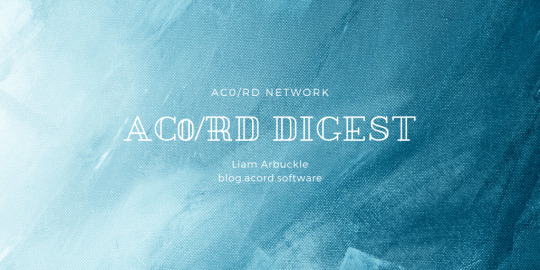
Rest in peace Portal #1 - 2016-20
Thanks to AC0RD’s first sponsor, Sean Firth, I got into the Wordpress.org community when I was only 13, and to this day I am still an everyday user of the popular CMS. I used Wordpress to create what was known as the “Portal” for AC0RD, which had the following features:
A blog
A database - for all the data collected by our bots & software
A forums & community section - where our members could talk about anything and everything, regardless of whether it was directly related to AC0RD or not, as well as the projects that we are/were working on
A media section (with groups & user profiles ^^)
Project management
Community growth
Over the years, I had about 10 members (Nicholas Antipas, Josh Richards, Sean, etc) contribute small bits of data and helpful stuff to the portal, but mostly it was a one-man-band. I was the singer, the guitarist, the drummer, and the roadie. Almost all of the forum posts I did myself, and the site was sort of like a large notebook, where only I contributed stuff to.
I told myself that this would only be temporary, and that it would be good for documentation (SDLC) purposes (to an extent, this is roughly the same situation now - except each post is being read by a few people, the repositories on Git & the new portal are getting edited by more people. It’s a start). But as the months stretched into years, I couldn’t help feeling disappointed about the lack of community growth. I’d thrown almost every bit of my spare time into this project, and it led to a lot of sleepless nights (not to mention every time I screwed up something on the site, like the dreaded white screen of death. I often joke that 99% of my PHP knowledge comes from reading those error messages).
This is why that when the first iteration (technically the second iteration, however the real original only lasted <72 hours before I broke it - in my defense I was VERY new to WP) bit the dust, after the initial shock, tears and screams I took a few deep breaths and decided that I would live with it.
The portal had become a wasteland, a barren wild wild west that only had 1 person as far as the eyes could see. Every now and again you’d see signs of a skeleton that still had some flesh, but those sights were rapidly being swallowed up by the growing chasm of self-doubt and despair that accumulated over my 3.5 years as the maintainer.
I talked about this to my mentor Nick, and we both agreed that maybe it was for the better. While I had recent backups of the old portal, maybe it was better for us to just make those backups open-source and create a fresh portal. This way, the documentation would still exist (it would just be less easy to navigate), but we’d have the advantage of a fresh start, and all in all a better springboard for leaping into the pool of software development. I set up a new installation of Wordpress with hostgator and that was that.
With the recent influx of members - Rishabh Chakrabanty, Basanta Kandel, Dylan Vekaria and so many others (thanks largely to the Facebook post we did on our page), we have a fledgling, but thriving, community on github, with projects being developed on git, discussed on slack & reddit, and shared on the website, with this being accumulated on the portal (for more information about this accumulation of data, I’d recommend checking out our post on dashboards: here: https://blog.acord.software/post/611809431430283264/html-dashboards-for-administration).
The old portal will live forever in my - and our - memories, and in our open-source database, but I look to the future, and this is the way it will be.
Why Github isn’t enough
Github is great for software development, especially collaborative open-source work. But when you want to build a community around your company (especially when a huge amount of your community won’t have, or want, github accounts), you need something else.
Wordpress is great, because with plugins like buddypress you can create social networks like Facebook on a smaller scale for your club/organisation (again, I’d recommend checking out another one of our posts about social network construction here: https://blog.acord.software/post/611414544827432960/constructing-a-social-network).
I’m a big sucker for integrations between our services (for a list of services that we use, check out this page on our Stellarios documentation: https://acord.software/stellarios/hydejack/2020-01-25-integrations/). Github is great, because you can connect your various online accounts to it with services like Zapier or Integromat. To get my dream network, we’re going to have to use services like those.
AC0/RD Members Digest
I’d hazard a guess that you’re part of a number of online communities. Wouldn’t it be great to have the latest notifications and news delivered daily, weekly or monthly for all those communities?
Buddypress (thanks to plugins available on wordpress.org) has had this kind of feature - email subscriptions - for a while. What I wanted when I started this project was a perfect amalgamation between our awesome online communities - Reddit, the Portal, Github, Facebook, etc. While we could implement some sort of system that would send an email from Facebook, an email from Reddit, etc, for the digest (so that you’d be burdened with 5 emails everytime you get a digest), I thought of something a bit different.
The ideal scenario would be to be able to link your Portal (wordpress) account with the online services/websites mentioned above ^^, and for the content that is relevant to your account (i.e. from your friends or groups) to be emailed to you, as well as site-wide notices. Unfortunately, the closest you can get to this at the moment is to share a link to your social media profiles on your Wordpress profile. Obviously, this won’t do.
Over the last 24 hours, I’ve been thinking: how do we create a network digest?
What we will be doing is we’ll create weekly posts on the new AC0/RD Portal, which will have the latest content from our online profiles. You’d then be able to sort through these, and as you’re logged into those accounts, be able to find what’s relevant to you easily. This post can then be sent to your email, and can work in with integrations like Gamipress.
Of course, we can also easily set up automatic post systems (for the forums WITHIN groups on the portal) that would then be sent into your newsfeed. Both of these solutions would work well, and we’ll be working on ways to implement them as best as we can very soon.
<3
Limo
1 note
·
View note
Photo
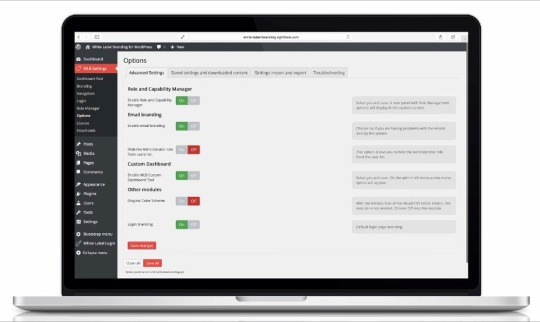
10 Best White Label Branding Plugins for WordPress
What is White Label Branding?
Your local supermarket chain has its own supermarket brand products it offers to its customers. These supermarket brand products are cheaper compared to the same product sold under a fancy brand name. Does this mean that the supermarket manufactures its own products?
Not at all. The products are manufactured by third parties contracted by the supermarket chain to produce products under the supermarket brand name. The supermarket chain gives an impression that it has manufactured the products.
This is called white label branding. It is a worldwide phenomena. And it is not limited to supermarket chains. All industries and sectors practice it.
Think of big electronic manufacturers and retailers of your favorite desktops, laptops, mobile phones and so on. They too put their brands, logos, and serial numbers on white label products.
White label branding is not restricted to physical products. It is widely practiced in digital products too.
In this article II will explain how white label branding works in WordPress then I will explore some white label branding plugins for WordPress that are available on Code Canyon.
WordPress sites can have a cookie cutter appearance recognizable by many. The content management side especially. You can customize the appearance of the back-end to reflect your clients’ brands by using white label branding plugins.
How Does White Label Branding Work for WordPress?
Here is how white label branding works for digital products: you buy white label digital products and services, put your brand name on them, and resell them as your own.
But white label branding for WordPress works differently.
How White Label Branding Works for WordPress Developers
As a developer you have many clients. This means you have to create their websites—to reflect their unique brands. Coding a new WordPress website from scratch every time you have a new project is costly both in time and money.
Turnkey WordPress websites offer a simple solution. You can use the same website template—both front-end and back-end—for different clients. You only need to customize the website to reflect specific identity of each client.
This involves adding the brand name, logo, and specific graphics and content that identify and differentiate each clients. It means removing standard logo, graphics and information that comes with the WordPress and personalizing the website with clients’ content.
Most of the time what customers see when they visit a website is the front-end. This is the public image that represents the company.
But there is more to a website than the front-end. There is the back-end with the dashboard that customers don’t get to see.
People who run the website use the back-end every day. They want to manage their own content, inventory, images and so on. They do this using the dashboard. Every time they log in to the back-end they want to see their brand reflected and not the cookie cutter WordPress logo and messages.
Using White Label Branding Can Help Your Reputation as a Developer
Imagine every time clients log into the back-end they are greeted by the same standard WordPress dashboard message and WordPress logo. They wonder why am I not greeted by my own brand name? My own logo? My own messaging?
This is where using turnkey websites can reflect badly on you to your customers and ruin your reputation. If don’t do it right your clients will end up feeling you took them for their money and gave them a standard template you use with every client.
Full customization of both the front-end and the back-end of the WordPress website is important because it is a total reflection of the client’s business not only for their customers who only see the front-end but also for the business owners and employees who have to work with back-end tools. This kind of user experience and satisfaction reflects well on you as a developer.
How White Label Branding is Done
White label branding can be done manually or by using plugins.
The manual process involves making changes to your WordPress theme's PHP code by inserting snippets of code to perform the following tasks:
replacing WordPress logos with the client’s logo
replacing standard login images with client’s image
replacing the header
customizing the admin menu
replacing footer text like Powered by WordPress with your own wording
If you have no coding knowledge or little coding experience then manually white labeling is overwhelming. Same applies to the experienced developer pressed for time.
Of course, you don’t have to do all that manually. There are plugins you can use to do white labeling.
What Do White Label Branding Plugins Do?
They give you the ability to control and transform the appearance the back-end.
They help you customize the back-end of your WordPress without coding.
They come with extensive documentation that helps you do the customization by yourself.
You can completely transform the look of the dashboard, customize the appearance of the admin menu, logo, header, the width of the logo, the footer logo, and the login form, as well as replace standard WordPress messages with customized messages that reflect clients’ brands.
White Label Branding Plugins on CodeCanyon
On CodeCanyon you will find white label branding plugins that will help you customize your clients’ WordPress backend to reflect their brands.
1. White Label Branding for Multisite
White Label Branding for Multisite lets you control the branding of the main site and all sub-sites in a network of websites powered by WordPress Multisite.
It also allows you to:
give each sub-site the ability to do their own branding and customize their menus for the editor role
customize the menus and logos on each sub-site in your WordPress Multisite Network
replace the WordPress logo from the log-in screen and dashboard with your own identity or even your client’s
add custom dashboard meta box viewable only to editors or all users with your own welcome message or help
User bruceakinson says:
Amazing features, worked perfectly for what I needed it to do.
2. White Label Branding for WordPress (Single Site)
With the White Label Branding plugin you have the ultimate tool for customizing the WordPress admin and login screen.
It allows you to take full control over branding in the WordPress admin by:
customizing your login screen, menus and logos
changing the color scheme of the entire admin setion
creating your own advanced login templates
creating new user roles and assign capabilities
Not only that but, you can decide who has access to what features by hiding elements for other administrators.
You can even create a fake administrator account! This is useful if you want to give your clients “admin” access, but still limit what they have access to. The real administrator will also be hidden from the users list. This way a client with the “fake” administrator account will never know that they don’t have full access to all features.
Usery kops says
The ultimate white label tool - fantastic.
3. White Label Login for WordPress
White Label Login makes it easy to customize the default WordPress login.
It provides the following UI styles for login:
slide login
push login
modal login
In addition you can:
customize e-mails for registration and reset password
customize login and logout redirects by user role
insert dynamic login and logout links in the WordPress menu
insert dynamic buttons in your content with shortcodes
rewrite rules for wp-admin.php and wp-login.php
create social login support for logins using Facebook, Twitter, Google+, Linkedin and Microsoft Live
Also included in its list of dynamic features is a visual CSS editor for customizing colors and fonts for each screen. The plugin supports 600+ Google Fonts.
User by naftas says:
Very flexible plugin. Gives very good possibilities for the website developer for fine tuning of all login features.
4. WPAlter
WPAlter completely changes the style of the WordPress admin panel to your desired color theme.
Using this plugin in you can:
remove WordPress texts and logo
create custom login themes and add a custom logo for login and admin pages
hide, rename and re-arrange admin menu items.
hide admin menu items based on user roles
You can also white label emails.
WPAlter is tested for compatibility with popular plugins: Visual Composer, WP Super cache, WP Total cache, Contact form 7, WooCommerce.
User WPBlueLabel has this to say:
Great plugin. Allows tons of customisation that really enhances the WordPress Dashboard experience. Thanks a lot.
5. Material Admin
This multisite-compatible white label branding WordPress theme comes with:
100 elegant themes and gives you an option to create your own custom theme
20+ custom dashboard widgets for site and visitor statistics
LTR and RTL modes so can be used for any language
In terms of white label branding of the WordPress back-end you can easily:
rearrange menu and submenu items
change menu icons
enable or disable menu and submenu items
It also comes with a fully customizable login screen.
User thesourcep says.
Works awesome straight out of the box. Great default layouts and options and support is second to none. Awesome job—thank you!
6. Legacy Admin
Legacy Admin is an advanced, feature-rich white label WordPress admin theme.
It comes with the following:
20 elegant themes fully customizable
fully customizable beautiful login screen theme
admin menu management
Here is what Legacy Admin allows you to do in terms of white label branding:
customize admin top bar (all links and CSS Styles)
customize footer
customize login section
customize admin look and feel to represent your branding needs
customize the admin menu
add a custom logo and favicon for the admin panel
It is translation-compatible with RTL and LTR modes that can be used to support any language.
Finally, Legacy Admin is also multisite-compatible so it’s easy to install and ready to use on a multisite network.
Check out the demo and see why user Spac3Rat says:
Absolutely amazing. It transforms the WordPress admin drastically, making it pop. Love it.
7. Slate Pro
Say goodbye to the run-of-the-mill WordPress. With Slate Pro:
you can reimagine WordPress with a clean and simplified design
change or remove all WordPress branding
custom brand clients’ admins with custom colors and a custom login screen
Your clients don’t even have to know that you’re using WordPress! Also Slate Pro is multisite-compatible so you can control the look of all sub-sites.
User ATingle says:
An A1 plugin, oozes class—very, very impressed. Major props to the designers.
8. WPShapere
WPShapere is a very popular back-end customization plugin on CodeCanyon. It’s a very light plugin, easy to install, and easy to customize.
Here is what you can do with this powerful plugin:
remove the WordPress logo from the admin bar
upload your own logo to login page and on admin bar
customize login page design
customize the admin theme with 16 in-built themes to kick start your project
remove the WordPress default dashboard widgets
add your own content widgets and RSS widgets
customize admin bar links
add your custom logo, text content or links on the footer
create user access restrictions
User ChazzLayne says:
The perfect back-end customization suite, it's the missing piece that WordPress should have given developers from the start!
9. Ultra Admin
Ultra Admin is a combination theme and white label branding plugin that helps you design a WordPress site for your clients with your own company branding.
It comes with 30 built in theme templates. You can customize the admin menu, top bar, buttons, content boxes, typography, forms, text and background colors, logo and so on.
White Label Branding features will help you transform the back-end by:
rearranging menu and submenu items
changing menu icons
controlling top bar links
customizing footer
setting plugin access permissions
customing the login page
User Eight7Teen says
This is by far the most full-featured WP admin white label plugin available. It is incredibly well built and the developer seems eager to solve any issues you may run into. Definitely recommend!
Bonus
Here's one more plugin that isn't specifically a white label branding plugin, but could be useful for any white label branding project.
Menu By User Role
Menu by User Role gives you complete control over the menus in your WordPress powered website. You have the ability to:
create public menu
create a menu for logged-in users
create a separate menu for each user role defined in your website
In addition you can create a custom navigation menu, which can be used instead of thw default menu. In order to use this feature it must be registered in the theme’s functions.php file.
You can easily add pages, posts, categories and custom links to the menu. And you can even create multi-level menus with just a few clicks and organize them by drag and drop.
This plugin can be used together with White Label Branding for WordPress.
User deezeeweb says
Works really well - with every theme and user plugin I've used.
Conclusion
These are some white label branding plugins that caught my eye. You can find more plugins on CodeCanyon.
WordPress
Top WordPress Security Tips for Admins
Reginald Dawson
WordPress
Persisted WordPress Admin Notices: Part 1
David Gwyer
WordPress
10 Best WordPress Slider & Carousel Plugins of 2019
Nona Blackman
WordPress
Best Affiliate WooCommerce Plugins Compared
Lorca Lokassa Sa
WooCommerce
20 Best Shipping & Pricing WooCommerce Plugins
Nona Blackman
by Lorca Lokassa Sa via Envato Tuts+ Code https://ift.tt/2BWoyU8
1 note
·
View note
Text
WordPress White Label: Empowering Businesses with Custom Branding
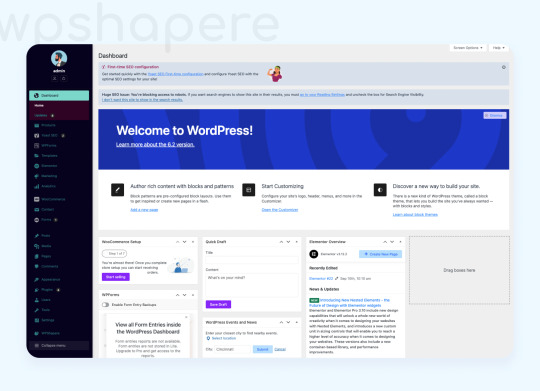
WordPress is a broadly famous substance the board framework (CMS) that engages a large number of sites across the globe. With its adaptability and broad customization choices, WordPress permits businesses and people to make novel internet based stages. One of the key highlights that improve WordPress' flexibility is its white labeling ability. In this article, we will investigate the idea of WordPress white label and talk about how it empowers businesses to fit their sites to match their image personality.
Grasping WordPress White Label
wordpress white label alludes to the most common way of customizing the WordPress dashboard and connection point to eliminate any hints of the first stage and supplant them with the client's branding components. Basically, it permits businesses to make a customized client experience for their clients or customers while utilizing the strong usefulness of WordPress. White labeling includes supplanting logos, variety plans, login screens, and different components to make a durable and steady brand presence.
Benefits of WordPress White Label
Brand Consistency: White labeling empowers businesses to keep a reliable brand personality across all touchpoints, including the WordPress dashboard. It guarantees that each connection with the site lines up with the general brand stylish, building up memorability and unwaveringness.
Incredible skill: By white labeling their WordPress destinations, businesses can project a more expert picture. Rather than introducing a nonexclusive CMS interface, they can feature a cleaned and customized dashboard that mirrors their mastery and meticulousness.
Client Fulfillment: For organizations and engineers working with clients, white labeling is an integral asset to give a customized insight. Clients value the capacity to connect with a stage that conveys their branding, encouraging a feeling of responsibility and improving their fulfillment.
Advertising and Advancement: White labeling reaches out past the dashboard; it likewise permits businesses to insert their branding into different parts of the site. From login screens to notice messages, each collaboration turns into a chance to support the brand and have an enduring effect on clients.
Carrying out WordPress White Label
Carrying out white label branding in WordPress can be accomplished through different techniques:
Custom Subjects: Creating custom topics permits businesses to fit the web composition's to match their image character. This incorporates adjusting the dashboard appearance and customizing components like tones, typography, and logos.
White Label Modules: A few white label modules are accessible in the WordPress environment that improves on the most common way of rebranding the stage. These modules give extensive customization choices, making it simpler for businesses to accomplish the ideal look and feel.
Multisite Organizations: For offices dealing with various client sites, WordPress Multisite considers effective white labeling. It empowers the making of an organization of sites, each with its own customized branding, while as yet profiting from concentrated administration and updates.
End
WordPress white label enables businesses to make a customized web-based experience that lines up with their image character. By eliminating the hints of the first WordPress stage and supplanting them with customized branding components, businesses can upgrade brand consistency, amazing skill, and client fulfillment. Whether through custom subjects, white label modules, or multisite networks, WordPress offers a scope of choices for businesses to white label their sites. Embracing white labeling in WordPress permits businesses to assume full command over their web-based presence and have an enduring effect on their crowd.
1 note
·
View note
Text
2019 Ford Mustang Bullitt Specs, Price
2019 Ford Mustang Bullitt Release
2019 Ford Mustang Bullitt
2019 Ford Mustang Bullitt
2019 Ford Mustang Bullitt Review – Ready to go on sale in the summer of 2018, the new Mustang Bullitt follows in the footsteps of its predecessors. It is based on the Mustang GT, has a number of unique features inside and out, and has a subtle appearance. But under the skin, the Bullitt has a little more strength than the GT and offers better performance. If Steve McQueen was still here, I’m sure he would have taken a house and maybe even use it for a continuation of the iconic movie. But unfortunately, Steve is gone, so we’ll have to settle for the Ford, a great Ford inspired by Bullitt, made for the car.
SPECSDIMENSIONFUEL ECONOMYPERFORMANCE SPECSSAFETY
Engine Intercooled Turbo Premium Unleaded I-4, 2.3 L EPA Class Subcompact Cars Style Name EcoBoost Fastback Drivetrain Rear Wheel Drive Passenger Capacity 4 Passenger Doors 2 Body Style 2dr Car Transmission Transmission: 6-Speed Manual -inc: reverse lockout pull ring
Vehicle EPA Classification Subcompact Cars Weight Information Base Curb Weight (lbs) 3532 Interior Dimensions Front Head Room (in) 37.6 Second Leg Room (in) 30.6 Passenger Capacity 4 Front Hip Room (in) 54.9 Front Leg Room (in) 44.5 Second Shoulder Room (in) 52.2 Passenger Volume (ft³) 84.5 Second Head Room (in) 34.8 Front Shoulder Room (in) 56.3 Second Hip Room (in) 47.4 Exterior Dimensions Width, Max w/o mirrors (in) 75.4 Wheelbase (in) 107.1 Track Width, Rear (in) 64.9 Height, Overall (in) 54.4 Length, Overall (in) 188.3 Track Width, Front (in) 62.3 Cargo Area Dimensions Trunk Volume (ft³) 13.5
Fuel Tank Fuel Tank Capacity, Approx (gal) 15.5 Mileage EPA Fuel Economy Est – Hwy (MPG) 31 (Est) Fuel Economy Est-Combined (MPG) 25 (Est) EPA Fuel Economy Est – City (MPG) 21 (Est)
Engine Displacement 2.3 L/140 Engine Order Code 99H SAE Net Torque @ RPM 350 @ 3000 Fuel System Gasoline Direct Injection Engine Type Intercooled Turbo Premium Unleaded I-4 SAE Net Horsepower @ RPM 310 @ 5500 Transmission Trans Type 6 Third Gear Ratio (:1) 1.67 Final Drive Axle Ratio (:1) 3.31 Drivetrain Rear Wheel Drive First Gear Ratio (:1) 4.24 Sixth Gear Ratio (:1) 0.70 Trans Description Cont. Manual w/OD Fourth Gear Ratio (:1) 1.24 Seventh Gear Ratio (:1) NA Trans Order Code 44X Second Gear Ratio (:1) 2.54 Reverse Ratio (:1) 3.84 Trans Description Cont. Again NA Fifth Gear Ratio (:1) 1.00 Eighth Gear Ratio (:1) NA Brakes Disc – Rear (Yes or ) Yes Brake ABS System 4-Wheel Drum – Rear (Yes or ) NA Front Brake Rotor Diam x Thickness (in) 12.6 Disc – Front (Yes or ) Yes Rear Drum Diam x Width (in) NA Rear Brake Rotor Diam x Thickness (in) 12.6 Steering Steering Type Rack-Pinion Turning Diameter – Curb to Curb (ft) 36.5 Tires Spare Tire Order Code NA Front Tire Order Code NA Spare Tire Size NA Front Tire Size P235/55WR17 Rear Tire Order Code NA Rear Tire Size P235/55WR17 Wheels Spare Wheel Size (in) NA Front Wheel Size (in) 17 X 7.5 Spare Wheel Material NA Front Wheel Material Aluminum Rear Wheel Size (in) 17 X 7.5 Rear Wheel Material Aluminum Suspension Suspension Type – Front (Cont.) Strut Suspension Type – Front Strut Suspension Type – Rear (Cont.) Multi-Link Suspension Type – Rear Multi-Link
Safety Air Bag-Frontal-Driver Yes Air Bag-Frontal-Passenger Yes Air Bag-Passenger Switch (On/Off) No Air Bag-Side Body-Front Yes Air Bag-Side Body-Rear No Air Bag-Side Head-Front Yes Air Bag-Side Head-Rear Yes Brakes-ABS Yes Child Safety Rear Door Locks No Daytime Running Lights No Traction Control Yes Night Vision No Rollover Protection Bars No Fog Lamps No Parking Aid No Tire Pressure Monitor Yes Back-Up Camera Yes Stability Control Yes Other Features AdvanceTrac Electronic Stability Control (ESC) ABS And Driveline Traction Control Side Impact Beams Dual Stage Driver And Passenger Seat-Mounted Side Airbags Forward Collision Tire Specific Low Tire Pressure Warning Dual Stage Driver And Passenger Front Airbags Curtain 1st And 2nd Row Airbags Airbag Occupancy Sensor Driver And Passenger Knee Airbag Restricted Driving Mode Outboard Front Lap And Shoulder Safety Belts -inc: Pretensioners Back-Up Camera
2019 Ford Mustang Bullitt Exterior
In front of the outside, we can see a new grid with a honeycomb pattern, black mesh. There is no pony logo, but Ford has added subtle chrome accents to the top frame. On the sides, we can see the usual Torque Thrust wheels, also based on the original car and seen in previous Bullitt iterations. In this car, they measure 19 inches and are made of aluminum. Behind them, Brembo brake calipers painted in red add a touch of color.
At the rear, the Bullitt is equipped with the revised diffuser with the Premium group standard, a circular false-gas cap with the Bullitt logo on the rear bumper and new Black NitroPlate exhaust tips. Speaking of colors, the new Bullitt can be ordered in just two exterior paintings. There’s Dark Highland Green, a modern, metallic version of the shadow of the original car, and Shadow Black.
2019 Ford Mustang Bullitt Interior
The interior is more or less standard GT with additional standard features and some unique bits. The vehicle is equipped as standard with the Premium Package, which adds leather, a larger screen for the infotainment system, ambient lighting, aluminum pedals, an aluminum satin brush on the center column, an improved audio system, control of adaptive speed and wipers.
2019 Ford Mustang Bullitt Interior
Ford also offers a heated leather-wrapped steering wheel as standard, as well as a fully digital 12-inch board of the 2018 Mustang facelifted. The specific features of Bullitt include green seams on the dashboard, door panels, center console, and seats, as well as a white shift knob as a nod to the original car. . The infotainment system has a single green start screen with an image of the car instead of the pony.
The list of options includes a set of leather-trimmed Recaro seats and Bullitt Electronics Group. The latter includes seats and mirrors with memory for the driver and a blind spot information system with Cross Traffic Alert that can, among other things, draw the attention of customers about vehicles detected in difficult places to see.
2019 Ford Mustang Bullitt Engine Performance
The new 2019 Ford Mustang Bullitt gets its juice from an updated 5.0-liter V-8 GT. The natural vacuum unit has won some revised inmates for improved performance and remains exclusive to this special edition. The revised engine develops 480 horsepower and 420 lb-ft of torque. That’s 20 horsepower more compared to the standard GT, while the torque is the same.
The V-8 is coupled to a manual transmission only, with no option for an automatic. Ford has also added an active valve performance system, while the exhaust has been readjusted to give the engine a unique signature. Other improvements include an outdoor intake system, an 87 mm intake manifold with Shelby GT350 throttle bodies and a recalibrated powertrain control module.
2019 Ford Mustang Bullitt Price and Release
The new 2019 Ford Mustang Bullitt starts at $ 46,595, not including delivery and destination fees of $ 900. This is a premium of $ 7,405 on the GT Premium model on which it is based, which makes sense considering the additional features and standard performance package. The Bullit falls just between the Mustang GT Premium and the Shelby GT350, $ 10,645 less than the performance model.
The post 2019 Ford Mustang Bullitt Specs, Price appeared first on 2018AutoReview.Com.
from WordPress https://ift.tt/2L1ZxJt via IFTTT
1 note
·
View note
Text
Elementor Errors
Elementor Errors and Problems
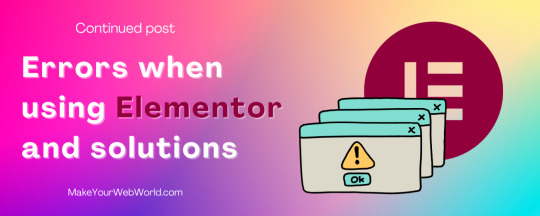
Our website : MakeYourWebWorld.com
Errors when using Elementor and solutions
Certainly, all users of Elementor have encountered Elementor errors while using it. Elementor company has a very strong support and they solve the problems related to the structure of the Elementor plugin on a daily basis.
As a result, many of the problems that occur to us while using Elementor are related to hosting or how we use Elementor.
In this article, we will examine Elementor’s errors and explain the ways to fix these errors.
This article will never be closed and we will update it weekly and add new errors and problems and their solutions. If you have any problem with using elementor , write it in comment section .
Article Link for check another errors and problems : Elementor Errors and Problems
1. How can we change the link color in Hello Elementor template?
First, go to the Appearance section from the WordPress dashboard, enter the Customize section, and enter the following codes in the Additional CSS section for set the “a” tag through CSS
For link color : a {color:#fff}
For link color in hover mode : a:hover {color:#fff}
In both cases, put your desired color code instead of fff
2. When editing with Elementor, it is displayed with a gray screen. How to fix it?
If you encounter a gray screen while editing, the problem may be in the interference with another plugin.
How to fix the problem?
Method 1: To fix this problem, first disable the plugins one by one (except Elementor and Elementor Pro) and then identify the malicious plugin. Keep in mind that you can only disable the Elementor plugin.
Method 2: This may also be a problem with your browser. Check Elementor again with another browser or in Private mode of the browser.
3. Error 500 when using Elementor
I encounter error 500 when using Elementor. What is the problem and how can I fix it?
Getting a 500 error in Elementor is related to the server. If you get a 500 error while using Elementor, you should check the server or host log.
How to fix the problem?
Method 1: Most of the times, this error happens due to memory limitations. According to Elementor’s prerequisites, the minimum memory required to use Elementor should be at least 256 MB. Contact your hosting company and ask them to increase the PHP memory limit.
Method 2: Disable all plugins. (except for Elementor and Elementor Pro), you can find the malicious plug-in and fix the problem by disabling all the external plug-ins of Elementor.
4. Not seeing changes in Elementor ( My changes do not appear or changes not visible in Elementor )
The changes I make in Elementor can be seen in the preview and while designing in Elementor, but after I save the sheet, no changes happen and no changes are visible.
How to fix changes not visible in Elementor
How to fix the problem?
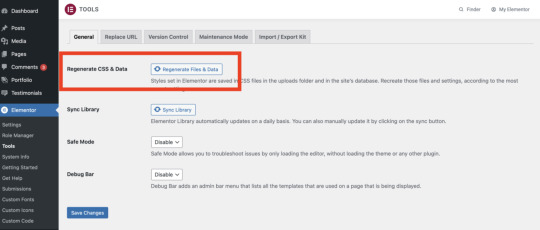
Method 2: You can empty the cache using cache management plugins such as WP Rocket.
For take WP Rocket plugin use this link
Method 3: You can also right-click on the browser page when the website is open and go to the Inspect section. Then, in the console tab, check that if the path of the Elementor CSS files shows a 403 error, that means the access level of the files is 0600. You must change the access level of these files to level 0644 through the panel itself and from the upload/elementor/css path.
5. When I use Elementor, I get a white screen. How can I fix it?
White screen in Elementor
When I use Elementor, I get a white screen. How can I fix it?
This problem may be due to lack of memory. Be sure to check the prerequisites for using the Elementor page builder in this link.
How to fix the problem?
Method 1: Contact your hosting company and ask them to increase the memory limit for you.
Method 2: If you are using CPanel, go to the MultiPHP INI Editor section and increase the memory_limit value to at least 1024MB.
Method 3: If you have not done method 1 and 2, you can use the troubleshooting method. In the WordPress dashboard and in the Elementor tab, enter the settings section and in the advanced tab, change the option to change the loading method of the editor and check again whether the problem is fixed or not.
Method 4: You can also check if the problem is solved by disabling the Elementor plugins or other plugins. If the problem is fixed, Elementor is interfering with one of the installed plugins.
We will add other errors and problems in main page of this article weekly . For check this page use this link :
Elementor Errors and Problems
______________________________________
Are you still designing without Elementor Pro?
Increase your design level with Elementor Pro
Get Elementor Pro
______________________________________
0 notes
Text
WordPress Repair Agency

WordPress Repair agency: Fixing wordpress bugs, errors and issues with full time support.

Every good WordPress repair agency is known to provide the best support for clients when it comes to how to navigate the WordPress platform and get the best out of their sites and blogs. As a world-class WordPress repair agency, we provide you with a unique branded ticket area the moment you signup with iNext web and SEO for your WordPress repair issues. This branded ticket area is to enable us to provide you with all the professional support you need as an individual and tailor adequateWordPresss solutions to your specific needs. We even make things easier for you by assigning you your own account officer whose duty will be to install a customized plugin on your WordPress site for faster and easier support. This customized plugin makes it possible for your clients to submit their support requests to you directly from their administration dashboard. This specific account agent assigned to you will make every effort to resolve every issue in less than 2 hours because we understand how important it is for your clients to be able to use your site and find whatever they need without any hitches.
What makes our services so powerful and effective?
There are several reasons why our WordPress support is among the best you can receive from any Wordpress Repair Agency for every obvious reason. We treat every issue with all the urgency and uniqueness it requires to make sure we provide you the best repairs and support to your WordPress problems. Let's see some of the major reasons why our WordPress support services are so effective and powerful:
Our support ticket area
This is one of the most unique pieces of our entire WordPress repair and support services. We make sure you get a support ticket area specifically branded for your company. This support ticket area is designed in such a way that your clients can easily use them. This support ticket area stops the issue of storing up support requests you receive from your client through email. The cutting-edge support ticket dashboard we provide gives your company that professional look and reputation your clients need to trust you with all their WordPress issues. This white label support ticket dashboard gives your clients that much needed peace of mind that they can easily communicate with our repair agents and get the solution they need with all the urgency the issue requires.
Admin Support Plugin
This admin support plugin makes getting WordPress to support a whole lot faster and easier. The plugin makes it possible for your clients to submit requests from their own sites. For instance, if your clients are building their site and encounter any type of problem in their admin area if it is something they cannot handle themselves, they will simply send you a support ticket right from their own admin areas. The issue reported would be entered into custom support ticket area. Your clients will equally receive a unique login to your ticket dashboard. This unique login will enable you to submit report and support requests to us even when your site is down. What are the different ways you can submit your WordPress support requests? There are three different ways through which you can submit your WordPress support requests. Here we will look at these three ways to enable you to choose the one that works best for you and your site. Wordpress Admin Area You will receive a branded plugin which you can use either on your own site or on the sites you wish to support. This admin area will make it possible for you to submit tickets from your Wordpress admin area. Branded portal for support You will also receive a branded subdomain for you and the companies you serve to visit, login to your branded support area, create new tickets, and check already existing tickets. Customized Email Address A special email address will be created for you through which your clients can reach you and the email will automatically create tickets for each client on your branded ticket dashboard.

What are the most popular services we provide?
We provide WordPress repair agents with a lot of services, but we will pay more attention to the following things we do often: White Screen of Death Repairs This is one of the common issues encountered with Wordpress sites when the site malfunctions. Nothing can be more frustrating than visiting your site only to see a blank white screen. When you have this type of problem with your Wordpress site, we quickly get it fixed and get your site functioning well again. Wordpress Site Backup or Migration If you need to move your Wordpress site from one location to a new location, we will do it without creating the usual mess associated with such issues. We have very qualified agents that will handle your Wordpress migration to any new location of your choice and go ahead to set up a fully automated Wordpress backup and restore the system for you. There is no site we cannot move no matter how big or small the site might be. Unusual Wordpress Code Errors If there is an unusual code error somewhere around your Wordpress site, it should not be there at all. Such error codes can drive you crazy in your effort to get rid of them. If you try to relocate your site, such an error code will make your task more difficult if not impossible. However, with a Wordpress repair agency like us, you can be sure to get rid of it without stress. Wordpress CSS and Styling changes As a professional Wordpress Repair Agency, iNext web and SEO solutions love working with CSS and can solve your styling issues whenever they come up. Common examples are things that are either not in the right place or in the right color. We want to make sure the way your site looks leaves you feeling good and help you get better results. General Wordpress Support The things we have mentioned are some of the common support requests we take care of most of the time. However, we provide several other services that are not listed here. We take care of any issue that has to do with Wordpress within 30 minutes. You can rest assured you will get immediate attention when you come to us and receive the quality services you need without spending much. Read the full article
1 note
·
View note
Text
How to solve HTTP error 500 in WordPress?
Internal server errors, aka error 500, are the most problematic errors compared to other errors in WordPress. It doesn’t state any clear information about the issue. Thus, fixing it proves to be a real challenge.
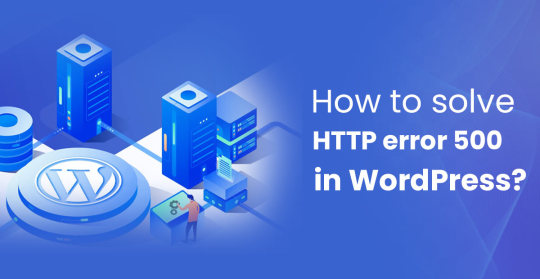
What are the causes behind error 500?
As mentioned before, there is no clear indication of what went wrong that caused the error. The only thing ensured is that it caused the error due to some problem on the website’s end.
In WordPress, it means that your server has crashed due to an undefined action of the script. But don’t worry, we’ve got some good aids for these.
At maximum times, you can solve 500 internal by using these six methods -
Turn on debugging
Turn on debugging whenever WordPress shows you a white screen of death or server error. While this may not restore the hassle, it may provide you with a greater perception of what’s occurring. You can turn on debugging via editing your website’s wp-config.php report. Once you’ve accessed this file, you ought to be able to set it to “true.” If you don’t see it there, you’ll create it yourself. Either way, at last, you should be able to see this line -
define( “WP_DEBUG”, TRUE);
Once saved, reload your website to see if something changed. If you’re lucky, the server blunders can also disappear and might b replaced with a specific error that undoubtedly tells you what the difficulty is.
If that is the case, take a look at the place of the mistake. If it’s far within a plugin folder, disable that plugin, and the error should depart.
Even if turning on debugging doesn’t give you an outstanding result, it is good to leave it switched on until the issue resolves. It will provide you or any developer more excellent perception of what’s going on. Just remember to turn off debugging as soon as the entirety is good enough.
Turn off all switch themes and plugins.
Deactivate all plugins if you can enter your dashboard and check. If your website loads without the error, the problem is in one of the plugins. You can switch them on to figure out which one caused the issues.
You can also try switching to a default theme, themes unaltered by WordPress like Twenty Fifteen or Twenty Sixteen. If the website loads without the inner server mistakes, the issue lies in your theme.
Check the .htaccess file
The .htaccess file, if present, has some regulations that inform the server what to do in various situations. It enables you to rewrite URLs and prevent entry to your website for malicious motives.
Use FTP editor and check if there is a .htaccess record in your WordPress root folder. Additionally, you may need to ensure your FTP editor lists hidden documents before doing this.
If there’s a .htaccess document, make a backup and delete all of the contents or the complete document. It may additionally dispose of some crucial regulations. However, if the error occurs by mistake in the record, this will inform you.
If the issue resolves, the difficulty is with the .htaccess file. Try restoring the document and then deleting the blocks of it. If the website starts operating, it becomes pretty clear that the problem was with that block. You can narrow it down to a single line like this usually. You can then take up that line or ask your developer or host for additional assistance.
Increase you reminiscence
Increasing your memory limit can work. To do this, open the up-config.php file in the WordPress root directory and look for WP_MEMORY_LIMIT. If it is there, alternate the value to something like ‘64M’. If it doesn’t, enter the following line into the record -
define( ‘WP_MEMORY_LIMIT’, ‘64M’ );
If this works, then the problem is just solved temporarily. You may fault the code somewhere (which may be a third-party plugin) that is hard on your assets. Monitor your resource usage if possible for a better idea of the cause of the wastage of the memory.
Ask your host
A few unusual problems may result in internal server errors in WordPress. However, it can be first-rate to ask your host about this factor. The difficulty will be an authentic server problem, which they could at the least verify and that they also can take a look at such things as report permissions and other resources.
Or, you may want to switch to a better host with servers that might be more optimized to run WordPress websites. It oughtn't to be high-priced. Some hosts provide you with a k WordPress experience for as little as $0.Eight a month.
Reinstall WordPress
It shouldn't suppose this will assist in most cases, but there are a few instances where a reinstall of WordPress ought to restore the issue. It can also even repair record permission troubles along the way.
To get this finished, it is recommended to follow the manual WordPress Update instructions inside the WordPress Codex or Themeisle's very own manual to install WordPress.
Conclusion
Internal server errors in WordPress are commonly not due to actual server faults. Most of the time, you may correct them enormously without problems with using the strategies defined above. If in doubt, always ask your host. They've some distance greater state-of-the-art tools than you do to locate and attach troubles.
Switching on debugging even as you're running things out and ruling out plugin and subject issues, seeing that this is what any support technician would ask you to do first, or they would do it themselves. You can also reach out to WordPress Migrationhelp to assist you with this error.
#http error 500 wordpress#ow to fix http error 500 wordpress#HTTP error 500 WordPress after installing plugin#500 internal server error wordpress wp-admin#wordpress 500 internal server error after changing url
0 notes
Text
WP Adminify 2.0.0 - Powerhouse Toolkit for WordPress Dashboard (WHITE LABEL)
WP Adminify 2.0.0 – Powerhouse Toolkit for WordPress Dashboard (WHITE LABEL)
WP Adminify – Powerhouse Toolkit for WordPress Dashboard (WHITE LABEL) With this module, you can manage and organize the WordPress admin columns into clear, straightforward lists. You can transform your WordPress admin screens into streamlined overviews. Folder is a handy module by WP Adminify that lets you organize all your Pages, Posts, and Media files. It supports any post type like…

View On WordPress
0 notes