#wordpress reset admin password
Explore tagged Tumblr posts
Text
Reset the WordPress Admin Password Using CLI (via 2 Methods)
WordPress is a popular CMS for bloggers and journalists, offering a range of features, including multi-user management, allowing admins to create separate accounts for different users with varying privileges. The rule of thumb is to hand over the username and password to the user after account creation, but if the user or admin itself forgets the own password, the only option is to reset the user…

View On WordPress
0 notes
Text
Automatic Admin Login for WordPress, A Really Bad Idea
Sometimes when you’re working with a local site, especially with existing data, and need to log in as a user and don’t want to mess with resetting the password (or there’s some weird SSO/MFA that’s getting in the way) you just want it to work. Well, here you go. This snippet will automatically log you in to WordPress using the admin login. I don’t recommend using this anywhere near production or…
0 notes
Text
Easy Steps to Recover a Lost WordPress Password

If you’ve ever forgotten your WordPress password, you know how frustrating it can be to feel locked out of your own website. This common issue can create a significant roadblock, preventing you from updating content, managing plugins, or engaging with your audience.
The anxiety of not being able to access your WordPress admin area can escalate, especially when you’re on a tight deadline or need to make critical changes. The loss of access can lead to lost opportunities and hinder your ability to keep your website running smoothly.
Fortunately, recovering your WordPress password doesn’t have to be a complicated process. By following these easy and effective steps outlined in this article, you can quickly reset your password and regain control of your site.
Read Full Article >>
0 notes
Text
Wordfence Premium v7.11.7 WordPress Plugin
https://themesfores.com/product/wordfence-premium-wordpress-plugin/ Wordfence Premium WordPress Plugin Core Features Stay a Step Ahead of Attackers – Wordfence now includes protection against this specific threat. The feature allows you to block logins for administrators that use a known compromised password. Any administrator using a password previously seen in a breach will need to reset their password to log in. And we keep up to date with the latest breaches as they occur. We’ve done this by integrating our login security with the database provided by Troy Hunt’s version 2 of the Pwned Passwords API. Troy has built a substantial list of hundreds of millions of compromised passwords across hundreds of data breaches. Watch hackers trying to break into your site right now. – Monitor visits and hack attempts not shown in other analytics packages and see attempts in real time; including where in the world they’re coming from, their IP address and the time of day. Watch visitors log in and out of your site in real time. – here are many scenarios where it is helpful to see who is logging in and out of your site. If you think that you’ve been hacked you can look to see who has logged in, when they did and where they came from. If you are seeing a huge spike in brute force login attempts, you can use the information to develop a blocking strategy. Visibility into which usernames attackers are using during password guessing attacks alerts you to usernames you may need to change. Watch Google Crawl Your Site In Real Time. If you’re like most website owners, SEO matters. Monitor Google as it crawls your site to see which pages are being crawled and which aren’t. Identify issues like crawling non-existent pages and missing robots.txt files Protect your intellectual property from content thieves. Content thieves are crawlers that steal your site content and hard-earned brand recognition by crawling your site for content and republishing it on their own website. Keep your content under control. Block rogue crawlers in real-time. If someone or something is generating many “page not found errors” or consuming content too aggressively, they’re likely up to no good. Block them with Wordfence, and make room for Google crawlers to work unhindered. Advanced Manual Blocking, Powerful options allow you to block traffic from any source – Quickly and efficiently dispatch site security threats by blocking entire malicious networks and any human or robot activity that indicates suspicious intentions based on pattern matching and IP ranges. Country Blocking – Put geographic protection in place, Wordfence country blocking is designed to stop an attack, prevent content theft or end malicious activity that originates from a geographic region in less than 1/300,000th of a second. Blocking countries who are regularly creating failed logins, a large number of page not found errors or are clearly engaging in malicious activity is an effective way to protect your site during an attack. Repair Files – Don’t just find corrupted files. See the changes and repair them. Two-Factor Authentication – The most effective way to stop brute force attacks permanently Two-factor authentication, or 2FA, adds a second layer of security to your users’ accounts. It requires them to not only enter their password, but also a second piece of information only they have access to. An account protected by 2FA is virtually impossible to compromise. Even if an attacker discovers your username and password somehow, they still can’t log in. Use Any TOTP-Based Authenticator App – The new Wordfence 2FA feature leverages authenticator applications and services that support the time-based one-time password (TOTP) standard. There are many of them to choose from on the market; Google Authenticator, Authy, FreeOTP and 1Password are just a few. Enable 2FA For Any User Role You Want – While it’s most important to protect your site’s admin accounts, there are plenty of other user roles with capabilities you don’t want to hand over to an attacker. Wordfence lets you enable 2FA for any role you like. Wordfence Premium Free Download Changelog v7.11.7 Added option to disable application passwords. Updated site cleaning callout with a 1-year guarantee. Upgraded sodium_compat library to 1.13.0. Replaced the terms whitelist and blacklist with allowlist and blocklist. Improvement: Made a number of WordPress 5.6 and jQuery 3.x compatibility improvements. Improvement: Made a number of PHP8 compatibility improvements. Added dismissible notice informing users of possible PHP8 compatibility issues. Improvement: Initial integration of i18n in Wordfence. Updated GeoIP database. And many other small enhancements and bug fixes. Please note that any digital products presented on the themesfores website do not contain malicious code, viruses, or advertising. For License Key: themesfores.com products functionally by entering a product license code. We are providing a license code for you, and it’s a Plugin/Theme from the original developer. The use of a license code usually is for automatic updates and premium support from the original developer. https://themesfores.com/product/wordfence-premium-wordpress-plugin/ #SecurityPlugin #WordpressPlugins
0 notes
Text
How to reset nutanix or admin user password in Move
Sometimes we may forget the password for the “nutanix” user used to access the Move Web GUI console. It’s important to know that the Nutanix user is an application user for Move, and not related to Move-vm. The “passwd nutanix” command is ineffective in resetting the password, hence a manual process needs to be followed as explained below. Changing the nutanix Web GUI Password Login as admin…

View On WordPress
0 notes
Text
tech: Synology reset, LACP move to ordinary port
If you are unlucky like me and you have 2FA on and then you swap disks, suddenly you are unable to use 2FA. So the solution is to do a Mode 1 reset. That means you find the reset at the back of the NAS and then press it for four seconds, it will beep. And then reset the user accounts and also the network. The user account will be admin with no password, but the other trick is that a network…

View On WordPress
0 notes
Text
Do you need help design a customer WordPress Login Page?

Do you want to create a custom WordPress login page for your website? If you run a WordPress membership site or an online store, then many users will often see your login page. Customizing the default WordPress login page allows you to offer a better user experience. In this ultimate guide, we will show you different ways to create a custom WordPress login page. You can also use this tutorial for creating a custom WooCommerce login page as well.

Here is what you will learn from this guide: Why Create a Custom WordPress Login Page? Your WordPress website comes with a powerful user management system. It allows users to create accounts in eCommerce stores, membership websites, and blogs. By default, the login page shows the WordPress branding and logo. This is fine if you are the only person with admin access or have very few users.

However, if your website allows users to register and log in, then a custom login page offers a better user experience. Some users may be suspicious if your WordPress login screen looks nothing like your website. They will likely feel more at home if you use your business logo and design. Lastly, the default login screen contains nothing but the login form. By creating a custom login page, you can use the space to promote other pages or special offers. That being said, let’s look at some examples of custom WordPress login page designs. WordPress Login Page Design Examples Website owners can customize the WordPress login page using different styles and techniques. Some create a custom login page that uses their website’s theme and colors. Others modify the default login page by adding a custom background, colors, and logo. Here are a few examples of what’s possible. WPForms

WPForms is the best WordPress contact form plugin on the market. Their plugin also includes an add-on to create beautiful WordPress login and registration forms, which we will show you later in this article. Their custom login page uses a two-column layout. The left column contains the login form, and the right column is used to highlight promotions and other calls to action. Their login page shown above lets their users know about new features. It uses custom branding, background illustration, and brand colors to create a unique login experience. Jacquelynne Steves

Jacquelynne Steeves is an arts and crafts website where the author publishes content about decorating homes, making quilts, patterns, embroidery, and more. Their login page uses a custom background image matching their website’s theme with the login form on the right. Church Motion Graphics

The login page of this motion graphics design company uses a colorful background reflecting what their business is all about. It uses the same site header, footer, and navigation menus on the login screen. The login form itself is quite simple, with a light background. MITSloan Management Review

MITSloan Management Review uses a popup modal to display a login and registration form. The advantage of using a popup is that users can log in without leaving the page. It saves them from a new page load and offers a faster user experience. Now, are you ready to learn how to create a custom login page in WordPress? Creating a WordPress Login Page Using Theme My Login (Free) Theme My Login is a free plugin that changes your login page to match your WordPress theme. It’s not very customizable, but it will replace the default WordPress-branded login page and make it look a bit more professional. The first thing you need to do is install and activate the Theme My Login plugin. For more details, see our step-by-step guide on how to install a WordPress plugin. Upon activation, Theme My Login automatically creates URLs for your custom login, logout, registration, forgot password, and reset password actions. You can customize these WordPress login URLs by visiting the Theme My Login » General page. Scroll down to the ‘Slugs’ section to modify the URLs used by the plugin for login actions.

Theme My Login also allows you to use shortcodes to create custom login and registration pages. You can simply create a page for each action and then add the page slug here so that the plugin can find and redirect users properly. Let’s start with the login page. Head over to Page » Add New to create a new WordPress page. Next, you need to give your page a title and then enter the following shortcode to the page.

You can now publish your page and preview it to see your custom login page in action. This is how it looks on our test WordPress website.

Simply repeat the process to create other pages by using the following shortcode: For the registration form For the lost password page For the reset password page Creating a Custom WordPress Login Page Using WPForms WPForms is the best WordPress form builder plugin on the market. It allows you to easily create custom login and registration forms for your website. WPForms is a premium WordPress plugin, and you will need at least their pro plan to access the User Registration add-on. WPBeginner users can get a 50% discount by using our WPForms coupon code: SAVE50 The first thing you need to do is install and activate the WPForms plugin. For more details, see our step-by-step guide on how to install a WordPress plugin. Upon activation, you need to visit the WPForms » Settings page to enter your license key. You can find this information in your account on the WPForms website.

After entering the license key, you’ll be able to install add-ons. Go ahead and visit the WPForms » Addons page and locate the User Registration Addon.

Next, click on the ‘Install Addon’ button to download and activate the addon. You are now ready to create your own custom login forms. Head over to WPForms » Add New page and scroll down to the ‘User Login Form’ template. You need to click on the ‘Use Template’ button to continue.

WPForms will load the User Login Form with the required fields. You can click on the fields to add your own description or text around them.

You can change other settings as well. For example, the default button title is ‘Submit’. You can click the button and then change the text to ‘Login’ instead.

You can also decide what happens once a user is successfully logged in. You’ll need to head over to the Settings » Confirmation tab and select an action. You can redirect the user to any other URL, redirect them to the homepage, or simply show them a message that they are now logged in.

Once you are satisfied with the form settings, just click on the ‘Save’ button in the top right corner of the screen and close the form builder. Adding Your Custom Login Form to a WordPress Page WPForms makes it super easy to add your custom login form on any WordPress post or page. Simply edit the page where you want to add the login form or create a new one. Then, on the page edit screen, add the WPForms block to your content area.

Next, select the login form you created earlier, and the WPForms block will automatically load it inside the content area. You can now continue editing the login form page. Feel free to add more text or promotional blocks. Once you are finished, don’t forget to save and publish your changes. You can now visit your website to see your login page in action.

Creating a Custom WordPress Login Page Using SeedProd (Recommended) By default, your custom WordPress login form page will use your theme’s page template and styles. It will have your theme’s navigation menus, header, footer, and sidebar widgets. If you want to take over the entire page completely and design something from scratch, then you can use a WordPress page builder plugin. SeedProd is the best landing page builder for WordPress. It’s beginner-friendly and offers a drag-and-drop builder to help you create any type of landing page, including a login page, coming soon page, maintenance mode page, and more. For this article, we will be using the SeedProd Pro version because it includes a login page template and advanced page blocks for customization. There is also a free version of SeedProd, but it doesn’t include the option to create a login page for your WordPress website. First, you’ll need to install the SeedProd plugin on your website. For more details, you can follow our guide on how to install a WordPress plugin. Once the plugin is active, you’ll be redirected to SeedProd in your WordPress admin area. Here, you’ll need to enter your license key, which you can easily get from the SeedProd account. When you’ve entered the key, click the ‘Verify key’ button.

After that, you are ready to create your login page in SeedProd. To start, head over to SeedProd » Landing Pages and then select the ‘Login Page’ option by clicking the ‘Set up a Login Page’ button.

On the next screen, you can select a template for your login page. There is also an option to create a page from scratch by using the Blank Template. However, we suggest using a template as it’s easier and faster to customize the login page.

When you select a template, a popup window will appear to enter a Page Name for your login page. SeedProd will use the page name as the URL for your landing page. Once you have entered these details, go ahead and click the ‘Save and Start Editing the Page’ button.

Now, you can edit your login page using SeedProd’s drag-and-drop builder in the Design tab. Read the full article
1 note
·
View note
Text
How To Reset The Password Of Wp-Login Without Help Of A Recovery Email?
After that you should find your Database if you have multiple Database than first go to File manager > Public_html > root folder > wp-config.php
Root folder means where you have WordPress Core files. WordPress Provide mainly 3 folders and , index.php, wp-config.php, wp-login.php, wp-load.php, wp-settings.php, .htaccess, readme.html, xmlrpc.php etc.
wp-admin – These all the files used in the WordPress administration Field.
wp-includes – these all the core functionality files for WordPress work.
wp-content – these all the files which have plugins, themes, and uploaded media files.
wp-config.php – This file has database connection details.
index.php – This file is the main file of WordPress and do the help of WordPress installation.
Next select ‘wp-config’ file and go to top and see the menu and find “Edit” tab and click edit button, now it’s open in new tab after that you can see this file code.
0 notes
Text
WordPress automatic login link
I manage many WordPress sites for customers and need to log in to them occasionally, but don’t tend to record the passwords in my password manager and just reset them to something random each time using WP CLI.
I came up with a niftier solution - generate a one-time login link which will automatically log me in as an administrator!
The script is below.
Run it in the top level directory of a WordPress installation. You can run it as the user who owns the files or as root (it will su as a appropriate and set file ownership).
The script will creates a file and then output the one-time login URL to the console e.g. https://example.com/auto-login-abcdef1234.php . If you visit this link, WordPress will log you in as the first administrator it finds in the database and then delete the PHP file.
Further improvements that could be considered:
Check if you already have an admin user, perhaps by returning the entire list and searching for one matching your name / email. It should then use that one if possible, or else pick a random administrator or create a new admin for you. It doesn’t really matter, but customers with WordFence or similar plugins installed might get alerts that you have logged in as them and this could be confusing
If you don’t visit the link, it should auto-expire after some time. A system-wide cron job which finds and deletes them would be a good idea. The script could/should also be extended with a self-expiry - i.e. the shell script can set the current timestamp in a variable in the PHP script, and then PHP should check if the system time is no more than 10 minutes since the script was created. If the script is expired, it should not proceed with the login.
#!/bin/bash # Detect if wp-load.php exists in the current directory. If not, exit. if [ ! -f "wp-load.php" ]; then echo "wp-load.php not found. Exiting." exit 1 fi # Create a PHP file with a random name and .php extension filename=auto-login-$(cat /dev/urandom | tr -dc 'a-zA-Z0-9' | fold -w 16 | head -n 1).php wpsu() { if [[ "$PWD" =~ ^/home/([^/]+)/.*$ ]]; then sudo -u ${BASH_REMATCH[1]} /usr/local/bin/php /usr/local/bin/wp "$@" else /usr/local/bin/php /usr/local/bin/wp "$@" fi } # Write the PHP script to the file cat <<EOF > "$filename" <?php require_once('wp-load.php'); \$users = get_users([ 'role' => 'administrator', 'number' => 1, ]); if (!empty(\$users)) { \$user = \$users[0]; \$username = \$user->user_login; wp_set_auth_cookie(\$user->ID); wp_redirect(admin_url()); unlink(__FILE__); exit; } else { echo "No administrator user found in the WordPress database."; } ?> EOF # Get the current site's URL siteurl=$(wpsu option get siteurl) # Print the URL + / + the new file name echo "$siteurl/$filename" # Check if the current user is root if [ $(id -u) -eq 0 ]; then # Get the uid and gid of wp-load.php uid=$(stat -c "%u" wp-load.php) gid=$(stat -c "%g" wp-load.php) # Change the ownership of the PHP file to match wp-load.php chown "$uid:$gid" "$filename" fi
0 notes
Text
5 Best WordPress Front-End User Profile Plugins Compared
WordPress is a powerful content management system that allows users to create and manage websites with ease. When it comes to user management, having a well-designed and user-friendly front-end user profile is crucial. Fortunately, there are several WordPress plugins available that can enhance the user profile experience on your website.
In this article, we will compare five of the best WordPress front-end user profile plugins, highlighting their features, ease of use, and overall performance. Whether you're running a membership site, an online community, or an e-commerce platform, these plugins can help you create a seamless and professional user profile system.
1. WordPress User Profile Plugin by Cozmoslabs
WordPress User Profile Plugin by Cozmoslabs is a powerful and versatile solution for managing user profiles on WordPress websites. It offers a range of features that allow you to create customizable and user-friendly front-end profiles. The plugin supports user registration, login, and profile editing, making it easy for users to interact with your site.
Key Features:
User registration and login with customizable forms.
Front-end profile editing with a drag-and-drop interface.
Advanced user profile fields with customizable options.
User role management and permissions.
Integration with popular plugins like WooCommerce and BuddyPress.
Conclusion
2. BuddyPress
https://example.com/buddypress.png
BuddyPress is more than just a user profile plugin; it's a complete social networking solution for WordPress. It enables you to create a community-driven website with features like user profiles, activity streams, private messaging, and groups. BuddyPress is highly extensible, with numerous add-ons available to enhance its functionality.
Key Features:
Robust user profiles with extended information.
Activity streams and user notifications.
Private messaging and friend connections.
Group creation and discussion forums.
Integration with other popular plugins and themes.
3. ProfilePress
https://example.com/profilepress.png
ProfilePress is a user-friendly WordPress user profile plugin that simplifies the process of creating beautiful front-end user profiles. It offers a visual form builder, allowing you to customize registration and profile forms effortlessly. The plugin supports user login and registration through social media accounts, making it convenient for users to join your website.
Key Features:
Visual form builder for creating customized registration and profile forms.
Social media login and registration integration.
User account page customization.
Email verification and user moderation.
User password reset and account deletion options.
4. UserPro
https://example.com/userpro.png
UserPro is a feature-rich user profile plugin for WordPress that offers an array of customization options. It provides a front-end profile editor, enabling users to edit their profiles without accessing the WordPress admin area. UserPro also supports social media login, content restriction, and user follow features, enhancing the overall user experience on your website.
Key Features:
Front-end profile editing and customizable profile layouts.
Social media integration for registration and login.
User follow and activity feed.
Content restriction based on user roles and permissions.
Customizable email notifications.
5. WP User Manager
https://example.com/wp-user-manager.png
WP User Manager is a lightweight and flexible WordPress user profile plugin that focuses on simplicity and usability. It provides a user-friendly front-end interface for user registration, login, and profile management. The plugin also supports user role management, content restriction, and customizable email notifications.
Key Features:
Simple and intuitive front-end user registration and login.
Customizable user profiles with various fields and sections.
User role and permission management.
Content restriction based on user roles.
Customizable email notifications.
Conclusion
Choosing the right WordPress user profile plugin is essential for creating a seamless and engaging user experience on your website. The five plugins discussed in this article, Ultimate Member, BuddyPress, ProfilePress, UserPro, and WP User Manager, offer unique features and functionalities to suit different website requirements.
Whether you need advanced social networking features, an intuitive form builder, or a lightweight and straightforward solution, these plugins have got you covered. Evaluate your specific needs and consider the features provided by each plugin to make an informed decision. By selecting the right WordPress user profile plugin, you can enhance user engagement, improve site functionality, and create a professional and user-friendly environment for your website visitors.
0 notes
Text
Reset the admin user password of your DB in AWS RDS
Forget the AWS database admin password in RDS 1. Open the Amazon RDS service. 2. Select Databases. 3. Select the RDS DB instance, and then choose Modify. 4. Go to the password setting and enter the password in the master password. 5. Choose to take immediate effect in the database setting. Choose to Apply Immediately setting.
View On WordPress
0 notes
Text
How to Change Your WordPress Password [ A Guide ]
How to Change Your WordPress Password [ A Guide ]
It is very much common for WordPress users to ask how to change their password. If for any reason you are one of these WordPress users, you are very much welcome. In this article, you’ll get a complete and comprehensive guide on How to Change Your WordPress Password. However, before going further, it is important to highlight some important points just so you can understand this guide. First, you…

View On WordPress
#how to change local wordpress password#how to change wordpress admin password#how to change wordpress password in cpanel#how to find wordpress username and password#how to get wordpress username and password from database#wordpress reset admin password#wordpress reset password function
0 notes
Text
Fix, reset wp pass, recovery wp admin login access
Fix, reset wp pass, recovery wp admin login access
Are you Looking for fixing your wp-admin pass and username recovery?
I am here to help you!
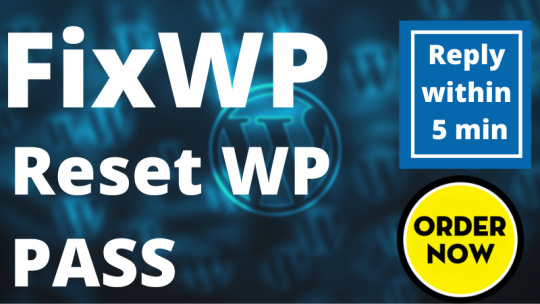
Bugs fixing::
Recovery WordPress pass or username
Reset pass
Forgot pass to a new pass or user setup
Admin login reset
Etc.
Extra:
Responsive issue
CSS issue
Design issue
Fatal error
Contact form issue
Blank site error
Etc.
Thanks!
View On WordPress
#forget pass wp admin#recovery wordpress pass#reset pass#reset wordpress password#reset wp pass#wordpress pass#wp admin pass
1 note
·
View note