By His Grace for His glory, husband, 8w7, IT Strategist, automator, BleedTechBlue.com Founder, and Enneagram 8w7. Ever Loyal Be.
Don't wanna be here? Send us removal request.
Text
Cute, Mark wants to talk about privacy.
0 notes
Text
youtube
Incredible cover of Wonderwall.
0 notes
Text
Incredibly well written. Good to see journalism isn’t dead.
1 note
·
View note
Audio
My cousin Lane (seriously, we’re related) will start the season in a brand new state-of-the-art ball park in Ruston in early 2021.
0 notes
Text

Andrew’s Bald Smoky Mountain National Park
#fujifilm xt2#fuji xt2#fujifilmx#fujixt2#fujifilmxseries#fuji35mm#smokymountains#moodynature#moodylandscape#tennessee#smokies#phone wallpaper#wallpaper
1 note
·
View note
Text


Happy Spring during a late cold snap before the frost tonight.
0 notes
Text
Leveraging Microsoft’s Graph API with Power Automate
Recently, Microsoft broke many of their customers’ production workflows they had built in Power Automate (formerly Flow) using mail arriving into Shared Mailboxes as the trigger.
After mail had arrived, subsequent actions from a mail action would fail with the error of “Item Id doesn't belong to the current mailbox.” Microsoft’s official workaround was to use the Graph API but a savvy user on the Power Automate message board on Microsoft.com suggested to change the password of the user of the shared mailbox (not the delegate, the actual user created alongside the mailbox); i.e. mailbox name: “Shared Mailbox” username: [email protected].
If Microsoft did not suggest that workaround, and they didn’t, it leads you to believe if this method breaks they won’t care either.
Enter: Graph API via the HTTP action.
Before we get in weeds, the HTTP action is a Premium action. So, if you do not have the Premium license for Power Automate you cannot use it.
The first step is to get a custom connector created into Azure AD to leverage the API. This allows you to build your actions once and apply them to multiple Flows.
The guide I used to get the Custom Connector created was this one from Microsoft. https://docs.microsoft.com/en-us/graph/tutorials/flow
Once that is created, you can create different actions inside the connector then access them from your Flows under Custom when adding an action. I’ll go into detail about the actions I use later in this post.
In order for the Custom Connector to have the correct token, you need to get a token from the API. Below is a screenshot of what the action looks like using the HTTP connector. The action under the HTTP connector will be the “Parse JSON” action.
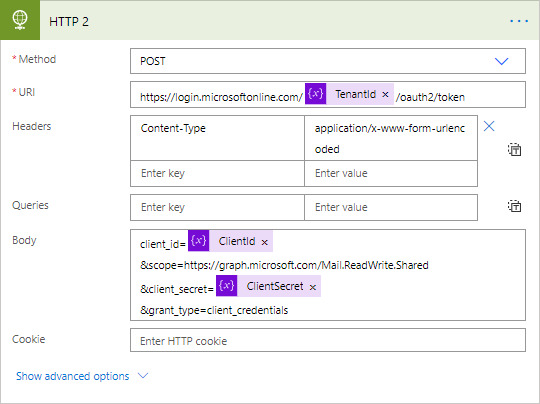
In the above screenshot, you’ll notice I stored the Tenant ID, Client ID and Client Secret from the Azure AD App Registration as variables.
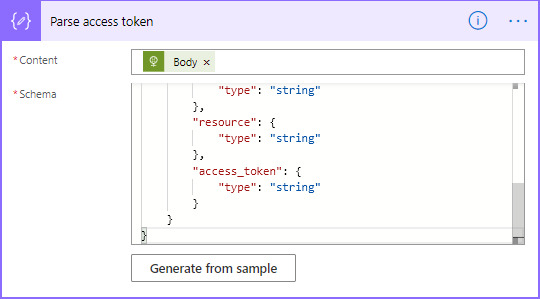
In this action, you can generate the JSON Schema using the below sample. Click “Generate from sample” and paste the below text. NOTE: after every HTTP action (including those with the Custom Connector) use the Parse JSON action in order to know the schema of the JSON.
{ "type": "object", "properties": { "token_type": { "type": "string" }, "expires_in": { "type": "string" }, "ext_expires_in": { "type": "string" }, "expires_on": { "type": "string" }, "not_before": { "type": "string" }, "resource": { "type": "string" }, "access_token": { "type": "string" } }}
Now to the Graph API Custom Connector actions.
The below action gets all the attachments on a given email. Later, we’ll select the attachment we want to work with. The URL is truncated but is “https://graph.microsoft.com/v1.0/users/[email protected]/mailfolders('Inbox')/messages/{id_message}/attachments”. The text inside the brackets in the URL becomes a parameter. NOTE: actions cannot share parameters so if you have multiple actions with the same parameter they’ll need to be named uniquely. When you create the request, you will see a section for header enter the below be sure to put a space after “Bearer”, you’ll use the token from the above JSON behind Bearer after a space.
Authentication Bearer
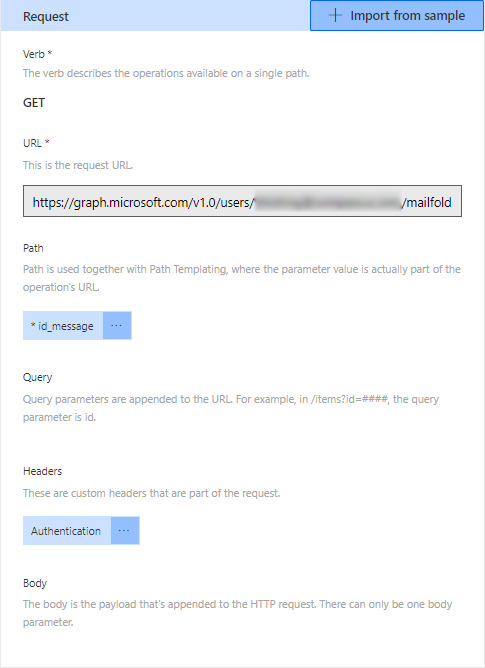
Much like the above action, I have an action that selects an attachment. To do this, change the URL to “https://graph.microsoft.com/v1.0/users/[email protected]/mailfolders('Inbox')/messages/{id_message}/attachments/{id_attach}”; you’ll use the attachment ID found in the JSON of the above action.
I also mark the message as read. This is done with the “PATCH” verb in the Request section. I’ll discuss that in a later guide.
#powerautomate#mspowerautomate#flow#msflow#graphapi#msgraphapi#microsoft#api#microsoftapi#office365#exchangeonline#sharedmailbox
0 notes
Photo

Brody making friends at @railroadfest. So good to see so many we know around Ruston. We'll miss those moments when we're in Nashville. #rustonla #dogsofig #dogsofinstagram #babiesandpuppies #babies #babiesofinstagram (at Historic Fire Station)
0 notes
Link
This was well worth the read about Stephen Colbert. Colbert even goes into his faith at the end.
0 notes
Photo

Finally got our surround sound speakers hung and wires run. Special thanks to @claytonstamm. It definitely wouldn't have happened without him braving the attic on a 100° day. @klipschaudio
0 notes
Photo

Got a killer deal on two @sonos pieces today. Now @allisonleighford and I will be forever spoiled.
0 notes
Photo

One of the views from inside Louisiana Tech head coach Skip Holtz's office in the Davison Athletic Complex.
0 notes
Photo

The combination of an #X100S, an Eye-Fi card, #snapseed and #pictapgo_app is something to behold. Who needs fill flash?
0 notes


