#AutoFit Excel Multiple Rows
Explore tagged Tumblr posts
Text
Insert Page Breaks, Auto-fit Single or Multiple Rows, Columns in Excel Worksheet inside Cloud Apps
What's New in this Release?
Aspose team is pleased to announce the new release of Aspose.Cells for Cloud 17.3.0. Aspose.Cells for Cloud is a platform independent REST API that allows developers to process their Excel files on Cloud. The new version of the API allows developers to implement their various new scenarios to manipulate the Excel files. They may import an Excel file, autofit rows and columns of any worksheet, and then save to any supported file format. Developers can also retrieve, add or remove the vertical and horizontal page breaks inside the worksheets. They may also use any available language-specific SDK to convert, edit, or manipulate Microsoft Excel Workbooks. Aspose.Cells for Cloud API also works with both desktops and mobile devices, no matter what operating system clients are using. On printing Excel files, sometimes developers might be required to have more control over where the page breaks should occur. For example, they might need a repeating table to start printing on a new page once it has reached a certain number of rows or they might wish to provide a way for users who are filling out forms to be able to insert and remove page breaks in certain locations of the Worksheet. Developers can accomplish this using a page break feature. Microsoft Office Excel lets users auto size the width and height of cells according to its content. Aspose.Cells for Cloud API has now added the support to autofit columns and rows in an Excel worksheet, so that column and row takes just enough space to make content of all its cells visible. Developers can apply autofit settings to a single or multiple rows and columns. Following are the important features and enhancements included in this release.
Insert page breaks in Excel worksheet
Support AutoFit row heights
Support AutoFit columns' width
Start a free trial today – all users need is to sign up with the Aspose for Cloud service. Once users have signed up, users are ready to try the powerful file processing features offered by Aspose for Cloud.
Overview: Aspose for Cloud
Aspose for Cloud is a cloud-based document generation, conversion and automation platform for developers that offer a unique suite of APIs to work with Word documents, Excel spreadsheets, PowerPoint presentations, PDFs, and email formats and protocols. It supports all features for file processing, document scanning, barcodes creation and recognition, and allows extracting text or images too. Users can also work with SaaSpose APIs using REST SDKs that can be called from .NET, Java, PHP and Ruby etc.
More about Aspose for Cloud
Learn More about Aspose.Cells for Cloud
Download Aspose.Cells for Cloud
#AutoFit Rows of Worksheet#AutoFit Excel Multiple Rows#Get Horizontal Page Breaks#Insert vertical Page Break in Worksheet#Excel REST API#convert Excel Workbooks
0 notes
Text
Auto adjust row height word

#Auto adjust row height word how to#
What's cool about this approach is that you can save and tags on some of the browsers. Make its min-height the preferred text height and have at it. Quickly get Row Auto Height in familiar way if you have Classic Menu for Office. Are you a power user of the double-click column/row auto-adjust feature Well I am and there have been instances where I double-click to AutoFit a row height and Excel does nothing After. button (empty gray box where the column heading bar and the Row heading bar. tab for the last sheet to select all sheets. Just style it to look like a text box, and it autosizes. Click the tab for the first sheet, then hold down Shift while you click the. In Word 2002 and Word 2003, the steps are. If you selected At Least row height or Exactly row height, specify a measurement in the At dialog box. You can use Auto row height, At Least row height, or Exactly row height. and apparently, it's compatible on all of the popular browsers : In the Height of Row box, select the way you want row height to be determined. Has anyone considered contenteditable? No messing around with scrolling,a nd the only JS I like about it is if you plan on saving the data on blur. Otherwise, the cell height is the height of the font. Tip To wrap text in a cell, click the Wrap Text option in the Alignment section of the Home tab. The builder will not apply these to the first row already created so that it will stand out as a header row.ī = Color.White ī = CellVerticalAlignment.Center ī = HeightRule.Auto ĭoc.Save(ArtifactsDir + " = function (element, event, handler) Click on the left of the first row, select it, select the 'Layout' tab, click the input box on the right of 'Height', select the text in it, enter 0.4, press Enter, the first row will be adjusted to 0.4 inch, operation as shown in Figure 9: Figure 9. If multiple rows or columns are highlighted, when adjusting the width or height manually, all other highlighted rows and columns change their width or height to the same value. Reconfigure the builder's formatting objects for new rows and cells that we are about to make. Configuring the formatting options in a document builder will apply them // to the current cell/row its cursor is in, // as well as any new cells and rows created using that builder. Set some formatting options for text and table appearance.ī = HeightRule.AtLeast ī = Color.FromArgb( 198, 217, 241) ī = ParagraphAlignment.Center If the height is not specified, the height of the row changes according to the content. To Set Column Width:Select the number of columns to set their widthRight click the mouse on column headingsSelect Column WidthEnter the required widthPress OKTo Set Row Height:Select the number of. This can be done by adding the height attribute in the tr tag.
#Auto adjust row height word how to#
The first row was unaffected by the padding reconfiguration and still holds the default values.Īssert.AreEqual( 0.0d, ) Īssert.AreEqual(HeightRule.Auto, ) Īssert.AreEqual( 100.0d, ) Īssert.AreEqual(HeightRule.Exactly, ) ĭoc.Save(ArtifactsDir + "") Shows how to create a formatted table using DocumentBuilder. The height of rows ‘tr’ in a table can be fixed very easily. RowFormat.HeightRule = HeightRule.Exactly Then hit the H key to switch to the Home tab. First, press ALT to put Excel into shortcut mode. In fact, the keyboard shortcut for row height in Excel differs by just a single keystroke. for lines that are only one line (no wrapping needed) excel creates slightly larger padding below the text (even after auto fit), which creates a strange visual break (as if its a new paragraph) and also makes the document longer than it needs to be because of the extra spacing. The builder will apply these settings to // its current row, as well as any new rows it creates afterwards. Method 2: Precise adjustment(Adjust multible table row height in Word) Move the mouse to the left of the second row, press and hold the left button of mouse and move down, select the rows to be adjusted, such as the second to fourth rows, right-click on them, select 'Table Properties' in the pop-up menu, select 'Row' tab, click 'Specify height' to check, enter the desired height value, such as 0.4 inch. The method to automatically adjust row height with the keyboard is practically identical. Macro to adjust Row Height based on cell Character Count. Start a second row, and then configure its height. It seems the issue is that, on a sort, Excel wants to auto-adjust the row height to some pre-determined Excel default (based on number of characters it wants to display, which I am overriding by. DocumentBuilder builder = new DocumentBuilder(doc)

0 notes
Text
Office Insider for Windows Version 1910 available
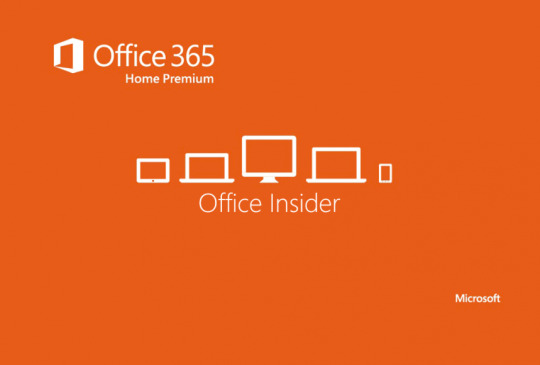
Office Insider for Windows Version 1910 available.
Build 12209.20010 (October 18, 2019)
Outlook New feature: Send accessible mail to those who need it most Make your messages more accessible! If a recipient has selected that they prefer accessible content, a tooltip will be displayed at the top of your message and will include a link that you can click to review and fix accessibility issues. Notable fixes: We resolved an issue where New AIP\OME "Encrypt" button was not included in the current release of Office ProPlus Semi-annual Channel (1328.20362).We resolved an issue where long filenames were truncated after dragging and dropping to the message body.We resolved an issue where the search box could disappear when the ribbon is set to hide automatically.We resolved an issue which could cause digital signatures to become broken when signing an e-mail with a digitally signed attachment.We resolved an issue where upgrading Office could result in an incorrect error message of "Another install in progress".We resolved an issue where a welcome message when first launching Office contained an invalid link. PowerPoint New features: Reach more people by making your PowerPoint slides work with a Screen Reader Check PowerPoint slides for readability by using the Reading Order pane to review and adjust the order of objects on your slides to ensure that users with screen readers best understand your content. The Reading Order pane also enables you to make additional updates such as adding missing slide titles, group objects into logical units, add alt text to objects, review automatically generated alt text, and remove objects from the reading order. Click Review > Check Accessibility.In the Accessibility Checker, click the arrow to the left of the category you want to address under Warnings or Errors, and then click an item.Click the down arrow to the right of the selected item, and click the appropriate command to address the issue. Word Notable fixes: We resolved an issue where comments were not posted and become non-interactable if you go to the Backstage before posting the draft.We resolved an issue where font name “Simsun” failed an alt font name check.We identified an issue when viewing comments while using a screen reader.We resolved an issue where some critiques were misidentified as being spelling or grammar critiques.We resolved an issue where a new comment dialog could sometimes not obtain focus.We resolved an issue where upgrading Office could result in an incorrect error message of "Another install in progress".We resolved an issue where a welcome message when first launching Office contained an invalid link. Project Notable fixes: We resolved an issue where users could get several messages when opening a read-only project.We resolved an issue where notes might not persist if entered while doing update tasks.We resolved an issue where a file could be locked by a user, but no username would be displayed in the error message.We resolved an issue where upgrading Office could result in an incorrect error message of "Another install in progress".We resolved an issue where a welcome message when first launching Office contained an invalid link. Excel Notable fixes: We resolved an issue where check box controls could shrink when using autofit to adjust row height.We resolved an issue where selecting a cell after scrolling could result in the wrong cell being selected.We resolved an issue where upgrading Office could result in an incorrect error message of "Another install in progress".We resolved an issue where a welcome message when first launching Office contained an invalid link. OneNote Notable fixes: We resolved an issue which could affect syncing from a local resource to a cloud resource.We resolved an issue where upgrading Office could result in an incorrect error message of "Another install in progress".We resolved an issue where a welcome message when first launching Office contained an invalid link. Access Notable fixes: We resolved an issue where upgrading Office could result in an incorrect error message of "Another install in progress".We resolved an issue where a welcome message when first launching Office contained an invalid link. Visio Notable fixe: We resolved an issue where upgrading Office could result in an incorrect error message of "Another install in progress".We resolved an issue where a welcome message when first launching Office contained an invalid link.
Build 12126.20000 (October 11, 2019)
Excel Notable fixes: We fixed an issue with colors used in previews when inserting charts using chart templates. Known issues: We identified an issue with inserting files as objects from OneDrive.We identified an issue where content copied from Excel could appear incorrect when pasted into other Office applications.We identified an issue where workbooks created in earlier versions of Office could cause Excel to hang when opened in current versions of Office.We identified an issue where the hyperlink format could not be properly applied to some content.We identified an issue where formulas containing structured absolute references could be adjusted incorrectly. Word Notable fixes: We improved our recovery steps to fix an issue that caused graphical content to get deleted from email threads. Known issues: We identified an issue with inserting files as objects from OneDrive. PowerPoint Notable fixes: We identified an issue where ARC Devices could lose connection when running under AirSpace WinComp.
Build 12126.20000 (October 4, 2019)
Outlook Notable fixes: We fixed an issue which could have caused duplication of mail folders.We fixed an issue which could have caused an incorrect error message when attempting to send s/MIME encrypted e-mail.We fixed an issue which could have caused the sender's name to change when saved as a draft.hen a user receives a 'Missed Conversation' message from Skype.We fixed an issue which could have resulted in a memory leak. Word Notable fixes: We fixed an issue which could offer version history when that feature was disabled.We fixed an issue where font colors were not being committed. Excel Notable fixes: We fixed an issue which could have prevented pivot tables from being refreshed during a co-authoring session.We fixed an issue where the print area in print preview was not correct. PowerPoint Notable fixes: We fixed an issue which could cause TextRanges to become broken after pasting text into the header/footer/slide number placeholders on slide master and slide layout.We fixed an issue which prevented hyperlink from being created when pasting text with hyperlink.We fixed an issue which would prevent statistics from working correctly. Access Notable fixes: We fixed an issue where users could receive an "inconsistent state" error when using a shared database.
Build 12119.20000 (September 27, 2019)
Outlook Notable fixes: We fixed an issue where a user could be given an incorrect error message when closing a file with a pending upload.We fixed an issue which could have reported permission errors when interacting with shared calendar folders.We fixed an issue which could have prevented users from adding attachments to calendars.We fixed an issue which caused error messages to display when replying to a digitally signed message.We fixed an issue where medium bold text could be incorrectly styled. Known issues: Outlook may start up with unintended folder spacing. Word Notable fixes: We fixed an issue where a user could be given an incorrect error message when closing a file with a pending upload.We fixed an issue which could have caused scaling issues when printing to Deskjet printers.We fixed an issue where medium bold text could be incorrectly styled. Excel Notable fixes: We fixed an issue where a user could be given an incorrect error message when closing a file with a pending upload.We fixed an issue which could have caused scatter line charts from rendering properly when changing the series collection.We fixed an issue where medium bold text could be incorrectly styled. Project Notable fixes: We fixed an issue where a user could be given an incorrect error message when closing a file with a pending upload. We fixed an issue where medium bold text could be incorrectly styled. PowerPoint Notable fixes: We fixed an issue where a user could be given an incorrect error message when closing a file with a pending upload. We fixed an issue where medium bold text could be incorrectly styled. Access Notable fixes: We fixed an issue where a user could be given an incorrect error message when closing a file with a pending upload.We fixed an issue where medium bold text could be incorrectly styled. OneNote Notable fixes: We fixed an issue where a user could be given an incorrect error message when closing a file with a pending upload.We fixed an issue where medium bold text could be incorrectly styled. Visio Notable fixes: We fixed an issue where a user could be given an incorrect error message when closing a file with a pending upload. We fixed an issue where medium bold text could be incorrectly styled.
Build 12112.20000 (September 20, 2019)
Outlook Notable fixes: We fixed an issue that can prevent mailbox sync for customers with multiple mailboxes in Outlook when migrating to modern authentication in Office 365.We fixed an issue where some characters in signature labels would not display in the dropdown menu.We significantly improved the performance of room selection when there are a large number of rooms available. Word Notable fixes: We fixed an issue which could prevent synchronous scrolling from working properly in Draft view.We fixed an issue which could prevent Tool Tips from displaying properly after saving a document for the first time. Excel Notable fixes: We fixed an issue where Excel could sometimes hang at launch. Project Notable fixes: We fixed an issue which could cause a crash when replacing an enterprise resource with a local resource.
Build 12105.20000 (September 13, 2019)
PowerPoint Notable fixes: We fixed an issue where a user could experience an error upon printing to PDF.We fixed an issue which could cause a repeated warning to discard local versions of a file. Outlook Notable fixes: We fixed an issue where the UI could get stuck in a compact view.We fixed an issue which could cause a repeated warning to discard local versions of a file. Excel Notable fixes: We fixed an issue which could prevent a user from pasting hyperlinks in some protected sheets.We fixed an issue which could cause a repeated warning to discard local versions of a file. Project Notable fixes: We fixed an issue where changes to a work value on a summary task could cause a crash if protected work is enabled.We fixed an issue which could inhibit the ability to sync events with enterprise calendars.We fixed an issue which could cause a repeated warning to discard local versions of a file. Word Notable fixes: We fixed an issue which could cause a repeated warning to discard local versions of a file. Visio Notable fixes: We fixed an issue which could cause a repeated warning to discard local versions of a file. OneNote Notable fixes: We fixed an issue which could cause a repeated warning to discard local versions of a file.
Build 12030.20004 (September 6, 2019)
Word, Excel, and PowerPoint New feature: Ready, set, draw We have heard from many of you that you are not sure about what you can do with your Surface Pen when using Word, Excel, or PowerPoint. To make it mire obvious, we are now showing the available options before you even start to ink! Now, as soon as you pick up your Surface Pen, the Draw tab will be activated to make selecting your pen colors easy. How to enable the feature Pair your Surface Pen with your machine! When the pen is first picked up (after being at rest for at least 2 minutes) the Draw tab will become active if you are in Word, Excel, or PowerPoint! Known issue: Currently, we do not distinguish between the pen being moved or jostled vs. picked up. Outlook Notable fixes: We fixed an issue where some users would incorrectly appear as Offline in a Group Schedule view.We fixed an issue which could sometimes cause Unicode characters to appear when pasting text from an ANSI source.We fixed an issue that could result in inappropriate resource consumption by Outlook when Protected Mode is disabled for Restricted Sites in Internet Explorer. Word Notable fixes: We fixed an issue where table formatting could be lost.We fixed an issue which could break the CTRL+V keyboard shortcut. Excel Notable fixes: We fixed an issue which could cause the font name in the ribbon to be different from the font being used. Read the full article
#Excel#MicrosoftOffice365#MicrosoftOfficeInsider#MicrosoftOneDrive#MicrosoftOneNote#MicrosoftOutlook#MicrosoftPowerPoint#MicrosoftProject#MicrosoftVisio#MicrosoftWord#OfficeProPlus
0 notes
Text
Advanced Option to Export QuickBooks Reports to Excel
Accountants across organizations sometimes choose to export QuickBooks reports to Excel for further analysis. However, while moving data from QuickBooks to Excel users may need to carry out some extra steps to make the file easy to operate. But, if you consider the Advanced Excel Options in QuickBooks, it will save a lot of time and will help you to get rid of repetitive tasks.
Exporting QB to Excel Using Advanced Option
The advanced option makes accounting tasks easier and helps to export reports without any hassle. Here’s how you can proceed with the process.
Open the QuickBooks report that you want to export to Excel. The ‘Send Report to Excel’ window opens. Now click on Excel and choose ‘Create New Worksheet’. Select ‘Advanced’ and the ‘Advanced Excel Options’ window opens. This window will provide multiple options like ‘Space between columns’, ‘Autofit’, ‘Freeze Panes’, ‘Auto Outline and Auto Filtering’, ‘QuickBooks Export Guide’, ‘Show Report Header Option’ and ‘Repeat Row Labels on Each Page’.
Each one of these options can be customized according to user preference.
Let’s now take a look at its functions.
1. Space Between Columns: Excel files have a number of extra blank columns. With this option you can eliminate any extra spaces. Simply uncheck the box next to Space between columns and the columns would disappear from the Excel spreadsheet.
2. AutoFit: It helps to display all the data in Excel.
3. Freeze Panes: If you are dealing with long reports, this option will help to keep the headers and labels visible in Excel.
4. Auto Outline and Auto Filtering: This option is particularly useful when you want to sort or analyse data in QuickBooks. Sections of the report can be collapsed and expanded within Excel with the Auto Outline feature. The Auto Filtering option helps to filter data within Excel. You can choose from a drop down list at the top of every column.
5. QuickBooks Export Guide: To prevent the addition of extra worksheets with export hints in Excel, you need to uncheck the box next to this option.
6. Show Report Header Option: This feature is a boon for many Excel users. Without this option the report header is not visible and you may not know which report you are editing or submitting. All you need to do is click on show the report header on printed report and screen. This will enable the header option and it will be visible on top of the report.
7. Repeat Row Labels on Each Page: When you are printing reports from Excel, this option will automatically set up the row labels on each page.
After choosing the relevant options click on OK to confirm your selection. Once the Advanced Export options are set up, there is no need to make the changes every time.
MMC Convert helps to make all your accounting tasks easy and hassle-free. Rely on our team of experts to transfer data from any accounting software to a platform of your choice. Our experts convert data to Xero, MYOB, Netsuite, QuickBooks Online, Freshbooks, Zoho Books, Sage, Wave and many more accounting platforms. We also help in historical years of conversion. Our customized solutions are tailor-made to meet your requirements and constantly strive hard to improve our service. Contact us on Whatsapp at +919926477000 for more information.
0 notes
Text
'Merge Worksheet(1) of multiple Workbooks into ONE Summary Worksheet 'Macro finds last row before adding subsequent contents '********************************************************************
Sub MergeWorkbooksFlexi()
Dim SummarySheet As Worksheet Dim MyPath As String Dim NRow As Long Dim LastRow As Long Dim MyFile As String Dim WorkBk As Workbook Dim SourceRange As Range Dim DestRange As Range
' Create a new workbook and set a variable to the first sheet. Set SummarySheet = Workbooks.Add(xlWBATWorksheet).Worksheets(1)
' Modify this folder path to point to the files you want to use. MyPath = "C:\Users\darynsit\Downloads\201704 Dashboard\"
' Speed up macro process Application.EnableEvents = False Application.ScreenUpdating = False
' NRow keeps track of where to insert new rows in the destination workbook. NRow = 1
' Call Dir the first time, pointing it to all Excel files in the folder path. MyFile = Dir(MyPath & "*.xl*")
' Loop until Dir returns an empty string. Do While MyFile <> "" ' Open a workbook in the folder; ignore update links Set WorkBk = Workbooks.Open(MyPath & MyFile, False)
' Set the cell in column A to be the file name. SummarySheet.Range("A" & NRow).Value = MyFile
LastRow = WorkBk.Worksheets(1).Cells.Find(What:="*", _ After:=WorkBk.Worksheets(1).Cells.Range("A1"), _ SearchDirection:=xlPrevious, _ LookIn:=xlFormulas, _ SearchOrder:=xlByRows).Row Set SourceRange = WorkBk.Worksheets(1).Range("A8:Z" & LastRow)
' Set the destination range to start at column B and ' be the same size as the source range. Set DestRange = SummarySheet.Range("B" & NRow) Set DestRange = DestRange.Resize(SourceRange.Rows.Count, SourceRange.Columns.Count)
' Copy over the values from the source to the destination. DestRange.Value = SourceRange.Value
' Increase NRow so that we know where to copy data next. NRow = NRow + DestRange.Rows.Count
' Close the source workbook without saving changes. WorkBk.Close savechanges:=False
' Use Dir to get the next file name. MyFile = Dir() Loop
' Call AutoFit on the destination sheet so that all ' data is readable. SummarySheet.Columns.AutoFit
End Sub
0 notes
Text
Create/Protect Shared Workbook, Determine Smart Art Shape & Convert It to Group Shape using .NET
What’s new in this release?
Aspose development team is pleased to announce the new release of Aspose.Cells for .NET 17.11.0. Smart Art shapes are special shapes that allow users create complex diagrams automatically. Aspose.Cells allows users to detect Smart Art shapes and convert them to Group shape. Users can find if the shape is smart art shape or normal shape using Shape.IsSmartArt property. Users can also convert Smart Art Shape into Group Shape using the Shape.GetResultOfSmartArt() method. It will enable users to handle smart art shape like a group shape. Consequently, users will have access to the individual parts or shapes of the group shape. The sample code on blog announcement page loads a template file containing a smart art shape. It then converts the determine the smart art shape and convert into group shape. Microsoft Excel allows users to create a shared workbook. When users share the workbook, then more than one user can edit the workbook. Aspose.Cells enables users to create a shared workbook with Workbook.Settings.Shared property. Users can protect or unprotect a shared workbook.Aspose.Cells allows users to find the root element name of XML map using XmlMap.RootElementName property. Users can ignore all errors during the conversion process using the PdfSaveOptions.IgnoreError property. This way, conversion process will be completed smoothly without throwing any error or exception but data loss may occur.Users can query cell areas mapped to xml map path with Aspose.Cells using the Worksheet.XmlMapQuery() method. If the path exists, it will return the list of cell areas related to that path inside xml map. Aspose.Cells allows users to render sequence of pages of an Excel file to images using ImageOrPrintOptions.PageIndex and ImageOrPrintOptions.PageCount properties. These properties are useful when there are so many pages in a worksheet but users need to render a few pages only. This will not only save the processing time but also saves the memory consumption of the rendering process. There are some other enhancements included and other exception handled in the new release for the users, such as Copy Paste Behavior Of EnableClipboardCopyPaste and PasteType GridDesktop Properties, Handled exception when using PivotTable.RefreshData, Handled System.ArgumentOutOfRangeException when XLSB is converted to PDF and Handled exception while loading the output XLS file (with OLE Objects, images, etc. excluded). This release includes several enhanced features and bug fixes as listed below
XmlMapQuery like functionality needed as available in MS Excel
Associated property needed for XMLMaps to get the RootElementName for the map
Scale becomes smaller - Fonts issue
Protect shared workbook - Set or change password
Support PasteType for Aspose.Cells.GridDesktop during Copy/Paste actions
Unable to get Text of Smart Art shapes
Pivot table is taking too long to refresh data
Direction of shape is wrong when converted to image format
Star shapes are not shown correctly in the output PDF
Characters overlap when converting to image
Some drawing elements are inverted while others are shifted to the right
Position of the line objects changed while rendering the spreadsheet to PDF
PivotTable options - Show the values row - gets enabled on re-saving
Missing total values for the calculated fields when refreshing/calculating PivotTable data
Error of expanding data to proper columns when saving an MHTML file format to Excel file
LightCellsDataProvider is removing leading and trailing spaces
Formula calculation resolves formula unexpectedly to error
Saving Excel as PDF decreases column width
Legend of the chart is missing in the output PDF
Number formatting in chart is lost after saving an Excel file as PDF
PDF file created by Aspose.Cells causes error in Adobe Acrobat Reader
Chart to image or PDF - 3D Line Chart is not correct or rotated
Validation is not correctly copied from one worksheet to another
Style.QuotePrefix property does not work for XLSB file format
Specific Excel workbook becomes hidden after opening and saving
Columns were expanded unexpectedly in the merged workbook
HTML string having multiple fonts corrupts the output Excel file
SpreadsheetML file when re-saved via Aspose.Cells contains additional protection settings applied
AutoFitColumns breaks HTML formatting in the output Excel file
MS Excel prompts an error message when opening the output file
Textbox font is changed after ungrouping shape(s)
The row height becomes too big after autofitting rows
Issue with CellColor when using the context menu to change
Other most recent bug fixes are also included in this release
Newly added documentation pages and articles
Some new tips and articles have now been added into Aspose.Cells for .NET documentation that may guide users briefly how to use Aspose.Cells for performing different tasks like the followings.
Convert the Smart Art to Group Shape
Password Protect or Unprotect the Shared Workbook
Overview: Aspose.Cells for .NET
Aspose.Cells is a .NET component for spreadsheet reporting without using Microsoft Excel. It supports robust formula calculation engine, pivot tables, VBA, workbook encryption, named ranges, spreadsheet formatting, drawing objects like images, OLE objects and importing or creating charts. You can also create Excel file using designer spreadsheet, smart marker or API and apply formulae and functions. It supports CSV, SpreadsheetML, PDF and all file formats from Excel 97 to Excel 2007.
More about Aspose.Cells for .NET
Homepage of Aspose.Cells for .NET C#
Download Aspose.Cells for .NET
Online documentation of Aspose.Cells for .NET
#Create & Protect Shared Workbook#Determine Smart Art Shape#Convert Smart Art Shape to Group Shape#Find root element name of Xml Map#Render Excel to PDF improved#.NET Excel API
0 notes
Text
'Merge Worksheet(1) of multiple Workbooks into ONE Summary Worksheet 'Macro segments equal space for each Worksheet(1) '********************************************************************
Sub MergeWorkbooksEqual()
Dim SummarySheet As Worksheet Dim MyPath As String Dim NRow As Long Dim MyFile As String Dim WorkBk As Workbook Dim SourceRange As Range Dim DestRange As Range
' Create a new workbook and set a variable to the first sheet. Set SummarySheet = Workbooks.Add(xlWBATWorksheet).Worksheets(1)
' Modify this folder path to point to the files you want to use. MyPath = "C:\Users\darynsit\Downloads\201704 Dashboard\"
' Speed up macro process Application.EnableEvents = False Application.ScreenUpdating = False
' NRow keeps track of where to insert new rows in the destination workbook. NRow = 1
' Call Dir the first time, pointing it to all Excel files in the folder path. MyFile = Dir(MyPath & "*.xl*")
' Loop until Dir returns an empty string. Do While MyFile <> "" ' Open a workbook in the folder; ignore update links Set WorkBk = Workbooks.Open(MyPath & MyFile, False)
' Set the cell in column A to be the file name. SummarySheet.Range("A" & NRow).Value = MyFile
' Set the source range to be A9 through C9. ' Modify this range for your workbooks. ' It can span multiple rows. Set SourceRange = WorkBk.Worksheets(1).Range("A1:Z30")
' Set the destination range to start at column B and ' be the same size as the source range. Set DestRange = SummarySheet.Range("B" & NRow) Set DestRange = DestRange.Resize(SourceRange.Rows.Count, SourceRange.Columns.Count)
' Copy over the values from the source to the destination. DestRange.Value = SourceRange.Value
' Increase NRow so that we know where to copy data next. NRow = NRow + DestRange.Rows.Count
' Close the source workbook without saving changes. WorkBk.Close savechanges:=False
' Use Dir to get the next file name. MyFile = Dir() Loop
' Call AutoFit on the destination sheet so that all ' data is readable. SummarySheet.Columns.AutoFit
End Sub
0 notes