#AutoFit Rows of Worksheet
Explore tagged Tumblr posts
Text
Insert Page Breaks, Auto-fit Single or Multiple Rows, Columns in Excel Worksheet inside Cloud Apps
What's New in this Release?
Aspose team is pleased to announce the new release of Aspose.Cells for Cloud 17.3.0. Aspose.Cells for Cloud is a platform independent REST API that allows developers to process their Excel files on Cloud. The new version of the API allows developers to implement their various new scenarios to manipulate the Excel files. They may import an Excel file, autofit rows and columns of any worksheet, and then save to any supported file format. Developers can also retrieve, add or remove the vertical and horizontal page breaks inside the worksheets. They may also use any available language-specific SDK to convert, edit, or manipulate Microsoft Excel Workbooks. Aspose.Cells for Cloud API also works with both desktops and mobile devices, no matter what operating system clients are using. On printing Excel files, sometimes developers might be required to have more control over where the page breaks should occur. For example, they might need a repeating table to start printing on a new page once it has reached a certain number of rows or they might wish to provide a way for users who are filling out forms to be able to insert and remove page breaks in certain locations of the Worksheet. Developers can accomplish this using a page break feature. Microsoft Office Excel lets users auto size the width and height of cells according to its content. Aspose.Cells for Cloud API has now added the support to autofit columns and rows in an Excel worksheet, so that column and row takes just enough space to make content of all its cells visible. Developers can apply autofit settings to a single or multiple rows and columns. Following are the important features and enhancements included in this release.
Insert page breaks in Excel worksheet
Support AutoFit row heights
Support AutoFit columns' width
Start a free trial today – all users need is to sign up with the Aspose for Cloud service. Once users have signed up, users are ready to try the powerful file processing features offered by Aspose for Cloud.
Overview: Aspose for Cloud
Aspose for Cloud is a cloud-based document generation, conversion and automation platform for developers that offer a unique suite of APIs to work with Word documents, Excel spreadsheets, PowerPoint presentations, PDFs, and email formats and protocols. It supports all features for file processing, document scanning, barcodes creation and recognition, and allows extracting text or images too. Users can also work with SaaSpose APIs using REST SDKs that can be called from .NET, Java, PHP and Ruby etc.
More about Aspose for Cloud
Learn More about Aspose.Cells for Cloud
Download Aspose.Cells for Cloud
#AutoFit Rows of Worksheet#AutoFit Excel Multiple Rows#Get Horizontal Page Breaks#Insert vertical Page Break in Worksheet#Excel REST API#convert Excel Workbooks
0 notes
Text
VBA Code for - Autofit Columns and Rows in Excel
This code automatically adjusts the width of all columns and the height of all rows in the active worksheet to fit the content. VBA Code: Sub AutofitColumnsAndRows() ActiveSheet.UsedRange.Columns.AutoFit ActiveSheet.UsedRange.Rows.AutoFit End Sub
View On WordPress
0 notes
Text
Auto size columns in PowerPoint table
"Enhancing Table Appearance with Auto Size Columns in PowerPoint"
Effective data presentation in PowerPoint requires well-organized tables, in which columns are appropriately sized to display data accurately.
This critical aspect of table creation can be efficiently achieved using PowerPoint's auto-sizing feature. To auto-size columns in PowerPoint, select the table and navigate to the Layout tab. From there, choose the AutoFit option and select either AutoFit Contents or AutoFit Window. AutoFit Content adjusts column size to fit the text in the cell, while AutoFit Window sets the column width to fit the slide size.
The utilization of this feature streamlines the table creation process, saves time and enhance presentation quality by ensuring tables are easily readable and understandable.
How to Insert a 4 column 7 row table in PowerPoint?
The proficient inclusion of a 4-column and 7-row table within a PowerPoint presentation can be achieved through a series of straightforward actions.
Firstly, identify the slide in which the table will be inserted and navigate to it. Subsequently, locate the "Insert" tab positioned within the top menu bar and select it.
Following this, click on the "Table" option and choose the "4x7" alternative to generate the table structure, consisting of the specified number of columns and rows.
Personalize the table to your preferences via adding text, formatting cells, or altering the table's design. Employing these proficient steps, you can adeptly assemble a table that exudes a professional aura for your upcoming presentation in PowerPoint.
"Effortlessly Create Custom Tables with Seven Columns and Rows"
To insert a new blank table that is 7 columns by 7 rows, first, open the document or worksheet where you want to insert the table. Then, navigate to the "Insert" tab in the ribbon at the top of the screen.
From there, select "Table" and choose "Insert Table" from the drop-down menu. In the Insert Table dialog box, specify the number of rows and columns you want the table to have (in this case, 7 for each), and click "OK".
A new blank table with 7 columns and 7 rows will be inserted into the document or worksheet, ready for you to input data or formatting.
Our team of experts will work with you to create a business presentation that best represents your company and brand. Get ahead of the competition and make a powerful statement with these sleek, professional consulting slides. Perfect for making presentations to prospective clients!
1 note
·
View note
Text
Step by Step! Autofit Row Height in Excel

Step by Step! Autofit Row Height in Excel
What is the Autofit Row Height in Excel? AutoFit is a handy feature in Excel that allows you to automatically adjust the column width to fit the widest entry in the column. This can come in handy when you have a lot of data in a row and want to ensure all of the data is visible. AutoFit also helps keep your columns neatly aligned so your spreadsheet looks more organized and professional. Here's how to use AutoFit: To use AutoFit, simply select the column you want to adjust, and then go to the Home tab on the ribbon. In the Cells group, click on the arrow next to Formatting Tools, and then choose Auto Fit Columns. Excel will automatically adjust the column width based on the widest entry in that column. You can also specify a specific width for a particular column by selecting it and typing in the desired width value. AutoFit is a great way to quickly and easily format your columns so they look their best. Try it out today!
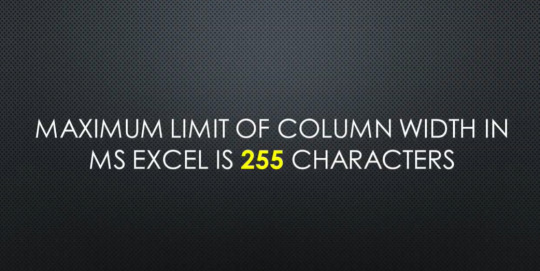
AutoFit is a handy feature in Excel that automatically adjust the column width to fit the widest entry in the column.
What is autofit row height and why would you want to use it in Excel?
Autofit row height is a feature in Excel that allows you to automatically adjust the height of a row to fit the contents of a cell. This can be helpful if you have data that is constantly changing and you want to make sure that all of the cells in your worksheet are visible. To autofit row height, simply select the row(s) that you want to adjust, right-click on one of the selected rows, and then click "Autofit Row Height" from the menu. Excel will then automatically adjust the height of the selected row(s) to fit the contents of the cell(s). You can also autofit column width by selecting the column(s) that you want to adjust, right-clicking on one of the selected columns, and then clicking "Autofit Column Width" from the menu. Excel will then automatically adjust the width of the selected column(s) to fit the contents of the cell(s). Autofitting row height can be a useful way to make sure that all of your data is visible in a worksheet, especially if you have data that is constantly changing. Try autofitting row height the next time you need to adjust the height of a row in Excel!
How to autofit row height in Excel - a step-by-step guide
If you need to adjust the height of a row in Excel, you can use the autofit row height feature. Here's a step-by-step guide on how to do it: 1. Select the row(s) that you want to adjust. 2. Right-click on one of the selected rows. 3. Click "Autofit Row Height" from the menu. 4. Excel will automatically adjust the height of the selected row(s) to fit the contents of the cell(s).
Examples of when autofit row height can be useful in Excel
There are a few different situations when autofit row height can be useful in Excel. For example, if you have data that is constantly changing, you may want to use autofit row height to make sure that all of the cells in your worksheet are visible. Another situation when autofit row height can be useful is if you have merged cells in your worksheet. Merged cells can sometimes cause problems with formatting, so using autofit row height can help to fix these issues. Finally, if you are working with a lot of data in Excel, you may want to use autofit row height to make sure that your worksheet is not too crowded. Autofitting row height can help to make your worksheet more readable and easier to work with. Tips for getting the most out of autofitting row height in Excel Here are a few tips to help you get the most out of autofitting row height in Excel: 1. If you have data that is constantly changing, you may want to consider using autofit row height on a regular basis. This way, you can make sure that all of your data is always visible. 2. If you have merged cells in your worksheet, you may want to use autofit row height to fix any formatting issues that they may cause. 3. If you are working with a lot of data in Excel, using autofit row height can help to make your worksheet more readable and easier to work with. Try autofitting row height the next time you need to adjust the height of a row in Excel! Troubleshooting tips if you experience problems Autofit in Excel If you find that autofit row height is not working properly in Excel, there are a few things that you can try: 1. Make sure that you have selected the correct row(s). Autofit row height will only work if you have selected the row(s) that you want to adjust. 2. If you have merged cells in your worksheet, try unmerging them and then using autofit row height again. Merged cells can sometimes cause problems with Excel's to autofit feature. 3. Try closing and reopening Excel. Sometimes Excel needs to be restarted in order for the autofit feature to work properly. 4. If all else fails, you can always adjust the row height manually by clicking on the row header and dragging it to the desired height. Excel's autofit feature is not perfect, but it should work most of the time. If you are having persistent problems, adjusting row height manually may be the best option. Hopefully, these tips will help you if you experience any problems with Excel's autofit row height feature. Autofitting row height can be a great way to make sure that all of your data is visible in a worksheet, so it's worth taking the time to learn how to use it properly. Thanks for reading! This article is a guide on Autofit Row Height in Excel. You may learn more about Excel from the following articles: – https://www.projectcubicle.com/barcode-in-excel/ Read the full article
0 notes
Text
How to AutoFit in Microsoft Excel
How to AutoFit in Microsoft Excel
Using Microsoft Excel’s AutoFit feature, you can ensure that your content in your cells is always fully visible (without being cut off). Here’s how to use this option for specific rows and columns, and for your entire worksheets. There are mainly two scenarios where you’ll use this feature. The first one is when your cell’s content is cut off due to the cell’s limited size. In this situation,…
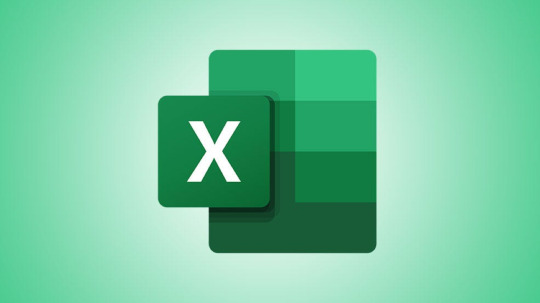
View On WordPress
0 notes
Text
Advanced Option to Export QuickBooks Reports to Excel
Accountants across organizations sometimes choose to export QuickBooks reports to Excel for further analysis. However, while moving data from QuickBooks to Excel users may need to carry out some extra steps to make the file easy to operate. But, if you consider the Advanced Excel Options in QuickBooks, it will save a lot of time and will help you to get rid of repetitive tasks.
Exporting QB to Excel Using Advanced Option
The advanced option makes accounting tasks easier and helps to export reports without any hassle. Here’s how you can proceed with the process.
Open the QuickBooks report that you want to export to Excel. The ‘Send Report to Excel’ window opens. Now click on Excel and choose ‘Create New Worksheet’. Select ‘Advanced’ and the ‘Advanced Excel Options’ window opens. This window will provide multiple options like ‘Space between columns’, ‘Autofit’, ‘Freeze Panes’, ‘Auto Outline and Auto Filtering’, ‘QuickBooks Export Guide’, ‘Show Report Header Option’ and ‘Repeat Row Labels on Each Page’.
Each one of these options can be customized according to user preference.
Let’s now take a look at its functions.
1. Space Between Columns: Excel files have a number of extra blank columns. With this option you can eliminate any extra spaces. Simply uncheck the box next to Space between columns and the columns would disappear from the Excel spreadsheet.
2. AutoFit: It helps to display all the data in Excel.
3. Freeze Panes: If you are dealing with long reports, this option will help to keep the headers and labels visible in Excel.
4. Auto Outline and Auto Filtering: This option is particularly useful when you want to sort or analyse data in QuickBooks. Sections of the report can be collapsed and expanded within Excel with the Auto Outline feature. The Auto Filtering option helps to filter data within Excel. You can choose from a drop down list at the top of every column.
5. QuickBooks Export Guide: To prevent the addition of extra worksheets with export hints in Excel, you need to uncheck the box next to this option.
6. Show Report Header Option: This feature is a boon for many Excel users. Without this option the report header is not visible and you may not know which report you are editing or submitting. All you need to do is click on show the report header on printed report and screen. This will enable the header option and it will be visible on top of the report.
7. Repeat Row Labels on Each Page: When you are printing reports from Excel, this option will automatically set up the row labels on each page.
After choosing the relevant options click on OK to confirm your selection. Once the Advanced Export options are set up, there is no need to make the changes every time.
MMC Convert helps to make all your accounting tasks easy and hassle-free. Rely on our team of experts to transfer data from any accounting software to a platform of your choice. Our experts convert data to Xero, MYOB, Netsuite, QuickBooks Online, Freshbooks, Zoho Books, Sage, Wave and many more accounting platforms. We also help in historical years of conversion. Our customized solutions are tailor-made to meet your requirements and constantly strive hard to improve our service. Contact us on Whatsapp at +919926477000 for more information.
0 notes
Link
http://www.thestudentsoffortune.com/products.php?product=In-the-following-project%2C-you-will-edit-a-worksheet-detailing-the-current-inventory-of-Marisol-Desserts-and-Spices-Austin-facility
Excel_2E_Dessert_Inventory
Project Description:
In the following project, you will edit a worksheet detailing the current inventory of Marisol Desserts and Spices Austin facility.
Steps to Perform:
Step
Instructions
Points Possible
1
Open the Excel workbook Student_Excel_2E_Desserts_Inventory_AS.xlsx downloaded with this project.
02
To the right of column B, insert two new columns to create new blank columns C and D. By using Flash Fill in the two new columns, split the data in column B into a column for Item # in column C and Item Name in column D. Be sure that Item # and Item Name display as the column headings, and then delete column B.
1
3
By using the Cut and Paste commands, cut column D—Category—and paste it to column H, and then delete the empty column D. Apply AutoFit to columns A:G.
0.2
4
In cell B4, insert a function to calculate the Total Items in Stock by summing the Quantity in Stock data, and then apply Comma Style with zero decimal places to the result.
0.5
5
In the appropriate cells in the range B5:B8, insert functions to calculate the Average, Median, Lowest, and Highest retail prices, and then apply the Accounting Number Format to each result.
1
6
Move the range A4:B8 to the range D4:E8, apply the 20% - Accent4 cell style to the range, and then select columns D:E and AutoFit.
0.4
7
In cell C6, type Statistics and then select the range C4:C8. From the Format Cells dialog box, merge the selected cells, and change the text Orientation to 25 Degrees.
0.6
8
Format cell C6 with Bold and change the Font Size to 14 pt. Apply Middle Align and Align Right.
1
9
In the Category column, Replace All occurrences of Pastries with Danish.
0.2
10
In cell B10, use the COUNTIF function to count the number of Cake dessert types in the Category column.
0.5
11
In cell H13, type Stock Level. In cell H14, enter an IF function to determine the items that must be ordered. If the Quantity in Stock is less than 50 the Value_if_true is Order. Otherwise the Value_if_false is OK. Fill the formula down through cell H42.
0.7
12
Apply Conditional Formatting to the Stock Level column so that cells that contain the text Order are formatted with Bold Italic, a font color using in the eighth column, the first color, and the Fill color set to No Color.
0.6
13
Apply conditional formatting to the Quantity in Stock column by applying a Gradient Fill Blue Data Bar.
0.6
14
Format the range A13:H42 as a Table with headers, and apply the style White, Table Style Light 18. If the style is not available, choose a similar style. Sort the table from A to Z by Item Name, and then filter on the Category column to display only the Cake types.
0.8
15
Display a Total Row in the table, and then in cell A43, Sum the Quantity in Stock for the Cake items. Type this same result in cell B11. Click in the table, and then on the Design tab, remove the total row from the table. Clear the Category filter.
0.8
16
Merge & Center cell A1 across columns A:H and apply the Title cell style. Merge & Center cell A2 across columns A:H, and apply the Heading 1 cell style. Change the theme to Ion, and then select and AutoFit all the columns. If the Ion theme is not available, click Browse for Themes and navigate to the files you downloaded with this project. Click Ion_Theme.thmx and then click Open.
0.7
17
Set the orientation to Landscape. From the Page Setup dialog box, center the worksheet Horizontally, and set row 13 to repeat at the top of each page.
0.2
18
Insert a custom footer in the left section with the file name and scale the worksheet so that the Width fits to 1 page.
0.2
19
Save and close the file, and then submit for grading.
0 notes
Text
3 cách nhanh nhất để lấy danh sách tất cả tên bảng tính trong Excel
Bạn có tập Excel có hàng trăm trang tính và bây giờ bạn muốn có danh sách tất cả tên trang tính, bạn có thể tham khảo bài viết "3 cách nhanh nhất để lấy danh sách tất cả tên bảng tính trong Excel"
Lưu ý:
Nếu chỉ có vài trang tính, bạn chỉ có thể sử dụng Phương pháp 1 để liệt kê tên trang tính theo cách thủ công. Tuy nhiên, trong trường hợp sổ làm việc Excel chứa một số lượng lớn các trang tính, bạn nên sử dụng hai phương pháp sau sẽ hiệu quả hơn nhiều.
Phương pháp 1: Lấy danh sách theo cách thủ công
Trước hết, mở sổ làm việc Excel cụ thể.
Sau đó, nhấp đúp vào tên của trang tính trong danh sách trang tính ở dưới cùng.
Tiếp theo, nhấn “Ctrl + C” để sao chép tên.

Sau đó, tạo một tệp văn bản.
Sau đó, nhấn “Ctrl + V” để dán tên trang tính.

Bây giờ, theo cách này, bạn có thể sao chép từng tên của từng trang vào tệp văn bản.
Phương pháp 2: Lấy danh sách theo công thức
Chuyển sang tab “Công thức” và nhấp vào nút “Trình quản lý tên”.
Tiếp theo, trong cửa sổ bật lên, nhấp vào "Mới".

Trong hộp tho��i tiếp theo, nhập “ListSheets” vào trường “Name”.
Sau đó, trong trường "Đề cập đến", nhập công thức sau:
= REPLACE (GET.WORKBOOK (1), 1, TÌM ("]", GET.WOOKBOOK (1)), "")

Sau đó, nhấp “OK” và “Close” để lưu công thức này. Tiếp theo, tạo một trang tính mới trong sổ làm việc hiện tại. Sau đó, nhập “1” vào ô A1 và “2” trong ô A2. Sau đó, chọn hai ô và kéo chúng xuống để nhập 2,3,4,5, v.v. trong Cột A.

Sau đó, đặt công thức sau vào Ô B1.
= INDEX (Danh sách, A1)

Cùng một lúc, tên trang tính đầu tiên sẽ được nhập vào Ô B1. Cuối cùng, chỉ cần sao chép công thức xuống cho đến khi bạn thấy lỗi "#REF!".

Xem thêm Sự lột xác trong Office 2016 phiên bản cho Mac
Phương pháp 3: Lấy danh sách qua Excel VBA
Để bắt đầu, kích hoạt trình soạn thảo Excel VBA theo " Cách chạy Mã VBA trong Excel của bạn ".
Sau đó, đặt đoạn mã sau vào một mô-đun hoặc dự án.
Sub ListSheetNamesInNewWorkbook() Dim objNewWorkbook As Workbook Dim objNewWorksheet As Worksheet Set objNewWorkbook = Excel.Application.Workbooks.Add Set objNewWorksheet = objNewWorkbook.Sheets(1) For i = 1 To ThisWorkbook.Sheets.Count objNewWorksheet.Cells(i, 1) = i objNewWorksheet.Cells(i, 2) = ThisWorkbook.Sheets(i).Name Next i With objNewWorksheet .Rows(1).Insert .Cells(1, 1) = "INDEX" .Cells(1, 1).Font.Bold = True .Cells(1, 2) = "NAME" .Cells(1, 2).Font.Bold = True .Columns("A:B").AutoFit End With End Sub

Sau đó, nhấn “F5” để chạy macro này ngay bây giờ. Đồng thời, một sổ làm việc Excel mới sẽ hiển thị, trong đó bạn có thể xem danh sách tên trang tính của sổ làm việc Excel nguồn.

So sánh 3 phương pháp
Ưu điểm Nhược điểm
Phương pháp 1: Dễ dàng hoạt động Quá phiền hà nếu có rất nhiều bảng tính
Phương pháp 2: Dễ dàng hoạt động Yêu cầu bạn nhập chỉ mục trước
Phương pháp 3: - Nhanh chóng và tiện lợi Người dùng nên cẩn thận với các macro độc hại bên ngoài
- Dễ dàng ngay cả đối với
người mới sử dụng VBA
Excel bị hỏng
MS Excel có thể bị hỏng theo thời gian, do đó làm hỏng cả các tệp hiện tại khi lưu. Vì tính năng tự khôi phục trong Excel không thường xuyên nên bạn cần có công cụ sửa lỗi Excel bên ngoài, chẳng hạn như DataNumen Outlook Repair.
Cuối cùng chúng tôi mong người dùng có thể khắc phục được lỗi này nhanh chóng. Với phần mềm Microsoft office bản quyền mà những doanh nghiệp sử dụng thường sẽ không xảy ra nhiều lỗi, vì vậy nếu có điều kiện chúng tôi khuyến khích sử dụng phần mềm bản quyền, đặc biệt là các doanh nghiệp, sẽ có nhiều ứng dụng được bổ sung, ngăn chặn mã độc, virus, và đặc biệt là có phần mềm vá lỗi hệ thống.
Địa chỉ liên hệ: Hệ thống Vdotrading
VPGD HN: Tầng 2, số 61 Mễ Trì Thượng, Phường Mễ Trì,Quận Nam Từ Liêm,Thành Phố Hà Nội
Tel: 024 7305 6666 - 0941752882 - 0913560868
VPĐD HCM: Lầu 4, Số 159 Phan Xích Long, Phường 7, Quận Phú Nhuận, Thành phố Hồ Chí Minh
Tel: 028 7308 6666 - 0941752882 - 0913560868
Email: [email protected]
0 notes
Text
Render HTML with Scalable Column Width & Get Connection Points from Shapes using .NET
What’s new in this release?
Aspose development team is pleased to announce the new release of Aspose.Cells for .NET 18.10. MS Excel file formats API that provides the ability to create, manipulate, convert or render MS Excel spreadsheets, and more importantly – is fully documented. Please check the document on how to install Aspose for .NET APIs directly from NuGet repository.It has added a few important features while keeping the product more stable and feature rich API. In this release, It has also added some useful enhancements and resolved a number of issues. Sometimes when some bug or issue is reported, that guides us to provide some new feature or enhancement thus making this product more user friendly and capable of solving complex problems in an easier way. Simple features which become quite handy while working with a complex product are added like providing last saved time property for keeping track of changes etc. Depiction of data through HTML page is very common, however this page can be opened in a variety of devices including mobiles, tabs and other hand held devices which contain small screens. The size of the columns is defined in “pt” which works in many cases. However there can be case where this fixed size may not be required. For example, if container panel width is 600px where this HTML page is being displayed. In this case you may get horizontal scrollbar if the generated table width is bigger. This requirement is addressed by providing scalable units like em or percent for a better presentation. Empty tags are very common while working with HTML like we can face <td></td> or simply <td/>. Earlier self-closing tags were not supported however now this support is provided. Now you can load any HTML with self-closing tags and convert it to Excel file. Named regions can have English formulae and this file can be used in environments where systems are configured to German locale. There is need to translate these English formulae completely to German language for correct usage in MS Excel configured for German language. This feature is fully functional and can be used without any extra coding. MS Excel provides custom filters like filter rows which begins with and ends with some specific string. This feature is available in Aspose.Cells and demonstrated by providing working examples. Aspose.Cells provide rich features to manage shapes in the spreadsheet. Sometimes there is need to get the connection points of a shape for aligning or placing the shapes at appropriate place. For this purpose all the connection points are required. Following code can be used to get the list of connection points of a shape where Shape.GetConnectionPoints() function is used. There are some other enhancements included and a few exceptions handled in the new release for the users. A few of the worth mentioning features and other improvements , such as Using preferred parser and Handled an exception which occurred when loading an Excel file. In Aspose.Cells 18.10, we fixed several important bugs and other issues. For example, issues around reading/writing MS Excel file formats, applying data filtering, manipulating OLE Objects, reading/writing HTML files, manipulating List Objects/Tables, applying auto-fit rows/columns, formatting cells, Smart Markers, manipulating document properties, rendering and manipulating charts and shapes, rendering images from Excel worksheets, rendering images files from charts and exporting Excel workbooks to PDF format have been resolved in the release. This release includes several enhanced features and bug fixes as listed below
Get connection points from shapes
Change columns' fixed size width (i.e., pt/px) into scalable unit like "em" or "percent"
Issue with the image source when rendering Excel to HTML file format
Font size changed from 6.5 to 6 while converting XLSX to HTML
Recognize empty tags like <td /> while converting HTML to MS Excel file format
Sub-Total missing when rows collapsed after refresh
Issue in number fields while calling the Worksheet.AutoFitColumns()
XLSB file gets corrupt on opening and saving
CSV import creates incorrect formatting using PreferredParsers
"_xll" attached in front of formula name
Named range formula ("=GET.CELL") not properly created in German locale
Escape character is displayed as it is in PDF
PDF output page size(and margins) doesn't match MS Excel output
Height of image in header truncated along with broken layout during XLSM->PDF conversion
Image not repeating properly when print titles are set for rows and columns
Rendering image from a simple chart takes all resources and then raises exception
Accessing visibility properties changed the visibility of the chart in the re-saved output
SourceFullName property of OLE Object is empty while accessing in XLSB
Header picture/shape is not rendered correctly when re-saving an XLSX file
Difference in OLE Objects before and after saving the XLSB file
Phonetic guide missing after copy and save
Resizing tables changes format of cells
Wrong detection of cell foreground and background color
Autofit happens automatically to the hidden rows when rows are auto filtered
Custom scheme 'm-files://...' is converted in document save-operation
XLSB files cannot be opened using LoadDataFilterOption other than LoadDataFilterOption.All
Formula missing single quote
LoadDataFilterOptions.SheetSettings not working for XLSB files
View is changed to protected while converting XLS -> XLSM -> XLS
XLSX file is corrupt after converting from an XML (SpreadsheetML) file
Smart Marker does not evaluate ISBLANK properly
FilterOperatorType.Contains missing from API
Other most recent bug fixes are also included in this release
Newly added documentation pages and articles
Some new tips and articles have now been added into Aspose.Cells for .NET documentation that may guide users briefly how to use Aspose.Cells for performing different tasks like the followings.
Recognize self-closing tags
Support for German Locale in Named Range Formulae
Overview: Aspose.Cells for .NET
Aspose.Cells is a .NET component for spreadsheet reporting without using Microsoft Excel. It supports robust formula calculation engine, pivot tables, VBA, workbook encryption, named ranges, spreadsheet formatting, drawing objects like images, OLE objects and importing or creating charts. You can also create Excel file using designer spreadsheet, smart marker or API and apply formulae and functions. It supports CSV, SpreadsheetML, PDF and all file formats from Excel 97 to Excel 2007.
More about Aspose.Cells for .NET
Homepage of Aspose.Cells for .NET C#
Download Aspose.Cells for .NET
Online documentation of Aspose.Cells for .NET
#Render HTML with scalable column width#create custom filters#get connection points from shapes#handle self-closing tags in HTML#German locale in Named Range Formulae#.NET Excel API
0 notes
Text
'Merge Worksheet(1) of multiple Workbooks into ONE Summary Worksheet 'Macro finds last row before adding subsequent contents '********************************************************************
Sub MergeWorkbooksFlexi()
Dim SummarySheet As Worksheet Dim MyPath As String Dim NRow As Long Dim LastRow As Long Dim MyFile As String Dim WorkBk As Workbook Dim SourceRange As Range Dim DestRange As Range
' Create a new workbook and set a variable to the first sheet. Set SummarySheet = Workbooks.Add(xlWBATWorksheet).Worksheets(1)
' Modify this folder path to point to the files you want to use. MyPath = "C:\Users\darynsit\Downloads\201704 Dashboard\"
' Speed up macro process Application.EnableEvents = False Application.ScreenUpdating = False
' NRow keeps track of where to insert new rows in the destination workbook. NRow = 1
' Call Dir the first time, pointing it to all Excel files in the folder path. MyFile = Dir(MyPath & "*.xl*")
' Loop until Dir returns an empty string. Do While MyFile <> "" ' Open a workbook in the folder; ignore update links Set WorkBk = Workbooks.Open(MyPath & MyFile, False)
' Set the cell in column A to be the file name. SummarySheet.Range("A" & NRow).Value = MyFile
LastRow = WorkBk.Worksheets(1).Cells.Find(What:="*", _ After:=WorkBk.Worksheets(1).Cells.Range("A1"), _ SearchDirection:=xlPrevious, _ LookIn:=xlFormulas, _ SearchOrder:=xlByRows).Row Set SourceRange = WorkBk.Worksheets(1).Range("A8:Z" & LastRow)
' Set the destination range to start at column B and ' be the same size as the source range. Set DestRange = SummarySheet.Range("B" & NRow) Set DestRange = DestRange.Resize(SourceRange.Rows.Count, SourceRange.Columns.Count)
' Copy over the values from the source to the destination. DestRange.Value = SourceRange.Value
' Increase NRow so that we know where to copy data next. NRow = NRow + DestRange.Rows.Count
' Close the source workbook without saving changes. WorkBk.Close savechanges:=False
' Use Dir to get the next file name. MyFile = Dir() Loop
' Call AutoFit on the destination sheet so that all ' data is readable. SummarySheet.Columns.AutoFit
End Sub
0 notes
Text
MS Excel – Bài 4: Thao tác mang cái, cột, sheet
Các chức năng cơ bản như thêm, xóa… cột và mẫu trong Excel!
Ko kể nội dung của bảng biểu trong Excel, các thao tác với cái, cột và sheet trong chương trình này cũng rất trọng yếu. Trong bài viết lần này, Quản Trị Mạng sẽ hướng dẫn những bạn thao tác đơn thuần để thêm hoặc bớt những d��ng, cột hay sheet trong bảng biểu Excel.
một. Thao tác sở hữu mẫu:
Nếu muốn thêm mẫu:
Mang thao tác chèn cái thì loại mới sẽ được chèn lên trên cái hiện tại.
Phương pháp 1: Đặt con trỏ tại mẫu bắt buộc chèn, vào Insert > Rows.
Cách 2: Click chuôt nên vào tên dòng bắt buộc chèn, tậu Insert
Biện pháp 3: Click chuột nên vào ô tại loại phải chèn, sắm Insert > sắm vào Entire rows > Ok
Để xoá cái:
Đặt con trỏ tại cái buộc phải xoá, vào Edit > Delete… > mua Entire row > Ok.
Click chuột bắt buộc vào tên mẫu phải xoá, tìm Delete
Trường hợp muốn ẩn hoặc hiện chiếc:
Thông thường có bảng tính quá dài bạn cần ẩn đi một số cái không hay dịch vụ dễ kiểm soát, bạn làm cho như sau:
Bôi đen các loại đề nghị ẩn, vào Format > Row > Hide hoặc nhấn chuột buộc phải chọn Hide:
Khi cần xem lại những dòng đã ẩn, bạn bôi đen hai dòng kề có vùng ẩn (nếu ẩn chiếc 3 và 4 thì bạn nên bôi đen dòng 2 – 5) -> vào Format > Row > Unhide. (cách khác là nhấn chuột nên rồi chọn Unhide):
Chiều cao của chiếc:
Trường hợp muốn thay đổi chiều cao của cái bạn với thể dùng con trỏ chuột đưa vào đường phân bí quyết giữa 2 tên loại và kéo hoặc cũng mang thể làm theo cách sau:
Vào Format > Row > Height, gõ vào chiều cao của cái > Ok, hoặc nhấn chuột nên rồi sắm Row Height như hình dưới:
Bạn với thể fix chiều cao của ô tương ứng với dữ liệu với trong ô bằng giải pháp vào Format > Row > AutoFit hoặc click đúp chuột vào đường phân biện pháp giữa 2 tên mẫu. Mang Excel 2010 trở lên thì các bạn tậu tab Home > Format > AutoFit Row Height như hình:
2. Thao tác với cột:
Để thêm cột:
Sở hữu thao tác chèn cột thì cột mới sẽ được chèn sang bên trái cột thời điểm này:
Phương pháp 1: Đặt con trỏ tại cột buộc phải chèn, vào Insert > Columns.
Phương pháp 2: Click chuôt nên vào tên cột buộc phải chèn, sắm Insert.
Giải pháp 3: Click chuột nên vào ô tại cột đề nghị chèn, mua Insert > tick vào Entire columns > Ok.
Để xoá cột:
Đặt con trỏ tại cột cần xoá, vào Edit > Delete… > mua Entire column > Ok.
Click chuột đề nghị vào tên cột bắt buộc xoá, tìm Delete.
Để ẩn, hiện cột:
Đôi khi với bảng tính quá rộng bạn nên ẩn đi một số cột ko nhu cầu cần thiết cho dễ kiểm soát, bạn khiến như sau:
Bôi đen các cột buộc phải ẩn, vào Format > Column > Hide
Khi yêu cầu xem lại những cột đã ẩn, bạn bôi đen hai cột kề có vùng ẩn (ví như ẩn cột C, D và E thì bạn cần bôi đen từ cột B-F) -> vào Format > Column > Unhide.
Chỉnh độ rộng của cột:
Giả dụ muốn thay đổi độ rộng của cột bạn sở hữu thể sử dụng con trỏ chuột đưa vào đường phân cách giữa 2 tên cột và kéo hoặc cũng sở hữu thể khiến theo cách sau:
Vào Format > Column > Width…, gõ vào độ rộng > Ok:
Bạn có thể fix đô rộng của cột tương ứng có dữ liệu với trong cột bằng cách vào Format > Column > AutoFit Selection hoặc click đúp chuột vào đường phân phương pháp giữa 2 tên cột. Từ Excel 2010 trở lên thì những bạn vào tab Home > Format > AutoFit Column Width như hình dưới:
3. Thao tác có ô:
Để chèn thêm ô:
Đặt con trỏ tại ô buộc phải thêm, vào Insert > Cells… hoặc click chuột cần vào ô buộc phải thêm mua Insert
Shift cells right: chèn thêm ô và dữ liệu sẽ đẩy sang bên buộc phải
Shift cells down: chèn thêm ô và dữ liệu sẽ bị đẩy xuống dưới
Để xoá bớt ô:
Đặt con trỏ tại ô buộc phải xoá, vào Edit > Delete… hoặc kích chuột phải vào ô buộc phải xoá tậu Delete…
Shift cells left: xoá một ô và dữ liệu sẽ dồn sang bên trái
Shift cells up: xoá ô và kéo dữ liệu từ dưới lên
4. Thao tác sở hữu Sheet (Worksheet):
Nếu muốn thêm sheet mới:
Worksheet mới sẽ được thêm vào bên trái của Sheet ngay bây giờ.
Phương pháp một: Vào Insert > Worksheet.
Giải pháp 2: Click chuột phải vào tên sheet, tìm Insert… > tìm Worksheet > Ok:
Vậy nếu muốn thêm sheet là bản sao từ một sheet khác thì khiến cho thế nào?
Thực chất việc làm này là bạn xây dựng thương hiệu 1 sheet mới với nội dung bên trong đầy đủ giống mang sheet đã với, thao tác như sau:
Click chuột yêu cầu vào tên sheet muốn sao chép sắm Move or Copy…
To lớn book: là tên tệp đang đựng Sheet gốc.
Before sheet: là địa điểm đặt Sheet mới ở trước sheet nào (trong ví dụ này là trước Sheet1 hoặc Sheet2 hoặc Sheet3 hoặc đặt ở cuối cộng.
Create a copy: là mang xuất hiện 1 bản copy hay không, trường hợp bạn ko sắm lựa mua này thì việc làm bạn khiến chỉ sở hữu tác dụng đi lại Sheet.
Để đi lại và đổi tên Sheet:
Bạn với thể làm theo phương pháp trên để vận động sheet hoặc đơn thuần chỉ cần tiêu dùng chuột kéo thả sheet nào đó vào vị trí nhu cầu cần thiết.
Giả dụ muốn đổi tên sheet nào thì bạn click đúp chuột vào tên sheet đó hoặc click chuột buộc phải vào tên sheet đề nghị đổi sắm Rename.
Để xoá bỏ sheet:
Nhấn mạnh là khi xoá bỏ một sheet thì bạn không thể Redo lại được, vì vậy trước khi xoá sheet nào bạn buộc phải dĩ nhiên chắn.
Biện pháp 1: Click đúp chuột đề nghị vào Sheet phải xoá, sắm Delete.
Phương pháp 2: Sắm Sheet cần xoá, vào Edit > Delete Sheet
Vậy là sở hữu nội dung bài này, ví như bạn đọc kỹ từng mục thì việc hoàn toàn làm chủ bảng tính chỉ còn vấn đề thực hành nữa thôi. Bạn có thể dùng bài tập của bài trước để vận hành 1 số thao tác cơ bản mang bảng tính của mình nhé. Chúc bạn thành công!
The post MS Excel – Bài 4: Thao tác mang cái, cột, sheet appeared first on TongHopAz.
0 notes
Text
Create/Protect Shared Workbook, Determine Smart Art Shape & Convert It to Group Shape using .NET
What’s new in this release?
Aspose development team is pleased to announce the new release of Aspose.Cells for .NET 17.11.0. Smart Art shapes are special shapes that allow users create complex diagrams automatically. Aspose.Cells allows users to detect Smart Art shapes and convert them to Group shape. Users can find if the shape is smart art shape or normal shape using Shape.IsSmartArt property. Users can also convert Smart Art Shape into Group Shape using the Shape.GetResultOfSmartArt() method. It will enable users to handle smart art shape like a group shape. Consequently, users will have access to the individual parts or shapes of the group shape. The sample code on blog announcement page loads a template file containing a smart art shape. It then converts the determine the smart art shape and convert into group shape. Microsoft Excel allows users to create a shared workbook. When users share the workbook, then more than one user can edit the workbook. Aspose.Cells enables users to create a shared workbook with Workbook.Settings.Shared property. Users can protect or unprotect a shared workbook.Aspose.Cells allows users to find the root element name of XML map using XmlMap.RootElementName property. Users can ignore all errors during the conversion process using the PdfSaveOptions.IgnoreError property. This way, conversion process will be completed smoothly without throwing any error or exception but data loss may occur.Users can query cell areas mapped to xml map path with Aspose.Cells using the Worksheet.XmlMapQuery() method. If the path exists, it will return the list of cell areas related to that path inside xml map. Aspose.Cells allows users to render sequence of pages of an Excel file to images using ImageOrPrintOptions.PageIndex and ImageOrPrintOptions.PageCount properties. These properties are useful when there are so many pages in a worksheet but users need to render a few pages only. This will not only save the processing time but also saves the memory consumption of the rendering process. There are some other enhancements included and other exception handled in the new release for the users, such as Copy Paste Behavior Of EnableClipboardCopyPaste and PasteType GridDesktop Properties, Handled exception when using PivotTable.RefreshData, Handled System.ArgumentOutOfRangeException when XLSB is converted to PDF and Handled exception while loading the output XLS file (with OLE Objects, images, etc. excluded). This release includes several enhanced features and bug fixes as listed below
XmlMapQuery like functionality needed as available in MS Excel
Associated property needed for XMLMaps to get the RootElementName for the map
Scale becomes smaller - Fonts issue
Protect shared workbook - Set or change password
Support PasteType for Aspose.Cells.GridDesktop during Copy/Paste actions
Unable to get Text of Smart Art shapes
Pivot table is taking too long to refresh data
Direction of shape is wrong when converted to image format
Star shapes are not shown correctly in the output PDF
Characters overlap when converting to image
Some drawing elements are inverted while others are shifted to the right
Position of the line objects changed while rendering the spreadsheet to PDF
PivotTable options - Show the values row - gets enabled on re-saving
Missing total values for the calculated fields when refreshing/calculating PivotTable data
Error of expanding data to proper columns when saving an MHTML file format to Excel file
LightCellsDataProvider is removing leading and trailing spaces
Formula calculation resolves formula unexpectedly to error
Saving Excel as PDF decreases column width
Legend of the chart is missing in the output PDF
Number formatting in chart is lost after saving an Excel file as PDF
PDF file created by Aspose.Cells causes error in Adobe Acrobat Reader
Chart to image or PDF - 3D Line Chart is not correct or rotated
Validation is not correctly copied from one worksheet to another
Style.QuotePrefix property does not work for XLSB file format
Specific Excel workbook becomes hidden after opening and saving
Columns were expanded unexpectedly in the merged workbook
HTML string having multiple fonts corrupts the output Excel file
SpreadsheetML file when re-saved via Aspose.Cells contains additional protection settings applied
AutoFitColumns breaks HTML formatting in the output Excel file
MS Excel prompts an error message when opening the output file
Textbox font is changed after ungrouping shape(s)
The row height becomes too big after autofitting rows
Issue with CellColor when using the context menu to change
Other most recent bug fixes are also included in this release
Newly added documentation pages and articles
Some new tips and articles have now been added into Aspose.Cells for .NET documentation that may guide users briefly how to use Aspose.Cells for performing different tasks like the followings.
Convert the Smart Art to Group Shape
Password Protect or Unprotect the Shared Workbook
Overview: Aspose.Cells for .NET
Aspose.Cells is a .NET component for spreadsheet reporting without using Microsoft Excel. It supports robust formula calculation engine, pivot tables, VBA, workbook encryption, named ranges, spreadsheet formatting, drawing objects like images, OLE objects and importing or creating charts. You can also create Excel file using designer spreadsheet, smart marker or API and apply formulae and functions. It supports CSV, SpreadsheetML, PDF and all file formats from Excel 97 to Excel 2007.
More about Aspose.Cells for .NET
Homepage of Aspose.Cells for .NET C#
Download Aspose.Cells for .NET
Online documentation of Aspose.Cells for .NET
#Create & Protect Shared Workbook#Determine Smart Art Shape#Convert Smart Art Shape to Group Shape#Find root element name of Xml Map#Render Excel to PDF improved#.NET Excel API
0 notes
Text
Aspose.Newsletter August 2017: Manipulate HTML Files Programmatically within Any Type of .NET Apps & Other News
Aspose Newsletter for May 2017 has now been published that highlights all the newly supported features offered in the recent releases. It also includes information about It also includes information adding Professional Word Documents Processing capabilities in Android Applications, Aspose Android APIs are Renamed to “Android via Java” and “Android via Xamarin”, Exporting Excel File to Any Supported Format, Apply Checksum Validation on Codabar Coded Barcode in .NET Applications, AutoFit Cells in Worksheet and Set Excel Page Breaks in Cloud Apps, How to Render Microsoft Outlook VCard Contacts to MHTML and many more.
Add Professional Word Documents Processing capabilities in an Android Applications
Read, Create, Edit and Convert Word Document Formats with Aspose.Words Android APIs. Aspose.Words products family is growing! We are pleased to officially launch Aspose.Words for Android via Java – enabling Android developers to perform pro level word document manipulation tasks directly within Android Apps. Whether it is document formatting, reporting, mail merge, rendering or conversion to some other file formats – Aspose.Words processing engine is super-efficient to perform with high-fidelity. Download Free Trial
Aspose Android APIs are Renamed to “Android via Java” and “Android via Xamarin”
Aspose Android APIs are ported from their Java APIs as they are subset components that include all the important and useful features present in their native Java APIs. Aspose.Words, Aspose.Cells and Aspose.Email for Android are following this new product naming structure now (example: If users are building native Android apps using Android Studio, the right product is Aspose.Words for Android via Java and if users are using Xamarin platform, users can use Aspose.Words for Android via Xamarin, to build mobile apps).
Apply Checksum Validation on Codabar Coded Barcode in .NET Applications
Aspose.BarCode for .NET API now exposes the CodabarChecksumMode enumeration to specify the checksum mode. EnableChecksum property of the BarCodeBuilder class is needed to be set to TRUE before setting the checksum mode. Read detailed examples here
AutoFit Cells in Worksheet and Set Excel Page Breaks in Cloud Apps
Process Excel files using Aspose.Cells for Cloud – platform independent REST APIs. Developers can import an Excel file, autofit rows and columns of any worksheet and then save to any supported file format. Continue reading here
How to: Export PowerPoint Presentation to HTML in .NET and Java?
Aspose.Slides for .NET and Java now support converting a PowerPoint presentation to HTML with embedded audio and video data. Access fully functional .NET and Java code snippets here
How to: Render Microsoft Outlook VCard Contacts to MHTML?
Aspose.Email provides support for email threading and conversion of Outlook VCard contact information to MHTML within .NET and Java applications. This can be achieved with MhtFormatOptions.RenderVCardInfo enumerator while saving the message to MHTML. Access .NET and Java code snippets here for quick reference
How to: Permanently Delete Email Messages from PST File in .NET and Java Apps?
Aspose.Email for .NET and Java allows deleting emails from PST files on permanent basis that no other email recovery or forensic tools can retrieve ever. This feature comes handy in some legal matters where private and privileged messages are supposed to be removed prior to access. Check out .NET and Java source code examples for further illustration:
How to: Print Microsoft OneNote Documents From .NET Applications?
Aspose.Note for .NET 17.3 allows programmers to print OneNote documents from within their .NET applications. The Document.Print method allows sending the loaded document to default printer but users can also specify printer settings for printing the document using the PrintOptions class. View the source code here
Updates about new Product Releases
Aspose.Total for .NET - a compilation of our latest .NET products.
Aspose.Total for Java – a compilation of our latest Java products.
Aspose.Total for Android – all the latest versions of our Android APIs.
Aspose.Total for SharePoint – a compilation of our latest SharePoint products.
Aspose.Total for Reporting Services – a compilation of our latest Reporting Services products
Aspose.Total for JasperReports – The latest versions of our JasperReports products.
Aspose.Pdf for .NET 17.4.0 – Improved PDF to PDF/A conversion with added text manipulation features.
Aspose.Words for .NET 17.4 – Custom formatting of Field Results along with 12 new feature improvements.
Aspose.Imaging for Java 17.4 – Improved support of image resizing and rate control algorithm implementation.
Aspose.Words for Android via Xamarin 17.4 – Improved support of linear gradients rendering as well as reading of GIF files.
Aspose.Tasks for .NET 17.3 – Improved formula value calculations within Microsoft Project files.
Aspose.Slides for Reporting Services 17.3 – Support for working in SharePoint 2016 integration mode.
Aspose.OCR for Java 17.03 – Improved processing of skewed image to deskewed.
Aspose.Slides for Reporting Services 17.3 – Support for working in SharePoint 2016 integration mode.
Supporting User Groups and Conferences
Aspose is sponsoring a number of user groups and upcoming events, including:
May 10-12: Microsoft Build 2017 – Seattle – WA, USA
May 15-18: Visual Studio Live! Austin – Austin – TX, USA
To sponsor a user group? Get in contact at [email protected]
Collect a copy of Aspose Newsletter, August 2016 edition
Collect the English version of this newsletter
Collect the Japanese version of this newsletter
Keep in Touch
There are several ways for you to keep in touch with us. The monthly newsletter is a way for us to keep in touch with you, but we are always interested in hearing from you.
- Post a question on our forums - Follow us on Google+ - Connect with us on Post a question on our Facebook
#Java .NET File Formats APIs#Manipulate HTML Files Programmatically#develop native Android apps with Xamarin#SharePoint Server 2016 Support#Manipulate Tables in Java PDF apps#render Word document to PCL format
0 notes
Text
'Merge Worksheet(1) of multiple Workbooks into ONE Summary Worksheet 'Macro segments equal space for each Worksheet(1) '********************************************************************
Sub MergeWorkbooksEqual()
Dim SummarySheet As Worksheet Dim MyPath As String Dim NRow As Long Dim MyFile As String Dim WorkBk As Workbook Dim SourceRange As Range Dim DestRange As Range
' Create a new workbook and set a variable to the first sheet. Set SummarySheet = Workbooks.Add(xlWBATWorksheet).Worksheets(1)
' Modify this folder path to point to the files you want to use. MyPath = "C:\Users\darynsit\Downloads\201704 Dashboard\"
' Speed up macro process Application.EnableEvents = False Application.ScreenUpdating = False
' NRow keeps track of where to insert new rows in the destination workbook. NRow = 1
' Call Dir the first time, pointing it to all Excel files in the folder path. MyFile = Dir(MyPath & "*.xl*")
' Loop until Dir returns an empty string. Do While MyFile <> "" ' Open a workbook in the folder; ignore update links Set WorkBk = Workbooks.Open(MyPath & MyFile, False)
' Set the cell in column A to be the file name. SummarySheet.Range("A" & NRow).Value = MyFile
' Set the source range to be A9 through C9. ' Modify this range for your workbooks. ' It can span multiple rows. Set SourceRange = WorkBk.Worksheets(1).Range("A1:Z30")
' Set the destination range to start at column B and ' be the same size as the source range. Set DestRange = SummarySheet.Range("B" & NRow) Set DestRange = DestRange.Resize(SourceRange.Rows.Count, SourceRange.Columns.Count)
' Copy over the values from the source to the destination. DestRange.Value = SourceRange.Value
' Increase NRow so that we know where to copy data next. NRow = NRow + DestRange.Rows.Count
' Close the source workbook without saving changes. WorkBk.Close savechanges:=False
' Use Dir to get the next file name. MyFile = Dir() Loop
' Call AutoFit on the destination sheet so that all ' data is readable. SummarySheet.Columns.AutoFit
End Sub
0 notes
Text
Aspose.Newsletter May 2017: Professional Word Documents Processing in Android Apps & Other News
Aspose Newsletter for May 2017 has now been published that highlights all the newly supported features offered in the recent releases. It also includes information about It also includes information adding Professional Word Documents Processing capabilities in Android Applications, Aspose Android APIs are Renamed to “Android via Java” and “Android via Xamarin”, Exporting Excel File to Any Supported Format, Apply Checksum Validation on Codabar Coded Barcode in .NET Applications, AutoFit Cells in Worksheet and Set Excel Page Breaks in Cloud Apps, How to Render Microsoft Outlook VCard Contacts to MHTML and many more.
Add Professional Word Documents Processing capabilities in an Android Applications
Read, Create, Edit and Convert Word Document Formats with Aspose.Words Android APIs. Aspose.Words products family is growing! We are pleased to officially launch Aspose.Words for Android via Java – enabling Android developers to perform pro level word document manipulation tasks directly within Android Apps. Whether it is document formatting, reporting, mail merge, rendering or conversion to some other file formats – Aspose.Words processing engine is super-efficient to perform with high-fidelity. Download Free Trial
Aspose Android APIs are Renamed to “Android via Java” and “Android via Xamarin”
Aspose Android APIs are ported from their Java APIs as they are subset components that include all the important and useful features present in their native Java APIs. Aspose.Words, Aspose.Cells and Aspose.Email for Android are following this new product naming structure now (example: If users are building native Android apps using Android Studio, the right product is Aspose.Words for Android via Java and if users are using Xamarin platform, users can use Aspose.Words for Android via Xamarin, to build mobile apps).
Apply Checksum Validation on Codabar Coded Barcode in .NET Applications
Aspose.BarCode for .NET API now exposes the CodabarChecksumMode enumeration to specify the checksum mode. EnableChecksum property of the BarCodeBuilder class is needed to be set to TRUE before setting the checksum mode. Read detailed examples here
AutoFit Cells in Worksheet and Set Excel Page Breaks in Cloud Apps
Process Excel files using Aspose.Cells for Cloud – platform independent REST APIs. Developers can import an Excel file, autofit rows and columns of any worksheet and then save to any supported file format. Continue reading here
How to: Export PowerPoint Presentation to HTML in .NET and Java?
Aspose.Slides for .NET and Java now support converting a PowerPoint presentation to HTML with embedded audio and video data. Access fully functional .NET and Java code snippets here
How to: Render Microsoft Outlook VCard Contacts to MHTML?
Aspose.Email provides support for email threading and conversion of Outlook VCard contact information to MHTML within .NET and Java applications. This can be achieved with MhtFormatOptions.RenderVCardInfo enumerator while saving the message to MHTML. Access .NET and Java code snippets here for quick reference
How to: Permanently Delete Email Messages from PST File in .NET and Java Apps?
Aspose.Email for .NET and Java allows deleting emails from PST files on permanent basis that no other email recovery or forensic tools can retrieve ever. This feature comes handy in some legal matters where private and privileged messages are supposed to be removed prior to access. Check out .NET and Java source code examples for further illustration:
How to: Print Microsoft OneNote Documents From .NET Applications?
Aspose.Note for .NET 17.3 allows programmers to print OneNote documents from within their .NET applications. The Document.Print method allows sending the loaded document to default printer but users can also specify printer settings for printing the document using the PrintOptions class. View the source code here
Updates about new Product Releases
Aspose.Total for .NET - a compilation of our latest .NET products.
Aspose.Total for Java – a compilation of our latest Java products.
Aspose.Total for Android – all the latest versions of our Android APIs.
Aspose.Total for SharePoint – a compilation of our latest SharePoint products.
Aspose.Total for Reporting Services – a compilation of our latest Reporting Services products
Aspose.Total for JasperReports – The latest versions of our JasperReports products.
Aspose.Pdf for .NET 17.4.0 – Improved PDF to PDF/A conversion with added text manipulation features.
Aspose.Words for .NET 17.4 – Custom formatting of Field Results along with 12 new feature improvements.
Aspose.Imaging for Java 17.4 – Improved support of image resizing and rate control algorithm implementation.
Aspose.Words for Android via Xamarin 17.4 – Improved support of linear gradients rendering as well as reading of GIF files.
Aspose.Tasks for .NET 17.3 – Improved formula value calculations within Microsoft Project files.
Aspose.Slides for Reporting Services 17.3 – Support for working in SharePoint 2016 integration mode.
Aspose.OCR for Java 17.03 – Improved processing of skewed image to deskewed.
Aspose.Slides for Reporting Services 17.3 – Support for working in SharePoint 2016 integration mode.
Supporting User Groups and Conferences
Aspose is sponsoring a number of user groups and upcoming events, including:
May 10-12: Microsoft Build 2017 – Seattle – WA, USA
May 15-18: Visual Studio Live! Austin – Austin – TX, USA
To sponsor a user group? Get in contact at [email protected]
Collect a copy of Aspose Newsletter, August 2016 edition
Collect the English version of this newsletter
Collect the Japanese version of this newsletter
#Java Android File Formats APIs#Word Documents Processing in Android#Aspose Android APIs#Exporting Excel File Support#Checksum Validation on Codabar Barcode#AutoFit Cells in Worksheet
0 notes
Text
Auto-Fit Columns, Rows While Importing HTML & Get List of Fonts Used in Spreadsheet using Java
What’s new in this release?
Aspose team is pleased to announce the new release of Aspose.Cells for Java 17.2.0. This release includes many new features and enhancements along with some critical bug fixes that further improve the overall stability of the API. The release notes also list any changes made to the public API such as added, renamed, removed or deprecated members as well as any non-backward compatible change made to Aspose.Cells for Java. This release offers the metered licensing mechanism in parallel to its traditional licensing. In order to provide the usage based licensing, Aspose.Cells for Java has exposed the Metered class that allows the developers to set public and private keys by calling its setMeteredKey method. The metered licensing system monitors the regular usage of Aspose.Cells API and keep track of the Aspose API licenses. It has exposed the getFonts method for the Workbook class. The Workbook.getFonts method returns the list of individual fonts used to format the cell contents for a given spreadsheet. The list returned by the Workbook.getFonts method is in the form of an array of type com.aspose.cells.Font. The newly exposed method is useful in scenarios where the developers require to extract the list of the fonts used in a particular spreadsheet. The extracted list can further be used to match the available fonts on the machine before rendering the spreadsheet. This is because, if Aspose.Cells APIs are not able to find the required fonts, they try to replace the required font with some other suitable font which is present on the system. By comparing the system’s font list against the fonts used in the spreadsheet, the developers can devise some mechanism to either pick the required fonts from a custom location or substitute a particular font with a list of available fonts. Aspose.Cells for Java has now added the HTMLLoadOptions.AutoFitColsAndRows property which indicates if the API should auto-fit columns and rows while importing the HTML in its object mode. The Boolean type property has the default value as false which means that the cell heights & widths will be imported as they are, however, when the aforementioned property is set to true, the API tries to adjust the column widths and row heights according to the contents. Latest revision of Aspose.Cells for Java has exposed the Cells.textToColumns method in order to mimic the Excel’s Text to Columns feature. Excel provides this feature from the command group Data Tools under the Data tab as highlighted in the snapshot on blog announcement page.This release has exposed the WarningCallback property for the LoadOptions class in order to get or set the warning callbacks. Developers have to implement the IWarningCallback interface in order to get custom warnings in their applications. This revision of Aspose.Cells for Java has exposed Boolean type TrimLeadingBlankRowAndColumn property for the TxtSaveOptions class that indicates whether leading blank rows and columns should be trimmed like Excel does while exporting data to CSV or Tab-delimited formats. The default value of aforementioned property is false. In case the data on the worksheet does not start from the first cell, that is: A1, the Excel application removes the leading blank rows and columns while exporting the data to CSV or Tab-delimited formats, however, Aspose.Cells APIs by default, retain the blank rows & columns for the same sample in order to keep the data location retained if the exported CSV or Tab-delimited files have to be imported back using Aspose.Cells APIs. It has enhanced its core for more stability as well as fixed a few critical bugs. Moreover, there are numerous minor enhancements in order to improve the overall usage of the API. It enhanced Support to load Excel 2016 chart types, Enhanced HTML rendering engine for shapes & Handled a few exceptions. Below are some important new features, enhancement and bug fixes part of this release.
Support MS Excel 2016 TreeMap Chart
Support MS Excel 2016 Waterfall Chart
Support Converting Text to Columns MS Excel feature
Data loss while copying range with hidden rows & columns to new workbook and converting it to HTML
Data loss while copying range with hidden rows & columns to new workbook and converting it to HTML - II
Data loss while copying range with hidden rows & columns to new workbook and converting it to HTML - III
Save as PDF does not preserve formatting
Excel formula is not working and shown as "#DIV/0!"
Concurrent save issue
Top and bottom borders of cells are gone while converting to HTML
Excel formula is not working properly
Recalculating a number of formulas using Aspose Cells APIs results in "#NUM!" error
Demo page of math does not load correctly in GridWeb (Java) demo project
List data validation drop down does not close when reloading data
PageSetup.BlackAndWhite does not seem to work
Bug in try catch and re-throw exception where ExceptionType is changed
Waterfall chart, when calculate() is called, chart series colors are reverted.
Logarithmic scale bug in Excel causes Aspose Cells to hang
Vertical Axis bound values changed while rendering spreadsheet to PDF
Horizontal & vertical axis bound values changed while rendering Chart to EMF
Hebrew - Space character is missing in PDF
Chart is vertically suppressed while rendering to image
DataTable series are missing while exporting chart to image
Missing underline in title when chart is converted into image
Background image in chart is wrong
The space b/w chart's axis (hebrew) labels/legend is missing in the output PDF file
Contents of the rectangle shape do not render while converting spreadsheet to HTML
Chart has been changed while converting spreadsheet to HTML
Formula in chart has changed position while converting spreadsheet to HTML
Excel to PDF conversion - Arabic text is reversed
Sheet name gets Upper-cased on inserting formula
Call to updateSelectedValue changes activeSheetIndex
Protected view after re-saving an XLS file
Copying a workbook changes the standardHeight
Formula in custom validation gets missing when workbook is saved in XLS format
Excel needs to recover file after simple save through Aspose.Cells
Spreadsheet becomes corrupted after changing the font for the shapes
Not able to change the font for a few shapes in the collection
Password protected Excel file is throwing exception on loading
The size of the destination workbook is almost double the size of the source workbook
Copying sheets across workbooks changes the formula
Unable to read the CheckBox's text value
GetNames() method is not returning all the names
The pages of the PDF generated by Aspose.Cells are all black
Other most recent bug fixes are also included in this release
Newly added documentation pages and articles
Some new tips and articles have now been added into Aspose.Cells for Java documentation that may guide users briefly how to use Aspose.Cells for performing different tasks like the followings.
Convert Text to Columns using Aspose.Cells
AutoFit Columns and Rows while loading HTML in Workbook
Overview: Aspose.Cells for Java
Aspose.Cells is a Java component for spreadsheet reporting without using Microsoft Excel. Other features include creating spreadsheets, opening encrypted excel files, macros, VBA, unicode, formula settings, pivot tables, importing data from JDBC ResultSet and support of CSV, SpreadsheetML, PDF, ODS and all file formats from Excel 97 to Excel 2007. It is compatible with Windows, Linux & Unix and supports all advanced features of data management, formatting, worksheet, charting and graphics
More about Aspose.Cells for Java
Homepage of Aspose.Cells for Java
Download Aspose.Cells for Java
#Get List of Fonts Used in Spreadsheet#Auto-Fit Columns Importing HTML#Auto-Fit Rows while Importing HTML#Convert Text to Columns#Warning Callback for Template Loading#Java Excel API#Trim Leading Blank Rows
0 notes