#CAD Workstation
Explore tagged Tumblr posts
Text
How Can I Optimize My Workstation's Performance When Working On Complex AutoCAD Projects?
When working on complex AutoCAD projects, your workstation’s performance can directly impact your productivity and design accuracy. Here's a breakdown of the best ways to optimize your workstation for smoother, faster performance:
🛠️ 1. Invest in the Right Hardware
🔹 CPU (Processor)
AutoCAD is single-thread dominant, so look for a CPU with high clock speed (3.5 GHz or higher).
Intel i7/i9 or AMD Ryzen 7/9 series are solid choices.
🔹 GPU (Graphics Card)
Choose a professional GPU like the NVIDIA RTX A-series or Quadro series.
For 3D modeling and rendering, GPU memory (VRAM) matters—aim for at least 4–8 GB VRAM.
🔹 RAM
Minimum: 16 GB
Recommended for large files: 32 GB or more
Faster RAM speeds help with multitasking and responsiveness.
🔹 SSD Storage
Replace HDDs with NVMe SSDs for faster file access, load times, and rendering.
Keep project files on SSDs for the best performance.
⚙️ 2. Optimize AutoCAD Settings
🔸 Hardware Acceleration
Turn ON Hardware Acceleration in AutoCAD settings to leverage your GPU.
🔸 Clean Up Drawings
Use tools like PURGE, OVERKILL, and AUDIT to remove excess elements or errors in your DWG files.
🔸 Adjust Graphics Settings
Disable unnecessary visual effects (like anti-aliasing or smooth line display) during heavy tasks.
🔧 3. Keep Your System Clean and Updated
Update drivers, especially for your graphics card and AutoCAD version.
Disable unnecessary startup programs to free up RAM and CPU.
Use performance optimization tools like Windows Task Manager or MSI Afterburner to monitor and manage resources.
🖥️ 4. Use Multiple Monitors (Optional)
Dual monitors help manage tool palettes, views, and reference files simultaneously—speeding up workflow.
📁 5. Organize Your File and Folder Structure
Store files in well-structured, easily accessible folders.
Avoid working off external drives or networks if performance is lagging—local SSD access is faster.
🔄 6. Use AutoCAD's Built-in Performance Tools
Use GRAPHICSCONFIG to fine-tune performance-related graphics options.
Check for any background tasks or heavy linetypes, hatches, or blocks slowing your system.
💡 Bonus Tip: Consider a Workstation-Grade PC
If you're consistently working on high-detail models or renderings, consider a dedicated CAD workstation with ISV certification. These are optimized for stability, performance, and software compatibility with AutoCAD and other design software.
Would you like help putting together a recommended workstation build for AutoCAD in your budget range?

0 notes
Text
Understanding CAD Computer Requirements: Essential Guide for Optimal Performance
If you’re diving into the world of Computer-Aided Design (CAD), ensuring that your system is properly equipped to handle the demands of software like AutoCAD is crucial. Whether you are an architect, engineer, or designer, having the right hardware and software configuration will not only improve your workflow but also guarantee smoother performance and better results. In this blog, we’ll walk through the key computer requirements for running AutoCAD and other CAD software smoothly.
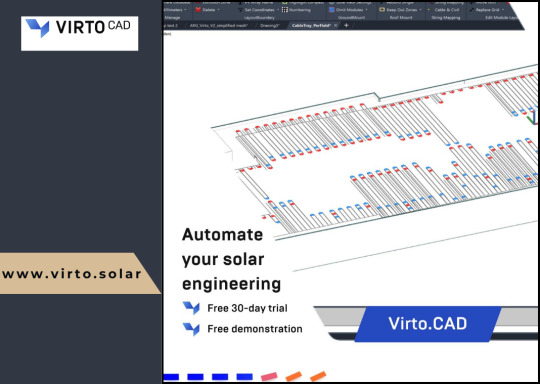
Why Understanding CAD Computer Requirements Matters
Running CAD software efficiently requires more than just having a standard computer. CAD applications, especially AutoCAD, are resource-intensive and demand high computing power. Without a suitable setup, you might experience lagging, crashes, or long rendering times that could affect productivity. Understanding these requirements ensures that your system is up to the task and can handle the software’s robust functionalities without compromising performance.
Key CAD Computer Requirements for Optimal Performance
1. Processor (CPU): The Brain of Your CAD System
The processor is the heart of your CAD system. CAD software requires a multi-core processor to handle complex calculations and data. AutoCAD, for example, performs better on processors that can handle multiple tasks at once.
Recommended: A multi-core processor, ideally with 4 or more cores, such as Intel i7/i9 or AMD Ryzen 7/9.
Minimum: Intel Core i5 or AMD Ryzen 5 (6th generation or newer).
Choosing a higher-end processor will significantly enhance your CAD experience, especially when working with complex designs or large files.
2. Graphics Card (GPU): Visuals and Rendering Performance
The graphics card is crucial for rendering 3D models and visualizing designs in AutoCAD. A powerful GPU will ensure smooth navigation, rendering, and model manipulation in both 2D and 3D spaces.
Recommended: NVIDIA GeForce RTX Quadro series or AMD Radeon Pro series.
Minimum: NVIDIA GeForce GTX or AMD Radeon RX series.
For demanding 3D modeling tasks, consider upgrading to a workstation-grade GPU like the NVIDIA Quadro series, which is optimized for professional CAD workflows.
3. Memory (RAM): Smooth Multitasking
When working with large files or running multiple applications, ample RAM is necessary to avoid system slowdowns or crashes. CAD software requires significant memory to store large drawings, 3D models, and complex calculations.
Recommended: 16GB or more of RAM.
Minimum: 8GB of RAM.
For more intensive CAD tasks or multitasking (like running AutoCAD with other software), investing in 32GB or more of RAM is ideal.
4. Storage: Quick Access to Large Files
CAD designs often involve large files that need fast access and ample storage space. A slow hard drive can create bottlenecks when loading files or saving work, hindering your productivity. Opting for an SSD (Solid-State Drive) will significantly improve file loading times and overall system responsiveness.
Recommended: 512GB or higher SSD for storage.
Minimum: 256GB SSD or a 1TB HDD (though SSD is always recommended).
For the best performance, SSDs should be used for the operating system and primary software installation, while larger HDDs can be used for archival purposes.
5. Display: Crisp and Accurate Visualization
A high-resolution display is essential for accurately visualizing detailed designs and models. AutoCAD users often work with intricate 2D and 3D elements, making a large, high-resolution monitor an essential component of the setup.
Recommended: A 24” or larger screen with 1920x1080 resolution (Full HD) or higher, ideally with IPS technology for better color accuracy.
Minimum: 21” screen with 1920x1080 resolution.
For better productivity, you may even consider a dual monitor setup to increase workspace and improve multitasking efficiency.
6. Operating System: AutoCAD Compatibility
The operating system you use can impact the compatibility and performance of your CAD software. AutoCAD supports both Windows and macOS, but Windows remains the dominant platform for CAD applications due to better driver support and compatibility.
Recommended: Windows 10 64-bit (or newer), or macOS Mojave 10.14 or later.
Minimum: Windows 8.1 (64-bit) or macOS High Sierra 10.13 or later.
For those using Windows, make sure to keep your OS updated to take advantage of the latest performance and security enhancements.
7. Internet Connection: Cloud Integration and Updates
While not a direct hardware requirement, a reliable internet connection is important for downloading software updates, using cloud-based storage, and collaborating on projects. AutoCAD’s cloud integration features, such as AutoCAD Web and AutoCAD Mobile, rely on internet connectivity for seamless operation.
Recommended: Stable broadband connection with speeds of at least 10 Mbps.
Minimum: Basic internet connection for updates and cloud features.
Additional Tips for Optimizing Your CAD System
Ensure Regular Software Updates: Keeping your AutoCAD software and drivers up to date ensures compatibility and optimizes performance.
Consider External Storage for Backup: Large CAD files can quickly fill up your system’s storage, so having an external drive or cloud storage option for backup and archiving is a good idea.
Use CAD-Specific Peripherals: A high-quality mouse and keyboard designed for CAD work can enhance precision and reduce strain during long working hours.
Conclusion
Setting up a system to run AutoCAD and other CAD software efficiently isn’t just about meeting the bare minimum requirements — it’s about ensuring that your system can handle complex design tasks without compromising on speed or performance. By investing in a high-performance processor, powerful graphics card, sufficient RAM, and an SSD for fast storage, you’ll experience smoother, more efficient CAD workflows.
To learn more about AutoCAD system requirements, be sure to check out Virto Solar’s AutoCAD System Requirements page. This guide will help you make the right decisions for your setup, ensuring that your CAD design work is always at its best.
Are you ready to upgrade your system for seamless CAD experiences? Make sure your system is optimized for success with the right components, and get started on your next project with confidence!
#AutoCAD System Requirements#Best Computer for AutoCAD#AutoCAD Hardware Requirements#Computer Requirements for CAD Software#Optimal PC for AutoCAD#CAD System Configuration#CAD Design Computer Specifications#Best Graphics Card for AutoCAD#Recommended Processor for AutoCAD#AutoCAD RAM Requirements#Storage Requirements for AutoCAD#AutoCAD Performance Optimization#How to Choose a Computer for AutoCAD#AutoCAD PC Setup Guide#Best Workstation for AutoCAD#AutoCAD Compatible Hardware#Laptop for AutoCAD#Solid-State Drive for AutoCAD#AutoCAD 3D Modeling Requirements#AutoCAD 2025 System Requirements#How Much RAM for AutoCAD#Best Monitor for CAD Design#AutoCAD Operating System Requirements#AutoCAD Graphic Cards Comparison
0 notes
Text
CAD Computer: High-Performance Solutions from Dell and HP
Symetri provides fully customisable CAD Computer and Workstations certified for professional CAD applications. Partnering with Dell and HP, we offer a wide range of high-performing workstations and mobile solutions tailored to support the heavy workloads of CAD software. Our status as a Dell EMC Gold Partner and HP Partner First Specialist allows us to provide volume discounts to our customers. We offer installation at your location or preconfiguration to your precise needs. Unsure of which CAD workstation is best? Check our recommendations guide or explore our PC as a Service (PCaaS) solution for combined CAD workstations and software subscriptions.
0 notes
Note
So these computers will be mostly be used for CAD but also video editing. The time we are looking for is in the next few months. It will be running autodesk fusion which at minimum needs 2 cores, recommends 8 for cpu, needs 8gb of ram recommends 32gb, and needs aleast some sort of gpu and something like a nvidia quadro is recommended though I am mostly sure we would do fine with a 40s or 50s series GPU.
This is very funny to me because this is actually quite similar to the conundrum I had buying computers earlier today. Workstations are currently a bitch to get (and also that means that $1500 per device is somewhat unrealistic in the opposite direction of what I was initially thinking, especially given the graphics card)
------------------------------------
Hi Anon!
Thanks for the details! We're beginning to see some stock availability issues with hardware so I'm not finding anything that's a perfect match out-of-box for your needs but I believe I've found a solution that should be comfortably within budget as long as you've got in-house IT or an affordable contractor to help with the build.
What I've found is a Lenovo ThinkStation P3 Tiny that comes with a 20-Core, 14th gen i7 processor, 16GB DDR5 5600 MHz RAM (SoDIMM), and an Nvidia T400 4GB graphics card. The workstation includes an upgraded Lenovo Premiere warranty with next-day onsite service. The ThinkStation has one RAM module soldered to the motherboard but two free slots and can handle a max of 96GB, so I'd recommend purchasing this device and adding 16GB Crucial modules.
Just to be sure, I did verify that the graphics card with this device is on the list of compatible cards from Autodesk.
I'm finding the workstation available from a number of vendors at about $1200, and the RAM is available for around $50. With tax, that brings your per-unit cost to around $1400, leaving just under $100 per machine to account for the labor cost of installing the RAM.
Let me know if this sounds like a solution that works for you, or if you have any further questions.
Given your timeline, you could choose to place orders from vendors who are not carrying the full 30 machines right now, but considering the possibility of scarcity I'd recommend making a decision sooner rather than later.
Thanks! Ms-D
--------------------------------
Part of what I was struggling with on my quote today is that my employer doesn't want our techs mucking around with desktop hardware; we're not supposed to be ordering and upgrading before we send things out the door but that is not a limitation that an end purchaser has to live with so you (reader or anon) have more options and more flexibility when looking for computers than I do *IF* you make sure to check that you can do upgrades. It's not hard to add RAM to a desktop unless the RAM is soldered to the motherboard with no free slots, in which case it's impossible.
You can save a ridiculous amount of money on buying machines and have a LOT of options for dealing with scarcity if you know what kind of hardware is easy to fuck with.
In this instance, I wouldn't upgrade the GPU or by a card separate from the workstation (this computer has a 300W power supply and the computer itself is the size of most power supplies, so I wouldn't want to try to find something teeny tiny to work together), especially because there's a budget-friendly option that will allow the necessary programs to run available pre-built, but literally it would cost like five hundred dollars more to get something with more RAM. So save yourself a few hundred dollars by getting a fifty dollar RAM module and paying someone to install that in the machine or doing it yourself.
I don't think we're going to get to a point of completely empty shelves, but I do think we're likely to see fewer options that exactly match what we're looking for without doing some extra work. Large Bastard has been vaguely making noises about getting a new computer for the last two or three years and he's still on the fence and my comment to him was that I'm sure there's always going to be something available at a high enough cost, but there are going to be fewer choices if he has to replace a computer quickly (which, given the age of his desktop, he might have to at some point).
101 notes
·
View notes
Text
tier list where it's "comparison of the state of the art vs it's best open source competititor"
S tier: FOSS is undisputed SOTA:
cryptography
wiki software
compilers and languages
database systems
A tier: FOSS is comparable with SOTA but closed-source competitors exist:
web browsers
operating systems (industry)
graphics libraries
streaming and recording software
text editing
B tier: FOSS can do the job at a professional level, but most prefer closed-source products:
operating systems (consumer)
beer
3d modeling
word processing
messaging applications
C tier: FOSS exists but does not work nearly as well as SOTA:
social media
processor architectures
payment processing
video games
CAD software
digital audio workstations
D tier: FOSS alternatives basically nonexistent:
dating apps
27 notes
·
View notes
Text

Ordenador Sony NEWS, un poco de historia
Sony NEWS: Una estación de trabajo que marcó una época
La serie Sony NEWS ("Network Engineering Workstation" y más tarde "NetWorkStation") representó una importante innovación tecnológica en la historia de las estaciones de trabajo Unix, en los 80's y 90s.
Aunque nunca logró una posición dominante en occidente, dejó un legado notable en aplicaciones de diseño, desarrollo de videojuegos y entornos de servidores.

Orígenes e impacto inicial:
La primera estación Sony NEWS, la NWS-800, debutó en Japón en 1987 como una alternativa más económica y eficiente a las minicomputadoras VAX de Digital Equipment Corporation (DEC). Liderado por Toshitada Doi, el proyecto surgió del deseo de los ingenieros de Sony de crear una herramienta Unix más accesible para su trabajo diario. Tras un rápido desarrollo de un año, las NEWS llegaron al mercado con precios competitivos (entre $5,600 y $16,300 USD), superando a muchas de sus rivales en rendimiento.


Inicialmente diseñadas para reemplazar minicomputadoras, las estaciones NEWS evolucionaron para abarcar aplicaciones en autoedición y CAD/CAM. Su hardware de alta capacidad y precios más bajos las posicionaron como una opción atractiva para empresas y profesionales técnicos.
Avances en los años 90:
En 1991, Sony lanzó la NEWS 3250, una estación de trabajo portátil que, aunque descrita como "laptop", pesaba 8.2kg. Este modelo ofrecía características avanzadas para la época, como:
- CPU MIPS R3000 a 20 MHz.
- Pantalla LCD monocromática de 11 pulgadas con resolución de 1120x780.
- 8 MB de RAM (expandibles a 36 MB).
- Disco duro interno de hasta 406 MB y una unidad de disquete de 3.5".
- Puertos SCSI, Ethernet y entradas/salidas de audio para procesamiento avanzado.
Aunque sus especificaciones eran impresionantes, su alto precio ($9,900 USD en su configuración básica) limitó su adopción masiva.
Las estaciones Sony NEWS también jugaron un papel clave en la industria de los videojuegos: los primeros kits de desarrollo de PlayStation y los entornos de desarrollo inicial de juegos para Super Nintendo se basaron en hardware de Sony NEWS.

Declive y legado:
A pesar de su innovación, la plataforma Sony NEWS no pudo competir eficazmente fuera de Japón, enfrentando la supremacía de empresas como Sun Microsystems en Estados Unidos y Europa. En 1998, Sony cerró la división NEWS, pero su tecnología continuó siendo utilizada en aplicaciones de video bajo demanda y servidores de Internet.
Hardware y software: Pioneros en su tiempo
Sony NEWS evolucionó desde procesadores Motorola 680x0 hasta la arquitectura MIPS, llegando a utilizar CPUs como la R10000 a 200 MHz. Diseñadas para flexibilidad, las estaciones incluían unidades de disco flexibles, bahías de expansión y conexiones avanzadas para periféricos.
El sistema operativo NEWS-OS se basó inicialmente en BSD Unix debido a su avanzado soporte de redes, incorporando posteriormente elementos de AT&T System V. Las distintas versiones de NEWS-OS ofrecieron entornos robustos para estaciones con arquitecturas tanto CISC como RISC.
Entre los hitos de software destaca que el lenguaje de programación Ruby fue implementado por primera vez en un sistema Sony NEWS por Yukihiro Matsumoto, antes de migrar a SunOS y Linux.

Reflexión final:
La serie Sony NEWS representa un fascinante capítulo en la historia de la informática, destacándose por su innovación y su papel en áreas como el desarrollo de videojuegos y diseño técnico. Aunque su influencia se apagó hacia finales de los años 90, su legado permanece en el impacto que tuvo en la evolución de estaciones de trabajo Unix y en su contribución a tecnologías modernas. Fotos: kokoboi1 y supremedalek
#retrocomputingmx #Sony #networkstation
5 notes
·
View notes
Note
Hello! I really love your PC build. Can you please share it with me? And is it a gaming PC or workstation, or a little bit of both? I am getting my own PC soon, and your's looks so good! I'm curious on how it performs. :D
Thank you! It’s mostly used for gaming, as I do not work from home, but I do also use it for my university coursework (which is primarily just using Microsoft Office Suite programs, Canva, Canvas Student and my digital textbooks via Chrome).
Here is the general list of specs of my PC:
CPU: Intel Core i7-13700F 16
RAM: T-Force 32GB DDR4 3600Mhz
GPU: Zotac GEForce RTX 4070Ti Trinity OC 12GB
Motherboard: MSI MAG B760 Tomahawk WiFi
Storage: 1TB M.2 Nvme SSD + 2GB SSD
Liquid cooler + RGB case fans
It performs very well. I have had no issues playing things like Diablo 4, Fortnite and Hogwarts Legacy on max settings. I think the hottest I’ve seen my GPU get was around 60-65°C? And that was after a few hours at max settings. Otherwise, my CPU, GPU usage and temps are quite low (25-32°C on average) with the CPU, GPU and RAM usage also always being quite low. It’s a pretty high end build in my opinion. Cost about $2500 CAD with taxes and all ($1900 USD) so I mean I should hope it performs pretty fucking well 😂
But yeah, I’ve had zero complaints about it!
2 notes
·
View notes
Text
I understand my tiny role in the miniaturization of semiconductors for memory, storage, and logic. The preliminary designs for devices that make a higher aspect ratio and denser dialetric stack possible? I've helped design parts of them. The CAD is on my workstation.
This technology will drive the next generation of chips, the improved versions of those used in the device I'm using to draw hentai right now.
Dude, what the fuck. How did I even get here?
3 notes
·
View notes
Text
I’m trying to tell whether that’s a *NIX workstation or a really really tricked out PC (back then you pretty much had to have a graphics card per monitor btw). I’m leaning PC if only because that looks like an IBM keyboard and I don’t think most non-PC workstations at the time could take PS/2, or properly use a PC-layout keyboard.
(At first I thought the controls for the CAD program in the smaller monitor were windows solitaire!)

The Complete Home Office, Alvin Rosenbaum, 1995
the dream of the 90s
4K notes
·
View notes
Text
Upgrade to the HP Z4 G5 Workstation PC to power through design and visualization workloads

Upgrade to the HP Z4 G5 Workstation PC to power through design and visualization workloads
To handle design and visualization tasks more effectively, upgrade to the HP Z4 G5 Workstation PC. The HP Z4 G5 Workstation is a powerful desktop computer made for demanding design and visualization tasks like AI-driven activities, data modeling, and 3D rendering. The Z4 G5 provides substantial performance improvements over older models like the HP Z4 G4, particularly when utilizing the latest Intel Xeon W CPUs and DDR5 ECC RAM. With two front-accessible, hot-swappable NVMe devices for rapid storage, the Z4 G5 is capable of handling projects and processing data efficiently. It also supports up to 512GB of RAM.
HP Z4 G5 Workstation's Key Features and Advantages:
• High-Performance: The Z4 G5, powered by next-generation Intel Xeon W processors, can handle even the most challenging tasks that require a lot of CPU and GPU resources.
• Expandable Storage: Supports up to 512GB of DDR5 ECC RAM, making it ideal for handling huge datasets and complicated tasks.
• Fast Storage: Provides numerous storage choices for quick and dependable data access, such as two hot-swappable NVMe devices that are easily accessible from the front.
• Advanced Functionality: Includes features such a 3-year lifecycle for longevity and support, and HP Wolf Security for Business for improved security.
• Perfect for Experts: Tailored for experts in fields such as media, entertainment, engineering, and architecture, giving them the tools they need to remain competitive.
What are the benefits of upgrading the Z4 G5?
There are numerous advantages to upgrading to the Z4 G5, such as:
• Enhanced Project Completion: Projects may be completed more quickly due to higher memory capacity and faster processing speeds.
• Improved Creative Process: With less lag and better responsiveness, users may concentrate on creative and innovative ideas.
• Greater Output: With its power and efficiency, the Z4 G5 can take on and finish more tasks in less time.
• Ensuring a Future-Proof: The Z4 G5's sophisticated features and functionalities guarantee that it will be able to accommodate the requirements of changing workloads for many years to come. Improvements should concentrate on a more powerful graphics card and more RAM to improve design and visualization activities on an HP Z4 G5 Tower Workstation. This will enhance rendering speed and enable more fluid interaction with intricate visuals and models.
Suggested Upgrades:
• Graphics Processing Unit (GPU): A premium professional NVIDIA GPU, such as the NVIDIA RTX™ A4000, is optimal for visualization and design. This will greatly enhance the visual experience and hasten rendering times.
• RAM: It is advised to have at least 32GB of RAM, and even 64GB or more, particularly for 4K video editing or when working with huge 3D models. More RAM will enhance overall performance and avoid slowdowns when handling complicated tasks.
• Storage: If you work with large datasets, think about upgrading to a bigger NVMe SSD for quicker file access and loading times, even if the Z4 G5 comes with a respectable baseline SSD.
• Processor: If you have a very heavy workload, you might want to upgrade to a more powerful Intel Xeon W CPU with additional cores. You may greatly improve the performance of your HP Z4 G5 for professional design and visualization activities by concentrating on these important upgrades.
HP Z4 G5 is a great and powerful Graphic Design Workstation available for rental and sale in India.
0 notes
Text
What is a CAD Workstation?
A CAD workstation is a high-performance computer specifically designed and optimized for running Computer-Aided Design (CAD) software and other resource-intensive applications. These workstations are commonly used by professionals in fields such as engineering, architecture, product design, and 3D modeling, where precision, speed, and reliability are critical.
Key Features of a CAD Workstation
High-Performance Processors (CPUs):
CAD applications rely heavily on single-core performance, so CAD workstations often feature CPUs with high clock speeds.
Multithreaded workflows (e.g., rendering) may require multi-core processors.
Professional Graphics Cards (GPUs):
Workstations are equipped with GPUs optimized for CAD software, such as NVIDIA Quadro or AMD Radeon Pro series, which provide enhanced stability and certified drivers.
Large Memory (RAM):
CAD workstations typically include 16 GB or more of RAM to handle large models and datasets efficiently.
High-Speed Storage:
Solid State Drives (SSDs) are commonly used to reduce loading times and improve overall system performance.
Expandability and Customization:
Workstations allow for additional memory, storage, or expansion cards, making them adaptable to evolving project needs.
Certified Software Compatibility:
CAD workstations are often tested and certified by software vendors (e.g., AutoDesk, SolidWorks) to ensure compatibility and reliability.
Robust Build Quality:
Designed to operate reliably under heavy loads for extended periods, with enhanced cooling systems and durable components.
Why Use a CAD Workstation?
Performance: Superior speed and reliability for rendering, simulation, and modeling.
Stability: Certified hardware and drivers reduce crashes and ensure software runs as intended.
Efficiency: Handles large files and complex operations smoothly, minimizing downtime.
Common Applications for CAD Workstations
Architectural and building design (AutoCAD, Revit)
Mechanical engineering (SolidWorks, CATIA)
Electrical engineering (Altium Designer)
3D modeling and animation (Maya, Blender)
Investing in a CAD workstation ensures that professionals can work efficiently and produce high-quality designs without the limitations of standard consumer-grade computers.

0 notes
Text
Transforming Workspaces: Cube World USA Leads as Top Office Furniture Liquidator in Orange County and Beyond
In today’s fast-evolving business landscape, creating a functional and inspiring workplace is no longer optional—it’s essential. Enter Cube World USA, a full-service, one-stop solution for businesses of all sizes seeking high-quality, ergonomic, and stylish office furniture. Whether you're a startup looking to furnish your first office, a Fortune 500 company relocating across states, or in need of a commercial liquidator for a large-scale decommission, Cube World USA delivers with precision, professionalism, and purpose.
The Go-To Office Furniture Liquidator in Orange County
Cube World USA has built a solid reputation as a leading Orange County Office furniture liquidator, specializing in turnkey solutions for commercial office environments. From buying and selling to trading, renting, and liquidating, the company manages every aspect of your office furniture needs. Their team consists of seasoned commercial furniture experts, installers, designers, brokers, and logistics professionals with over 20 years of combined experience.
They provide tailored services for businesses of every scale, ensuring smooth transitions during relocations, decommissions, and redesigns. Their operations are designed to eliminate downtime and meet deadlines with military-grade efficiency, offering 24/7 nationwide dispatch capabilities that ensure zero interruptions to your business functions.
Unmatched Inventory: New, Pre-Owned, and Refurbished Options
Cube World USA carries an expansive inventory that ranges from new and refurbished furniture to premium pre-owned collections. They stock everything from executive desks, ergonomic chairs, acoustic pods, and training tables to lounge seating, filing systems, and reception stations.
Looking for Herman Miller, Steelcase, Knoll, OFS, or Kimball? They’ve got it. Their refurbished options include like-new cubicles, executive suites, and workstations at a fraction of the cost, without compromising on quality or style. This makes them not just a top-tier commercial liquidator, but also a champion of cost-effective, sustainable workspace design.
Environmentally Conscious Commercial Liquidator Services
What sets Cube World USA apart as a Commercial liquidator is their commitment to environmentally responsible practices. They proudly offer 100% waste-free liquidations—ensuring that quality office furniture is repurposed instead of ending up in landfills. Their green initiative doesn’t just help the environment—it also supports budget-conscious businesses and startups looking to maximize office appeal on a lean budget.
This eco-first strategy underscores their dedication to sustainability and long-term client relationships, making Cube World USA a trusted partner for companies aiming to align with green goals and corporate social responsibility (CSR) mandates.
Comprehensive Turnkey Solutions from Design to Delivery
Cube World USA is more than just a furniture supplier—they are full-spectrum workspace consultants. Their comprehensive services include:
CAD & GIZA 2020 design renderings (2D, 3D, and full-color)
Office space planning and floor plan optimization
Corporate branding integration and Feng Shui alignment
Full installation and setup services
Facility relocation and decommissioning
Nationwide and international shipping
From the initial planning stage to the final walkthrough, Cube World USA’s consultative approach ensures that your space is not only functional but also fosters productivity, collaboration, and creativity.
Facility Solutions for Every Industry and Scale
Whether you’re managing a single-floor startup or overseeing a multi-campus operation, Cube World USA is equipped to handle projects of any size. Their client base spans a wide range of industries, including tech firms, legal practices, financial institutions, educational campuses, medical facilities, and more.
They’ve successfully completed turnkey projects across the U.S. and internationally, delivering furniture and services to more than 15 countries. This global reach, paired with their local roots in Orange County, makes them an ideal choice for both domestic and international business needs.
Best Value Guaranteed—Backed by a Bold Promise
Cube World USA offers a "Better Than" price match guarantee. If you find a better advertised price for the same product, they promise to beat it—or your furniture is free. This aggressive pricing model demonstrates not only their commitment to value but also their confidence in the quality and appeal of their products and services.
Their motto? “Best Quality Products & Services Guaranteed.” And they deliver on it.
See It Before You Buy: Showroom and Warehouse Locations
Want to see your potential office setup in person? Cube World USA invites clients to explore their fully stocked warehouse in Santa Ana, CA, as well as their distribution center in Stanton and showroom in Westminster. Customers can physically test furniture, evaluate finishes, and get hands-on with options before making final selections.
This "try-before-you-buy" approach ensures client satisfaction and eliminates guesswork from the furnishing process.
Why Cube World USA?
Here’s why Cube World USA stands out among office furniture providers and commercial liquidators:
Expertise across furniture design, installation, logistics, and liquidation
Zero-waste, eco-conscious solutions
Vast inventory of high-end new, used, and refurbished furniture
Personalized customer care for companies of all sizes
Fast, on-time, 24/7 delivery and dispatch services
Nationwide and international project capabilities
On-site planning, 3D design, and space optimization services
Whether you’re buying, selling, renting, or liquidating, Cube World USA delivers a seamless, stress-free experience with exceptional results.
Cube World USA is not just a furniture provider—they are your office transformation partner. As a leading Office furniture liquidator in Orange County and a trusted name in nationwide commercial liquidation services, they’re ready to elevate your workplace to the next level.
0 notes
Text

CAD Computer: High-Performance Solutions from Dell and HP
Symetri provides fully customisable CAD Computers and Workstations certified for professional CAD applications. Partnering with Dell and HP, we offer a wide range of high-performing workstations and mobile solutions tailored to support the heavy workloads of CAD software. Our status as a Dell EMC Gold Partner and HP Partner First Specialist allows us to provide volume discounts to our customers. We offer installation at your location or preconfiguration to your precise needs. Unsure of which CAD workstation is best? Check our recommendations guide or explore our PC as a Service (PCaaS) solution for combined CAD workstations and software subscriptions.
0 notes
Text
The garments manufacturing process plays a critical role in delivering quality apparel to retailers and consumers across the United States. For fashion brands, understanding how clothing is designed, constructed, and distributed can make the difference between success and inconsistency. Whether you're a startup or an established label, having insight into this process helps ensure better quality, faster turnaround, and sustainable sourcing.

Step 1: Design & Concept Development
Everything in the apparel manufacturing process begins with a concept. Designers create sketches inspired by trends, functionality, and seasonality. These ideas are translated into technical drawings or digital mock-ups, considering fabric behavior, garment fit, and end-use. U.S.-based design teams often collaborate with sourcing experts to align creative vision with production capabilities.
Step 2: Fabric Sourcing
Once the design is finalized, manufacturers source materials like cotton, denim, synthetics, or performance textiles. In the U.S., many companies prefer local or ethical sourcing partners to reduce lead times and ensure transparency. This stage is crucial in the apparel production process as it directly impacts the cost, quality, and sustainability of the final garment.
Step 3: Sampling & Prototyping
Next, the first samples are produced to check fit, stitching, and fabric behavior. Prototypes allow brands to visualize how the garment will look and feel in real life. This trial phase reduces risk and fine-tunes the product before mass production. U.S.-based manufacturing apparel companies often offer in-house sampling for quicker feedback loops and revisions.
Step 4: Cutting & Stitching
After approval, the garment pieces are cut from fabric rolls using manual or automated cutters. Skilled workers then sew each piece according to specifications. In modern U.S. factories, technology like CAD (computer-aided design) and automated cutters increase precision and minimize waste, streamlining the garment processing stage.
Step 5: Finishing Touches
Post assembly, the garments go through processes like ironing, washing, labeling, and quality enhancements like embroidery or printing. Tags and packaging are also finalized here, adding branding elements and preparing products for shipment. This is where apparel manufacturing is brought to life with branding and attention to detail.
Step 6: Quality Control
No product leaves the factory without going through rigorous quality control in garment manufacturing process checks. U.S. apparel companies emphasize defect prevention, fit accuracy, fabric integrity, and colorfastness. Dedicated QC teams inspect samples from every batch, ensuring the final garments meet brand expectations and safety regulations.
Step 7: Packaging & Shipping
Finally, garments are folded, tagged, and packed for distribution. U.S.-based garment manufacturing companies work closely with logistics partners to ensure fast and secure deliveries across the country and internationally. For wholesale or D2C (Direct-to-Consumer) brands, timely delivery is critical to business success.
Types of Garment Manufacturing Systems
There are different garment manufacturing system models used in the USA. These include:
Make Through System: One operator handles an entire garment, ideal for custom orders or prototypes.
Progressive Bundle System (PBS): Garments move in batches between workers specializing in different operations.
Unit Production System (UPS): Automated systems transport individual garments between workstations for faster assembly.
The chosen system depends on the scale, product type, and flexibility required.
Why U.S. Brands Must Understand the Process
Understanding the garment manufacturing process empowers U.S. fashion businesses to make smarter sourcing decisions, select the right partners, and maintain brand quality. It also helps ensure compliance with labor and environmental laws, especially as consumer demand for transparency and sustainability grows.
Leading American clothing manufacturers like Pearl Global provide full-service solutions, from design to delivery, integrating efficiency and eco-conscious practices at every step. Their expertise helps brands maintain product consistency while scaling with market demand.
Conclusion: Whether you're launching a startup or growing an established label, mastering the garments manufacturing process is crucial. From design to delivery, every stage affects your product's quality, cost, and brand identity. By aligning with reliable partners and understanding the entire garment manufacturing system, U.S. brands can stay competitive and responsible in today’s evolving apparel industry.
#garments manufacturing process#Apparel Manufacturing Process#apparel production process#manufacturing apparel#garment processing#apparel manufacturing#garment manufacturing#garment manufacturing system#quality control in garment manufacturing process#garment manufacturing process
0 notes
Text
Windows 11 Pro VS Pro For Workstation
Windows 11 Pro and Windows 11 Pro for Workstations are both professional-grade operating systems, but they cater to different user needs. Here’s a detailed comparison:
1. Target Audience
Windows 11 Pro: Designed for general business users, professionals, and power users who need advanced features like BitLocker, Remote Desktop, and Hyper-V.
Windows 11 Pro for Workstations: Optimized for high-end workstations, such as engineers, data scientists, and creative professionals who require extreme performance and reliability for demanding workloads.
2. Hardware Support
Windows 11 Pro:
Supports up to 2 CPUs (sockets).
Maximum 128 cores.
Up to 2TB RAM (64-bit).
Windows 11 Pro for Workstations:
Supports up to 4 CPUs (sockets).
Maximum 128 cores.
Up to 6TB RAM (64-bit).
Non-Volatile DIMM (NVDIMM) support for persistent memory.
3. File System & Performance
Windows 11 Pro:
Uses NTFS (standard file system).
Windows 11 Pro for Workstations:
Includes ReFS (Resilient File System) for better data integrity and fault tolerance.
Microsoft’s SMB Direct (RDMA support) for faster network file transfers.
Persistent memory (NVDIMM-N) support for ultra-fast storage.
4. Storage & Reliability
Windows 11 Pro for Workstations includes:
Storage Spaces Direct (Software-defined storage clustering).
Faster file handling with ReFS (self-healing capabilities).
Better support for high-speed storage (NVMe, Optane).
5. Networking
Windows 11 Pro for Workstations supports:
SMB Direct (for low-latency, high-throughput networking).
Improved handling of large file transfers (useful for media production, CAD, and scientific computing).
6. Pricing & Licensing
Windows 11 Pro: Typically cheaper, suitable for most business users. ($35 at Keyingo.com)
Windows 11 Pro for Workstations: More expensive, aimed at enterprise and high-performance computing. ($40 at Keyingo.com)
Which One Should You Choose?
Choose Windows 11 Pro if:
You need standard business features (BitLocker, Hyper-V, Remote Desktop).
You don’t require extreme hardware support.
You’re using typical office or development workloads.
Choose Windows 11 Pro for Workstations if:
You need 4 CPU support or 6TB RAM.
You work with high-performance storage (NVMe, NVDIMM).
You need ReFS or SMB Direct for large-scale data processing.
You’re running CAD, 3D rendering, scientific simulations, or AI workloads.
Final Verdict
Most users will be fine with Windows 11 Pro.
Workstation users (engineers, researchers, media professionals) should consider Pro for Workstations for its expanded hardware support and advanced file systems.
#Windows 11 Pro VS Pro For Workstation#Windows 11 Pro VS Windows 11 Pro For Workstation#Compare Windows 11 Pro and windows 11 Pro For Workstation
0 notes
