#Can a beginner use Linux?
Explore tagged Tumblr posts
Text
Can a beginner use Linux?

Yes, a beginner can certainly use Linux. Linux has evolved to be more user-friendly over the years, and many Linux distributions (distros) are designed with beginners in mind. Here are some key points to consider as a beginner using Linux:
Choose a Beginner-Friendly Distro
Start with a Linux distribution that is known for its user-friendliness, such as Ubuntu, Linux Mint, or elementary OS. These distros provide easy installation, intuitive graphical interfaces, and comprehensive documentation.
Graphical Desktop Environment
Linux distros typically come with graphical desktop environments that resemble those of other operating systems, making it easy for beginners to navigate and use the system.
Software Installation
Installing software on Linux is often as easy as using an app store or package manager. You can search for and install applications with a few clicks.
Updates and Security
Linux distributions regularly receive updates to improve security and functionality. Keeping your system up to date is essential, and most distros make this process straightforward.
Software Compatibility
Many common software applications are available for Linux, including web browsers, office suites, multimedia players, and more. Additionally, open-source alternatives are available for many proprietary applications.
Community Support
Linux has a vibrant and supportive community of users and developers. You can find help and solutions to common issues on forums, websites, and social media.
0 notes
Text
Okay, I'll give it a shot; git is a program. You use it to make a git repository (which is in practice just a folder with some metadata).
The repository stores series of commits. Each commit stores a series of changes made since the previous one - files which have been added, files which have been removed, and changes which have been made to existing files.
(It stores them in branches, which have separate histories, but to begin with you'll just be dealing with one 'main' branch.)
You can then 'push' commits from this local repo to a remote repo, often on a service like GitHub, so the commit history can be shared between different devices, people, etc.
Doing any of this directly with git itself in the command line involves giving it a complicated series of commands in a specific order, often starting with the most complicated stuff before you can get to the simple stuff. In practice, you'll generally be using another program as a wrapper over git; which git client you use is mostly a matter of preference. On Windows good places to start could be the GitHub desktop client, which abstracts a lot of the more complicated bits away, or the default Git Gui which comes with Git for Windows, which maps more directly to whats happening on the command line (but with clearly laid out buttons instead of hard-to-memorise syntax). You shouldn't need to drop down to the command line until you're needing to do more complex stuff.
Start with the basics of getting something versioning, then you can work up into branches and all that if and when you need to. Each step is much easier once you've got a firm footing in the previous one.
Can someone explain to me in like five seconds how to use git, assuming that I know basic shit about coding/command line/whatever but don't know any of the specific terminology related to git. Like every tutorial online is at the same time both over my head and also vastly too basic. Just like. Tell me what it is.
Uh. First tell me its ontology. Is it a program, a standard, a language...? I know that it's for version control. Suppose I wanted to do version control at a piece of code. What do I do. What buttons do I press, on my computer? Tell me these things.
#git#does that work as an explanation? i've only been using this stuff for like a year idk if im at the point where i can properly re-explain it#also to clarify the difference between git and github:#git the program that represents the repos. it's like twenty years old and was originally made for tracking the development of linux#a git remote is just a git repo on a server somewhere#GitHub is a company that makes a business out of hosting servers with git repos on them. there are other ones too#(it's able to have git in its name since git comes from the linux world and so isn't under copyright in any form)#GitHub is the most popular one and is generally what you suggest to beginners since it lets you make both public and private repos for free#(you only have to pay when you need a private repo that multiple people can access)#(this business model is able to make sense because git repos take up a frankly ridiculously small amount of storage space)
476 notes
·
View notes
Text
in wake of yet another wave of people being turned off by windows, here's a guide on how to dual boot windows and 🐧 linux 🐧 (useful for when you're not sure if you wanna make the switch and just wanna experiment with the OS for a bit!)
if you look up followup guides online you're gonna see that people are telling you to use ubuntu but i am gonna show you how to do this using kubuntu instead because fuck GNOME. all my homies hate GNOME.
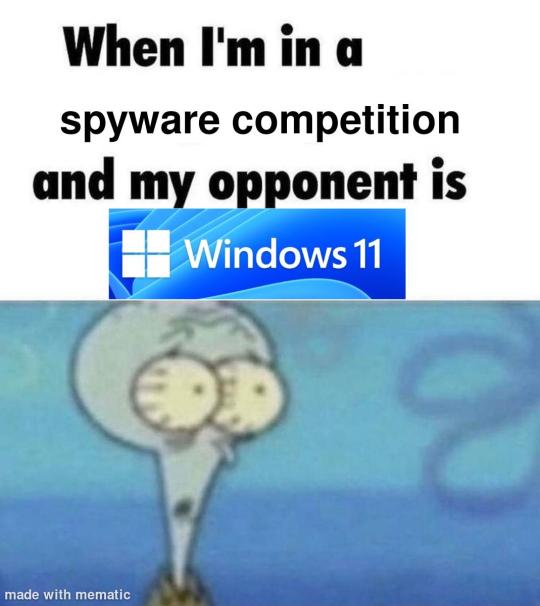
i'm just kidding, use whatever distro you like. my favorite's kubuntu (for a beginner home environment). read up on the others if you're curious. and don't let some rando on reddit tell you that you need pop! OS for gaming. gaming on linux is possible without it.
why kubuntu?
- it's very user friendly
- it comes with applications people might already be familiar with (VLC player and firefox for example)
- libreoffice already preinstalled
- no GNOME (sorry GNOME enthusiasts, let me old man yell at the clouds) (also i'm playing this up for the laughs. wholesome kde/gnome meme at the bottom of this post.)
for people who are interested in this beyond my tl;dr: read this
(if you're a linux user, don't expect any tech wizardry here. i know there's a billion other and arguably better ways to do x y and/or z. what i'm trying to do here is to keep these instructions previous windows user friendly. point and click. no CLI bro, it'll scare the less tech savvy hoes. no vim supremacy talk (although hell yeah vim supremacy). if they like the OS they'll figure out bash all by themselves in no time.)
first of all, there'll be a GUI. you don't need to type lines of code to get this all running. we're not going for the ✨hackerman aesthetics✨ today. grab a mouse and a keyboard and you're good to go.
what you need is a computer/laptop/etc with enough disk space to install both windows and linux on it. i'm recommending to reserve at least a 100gb for the both of them. in the process of this you'll learn how to re-allocate disk space either way and you'll learn how to give and take some, we'll do a bit of disk partitioning to fit them both on a single disk.
and that's enough babbling for now, let's get to the actual tutorial:
🚨IMPORTANT. DO NOT ATTEMPT THIS ON A 32BIT SYSTEM. ONLY DO THIS IF YOU'RE WORKING WITH A 64BIT SYSTEM. 🚨 (win10 and win11: settings -> system -> about -> device specifications -> system type ) it should say 64bit operating system, x64-based processor.
step 1: install windows on your computer FIRST. my favorite way of doing this is by creating an installation media with rufus. you can either grab and prepare two usb sticks for each OS, or you can prepare them one after the other. (pro tip: get two usb sticks, that way you can label them and store them away in case you need to reinstall windows/linux or want to install it somewhere else)
in order to do this, you need to download three things:
rufus
win10 (listen. i know switching to win11 is difficult. not much of a fan of it either. but support's gonna end for good. you will run into hiccups. it'll be frustrating for everyone involved. hate to say it, but in this case i'd opt for installing its dreadful successor over there ->) or win11
kubuntu (the download at the top is always the latest, most up-to-date one)
when grabbing your windows installation of choice pick this option here, not the media creation tool option at the top of the page:

side note: there's also very legit key sellers out there who can hook you up with cheap keys. you're allowed to do that if you use those keys privately. don't do this in an enterprise environment though. and don't waste money on it if your ultimate goal is to switch to linux entirely at one point.
from here it's very easy sailing. plug your usb drive into your computer and fire up rufus (just double click it).

🚨two very important things though!!!!!!:🚨
triple check your usb device. whatever one you selected will get wiped entirely in order to make space for your installation media. if you want to be on the safe side only plug in the ONE usb stick you want to use. and back up any music, pictures or whatever else you had on there before or it'll be gone forever.
you can only install ONE OS on ONE usb drive. so you need to do this twice, once with your kubuntu iso and once with your windows iso, on a different drive each.
done. now you can dispense windows and linux left and right, whenever and wherever you feel like it. you could, for example, start with your designated dual boot device. installing windows is now as simple as plugging the usb device into your computer and booting it up. from there, click your way through the installation process and come back to this tutorial when you're ready.
step 2: preparing the disks for a dual boot setup
on your fresh install, find your disk partitions. in your search bar enter either "diskmgr" and hit enter or just type "partitions". the former opens your disk manager right away, the latter serves you up with this "create and format hard disk partitions" search result and that's what you're gonna be clicking.

you'll end up on a screen that looks more or less like in the screenshot below. depending on how many disks you've installed this might look different, but the basic gist is the same. we're going to snip a little bit off Disk 0 and make space for kubuntu on it. my screenshot isn't the best example because i'm using the whole disk and in order to practice what i preach i'd have to go against my own advice. that piece of advice is: if this screen intimidates you and you're not sure what you're doing here, hands off your (C:) drive, EFI system, and recovery partition. however, if you're feeling particularly fearless, go check out the amount of "free space" to the right. is there more than 30gb left available? if so, you're free to right click your (C:) drive and click "shrink volume"

this screen will pop up:

the minimum disk space required for kubuntu is 25gb. the recommended one is 50gb. for an installation like this, about 30gb are enough. in order to do that, simply change the value at
Enter the amount of space to shrink in MB: to 30000
and hit Shrink.
once that's done your partitions will have changed and unallocated space at about the size of 30gb should be visible under Disk 0 at the bottom like in the bottom left of this screenshot (courtesy of microsoft.com):

this is gonna be kubuntu's new home on your disk.
step 3: boot order, BIOS/UEFI changes
all you need to do now is plug the kubuntu-usb drive you prepared earlier with rufus into your computer again and reboot that bad boy.
the next step has no screenshots. we're heading into your UEFI/BIOS (by hitting a specific key (like ESC, F10, Enter) while your computer boots up) and that'll look different for everyone reading this. if this section has you completely lost, google how to do these steps for your machine.
a good search term would be: "[YOUR DEVICE (i.e Lenovo, your mainboard's name, etc.)] change boot order"
what you need to do is to tell your computer to boot your USB before it tries to boot up windows. otherwise you won't be able to install kubuntu.
this can be done by entering your BIOS/UEFI and navigating to a point called something along the lines of "boot". from "boot order" to "booting devices" to "startup configuration", it could be called anything.
what'll be a common point though is that it'll list all your bootable devices. the topmost one is usually the one that boots up first, so if your usb is anywhere below that, make sure to drag and drop or otherwise move it to the top.
when you're done navigate to Save & Exit. your computer will then boot up kubuntu's install wizard. you'll be greeted with this:

shocker, i know, but click "Install Kubuntu" on the right.
step 4: kubuntu installation
this is a guided installation. just like when you're installing windows you'll be prompted when you need to make changes. if i remember correctly it's going to ask you for your preferred keyboard layout, a network connection, additional software you might want to install, and all of that is up to you.
but once you reach the point where it asks you where you want to install kubuntu we'll have to make a couple of important choices.

🚨 another important note 🚨
do NOT pick any of the top three options. they will overwrite your already existing windows installation.
click manual instead. we're going to point it to our unallocated disk space. hit continue. you will be shown another disk partition screen.
what you're looking for are your 30gb of free space. just like with the USB drive when we were working with rufus, make sure you're picking the right one. triple check at the very least. the chosen disk will get wiped.

click it until the screen "create a new partition" pops up.
change the following settings to:
New partition size in megabytes: 512
Use as: EFI System Partition
hit OK.
click your free space again. same procedure.
change the following settings to:
New partition size in megabytes: 8000 (*this might be different in your case, read on.)
Use As: Swap Area
hit OK
click your free space a third time. we need one more partition.
change the following settings to:
don't change anything about the partition size this time. we're letting it use up the rest of the resources.
Use as: Ext4 journaling system
Mount Point: /
you're done here as well.
*about the 8000 megabytes in the second step: this is about your RAM size. if you have 4gb instead type 4000, and so on.
once you're sure your configuration is good and ready to go, hit "Install Now". up until here you can go back and make changes to your settings. once you've clicked the button, there's no going back.
finally, select your timezone and create a user account. then hit continue. the installation should finish up... and you'll be good to go.
you'll be told to remove the USB drive from your computer and reboot your machine.
now when your computer boots up, you should end up on a black screen with a little bit of text in the top left corner. ubuntu and windows boot manager should be mentioned there. naturally, when you click ubuntu you will boot into your kubuntu. likewise if you hit windows boot manager your windows login screen will come up.
and that's that folks. go ham on messing around with your linux distro. customize it to your liking. make yourself familiar with the shell (on kubuntu, when you're on your desktop, hit CTRL+ALT+T).
for starters, you could feed it the first commands i always punch into fresh Linux installs:
sudo apt-get update
sudo apt-get upgrade
sudo apt-get install vim
(you'll thank me for the vim one later)
turn your back on windows. taste freedom. nothing sexier than open source, baby.
sources (mainly for the pictures): 1, 2
further reading for the curious: 1, 2
linux basics (includes CLI commands)
kubuntu documentation (this is your new best friend. it'll tell you everything about kubuntu that you need to know.
and finally the promised kde/gnome meme:

#windows#linuxposting#had a long day at work and i had to type this twice and i'm struggling to keep my eyes open#not guaranteeing that i didn't skip a step or something in there#so if someone linux savvy spots them feel free to point them out so i can make fixes to this post accordingly#opensource posting
120 notes
·
View notes
Text
Linux distros - what is the difference, which one should I choose?
Caution, VERY long post.
With more and more simmers looking into linux lately, I've been seeing the same questions over and over again: Which distro should I choose? Is distro xyz newbie-friendly? Does this program work on that distro?
So I thought I'd explain the concept of "distros" and clear some of that up.
What are the key differences between distros?
Linux distros are NOT different operating systems (they're all still linux!) and the differences between them aren't actually as big as you think.
Update philosophy: Some distros, like Ubuntu, (supposedly) focus more on stability than being up-to-date. These distros will release one big update once every year or every other year and they are thoroughly tested. However, because the updates are so huge, they inevitably tend to break stuff anyway. On the other end of the spectrum are so-called "rolling release" distros like Arch. They don't do big annual updates, but instead release smaller updates very frequently. They are what's called "bleeding edge" - if there is something new out there, they will be the first ones to get it. This can of course impact stability, but on the other hand, stuff gets improved and fixed very fast. Third, there are also "middle of the road" distros like Fedora, which kind of do... both. Fedora gets big version updates like Ubuntu, but they happen more frequently and are comparably smaller, thus being both stable and reasonably up-to-date.
Package manager: Different distros come with different package managers (APT on ubuntu, DNF on Fedora, etc.). Package managers keep track of all the installed programs on your PC and allow you to update/install/remove programs. You'll often work with the package manager in the terminal: For example, if you want to install lutris on Fedora, you'd type in "sudo dnf install lutris" ("sudo" stands for "super user do", it's the equivalent of administrator rights on Windows). Different package managers come with different pros and cons.
Core utilities and programs: 99% of distros use the same stuff in the background (you don’t even directly interact with it, e.g. background process managing). The 1% that do NOT use the same stuff are obscure distros like VoidLinux, Artix, Alpine, Gentoo, Devuan. If you are not a Linux expert, AVOID THOSE AT ALL COST.
Installation process: Some distros are easier to install than others. Arch is infamous for being a bit difficult to install, but at the same time, its documentation is unparalleled. If you have patience and good reading comprehension, installing arch would literally teach you all you ever need to know about Linux. If you want to go an easier and safer route for now, anything with an installer like Mint or Fedora would suit you better.
Community: Pick a distro with an active community and lots of good documentation! You’ll need help. If you are looking at derivatives (e.g. ZorinOS, which is based on Ubuntu which is based on Debian), ask yourself: Does this derivative give you enough benefits to potentially give up community support of the larger distro it is based on? Usually, the answer is no.
Okay, but what EDITION of this distro should I choose?
"Editions" or “spins” usually refer to variations of the same distro with different desktop environments. The three most common ones you should know are GNOME, KDE Plasma and Cinnamon.
GNOME's UI is more similar to MacOS, but not exactly the same.
KDE Plasma looks and feels a lot like Windows' UI, but with more customization options.
Cinnamon is also pretty windows-y, but more restricted in terms of customization and generally deemed to be "stuck in 2010".
Mint vs. Pop!_OS vs. Fedora
Currently, the most popular distros within the Sims community seem to be Mint and Fedora (and Pop!_OS to some extent). They are praised for being "beginner friendly". So what's the difference between them?
Both Mint and Pop!_OS are based on Ubuntu, whereas Fedora is a "standalone" upstream distro, meaning it is not based on another distro.
Personally, I recommend Fedora over Mint and Pop!_OS for several reasons. To name only a few:
I mentioned above that Ubuntu's update philosophy tends to break things once a big update rolls around every two years. Since both Mint and Pop!_OS are based on Ubuntu, they are also affected by this.
Ubuntu, Mint and Pop!_OS like to modify their stuff regularly for theming/branding purposes, but this ALSO tends to break things. It is apparently so bad that there is an initiative to stop this.
Pop!_OS uses the GNOME desktop environment, which I would not recommend if you are switching from Windows. Mint offers Cinnamon, which is visually and technically outdated (they use the x11 windowing system standard from 1984), but still beloved by a lot of people. Fedora offers the more modern KDE Plasma.
Personal observation: Most simmers I've encountered who had severe issues with setting up Linux went with an Ubuntu-based distro. There's just something about it that's fucked up, man.
And this doesn't even get into the whole Snaps vs. Flatpak controvery, but I will skip this for brevity.
Does SimPE (or any other program) work on this distro?
If it works on Fedora, then it works on Mint/Ubuntu/Arch/etc., and vice versa. This is all just a question of having the necessary dependencies installed and installing the program itself properly. Some distros may have certain prerequisites pre-installed, while others don't, but you can always just install those yourself. Like I said, different distros are NOT different operating systems. It's all still Linux and you can ultimately customize it however you want.
In short: Yeah, all Sims 2-related programs work. Yes, ReShade too. It ultimately doesn't really matter what distro you use as long as it is not part of the obscure 1% I mentioned above.
A little piece of advice
Whatever distro you end up choosing: get used to googling stuff and practice reading comprehension! There are numerous forums, discord servers and subreddits where you can ask people for help. Generally speaking, the linux community is very open to helping newbies. HOWEVER, they are not as tolerant to nagging and laziness as the Sims community tends to be. Show initiative, use google search & common sense, try things out before screaming for help and be detailed and respectful when explaining your problems. They appreciate that. Also, use the arch wiki even if you do not use Arch Linux – most of it is applicable to other distros as well.
#simming on linux#bnb.txt#if anyone wants to use this as a base for a video feel free#i don't feel like like recording and editing lol
114 notes
·
View notes
Text
Every computer is worth something but most normal users can get great use out of a computer with at least 2 sata connections and capacity for at least 4 gigabytes of memory, the cpu on a machine with these specs should be good enough but aim for 1.5+ ghz. You can pretty commonly find these specs on donated or very cheap computers.
You can get an 8 terabyte sata drive for less then $200 and have a great amount of storage for as long as the disk lasts and more if you set up a backup/raid
With Linux (I reccomend Ubuntu server for beginners) this will give you enough power to run some network utilities like pi-hole for dns ad blocking and/or a network attached storage setup and/or a media server software like Jellyfin.
This is a great way to reuse old tech and improve your digital life.
61 notes
·
View notes
Text
2009 Persona Club P4 Profiles
I've posted Adachi and Yukiko's before, but this is a collection of all their "YHVH" (Yasogami High Visual H) social media profiles.
The protagonist doesn't have a profile due to him being the silent protagonist.
Yosuke
Nickname: Isn't "Prince Walking Disappointment" kinda mean?
Greeting: Yo!-Sup? This is Yo!-Su?-Ke's room (... I tried ...)
Favorite music: Something you can listen to and play. Guitar owns!
Favorite Food: Fruit flavored throat drops cause they're good for karaoke (Yosuke can give the protagonist a Fruity Fruity Throat Lozenge in dungeon chats; also in the evening hangouts during Golden)
Least Favorite Food: Tofu - sorry Rise!
Dislikes: Cockroaches they're black and rustle around and move so quickly ugh
Clubs: People who commute on bikes, Wanna go to Junes?, Delicious Homemade Food, Trial of the Dragon
Inbox: "DVD!!! DVD!!!" (from Chie)
Parting words: Saving up for a scooter (these profiles are before Golden came out)
Chie
Nickname: Kung Fu Girl
Greeting: Check this! Hyah!
Gender: Girl!!!
Favorite food: Meat
Favorite animals: Hamsters, bunnies, and other tiny animals
Dislikes: Math, insects - the enemy of all mankind
Favorite movies: Kung fu
Clubs: Trial of the Dragon, Burning Dragon, Fans of Animals w/Tiny Eyes, Meat Lovers
Inbox: "Return my world history notebook" (from Yukiko)
Yukiko
Nickname: Yukiko, the lady of the house... Sigh...
Greeting: Hello~ Chie invited me
Likes: Japanese food, dogs (you see, one fateful day on the Samegawa... [omitted]) (Talking about her and Chie meeting due to a dog from Chie's SLink and the Golden audio drama)
Dislikes: Nothing in particular, but I don't take well to sex jokes / dirty talk
Special skills: Kimono dressing and table / place setting
Clubs: Japanese clothing fans, the Go Home club (for people who aren't in clubs), Let's visit the dam, Fans of Showa Era music
Inbox: "Lemme bathe in the hot springs again" (from Yosuke)
Kanji
Nickname: If you call me bald, imma punch you in the face
Greeting: I'm Inaba's Runaway Train
Likes: Ototo (animal crackers), Homerun Bars (topsicles)
Hobbies: Sewing, knitting, peeling the wrappers off of Homerun Bars
Clubs: Let's Sew, Knitting Cafe, Delicious Shops in the Central Shopping District, Hawaiian Quilt Enjoyers
Ideal fight: One without rules
Inbox: "Hey, I got the rare submarine!" (from Yosuke; this was "rare penguin animal cracker" in English)
Rise
Nickname: Risechi / Risette, duh!
Greeting: Where a young maiden's secrets get revealed
Likes: Hagakure special from Hagakure Ramen
Hates: Japanese ginger and royal fern
Favorite people: Senpai / the protagonist, grandma
Least favorite people: Indecisive and unreliable people
Clubs: Cafes and Sweets of Okina city, Tofu Lovers, How about Kanami Mashita?, Fans of Animals w/Tiny Eyes
Inbox: "The best sweets around are..." (from Teddie)
Naoto
Nickname: The detective prince
Greeting: Hi there, my upperclassmen invited me
Gender: No comment (As in, Naoto wrote "no comment")
Favorite book genre: Detective novels due to work
Likes: Putting myself in danger (longer explanation of what it says in Japanese)
Dislikes: Women's clothing - especially anything revealing
Specialty: Working with machines, been doing it since I was young
Clubs: Linux Fans, DIY PC Builders, Fans of Mystery Novel Narrative Tricks, Beginners Fashion
Inbox: "Let's get a bucket ice cream parfait tomorrow" (from Rise)
Lastly, Nanako, Dojima, and Adachi don't have the high school social media profiles, but they still have regular profiles nonetheless.
Nanako
Likes: Dad, big brother, Risechi / Risette, everyone else in the Investigation Team, Junes
Dislikes: Fighting, shiokara (fermented fish guts; it seems that Dojima keeps these in the fridge in P4 lol. She uses some of them to make the Slime chocolate in Golden.)
Specialty: Singing the Junes theme
Dojima
Likes: Nanako, beer
Dislikes: Working, physical tasks that require attention to detail (I'm clumsy)
Specialty: Judo, reading one's character
Adachi
Likes: Sushi (especially uni), beef, cabbage dishes
Dislikes: Paperwork, cleaning his room
Specialty: Revolver maintenance
Here's the full post of Adachi's profile w/the fanart pages too
Teddie's is. Uh. An experience. I'll post his sometime else cause I think I'm not 100% sure how it should be handled. Like he fills out [gender/sex] (they're the same character in JP) as an emoji of a woman and the words "I live for love". Which I feel like is best interpreted as, "Sex: Yes please". But hmmmMMMmmm.
#persona 4#p4#persona 4 golden#p4g#yosuke hanamura#chie satonaka#yukiko amagi#kanji tatsumi#naoto shirogane#rise kujikawa#tohru adachi#nanako dojima#ryotaro dojima#persona club p4
109 notes
·
View notes
Note
Eka, do you have any beginner tips for learning Linux? Or recommendations? 🪡
hello mysterious sewing needle anon! I'm not sure what the "beginner" distro is these days, maybe Mint?
in no particular order:
definitely make sure you have a "backup" machine.
get comfortable using a terminal. you'll want to do this sooner or later. if you have a command called foobar, "man foobar" and "foobar --help" (that's two hyphens) will generally show you help.
fish is a good shell, imo more newbie friendly than sh or bash or zsh or whatever.
get comfortable with your distribution's package manager of choice, and prefer installing stuff from it if you can. it's a vastly better experience than windows's "download random shit and let it install itself".
for other things, flatpak is a reasonable alternative.
if you're editing config files by hand, make a backup copy of them. there are some fancy tools for managing config files but I'm not aware of any that are beginner-friendly.
if you fuck up your system so bad you can't get a graphical environment, you can use ctrl-alt-f2 to switch to a virtual terminal
if you fuck it up so bad you can't even boot, you can boot off a USB stick, mount your hard drive, and fix it that way. the installer you use for your distro will work for this.
when it comes to desktop environments, I have no particular opinions on gnome vs plasma vs. whatever else is out there because I use sway because I'm cool. anything that describes itself as being based on "Wayland" is newer, and some things might not work as well (screensharing), but will have better support for HiDPI displays
many Steam games that are not officially supported on Linux can be made to run anyway, and will run just as well. I don't remember the setting for this. for non-Steam games, not sure.
overall, have fun! it has its quirks but I'm happy knowing that my computer isn't going to try to force telemetry and AI nonsense onto me
65 notes
·
View notes
Note
what is the best way to get safer/more anonymous online
Ok, security and anonymity are not the same thing, but when you combine them you can enhance your online privacy.
My question is: how tech literate are you and what is your aim? As in do you live in a country where your government would benefit from monitoring private (political) conversations or do you just want to degoogle? Because the latter is much easier for the average user.
Some general advice:
Leave Windows and Mac operating systems and switch to Linux distributions like Fedora and Ubuntu (both very user friendly). Switch from Microsoft Office or Pages/Numbers/Keynote (Mac) to LibreOffice.
You want to go more hardcore with a very privacy-focused operating system? There are Whonix and Tails (portable operating system).
Try to replace all your closed source apps with open source ones.
Now, when it comes to browsers, leave Chrome behind. Switch to Firefox (or Firefox Focus if you're on mobile). Want to go a step further? Use LibreWolf (a modified version of Firefox that increases protection against tracking), Brave (good for beginners but it has its controversies), DuckDuckGo or Bromite. You like ecofriendly alternatives? Check Ecosia out.
Are you, like, a journalist or political activist? Then you probably know Tor and other anonymous networks like i2p, freenet, Lokinet, Retroshare, IPFS and GNUnet.
For whistleblowers there are tools like SecureDrop (requires Tor), GlobaLeaks (alternative to SecureDrop), Haven (Android) and OnionShare.
Search engines?
There are Startpage (obtains Google's results but with more privacy), MetaGer (open source), DuckDuckGo (partially open source), Searx (open source). You can see the comparisons here.
Check libRedirect out. It redirects requests from popular socmed websites to privacy friendly frontends.
Alternatives to YouTube that value your privacy? Odysee, PeerTube and DTube.
Decentralized apps and social media? Mastodon (Twitter alternative), Friendica (Facebook alternative), diaspora* (Google+ RIP), PixelFed (Insta alternative), Aether (Reddit alternative).
Messaging?
I know we all use shit like Viber, Messenger, Telegram, Whatsup, Discord etc. but there are:
Signal (feels like Whatsup but it's secure and has end-to-end encryption)
Session (doesn't even require a phone or e-mail address to sign up)
Status (no phone or e-mail address again)
Threema (for mobile)
Delta Chat (you can chat with people if you know their e-mail without them having to use the app)
Team chatting?
Open source options:
Element (an alternative to Discord)
Rocket.chat (good for companies)
Revolt.chat (good for gamers and a good alternative to Discord)
Video/voice messaging?
Brave Talk (the one who creates the talk needs to use the browser but the others can join from any browser)
Jami
Linphone
Jitsi (no account required, video conferencing)
Then for Tor there are various options like Briar (good for activists), Speek! and Cwtch (user friendly).
Georestrictions? You don't want your Internet Provider to see what exactly what you're doing online?
As long as it's legal in your country, then you need to hide your IP with a VPN (authoritarian regimes tend to make them illegal for a reason), preferably one that has a no log policy, RAM servers, does not operate in one of the 14 eyes, supports OpenVPN (protocol), accepts cash payment and uses a strong encryption.
NordVPN (based in Panama)
ProtonVPN (Switzerland)
Cyberghost
Mullvad (Sweden)
Surfshark (Netherlands)
Private e-mails?
ProtonMail
StartMail
Tutamail
Mailbox (ecofriendly option)
Want to hide your real e-mail address to avoid spam etc.? SimpleLogin (open source)
E-mail clients?
Thunderbird
Canary Mail (for Android and iOS)
K-9 Mail (Android)
Too many complex passwords that you can't remember?
NordPass
BitWarden
LessPass
KeePassXC
Two Factor Authenticators?
2FAS
ente Authenticator
Aegis Authenticator
andOTP
Tofu (for iOS)
Want to encrypt your files? VeraCrypt (for your disk), GNU Privacy Guard (for your e-mail), Hat.sh (encryption in your browser), Picocrypt (Desktop encryption).
Want to encrypt your Dropbox, Google Drive etc.? Cryptomator.
Encrypted cloud storage?
NordLocker
MEGA
Proton Drive
Nextcloud
Filen
Encrypted photography storage?
ente
Cryptee
Piwigo
Want to remove metadata from your images and videos? ExifCleaner. For Android? ExifEraser. For iOS? Metapho.
Cloak your images to counter facial recognition? Fawkes.
Encrypted file sharing? Send.
Do you menstruate? Do you want an app that tracks your menstrual cycle but doesn't collect your data? drip.
What about your sexual health? Euki.
Want a fitness tracker without a closed source app and the need to transmit your personal data to the company's servers? Gadgetbridge.
26 notes
·
View notes
Text
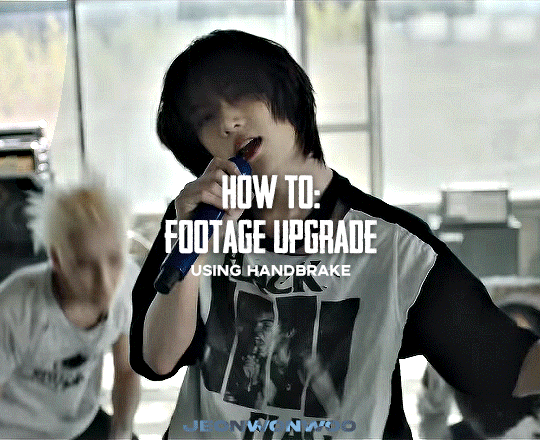
☆ UPSCALING LOW QUALITY FOOTAGE
what i used: • 2021 macbook pro with m1 chip (390/500gb storage used she's hanging in there) • photoshop 2020 • mpv (for screencaps but this isn't needed!) • handbrake (available for linux, mac and windows here) • video source to gif
what is handbrake? basically its a software that helps you change the format of videos, such as for certain devices or screens, or in the case that we're going to utilise, quality and frame rate!
disclaimer: handbrake is super easy to use and very beginner friendly for this procedure and it can make a video go from 30fps to 60fps however it does not replace the quality of true 4k/blue/master-pro res files. in the gif below, this is the level of detail in a master pro-res file.

getting started it's easiest first to note the timestamps of the video you want to encode, and keep in mind that unless your computer is incredibly powerful, i wouldn't try to encode an hour worth of footage in one run! my laptop could handle about 30 seconds in one go before she started toasting.
using handbrake: once you've downloaded the software, open the software and it will come up with a pop up window asking you to open the video source (that is presumably saved within your folders) and go ahead and do so!
in the range section, use the drop down button to navigate to seconds and enter your timestamp. the duration on the side will show how long of the footage you're gonna encode is!

then go down to the save as, and give your footage 'to be snipped' a name. this isn't necessary but useful because if you're planning to say, encode 3 or 4 small parts of footage in one sitting, each encoding instance will overwrite the previous one. so i just call mine 'cut 1', 'cut 2' and so on.

next go to preset, and there you'll see such a wide variety of options that you can play around with, with differing qualities, frame rates, sound options, and so on. for the sake of this tutorial, i'm using 'superhq 2160p60 4k av1 surround' and i've used the drop down menu to select it! then go ahead and press start! the time taken to complete depends on the duration of footage that you sent to encode! you'll find your encoded video as an .mp4 file in your designated folder (which you can change via browse at the bottom)
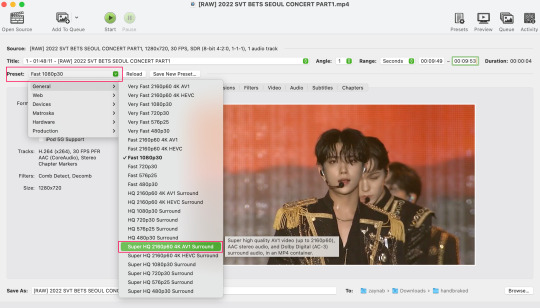
what next? • if you prefer to open footage directly into photoshop (my ps can't handle it), then go for it! • if you screencap as i do, then just use mpv or whatever screencapping program you prefer to make the screencaps and open in ps in your usual manner. • you can use the timestamps to further process the video through vapoursynth to denoise, but i've yet to try that!
the results for this first set of example footage, i used footage from the be the sun concert file, which is almost 2 hours in length and 4gb in file size.

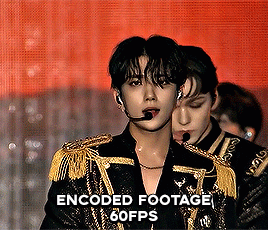

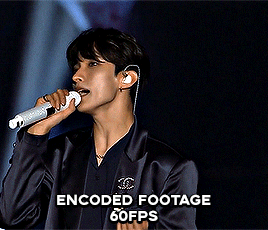
you can see the difference in the smooth frame rate of the footage, as well as the quality of the sharpening!
and to utilise the bane of gifmaking, a gose episode, notorious for dodgy pixelated frames and less hd quality in 1080p on youtube, i ran it through the same settings!
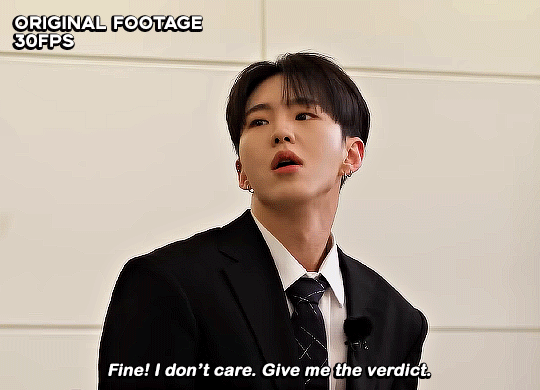

these are the exact same files, downloaded using 4k video downloader and with the same sharpening, but see how on the original file, the sharpening looks a bit more harsh and 'outlined' while it seems to sit softer on the encoded 4k version!
so i mainly use handbrake for dvd files, or not-so-hd 1080p youtube videos or videos that seem a bit clunkier but i had never tried them on a tv/film file so take a look below! i used a 1gb (so not very good quality) of a show (as compared to its 4gb files).
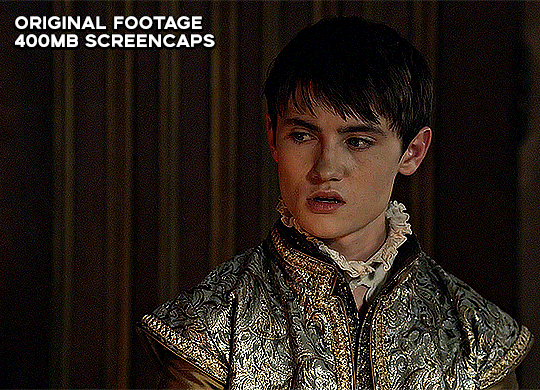
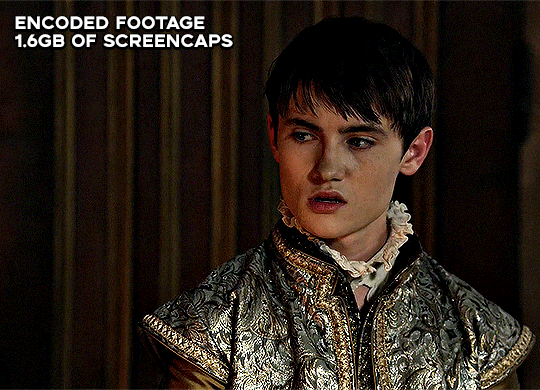
as i said at the start in the disclaimer, handbrake can't replicate true file quality, as you'd expect to see in a proper hd bluray/t*rrent file of a show but there's an interesting difference in the frame rate. personally it's not something i would utilise much there but its all up to individual preference on how someone prefers to have their gifs <3
this is a very basic run-through of how i used handbrake, as i haven't really explored all its features and i use this as a quick process when i'm running through seventeen dvd/dl files but i feel like it would work well on general youtube videos (such as interviews, episodes, behind the scenes) and feel free to send an ask/message for any help/clarification! <33
#ps help#usergif#gif tutorial#kpop gif tutorial#seventeen#completeresources#2605#userace#niniblr#emification#usershreyu#heymax#arieslofi#tusermlee#userbloomingwarrior#uservivaldi#userzil#userfanni#userrozza#usermoonchild#userraffa#tuserjen#usernik
369 notes
·
View notes
Note
For the gif asks 8, 12, 28?
8. Your favorite gif created by yourself
I really can't pick favorites, so I'm going to cheat and throw in a bunch of them.
Here's some of my favorite regular/non-edit gifs:




And here's some of my favorite edit gifs:
(shoutout to @tumblerislovetumblerislife and @dont-offend-the-bees for writing the lovely words on two of these)








12. Font(s) you like using
For captions, I only ever use Arial Rounded MT Bold, which is built in with Photoshop. I like how it looks, and it's almost become a standard for gifmaking across tumblr.
For edits, I have a lot of fonts that use. Here's some favorites:
Elephant
Ranfgih
Philadelphian Gothic
Annonce (I don't see a free download link, but I don't remember ever purchasing this one, maybe it's just been on my computer or part of Photoshop?)
Linux Libertine
Gentium Book Plus/Gentium Plus (as a former linguistics student, I have this for linguistics and language purposes, but it's also nice for gifs. However, I do have to also mention that this font is made by SIL, who I have very complicated feelings about)
LEMON MILK
Vollkorn
28. Advice for any beginner gifmakers?
I would say experiment lots!
Make the same gif 3 different ways. If you're using photoshop (or lots of other platforms), there's layers that you can turn on and off and delete if you don't like it; nothing is permanent, so try stuff out. Find something you like in someone else's gifs, and try to do it yourself. I often see a cool edit from another fandom and then try to do the same effect for dbd, sometimes it works out, sometimes it doesnt. Basically, figure out what you like (and what you don't). Chances are, if you like something, other people will too!
gifmaker ask game 💛
39 notes
·
View notes
Text
hey im planning to switch over to linux and need advice from the smart people of tumblr, please and thank you. my messages are open so if you need any info to help me out hmu.
General Questions:
im seeing everyone saying ubuntu, mint, and ziron are "the #1 go to versions for beginners" but like... which is it?
i also hear about security being the best with linux but nothing about it coming with antiviruses. does it come with one like how windows comes with defender or do you install that yourself, or is it something different entirely?
all the sources i look at talk about downloading and installing linux but i want to know what to expect when first getting a prebuilt pc with the OS, like the system 76 pcs. do you have to set it up like when you install it or is it as easy as getting any new computer?
i know nothing about coding and im planning to get a computer from system 76 since it seems like the best, and its by far the only source that only comes with linux, and since my current one was pretty much ruined by someone i thought could fix it after a faulty outlet fried its insides, he didnt and made it worse.
so yeah, which linux version do you suggest for a computer moron, any suggestions for computers would be nice (max price is $1,300), i'll put the specs and my uses under the read more.
Preferences:
It ONLY comes with Linux. I despise what Windows has become and don't want to even bother dual booting cause I feel with the switchovers happening they're gonna get salty and make something that'll turn your computer into a bomb if you use Linux with it.
Kinda beefy but not a supercomputer. I don't use AI stuff, I'm not a programmer, but I do frequently play modded Minecraft with my friends and run smps for my Discord servers. I recently switched to Modrinth cause ATLauncher had been giving me trouble. Curseforge is out of the question.
At the most, I'll be playing VRChat with friends while having Spotify or Youtube in the background for music and Discord open in case someone needs my help in one of my servers, similar goes for running one of my SMPs just minus the VR.
Gaming Questions:
I also play VR games often, especially BeatSaber (modded ofc im not insane), and I have Half Life Alyx that I haven't been able to finish cause my already dead and gutted PC struggles to run it anymore even with the lowest settings. My current headset is a two feet in the grave, barely hanging in there, held by tape Oculus Rift S thats as old as my current PC whos also dead. I plan to get a new headset soon and had the Quest 2 recommended to me by friends. If theres better alternatives that isn't Meta please let me know.
I'm a DBD addict. Does it really run DBD or was that just the one guy from the one video I saw.
My friends also often drag me onto Roblox so I need to know if that'll be an option for Linux too.
I know I could probably look up all this myself but every source is outdated from years ago or they all say different things and it just confuses me.
Art Questions:
My current tablet is a Wacom, I got it before knowing how greedy the company actually is, and I plan to switch to a Huion after this tablet dies on me. If compatibility is an issue with it please let me know what to do about that.
I usually use Medibang but I don't think it runs on Linux from what I've seen, if I'm wrong lemme know. Am I going to have to switch all the files over to something else before getting a Linux or are there programs I can use that'll load them?
I also write and need to know if I need to switch all my files to something else before porting it all over to the Linux PC. I just used the default notepad and document programs on Windows.
But yeah, that's all my questions for now. If I think of any more I'll just edit this post. Sorry if I sound super dumb for all this, I tried finding information sources myself but like I said all of them weren't too moron friendly or had relevant information. Most sources I found were articles or reddit forums from years ago so I thought "Hey, why don't I just go ask the computer nerds directly?" so here I am.
#linux help#linuxposting#arch linux#linux mint#linux#computers#computer#computer advice#computer help#switching from windows to linux#computer science
23 notes
·
View notes
Text

A Beginner's Guide to Learning Cybersecurity
I created this post for the Studyblr Masterpost Jam, check out the tag for more cool masterposts from folks in the studyblr community!
(Side note: this post is aimed towards the technical side of security, rather than the governance/management side, because the tech stuff is what I'm familiar with.)
Where do I start?
Cybersecurity is a specialization of general tech & therefore builds on some concepts that you'll need to know before you can dive deep into security. It's good to have a background in and understand:
how computers & operating systems work
how to use Linux
computer networking & basic protocols
If you're serious about learning cybersecurity, it can be helpful to look at certifications. Even if you don't want to get certified or take the exam (they can get expensive), they provide you with a list of topics that you can use to guide your self-study. And if you want to find a job, a certification is practically required for getting your foot in the door.
I personally recommend the CompTIA series of certifications, because they're well-recognized and I think they expose you to a good breadth and depth of material to get you started. Start with the A+ certification if you have zero tech background. Start with the Network+ certification if you've never taken a networking course. Once you get your basic computer and networking knowledge down, then you can jump into security. The Security+ is a good starting point.
Do I need to know how to code?
No, but it would be really really helpful. You don't have to be a skilled software engineer, but understanding the basics and being able to write small scripts will give you a solid foundation.
From Daniel Miessler's post How to Build a Cybersecurity Career:
You can get a job without being a programmer. You can even get a good job. And you can even get promoted to management. But you won’t ever hit the elite levels of infosec if you cannot build things. Websites. Tools. Proofs of concept. Etc. If you can’t code, you’ll always be dependent on those who can.
How do I gain skills?
Play Capture the Flag (CTF) games.
Stay up to date with security news via an RSS reader, podcasts, or whatever works for you. Research terms that you're unfamiliar with.
Watch conference talks that get uploaded to YouTube.
Spin up a VM to practice working with tools and experiment on your own computer.
There are lots of brilliant, generous people in cybersecurity who share their knowledge and advice for free. Find their blogs, podcasts, and YouTube channels. Look for local meetups in your area.
I'm still relatively new to the field, but I have a general knowledge of lots of different things, so feel free to send me an ask and I can probably help point you to some resources. We're all in this together!
Previous Cybersecurity Masterposts
An Introduction to Cybersecurity
Cybersecurity Book Masterpost
Free Cybersecurity Learning Resources Masterpost
Masterpost of Study Tips for Cybersecurity
Cybersecurity Tools Masterpost
Thank you so much to everyone who participated in the #StudyblrMasterpostJam this week! It was wonderful to see what other studyblr folks are passionate about. The jam technically ends today but there are no official rules, so if you've been thinking about writing a masterpost, this is your sign!
30 notes
·
View notes
Text
System update and all that...
I have the strong feeling that if I don't update from Windows 7 very soon, I'm getting a strong ass malware lol.
Windows 11 is known for pink soup and crashes, but I will still need to install it for uni and work.
Windows 10 is already obsolete, so I don't want to go for that because in a few years I'm going to be in the same situation again.
Linux Mint refuses to dual boot with Windows. I had to unplug its SSD.
Kubuntu does allow dual booting, but SimPE refuses to work on it for me, and I really need it.
I've seen some tech-savvy users recommend Fedora (@brandinotbroke in particular comes to my mind!) but have we got our tools (SimPE etc) to work on it? is it a good distro for Linux beginners, in your opinion?
I could just disconnect my w7 from the internet but I need it for mods and cc making. :(
Tech deities of simblr, what do you recommend for me? What is a distro that I can use well with Sims 2 and its tools, that can still dual boot with Windows?
....... I should also mention that both Mint and Kubuntu caused audio buzzing 😭 if you have tips on that I'll be eternally grateful !!!!!
#....... help. I'm lost 😭#linux simming#xwp talks#genuinely like Mint ran so well from live usb. no buzzing no malfunctioning#as soon as it was installed the buzzing started again#plus it somehow ate the grub menu and I can't boot into Kubuntu anymore.....#I'm too much of a noob for this stuff but I really want to learn
16 notes
·
View notes
Note
Please tell us how to get into IT without a degree! I have an interview for a small tech company this week and I’m going in as admin but as things expand I can bootstrap into a better role and I’d really appreciate knowing what skills are likely to be crucial for making that pivot.
Absolutely!! You'd be in a great position to switch to IT, since as an admin, you'd already have some familiarity with the systems and with the workplace in general. Moving between roles is easier in a smaller workplace, too.
So, this is a semi-brief guide to getting an entry-level position, for someone with zero IT experience. That position is almost always going to be help desk. You've probably heard a lot of shit about help desk, but I've always enjoyed it.
So, here we go! How to get into IT for beginners!
The most important thing on your resume will be
✨~🌟Certifications!!🌟~✨
Studying for certs can teach you a lot, especially if you're entirely new to the field. But they're also really important for getting interviews. Lots of jobs will require a cert or degree, and even if you have 5 years of experience doing exactly what the job description is, without one of those the ATS will shunt your resume into a black hole and neither HR or the IT manager will see it.
First, I recommend getting the CompTIA A+. This will teach you the basics of how the parts of a computer work together - hardware, software, how networking works, how operating systems work, troubleshooting skills, etc. If you don't have a specific area of IT you're interested in, this is REQUIRED. Even if you do, I suggest you get this cert just to get your foot in the door.
I recommend the CompTIA certs in general. They'll give you a good baseline and look good on your resume. I only got the A+ and the Network+, so can't speak for the other exams, but they weren't too tough.
If you're more into development or cybersecurity, check out these roadmaps. You'll still benefit from working help desk while pursuing one of those career paths.
The next most important thing is
🔥🔥Customer service & soft skills🔥🔥
Sorry about that.
I was hired for my first ever IT role on the strength of my interview. I definitely wasn't the only candidate with an A+, but I was the only one who knew how to handle customers (aka end-users). Which is, basically, be polite, make the end-user feel listened to, and don't make them feel stupid. It is ASTOUNDING how many IT people can't do that. I've worked with so many IT people who couldn't hide their scorn or impatience when dealing with non-tech-savvy coworkers.
Please note that you don't need to be a social butterfly or even that socially adept. I'm autistic and learned all my social skills by rote (I literally have flowcharts for social interactions), and I was still exceptional by IT standards.
Third thing, which is more for you than for your resume (although it helps):
🎇Do your own projects🎇
This is both the most and least important thing you can do for your IT career. Least important because this will have the smallest impact on your resume. Most important because this will help you learn (and figure out if IT is actually what you want to do).
The certs and interview might get you a job, but when it comes to doing your job well, hands-on experience is absolutely essential. Here are a few ideas for the complete beginner. Resources linked at the bottom.
Start using the command line. This is called Terminal on Mac and Linux. Use it for things as simple as navigating through file directories, opening apps, testing your connection, that kind of thing. The goal is to get used to using the command line, because you will use it professionally.
Build your own PC. This may sound really intimidating, but I swear it's easy! This is going to be cheaper than buying a prebuilt tower or gaming PC, and you'll learn a ton in the bargain.
Repair old PCs. If you don't want to or can't afford to build your own PC, look for cheap computers on Craiglist, secondhand stores, or elsewhere. I know a lot of universities will sell old technology for cheap. Try to buy a few and make a functioning computer out of parts, or just get one so you can feel comfortable working in the guts of a PC.
Learn Powershell or shell scripting. If you're comfortable with the command line already or just want to jump in the deep end, use scripts to automate tasks on your PC. I found this harder to do for myself than for work, because I mostly use my computer for web browsing. However, there are tons of projects out there for you to try!
Play around with a Raspberry Pi. These are mini-computers ranging from $15-$150+ and are great to experiment with. I've made a media server and a Pi hole (network-wide ad blocking) which were both fun and not too tough. If you're into torrenting, try making a seedbox!
Install Linux on your primary computer. I know, I know - I'm one of those people. But seriously, nothing will teach you more quickly than having to compile drivers through the command line so your Bluetooth headphones will work. Warning: this gets really annoying if you just want your computer to work. Dual-booting is advised.
If this sounds intimidating, that's totally normal. It is intimidating! You're going to have to do a ton of troubleshooting and things will almost never work properly on your first few projects. That is part of the fun!
Resources
Resources I've tried and liked are marked with an asterisk*
Professor Messor's Free A+ Training Course*
PC Building Simulator 2 (video game)
How to build a PC (video)
PC Part Picker (website)*
CompTIA A+ courses on Udemy
50 Basic Windows Commands with Examples*
Mac Terminal Commands Cheat Sheet
Powershell in a Month of Lunches (video series)
Getting Started with Linux (tutorial)* Note: this site is my favorite Linux resource, I highly recommend it.
Getting Started with Raspberry Pi
Raspberry Pi Projects for Beginners
/r/ITCareerQuestions*
Ask A Manager (advice blog on workplace etiquette and more)*
Reddit is helpful for tech questions in general. I have some other resources that involve sailing the seas; feel free to DM me or send an ask I can answer privately.
Tips
DO NOT work at an MSP. That stands for Managed Service Provider, and it's basically an IT department which companies contract to provide tech services. I recommend staying away from them. It's way better to work in an IT department where the end users are your coworkers, not your customers.
DO NOT trust remote entry-level IT jobs. At entry level, part of your job is schlepping around hardware and fixing PCs. A fully-remote position will almost definitely be a call center.
DO write a cover letter. YMMV on this, but every employer I've had has mentioned my cover letter as a reason to hire me.
DO ask your employer to pay for your certs. This applies only to people who either plan to move into IT in the same company, or are already in IT but want more certs.
DO NOT work anywhere without at least one woman in the department. My litmus test is two women, actually, but YMMV. If there is no woman in the department in 2024, and the department is more than 5 people, there is a reason why no women work there.
DO have patience with yourself and keep an open mind! Maybe this is just me, but if I can't do something right the first time, or if I don't love it right away, I get very discouraged. Remember that making mistakes is part of the process, and that IT is a huge field which ranges from UX design to hardware repair. There are tons of directions to go once you've got a little experience!
Disclaimer: this is based on my experience in my area of the US. Things may be different elsewhere, esp. outside of the US.
I hope this is helpful! Let me know if you have more questions!
46 notes
·
View notes
Text
Free Legal (or Not) Resources to Actually Create a Media Collection?
Was wondering if anyone -- mutual or stranger -- knew of resources beyond lil ol' shady watch-here-with-an-adblocker sites or FAQs/How-Tos for those of us quite literally attempting our damnedest to cut the streaming tethers? At this point, politically and financially, I'd just like to be able to have a relatively modest media collection of my comfort movies/shows without having to rely only on a) streaming, b) renting via streaming, c) shady watch-here-with-an-adblocker sites, d) waiting for my local library system to get it/get it to me etc. Things that would be helpful for me and other beginners:
-any websites, apps, software, etc that can be used for ANY media that we wish to acquire/keep or that will be necessary to emulate/read/watch/access said media
- guesstimates of what kind of hardware and storage (1TB, 2TB?) will be necessary for various sizes of collection (ie a bit of music+shows+movies+vintage games vs all your favorites) -- with distinctions made for Mac, Linux, PC - ***Step By Step*** How-Tos and FAQs on: - torrenting - how video game emulators work and how to make use of them - VPNs -- when, where, why, and to use them + which ones (for example: if you don't plan to download a whole ass film library, will you need one?)
Media Types: -Music -TV shows
-Movies
-Video Games & Emulators
-Books
-AudioBooks
9 notes
·
View notes
Text
All right, since I bombarded a poor mutual yesterday...
Privacy is not security and security is not privacy. These terms are not interchangeable, but they are intrinsically linked.
While we're at this, anonymity =/= security either. For example, Tor provides the former, but not necessarily the latter, hence using Https is always essential.
It is impossible to have privacy without security, but you can have security without privacy.
A case in point is administrators being able to view any data they want due to their full-access rights to a system. That being said, there are ethics and policies that usually prevent such behavior.
Some general tips:
Operating System: Switch to Linux. Ubuntu and Linux Mint are widely used for a reason. Fedora too. And don't worry! You can keep your current operating system, apps and data. If you're on a Mac computer, you can easily partition your hard drive or SSD by using Disk Utility. If you're on Windows, you can follow this guide.
You want to go a step further? Go with Whonix or Tails. They're Linux distributions as well, but they're both aiming for security, not beauty so the interface might not be ideal for everyone. Many political activists and journalists use them.
You want anonymity? Then you need to familiarize yourself with Tor. Also, Tor and HTTPS and Tor’s weaknesses. When you're using it, don't log in to sites like Google, Facebook, Twitter etc. and make sure to stay away from Java and Javascript, because those things make you traceable.
Alternatives for dealing with censorship? i2p and Freenet.
Is ^ too much? Welp. All right. Let's see. The first step is to degoogle.
Switch to a user-friendly browser like Firefox (or better yet LibreWolf), Brave or Vivaldi. There are plenty of hardened browsers, but they can be overwhelming for a beginner.
Get an ad blocker like Ublock Origin.
Search Engine? StartPage or Duckduckgo. SearXNG too. Like I said degoogle.
Get a PGP encrypted e-mail. Check Protonmail out.
There's also Tutamail that doesn't cover PGP, but uses hybrid encryption that avoids some of the cons of PGP.
Skiff mail is also a decent option.
Use an e-mail aliasing service such as SimpleLogin or AnonAddy.
Check OpenPGP out. Claws Mail is a good e-mail client for Windows and Linux, Thunderbird for Mac OS.
Gpg4win is free and easy to use for anyone that wants to encrypt/decrypt e-mails.
Instead of Whatsapp, Facebook messenger, Telegram etc. use Signal for your encrypted insant messaging, voice and video calls.
Get a metadata cleaner.
Get a firewall like Opensnitch, Portmaster or Netguard which can block Internet for trackers.
Alternatively, go with a private DNS that blocks these trackers. NextDNS is a good paid service. Rethink a good free option.
Replace as many of your applications as you can with FOSS (free and open source) ones. Alternativeto can help you.
Always have automatic updates on. They are annoying af, I know, but they are necessary.
Keep your distance from outdated software.
Always have two-factor authentication (2FA) enabled.
Do not use your administrator account for casual stuff. If you're on Linux, you probably know you can be sudo, but not root.
On Linux distributions use AppArmor, but stay away from random antivirus scanners. Other distributions default to SELinux, which is less suited to a beginner.
Never repeat your passwords. If you can't remember them all, use a password manager like KeePass.
Encrypt your drive.
Honestly, VPNs have their uses and ProtonVPN, Mullvad and Windscribe are decent, but eh. If you don't trust your ISP, why would you trust the VPN provider that claims they don't log you when you can't verify such a thing?
57 notes
·
View notes