#Cricut Maker
Text

I got a Cricut :•)
#you will ignore the empty spaces where the vinyl didnt stick!!!#ultrakill#v1#v1 ultrakill#bookmark#cricut#cricut maker#(yes the base is literally just cardboard)
27 notes
·
View notes
Text
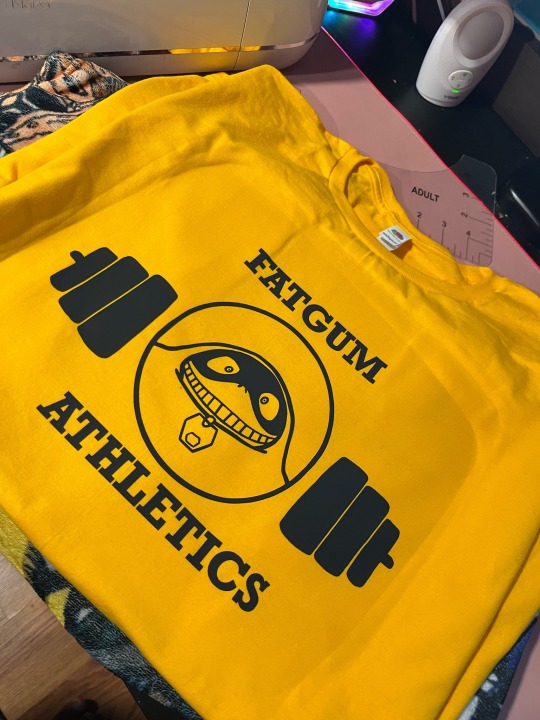
I made a fatgum shirt yesterday! I love it so much
#fatgum#my hero acedamia#athletics#hero agency#my number 1#fatgum supremacy#taishiro#taishiro toyomitsu#toyomitsu#pro hero#cricut#cricut maker#fandom#art#i did this to myself#I do art#follow me#mha#mha fatgum#yellow#gold#quirk#merch#mha merch#fatgum athletics
34 notes
·
View notes
Text
I’ve started an Instagram account to share my Cricut / craft projects if anyone is interested in checking it out it’s Typescript_Trinkets 😊

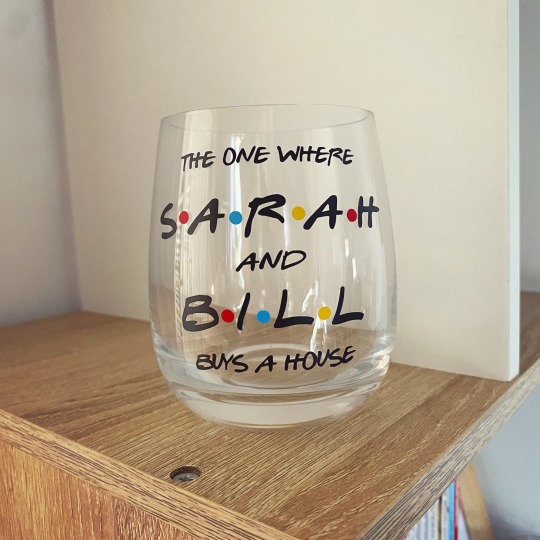



#Cricut#acrylic light#night light#Peter pan#disney#second star to the right#straight on till morning#Cricut project#instagram#Cricut maker#craft#bookish#bibliophile#friends#vinyl#HTV#bookworm in training#Mason jar#the one where they buy a house#heat transfer vinyl#Rebecca yarros#the last letter#solitude#Disney craft#Disney Cricut#booklr
13 notes
·
View notes
Photo

Do your crafting wishes always come true? 😂
#cricut#crafting#stickers#decals#cricut made#cricut maker#cricut joy#svgfiles#svg design#SVG#SVGed#craft moms
8 notes
·
View notes
Text
How Do I Set Up My Cricut Maker? [Ultimate Guide]
Buying a new Cricut Maker can be overwhelming for all of us. Initially, setup can be daunting, but once you do it, you will love the overall process. However, you can easily set up any Cricut machine without needing much assistance.
The post is all about how do I set up my Cricut Maker. Through this write-up, we will see the items while unboxing the new Cricut Maker. Further, you will explore the Cricut Maker and its types. Afterward, we will explain the complete process of setting up your Cricut Maker machine.
What Do You Get in the Cricut Maker Box?
Unboxing a new product is always an exciting task. While unboxing the Cricut Maker machine, we got several items that we will be discussing here. However, you always have the option to select the bundles when you buy the machine from Cricut's official website.
Following are the items that you get in the box of the new Cricut Maker:
Apart from these, you will get the following:
The best thing is that we get the blades and tools along with the new Cricut machine. These blades allow us to try various products before buying more blades.
How Do I Set Up My Cricut Maker on a Computer?
When we talk about setting up Cricut Maker machine, it means we want to connect it to our devices like computers or mobile phones. However, there are certain ways to connect these machines to our devices. For example, we can connect our Cricut Maker to our computer or phone via Bluetooth or USB cable. So, it is the users’ choice to choose which way is the most suitable for them.
Below, we explain how to set up Cricut Maker. This method is only applicable for Windows or Mac users only:
How Do I Set Up My Cricut Maker on a Mobile?
Here's how to set up your Cricut Maker on Mobile devices with iOS or Android operating systems:
Cricut Maker is the most advanced and versatile in Cricut's lineup. However, the box contains various items that you can use to make several projects uninterruptedly. In this write-up, we explained the Maker and its features in detail. It helps the users to get an overview of machines so that they can use them without any hassle. After exploring the Maker cutting machine, the blog found out how do I set up my Cricut Maker.
FAQs
Question 1: Can I set up the Cricut Maker easily?
Answer: People think the setup is daunting, but this is not the case. Cricut machines are just like printers. The only difference is that Cricut has blades to cut. However, when you go through the notice period, you will find the setup is too easy and complete in less time. While setting up, you will need to download and install the Design Space app. This app will guide you through the further setup process, making it easy for beginners to set up the machine in one go.
Question 2: How do I connect my mobile phone to my Cricut?
Answer: Here, we are going to show you the method to connect your mobile device to the Cricut machine. Here, we are using iPhone or iOS devices. So, ensure you have an iOS device.
Question 3: Can I use the Cricut without its software?
Answer: No, you must use the Cricut Design Space app to send your design to your Cricut device. The machine is the companion for your Cricut cutting machine. Without this machine, you can't cut anything. However, the Design Space is essential for creating intricate designs and then sending them to the machine. Also, the app is the only way to maintain communication between your computer and Cricut.
Visit: cricut.com/setup
cricut.com/setup
Source: https://cricutmakersetup.wordpress.com/2023/10/21/how-do-i-set-up-my-cricut-maker-ultimate-guide/
#cricut explore air 2#design space setup#cricut maker#cricut.com/setup#cricut.com design space#cricut.com/create#cricut.com sign in#design cricut.com download#digital design
2 notes
·
View notes
Text

Magical Pink Butterfly Vinyl Sticker 💖💖💖
#pink butterflies#butterfly#insects#british wildlife#magical art#handmade stickers#stickers#vinyl stickers#waterproof sticker#handmade#shopsmallbusiness#shopsmall#butterflies#art#etsyuk#new#handmadeuk#cricut#cricut maker#artist#planner stickers
3 notes
·
View notes
Text
im picking up a cricut maker tomorrow and im so excited about all the things i'll eventually be able to make. give me ideas!!!!
3 notes
·
View notes
Text

Got bored, made a weird lamp. Don't buy acrylic sheets on clearance kids, they will be scuffed to shit. Still happy with it.
0 notes
Text
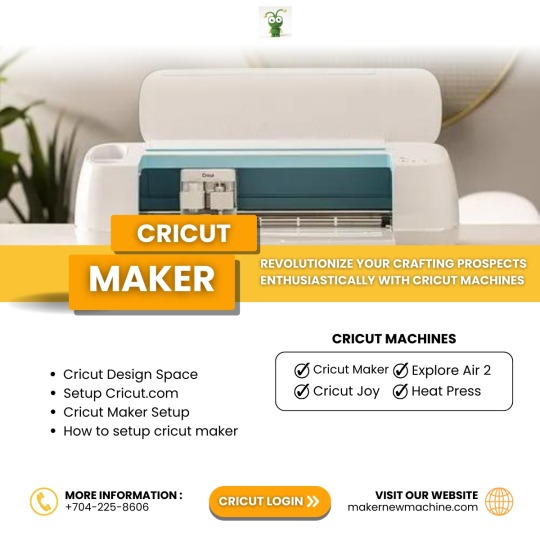
Before you dive into the world of crafting, familiarize yourself with the Cricut machine. It empowers you to cut intricate designs on various materials such as paper, vinyl, cardstock, fabric, leather, and wood. Cricut provides various cutting machines with distinct capabilities. Regardless of your Cricut model, you will need to download Cricut Design Space from cricut.com/setup. This software seamlessly connects to your Cricut machine setup, unlocking its advanced features.
0 notes
Text
Beer bottle & balloons
Digi stamp design, Copic colouring, Cricut cutting, stamping and heat embossing; this masculine birthday card for my youngest nephew has a little bit of everything.
#handmadecards #beer #balloons #birthday #copic #colouring #craftyratuk
The youngest of my brother’s two sons turned twenty recently so I had to make a card for him. Because it’s a “big number” birthday, I decided that I needed to put the number on the front, but I wasn’t sure what to do beyond that. There isn’t really a default masculine card type; at least for women you’re unlikely to offend anyone with flowers.
So I went browsing for inspiration. Someone on Etsy…

View On WordPress
0 notes
Text
How to Make a Puzzle With Cricut: An Ultimate Guide
Want to learn how to make a puzzle with Cricut? Then, I am going to be your guide on this beautiful journey. Greetings to all of you; I am a businesswoman and well-known crafter. Since childhood, I have been into crafting and have decided to take it up as a profession. When Cricut launched their crafting machine models, I bought them and started making projects without wasting much time.
Beyond a doubt, it was hard for me to learn everything about the process, but soon, time passed, and I became a pro at doing various custom-made projects. However, it is ideal to have everything in place before starting the process. If you are a crazy learner like me, join me on this journey. You will get complete details about making this craft within a few minutes.
Step 1: Design Your Puzzle
By referring to the below steps, you will get to know the steps needed to be taken while learning how to make a puzzle with Cricut:
First, create your account on Cricut Design Space by going to its sign-in page.
Second, click the New Project option, and your canvas will get open.
Third, tick the Images and type the puzzle inside the search bar.
Afterward, you will notice thousands of puzzle templates on your screen.
Now, choose any one of them from the list and press the Add to Canvas option.
Next, drag the template and place it on one side of the canvas.
Following this, tick the Upload option and choose the image from the library.
After selecting the image, press Complex and Print Then Cut Image option.

Further, click Add to Canvas, and your template will be directly moved to your Design Space canvas.
Equally important, press the Ungroup button, resize it, and create your puzzle.

Now, select your image and drop it on the puzzle so it appears on its backside.
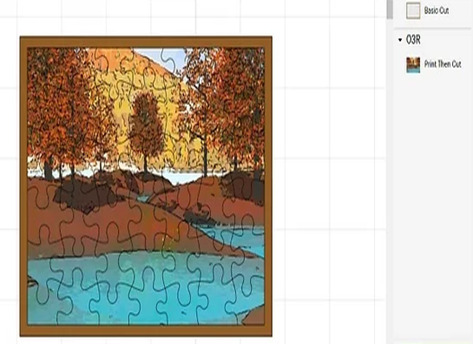
At this point of how to make a puzzle with Cricut step, select your puzzle template and image and select right-click.
Following this, choose the Attach, which will lock the image with the template.

Step 2: Print Your Puzzle Image
In this step, press the Make It button and a mat preview page will open on your screen.
Afterward, choose Print Then Cut, and click the Send to Printer option.
Now, switch your printer, load the material, and let it do the rest of the job.
Once your design is complete, buy the Heavy Chipboard and place the design on it.

Step 3: Cut Your Cricut Puzzle
Now, put the cardstock on your Cricut cutting mat and ensure the image faces up.
Next, tape the sides of the material so it doesn’t slip during the cutting process.
Further adding to the how to make a puzzle with Cricut process, unlock your cut-die machine, insert the knife inside the clamp, and load the material.
After doing that, tap the flashing Go button, and your machine will start cutting the pieces.

However, be aware that the pieces are cut in the correct size without any mistakes.
Once the cutting process comes to an end, carefully lift up the material and slowly remove the puzzle pieces with your hands.
At the end of the process, you can also use a spatula tool to slide a single piece of the puzzle, and it’s all done.

Did you fall in love with this fantastic DIY project? If yes! Then, don’t stop yourself and start making more by following the same steps. You can also try new designs, images, or electronic cutting machines while making new puzzles.
Conclusion
Take a bow as you’ve learned how to make a puzzle with Cricut with simple steps. You can give them as a gift on any occasion or play with your children for mental growth. Before starting the process, you must choose the correct materials and complete the project properly. Some famous ideas you can try are wooden puzzles, glass puzzles, acrylic puzzles, and so on.
Frequently Asked Questions
Question: What Supplies Do I Need to Make a Custom Puzzle?
Answer: There are certain supplies that you should buy to make the puzzle as per your choice:
Cricut cutting machine
Design Space
Cricut material
Printer
Cricut cut mat
Tape
Question: How Can I Make Puzzles With My Cricut Machine?
Answer: Have a look at the below steps and learn about making puzzles with a craft plotter:
First, create your Cricut Design Space account and create your puzzle design on the canvas.
Second, take out the printout of the design and place it on top of the Cricut material.
Third, securely put the material on the cutting mat with tape.
After that, put the blade on the machine and start your craft plotter.
Finally, gently remove the pieces from the mat with the scraper tool.
Question: Can I Sell My Custom Puzzles?
Answer: You can sell customized puzzles and start your own business. But before starting the business, you need to learn everything about how the crafting machine works and what supplies are required to make the best puzzle. Other than that, you should also consider what types of puzzles are trending in the market. After learning everything, you can sell them to your neighbors, friends, and family members.
Question: Can Cricut Make Customized Puzzles?
Answer: Yes, Cricut can easily make personalized puzzles in just a few minutes with its designing software, materials, cutting mat, blades, and tools. However, it’s important to ensure that you are using the correct method while doing this project. Plus, you can also use those puzzles by selling them or giving them to your children or family members.
Source Url :- how to make a puzzle with Cricut process
Visit here for more Information :-
cricut accessories
Cricut sign in
Cricut Design Space
#cricut accessories#Cricut sign in#Cricut Design Space#Cricut Maker#cricut design space#cricut.com#cricut design space download
0 notes
Text
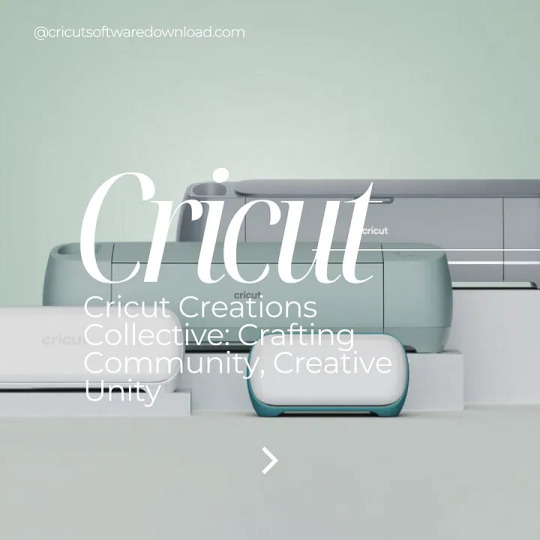
Crafting has never been easier than it is now with Cricut machines. These machines offer a range of cutting machines and heat presses. With their sharp rotary blades, you can cut over 300 materials, including vinyl, fabric, wood, fabric, and many other materials that you can use. The in-built Cricut software app makes the crafting process convenient. Cricut machine setup is more than cutting; you can write, engrave, score, deboss, and write with it. To get Cricut Design Space, visit cricut.com/setup and install Design Space.
0 notes
Text

9 Best Laptop To Use With Cricut Maker in 2024 [Expert Recommended]
Elevate your Cricut crafting experience with the perfect technological companion.
As a laptop connoisseur deeply immersed in the world of crafting, I've curated a guide to unveil the "Best Laptop to Use with Cricut Maker."
In this comprehensive exploration, we'll delve into the laptops that not only meet but exceed the expectations of Cricut enthusiasts, ensuring your creative journey remains smooth and enjoyable.
Why settle for a generic laptop when your crafting deserves excellence? Join me as we navigate through the tech landscape to discover laptops designed to enhance your Cricut crafting adventure.
These devices are not just tools; they are the bridge between your imagination and the vibrant reality of Cricut projects.
Envision a laptop seamlessly aligned with the precision of Cricut Maker. We'll scrutinize key features, including processing capabilities, storage options, and display quality.
These carefully selected laptops are more than companions; they are your creative allies, allowing you to craft with precision and efficiency.
Bid farewell to technological hindrances in your crafting sanctuary. Whether you're a seasoned Cricut enthusiast or just stepping into the world of crafting, the laptops in this guide are tailored to cater to the unique demands of Cricut Maker.
Let's ensure your crafting endeavors flourish with a laptop that understands and supports the intricacies of your creative process.
Join me on this journey to discover the perfect crafting partner. Together, let's uncover the intricacies of the "Best Laptop to Use with Cricut Maker."
Craft smarter, create freely, and watch your imaginative designs come to life with a laptop that aligns seamlessly with the precision and artistry of Cricut crafting.
#cricut maker#laptop for cricut maker#cricut#cricut maker 3#cricut maker laptop under $500#cricut maker laptop#best laptop for cricut maker#best cricut maker laptop
0 notes
Text
How to Use a Cricut Maker? [A Beginner’s Guide]
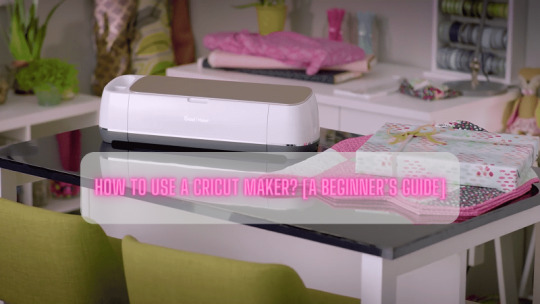
Crafters and DIYers widely use Cricut’s products to showcase their creativity. The reason why users like Cricut machines is because they offer cutting-edge machines that cut with high precision. Even though there are various Cricut models available in the market, Cricut Maker is the latest version of the Cricut models. It offers a wide range of adaptive tools and faster performance that complete the crafting tasks quickly. Also, the machine is so simple that a newbie can easily use it without someone’s help. Since Cricut Maker can offer more than you expect, it is the first choice for every crafter.
Most beginners require an easy tutorial so that they can get started with the machine quickly. Thus, the blog is dedicated to teaching you the proper use of Cricut Maker with a step-by-step guide. Let us start with the features of the machine.
Key Features of Cricut Maker
Coming to the feature of Maker, crafters can cut soft materials or hard materials easily with precision. However, the materials that you can cut on Maker are fabric, paper, chipboard, leather, vinyl, and balsa wood.
Here are the significant features of Maker you must know:
Compared to its predecessor, it is faster and more powerful.
It can cut more than 300 materials at 10x speed.
For charging the tablet, you will get an additional USB port in Maker.
Materials You Can Cut With Cricut Maker
There are a massive number of materials available that you can use with Maker cutting machines. The Maker can easily cut both software and more rigid materials in one go.
Here are the materials that you can cut with Cricut Maker:
Iron-On Vinyl
Removable Vinyl
Aluminium Foil
Glitter Cardstock
Cardstock
Washi Tape
Faux Leather
Craft Foam
Butcher Paper
Chalkboard Vinyl
Magnetic Sheet
How to Use a Cricut Maker?
Before using a Maker device, you first need to set it up with your computer or phone. However, the setup process is quite simple, making it easy for beginners to setup quickly. For this, you will need to download the Cricut app, i.e., Design Space, to your system. Let us start with the first method to setup Maker.
Step 1: Setting up Cricut Maker
To setup the device, go to cricut.com/setup. Then, download and install Cricut Design Space on your PC. The app is compatible with Windows, Mac, Android, and iOS, so you can easily install it on computers as well as mobile devices.
Step 2: Updating the Firmware
When you unbox the new Cricut Maker machine, the first thing you should do is update the firmware. The process is exactly the same as the above Cricut setup.
To update the firmware, you must connect your device via USB or Bluetooth:
Now, visit the official website of Cricut.
From there, you need to download the Design Space app.
After downloading the app, you need to create a Cricut ID.
Afterward, you can complete the Cricut setup.
Further, the Cricut app will detect the Cricut Maker and ensure the firmware update.
On-screen, you will also find the list of firmware versions.
Next, hit the Update button.
After this, the firmware will be updated.
Step 3: Choosing Compatible Tools
Cricut Maker uses a special type of blade for cutting, engraving, and embossing the materials. In addition, the cutting blades compatible with other Cricut machines may not be compatible with Maker. Therefore, as a user, you must select apt tools for making a Cricut project.
Step 4: Cutting Your First Designs
Once you have selected the suitable tool for your Cricut Maker, then you must proceed with loading the materials into the machine. Then, take off the cutting mat and place it into the Maker machine. After this, you have to locate the materials on the mat and stick them together so that the material will not slip during cuts.
Further, load the mat and materials into the Maker machine. Finally, the machine will make cuts according to the instructions you have given. Ensure you have attached the correct tools.
Step 5: Weeding the Extra Materials
This step is essential when you have finished the cutting. After cutting the designs, there is a lot of debris and leftovers stuck to the mat that need to be removed. Plus, you must remove the extra materials from your design using a weeding tool. Users also prefer using Cricut BrightPad to get clear visibility of fine cuts.
Conclusion
Now, it’s easy to bring your creativity to reality with this complete guide. This blog explored the features and materials that are compatible with the Cricut Maker. Also, we discussed things like how to use a Cricut Maker for beginners. Aside from usage, the Cricut setup process is a necessary step to get started. On top of that, we also talked about compatible tools and weeding methods for designs. So start making your new designs today and move forward in your crafting career!
FAQs
Can I engrave glasses with Cricut Maker?
Unfortunately, Cricut has not developed any such tool that can engrave the glasses. Since it is not designed to engrave the glass, engraving is not possible on the glass materials. Besides, users can use the Maker to create the stencil and etch the glass. However, you can use the etching tool to etch the glasses.
Is the Cricut Maker machine for beginners?
The Maker machine is a user-friendly device that is simple to use for every beginner. Even though the mechanism looks complex, its overall design will help you operate it easily on your first go. Besides, the machine uses the Design Space app, which has a straightforward interface, allowing you to design anything effortlessly.
Should I buy Cricut Maker?
For avid crafters, the Maker series is the best device for getting faster speed and precise cuts. Whether it is custom quilts or card making, the Maker can handle them effortlessly. Plus, the cutting materials capability is also high, which makes it a versatile machine among all Cricut machines.
For more information visit: Cricut.com setup mac
Cricut Machine Setup
install cricut design space app
cricut explore air 2 setup
#how to use a cricut maker#Cricut Maker#cricut maker setup#Cricut.com/setup#Cricut.com setup mac#install cricut design space app#install Cricut Explore Air 2#Cricut.com setup
1 note
·
View note
Text

https://www.svged.com/blog/free-svg-designs/free-funny-svg-lets-get-ready-to-stumble-beer-design/
#crafts#svg#crafting#svgfiles#silhouette#svged#svgfile#funny#craft ideas#free svg#cricut maker#cricut ideas
1 note
·
View note
Text
7 Must-Have Cricut Joy Bundles to Step Up Your Crafting Game
Every DIYer will agree that Cricut Joy bundles help them personalize and customize projects daily. Launched in 2020, the Cricut Joy is the smallest cutting machine that can cut 50+ materials with its sharp blades. Apart from that, it also offers a variety of pens, tools, materials, and other essential supplies that help in creating gift tags, greeting cards, stickers, decals, and so much more.
In addition, this Cricut machine also provides different bundles, which can be considered a great start for newbies. However, it is necessary to keep certain items in the bag to get the best results from the Cricut machine. Plus, the Cricut Joy bundle is budget-friendly, time-saving, easy to use, and easy to learn.
Before starting the crafting process, you must understand its role and how many are categorized for users. With the help of this post, you will learn some of the common bundles that will help you in giving proper shape to your project without any mistakes.
1. Cricut Joy + Essentials Bundle
Don't turn down the opportunity when you get to transform your best ideas into action. Inside the Cricut Joy bundles, this collection has fun materials to help you make the craft more eye-catching and jaw-dropping. While unboxing this bundle, you see Smart Vinyl, Smart Iron-On, Insert cards, and much more. Every item you are getting in this set will help you finish the craft quickly.
2. Cricut Joy + Label Making Bundle
Equally important, come out of your bubble and get ready to redesign your office or home with this Cricut Joy bundle. This Cricut set allows you to make customized labels of different sizes, shapes, and colors. You will make excellent and trendy labels with the supplies available inside this set. Simultaneously, the Label Making bundle is packed with Smart Label, fine point pen, Smart Label written paper, and others.
3. Cricut Brayer Tool
Apply your material on the Cricut cutting mat with the brayer tool. By using the brayer tool, you can evenly stick the material all over the material without any wrinkles, bubbles, or kinks with ease. Through this crafting tool, you can smoothly stick the material on the mat, and it is ideal for sticking fabric, vinyl, or iron-on.
4. Cricut Joy + Smart Iron-On Bundle
In addition to the Cricut Joy bundles, you can also have a Smart Iron-On bundle packed with materials that work without a cutting mat. Also, this Cricut material lasts up to 50+ washes and is compatible with light to heavy materials. Furthermore, the chances of making customized projects from this crafting bundle are endless. Plus, this bundle is best for making different kinds of crafts.
5. Cricut Joy Tote Bag
Keep your small, portable, and lightweight Cricut cutting machine organized and safe by storing it inside this tote bag. Made with a padded interior and custom pockets, this Cricut supply brings happiness to every crafter's life. Also, its shoulder strap makes it comfortable for the user to carry this craft plotter with them anywhere with them. Just like other Cricut Joy bundles, this crafting accessory plays a vital role in making any project.
6. Cricut Joy + Smart Vinyl Bundle
Subsequently, the DIYer can make all their DIY dreams come true with this mesmerizing and gorgeous bundle. With the small portable cutting machine and Smart Vinyl bundle, the user can make various water-resistant and fade-resistant designs. Users can stick the designs on water bottles, glasses, and mugs and show their hidden crafting skills. Inside one of these Cricut Joy bundles, you will find Smart Vinyl & transfer tape to help you make the project quickly.
7. Cricut Joy + Insert Card Bundle
Lastly, add a personal touch to any occasion by making customized cards with this bundle. This crafting tool allows you to make cards of different sizes, shapes & materials. Inside this bundle, you will get a card mat, Insert card, fine point pen, extra fine point pen, and a cutting mat.
Conclusion
In conclusion, with the Cricut Joy bundles blog, you must have understood their importance for every crafter. However, one thing that will benefit Cricut Access subscribers is that they will get a discount during the checkout process. But one of the important things that you need to consider is choosing the correct bundle before beginning any craft. You need to ensure that the cut-die machine is essential with all of the earlier-said bundles. Besides, it will be your decision which custom-made project you will make with these craft products.
Visit: cricut.com/setup
www.cricut.com/setup login
install cricut design space app
design.cricut.com/setup
Source: https://cricricutdesigncut.wordpress.com/2024/03/12/7-must-have-cricut-joy-bundles-to-step-up-your-crafting-game/
#design space setup#digital design#install cricut explore air 2 '#install cricut design space app#install cricut explore air 2#install cricut air 2 setup#install cricut exlore air 2#install cricut explore air 2 setup#cricut maker#cricut#cricut explore air 2#cricut design space download#www.cricut.com/setup login
0 notes