#Figma to WordPress
Explore tagged Tumblr posts
Text
What Are the Best Practices for Converting Figma to WordPress?
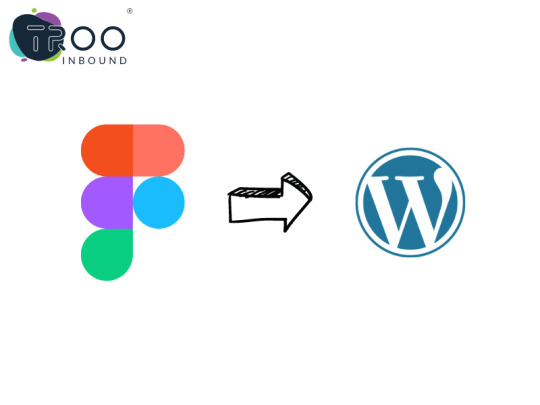
Are you seeking tips and tricks while converting your Figma to WordPress website?
You arrived at the right place.
What is Figma?
Figma is a popular vector graphic editor designer used to create user interfaces, illustrations, icons, and more.
The process of conversion started with converting the Figma design to code. The second method is to export as PNGs (Portable network graphics), JPGs, and SVGs (Scalable vector graphics). It is like other designing tools, like Adobe Photoshop (PSD), Sketch, etc.
Apart from the similarity with the other tools, Figma has a few unique features and functionalities that make it a valuable tool for designers.
Figma has become a famous alternative for building visual hierarchy websites and interactive web applications.
This platform is famous for its capability and flexibility, making this a unique one and one of the influential designing tools.
Whereas,
What is WordPress?
WordPress is a well-known CMS (Content management system) that powers more than 40% of all websites worldwide.
WordPress continues to influence the CMS ( content management system) industry and stays in competition.
Its extensive offerings of plugins that improve functionality, its user’s support community, and its adaptability make it a perfect choice for developers.
Let's walk over a few best approaches for Figma to WordPress conversion.
Top 5 Best Practices for Figma to WordPress Conversion
Let’s check out the best approaches while transferring files from Figma to WordPress. Check this following given below:
WordPress Installation:
One of the most important things to remember is to ensure you have a clean WordPress installation before converting your Figma design to WordPress. The installation will assist you in avoiding problems with current plugins and themes.
Choose theme compatible with Figma:
Look for a WordPress theme that integrates with Figma. A suitable theme will make converting your Figma design into a WordPress theme easier.
Employ a Child Theme:
If you are using a WordPress theme that supports Figma integration, it is recommended that you first establish a child theme. It enables you to modify the theme without compromising the original design.
Use Page Builder:
Page builders are an excellent approach to transforming your Figma design into a WordPress theme quickly and effortlessly. However, seek a page builder that integrates with Figma.
Testing:
Once you've transformed your Figma design into a WordPress theme, properly test it from beginning to end. Before publishing your website, test the Figma design to uncover potential concerns. If an issue arises, it may be resolved here.
Considering these few basics, you can ensure smooth Figma to WordPress conversions.
Looking for Figma to WordPress conversion?
TRooInbound is one of the well-known organizations having demonstrated years of experience.
We have an expert team of Figma and WordPress developers to offer any Figma to WordPress conversion services.
Our specialties include website development, application development, migration, digital marketing, and conversion services.
We have more than 5 years of industry experience with a demonstrated work portfolio. Our expert team is highly qualified for any web development project.
Why are you waiting for?
Contact us today!
#figma to WordPress#website design#website development#design to code#wordpress#wordpress website development#TRooInbound
5 notes
·
View notes
Text
Convert Your Figma Designs to a Fully Functional WordPress Website with Xhtmlchop!
Tired of struggling to turn your stunning Figma designs into a live WordPress site? Let Xhtmlchop handle the heavy lifting for you! 🛠️
✨ Why Choose Us? ✅ Pixel-perfect conversion from Figma to WordPress ✅ Clean, semantic, and responsive code ✅ Fast loading & SEO-friendly ✅ Custom WordPress theme development ✅ Full support & timely delivery
📩 Let’s collaborate! 🌐 www.xhtmlchop.com 📧 Email: [email protected]
#webdesign#web#figma to html#figmatowordpress#web graphics#wordpress#website#webdevelopment#html#figma to wordpress#web development
0 notes
Text
Learn the top ways to convert your Figma designs to WordPress efficiently. Explore proven methods, tools, and tips to ensure a seamless design-to-code transition.
#Figma to WordPress#Figma to WordPress Conversion#convert Figma to WordPress#Figma to WordPress Services#figma design to wordpress#figma and wordpress#from figma to wordpress
0 notes
Text
Need to bring your app or website ideas to life? 🎨 Hire a skilled Figma designer for intuitive, modern designs that stand out! Get pixel-perfect mockups, smooth prototypes, and designs that resonate with users. #FigmaDesign #HireDesigners #UIUXDesign
0 notes
Text

In the fast-paced world of web development, turning a carefully crafted design into a functional website is both an art and a science. Figma, a powerful design tool, is increasingly the preferred choice for web designers thanks to its collaborative features and versatility. However, converting Figma designs into a WordPress site can be overwhelming if you're not familiar with the process. This blog aims to simplify the conversion process and provide a clear roadmap for developers and designers alike.
Converting Figma designs to WordPress requires a combination of precise design skills and coding expertise. By following the steps outlined in this blog, you can ensure a seamless and efficient conversion process, resulting in a stunning and fully functional WordPress website. Whether you're a designer looking to bring your vision to life or a developer aiming to streamline your workflow, mastering the Figma to WordPress conversion process is an invaluable skill in the world of custom WordPress development.
0 notes
Text
Professional WordPress Website Development from XD, PSD, or Figma Designs
Are you looking to bring your XD, PSD, or Figma designs to life on the web? Look no further! I specialize in converting your stunning designs into pixel-perfect, responsive, and user-friendly WordPress websites.
Services I Offer:
✅ XD to WordPress Conversion ✅ PSD to WordPress Conversion ✅ Figma to WordPress Conversion
What You'll Get:
🌐 Responsive Design: Your website will look amazing on all devices, ensuring a seamless user experience.
🚀 Fast Loading: Optimized for speed to keep your visitors engaged and satisfied.
💻 Cross-Browser Compatibility: Your website will be compatible with all major browsers for widespread accessibility.
🛠️ Customization: I'll ensure that your website reflects your unique brand identity with customizations to match your vision.
📱 Mobile Optimization: Your website will be mobile-friendly, catering to users on smartphones and tablets.
⚙️ WordPress CMS: Enjoy the flexibility of managing your content effortlessly with the power of WordPress.
Why Choose Me:
👨💻 Experienced Developer: With years of experience, I bring a wealth of knowledge to every project.
🤝 Client-Centric Approach: Your satisfaction is my priority; I'm committed to delivering results that exceed your expectations.
🔒 Security: Your website's security is paramount; I implement best practices to ensure a secure online presence.
📈 SEO Friendly: Your website will be optimized for search engines, helping you rank higher in search results.
Let's collaborate to turn your design dreams into a fully functional WordPress reality. Message me today to discuss your project, and let's get started on creating an online presence that stands out! 🚀
Fiverr Profile
My Portfolio Website
#website developers#website design#wordpress#wordpress web design#wordpress web development company#website#web developers#cleaning website#wordpress web development services#website development#psd to wordpress#figma to wordpress#xd to wordpress#psd to elementor#psd design to wordpress website
0 notes
Text
PSD to WordPress Conversion services
PSD to WordPress Conversion services have become increasingly popular in recent years as more businesses and individuals seek to create a professional and user-friendly website. With the advancement of technology and the ever-growing need for a strong online presence, it is essential to have a website that not only looks great but also functions seamlessly across all devices.
If you have a PSD design, which stands for Photoshop Document, and you want to convert it into a responsive WordPress website, you might be wondering how to go about it. Fortunately, there are services available that specialize in this process, such as xhtmlchop.
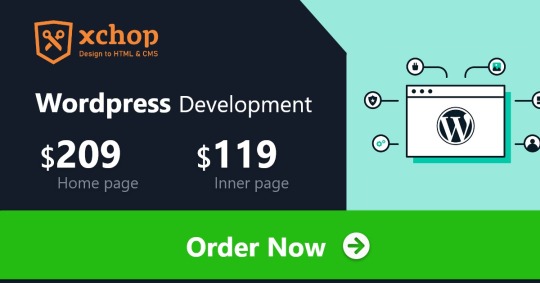
Xhtmlchop is a leading provider of PSD to WordPress conversion services.
They pride themselves on their high-quality work and fast turnaround time, making them an excellent choice for anyone looking to transform their static design into an interactive and dynamic WordPress website.
So, what exactly is the process of converting your PSD design into a responsive WordPress website through xhtmlchop? It is a simple and straightforward process that involves a few essential steps.
Firstly, you need to submit your PSD design to xhtmlchop. You can do this directly from their website, making it incredibly convenient. Once they receive your design, their skilled team of developers will analyze it to understand its structure and requirements thoroughly.
Next, the xhtmlchop team will meticulously slice your PSD design into optimized images, ensuring that the final website looks visually appealing. They will also create HTML and CSS files based on your design, which is essential for the functionality and responsiveness of the website.
After the slicing and coding stage, xhtmlchop will convert your design into a WordPress theme, integrating the necessary WordPress features and functionalities. This ensures that your website is not only visually appealing but also user-friendly and easy to manage.
One of the significant advantages of using xhtmlchop PSD to Responsive WordPress service is the attention to detail and quality offered by their team. They understand the importance of creating a website that not only matches your design but also performs well. Their developers are highly skilled and experienced in converting PSD designs into WordPress themes, resulting in a website that is both visually stunning and functional.
Additionally, their fast turnaround time allows you to have your WordPress website up and running in no time. This is particularly advantageous for businesses and individuals who are looking to launch their website quickly.
Furthermore, by using xhtmlchop’s PSD to WordPress conversion services, you ensure that your website is fully responsive. In today’s mobile-dominated era, having a responsive website is crucial for attracting and retaining visitors. A responsive website adapts seamlessly to different screen sizes and devices, providing an optimal user experience. Order Now: https://www.xhtmlchop.com/psd-to-responsive-wordpress-theme.html
#figma to wordpress#psd to wordpress#webdesign#webdevelopment#web graphics#web#website#figma to html#wordpress#woocommerce#blogger
0 notes
Text
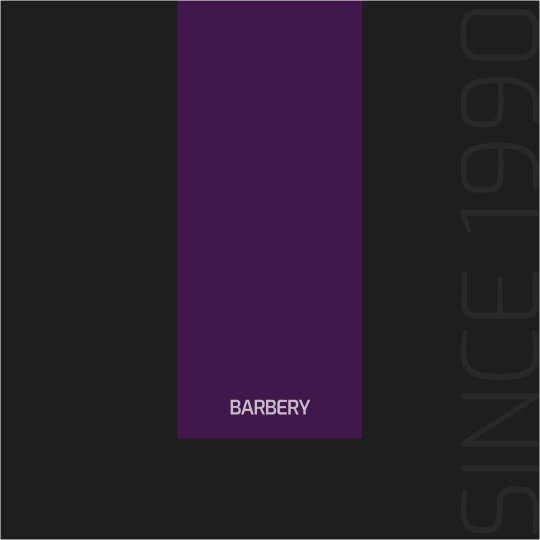
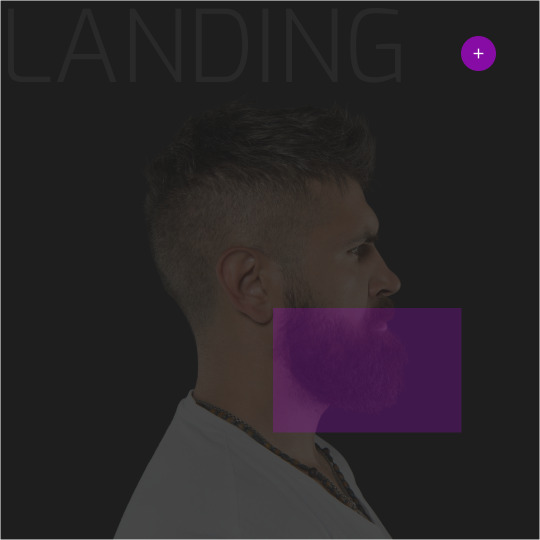
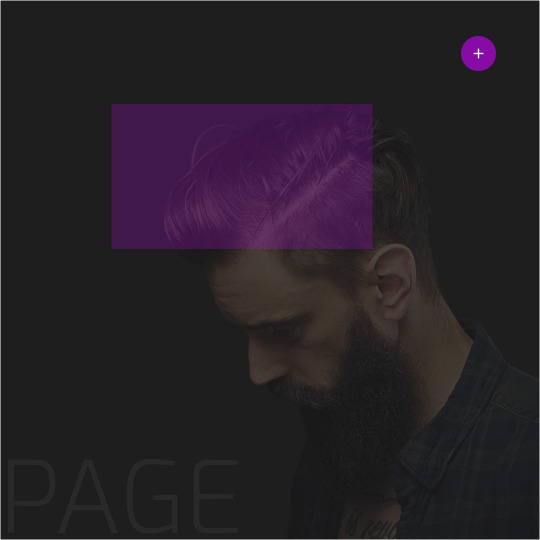
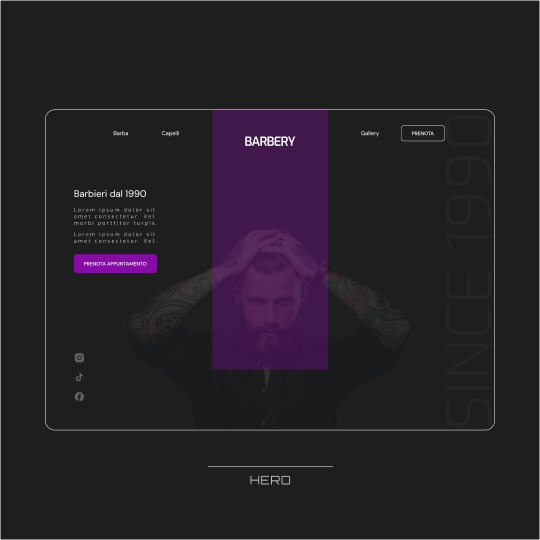

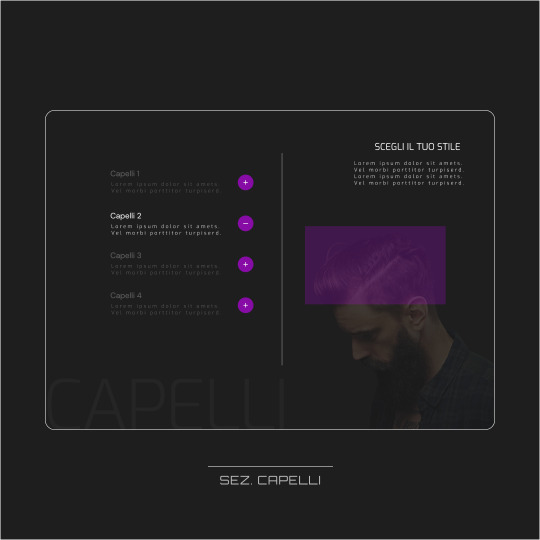
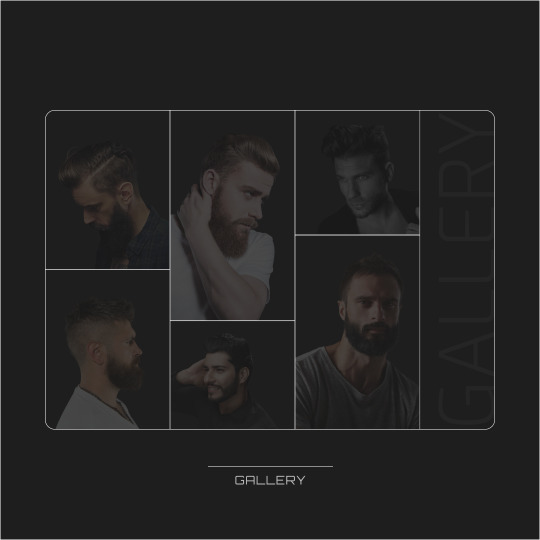
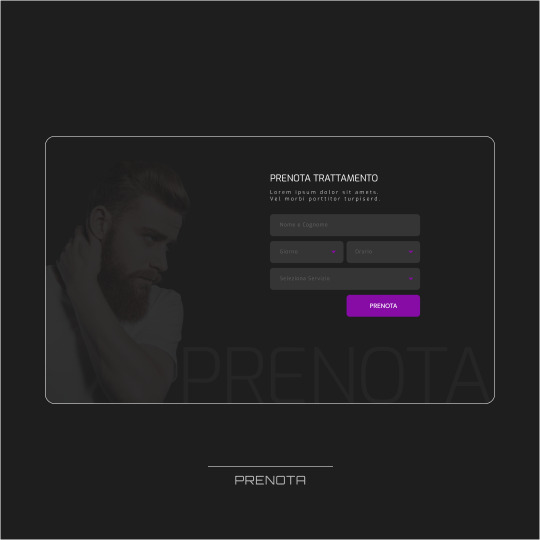
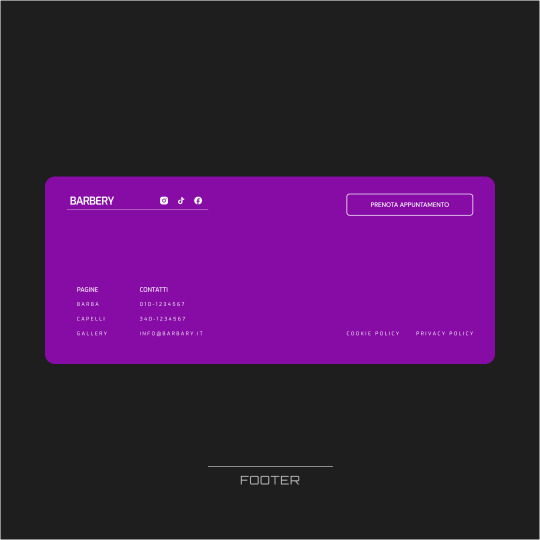
Landing page for barber shop💈
3 notes
·
View notes
Text

この書き方めちゃくちゃ便利です(Emmet 改) #shorts #コーディング #プログラミング #htmlcss #html #css #javascript #webデザイン #webデザイナー
#コーディング#app#apple#artist#coding#CSS#design#Figma#HTML#illustrator#JavaScript#js#macbook#macbookair#macbookpro#pc#photoshop#programming#SE#visualstudiocode#VScode#webdesign#webデザイナー#Webデザイン#wordpress#xd#アーティスト#アプリ#イラストレーター
0 notes
Text

Creative & Professional Figma Designing Service in Jaipur
Looking for top-notch Figma designing service in Jaipur? Our creative and professional team specializes in delivering visually stunning and user-friendly designs tailored to your brand. Whether it's UI/UX design for mobile apps, websites, or digital platforms, we bring your ideas to life with precision and innovation. Experience seamless collaboration, fast turnarounds, and designs that truly engage your audience. Choose our Figma designing service in Jaipur to elevate your digital presence with style and functionality.
#Figma Designing Service#web development#wordpress development#ecommerce development company#ui ux design#mobile app ui design jaipur
0 notes
Text

Interior web UI design for inspiration. . Designer link : https://pin.it/6GQQZTZDC
#interiordesigner#websitedesign#WebDesign#webdesigner#webdeveloper#interiores#wordpress#wordpresswebsite#shopify#shopifywebsite#userinterfacedesigner#uiux#figma#figmadesign#landingpagedesign#ecommercewebsite#userinterfacedesign#furniture#figmadesign#uidesign#uidesigner#uitrends
#interiordesigner#websitedesign#WebDesign#webdesigner#webdeveloper#interiores#wordpress#wordpresswebsite#shopify#shopifywebsite#userinterfacedesigner#uiux#figma#figmadesign#landingpagedesign#ecommercewebsite#userinterfacedesign#furniture#uidesign#uidesigner#uitrends
1 note
·
View note
Text

Website Revamp Services
Transform your online presence with our affordable website revamp services. We specialize in modernizing and optimizing websites across multiple platforms. More info: https://www.xhtmlchop.com/
skype: xhtmlchop
#wordpresswebsite#shopify#magento#web design#digital agency#html5#html css#htmlcoding#psd to html#figma to html#web graphics#webdesign#webdevelopment#web#html#htmltemplate#javascript#css#figma to wordpress#psd to wordpress#web development#shopify ecommerce development#shopify development company#shopify experts#dropshipping
0 notes
Text
Figma to HTML Conversion: Simple Guide To Convert Figma To HTML
Introduction: In the modern web development landscape, designers and developers often collaborate using tools that bridge the gap between design and code. Figma, a popular design tool, is widely used for creating stunning web interfaces. However, turning those designs into functional websites requires converting Figma to HTML. This process might seem complex, but with the right approach, you can efficiently convert Figma to HTML, ensuring that your designs come to life on the web.
Why Convert Figma to HTML? Figma is an excellent tool for crafting visual designs, but to bring those designs to the web, you need HTML, CSS, and JavaScript. Converting Figma to HTML allows you to take a static design and transform it into a responsive, interactive website. This conversion is essential whether you're creating a standalone website or integrating your design into a content management system like WordPress.
Step-by-Step Guide to Convert Figma to HTML:
Prepare Your Figma Design Before diving into the conversion, ensure your Figma design is well-organized. Use consistent naming conventions for layers, group similar elements, and double-check that your design is pixel-perfect. This preparation will make the conversion process smoother and more efficient.
Export Figma Assets The first step in Figma to HTML conversion is exporting the necessary assets. Figma allows you to export images, icons, and other elements in various formats such as PNG, SVG, or JPG. Select the elements you want to export, right-click, and choose the export option. These assets will be used in your HTML and CSS files.
Convert Figma to HTML/CSS
Manual Coding: Start by setting up a basic HTML structure using semantic elements like <header>, <section>, and <footer>. Write CSS to style these elements according to the design specifications in Figma. Pay attention to typography, color schemes, and spacing.
Using Figma Plugins: There are Figma plugins like "Figma to Code" that can help automate parts of the conversion. These plugins generate HTML and CSS code based on your design. While not perfect, they can significantly speed up the process and provide a good starting point for further customization.
Responsive Design Ensure your converted design is responsive. Use media queries in your CSS to adjust the layout for different screen sizes. Figma allows you to design for multiple screen resolutions, and your HTML/CSS should reflect this adaptability.
Integrate with WordPress (Optional) If you're working on a WordPress project, you can convert Figma to WordPress by creating custom templates. Export your Figma design elements, then integrate them into a WordPress theme using PHP. This step requires a bit more technical knowledge, but it allows for seamless content management and dynamic features.
Test and Optimize After converting Figma to HTML, thoroughly test your website across different browsers and devices. Optimize images and code to ensure fast loading times. Validation tools can help you check for any HTML or CSS errors that might affect the user experience.
Conclusion Converting Figma to HTML is a crucial step in turning your design ideas into a functional website. Whether you choose to manually code or leverage tools and plugins, following a structured approach will help you achieve a pixel-perfect result. As web design continues to evolve, mastering the Figma to HTML conversion process will enhance your ability to create responsive, interactive, and visually appealing websites.
#Figma to HTML#Convert Figma to HTML#Export Figma to HTML#Figma to HTML Conversion#Figma to Code#Figma to Wordpress#Figma to HTML Conversion Services
0 notes
Text
I will design, fix, or customize your professional wordpress website
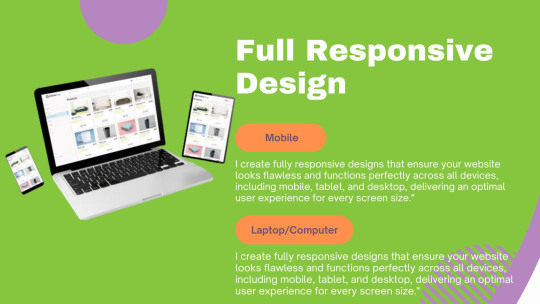
Create, Fix, or Customize Your Professional WordPress Website
Are you in search of a talented WordPress developer to transform your website into a dynamic, user-friendly platform? Look no further! With over 4 years of proven expertise, I bring a unique blend of creativity, technical skill, and dedication to every project. Whether you need a custom design, troubleshooting, or advanced functionality, I’ve got you covered.
What I Offer
Custom WordPress Design I craft modern, visually stunning, and fully functional websites tailored to your specific requirements.
Fixes & Troubleshooting Say goodbye to bugs, errors, or glitches—I'll resolve issues quickly and efficiently.
E-commerce Development Build powerful, feature-rich WooCommerce stores designed to maximize your sales potential.
Enhanced Functionality Need custom features like pricing tables or interactive pages? I specialize in adding tailored solutions to elevate your website.
Theme & Plugin Customization From modifying themes to resolving plugin issues, I ensure your site works seamlessly.
Why Work With Me?
✅ Proven Experience: Over 4 years of delivering top-notch WordPress solutions. ✅ SEO & Mobile Optimization: Ensuring your site ranks high and looks great on any device. ✅ Advanced WooCommerce Integration: Perfect for building online stores that convert. ✅ Timely Delivery: I respect your deadlines and provide consistent communication. ✅ 100% Client Satisfaction Guarantee: Your success is my priority.
Tools & Technologies
WordPress
Figma
WooCommerce
Custom coding & integrations
🌟 Ready to elevate your website to the next level? Let’s work together to create something extraordinary!
📌 Order now: https://www.fiverr.com/s/5rNz5Vv
#wordpress #figma #webdesign #woocommerce #wordpressfix
0 notes
Text
Transforming Designs: How to Convert Figma to WordPress Effectively
In the dynamic world of web development, transforming a meticulously crafted design into a functional website is both an art and a science. Figma, a robust design tool, is increasingly becoming the go-to for web designers due to its collaborative features and versatility. However, converting Figma designs into a WordPress site can be a daunting task if you're not well-versed in the process. This blog aims to demystify the conversion process and provide a clear roadmap for developers and designers alike.

Why Choose WordPress for Your Website?
Before diving into the conversion process, it’s essential to understand why WordPress is the platform of choice for many developers. WordPress powers over 40% of all websites on the internet, thanks to its flexibility, scalability, and user-friendly interface. Custom WordPress development allows for the creation of unique, feature-rich websites that cater to specific business needs.
Benefits of Converting Figma Designs to WordPress
Visual Precision: Figma’s vector-based design system ensures that your website looks exactly as you envisioned it.
Collaboration: Figma’s collaborative tools allow designers and developers to work together seamlessly, ensuring that the final product aligns with the initial design.
Efficiency: Converting designs from Figma to WordPress can streamline the development process, saving time and reducing errors.
Step-by-Step Guide to Convert Figma to WordPress
Step 1: Prepare Your Figma Design
Organize Layers: Ensure that your Figma design is well-organized with named layers and groups. This will make the development process smoother.
Responsive Design: Check that your design is responsive, meaning it will look good on various devices and screen sizes.
Step 2: Export Assets from Figma
Images and Icons: Export all images, icons, and other graphical elements from Figma. Ensure they are in the correct formats (e.g., PNG, SVG) and resolutions.
CSS and Styles: Use Figma’s built-in tools to extract CSS styles for text, buttons, and other elements.
Step 3: Set Up Your WordPress Environment
Local Development Environment: Set up a local development environment using tools like XAMPP, WAMP, or Local by Flywheel.
Install WordPress: Download and install the latest version of WordPress on your local environment.
Step 4: Develop the WordPress Theme
HTML and CSS: Create HTML and CSS files based on your Figma design. Start with a basic HTML structure and gradually add styles.
Theme Structure: Follow the WordPress theme hierarchy to create essential files like header.php, footer.php, index.php, style.css, and functions.php.
Template Files: Use WordPress template files to define different parts of your site, such as the homepage, single posts, and pages.
Step 5: Implement Functionality
Custom Post Types: Define custom post types in functions.php if your site requires specific content types.
Advanced Custom Fields (ACF): Use the ACF plugin to create custom fields and add more flexibility to your content management.
Plugins: Install necessary plugins to add functionality like SEO, security, and performance optimization.
Step 6: Test and Optimize
Cross-Browser Testing: Ensure your site works well across different browsers and devices.
Performance Optimization: Optimize images, minify CSS and JavaScript files, and leverage caching to improve site performance.
SEO: Implement SEO best practices, including meta tags, alt texts for images, and a clean URL structure.
Common Challenges and Solutions
Responsive Design Issues: Use media queries in CSS to ensure that your site looks good on all devices.
Alignment and Spacing: Pay close attention to the spacing and alignment of elements to ensure they match your Figma design.
Complex Animations: Use CSS and JavaScript libraries like Animate.css or GSAP to recreate complex animations.
Tools and Plugins to Facilitate the Conversion
Figma to HTML Tools: Tools like Anima or Figma2HTML can automate parts of the conversion process.
WordPress Page Builders: Elementor or Beaver Builder can help you build complex layouts without extensive coding.
Theme Frameworks: Use frameworks like Genesis or Underscores to speed up theme development.
Conclusion
Converting Figma designs to WordPress involves a combination of design precision and coding expertise. By following the steps outlined above, you can ensure a smooth and efficient conversion process, resulting in a stunning, fully functional WordPress website. Whether you’re a designer looking to bring your vision to life or a developer aiming to streamline your workflow, mastering the Figma to WordPress conversion process is an invaluable skill in the realm of custom WordPress development.
0 notes
Text
WordPress Designer

1 note
·
View note