#visualstudiocode
Explore tagged Tumblr posts
Text
🌐 Top 10 Tools Every Web Developer Should Know in 2024 🚀
Hey, guys👋 If you're diving into the world of web development or looking to level up your skills, here are the top 10 tools you need to check out this year:
Visual Studio Code - The ultimate code editor with tons of extensions to boost your productivity. 💻✨
GitHub - Manage your code and collaborate with others seamlessly. 🛠️🤝
Bootstrap - Design responsive websites quickly with this popular CSS framework. 📱🎨
Figma - Collaborate on UI/UX designs in real-time with this powerful design tool. 🖌️👥
Node.js - Build scalable server-side applications using JavaScript. 🌐🔧
Webpack - Optimize your JavaScript files and manage dependencies efficiently. ⚙️📦
React.js - Create interactive UIs with this widely-used JavaScript library. ⚛️🔍
Sass - Write more maintainable CSS with features like variables and mixins. 🧩📝
Postman - Test APIs and ensure everything runs smoothly. 🔍💡
Jira - Track tasks and manage agile workflows for smooth project management. 📊📅
These tools can supercharge your development process and help you build amazing web applications. For those looking to take their projects to the next level, partnering with a web application development agency could be the key to unlocking even more potential. 🚀💼
#WebDevelopment#Coding#DeveloperTools#VisualStudioCode#GitHub#Bootstrap#Figma#NodeJS#Webpack#ReactJS#Sass#Postman#Jira#TechTips#WebApplicationDevelopment
3 notes
·
View notes
Text
Using VS Code with Salesforce CLI: A 2025 Developer’s Guide

Master Salesforce development in 2025 using Visual Studio Code and Salesforce CLI. This guide walks developers through setup, configuration, and best practices for efficient coding in Salesforce DX.
#SalesforceDevelopment#SalesforceCLI#VisualStudioCode#VSCodeForSalesforce#SalesforceDX#SalesforceDev2025#SalesforceTools#ApexDeveloper#LightningWebComponents#SalesforceTips#VSCodeTips#CloudDevelopment#CRMDevelopment#SalesforceBeginners#DeveloperGuide
0 notes
Text
Using VS Code with Salesforce CLI: A 2025 Developer’s Guide

Master Salesforce development in 2025 using Visual Studio Code and Salesforce CLI. This guide walks developers through setup, configuration, and best practices for efficient coding in Salesforce DX.
#SalesforceDevelopment#SalesforceCLI#VisualStudioCode#VSCodeForSalesforce#SalesforceDX#SalesforceDev2025#SalesforceTools#ApexDeveloper#LightningWebComponents#SalesforceTips#VSCodeTips#CloudDevelopment#CRMDevelopment#SalesforceBeginners#DeveloperGuide
0 notes
Text
Using VS Code with Salesforce CLI: A 2025 Developer’s Guide

Master Salesforce development in 2025 using Visual Studio Code and Salesforce CLI. This guide walks developers through setup, configuration, and best practices for efficient coding in Salesforce DX.
#SalesforceDevelopment#SalesforceCLI#VisualStudioCode#VSCodeForSalesforce#SalesforceDX#SalesforceDev2025#SalesforceTools#ApexDeveloper#LightningWebComponents#SalesforceTips#VSCodeTips#CloudDevelopment#CRMDevelopment#SalesforceBeginners#DeveloperGuide
0 notes
Text
Using VS Code with Salesforce CLI: A 2025 Developer’s Guide

Master Salesforce development in 2025 using Visual Studio Code and Salesforce CLI. This guide walks developers through setup, configuration, and best practices for efficient coding in Salesforce DX.
#SalesforceDevelopment#SalesforceCLI#VisualStudioCode#VSCodeForSalesforce#SalesforceDX#SalesforceDev2025#SalesforceTools#ApexDeveloper#LightningWebComponents#SalesforceTips#VSCodeTips#CloudDevelopment#CRMDevelopment#SalesforceBeginners#DeveloperGuide
0 notes
Text

「環境構築&C言語の世界へGO!」 楽しく学ぼう!C言語プログラミング教室!第一回【ゆっくり解説】
#C言語基礎・入門#C言語#gcc#HelloWorld#MinGW#visualstudiocode#けいよしあ#コンパイラ#コンパイル#プログラミング#ゆっくり解説#姫森ルーナ#学ぶ#楽しく#環境構築
0 notes
Text
Hướng Dẫn Cài Đặt JDK, Visual Studio Code & NetBeans
Lập trình Java là một trong những kỹ năng quan trọng trong ngành công nghệ thông tin. Để bắt đầu hành trình lập trình, bạn cần chuẩn bị môi trường phát triển phù hợp với các công cụ như JDK, Visual Studio Code, và NetBeans. Bài viết này sẽ hướng dẫn chi tiết cách cài đặt các công cụ trên, đảm bảo bạn có một môi trường làm việc hiệu quả.
JDK Là Gì?
JDK (Java Development Kit) là bộ công cụ phát triển phần mềm cần thiết để viết, biên dịch và chạy các chương trình Java. Nó bao gồm JRE (Java Runtime Environment) và các công cụ như trình biên dịch javac. Việc cài đặt JDK là bước đầu tiên để lập trình Java.
Các Bước Cài Đặt JDK
Tải JDK từ trang chủ Oracle Truy cập trang web chính thức của Oracle (www.oracle.com) và tìm phiên bản JDK mới nhất (ví dụ: JDK 17 hoặc JDK 21). Chọn phiên bản phù hợp với hệ điều hành (Windows, macOS, hoặc Linux).

Giao diện tải JDK
2. Cài đặt JDK Sau khi tải, chạy file cài đặt và làm theo hướng dẫn. Đảm bảo bạn ghi nhớ thư mục cài đặt (thường là C:\Program Files\Java\jdk-... trên Windows).
3. Cấu hình biến môi trường
Trên Windows, vào System Properties > Environment Variables.
Thêm biến JAVA_HOME với giá trị là đường dẫn đến thư mục JDK.
Cập nhật biến Path bằng cách thêm %JAVA_HOME%\bin.
Mở Command Prompt và gõ java -version để kiểm tra.

Màn hình cấu hình biến môi trường
Visual Studio Code - Công Cụ Lập Trình Linh Hoạt
Visual Studio Code (VS Code) là một trình soạn thảo mã nguồn mạnh mẽ, hỗ trợ lập trình Java thông qua các tiện ích mở rộng. Với giao diện thân thiện và tính năng tùy chỉnh, VS Code là lựa chọn lý tưởng cho người mới bắt đầu.
Hướng Dẫn Cài Đặt Visual Studio Code
Tải VS Code Truy cập code.visualstudio.com và tải phiên bản phù hợp với hệ điều hành của bạn.

Giao diện tải Vs Code
2. Cài đặt và cấu hình Java trong VS Code
Sau khi cài đặt, mở VS Code và vào mục Extensions (Ctrl+Shift+X).
Tìm và cài đặt Extension Pack for Java từ Microsoft.
Đảm bảo JDK đã được cài đặt và cấu hình đúng để VS Code nhận diện.
3. Tạo dự án Java đầu tiên
Mở một thư mục mới trong VS Code.
Tạo file HelloWorld.java và viết mã mẫu.
Sử dụng terminal tích hợp để biên dịch và chạy chương trình bằng lệnh javac và java.

Giao diện VS Code
NetBeans - IDE Chuyên Nghiệp Cho Lập Trình Java
NetBeans là một môi trường phát triển tích hợp (IDE) mạnh mẽ, được thiết kế đặc biệt cho lập trình Java. Với các tính năng như gợi ý mã, quản lý dự án, và tích hợp Git, NetBeans là lựa chọn tuyệt vời cho các dự án lớn.
Hướng Dẫn Cài Đặt NetBeans
Tải NetBeans Truy cập netbeans.apache.org và tải phiên bản mới nhất (ví dụ: NetBeans 21). Chọn bản cài đặt hỗ trợ Java SE.

Giao diện trang tải NetBeans
2. Cài đặt NetBeans Chạy file cài đặt và làm theo hướng dẫn. Đảm bảo JDK đã được cài đặt, vì NetBeans sẽ yêu cầu chọn đường dẫn JDK trong quá trình cài đặt.
3. Khởi động và cấu hình
Mở NetBeans và tạo một dự án Java mới (File > New Project > Java Application).
Kiểm tra các công cụ như trình gỡ lỗi và tích hợp Maven.

Giao diện NetBeans
Mẹo Tối Ưu Hóa Môi Trường Lập Trình
Cập nhật thường xuyên: Đảm bảo JDK, VS Code, và NetBeans luôn ở phiên bản mới nhất để tận dụng các tính năng và bản vá bảo mật.
Sử dụng plugin: Với VS Code, cài thêm các tiện ích như Prettier hoặc GitLens để tăng hiệu suất. Với NetBeans, tận dụng các plugin tích hợp Maven hoặc Gradle.
Kiểm tra cấu hình: Luôn kiểm tra biến môi trường và đường dẫn JDK để tránh lỗi khi biên dịch.
Lý Do Nên Chọn JDK, VS Code, và NetBeans
JDK: Là nền tảng cốt lõi, không thể thiếu cho mọi dự án Java.
VS Code: Linh hoạt, nhẹ, phù hợp cho người mới học hoặc các dự án nhỏ.
NetBeans: Chuyên sâu, lý tưởng cho các dự án lớn với nhiều tính năng tích hợp.
Kết Luận
Việc cài đặt JDK, Visual Studio Code, và NetBeans là bước khởi đầu quan trọng để xây dựng môi trường lập trình Java hiệu quả. Bằng cách làm theo các bước chi tiết trên, bạn sẽ dễ dàng thiết lập và bắt đầu viết mã. Đừng quên cập nhật công cụ thường xuyên và tận dụng các tiện ích mở rộng để tối ưu hóa quy trình làm việc.

JDK, VS Code, NetBeans
Hy vọng bài viết này giúp bạn thiết lập môi trường lập trình Java một cách dễ dàng và hiệu quả! Nếu bạn cần thêm thông tin, hãy để lại câu hỏi nhé!
🔧 Hướng Dẫn Cài Đặt JDK, Visual Studio Code & NetBeans Từng bước chi tiết giúp bạn thiết lập môi trường lập trình Java hiệu quả với JDK, VS Code và NetBeans. 🌐 Website: Java Highlight
#JavaHighlight#JDKlagi#VisualStudioCode#NetBeans#HuongDanJava#CaiDatJDK#JavaSetup#LapTrinhJava#JavaDevelopment#JavaTools#JavaForBeginners
0 notes
Text
What is Visual Studio Code made of? 🇺🇸 🔎Zoom: https://nubecolectiva.com/comunidad/flyers/visual-studio-code-technologies/
¿Con qué está hecho Visual Studio Code? 🇪🇸 🔎Zoom: https://nubecolectiva.com/comunidad/flyers/tecnologias-visual-studio-code/

0 notes
Text
LibTracker Updates 12/2/24: Get to personally know your apps with this simple SBOM Tool
* Greetings everyone working on my LibTracker Vscode Extension. Get to personally know your apps with this simple SBOM Tool. View at a a glance and fix outdated versions, security vulnerabilities and problematic licensing.
* You can access here https://marketplace.visualstudio.com/items?itemName=windmillcode-publisher-0.lib-tracker.
# New Features
- Smart Expand/Collapse: Expand/Collapse all items in a category when opened. Expand all items in a category when opened.
- get license info about every version of every package of the app along with its subdependencies
- toggle select all apps in project detail page
# Next Goals
- recursion exclusion list
- (mabye) workspace folder
- (depends on capabilbility of vscode api to access vscode profiles)
- git backup changes
- app detail page
- cve info
- search (root row is possible but useless search every nested child row)
- responsiveness app detail page can tabulator turn to series of cards
- Generate SBOM
- URL or AI summary of categories and names for licenses and CVES

- (if possible) click on subdependency in license pane will take you to its location in table
#LibTracker#SBOM#DependencyManagement#SoftwareLicenses#SecurityVulnerabilities#VisualStudioCode#VSCodeExtensions#SoftwareDevelopment#OpenSource#SoftwareEngineering#ApplicationManagement#DevTools#GitIntegration#CVEInsights#SoftwareBillOfMaterials#DeveloperTools
0 notes
Text

🌟 New Update! Introducing Atikin Light Theme for Visual Studio Code! 🌟
We're thrilled to announce the launch of Atikin Light Theme—a clean, modern, and easy-on-the-eyes Visual Studio Code theme that enhances productivity for developers. 🎉
1 note
·
View note
Video
youtube
Prettier & ESLint in Visual Studio Code: The Ultimate Guide
🚨 NEW VIDEO ALERT! 🚨
In todays video, we'll finish up our series on using Prettier and ESLint with Visual Studio Code. Specifically, we'll learn how to set up Prettier and ESLint so that they play nicely with each other, and how to configure VS Code to fix any ESLint errors that are automatically fixable whenever we save our files. Enjoy! 🎉
#prettier #eslint #vscode #visualstudiocode #webdevelopment #coding #programming #thecommoncoder
https://youtu.be/IRdPRIPd9FM?si=vCYSU4i3_eLbagvg
#youtube#prettier#eslint#vscode#visualstudiocode#webdevelopment#coding#programming#the common coder#thecommoncoder#web development#visual studio code
0 notes
Text
Creating a CSS File in Visual Studio Code: Quick Steps
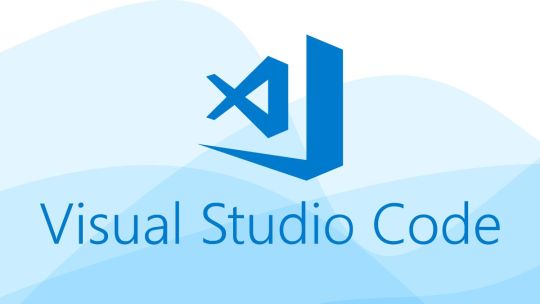
Introduction
Welcome to our guide on creating a CSS file in Visual Studio Code. CSS (Cascading Style Sheets) is an essential part of web development, allowing you to control the layout and design of your web pages. In this tutorial, we'll walk you through the steps to create and work with CSS files in Visual Studio Code, a popular code editor for web developers. Whether you're a beginner looking to learn the basics of CSS or an experienced developer seeking to streamline your workflow, this guide is here to help. Understanding how to create and manage CSS files is crucial for customizing the appearance of your web projects. By the end of this tutorial, you'll have the knowledge and confidence to create, write, and link CSS files to your HTML documents, ultimately enhancing the visual appeal of your websites. Let's get started!
1. Prerequisites
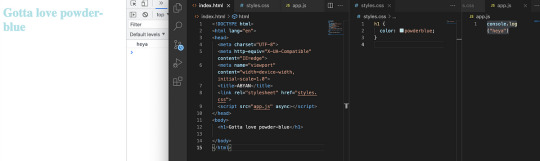
Before we dive into creating CSS files in Visual Studio Code, there are a few prerequisites you need to have in place. Make sure you have the following elements set up and ready to go: - Operating System: Ensure that you are using a supported operating system such as Windows, macOS, or Linux. Visual Studio Code is compatible with all these platforms, so choose the one that suits your needs. - Visual Studio Code Installed: If you haven't already, download and install Visual Studio Code from the official website. It's a lightweight, free, and open-source code editor developed by Microsoft, known for its flexibility and extensibility. - Basic HTML Knowledge: Having a basic understanding of HTML is essential. You should know how to create an HTML document, structure it, and add elements. This knowledge will be crucial when linking your CSS file to your HTML documents. Once you've ensured that you meet these prerequisites, you're ready to begin your journey into the world of CSS in Visual Studio Code. These basic requirements will set the foundation for creating and working with CSS files effectively.
2. Setting up Visual Studio Code
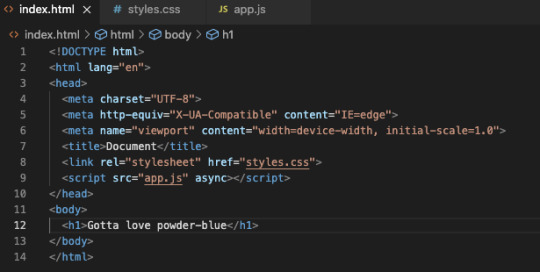
Before you start working on your CSS files in Visual Studio Code, it's essential to ensure that your code editor is configured correctly for a smooth development experience. Here are the steps to set up Visual Studio Code for CSS development: - Install Visual Studio Code: If you haven't already installed Visual Studio Code, you can download it from the official website (https://code.visualstudio.com/). It's available for Windows, macOS, and Linux, making it a versatile choice for web developers on various platforms. - Extensions for CSS: Visual Studio Code offers a wide range of extensions that can enhance your CSS development workflow. Search for and install extensions like "Live Server," "Auto Rename Tag," and "Prettier" to streamline your CSS development process. - User Settings: Customize your Visual Studio Code environment by adjusting user settings. You can change themes, font sizes, and other preferences to make your coding experience more comfortable and visually appealing. - Workspace Settings: Create a workspace for your project and define specific settings for it. This allows you to have different configurations for various projects, ensuring that you have the ideal environment for your CSS work. Visual Studio Code is known for its user-friendly interface and extensive customization options. With the right extensions and settings in place, you can optimize your workflow for CSS development. Additionally, this code editor's support for various programming languages and integrated terminal make it a powerful tool for web development. Once you've set up Visual Studio Code as per your preferences, you'll be well-equipped to create and manage CSS files efficiently. This step is crucial in ensuring a productive and enjoyable development process. Below is a table summarizing the steps for setting up Visual Studio Code: StepDescription1Download and install Visual Studio Code from the official website.2Explore and install CSS-related extensions to enhance your coding experience.3Adjust user settings to personalize the code editor's appearance and behavior.4Create a workspace and define workspace-specific settings for your projects. With Visual Studio Code set up and ready, you're now prepared to start creating and working with CSS files seamlessly.
3. Creating a New CSS File
Now that you have Visual Studio Code set up, it's time to create your first CSS file. Follow these steps to create a new CSS file in your project: - Open Visual Studio Code: Launch Visual Studio Code on your computer. - Create or Open a Project: You can either create a new project or open an existing one. If you're starting fresh, create a project folder where you'll store your HTML and CSS files for the website you're working on. - Open the Project Folder: In Visual Studio Code, go to File → Open Folder and select the folder where your project is located. - Create a New CSS File: In your project folder, right-click and choose New File. Name the file with a .css extension, e.g., styles.css. - Start Writing CSS: Double-click on the newly created CSS file to open it in the code editor. Now, you can start writing your CSS code to style your web page. Creating a dedicated CSS file is crucial for maintaining a clean and organized project structure. It separates your styling from your HTML content, making it easier to manage and update your website's design. Here's a table summarizing the steps for creating a new CSS file: StepDescription1Open Visual Studio Code on your computer.2Create a new project folder or open an existing one for your website.3Open the project folder in Visual Studio Code.4Create a new CSS file with a .css extension in your project folder.5Open the CSS file in Visual Studio Code and start writing your CSS code. By following these steps, you've successfully created a new CSS file and are ready to apply styles to your web content. The separation of HTML and CSS in different files keeps your code organized and manageable, making it easier to maintain and update your web projects.
4. Writing CSS Code
With your CSS file created, it's time to start writing CSS code to style your web page. CSS is used to define the presentation of your HTML elements, making them visually appealing. Here are the key aspects of writing CSS code: - Selectors: Selectors are used to target HTML elements that you want to style. They can be HTML element names, class names, or IDs. For example, to select all elements, you would use the selector . - Properties: CSS properties define the specific aspects of an element you want to change, such as color, font size, or margin. Properties are followed by a colon and a value, like color: red;. - Values: Values are the assigned settings for the properties. For the property color, values can be specified as a color name (e.g., red) or a hexadecimal code (e.g., #FF5733). - Declaration Blocks: A set of CSS rules that are enclosed in curly braces { } is called a declaration block. It groups together the selector, properties, and values. For example: CSS { color: blue; font-size: 16px; } Here's an example of CSS code that changes the text color of all
elements to blue: CSS h1 { color: blue; }
5. Linking CSS to HTML
Now that you've created your CSS file and written your styles, the next step is to link it to your HTML documents. Linking your CSS to HTML allows the browser to apply your styles to the web page. Here's how you can link CSS to HTML: - Open Your HTML File: Using Visual Studio Code, open the HTML file that you want to apply the CSS styles to. Make sure both your HTML and CSS files are in the same project folder. - Insert the Link Element: Within the section of your HTML document, insert the following code to link your CSS file: HTML - Save Your HTML File: Save your HTML file after adding the link element. The link should now connect your HTML and CSS files, allowing your styles to be applied to the web page. Here's a table summarizing the steps for linking CSS to HTML: StepDescription1Open the HTML file you want to style in Visual Studio Code.2In the section of your HTML file, insert a element that references your CSS file using the rel, type, and href attributes.3Save your HTML file to apply the linked CSS styles to your web page. Linking CSS to HTML is a crucial step in web development as it separates the structure (HTML) from the presentation (CSS) of your web page. This modularity makes it easier to maintain and update your website, as changes in one file won't affect the other. It also allows for better collaboration in larger projects as multiple developers can work on different aspects simultaneously. With your CSS successfully linked to your HTML, you can now see your styles take effect on your web page. You can further refine your styles by targeting specific HTML elements using CSS selectors, and by experimenting with different properties and values to achieve the desired design.
6. Saving and Previewing
After you've created and linked your CSS file to your HTML document, it's essential to save your work and preview the changes in a web browser. This step allows you to see how your styles are affecting the appearance of your web page. Here's what you need to do: - Save Your CSS and HTML Files: Ensure that both your CSS and HTML files are saved in Visual Studio Code. Any unsaved changes will not be reflected in the preview. - Open a Web Browser: Launch a web browser of your choice. Common options include Google Chrome, Mozilla Firefox, or Microsoft Edge. - Preview Your Web Page: In Visual Studio Code, right-click on your HTML file and select "Open with Live Server" if you have the Live Server extension installed. This will open your web page in the browser and automatically refresh as you make changes to your HTML or CSS files. - Manually Refresh (if not using Live Server): If you're not using Live Server, you can manually refresh your web page in the browser after making changes by pressing F5 or clicking the refresh button. Here's a table summarizing the steps for saving and previewing your web page: StepDescription1Save both your CSS and HTML files in Visual Studio Code.2Open a web browser (e.g., Chrome, Firefox, Edge).3Use "Open with Live Server" in Visual Studio Code (if available) or manually refresh your web page to see the updated styles. Previewing your web page in a browser is crucial because it allows you to observe how your CSS styles are rendering in a real-world environment. This step often reveals issues that you might not have noticed while coding. If you encounter any unexpected behavior or errors, return to your Visual Studio Code editor, make the necessary adjustments to your CSS code, save the files again, and refresh the browser to see the updated results. This iterative process is common in web development and helps you fine-tune your designs until they match your vision. Remember that web development is an evolving process, and practice is key to becoming proficient. Regularly preview and refine your work to enhance your CSS skills and create stunning web pages.
7. Advanced CSS Features
As you become more proficient with CSS in Visual Studio Code, you can explore advanced features and techniques that enhance your web design capabilities. These advanced CSS features empower you to create more complex and responsive layouts. Here are some key aspects to consider: - CSS Preprocessors: CSS preprocessors like Sass and Less extend the capabilities of CSS by introducing variables, functions, and nesting. Using a preprocessor can make your stylesheets more maintainable and allow for reusability. To get started with preprocessors, you'll need to install the corresponding extensions in Visual Studio Code and compile your preprocessor code into standard CSS. - Media Queries: Media queries enable you to create responsive designs that adapt to different screen sizes. By specifying different CSS rules for various media types or screen widths, you can ensure that your web pages look and function optimally on a wide range of devices, from desktops to mobile devices. - CSS Frameworks: CSS frameworks like Bootstrap and Foundation provide pre-built, responsive design components and styles. These frameworks can significantly speed up your development process and ensure a consistent and attractive look for your website. To use a CSS framework, you need to include the framework's CSS file in your HTML, and then you can use its classes and components to structure your content and add styling. - Animations and Transitions: CSS allows you to create animations and transitions to make your web pages more engaging. You can use keyframes and transition properties to add effects like fading, sliding, or scaling. With these techniques, you can create interactive and visually appealing elements on your website. These advanced CSS features open up a world of possibilities for creating modern and dynamic web designs. By mastering these concepts, you can take your web development skills to the next level and build websites that are not only aesthetically pleasing but also highly functional and user-friendly. Remember to explore and practice these advanced CSS features gradually. Start with the one that best suits your current project and progressively incorporate more techniques into your web development toolkit. The combination of a well-configured Visual Studio Code and a solid understanding of advanced CSS will enable you to create impressive and interactive web experiences for your users. Websites for free HTML & CSS templates:◉ uideck - https://t.co/CwFDNG2tCg◉ free-css - https://t.co/whAWPtPsiR◉ splawr .com - https://t.co/0wGOimKzBD◉ onepagelove - https://t.co/3OoqGpTq2K◉ tooplate - https://t.co/HhPldbSsrd◉ nicepage- https://t.co/gL8CrjVSGc… pic.twitter.com/rMNNdQO5bc— Rizwan (@mdrizwanalam72) November 4, 2023
FAQ
Here are some frequently asked questions about creating and working with CSS files in Visual Studio Code: - What is Visual Studio Code? Visual Studio Code, often referred to as VS Code, is a free and open-source code editor developed by Microsoft. It is widely used by web developers for its extensibility, rich feature set, and cross-platform compatibility on Windows, macOS, and Linux. - Do I need to be an expert in HTML to work with CSS in Visual Studio Code? While having a basic understanding of HTML is helpful, you don't need to be an expert. You can start learning and working with CSS in VS Code with even a minimal knowledge of HTML. As you progress, you can build on your HTML skills. - What are CSS preprocessors, and should I use them? CSS preprocessors like Sass and Less are tools that extend CSS with features like variables and nesting. Using preprocessors can make your code more maintainable and efficient. They are especially beneficial for larger projects, but you can choose to use them based on your specific needs and preferences. - How can I create responsive designs using CSS? To create responsive designs, you can use media queries in your CSS. Media queries allow you to apply different styles based on factors like screen width or device type. This ensures that your website adapts to various screen sizes and maintains a consistent user experience. - Are there any recommended CSS frameworks for beginners? CSS frameworks like Bootstrap and Foundation are popular choices for beginners and experienced developers alike. They provide pre-built design components and styles that can save you time and effort. You can start with one of these frameworks to kickstart your projects. - How can I troubleshoot CSS issues in Visual Studio Code? When encountering CSS issues, you can use the integrated tools and extensions in Visual Studio Code for debugging. Check for syntax errors, use the browser's developer tools to inspect and modify elements, and refer to online resources and communities for help with specific problems. These frequently asked questions cover some of the common queries you may have while working with CSS in Visual Studio Code. As you gain more experience, you'll discover additional questions and solutions that pertain to your specific projects and challenges.
Conclusion
Congratulations! You've completed our guide on creating and working with CSS files in Visual Studio Code. You've gained the essential knowledge and skills required to style web pages, enhance their visual appeal, and create a more immersive user experience. Let's recap the key takeaways from this tutorial: - Prerequisites: Before diving into CSS, ensure that you have the necessary prerequisites in place, including Visual Studio Code, a compatible operating system, and a basic understanding of HTML. Read the full article
0 notes
Text

Streamline Your Web Development with These Essential Tools!
0 notes
Text
Why Salesforce Extensions

Why Salesforce Extensions? Salesforce Extensions enhance developer productivity by providing powerful tools right inside your IDE. Whether you're building Apex classes, working with Visualforce, or debugging Lightning components — these extensions streamline development, improve code quality, and save precious time.
✨ Key Benefits: ✅ Real-time code intelligence ✅ Faster Apex & Lightning development ✅ Easy deployment & metadata management ✅ Integrated debugging & testing tools ✅ Supports VS Code for a modern dev experience
#Salesforce#SalesforceExtensions#ApexDevelopment#LightningComponents#SalesforceDevelopers#VisualStudioCode#VSCode#CRMDevelopment#SalesforceAdmin#SalesforceTips#TechProductivity#CloudDevelopment
0 notes
Text

この書き方めちゃくちゃ便利です(Emmet 改) #shorts #コーディング #プログラミング #htmlcss #html #css #javascript #webデザイン #webデザイナー
#コーディング#app#apple#artist#coding#CSS#design#Figma#HTML#illustrator#JavaScript#js#macbook#macbookair#macbookpro#pc#photoshop#programming#SE#visualstudiocode#VScode#webdesign#webデザイナー#Webデザイン#wordpress#xd#アーティスト#アプリ#イラストレーター
0 notes
Text
Rust: Die Grundlagen - 1. Installation und Konfiguration

In diesem Eröffnungsbeitrag werde ich dir Schritt für Schritt erklären, wie du deinen Windows-PC optimal für die Rust-Programmierung einrichtest. Dabei verwende ich Windows 10 als Betriebssystem und Visual Studio Code als Entwicklungsumgebung. Doch keine Sorge, ich werde später noch ausführlicher darauf eingehen.

Installieren von Microsoft Visual Studio
Starten wir zunächst damit und installieren Microsoft Visual Studio (dieses ist noch nicht das Paket Visual Studio Code!). Du kannst dort zwischen drei Versionen wählen, von diesen wählen wir die Community Version und laden die knapp 3,8 MB große Installationsdatei herunter und starten diese anschließen. Zunächst werden einige Dateien heruntergeladen und installiert.


Im Anschluss wird dann der eigentliche Installer gestartet und wir können die Pakete auswählen. Hier sind bereits einige Pakete vorausgewählt wo wir zunächst den Haken entfernen. - ASP.NET und Webentwicklung, - Azure-Entwicklung Nun wählen wir die drei nachfolgenden Pakete aus: - .NET-Desktopentwicklung, - Desktopentwicklung mit C++, - Entwicklung für die universelle Windows-Plattform

Der angezeigte knapp 23 GB benötigte Speicherplatz wird für diese Auswahl nicht benötigt, es werden lediglich knapp 6 GB an Daten heruntergeladen. Wenn die Pakete heruntergeladen sind dann empfiehlt das Programm einen Neustart des Computers, jedoch empfehle ich dieses erst im Abschluss der Installation und Konfiguration zu machen.
Installieren von Rust
Im nächsten Schritt installieren wir die Programmiersprache Rust. Dafür laden wir das Entsprechende Paket (32-Bit oder 64-Bit je nach System) von https://www.rust-lang.org/tools/install herunter.

Wenn das Paket ausgewählt und heruntergeladen wurde dann starten wir die Datei rustup-init.exe. Es öffnet sich dann ein Terminalfenster wo wir über die Auswahl 1 die Installation starten können.

Während der Installation werden noch einige Daten aus dem Netz geladen und installiert.

Wenn auch dieser Vorgang abgeschlossen ist, dann bestätigen wir das Fenster mit Enter und es eschließt sich von selbst.
Installation und Konfiguration von Rust in Visual Studio Code
Nun installieren wir die Entwicklungsumgebung Visual Studio Code. Eigentlich können wir auch in einem einfachen Texteditor oder Notepad++ programmieren und über die Kommandozeile Kompilieren und ausführen. Eine Entwicklungsumgebung wie Visual Studio Code bietet jedoch einigen Komfort wie Codevervollständigung, Syntaxhighlighting etc. Das Paket Visual Studio Code können wir ebenso kostenfrei von Microsoft herunterladen. Im Installer müssen wir zunächst die Lizenzbedingung akzeptieren, den Rest belasse ich so wie dieser vorgegeben ist.







Wenn der Installer beendet ist, dann wird sofort Visual Studio Code ausgeführt.

Nun müssen wir den Computer einmal neustarten damit dieser Vorgang abgeschlossen ist (und auch die Umgebungsvariablen neu eingelesen werden). Installieren der Erweiterungen für Rust Damit wir noch etwas komfortabler mit Rust in Visual Studio Code programmieren können, installieren wir zwei Erweiterungen. - rust-analyzer, - CodeLLDB

Erstellen eines Projektes mit Rustc
Nachdem wir alle benötigten Schritte zur Installation und Konfiguration von Rust auf dem PC ausgeführt haben können wir nun ein erstes Projekt erzeugen. Dazu navigieren wir zum Terminalfenster über Terminal > New Terminal und gelangen dann im UserHome. In diesem Verzeichniss erstellen wir zunächst unser Verzeichniss für die Ablage aller Projekte, ich benenne dieses einfach mal mit Rust und wechsle auch gleich in dieses. PS C:UsersDraeS> mkdir Rust PS C:UsersDraeS> cd Rust In diesem Ordner möchte ich nun ein erstes Projekt erstellen dazu geben wir den nachfolgenden Befehl ein. PS C:UsersDraeSRust> cargo new hello_world Created binary (application) `hello_world` package PS C:UsersDraeSRust> Den neuen Ordner können wir nun über VSC öffnen indem wir im Explorer (1) die Schaltfläche "Open Folder" (2) betätigen. Nun müssen wir noch den Ordner wählen (4) und das ganze mit "Ordner auswählen" (5) bestätigen.

Wenn der Ordner eingebunden wurde, dann muss man noch bestätigen das man diesem Vertraut dieses ist besonders wichtig wenn du von unbekannter Quelle ein Projekt übernimmst denn immerhin bekommst du ggf. ein kompilat in form einer EXE-Datei mit dazu.

Wenn wir dieses bestätigt haben dann sehen wir im Explorer einen Baum mit einigen Dateien welche für uns angelegt wurden. Dazu zählt unter anderem die Datei main.rs unter .src. Mit einem doppelklick öffnen wir diese und sehen bereits eine Funktion main mit der Ausgabe "Hello, world!"

Diese Datei können wir nun über zwei wege ausführen. Kompilieren und ausführen über das Terminal dfhgsgfsg

Kompilieren und ausführen über rust-analyzer Im Abschnitt "Installation & Konfiguration" haben wir die Erweiterung "rust-analyzer" installiert. Diese Erweiterung bringt unter anderem noch zwei Shortcuts mit über welche wir den Ausführen oder Debuggen können. Zum bloßen ausführen reicht hier ein klick auf "Run" aus.

Es wird neu kompiliert und ausgeführt. Die Ausgabe im Terminal bleibt die gleiche nur das wir uns bei diesem Weg die Eingabe im Terminalfenster sparen.

Abschluss & Ausblick
Im Abschluss dieses Beitrags haben wir erfolgreich Visual Studio Code installiert und bereits ein erstes Projekt mithilfe von Cargo erstellt und ausgeführt. Im nächsten Beitrag widmen wir uns einer detaillierten Betrachtung der Rust-Programmiersprache. Du wirst eine umfassende Übersicht über Datentypen erhalten und lernen, wie du Variablen, Konstanten und vieles mehr in Rust anlegst. Bleib dran, denn wir setzen unsere Reise in die Welt von Rust fort! Read the full article
0 notes