#Intel SSD optimization
Explore tagged Tumblr posts
Text
Everything You Need to Know About Intel Rapid Storage Technology
In enterprise and business settings, reliability, speed, and data security are of the utmost importance. That's where technologies such as Intel Rapid Storage Technology (Intel RST) and Intel vPro enter the scene. Together, they can assist IT administrators in handling systems more securely and efficiently.
But how, exactly, do they work together? Let's keep it simple.
What Is Intel RST?
Intel Rapid Storage Technology enables systems to handle multiple storage drives more efficiently. It provides:
Faster access to data
RAID configuration support
Enhanced system performance
Higher storage reliability
What is Intel vPro?
Intel vPro is a business computer platform. It features:
Remote management
Advanced security
Stability and performance
It assists IT organizations in managing and protecting systems even in the absence of physical presence.
Intel RST and Intel vPro's Synergy
When Intel RST is paired with Intel vPro, it brings value to enterprise systems in several ways:
1. Remote RAID Configuration
IT admins are able to remotely install or restore RAID volumes with Intel RST through Intel vPro. This is particularly useful in the case of big business PC networks.
2. Reduced Time to Solve Issues
When a hard drive crashes, Intel RST notifies the system, and Intel vPro allows IT teams to act quickly, remotely, even to avoid data loss.
3. Improved Data Protection
Intel RST with RAID secures sensitive business information, while vPro ensures the system remains secure and manageable at all times.
4. Smarter Deployment
Businesses tend to deploy numerous systems simultaneously. Using vPro and RST, IT administrators can pre-configure storage parameters and push them across machines with ease.
Why It Matters for Enterprises
Improved control of data
Less downtime
More robust data backup systems
Lower IT costs through remote support
Final Thoughts
Intel RST and Intel vPro are a formidable combination for business systems. They assist companies, collectively, in:
Operating smoother processes
Minimizing data loss risk
Facilitating large IT networks with ease
If you're managing business systems or enterprise PCs, employing both technologies has the potential to save time, enhance security, and protect your data.
#Intel Rapid Storage Technology#Intel RST guide#RAID setup#storage performance boost#Intel RST features#Intel RST installation#Intel SSD optimization#technology
0 notes
Text
Desperate PC Tenno calling for help!
Calling all the tech-savvy players here on Tumblr who may hopefully lend me and tech support a hand. Yes, the situation is that bad. More under the cut to spare a lengthy wall of text!
I've been experiencing totally random and sudden crashes with WF since a month and half, by now.
The game first freezes for less than a minute, then crashes to desktop bringing up the window to report crashes. This happens literally anywhere and anytime in the game. During mission, at the end of the mission, while idling in the Orbiter/base of operations, sitting in the pause menu, checking the settings menu. All kind of possible scenarios. Ah, and DX11 or DX12 make no difference either.
It's driving me - and tech support - insane. Because it is so HARD to pinpoint the root cause! Every log file so far has reported some kind of General Protection Failure (GPF) error followed by different numbers.
I'm running the game on a brand new, pre-built computer from Megaport. Which I moved to from my old potato of a PC back in late November. Specs are the following: Windows 11 Home (build 24H2) Intel Core I7-12700KF, 8x 3.60 Ghz + 4x 2.70 Ghz ASUS Prime Z790-A Wifi DDR5 NVidia GeForce RTX 4070 Dual Palit 12GB 2x 32GB Corsair Vengeance RGB DDR5-6000 1 TB SSD 1000 Watt PSU
I have done everything tech support has suggested me to do and: - Uninstalled and re-installed the game, - Update drivers. Being a new computer, everything is pretty much up to date. I had to do a clean install for the GPU drivers only using DDU, though, - Verified game files, - Emptied the shader cache on the drive game is saved to, - Repaired Steam library, - Lowered graphic settings, - Attempted to launch and run Warframe in Clean Boot mode to exclude background programs/services <- unsuccessfully; Steam didn't work at all (which I kind of figured would happen) and trying to launch the game straight from the launcher...triggered a download of the game files in the App Data folder on main (C) drive. O_o The random crashes don't even appear in the Windows Event Viewer. Nowhere to be found. And believe me, I have looked into every single category. I've been keeping track of the time(s) of the crashes but, alas, found nothing that could possibly be related to those. (also, I'm not a computer expert so perhaps I'm doing things wrong)
So far, the only weird thing I've noticed is...Most of the times there seemingly is a "break" in between each series of crashes. A few days at worst, 10-12 days at best. Yes, I checked even the Task Scheduler utility on Windows. Found no program/app that runs automatically that matches with the timing/days when the crashes have occurred so far.
Really losing my mind to this. It's frustrating, it's unnerving, it's making me genuinely terrified of playing the game. And the reason I got this PC in the first place was being finally able to play my favorite game without worrying about being unable to because of my old (and obsolete) machine! Because I don't know when the next crash shall decide to happen and oh boy it's gonna be so fun losing progress. Or having a couple of players reasonably angry at me for suddenly poofing as host. I'm really sorry about that, folks.
I'm already considering the option of total formatting this computer, should there be no other way. But not before entirely giving up. And maybe make things a little less complicated for tech support team.
I can't thank these guys enough for their help and most importantly patience over the past month and half. This mess has been handed to three different people already and a solution hasn't been found yet.
So, if there are fellow Tenno on Tumblr who have either experienced something like this before and found a fix or are just more knowledgeable about computers and whatnot, your help would be GREATLY appreciated. ;.;
EDIT: I forgot to mention a few important things! - Hardware temperatures are within optimal range while in game (CPU never above 65°C, GPU has been running ice cold and has rarely exceeded 50°C so far, RAM is chilling at 45°C average). - GPU memory usage averages around at max (peak) 77% on HWInfo. - CPU usage I honestly need to check! D: - Ran disk cleanup, scans with sfc, chkdsk and DISM (all through command prompts ran as admin) and no issues were found. - Checked RAM health as well with Windows' memory diagnostic tool. However, it seems to give many false positives even on perfectly functional RAM banks. Looking for a more reliable alternative. - Warframe is the only game that keeps crashing on this PC. I haven't been getting any with other games/programs (Hades II; need to test how Ultrakill performs) or any warning signs (BSODs, freezes, sluggish PC, etc) that could suggest hardware failure.
#warframe#I even made a post on the official WF forums but nobody bothered to answer#don't know where else I should ask for help
34 notes
·
View notes
Text
Monster Hunter Wilds Gets PC Benchmark Tool — See How Your System Stacks Up

Monster Hunter Wilds Gets PC Benchmark Tool — See How Your System Stacks Up Capcom's Monster Hunter Wilds is set to be a demanding title for PCs, featuring massive creatures, numerous on-screen characters, and expansive maps to explore. With the game’s release just around the corner, Capcom has provided a PC benchmark tool to help players assess their system's performance capabilities. The benchmark tool is available on Steam and requires players to have the Steam client installed, along with space to download the benchmark. It can evaluate a PC's performance and assign a score of up to 20,000. To play Monster Hunter Wilds, a system must score at least 10,250; lower scores may require hardware adjustments for optimal gameplay. Minimum System Requirements The minimum system requirements for Monster Hunter Wilds are as follows: - Resolution: 1080p (FHD) - Frame Rate: 60fps (with Frame Generation enabled) - OS: Windows 10 (64-bit required) / Windows 11 (64-bit required) - Processor: - Intel Core i5-10400 - Intel Core i3-12100 - AMD Ryzen 5 3600 - Memory: 16GB - Graphics: - GeForce RTX 2060 Super (VRAM 8GB) - Radeon RX 6600 (VRAM 8GB) - VRAM: 8GB or more required - Storage: 75GB SSD (DirectStorage supported) This game is expected to run at 1080p (upscaled) / 60fps (with Frame Generation enabled) under the "Medium" graphics setting. Capcom also released a new trailer for Monster Hunter Wilds, showcasing the Iceshard Cliffs and the formidable monsters that inhabit the area. This glimpse highlights the need for robust processing power to fully experience the game. Open Beta Test Players eager for an early glimpse can participate in the second open beta test for Monster Hunter Wilds, scheduled for two weekends: February 6-9 and February 13-16. Most of the content will mirror that of the first beta held last November, allowing players access to character-creation tools and a story trial, along with a Doshagma hunt. In this second beta, the Doshagma hunt serves as a gateway to further adventures against the Gypceros and Arkveld. Participants will receive a Felyne pendant or Seikret, along with a bonus item pack that will carry over to the main game upon its release. Monster Hunter Wilds is set to launch on Xbox Series X|S, PlayStation 5, and PC on February 28. Players looking to score bonus items ahead of time can do so by playing the mobile game Monster Hunter Now. Read the full article
3 notes
·
View notes
Text
How to Build a Gaming Computer

Building a gaming computer is a rewarding and enjoyable experience that offers the dual benefits of customization and cost savings. Whether you're a seasoned gamer or a tech enthusiast, assembling your own PC can be an exciting project. Here’s a step-by-step guide to help you build a gaming computer.
1. Determine Your Budget and Needs
Before you begin, it's essential to establish a budget. Gaming computers can range from a few hundred ruppe to several thousand. Consider what games you'll be playing and at what settings. For example, if you plan on playing the latest AAA titles at ultra settings and high resolutions, you'll need to invest more in a powerful graphics card and processor.
2. Choose Your Components
Each component of your gaming PC plays a crucial role. Here’s a rundown of what you'll need:
Central Processing Unit (CPU): The CPU is the brain of your computer. For gaming, a mid to high-end CPU from Intel or AMD is recommended. Popular choices include the Intel Core i5/i7/i9 and AMD Ryzen 5/7/9 series.
Graphics Processing Unit (GPU): The GPU is the most critical component for gaming performance. NVIDIA and AMD are the leading manufacturers. Consider a current-generation GPU like the NVIDIA GeForce RTX 30 series or AMD Radeon RX 6000 series for optimal performance.
Motherboard: The motherboard should be compatible with your CPU and GPU. It’s the main circuit board that connects all components. Ensure it has enough slots and ports for future upgrades.
Memory (RAM): At least 16GB of RAM is recommended for modern gaming. RAM affects your system's ability to run games smoothly and handle multitasking.
Storage: Solid State Drives (SSDs) are much faster than Hard Disk Drives (HDDs). A combination of an SSD for your operating system and games, and an HDD for additional storage, is ideal.
Power Supply Unit (PSU): A reliable PSU ensures that your components receive a stable power supply. A unit with an 80 Plus rating and sufficient wattage for your build is recommended.
Case: The case houses all your components. Choose one with good airflow and enough space for your parts and future upgrades.
Cooling System: Proper cooling is crucial to prevent overheating. This can be achieved through air cooling (fans) or liquid cooling systems.
Peripherals: Don’t forget a monitor, keyboard, mouse, and headset. A gaming monitor with a high refresh rate and low response time can enhance your gaming experience.
Building a gaming computer is a fulfilling endeavor that allows for complete control over your gaming setup. With careful planning and attention to detail, you can create a system that meets your gaming needs and provides a platform for future upgrades. Happy gaming!
2 notes
·
View notes
Text
Skytech Gaming Prism II Gaming PC: Unleashing Power

I use the Skytech Gaming Prism II Gaming PC, equipped with the mighty INTEL Core i9 12900K processor clocked at 3.2 GHz, an RTX 3090 graphics card, a spacious 1TB NVME Gen4 SSD, and a robust 32GB DDR5 RGB RAM. The package also includes an 850W GOLD PSU, a 360mm AIO cooler, AC Wi-Fi, and comes pre-installed with Windows 10 Home 64-bit. Let me share my experience with this powerhouse.
Performance Beyond Expectations
The Intel Core i9 12900K is an absolute beast, effortlessly handling resource-intensive tasks and demanding games. The synergy with the RTX 3090 is evident in the seamless gaming experience with ultra-settings. Whether it's rendering, gaming, or multitasking, this PC delivers exceptional performance, surpassing my expectations.
Graphics Prowess and Immersive Experience
The RTX 3090 is a graphics powerhouse, providing stunning visuals and real-time ray tracing. Gaming on this machine is an immersive experience, with smooth frame rates and jaw-dropping graphics. The 32GB DDR5 RGB RAM complements the GPU, ensuring seamless transitions between applications and minimizing lag.
Storage Speed and Capacity
The 1TB NVME Gen4 SSD significantly enhances system responsiveness and speeds up data transfer. Games load swiftly, and the overall system boot time is impressive. The ample storage space caters to a vast game library, eliminating concerns about running out of space.
Robust Cooling System
The inclusion of a 360mm AIO cooler ensures that the system remains cool even during prolonged gaming sessions. It effectively dissipates heat, maintaining optimal temperatures for both the CPU and GPU. This attention to cooling enhances the system's longevity and ensures consistent performance.
Powerful and Efficient PSU
The 850W GOLD PSU is more than capable of handling the power demands of the Core i9 12900K and RTX 3090. It provides a stable power supply, contributing to the overall efficiency and reliability of the system. The gold-rated efficiency ensures energy is utilized optimally, reflecting a commitment to sustainability.
Aesthetically Pleasing Design
Apart from the raw power, the Skytech Gaming Prism II stands out with its visually striking design. The RGB lighting on the DDR5 RAM adds a touch of flair, creating a visually pleasing gaming setup. The attention to aesthetics extends to the cable management, contributing to a clean and organized look.
User-Friendly Setup and Windows 10 Integration
The pre-installed Windows 10 Home 64-bit operating system streamlines the setup process, allowing users to dive into their gaming or productivity tasks swiftly. The inclusion of AC Wi-Fi ensures a reliable and fast internet connection, further enhancing the overall user experience.
Conclusion: A Premium Gaming Powerhouse
In conclusion, the Skytech Gaming Prism II Gaming PC is a premium gaming powerhouse that exceeds expectations in performance, design, and efficiency. The combination of the Intel Core i9 12900K and RTX 3090, coupled with ample storage and robust cooling, makes it a top-tier choice for gamers and content creators alike. The attention to detail in design and the user-friendly setup further solidify its position as a stellar gaming desktop. If you're in the market for a high-end gaming PC, the Skytech Gaming Prism II is a compelling choice that delivers on both power and aesthetics.
3 notes
·
View notes
Text
Tips to improve your MacBook’s Battery Performance

MacBooks have become indispensable tools for work, education, and entertainment. One important factor that often gets overlooked in the quest for the perfect MacBook’s battery life. The longevity of your MacBook's battery can significantly impact your productivity and convenience. In this comprehensive guide, we'll explore the importance of battery life and provide practical tips for finding a MacBook that offers optimal longevity.
Understanding the Significance of Battery Life:
- Productivity: Longer battery life means more uninterrupted work sessions, especially when you're on the go or in places without easy access to power outlets.
- Portability: A MacBook with extended battery life enhances portability, allowing you to work or enjoy entertainment without constantly worrying about finding a charging station.
- Cost Efficiency: Investing in a MacBook with a durable battery can save you money in the long run, reducing the need for frequent battery replacements or upgrades.
- Environmental Impact: Choosing a MacBook with a longer battery life contributes to reducing electronic waste by extending the lifespan of your device.
Is your Macbook battery draining quickly or not holding a charge? It may be time for a replacement. Contact Lappy Maker for professional battery replacement services.
Factors that Affecting Battery Life
- Battery Capacity: The size of the battery plays a significant role in determining how long your MacBook can run on a single charge.
- Hardware Efficiency: Energy-efficient components such as processors, display panels, and storage drives can help conserve battery power.
- Software Optimization: Operating system updates and power management settings can impact battery performance, with some systems offering better optimization for extended battery life.
- Usage Patterns: Your usage habits, such as running multiple applications simultaneously or streaming high-definition videos, can drain the battery more quickly.
Tips for Finding a MacBook with Long Battery Life
1. Assess Your Needs
- Determine your typical usage scenarios to understand the level of battery life required for your daily activities.
- Consider whether you prioritise performance, portability, or battery life when selecting a MacBook.
2. Research Battery Specifications
- Look for MacBooks with high-capacity batteries or those equipped with energy-efficient technologies.
- Check manufacturer specifications and reviews to get an idea of real-world battery performance.
3. Consider Battery Life Ratings
- Pay attention to battery life ratings provided by manufacturers, but keep in mind that actual usage may vary depending on usage conditions.
- Look for MacBooks with battery life that meets or exceeds your specific requirements.
4. Opt for Energy-Efficient Components
- Choose MacBooks with energy-efficient processors, such as Intel's low-power variants or AMD's Ryzen Mobile processors.
- Select SSD storage instead of traditional hard drives, as SSDs consume less power and contribute to longer battery life.
5. Evaluate Display Technology
- Consider MacBooks with energy-efficient display panels, such as LED-backlit or OLED screens, which consume less power compared to traditional LCDs.
- Adjust screen brightness and resolution settings to optimise battery usage without compromising visual quality.
6. Utilise Power-Saving Features
- Take advantage of built-in power-saving features provided by your operating system, such as sleep mode, screen dimming, and power management settings.
- Disable unnecessary background processes and peripherals to conserve battery power when not in use.
7. Invest in External Battery Packs
- For extended periods away from power outlets, consider purchasing external battery packs or portable chargers to supplement your MacBook's battery life.
- Look for compact and lightweight options that offer sufficient capacity to recharge your MacBook on the go.
Lastly, Battery life is a crucial consideration when choosing a MacBook, as it directly impacts your productivity, portability, and overall user experience. By understanding the factors affecting battery life and following these tips, you can find a MacBook that offers optimal longevity to meet your needs. Whether you're a busy professional, a student, or a casual user, prioritising battery life ensures that your MacBook remains a reliable companion wherever you go.
4 notes
·
View notes
Text
Top Dedicated Servers in Brazil for Optimal Performance
Choosing a dedicated server in Brazil for optimal performance depends on various factors such as reliability, speed, customer support, and pricing. Here are some top dedicated server providers in Brazil:
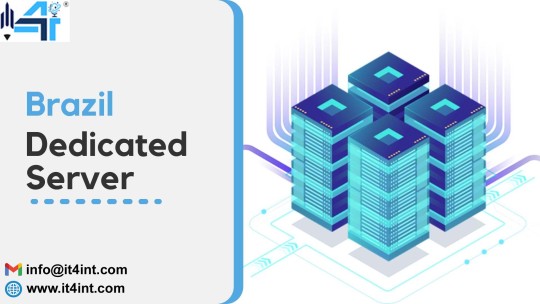
HostGator Brazil: HostGator is a well-known hosting provider with a presence in Brazil. They offer dedicated servers with options for SSD storage, high-speed connectivity, and 24/7 support.
OVH: OVH has data centers in São Paulo, Brazil, offering dedicated servers with high performance, DDoS protection, and a wide range of configurations to suit different needs.
Locaweb: Locaweb is a Brazilian hosting company providing dedicated servers with SSD storage, scalable resources, and robust infrastructure for reliable performance.
UOL Host: UOL Host offers Dedicated servers in Brazil with features like Intel Xeon processors, SSD storage options, and customizable configurations for performance optimization.
HostDime Brazil: HostDime has data centers in Brazil and offers dedicated servers with enterprise-grade hardware, redundant network connectivity, and managed services for optimal performance and reliability.
KingHost: KingHost is a Brazilian hosting provider offering dedicated servers with high-speed connectivity, RAID storage options, and reliable infrastructure for optimal performance.
ServerLoft: ServerLoft provides dedicated servers in Brazil with options for customizable configurations, fast deployment, and 24/7 technical support for ensuring optimal performance.
Brasil Cloud: Brasil Cloud offers dedicated servers in Brazil with features like Intel Xeon processors, SSD storage, and scalable resources for optimal performance and reliability.
When selecting a dedicated server provider, consider factors such as your specific performance requirements, budget, uptime guarantees, data center location, and customer reviews to ensure you choose the best option for your needs. Additionally, it's recommended to inquire about any additional services such as managed hosting, security features, and scalability options offered by the provider.
2 notes
·
View notes
Text
The Ultimate Guide to Buying Budget-Friendly Laptops
Introduction:
In today's fast-paced digital world, owning a reliable and efficient laptop is a necessity for students, professionals, and tech enthusiasts alike. However, with a plethora of options available in the market, finding the perfect budget-friendly laptop can be overwhelming. Fear not! In this comprehensive guide, we will walk you through the essential factors to consider when purchasing a budget-friendly laptop. Whether you're a student on a tight budget or simply looking for a great deal, follow these tips to make an informed decision and find the best laptop that suits your needs and wallet.
Determine Your Needs:
Before diving into the sea of budget-friendly laptops, take a moment to define your requirements. Consider what you'll primarily use the laptop for - studying, web browsing, multimedia, gaming, or work-related tasks. Understanding your needs will help you narrow down the specifications and features required for your ideal laptop.
Set a Realistic Budget:
Budget-friendly laptops come in a range of prices, so it's essential to set a realistic budget based on your affordability. Determine the maximum amount you are willing to spend, but also be open to slight fluctuations, as you might come across excellent deals and discounts.
Check Processor and RAM:
The processor and RAM are vital components that determine the laptop's overall performance. Aim for at least an Intel Core i5 or AMD Ryzen 5 processor and 8GB of RAM. This configuration will ensure smooth multitasking and adequate processing power for everyday tasks.
Storage Options:
Budget-friendly laptops often come with various storage options. Traditional hard drives offer more storage space at a lower cost, while Solid State Drives (SSD) provide faster performance. If speed is a priority, consider opting for a laptop with an SSD or a hybrid storage option.
Display and Graphics:
The display quality and graphics capabilities are crucial, especially if you plan to watch videos, work with multimedia, or indulge in light gaming. Look for a laptop with at least a Full HD (1920x1080) resolution and an integrated or dedicated graphics card.
Battery Life:
Portability is one of the key advantages of owning a laptop, and a good battery life ensures you can use it on the go without constantly searching for a power outlet. Aim for a laptop with at least 6-8 hours of battery life for optimal mobility.
Connectivity and Ports:
Check the laptop's connectivity options and available ports. Ensure it has USB ports, HDMI, audio jack, and any other essential ports you might need for connecting peripherals.
Consider the Brand and Warranty:
Opt for reputable laptop brands known for their quality and after-sales support. Also, check the warranty terms and coverage to ensure your investment is protected.
Read Reviews and Compare:
Before making a final decision, read reviews and compare different models. Look for feedback from users who have purchased the same laptop to get an idea of its real-world performance and reliability.
Conclusion:
Buying a budget-friendly laptop doesn't mean compromising on quality and performance. With careful research and consideration of your needs, you can find a laptop that offers excellent value for your money. Use this ultimate guide to make an informed decision and discover the perfect budget-friendly laptop that fits your lifestyle and requirements. Happy laptop hunting!
#Budget-friendly laptops#Laptop buying guide#Affordable laptops#Laptop specifications#Laptop performance#Laptop display#Laptop graphics#Laptop storage options#Laptop battery life#Laptop connectivity#Laptop brands#Laptop warranty#Laptop reviews#Laptop comparison
6 notes
·
View notes
Text
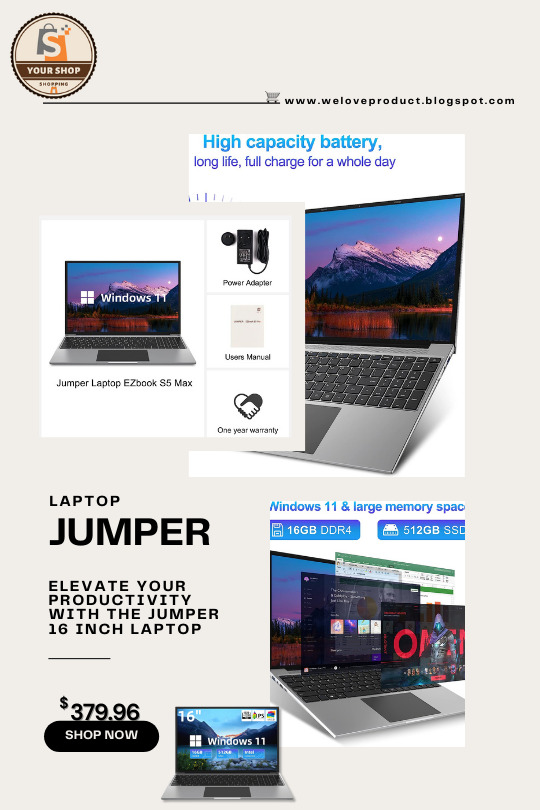
Elevate Your Productivity with the Jumper 16 Inch Laptop. Original price : USD 1,399.99 Now price : USD 379.96 Featured brands | Shipped within 72 hrs. Free shipping | Free returns. Check the Link for more info : https://amzn.to/45fnPZw The Jumper 16 Inch Laptop is a powerful and versatile computing device designed to enhance your productivity and provide an immersive multimedia experience. With its Quad-Core Intel Celeron N5095 processor and 16GB RAM, this laptop delivers smooth performance for multitasking, browsing, and running applications.
Featuring a vibrant FHD IPS 1920x1200 screen, the laptop offers stunning visuals and crisp image quality for an enjoyable viewing experience. The spacious 512GB SSD provides ample storage space for your files, documents, and multimedia content, ensuring quick access and efficient organization.
Equipped with four stereo speakers, the Jumper laptop delivers immersive audio, making it perfect for entertainment purposes such as watching movies, listening to music, or video conferencing. The cooling system ensures optimal performance, preventing overheating during extended usage.
#JumperLaptop#16InchLaptop#Windows11#HighPerformance#MultimediaExperience#ProductivityEnhanced#ImmersiveAudio#PortableComputing
2 notes
·
View notes
Text
A lot of this is good advice, but I do have to contest the processor recommendation (also storage to a lesser extent).
First of all: On all recent generations, a given i or Ryzen number is generally regarded as equivalent. This means that an i3 and a Ryzen 3 will typically get you the same level of performance. This is particularly relevant for any Ryzen processor 3000 or later. (1000 and 2000 fall behind slightly compared to "equivalent" Intel.)
Second, as a general rule, if all you're doing is things with programs like Microsoft Office or a browser, generally any modern CPU that isn't completely bottom-of-the-barrel will do you just fine. A higher-end i3 or Ryzen 3 will work just fine, though you may not see as much longevity out of the build. An i5 or Ryzen 5 is a better benchmark to aim for, though, that much is certainly true.
Third, something that is relevant specifically for AMD is generation hierarchy, as starting from 3000 things get a little confusing:
1000 is the first generation of Ryzen; these will work in a pinch, but you're definitely better off with later generations
2000 is the second generation, and overall an extremely robust platform; if you can get a good price on later generations, obviously go for them, but this generation still holds up extremely well even today (source: been rocking a 2600 for the past 5 years with zero issues or need to upgrade)
3000 and 4000 are third generation, with 3000 being the chips you'll mostly see, while 4000 is a differently-optimized set of processors meant in part for budget
5000 and 6000 are fourth generation, but you'll pretty much only see 5000 in the wild; 6000 is afaik pretty specific in application
7000 is fifth generation, best available as of the writing of this text, but may not be affordable because it's brand spanking new; if in doubt, favor an equivalent 5000 unless you can get a good price on a 7000.
Lastly on the note of processors, as mentioned above, aiming for an i5 or Ryzen 5 if in doubt is good practice; you can get away with an i3 or Ryzen 3 if you expect the machine to see light use, but an i5 or Ryzen 5 will do you better in the long run. The same cannot be said of the higher-tier processors.
With regards to i7/Ryzen 7 and i9/Ryzen 9, they pretty much fall outside the scope of this post. The 7s are overkill for anything outside of more demanding applications like video editing, simulation, engineering, etc., and the 9s tend to be the processor equivalent of supercars. They're incredibly expensive, incredibly flashy, and far more than you'll ever need. Anyone who tells you you need to buy a 9 is lying or a techbro sycophant.
Final note regarding storage: Having an SSD as your main drive is very good advice, however do not dismiss HDDs. Having one as your main drive will make your overall use of the machine notably slower, but they are excellent for auxiliary and archival storage. SSDs are coming down in price, yes, but particularly at large sizes they'll often still come out significantly more expensive than an HDD of the same size, and the speed difference isn't anywhere near as impactful outside of an OS drive context. The main exception is laptops, not that I think any are being sold with HDDs anymore; SSDs are far more physically resilient, which is better for portability.
(One final note, and this is an extreme edge case pretty much no one actually reading this post will see: If you're expecting to regularly alter/move data on the order of gigabytes, you may not want to do so on your main drive if it's an SSD, as this can eat into the drive's lifespan. If handling such large volumes of data, I'd recommend doing so on a dedicated drive, whether SSD or HDD.)
So You Need To Buy A Computer But You Don't Know What Specs Are Good These Days
Hi.
This is literally my job.
Lots of people are buying computers for school right now or are replacing computers as their five-year-old college laptop craps out so here's the standard specs you should be looking for in a (windows) computer purchase in August 2023.
PROCESSOR
Intel i5 (no older than 10th Gen)
Ryzen 7
You can get away with a Ryzen 5 but an intel i3 should be an absolute last resort. You want at least an intel i5 or a Ryzen 7 processor. The current generation of intel processors is 13, but anything 10 or newer is perfectly fine. DO NOT get a higher performance line with an older generation; a 13th gen i5 is better than an 8th gen i7. (Unfortunately I don't know enough about ryzens to tell you which generation is the earliest you should get, but staying within 3 generations is a good rule of thumb)
RAM
8GB absolute minimum
If you don't have at least 8GB RAM on a modern computer it's going to be very, very slow. Ideally you want a computer with at least 16GB, and it's a good idea to get a computer that will let you add or swap RAM down the line (nearly all desktops will let you do this, for laptops you need to check the specs for Memory and see how many slots there are and how many slots are available; laptops with soldered RAM cannot have the memory upgraded - this is common in very slim laptops)
STORAGE
256GB SSD
Computers mostly come with SSDs these days; SSDs are faster than HDDs but typically have lower storage for the same price. That being said: SSDs are coming down in price and if you're installing your own drive you can easily upgrade the size for a low cost. Unfortunately that doesn't do anything for you for the initial purchase.
A lot of cheaper laptops will have a 128GB SSD and, because a lot of stuff is stored in the cloud these days, that can be functional. I still recommend getting a bit more storage than that because it's nice if you can store your music and documents and photos on your device instead of on the cloud. You want to be able to access your files even if you don't have internet access.
But don't get a computer with a big HDD instead of getting a computer with a small SSD. The difference in speed is noticeable.
SCREEN (laptop specific)
Personally I find that touchscreens have a negative impact on battery life and are easier to fuck up than standard screens. They are also harder to replace if they get broken. I do not recommend getting a touch screen unless you absolutely have to.
A lot of college students especially tend to look for the biggest laptop screen possible; don't do that. It's a pain in the ass to carry a 17" laptop around campus and with the way that everything is so thin these days it's easier to damage a 17" screen than a 14" screen.
On the other end of that: laptops with 13" screens tend to be very slim devices that are glued shut and impossible to work on or upgrade.
Your best bet (for both functionality and price) is either a 14" or a 15.6" screen. If you absolutely positively need to have a 10-key keyboard on your laptop, get the 15.6". If you need something portable more than you need 10-key, get a 14"
FORM FACTOR (desktop specific)
If you purchase an all-in-one desktop computer I will begin manifesting in your house physically. All-in-ones take away every advantage desktops have in terms of upgradeability and maintenance; they are expensive and difficult to repair and usually not worth the cost of disassembling to upgrade.
There are about four standard sizes of desktop PC: All-in-One (the size of a monitor with no other footprint), Tower (Big! probably at least two feet long in two directions), Small Form Factor Tower (Very moderate - about the size of a large shoebox), and Mini/Micro/Tiny (Small! about the size of a small hardcover book).
If you are concerned about space you are much better off getting a MicroPC and a bracket to put it on your monitor than you are getting an all-in-one. This will be about a million percent easier to work on than an all-in-one and this way if your monitor dies your computer is still functional.
Small form factor towers and towers are the easiest to work on and upgrade; if you need a burly graphics card you need to get a full size tower, but for everything else a small form factor tower will be fine. Most of our business sales are SFF towers and MicroPCs, the only time we get something larger is if we have to put a $700 graphics card in it. SFF towers will accept small graphics cards and can handle upgrades to the power supply; MicroPCs can only have the RAM and SSD upgraded and don't have room for any other components or their own internal power supply.
WARRANTY
Most desktops come with either a 1 or 3 year warranty; either of these is fine and if you want to upgrade a 1 year to a 3 year that is also fine. I've generally found that if something is going to do a warranty failure on desktop it's going to do it the first year, so you don't get a hell of a lot of added mileage out of an extended warranty but it doesn't hurt and sometimes pays off to do a 3-year.
Laptops are a different story. Laptops mostly come with a 1-year warranty and what I recommend everyone does for every laptop that will allow it is to upgrade that to the longest warranty you can get with added drop/damage protection. The most common question our customers have about laptops is if we can replace a screen and the answer is usually "yes, but it's going to be expensive." If you're purchasing a low-end laptop, the parts and labor for replacing a screen can easily cost more than half the price of a new laptop. HOWEVER, the way that most screens get broken is by getting dropped. So if you have a warranty with drop protection, you just send that sucker back to the factory and they fix it for you.
So, if it is at all possible, check if the manufacturer of a laptop you're looking at has a warranty option with drop protection. Then, within 30 days (though ideally on the first day you get it) of owning your laptop, go to the manufacturer site, register your serial number, and upgrade the warranty. If you can't afford a 3-year upgrade at once set a reminder for yourself to annually renew. But get that drop protection, especially if you are a college student or if you've got kids.
And never, ever put pens or pencils on your laptop keyboard. I've seen people ruin thousand dollar, brand-new laptops that they can't afford to fix because they closed the screen on a ten cent pencil. Keep liquids away from them too.
LIFESPAN
There's a reasonable chance that any computer you buy today will still be able to turn on and run a program or two in ten years. That does not mean that it is "functional."
At my office we estimate that the functional lifespan of desktops is 5-7 years and the functional lifespan of laptops is 3-5 years. Laptops get more wear and tear than desktops and desktops are easier to upgrade to keep them running. At 5 years for desktops and 3 years for laptops you should look at upgrading the RAM in the device and possibly consider replacing the SSD with a new (possibly larger) model, because SSDs and HDDs don't last forever.
COST
This means that you should think of your computers as an annual investment rather than as a one-time purchase. It is more worthwhile to pay $700 for a laptop that will work well for five years than it is to pay $300 for a laptop that will be outdated and slow in one year (which is what will happen if you get an 8th gen i3 with 8GB RAM). If you are going to get a $300 laptop try to get specs as close as possible to the minimums I've laid out here.
If you have to compromise on these specs, the one that is least fixable is the processor. If you get a laptop with an i3 processor you aren't going to be able to upgrade it even if you can add more RAM or a bigger SSD. If you have to get lower specs in order to afford the device put your money into the processor and make sure that the computer has available slots for upgrade and that neither the RAM nor the SSD is soldered to the motherboard. (one easy way to check this is to search "[computer model] RAM upgrade" on youtube and see if anyone has made a video showing what the inside of the laptop looks like and how much effort it takes to replace parts)
Computers are expensive right now. This is frustrating, because historically consumer computer prices have been on a downward trend but since 2020 that trend has been all over the place. Desktop computers are quite expensive at the moment (August 2023) and decent laptops are extremely variably priced.
If you are looking for a decent, upgradeable laptop that will last you a few years, here are a couple of options that you can purchase in August 2023 that have good prices for their specs:
14" Lenovo - $670 - 11th-gen i5, 16GB RAM, and 512GB SSD
15.6" HP - $540 - 11th-gen i5, 16GB RAM, and 256GB SSD
14" Dell - $710 - 12th-gen i5, 16GB RAM, and 256GB SSD
If you are looking for a decent, affordable desktop that will last you a few years, here are a couple of options that you can purchase in August 2023 that have good prices for their specs:
SFF HP - $620 - 10th-gen i5, 16GB RAM, 1TB SSD
SFF Lenovo - $560 - Ryzen 7 5000 series, 16GB RAM, 512GB SSD
Dell Tower - $800 - 10th-gen i7, 16GB RAM, 512GB SSD
If I were going to buy any of these I'd probably get the HP laptop or the Dell Tower. The HP Laptop is actually a really good price for what it is.
Anyway happy computering.
#this got away from me a bit#but I happen to have experience with AMD processors#so I figured I'd offer my input on the matter#(this nerd-sniped me pretty hard#and I wound up rewriting a couple sections for brevity)
50K notes
·
View notes
Text
Price: [price_with_discount] (as of [price_update_date] - Details) [ad_1] SAMSUNG 990 PRO with Heatsink is designed for tech enthusiasts, hardcore gamers and heavy-workload professionals who want blazing fast speed. Compatible with PlayStation® 5, and integrated heatsink disperses heat to maintain speed, power, efficiency and thermal control, preventing downtime overheating on consoles and PCs. Experience sequential read/write speeds up to 7,450/6,900 MB/s.* *PCIe 4.0’s best theoretical sequential read is 8000 MB/s - 990 PRO reaches 7450 MB/s as of Q3, 2022. **Source: 2003-2022 OMDIA data: NAND suppliers' revenue market share. ***Sequential and random write performance was measured with Intelligent Turbo Write technology being activated. Intelligent Turbo Write operates only within a specific data transfer size. Performance may vary depending on SSD’s firmware, system hardware & configuration and other factors. For detailed information, please contact your local service center. 990 PRO reaches 7,450 MB/s based on test system configuration: AMD Ryzen 7 5800X 8-Core Processor [email protected], DDR4 3600MHz 16GBx2 (PC4-25600 Overclock), OS - Windows 10 Pro 64bit, Chipset - ASRock-X570 Taichi. To maximize the performance of the 990 PRO, please check whether your system supports PCIe 4.0 at the Intel or AMD website. ****PCI-SIG®D8 standard spec: 8.8mm. *****980 PRO Sequential Read/Write - 1,129/877 MB/Watt, 990 PRO Sequential Read/Write - 1380/1319 MB/Watt based on test result of 1TB capacity model. OUR ULTIMATE SSD: Reach near max performance with PCIe 4.0*; The in-house controller's smart heat control delivers our best power efficiency while maintaining ferocious performance that always keeps you at the top of your game MAXIMIZED PCIE 4.0 SPEED: Get random read/write speeds that are 40%/55% faster than 980 PRO; Experience up to 1400K/1550K IOPS and read/write speeds up to 7450/6900 MB/s for gaming, video editing, 3D modeling, data analysis and more** BREAKTHROUGH POWER EFFICIENCY: Get more performance while using less power; Enjoy up to 50% improved performance per watt over 980 PRO*** THERMAL CONTROL: Samsung's nickel-coated high-end controller delivers thermal control and prevents performance drops from overheating; 990 PRO with Heatsink is a perfect fit for PlayStation 5, desktops, laptops that meet the PCI-SIG D8 standard**** THE CHAMPION MAKER: A more than 55% improvement in random performance enables faster loads for an ultimate gaming experience on PS5 and DirectStorage PC games; With RGB LED lights, Heatsink’s futuristic design adds style to function***** SAMSUNG MAGICIAN SOFTWARE: Get the most out of your SSD with Samsung Magician's advanced yet intuitive optimization tools; Monitor drive health, protect valuable data, and receive important updates for your 990 PRO WORLD'S #1 FLASH MEMORY BRAND: Experience performance and reliability from the world's #1 brand for flash memory since 2003; All firmware & components, including Samsung's world-renowned DRAM & NAND, are produced in-house for quality you can trust****** [ad_2]
0 notes
Text
Upgrade to the HP Z4 G5 Workstation PC to power through design and visualization workloads

Upgrade to the HP Z4 G5 Workstation PC to power through design and visualization workloads
To handle design and visualization tasks more effectively, upgrade to the HP Z4 G5 Workstation PC. The HP Z4 G5 Workstation is a powerful desktop computer made for demanding design and visualization tasks like AI-driven activities, data modeling, and 3D rendering. The Z4 G5 provides substantial performance improvements over older models like the HP Z4 G4, particularly when utilizing the latest Intel Xeon W CPUs and DDR5 ECC RAM. With two front-accessible, hot-swappable NVMe devices for rapid storage, the Z4 G5 is capable of handling projects and processing data efficiently. It also supports up to 512GB of RAM.
HP Z4 G5 Workstation's Key Features and Advantages:
• High-Performance: The Z4 G5, powered by next-generation Intel Xeon W processors, can handle even the most challenging tasks that require a lot of CPU and GPU resources.
• Expandable Storage: Supports up to 512GB of DDR5 ECC RAM, making it ideal for handling huge datasets and complicated tasks.
• Fast Storage: Provides numerous storage choices for quick and dependable data access, such as two hot-swappable NVMe devices that are easily accessible from the front.
• Advanced Functionality: Includes features such a 3-year lifecycle for longevity and support, and HP Wolf Security for Business for improved security.
• Perfect for Experts: Tailored for experts in fields such as media, entertainment, engineering, and architecture, giving them the tools they need to remain competitive.
What are the benefits of upgrading the Z4 G5?
There are numerous advantages to upgrading to the Z4 G5, such as:
• Enhanced Project Completion: Projects may be completed more quickly due to higher memory capacity and faster processing speeds.
• Improved Creative Process: With less lag and better responsiveness, users may concentrate on creative and innovative ideas.
• Greater Output: With its power and efficiency, the Z4 G5 can take on and finish more tasks in less time.
• Ensuring a Future-Proof: The Z4 G5's sophisticated features and functionalities guarantee that it will be able to accommodate the requirements of changing workloads for many years to come. Improvements should concentrate on a more powerful graphics card and more RAM to improve design and visualization activities on an HP Z4 G5 Tower Workstation. This will enhance rendering speed and enable more fluid interaction with intricate visuals and models.
Suggested Upgrades:
• Graphics Processing Unit (GPU): A premium professional NVIDIA GPU, such as the NVIDIA RTX™ A4000, is optimal for visualization and design. This will greatly enhance the visual experience and hasten rendering times.
• RAM: It is advised to have at least 32GB of RAM, and even 64GB or more, particularly for 4K video editing or when working with huge 3D models. More RAM will enhance overall performance and avoid slowdowns when handling complicated tasks.
• Storage: If you work with large datasets, think about upgrading to a bigger NVMe SSD for quicker file access and loading times, even if the Z4 G5 comes with a respectable baseline SSD.
• Processor: If you have a very heavy workload, you might want to upgrade to a more powerful Intel Xeon W CPU with additional cores. You may greatly improve the performance of your HP Z4 G5 for professional design and visualization activities by concentrating on these important upgrades.
HP Z4 G5 is a great and powerful Graphic Design Workstation available for rental and sale in India.
0 notes
Text
From Repairs to Builds: Why Computer Repair Sydney Is Your One-Stop Shop for Custom Gaming Computers in Sydney

When your gaming rig crashes mid-match or struggles to run the latest titles, you need a team that understands both urgent repairs and peak performance. At Computer Repair Sydney, we’re not just technicians—we’re gamers who speak your language. Whether you’re battling blue screens or dreaming of a top-tier custom gaming computer Sydney pros would envy, our expertise bridges the gap between fixing problems and creating powerhouse systems.
Gaming PCs face unique challenges, from overheating GPUs to outdated components throttling your FPS. While many repair shops stop at basic diagnostics, we go further: optimizing your current setup, recommending strategic upgrades, or crafting a fully custom rig tailored to your gameplay style. In this guide, we’ll explore how our dual expertise in Computer Repair Sydney services and custom gaming computer Sydney builds makes us the ultimate ally for Sydney’s gaming community.
Why Gamers Trust Us for Repairs and Builds?
1. Deep Diagnostic Expertise
Gaming PCs fail differently than standard desktops. Common issues we resolve daily:
Overheating: Clogged fans, dried thermal paste, or inadequate cooling solutions.
Performance Drops: Failing SSDs, RAM errors, or driver conflicts.
Hardware Failures: GPU artifacts, PSU surges, or motherboard faults.
Software Glitches: Windows corruption, BIOS errors, or malware.
Our Computer Repair Sydney team uses specialized tools like GPU stress testers and thermal cameras to pinpoint issues quickly.
2. Seamless Upgrades (No Full Rebuild Needed)
Not every performance issue requires a new PC. We often revive aging systems with targeted upgrades:
GPU/CPU Swaps: Pairing your existing setup with a RTX 4070 or Ryzen 7 7800X3D.
Cooling Solutions: Installing liquid cooling or high-airflow cases.
Storage Boost: Adding NVMe SSDs for near-instant load times.
Case Study: A Sydney client’s GTX 1660 rig was stuttering in Call of Duty. We upgraded to an RTX 4060 + 32GB RAM—now hitting 144 FPS on Ultra.
Our Custom Gaming Computer Sydney Service: Built for Dominance
When it’s time for a full rebuild, our custom gaming computer Sydney service delivers:
1. Personalized Performance Profiling
We don’t just sell specs—we match components to your needs:
Competitive Esports: Low-latency builds (240Hz monitors, high-clock CPUs).
4K/VR Gaming: Overclocked GPUs with liquid cooling.
Streaming Rigs: Multi-core CPUs + dual-PC sync setups.
2. Premium Components
GPUs: NVIDIA RTX 40 series or AMD Radeon RX 7000.
CPUs: Intel Core i9 or AMD Ryzen 9 for zero bottlenecks.
Cooling: Corsair iCUE or NZXT Kraken RGB liquid coolers.
Aesthetics: RGB-lit cases with pristine cable management.
3. Future-Proof Designs
Easy-upgrade cases (tool-less access).
Extra PCIe slots and PSU headroom.
3-year warranty on all builds.
Sydney Gamers’ FAQs
"How much does a custom gaming computer Sydney build cost?"
Prices start at $1,800 for 1080p dominance, up to $5,000+ for 4K/VR-ready rigs. We offer financing options.
"Can you transfer my data from my old PC?"
Yes—we migrate OS, games, and files with zero data loss.
"Do you repair gaming laptops?"
Absolutely! Screen replacements, thermal repasting, and more.
Why Choose Computer Repair Sydney?
✔ Gamer-Centric Service: We overclock, benchmark, and tune for max FPS. ✔ Same-Day Repairs: Urgent fixes for tournament emergencies. ✔ Sydney-Based Support: Pickup/delivery across CBD, Parramatta, and Inner West.
Level Up Your Game Today
Whether your current PC needs emergency Computer Repair Sydney expertise or you want a high-performance gaming PC built exactly to your needs by our Sydney experts, we've got you covered. Our custom gaming computer Sydney service delivers hand-built, performance-tuned rigs designed specifically for your gaming needs. Don't settle for generic fixes or off-the-shelf builds - partner with our technician-gamers who live and breathe high-performance systems
1 note
·
View note
Text
Cheap Dedicated Server in Germany: The Best Hosting Offers for 2025
For businesses and individuals seeking robust online presence, reliable and affordable dedicated servers are crucial. Germany, known for its high-quality infrastructure and data centers, offers an ideal location for hosting services.
The demand for cheap dedicated server solutions has increased as users look for cost-effective ways to enhance their online capabilities without compromising on performance.

This article will explore the best dedicated server hosting offers available in Germany for 2025, providing insights into the benefits and options that can cater to various needs.
By examining the top hosting providers, readers will gain a comprehensive understanding of what to expect from these services and make informed decisions.
Why Choose a Dedicated Server in Germany
Germany has emerged as a hub for dedicated server hosting, offering a unique blend of strategic location, robust infrastructure, and stringent data protection laws. This combination makes it an attractive option for businesses worldwide, particularly those in the US, looking to expand their online presence.
Strategic Location and Network Infrastructure
Germany's central location in Europe provides low latency and high connectivity, making it an ideal hub for businesses targeting the European market. The country's advanced network infrastructure ensures reliable and fast data transfer, enhancing overall performance. With multiple undersea cables and a well-developed internet backbone, Germany offers a robust connectivity framework.
German Data Protection and Security Standards
Germany is renowned for its stringent data protection laws, providing a secure environment for businesses to host their data. The country's commitment to data privacy and security is reflected in its rigorous regulations, ensuring that businesses operating in Germany adhere to high standards of data handling and storage.
Performance Benefits for US-Based Businesses
For US-based businesses, hosting a dedicated server in Germany can significantly enhance their online presence in the European market. The proximity to major European cities reduces latency, improving user experience and potentially boosting conversion rates. Moreover, the robust infrastructure ensures high uptime and reliability, critical factors for businesses aiming to maintain a competitive edge.
Best Cheap Dedicated Server Hosting Offers in Germany for 2025
For businesses seeking a cheap dedicated server in Germany, several top-tier hosting providers stand out in 2025. Germany's strategic location in Europe, coupled with its robust infrastructure, makes it an ideal hub for dedicated server hosting.
Hetzner Online GmbH
Hetzner Online GmbH is a renowned German hosting provider known for its competitive pricing and high-performance dedicated servers. With a strong focus on customer satisfaction, Hetzner offers a range of plans tailored to different business needs.
Pricing and Specifications
Hetzner's dedicated server plans start at competitive prices, with options for Intel Xeon and AMD EPYC processors, up to 128 GB of RAM, and various storage configurations including SSD and NVMe.
Performance Highlights
Hetzner's infrastructure is optimized for high performance, with low latency and high availability. Their dedicated servers are housed in secure, ISO-certified data centers in Germany.
Contabo
Contabo is another prominent player in the German hosting market, offering a range of dedicated server solutions at affordable prices. Their plans are designed to cater to businesses of all sizes.
Pricing and Specifications
Contabo's dedicated servers are priced competitively, with configurations that include the latest processors, generous RAM options, and a variety of storage solutions.
Performance Highlights
Contabo's dedicated servers are known for their reliability and scalability, making them suitable for businesses with growing demands.
netcup GmbH
netcup GmbH is a German hosting provider that has gained a reputation for its affordable and high-quality dedicated server hosting services. They offer a range of plans with flexible configurations.
Pricing and Specifications
netcup's dedicated server plans are competitively priced, with options for various processors, RAM sizes, and storage types, including SSD storage for faster performance.
Performance Highlights
netcup's infrastructure is designed for high performance and security, with dedicated servers located in Germany.
OVHcloud Germany
OVHcloud Germany, part of the global OVHcloud group, offers a comprehensive range of dedicated server hosting solutions. Their services are designed to meet the needs of businesses worldwide.
Pricing and Specifications
OVHcloud Germany's dedicated server plans are priced competitively, with a variety of configurations available, including different processors, RAM, and storage options.
Performance Highlights
OVHcloud Germany's dedicated servers are known for their robust security features and high availability, making them a reliable choice for businesses.
When choosing a cheap dedicated server in Germany, it's essential to consider not just the price, but also the performance, security, and support offered by the hosting provider. The providers listed above are among the top dedicated server hosting offers in Germany for 2025, each with their unique strengths and offerings.
Conclusion
Germany's strategic location, robust network infrastructure, and stringent data protection laws make it an ideal location for businesses seeking reliable dedicated server hosting offers. As discussed, top providers like Hetzner Online GmbH, Contabo, netcup GmbH, and OVHcloud Germany offer competitive pricing and high-performance services.
When selecting a dedicated server hosting provider, consider factors such as server configuration, network quality, and customer support. By choosing a reputable provider, businesses can ensure optimal performance, security, and scalability for their online operations.
By leveraging Germany's dedicated server hosting offers, US-based businesses can enhance their online presence in the European market, improve latency, and comply with EU data protection regulations. Carefully evaluating the available options will help businesses make an informed decision and achieve their goals.
FAQ
What are the benefits of using a cheap dedicated server in Germany?
Using a cheap dedicated server in Germany offers several benefits, including a strategic location with low latency and high connectivity, robust data protection and security standards, and enhanced performance for businesses, particularly those based in the US.
How do German data protection and security standards compare to others?
German data protection and security standards are among the most stringent in the world, ensuring the safety and privacy of data. This is due to the country's robust data protection laws and regulations, which are designed to safeguard sensitive information.
What are the key factors to consider when choosing a dedicated server hosting provider in Germany?
When choosing a dedicated server hosting provider in Germany, key factors to consider include pricing, specifications, performance, and the provider's reputation. It's essential to evaluate these factors to ensure that the chosen provider meets your business needs.
What are some of the best cheap dedicated server hosting offers in Germany for 2025?
Some of the best cheap dedicated server hosting offers in Germany for 2025 are provided by Hetzner Online GmbH, Contabo, netcup GmbH, and OVHcloud Germany. These providers offer competitive pricing, robust specifications, and excellent performance.
How can a dedicated server in Germany improve the performance of my online business?
A dedicated server in Germany can improve the performance of your online business by providing a fast, reliable, and secure hosting environment. This can lead to improved website loading times, enhanced user experience, and increased search engine rankings.
Are cheap dedicated servers in Germany suitable for US-based businesses?
Yes, cheap dedicated servers in Germany can be suitable for US-based businesses. Germany's central location in Europe provides low latency and high connectivity, making it an ideal location for businesses looking to expand their online presence in the European market.
0 notes
Text
What Are The Hardware Requirements For RStudio?
Here are the hardware requirements for running RStudio, categorized into minimum and recommended levels for smooth performance:
🔧 Minimum Hardware Requirements (for basic usage):
CPU: Dual-core processor (Intel or AMD)
RAM: 2 GB
Disk Space: 200 MB for RStudio + space for R packages/data
Display: 1024×768 resolution
Operating System:
Windows 10 or higher (64-bit)
macOS 11 (Big Sur) or higher
Ubuntu 18.04+ / CentOS 7+ / Debian 10+ (64-bit)
⚙️ Recommended Hardware Requirements (for development, large datasets, or Shiny apps):
CPU: Quad-core or higher (e.g., Intel i5/i7, AMD Ryzen 5/7)
RAM: 8 GB or more (16 GB+ for heavy data science workloads)
Disk Space: SSD with at least 500 GB for faster data access and R package management
GPU: Not required for RStudio itself, but optional if using deep learning libraries in R (e.g., TensorFlow)
Network: Required if using RStudio Server or syncing with Git/GitHub
💻 Additional Notes:
RStudio Server (Pro or Open Source) may need more memory/CPU based on number of concurrent users.
Integration with R packages like dplyr, ggplot2, shiny, or caret can impact RAM and CPU needs.
For machine learning or big data, using tools like sparklyr or data.table, invest in at least 16 GB RAM and a modern CPU.
Would you like a configuration suggestion for a workstation optimized for RStudio and data science workloads?

0 notes
Photo

Hell is Us system requirements demand an RTX 4090 and upscaling for 4K at 30 fps, which sounds pretty hellish for most gaming PCs. If you have a high-end rig, you’ll be able to run it on Ultra settings at 4K, but for the rest of us, it’s a serious upgrade. The game uses Unreal Engine 5, known for being demanding, especially with reflection and lighting. The minimal specs are quite accessible—an Intel Core i7 7700K or AMD Ryzen 3 3300X with a GTX 1070 or RX 5600 XT, plus 30 GB SSD and 16 GB RAM. For optimal experience on recommended settings, an Intel Core i7 11700K or Ryzen 5 7600 with an RTX 2080 Ti or RX 6750 XT will deliver 1080p at 60 fps. Ultra settings truly require an RTX 4090 or AMD RX 7900 XTX, which makes my current rig want to cry! If you’re concerned about your system’s performance, download the demo and test it for yourself. Always better to see what you can run before committing to upgrades. Are you planning to upgrade your rig soon to meet these demanding specs? Stay ahead in PC gaming with the latest hardware news and game releases. Happy gaming!
0 notes