#MS Excel keyboard shortcuts
Explore tagged Tumblr posts
Text
STOP Wasting Time! 25 Excel Shortcuts You NEED to Know in 2025
Drowning in data? Spending hours clicking menus in Excel? You need to learn some Excel shortcut keys. If you work with data daily, you probably use Microsoft Excel. So why waste time clicking through endless options when these shortcuts can help you work faster and smarter?
This article will share 25 of the most essential Excel shortcut keys that will boost your productivity in 2025.
Essential Excel Shortcut Keys for Beginners
If you are new to Excel, these basic shortcuts will make your work much easier:
Ctrl + C — Copy
Ctrl + V — Paste
Ctrl + X — Cut
Ctrl + Z — Undo
Ctrl + Y — Redo
Ctrl + A — Select All
Ctrl + S — Save
Ctrl + P — Print
Ctrl + F — Find
Start with these before diving into advanced Excel shortcut keys.
Advanced Excel Shortcut Keys for Power Users
Once you master the basics, these shortcuts will help you navigate Excel like a pro:
Ctrl + Shift + L — Apply/Remove filters
Alt + = — AutoSum selected cells
Ctrl + Arrow Keys — Jump to the edges of a data range
Ctrl + Shift + “+” — Insert a new row or column
Ctrl + “-” — Delete a row or column
Ctrl + Space — Select entire column
Shift + Space — Select entire row
F4 — Repeat the last action
For a complete breakdown, check out the Mastering Excel Spreadsheet & Workbook — Formulas And Functions course.
Excel Shortcut Keys for Formatting Data
Formatting your data correctly is crucial for clarity and readability. Use these shortcuts to format data effortlessly:
Ctrl + 1 — Open Format Cells dialog box
Ctrl + B — Bold
Ctrl + I — Italics
Ctrl + U — Underline
Alt + H + O + I — Auto-fit column width
Ctrl + Shift + “$” — Apply currency format
Ctrl + Shift + “%” — Apply percentage format
Want to master data formatting? Enroll in the Essentials Of MS Excel — Formulas And Functions free course.
Microsoft Excel Shortcut Keys for Pivot Tables
If you work with Pivot Tables, these shortcuts will save you hours of effort:
Alt + N + V — Insert a Pivot Table
Alt + J + T + F — Refresh Pivot Table
Alt + J + T + D — Delete a Pivot Table
**Ctrl + Shift + * ** — Select entire Pivot Table
Excel Quick Keys for Spreadsheet Functions
Excel functions and formulas are powerful tools, but shortcuts make them even better:
Alt + M + U — Open Formula Builder
Shift + F3 — Insert function
Ctrl + Shift + Enter — Apply an array formula
Ctrl + ` (Grave Accent) — Toggle formula view
Want to become an Excel formula expert? Consider earning a free Diploma in Microsoft Excel!
Conclusion & Bonus Tips
Work smarter, not harder. These 25 Excel shortcuts will boost your productivity and efficiency in no time. But don’t stop here!
Explore Mastering Excel Spreadsheet & Workbook — Formulas And Functions for in-depth training.
Take the Essentials Of MS Excel — Formulas And Functions free course to enhance your Excel skills.
Earn a free Diploma in Microsoft Excel to add a valuable certification to your resume.
What’s your favorite Excel shortcut? Share it in the comments below!
#Excel shortcut keys#Best Excel shortcuts 2054#MS Excel keyboard shortcuts#Excel quick keys#Microsoft Excel time-saving tips
1 note
·
View note
Text
My God, yes. My first experience using computers was with a Commodore 64. The first one I actually had at home used Windows 3.1. I've been salty ever since so-called upgrades made it so I had to log into admin functions separately.
I consider myself far from a power user but holy shit that seems to be a lower bar each year.
Hell, it was nearly ten years ago now that I was working in state government and when they needed any image manipulation done for training manuals I'd be the one to do it because I knew how to use the snipping tool and MS Paint. They'd forbid me from using macros in Excel because my boss thought they were "cheating". I had to show them keyboard shortcuts. My eighth grader reports that he's the only one in his class who even knows what any of that stuff means and they think he's magic when he does it.
And yet I'm still too intimidated to switch to Linux.
not to enforce gender roles but a computer should NOT fucking have apps okay. if I wanted an app I'd go on my phone my laptop is for Programs. I mean this.
139K notes
·
View notes
Text
Free Basic Computer Course Online with Certificate
Basic Computer Course – कंप्यूटर सीखने की पहली सीढ़ी
आज के डिजिटल युग में Basic Computer Course एक जरूरी skill बन चुका है। चाहे आप student हों या नौकरी की तलाश में, ये course आपके लिए foundation तैयार करता है। इसमें हम सीखते हैं कंप्यूटर की ABC—जो आगे चलकर advanced skills की base बनती है।
🖥️ What is a Basic Computer Course? – बेसिक कंप्यूटर कोर्स क्या होता है?
Basic computer course एक short-term training program होता है। इसमें computer fundamentals, typing, internet use, और basic software knowledge दी जाती है। इस course को beginners के लिए design किया गया है।
यह course खासतौर पर उन लोगों के लिए है जो computer के साथ अपना पहला interaction कर रहे हैं। इसमें Windows operating system, MS Office (Word, Excel, PowerPoint), और इंटरनेट basics सिखाए जाते हैं।
🎯 Why Should You Learn Basic Computer Course? – बेसिक कंप्यूटर क्यों सीखें?
आजकल हर काम online होता जा रहा है। चाहे वह job हो, banking या पढ़ाई—हर जगह computer का use होता है।
अगर आप computer चलाना नहीं जानते, तो कई opportunities miss हो सकती हैं। यही वजह है कि basic computer course हर उम्र के व्यक्ति के लिए जरूरी हो गया है।
यह course ना सिर्फ आपकी skills बढ़ाता है, बल्कि आपको digital दुनिया से connect भी करता है।
📚 Topics Covered in Basic Computer Course – कोर्स में क्या-क्या सिखाया जाता है?
इस course में छोटे-छोटे modules होते हैं। हर module आसान और step-by-step तरीके से समझाया जाता है।
🔹 Computer Fundamentals – कंप्यूटर की बुनियादी जानकारी
What is a Computer? – कंप्यूटर क्या है?
Types of Computers – डेस्कटॉप, लैपटॉप, टैबलेट
Input और Output Devices – जैसे कि keyboard, mouse, printer
🔹 MS Office Suite – ऑफिस वर्क के लिए ज़रूरी Tools
MS Word – डॉक्यूमेंट बनाना और edit करना
MS Excel – data entry और simple calculations
MS PowerPoint – presentations बनाना
🔹 Internet Basics – इंटरनेट का सही उपयोग
Email बनाना और भेजना
Google search tricks
Social media का safe use
🔹 Operating System (Windows) – सिस्टम को कैसे चलाएं
File और folder कैसे manage करें
Basic settings और customization
🔹 Typing Skills – Fast और accurate टाइपिंग
Hindi और English typing practice
Keyboard shortcuts सीखना
🏫 Duration & Fees – कोर्स की अवधि और फीस
Basic computer course की duration आमतौर पर 3 से 6 months तक होती है। कई institute 1-month crash course भी offer करते हैं।
💰 Average Fee Structure:
Private Institutes – ₹2,000 से ₹6,000
Government Centres (like CSC, NIELIT) – ₹500 से ₹1,500
Note: Fee आपके location और institute के हिसाब से vary कर सकती है। Always verify with the official website.
🏢 Where to Do Basic Computer Course? – कहां से करें बेसिक कंप्यूटर कोर्स?
आप कई जगहों से ये course कर सकते हैं। नीचे कुछ top options दिए गए हैं:
📌 Government Recognized Institutes:
NIELIT (DOEACC) – www.nielit.gov.in
CSC Centres – सभी राज्यों में उपलब्ध
ITI और Polytechnic Colleges – affordable और recognized
📌 Private Institutes:
Aptech
NIIT
ICA
Institute of Professional Accountants (IPA Delhi)
📌 Online Platforms:
Coursera
Udemy
Skill India Portal
Google Digital Garage (Free)
💼 Job Opportunities After Basic Computer Course – कोर्स के बाद करियर ऑप्शन
Basic computer course करने के बाद कई छोटे-छोटे job roles available होते हैं। नीचे कुछ popular job profiles दिए गए हैं:
Data Entry Operator
Office Assistant
Front Desk Executive
Customer Support Staff
Typist या Clerk
Freelance Form Filling Work
अगर आप govt jobs के लिए apply करते हैं, तो ये skill बहुत काम आती है। SSC, Railways, या Banking exams में computer knowledge अक्सर mandatory होती है।
🌐 Scope & Benefits – स्कोप और फायदे
Basic computer सीखने के फायदे कई हैं:
Digital Literacy – अब आप किसी cyber café पर depend नहीं होंगे।
Job Ready Skill – Interview में confidence बढ़ता है।
Freelancing Opportunities – घर बैठे काम करने का option मिलता है।
Online Forms – अब आप खुद से govt forms भर सकते हैं।
Banking और UPI Use – डिजिटल payment करना सीखते हैं।
🧑🎓 Who Should Enroll? – कौन कर सकता है ये कोर्स?
हर कोई इस course को कर सकता है:
10th और 12th पास students
Housewives जो घर बैठे कुछ सीखना चाहती हैं
Retired लोग जो digital बनना चाहते हैं
Job seekers जो office jobs की तैयारी कर रहे हैं
कोई age limit नहीं है। बस सीखने की चाह होनी चाहिए।
🏅 Certification – कोर्स करने के बाद क्या मिलेगा?
Course complete करने के बाद institute एक certificate देता है। Government-recognized certificate की खास बात यह है कि वह सभी sectors में valid होता है।
आपके resume में एक नया skill जुड़ जाता है। Interviewer को भी लगता है कि candidate digitally aware है।
🔍 Things to Consider Before Choosing Institute – institute चुनते वक्त क्या ध्यान रखें?
Course content updated है या नहीं
Faculty qualified है या नहीं
Certification recognized है या नहीं
Practical lab और support available है या नहीं
Fees और reviews check करें
🔚 Conclusion – अंत में कुछ जरूरी बातें
Basic computer course एक जरूरी digital skill है। यह आपको ना केवल रोज़मर्रा के काम में मदद करता है बल्कि job की world में भी entry दिलाता है।
अगर आपने अभी तक ये course नहीं किया है, तो आज ही शुरुआत करें। Digital India का हिस्सा बनिए और अपने करियर को एक नई दिशा दीजिए।
Pro Tip: रोज़ाना 30 मिनट practice करें, result ज़रूर मिलेगा!
Disclaimer: उपरोक्त जानकारी research पर आधारित है। Institute और fees की जानकारी उनकी official website से verify करें।
Accounting Courses ,
Taxation Course
courses after 12th Commerce ,
after b.com which course is best ,
Diploma in accounting ,
SAP fico course ,
Accounting and Taxation Course ,
GST Practitioner Course ,
Basic Computer Course fee ,
Payroll Course in Delhi,
Tally Course
diploma course after b com ,
Advanced Excel Course in Delhi ,
Computer ADCA Course
Data Entry Operator Course,
diploma in banking finance ,
stock market Course,
six months course in accounting
Income Tax
Accounting
Tally
Career

0 notes
Text
Unlock Your Future with Basic Computer Courses
In today’s digital world, computer literacy is no longer an option—it’s a necessity. Basic computer skills are essential for success, from academic environments to professional workplaces. Whether you’re a student, job-seeker, or someone looking to stay updated with technology, basic computer courses are your first step into the tech world.

Why Enroll in a Basic Computer Course?
A basic computer course is ideal for anyone new to computers or looking to build a strong foundation in technology. It equips you with essential skills to navigate through both personal and professional tasks efficiently. Here are a few reasons why these courses matter:
Improves Productivity: Knowing how to use basic software tools like MS Office enhances your efficiency in school, work, and personal projects.
Better Career Prospects: Many jobs today require at least a basic understanding of computers. Having these skills makes you stand out.
Digital Independence: Whether it’s sending emails, managing files, or using the internet, computer literacy offers you the freedom to handle tasks independently.
Gateway to Advanced Learning: Once you’ve mastered the basics, you can easily dive into more advanced fields like programming, data analytics, or web development.
What Do Basic Computer Courses Cover?
Most computer institutes offer beginner-friendly courses designed to provide an all-around understanding of essential computer concepts. Here’s an overview of the common modules covered:
1. Introduction to Computers
Basic components of a computer (CPU, RAM, storage)
How to turn on/off and manage settings
Understanding operating systems (Windows/Linux)
2. Microsoft Office Suite
MS Word: Document creation and formatting
MS Excel: Spreadsheets, formulas, and charts
MS PowerPoint: Making impactful presentations
MS Outlook: Email management and scheduling
3. Internet Basics and Email
Browsing the web and online safety tips
Setting up and managing emails
Using cloud storage platforms like Google Drive and OneDrive
4. File Management
Creating, organizing, and backing up files and folders
Understanding file formats (PDF, DOCX, JPEG, etc.)
Using USB drives, external hard drives, and cloud storage
5. Typing and Keyboard Shortcuts
Improving typing speed and accuracy
Learning essential shortcuts to enhance productivity
6. Basic Troubleshooting Skills
How to resolve common software and hardware issues
Virus protection and system maintenance
Who Should Take Basic Computer Courses?
Students: Essential for academic success and assignments.
Job Seekers: Many companies require candidates to have basic computer knowledge.
Small Business Owners: Helps manage business activities more efficiently.
Homemakers and Senior Citizens: Empowering them to handle online transactions and digital communication independently.

Career Opportunities After Completing a Basic Computer Course:
Office Assistant: Managing documents, emails, and schedules.
Customer Support Executive: Handling customer queries through online platforms.
Data Entry Operator: Working with spreadsheets and databases.
Freelancer: Offering virtual assistance or transcription services.
Additionally, with your new computer skills, you can move on to more advanced certifications like web design, programming, or networking, leading to higher-paying jobs.
How BIIT Technology Can Help You Get Started:
At BIIT Technology, we offer a well-structured Basic Computer Course that caters to learners of all ages and backgrounds. Our experienced instructors and practical training sessions ensure you gain hands-on experience with:
MS Office tools
Internet navigation
File management techniques
Email communication skills
We also offer flexible class timings, affordable fees, and certifications to help you build a competitive edge.
0 notes
Text
Be Future-Ready: Start with the Basics of Computers
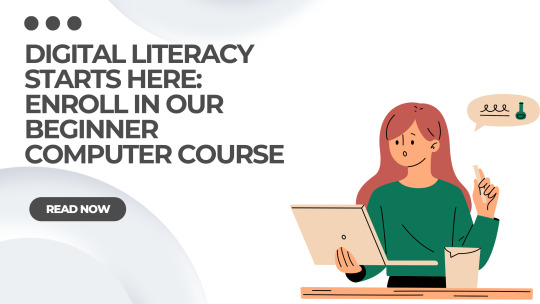
In a world where almost everything is going digital, knowing how to use a computer isn’t a luxury anymore—it’s a necessity. Whether you're applying for a job, paying bills online, studying, or just staying in touch with loved ones, computer skills make life easier, faster, and more efficient. If you're someone who’s still hesitant about technology, this post is for you.
Let’s explore how learning the basics of computers can make you future-ready in every aspect of life.
Read More About: Computer Course for Everyone | Learn Basic Computer Skills Easily
🚀 Why "Basic Computer Skills" Are No Longer Optional
You don't need to be a tech genius to use a computer effectively. But not knowing how to use one at all? That can hold you back in so many ways.
Here's why learning computers is essential in 2025:
Digital India is real: Government services are online—from Aadhaar updates to ration card renewals.
Jobs are changing: Employers expect you to at least know MS Office and how to write an email.
Education has gone hybrid: Schools and colleges use digital tools daily.
Banking and payments are online: From UPI to digital wallets, it's all happening online now.
Communication is digital: From Zoom to Gmail, the world talks online now.
The sooner you get comfortable using computers, the better prepared you’ll be for this new world.
💡 What Does a Basic Computer Course Teach?
You might be wondering: “What will I even learn in a basic course?”
Here’s what’s usually covered:
How to operate a computer (ON/OFF, keyboard, mouse)
Typing basics and shortcuts
Introduction to MS Word, Excel, and PowerPoint
Internet browsing and safety
Sending and receiving emails
File and folder management
Basics of online banking and digital payments
In short, you’ll learn how to do everyday tasks more smartly.
👩🏫 Who Should Take a Basic Computer Course?
Everyone. Yes, everyone.
If you think computers are “not for you,” this course is especially for you.
🧑🎓 Students – To complete assignments, research, and attend online classes
💼 Job seekers – To meet the most basic requirements in job descriptions
🏠 Homemakers – To manage bills, shop online, and even explore home businesses
👵 Senior citizens – To connect with family, use online services, and stay informed
📈 Small business owners – To manage accounts, promote online, and stay competitive
📱 Real-Life Benefits of Learning Computer Basics
Learning computer skills isn’t just about using a machine. It’s about gaining confidence and freedom.
Here’s what you can do more easily: TaskHow Computers HelpApply for jobsCreate resumes, send emails, use job sitesPay billsUse net banking or payment appsCommunicate with othersUse WhatsApp Web, Gmail, or ZoomLearn onlineAttend webinars or watch YouTube tutorialsManage household documentsSave and find them digitallyRun a businessHandle inventory, billing, and marketing
🧠 Learning Computers = A Smarter You
What’s even more exciting is that learning computers opens the door to future learning. Once you’re confident with basics, you can easily pick up:
Graphic design
Digital marketing
Video editing
Coding
Data analysis
Social media marketing
But it all begins with that first step—mastering the basics.
🌟 Be Future-Ready—One Click at a Time
The world is changing fast. Everything is becoming smarter—from phones to TVs. But to keep up, you need to become smarter too. And no, that doesn’t mean becoming a techie. It just means getting started.
You don’t need to understand complex software or write code. You just need to understand the basics well enough to not feel lost in a digital world.
💬 Final Thoughts
Think about this: every ATM you use, every train ticket you book, and every app on your phone—all of it is made to be operated by someone with basic computer literacy.
So why not become that person?
Don’t let fear of technology hold you back. Start learning today, and you’ll be surprised how simple it actually is.
“The best way to predict the future is to create it.” – Abraham Lincoln
With just a few hours of learning, you’ll be better equipped to live, work, and grow in a digital-first world. So go ahead—be future-ready. Start with the basics.
0 notes
Text
How to Use MS Office for Maximum Productivity

With today's fast digital world, Microsoft Office has become one of the essential tools used by businesses, students, and professionals. Learning the powerful features can boost the productivity level considerably. Here at TCCI Computer Coaching Institute, we empower our learners with skills to help them maximize their efficiency while using MS Office.
Why MS Office is Essential
MS Office offers a range of tools to cater for different needs:
Word To create professional documents.
Excel for data management and analysis.
PowerPoint for creating great presentations.
Outlook for managing emails and calendars.
Key Tips to Maximize Productivity with MS Office
Master Keyboard Shortcuts
Use shortcuts such as Ctrl + S (Save) and Ctrl + Z (Undo) to save time.
Excel shortcuts, such as Ctrl + T for making tables, can speed up data management.
Use Templates
Pre-designed templates in Word, Excel, and PowerPoint help you get started quickly on projects.
Customize templates to fit your specific needs.
Automate Repetitive Tasks
Use Excel macros to automate data entry and calculations
Explore Quick Parts in Word to include frequently used content
Collaboration Made Easy
Share and co-author files with real-time collaboration on OneDrive
Leverage Teams for better communication and productivity
Learn Advanced Features
PivotTables and VLOOKUP in Excel: take data analysis to a whole new level
Use SmartArt and animations in PowerPoint for presentations
Discover Mail Merge in Word: for those personalized messages that reach all your audiences at one time.
Join TCCI for Expert MS Office Training
At TCCI Computer Coaching Institute, we train students on the following expert MS Office topics:
Advanced Excel formulas and data visualization
PowerPoint presentation design tips
Email management strategies with Outlook
Beginner or looking to expand your skillset, courses are customized for your desired outcome.
It will revolutionize the way you work, saving time and enhancing productivity. Enroll at TCCI today to unlock your true potential with MS Office!
Contact us today to learn more about our MS Office courses!
Call now on +91 9825618292
Get information from https://tccicomputercoaching.wordpress.com/
#TCCI Computer Coaching Institute#Best Computer classes near me#Advanced Excel Training Course in Bopal Ahmedabad#MS Office Training Institutes in Ahmedabad#Institute of Computer Training in Bopal Ahmedabad
0 notes
Text
god I hate this. so this is bc rather than adding a special keycode to make their Office Key on microsoft branded keyboards work, microsoft. made it a modifier key that's an alias of shift+ctrl+alt+win, so that they didn't have to do anything cool with it , I guess, i'm not bitter. so if you just... hit ctrl+alt+shift+win after Windows 10 1903, it will take you to a microsoft office sign in page on your web browser.
The full list of shortcuts follows:
Ctrl+Alt+Shift+Win - Opens the Office App, or a web browser on Office.com if not installed Ctrl+Alt+Shift+Win + W - Opens a new window of MS Word, or a web browser to an office365 login if not installed Ctrl+Alt+Shift+Win + P - Opens a new window of MS Powerpoint, or a web browser to an office365 login if not installed Ctrl+Alt+Shift+Win + X - Opens a new window of MS Excel, or a web browser to an office365 login if not installed Ctrl+Alt+Shift+Win + O - Opens your extant window of MS Outlook, or a web browser to an office365 login if not installed Ctrl+Alt+Shift+Win + T - Opens your extant window of MS Teams, or a web browser to an teams.com login if not installed Ctrl+Alt+Shift+Win + D - Opens a OneDrive window, or a web browser to sign into onedrive if onedrive.exe does not exist Ctrl+Alt+Shift+Win + N - Opens a new window of OneNote, or a web browser to a onenote login if not installed Ctrl+Alt+Shift+Win + L - Opens a web browser tab to LinkedIn in your default browser Ctrl+Alt+Shift+Win + Y - Opens a web browser tab to Yammer, now called VivaEngage, in your default browser Ctrl+Alt+Shift+Win + Space - Opens the emoji picker, which can also be opened with Win + .
The only "easy" way to disable these altogether is with a registry key for ctrl+alt+shift+win and a small program that runs at startup to disable the other keyboard shortcuts. (it's actually pretty neat - windows makes your file manager, which is always open, register the keyboard shortcuts so that nothing else can, but this program kills Windows Explorer, registers the hotkeys, and then restarts Windows Explorer so that it fails to register the hotkeys!)
Microsoft is fucken obnoxious sometimes lol
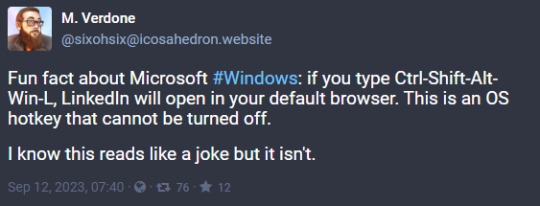
4K notes
·
View notes
Text

📝📚 Quiz Time with BPA Educators! 📚📝
Challenge your accounting knowledge!
Question :- name the keyboard shortcut used to copy the value form the cell above the active cell into the cell or the formula bar in ms excel ?
A) Ctrl + Shift + C
B) Ctrl + Shift+"
C)Ctrl + Alt +"
D) Alt+Shift +"
Think you know the answer? Drop your choice in the comments below! ⬇️ Let's see who gets it right! 🏅
Stay tuned for more quizzes and educational content. 🚀
#BPAEducators #QuizTime #AccountingQuiz #LearningIsFun #EducationMatters #StayCurious #FinanceQuiz #KnowledgeIsPower #BPA #Accountsquiz
0 notes
Text
Most Useful MS Outlook Shortcut Keys

In today's blog you are going to learn MS Outlook Shortcut Keys. Whether you are a student or an employee, if you use MS Outlook to receive or send your emails, then you must learn these MS Outlook Shortcut Keys. Computer Courses MS Outlook is a personal information manager software system from Microsoft, available as a part of the Microsoft Office Suite. Although primarily an email client, Outlook also includes functions such as calendaring, work management, contact management, note writing, journal logging, and Web browsing.Computer Courses WebsiteIf you want to know the shortcut keys of any other software or application apart from MS Outlook Shortcut Keys, then you must visit our Shortcut Keys page where you will also get the shortcut keys of Computer, Tally, MS Excel, MS Word, MS Powerpoint, Photoshop, CorelDRAW etc. Let's meet.MS Outlook Shortcut Keys in English | MS Outlook Shortcut Keys in EnglishComputer courses Website So without wasting any time let us learn MS Outlook Shortcut Keys in English.Alt + S – Send the e-mailTo send any email in MS Outlook, whether you are writing a new email or replying to an email or forwarding an email, you can use Alt + S from your keyboard. Is.Ctrl + Enter – Send the E-mail You're Composing If you are composing an email in MS Outlook, i.e. writing a new email, then you can use Ctrl + Enter from your keyboard to send the email during composing.Ctrl + C – Copy Selected Text To copy an email or the text of an email in MS Outlook, use Ctrl + C from your keyboard. Ctrl + X – Cut Selected TextTo cut the text of an email in MS Outlook, use Ctrl + C from your keyboard.Ctrl + P – Open the Print WindowIf you want to print the text or data of an email in MS Outlook, then you can go to the Print Window of MS Outlook by using Ctrl + P from your keyboard. Ctrl + K – Complete the name or e-mail being typed in the e-mail field if found in the address bookSometimes it happens to us that we have to send an email to someone but we only remember his name and do not remember his complete email address. So at such a time, while sending an email, write the name of that person in the TO or CC field wherever you want to enter his email address and press Ctrl + K shortcut from your keyboard. MS Outlook will automatically type the complete email address related to that name from your address booky
Ctrl + B – Bold Highlighted SelectionIf you want to bold the font of the text of an email in MS Outlook, you can use Ctrl + B from your keyboard.
0 notes
Link
30 Keyboard Shortcuts To Create Symbols in MS Excel / MS Word https://youtu.be/ffZod9JP0_g
0 notes
Text
Popular MS Excel Shortcuts
If you're an avid user of Microsoft Excel, you know that mastering keyboard shortcuts can significantly enhance your productivity and efficiency. Excel is a powerful tool used by individuals and businesses alike for data analysis, financial calculations, and more. In this article, we'll explore some of the most popular MS Excel shortcuts that can save you time and make your spreadsheet tasks a breeze.
0 notes
Photo

19659001 Excel me Shortcut crucial se date & time #excel #ms #computer 19659002 Please subscribe buddies our recomend keyboard excel me faster way secret, 19459006 excel me faster way type in hindi, faster way secret for stand out, 19459006 excel me screenshot kaise le faster way essential 19459006 excel me, 19459006 excel me number ko…
0 notes
Text
Alpha 17 Gaming Laptop Display Technology

The Best AMD Gaming Laptop
Hello everyone, today we’ll discuss why our new Alpha 17 is the greatest AMD gaming laptop. It has good keyboard, cooling, performance, connection, and upgradability. After discussing those benefits on Alpha 17, we’ll provide some user recommendations to improve your experience.
Let’s start with the Alpha 17’s best gaming laptop features. Alpha 17’s performance is its biggest benefit. It has the most powerful AMD mobile CPU, the 16-core, 32-thread Ryzen 9 7945HX, which delivers excellent single-core performance for gaming and multi-core performance for multi-threaded applications.
It has full-powered NVIDIA RTX 4070 or 4060 graphics. Along with DLSS 3 and frame generation technology, games may enhance FPS for buttery-smooth gameplay with super graphics.
Alpha 17’s newest Cooler Boost 5 innovation, with two fans and 6 heat pipes, promises reduced temperatures during competitive gaming. The CPU and GPU share two pipes, making the thermal more dynamic for CPU or GPU-intensive applications like rendering or testing.
The Alpha 17 leads performance benchmarks because to its robust cooling. Compared to the 6900HX processor, it can give 24% greater single-core and 2.25x higher multi-core CPU performance. Alpha 17 guarantees FPS above 60 or 144 with QHD resolution and extreme graphics settings in most AAA games with the newest RTX 40 series graphics.
It’s the most versatile AMD gaming laptop, with considerable performance gains in 3D rendering and video editing.
Alpha 17’s keyboard is another highlight. Per-key RGB lighting and adequate travel gave it a nice keypress sensation and interesting light effects. STEM or office workers will like the numpad, which is helpful when using MATLAB or Excel.
Alpha 17 has all the connections consumers need. The left side has a USB Type-A, USB Type-C with DP output and PD charging, and audio combo jack. The right side has two more USB Type-A connectors. We also relocated power-in, HDMI, RJ-45 Lan, and miniDP ports with stout cables to the rear.
Alpha 17 is the first gaming laptop with WIFI 7. Alpha 17 has 5.8 Gbps bandwidth, 2 ms latency, and 6Hz spectrum for more isolated network traffic, resulting in the lowest network ping.
Long-lasting laptops need decent upgradability, which Alpha 17 does. With twin memory slots and M.2 slots, it supports 64GB of DDR5 memory and 4TB of PCIe gen4 SSD. These will be turned into a powerful, long-lasting laptop for immersive gaming and multitasking.
Now that you know why Alpha 17 is the finest AMD gaming laptop, let us give some advice to help you explore this gorgeous and powerful laptop.
Alpha 17 supports the MUX switch, separate graphics mode. It’s been shown that discrete graphics mode improves gaming performance and compatibility. To switch between graphics modes, start the MSI Centre, locate Features, and click GPU Switch. For greater battery life when doing lightweight chores, switch to MS Hybrid or integrated graphics mode.
Alpha 17 supports PD charging through the left USB-C connector. There are various things to know before utilising it. First, you need a PD charger with PD 3.0 protocol that can give at least 100W of power to charge your laptop while it’s on.
If you simply charge it while it’s off or in sleep mode, you only need a 65W charger. Check your Type-C cable for 65W or 100W power transmission. If everything is ready, you may enjoy PD charging.
To easily access a succession of functions, we have included several shortcuts to function keys row
For instance, press Fn + F7 to switch to Extreme Performance for more raw performance or Balanced for balancing performance and noise; press Fn + F8 to launch the Cooler Boost, which will increase the fan speed to the highest, cooling the laptop as quickly as possible; To change keyboard backlight colour, press Fn + F9 to swap illumination profiles.
The new Alpha 17 has powerful performance, cooling, a wonderful keyboard, diverse connections, and reasonable upgradability. The new Alpha 17 is the greatest AMD gaming laptop with a superb keyboard and reasonable upgradability.
1 note
·
View note
Text
2 notes
·
View notes
Photo
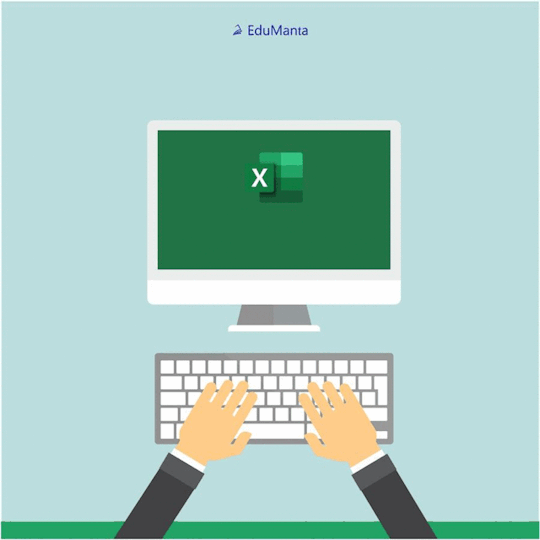
Formatting Cells. Ctrl+9: Hide the selected rows
#ms excel#msexcel#excel#excel tips#tips#tips and tricks#microsoft#microsoftexcel#microsoft excel#keyboard#keyboard shortcuts#skill
9 notes
·
View notes