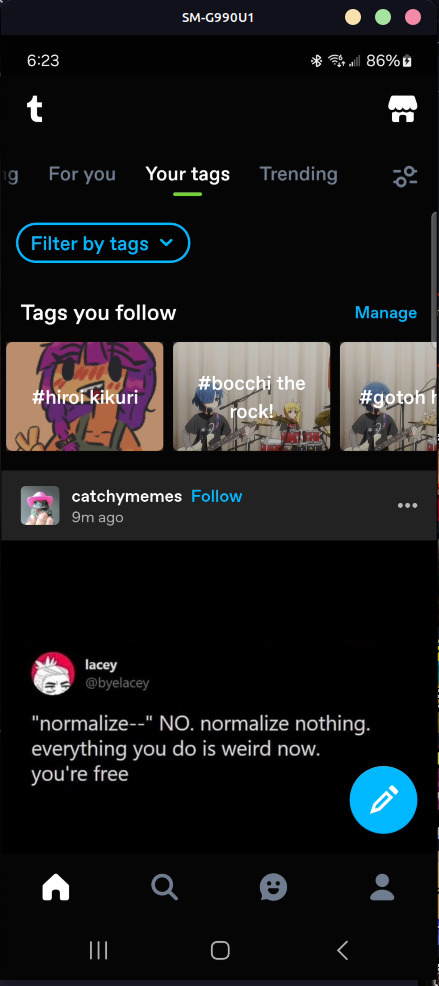#Scrcpy
Explore tagged Tumblr posts
Text
fiddling with scrcpy. It's a tool to interact with android devices remotely, the main application is screen-mirroring to PC but it's also kind of a general-purpose toolkit for accessing weird ADB features. You can even set it up to stream over the network, which is actually how I'm typing this right now.
Most of the things I do on my phone I can do from my PC anyway. I can browse the filesystem with KDE connect, I can use Whatsapp with the browser, I can sync tabs from Firefox, but this also allows me to capture the cameras as v4l devices which is compelling. Your phone has a much better camera than pretty much any webcam you'll find on the market, with a basic smartphone holder you can get pretty much the best webcam you own for free.

The round-trip wireless latency is kind of too high for accurate mousing. Your feedback loop is completely blown out, to say nothing of the frame inconsistency. I'm sure you can tune it, there's probably a pretty generous framebuffer to avoid dropping frames.
16 notes
·
View notes
Text
youtube
"extra This repository can be found in .../extra/os/ on your favorite mirror. extra contains all packages that do not fit in core. This repository is jointly maintained by the Package Maintainers and Arch Developers. Examples: Xorg, window managers, web browsers, media players, tools for working with languages such as Python and Ruby, and a lot more." https://wiki.archlinux.org/title/Offi... Proton VPN: https://archlinux.org/packages/extra/... noise-suppression-for-voice - A real-time noise suppression plugin for voice: https://archlinux.org/packages/extra/... neofetch 7.1.0-2 https://archlinux.org/packages/extra/... Scrcpy - Android Mirroring Software (works with Meta Quest 3 + VTube Studio) - https://archlinux.org/packages/extra/... Outro Song - moribund. [prod. Spaced ghost] https://soundcloud.com/foojinwindgod/... Original Facebook Post w/ Command - / 15t5wkgg6n VR Game Shown - https://store.steampowered.com/app/14...
#Noise Suppresion KdenLive#Arch Linux#Murdoch In Tech#Arch Extra Respository#Scrcpy#Proton VPN#Meta Quest 3#Neofetch#Youtube
2 notes
·
View notes
Text
Best Screen Mirroring App for Android to TV Free
In today's interconnected world, the ability to seamlessly mirror your Android device's screen onto a TV has become a valuable feature. Whether you want to share photos, videos, or presentations, or enjoy mobile games on a larger display, screen mirroring apps offer a convenient solution. This article aims to introduce you to some of the best free screen mirroring apps for Android devices, allowing you to amplify your viewing experience without breaking the bank.
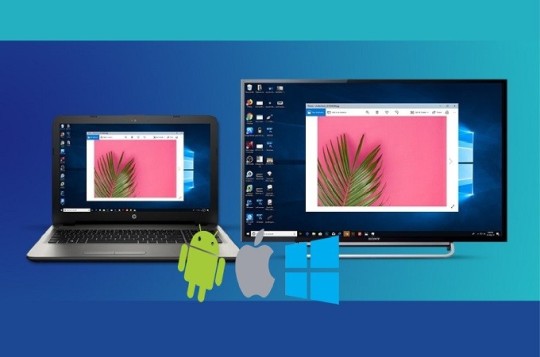
Screen Mirroring
What is Scrcpy?
Scrcpy is an open-source and highly efficient tool designed for screen mirroring and controlling Android devices from a computer. This tool offers a seamless way to display your Android device's screen on your computer's display, enabling you to manage your device's content, apps, and interactions with ease.
How to Download and Install Scrcpy?
Step 1: Download and install the Scrcpy app on your Android or iOS device. Step 2: Download and install the Scrcpy software on your PC from the Scrcpy website. Step 3: Connect your Android or iOS device to your PC via Wi-Fi. Step 4: Open the Scrcpy app on your Android or iOS device and click on "Scan to connect." Step 5: Scan the QR code displayed on your PC's screen. Step 6: Click on "Start Now" to start mirroring your Android or iOS device's screen to your PC.
Samsung Smart Thing
If you're a Samsung user, the SmartThings app provides an excellent option for screen mirroring. This app goes beyond just mirroring and allows seamless integration with Samsung smart TVs, making it easy to connect and share content wirelessly. It's a great choice for users with both Samsung smartphones and TVs.
How to Download and Install?
Step 1 - Open Google Play Store: On your Android device, locate and open the Google Play Store. You can typically find its icon on your home screen or in the app drawer. Step 2 - Search for the App: In the search bar at the top of the Play Store, type "Samsung SmartThings" and press the "Search" button. Step 3 - Find the App: Look for the official "SmartThings" app by Samsung. It should have the Samsung logo and be developed by "Samsung Electronics Co., Ltd." Step 4 - Select the App: Tap on the app icon to open its details page. Step 5 - Install the App: On the app's details page, you'll see an "Install" button. Tap on it to start the installation process. Step 6 - Permissions: The app may request certain permissions, such as access to your location or the device's camera. Review the permissions and tap "Accept" or "Allow" to proceed. Step 7 - Download and Install: The app will start downloading and installing automatically. Once the installation is complete, you'll see an "Open" button. Step 8 - Open the App: Tap "Open" to launch the Samsung SmartThings app. Follow the on-screen instructions to set up your account, connect your devices, and start managing your smart home.
Conclusion
In a world where multimedia content dominates our daily lives, screen mirroring has evolved into a necessity for sharing and enjoying content on a larger scale. The Android apps mentioned in this article offer an array of features, from compatibility with various devices to user-friendly interfaces. Whether you're a Samsung enthusiast or using different brands, these free screen mirroring apps provide options to suit your preferences. Explore these apps, and take your multimedia experience to the next level by effortlessly mirroring your Android device's screen to your TV.
2 notes
·
View notes
Text
watching youtube on computer from my phone through scrcpy. as one does
3 notes
·
View notes
Text
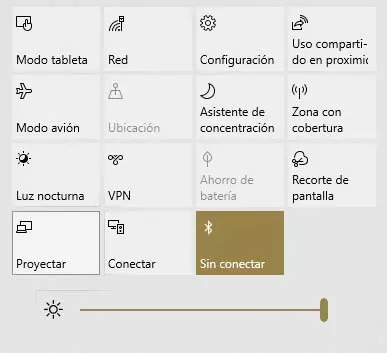
I'm so dumb. I was looking for apps for mirroring my phone into my PC for possible streams and was getting tired of looking because they were all ¨pay to mirror for more than 2 minutes¨
Until I found an Indian Youtuber that showed me that my PC can already mirror my phone for free... 😭😭😭😭😭😭
But... when I tried to use OBS to take a quick video it stopped working and the transmission stopped even when my phone said that it was still mirroring 😔☹🥺
I guess that I'll have to keep looking...
I also heard about scrcpy but I also heard that it doesn't work for Xionamy phones and that it is not so safe.
#the babosa is talking#help#stupid post#stupid stuff#screenshot#text#im so stupid#im using windows 10 also#my stuff#for streaming purposes
3 notes
·
View notes
Text
I thought of a workaround to a problem I have and I hate it
There's some saved stuff from Twitch I wanna get in a proper format out of Xtra. But its over 256GB in all and on top of that the piece of shit tablet its on is so shit that Xtra fails its single file conversion and may even be horribly bugged in that regard
Importing doesn't work. Seems like it should. Doesn't
anyway I'm p sure scrcpy has a screenrecord setting. I could.. run playback, on each file. xwx
It would WORK and I could finally free up that 512GB TransFlash and also not try to deal with FUCKING ffmpeg xD
I forgot about trying ffmpeg actually.. now the part of my brain that doesn't like a single bit of degradation is like "we need to poke that still" RAHHHHHHHHHHHHHHHHHHHHHHHHHHHHHHHHHHHHHHHHHHHHHHHHHHHHHHH
1 note
·
View note
Text
Scrcpy 2.2 adds Android camera mirroring
https://github.com/Genymobile/scrcpy/releases/tag/v2.2
0 notes
Video
youtube
Control Your Android Phone from Computer Via SCRCPY
0 notes
Text
this might be too late, but did you ever happen to allow ADB USB debugging on your phone? this program lets you mirror your phone screen onto your computer, interact with it, etc. I installed it after the first time my phone screen broke, and it saved me another time.
but yeah. Fuck tech capitalism.
so my phone screen has been kinda jacked up for a while and a few days ago i finally dropped it the final time, and i can no longer touch or see anything on the screen. it still turns on, but thats about it. and ive had to kinda work my life around this fact. for example, the only way im able to text people or contact my parents while at college right now is because i had preemptively connected google messages to my computer so i can still access it so long as my phone is on. i cant do any phone calls right now, and if something happens that logs me out of my bank on my pc i have no way to get back in since 2 factor auth is done on my phone. this is the case for a lot of my accounts actually, and a lot of the time you need to use a phone to just create an account and exist on the internet nowadays.
im kinda just now realizing how dependent one has to be on their phone to do really anything nowadays, theres a lot you just simply cant do without one. and these super important things are being made by companies for profit? intentionally designed to break down after x amount of time??
some phones lock your service provider to only one provider depending on where you get them. the fact that this is even an option kinda disgusts me, and also means i cant just plop my sim card into one of my older phones that i still have but stopped using. the reason i stopped using them was because they suddenly got really fucking slow and laggy after a random update and made it impossible to do anything on them
just like
can we have someone make a phone thats designed to last more than 5 years please??? one that if i drop it 2 feet the screen doesnt crack, one that doesnt mysteriously start draining battery super fast one day?
fun fact you cant uninstall youtube on android. its impossible without rooting your phone. what the fuck.
9 notes
·
View notes
Text
I'm going to show you how you can download and install and use an application called "scrcpy" on your linux and Windows operating system.
scrcpy is a free and open-source application that allows control of Android devices from Windows, Mac OS or Linux operating systems.
You can connect your Android device via USB (or) WIFI Hotspot.
1 note
·
View note
Text
Exciting!
DeepL now has desktop software that allows you to select an area of your screen to translate after hitting a hotkey (similar to how UGT works). Unlike UGT, it doesn't replace the translated text directly on the image, and instead takes you to the app to provide the translation.
However, using this desktop app is MUCH easier to setup and use than UGT.
One issue I've noticed with the current version is that the software likes to add spaces between hiragana or katakana characters. If the translation seems weird, delete those spaces after DeepL serves up the translated text.
You'll still need a way to get your game on your PC screen, via something like Windows Phone Link, BlueStacks, or ScrCpy. However, I think translating this way is better than a lot of options available purely on the phone (compared to screencapping line by line to feed into a translation app or paying for a lackluster app/service).
Here's a video with a short explanation in the captions.
youtube
Machine translation is imperfect, but DeepL does a fairly good job with Japanese.
Also, recheck the original post. I added a new option to mirror your phone to your PC called ScrCpy and info about an alternative to UGT called DeskTranslator.
See Update in Reblog Below!
I've futzed around with a bunch of machine translation over the years, and here's what I've landed on (for Android and Windows).
Note: For both of these, the translations are wildly imperfect. Having some knowledge of the language you're translating obviously helps, or you're going to be confused when Google or DeepL decide to infer the wrong pronouns because they aren't people and don't understand context.
EverTranslator
When I'm purely on my phone, I use EverTranslator. It's free and much better than it used to be once you make a few changes in the settings. I have it set to . . .
Joiner between text blocks: Space
Remove ending dashes: On
Remove line breakers inside text blocks: On
Remove spaces in Chinese, Japanese, and Korean text: On
EverTranslator: https://play.google.com/store/apps/details?id=tw.firemaples.onscreenocr
UGT (with a controller)
When I'm at home, I cast my phone to my laptop via Windows Phone Link and use UGT: https://github.com/SethRobinson/UGT
This method ought to also work with BlueStacks, but I haven't ever used BlueStacks because I'm paranoid about where I allow my Google data to be accessed. FWIW, SamsungDex doesn't rotate apps into portrait, so that method is straight out.
This option requires more work than EverTranslator, but once you've set it up, it's worth it. You can use it for anything on your PC. Congratulations, you can now play any untranslated Japanese otome game via emulator.
A walkthrough on how to set up UGT: https://steamcommunity.com/sharedfiles/filedetails/?id=2741318181
You'll need to futz around with the config file a bit, especially with the autoglue, even when you move from game to game, but it's worth the hassle.
UGT normally supports controllers to make it easier/faster to translate (and save your wrists/fingers), but that feature is broken at the moment. The dev knows. So, I cobbled together a script in AutoHotKey for my Xbox controller . . .
Autohotkey: https://www.autohotkey.com/
The script: https://vatnalilja.neocities.org/UGTAHK
Once you load this script into AutoHotKey and run it, the buttons on your Xbox controller will work as follows:
UGT's normal functions will work; consult the program
A will translate the active window (use ctrl+F10 to set a translation rectangle so it's not unnecessarily translating everything onscreen—you can always use ctrl+F10 to set a new rectangle)
B will clear the translation (the equivalent of spacebar in UGT)
Y will act as the left click of a mouse button
Left joystick will act as a mouse, so you can move around the screen to select things without touching the mouse
I have personally changed my key for "translate active window" in UGT (in UGT's config.txt file) away from ctrl+F12 because that is super inconvenient. Both UGT and AHK will let you assign key combos that work better for you. I updated the above AHK config file so its set back to UGT default (ctrl+f12), allowing you to run it out of the box with UGT.
This may conflict with games that require these buttons on a gamepad, but you can look up AutoHotKey's instructions and easily change them in the script. I promise it isn't hard. Otome games are usually point-and-click, though.

This is what my setup looks like on Windows with my Android phone cast to my laptop via Windows Phone Link using UGT and a controller (not that you can see the controller part). It's so big. Good for my old eyes!
If you use Apple products or a controller other than an Xbox controller, YMMV. There is a version of UGT that is on Linux and experimental on MacOSX: https://pypi.org/project/pyugt/. Godspeed.
#akuneko#devil butler with black cat#otome game#ainana#idolish 7#ensemble stars#enstars#twisted wonderland#twst#otome#machine translation#aknk#real-time translation#foreign captions
48 notes
·
View notes
Photo

A few days ago I was hit by some ad-pushing malware and I’m writing this so that I can find it later when I have more time to investigate.
“The malware has spread via a third party app store 9apps.com, which is owned by China’s Alibaba, rather than the official Google Play store. Typically, such non-Google Play attacks focus on developing countries, making the hackers' success in the U.S. and the U.K. more remarkable, Check Point said.”
For about two days my phone was getting more and more sluggish to the point where I could no longer even listen to music. I kept trying to look at processes but didn’t see anything suspicious.
Then one morning, I clicked in Google News on a Reuters link and the phone tried to open mtplay365.com, then smart.info-hub.xyz then smart2.info-hub.xyz. It couldn’t, because I block ads at DNS level. My phone is an Android 10 with the latest updates (November 2020) installed.
I then downloaded 4 AVs (BitDefender, Avast, AVG and Kasperski), ran them all and neither found any problem, though they recommended I turn off ADB (which I had opened for scrcpy). I did and also uninstalled a new app I had just installed - an app that provided background video recording and had very bad English translations. I had downloaded it because I wanted a background video recording app that allowed me to record with the screen off via a special widescreen camera that I couldn’t access with my purchased IP Webcam Pro; it didn’t so it was useless. I had installed a few other apps, so I’m not sure that was it.
Another potential vector was a weird convo I had with someone who friended me on Weixin or WeChat and then requested that I add them on another account via some link which didn’t seem to work.
Other suspicious services (which may be stuff that I just don’t know much about):
Sar Control Service (11MB)
SecureElementApplication (10MB)
DAXService (12MB)
lmsService (19MB)
com.samsung.slsi.telephony.omri (5.8MB) - my phone is not Samsung but using a bunch of Voip apps
A few more links on Android malware:
https://blog.malwarebytes.com/android/2020/02/new-variant-of-android-trojan-xhelper-reinfects-with-help-from-google-play/
https://www.pcmag.com/news/android-users-need-to-manually-remove-these-17-infected-apps
https://pixelprivacy.com/resources/android-virus-malware/
https://thedroidguy.com/remove-virus-malware-samsung-android-10-1124867
https://thedroidguy.com/remove-virus-malware-samsung-android-10-1124867
https://www.cnet.com/how-to/4-signs-your-android-phone-has-hidden-malware-and-how-to-deal-with-it/
https://www.2-spyware.com/remove-android-virus.html
https://www.quora.com/What-does-com-Samsung-Android-app-telephonyui-mean
(via 25 Million Android Phones Infected With Malware That ‘Hides In WhatsApp’)
0 notes
Photo

New Post has been published on https://techcrunchapp.com/control-your-android-phone-from-your-computer-with-scrcpy/
Control your Android phone from your computer with Scrcpy

There are many tools available online which claim to mirror your phone’s screen on your computer’s monitor. Some of these are online service or closed source programs, some are premium software.


Forget virtual machines, those aren’t easy to set up and can get quite resource intensive.
A friend of mine tinkers with broken phones, and he told me that he uses an open source tool called Scrcpy to recover data from phones with damaged or non-functional displays. The best part? It does not require a rooted phone, the program just passes some ADB commands to the device.
Intrigued by this, I asked him more about it, and came to now that it’s a pretty straightforward application.
Things you will need
An Android phone.
A USB Cable.
A computer running Windows, Linux or macOS.
USB Drivers.
Enabling USB Debugging
There are a few steps you need to do before you can start using Scrcpy. First, you will need to enable USB debugging on the phone. It’s a hidden setting which you will find under the Developer Options. To unlock it, head to your phone’s settings (about phone) and tap on the Android build number 7 times.
Note: Some phones may require tapping on the firmware version number instead.
You will see a message on the screen that says something like “You’re 4 steps away from becoming a developer”. When 7 taps are done, the message should say “Congratulations, you’re now a developer.” Since this is an advanced setting, you may be prompted to enter your device’s PIN number to allow it.
Go back to the previous page, and you should see a new item called “Developer Options”. Tap on it and scroll down till you see the option ���USB Debugging”, and toggle the switch next to it to enable the setting.
Connect your phone to the computer using the USB cable. Your phone should prompt you to allow USB debugging for this computer, tap on the OK button to proceed. If your phone is not detected by your computer, you may not have the USB drivers for it. Download the Android USB Drivers from Google’s website, extract the archive and install the android_winusb.inf file.
How to use Scrcpy

Download and extract the Scrcpy archive to any folder. Double-click on the scrcpy.exe. Two windows should open, one of which is a command prompt which displays the status of the connection, i.e. it shows whether your Android phone is connected or not. You can ignore this screen, but DON’T close it.

The other screen represents your phone’s display. Try using it, you can use the mouse to click on the buttons, and use the phone. What can you do with it? You may use it for anything you can do on your phone, use your keyboard to type and send messages, emails, listen to music, watch videos, etc.


Close one of the 2 Scrcpy windows to exit the program. That’s it, no complex interfaces to mess around with.

Warning: The 32-bit version of Scrcpy has quite a few detections on Virus Total: 6 to be precise. According to the developer’s comment on GitHub from earlier this year, it appears that it is caused by MinGW and are hence false positives. You can read more about it here. The 64-bit version of the program is squeaky clean.
If you want to use Scrcpy wirelessly, refer to this guide by the developer.


Author Rating
no rating based on 0 votes
Software Name
Scrcpy
Operating System
Windows, Linux, MacOS
Software Category
Android
Price
Free
Landing Page
Advertisement
0 notes